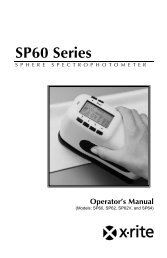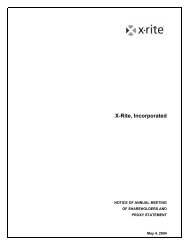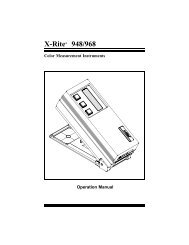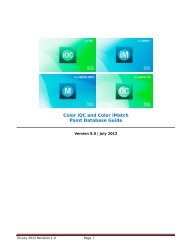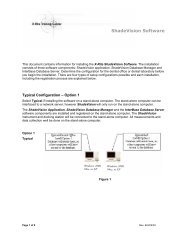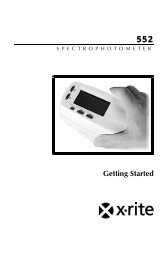Managing Netprofiler Instruments, Organizations, and Users - X-Rite
Managing Netprofiler Instruments, Organizations, and Users - X-Rite
Managing Netprofiler Instruments, Organizations, and Users - X-Rite
Create successful ePaper yourself
Turn your PDF publications into a flip-book with our unique Google optimized e-Paper software.
3 Sharing <strong>Instruments</strong>. If another organization would like to view the performance certificate for oneor more of your instruments, you may "share" your instrument. This may also be referred to as a"Trust Relationship". Sharing an instrument's certificate of performance might be helpful if you aresupplying another organization with color services or a product whose color integrity is important.By sharing the instrument profile information you can demonstrate that you are consistentlyprofiling your instruments <strong>and</strong> that they are producing quality measurements. <strong>Users</strong> at the sharedorganization will only have the ability to view the performance certificates. They can not profile orperform any other administrative function on your instrument. Prior to sharing your instruments,you should have the organization alias of the organization(s) you wish to share your instrumentswith. You may share your instrument(s) with more than one organization. To share yourinstrument, follow these steps:a Choose Instrument from the NetProfiler Main Menu. The Manage <strong>Instruments</strong> page appears.b Choose the Organization where the instrument to share is located. Click on the down arrow forthe Organization list box to scroll through the organizations if needed. The organization'sinstrument list appears.c Locate the instrument(s) that you wish to share.d Click on the boxes in Select column. A check appears in the box. You may select morethan one instrument to share.efClick on the Share button.Type in the Organization Alias of the organization that will share your instrument. Use a commato add multiple organization aliases. For example, XYZMFG, NECOLOR, USCORP7. ClickAdd Shares. This will add shares to any existing shared organization(s).g Verify that the organization(s) are now shared. Click on the instrument serial number on theManage <strong>Instruments</strong> Page. Click on the Share List button. Any organizations that share theinstrument are listed.4 Un-sharing <strong>Instruments</strong>. To un-share or remove a share relationship between an organization <strong>and</strong>your instrument, follow these steps:a Choose Instrument from the NetProfiler Main Menu. The Manage <strong>Instruments</strong> page appears.b Choose the Organization where the instrument to share is located. Click on the down arrow forthe Organization list box to scroll through the organizations if needed. The organization'sinstrument list appears.cLocate the instrument that you wish to un-share. Click on the instrument's serial number. TheManage Instrument page appears.d To remove all of the organizations that share the instrument, click on the box Select All. Toremove one or more organizations from sharing the instrument, click on the box in the Unsharecolumn for the organization(s). Then click the Unshare button.<strong>Organizations</strong>: The <strong>Organizations</strong> option allows Administrator Security Level users the ability to add,manage (update organization name) <strong>and</strong> delete sub-organizations.1 Adding <strong>Organizations</strong>. Use the Add option from the <strong>Organizations</strong> Main Menu to add new<strong>Organizations</strong> to the NetProfiler System. Any organization you add is a Sub-Organization of anexisting Root Organization. Only an X-<strong>Rite</strong> customer success team memeber may add a RootOrganization. To add an Organization to your NetProfiler System, perform these steps:a Choose <strong>Organizations</strong> from the NetProfiler Main Menu. The <strong>Organizations</strong> page appears <strong>and</strong> the<strong>Organizations</strong> sub-menu appears with three options: Add, Manage, <strong>and</strong> Remove.b Click Add from the <strong>Organizations</strong> sub-menu. The Add <strong>Organizations</strong> page appears.c Choose the Root Org ID for the new Organization. You must associate the new organization withan existing Organization.Page 2 of 6