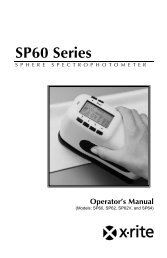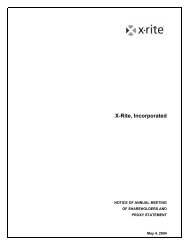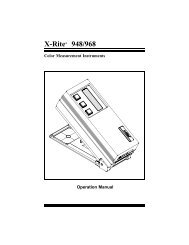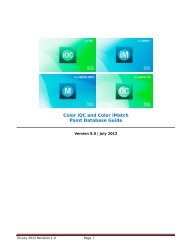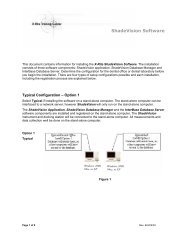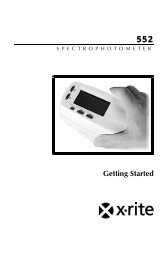Managing Netprofiler Instruments, Organizations, and Users - X-Rite
Managing Netprofiler Instruments, Organizations, and Users - X-Rite
Managing Netprofiler Instruments, Organizations, and Users - X-Rite
You also want an ePaper? Increase the reach of your titles
YUMPU automatically turns print PDFs into web optimized ePapers that Google loves.
1 Adding <strong>Users</strong>. Use the Add option to add <strong>Users</strong> to the NetProfiler System. Any user you add mustbe associated with an existing organization. The users you add will be given a User security level.To Add a user to your NetProfiler System, perform these steps:a Choose <strong>Organizations</strong> from the NetProfiler Main Menu. The <strong>Organizations</strong> page appears <strong>and</strong> the<strong>Organizations</strong> sub-menu appears with three options: Add, Manage, <strong>and</strong> Remove.b Click Add from the <strong>Organizations</strong> sub-menu. The Add <strong>Organizations</strong> page appears. 3. Type inthe following information for each user you add:i Last Nameii First Nameiii User ID (maximum 8 characters) The User ID must be unique within your organization.iv Passwordv Email addressc Choose the Organization to which they belong from the drop down list box.d Choose the Security Level: either Admin or User.i User security level can view <strong>and</strong> print reports. And update their own User profileinformation with changes such as User name <strong>and</strong> password or e-mail address. Changes arenot allowed to the User ID.ii Administrator security level can, view <strong>and</strong> print reports, create user ID's <strong>and</strong> suborganizations,move instruments from the responsibility of one organization to another,restrict access to an instrument that is no longer being used, <strong>and</strong> broadcast messages to userswithin an organization.e Click Add User. The user is added to the NetProfiler System <strong>and</strong> is associated with theorganization you indicated.2 <strong>Managing</strong> (Updating) <strong>Users</strong>. Use the Manage option from the <strong>Users</strong> Main Menu to update a User'sinformation. You can also disable a user from temporarily using the NetProfiler System.a Choose <strong>Users</strong> from the NetProfiler Main Menu. The <strong>Users</strong> page appears <strong>and</strong> the <strong>Users</strong> submenuappears with three options: Add, Manage, <strong>and</strong> Remove.b Click Manage from the User sub-menu. The Manage <strong>Users</strong> page appears.c Type in any changes you have to the following information. User Last Name, First Name,Password, <strong>and</strong> Email address. Change the Security Role if needed by clicking on either radiobutton for User or Admin Security privileges. You <strong>and</strong> X-<strong>Rite</strong> can not see existing passwords.If a password is forgotten the only option is to update the user with a new password.d Click Save to save your changes to the user information.Reports: Use the Reports Option to view a Certificate of Performance for a specific instrument(referred to as a "Single Instrument Report") or view the Network Summary report for a group ofinstruments (referred to as a "Group Instrument Report"). To use the Reports Option, choose Reportsfrom the NetProfiler Main Menu. The Reports page appears.1 List instrument for reports. To use the reports option you will need a list of instrument(s). Highlightan organization from the <strong>Organizations</strong> list. Use the up <strong>and</strong> down scroll arrows if needed to findyour organization. To select multiple organizations in the list press the CTRL key <strong>and</strong> clicking onindividual organizations. Select All <strong>Organizations</strong> to get a list of all instruments in yourorganization <strong>and</strong> all sub-organizations. Click the List <strong>Instruments</strong> button. All of the instruments forthe chosen organization will appear. The serial number will have a red asterisk * indicating that theinstrument is shared from another organization.2 Viewing a Single Instrument Report. Use this option to view a Certificate of Performance for aspecific instrument. Throughout the reports options you will see the instruments specific SerialPage 4 of 6