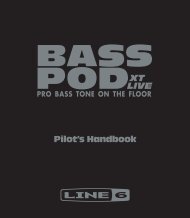DTXPRESS IV Owner's Manual - MIDI Manuals
DTXPRESS IV Owner's Manual - MIDI Manuals
DTXPRESS IV Owner's Manual - MIDI Manuals
- No tags were found...
You also want an ePaper? Increase the reach of your titles
YUMPU automatically turns print PDFs into web optimized ePapers that Google loves.
DRUM TRIGGER MODULEOWNER’S MANUALEN
This product utilizes batteries or an external power supply(adapter). DO NOT connect this product to any power supply oradapter other than one described in the manual, on the nameplate, or specifically recommended by Yamaha.WARNING: Do not place this product in a position where anyonecould walk on, trip over ,or roll anything over power or connectingcords of any kind. The use of an extension cord is not recommended!If you must use an extension cord, the minimum wire sizefor a 25’ cord (or less ) is 18 AWG. NOTE: The smaller the AWGnumber ,the larger the current handling capacity. For longer extensioncords, consult a local electrician.This product should be used only with the components suppliedor; a cart, rack, or stand that is recommended by Yamaha. If a cart,etc., is used, please observe all safety markings and instructionsthat accompany the accessory product.SPECIFICATIONS SUBJECT TO CHANGE:The information contained in this manual is believed to be correctat the time of printing. However, Yamaha reserves the right tochange or modify any of the specifications without notice or obligationto update existing units.This product, either alone or in combination with an amplifier andheadphones or speaker/s, may be capable of producing sound levelsthat could cause permanent hearing loss. DO NOT operate forlong periods of time at a high volume level or at a level that isuncomfortable. If you experience any hearing loss or ringing in theears, you should consult an audiologist.IMPORTANT: The louder the sound, the shorter the time periodbefore damage occurs.Some Yamaha products may have benches and / or accessorymounting fixtures that are either supplied with the product or asoptional accessories. Some of these items are designed to bedealer assembled or installed. Please make sure that benches arestable and any optional fixtures (where applicable) are wellsecured BEFORE using.Benches supplied by Yamaha are designed for seating only. Noother uses are recommended.NOTICE:Service charges incurred due to a lack of knowledge relating tohow a function or effect works (when the unit is operating asdesigned) are not covered by the manufacturer’s warranty, and aretherefore the owners responsibility. Please study this manual carefullyand consult your dealer before requesting service.ENVIRONMENTAL ISSUES:Yamaha strives to produce products that are both user safe andenvironmentally friendly. We sincerely believe that our productsand the production methods used to produce them, meet thesegoals. In keeping with both the letter and the spirit of the law, we92-BP (bottom)SPECIAL MESSAGE SECTIONwant you to be aware of the following:Battery Notice:This product MAY contain a small non-rechargeable battery which(if applicable) is soldered in place. The average life span of thistype of battery is approximately five years. When replacementbecomes necessary, contact a qualified service representative toperform the replacement.This product may also use “household” type batteries. Some ofthese may be rechargeable. Make sure that the battery beingcharged is a rechargeable type and that the charger is intended forthe battery being charged.When installing batteries, do not mix batteries with new, or withbatteries of a different type. Batteries MUST be installed correctly.Mismatches or incorrect installation may result in overheating andbattery case rupture.Warning:Do not attempt to disassemble, or incinerate any battery. Keep allbatteries away from children. Dispose of used batteries promptlyand as regulated by the laws in your area. Note: Check with anyretailer of household type batteries in your area for battery disposalinformation.Disposal Notice:Should this product become damaged beyond repair, or for somereason its useful life is considered to be at an end, please observeall local, state, and federal regulations that relate to the disposal ofproducts that contain lead, batteries, plastics, etc. If your dealer isunable to assist you, please contact Yamaha directly.NAME PLATE LOCATION:The name plate is located on the bottom of the product. The modelnumber, serial number, power requirements, etc., are located onthis plate. You should record the model number, serial number, andthe date of purchase in the spaces provided below and retain thismanual as a permanent record of your purchase.ModelSerial No.Purchase DatePLEASE KEEP THIS MANUAL
IntroductionThank you for purchasing the YAMAHA <strong>DTXPRESS</strong> <strong>IV</strong>.The <strong>DTXPRESS</strong> <strong>IV</strong> is a compact drum trigger module that includes a wealth of rich, highqualitydrum voices and is compatible with snare pads equipped with a pad controller. It alsohas a comprehensive variety of features that help you build your drumming and rhythm sectionskills, a built-in sequencer for recording your own songs and performances, an effectiveGroove Check function that helps you tighten your timing, and a versatile, multi-functionmetronome for enhancing your practice sessions. Moreover, it provides a large selection ofpreset songs that you can play along with and improve your ability in a variety of musicalstyles.To get the most out of your <strong>DTXPRESS</strong> <strong>IV</strong>, please read this manual carefully. After readingthrough the manual, make sure to store it in a safe place so that you can refer back to itagain as needed.AccessoriesYamaha AC power adaptor (PA-3C)*Module standModule stand fastening screws x 2Owner’s <strong>Manual</strong> (this book)*May not be included depending on your particular area. Please check with your Yamaha dealer.About the Descriptions and Conventions in this <strong>Manual</strong>• [DRUM KIT], [CLICK], etc.Panel buttons and controls are indicated with [ ] (brackets).• [SHIFT] + [DRUM KIT], etc.This means to simultaneously hold down the [SHIFT] button and press the [DRUM KIT] button.•[], etc.This means that you can use either the [] button in the operation.• “Completed!”, etc.Words in quotation marks indicate a message shown on the LCD display.The illustrations and LCD screens as shown in this owner’s manual are for instructional purposes only, and mayappear somewhat different from those on your instrument.■ About the padsThis Owner’s <strong>Manual</strong> described the model names of the drum pads which can be connected to the <strong>DTXPRESS</strong> <strong>IV</strong>. Note that these were the latest models atthe time this Owner’s <strong>Manual</strong> was produced. For details about more recently released models, refer to the following website.http://www.yamaha.co.jp/english/product/drums/ed/<strong>DTXPRESS</strong> <strong>IV</strong> Owner’s <strong>Manual</strong>3
PRECAUTIONSPLEASE READ CAREFULLY BEFORE PROCEEDING* Please keep this manual in a safe place for future reference.WARNINGAlways follow the basic precautions listed below to avoid the possibility of serious injury or even death from electricalshock, short-circuiting, damages, fire or other hazards. These precautions include, but are not limited to, the following:Power supply/AC power adaptor• Only use the voltage specified as correct for the instrument. The requiredvoltage is printed on the name plate of the instrument.• Use the specified adaptor (PA-3C, PA-130 or an equivalent recommended byYamaha) only. Using the wrong adaptor can result in damage to the instrumentor overheating.• Check the electric plug periodically and remove any dirt or dust which may haveaccumulated on it.• Do not place the AC adaptor cord near heat sources such as heaters or radiators,and do not excessively bend or otherwise damage the cord, place heavy objectson it, or place it in a position where anyone could walk on, trip over, or rollanything over it.Do not open• Do not open the instrument or attempt to disassemble the internal parts ormodify them in any way. The instrument contains no user-serviceable parts. If itshould appear to be malfunctioning, discontinue use immediately and have itinspected by qualified Yamaha service personnel.Water warning• Do not expose the instrument to rain, use it near water or in damp or wetconditions, or place containers on it containing liquids which might spill intoany openings. If any liquid such as water seeps into the instrument, turn off thepower immediately and unplug the power cord from the AC outlet. Then havethe instrument inspected by qualified Yamaha service personnel.• Never insert or remove an electric plug with wet hands.Fire warning• Do not put burning items, such as candles, on the unit.A burning item may fall over and cause a fire.If you notice any abnormality• If the AC adaptor cord or plug becomes frayed or damaged, or if there is asudden loss of sound during use of the instrument, or if any unusual smells orsmoke should appear to be caused by it, immediately turn off the power switch,disconnect the adaptor plug from the outlet, and have the instrument inspectedby qualified Yamaha service personnel.CAUTIONAlways follow the basic precautions listed below to avoid the possibility of physical injury to you or others, or damageto the instrument or other property. These precautions include, but are not limited to, the following:Power supply/AC power adaptor• When removing the electric plug from the instrument or an outlet, always holdthe plug itself and not the cord.• Unplug the AC power adaptor when not using the instrument, or duringelectrical storms.• Do not connect the instrument to an electrical outlet using a multiple-connector.Doing so can result in lower sound quality, or possibly cause overheating in theoutlet.Location• Do not expose the instrument to excessive dust or vibrations, or extreme cold orheat (such as in direct sunlight, near a heater, or in a car during the day) toprevent the possibility of panel disfiguration or damage to the internalcomponents.• Do not use the instrument in the vicinity of a TV, radio, stereo equipment,mobile phone, or other electric devices. Otherwise, the instrument, TV, or radiomay generate noise.• Do not place the instrument in an unstable position where it might accidentallyfall over.• Before moving the instrument, remove all connected adaptor and other cables.• When setting up the product, make sure that the AC outlet you are using iseasily accessible. If some trouble or malfunction occurs, immediately turn offthe power switch and disconnect the plug from the outlet. Even when the powerswitch is turned off, electricity is still flowing to the product at the minimumlevel. When you are not using the product for a long time, make sure to unplugthe power cord from the wall AC outlet.• Use only the stand/rack specified for the instrument. When attaching the standor rack, use the provided screws only. Failure to do so could cause damage tothe internal components or result in the instrument falling over.• Do not place objects in front of the instrument's air vent, since this may preventadequate ventilation of the internal components, and possibly result in theinstrument overheating.(3)-11 1/24 <strong>DTXPRESS</strong> <strong>IV</strong> Owner’s <strong>Manual</strong>
Connections• Before connecting the instrument to other electronic components, turn off thepower for all components. Before turning the power on or off for allcomponents, set all volume levels to minimum. Also, be sure to set the volumesof all components at their minimum levels and gradually raise the volumecontrols while playing the instrument to set the desired listening level.Maintenance• When cleaning the instrument, use a soft, dry cloth. Do not use paint thinners,solvents, cleaning fluids, or chemical-impregnated wiping cloths.Handling caution• Do not rest your weight on, or place heavy objects on the instrument, and do notuse excessive force on the buttons, switches or connectors.• Do not use the instrument/device or headphones for a long period of time at ahigh or uncomfortable volume level, since this can cause permanent hearingloss. If you experience any hearing loss or ringing in the ears, consult aphysician.Saving data• Never attempt to turn off the power while data is being written to Flash ROM(while a "now storing..." message is shown). Turning the power off in this stateresults in loss of all user data and may cause the system to freeze (due tocorruption of data in the Flash ROM). This means that this instrument may notbe able to start up properly, even when turning the power on next time.• Never insert or drop paper, metallic, or other objects into the gaps on the panel.If this happens, turn off the power immediately and unplug the power cord fromthe AC outlet. Then have the instrument inspected by qualified Yamaha servicepersonnel.• Do not place vinyl, plastic or rubber objects on the instrument, since this mightdiscolor the panel.Yamaha cannot be held responsible for damage caused by improper use or modifications to the instrument, or data that is lost or destroyed.Always turn the power off when the instrument is not in use.Even when the power switch is in the “STANDBY” position, electricity is still flowing to the instrument at the minimum level. When you are not using the instrument for a longtime, make sure you unplug the AC power adaptor from the wall AC outlet.• This product incorporates and bundles computer programs and contents in which Yamaha owns copyrights or with respect to which it has license touse others’ copyrights. Such copyrighted materials include, without limitation, all computer software, style files, <strong>MIDI</strong> files, WAVE data, musicalscores and sound recordings. Any unauthorized use of such programs and contents outside of personal use is not permitted under relevant laws. Anyviolation of copyright has legal consequences. DON'T MAKE, DISTRIBUTE OR USE ILLEGAL COPIES.• Copying of the commercially available musical data including but not limited to <strong>MIDI</strong> data and/or audio data is strictly prohibited except for yourpersonal use.• The company names and product names in this Owner’s <strong>Manual</strong> are the trademarks or registered trademarks of their respective companies.(3)-11 2/2<strong>DTXPRESS</strong> <strong>IV</strong> Owner’s <strong>Manual</strong>5
Main FeaturesThe <strong>DTXPRESS</strong> <strong>IV</strong> is equipped with a high-quality 32-polyphony tone generator that producesrealistic voices, includes a high-performance, multi-function metronome, a built-in sequencerand a variety of songs—all combined into a compact, portable package. The <strong>DTXPRESS</strong> <strong>IV</strong> is anexceptionally versatile instrument that can be used in a variety of situations such as live performance,personal practice, and much more.■ Drum Triggers• Built into the unit are twelve trigger input jacks and a hi-hat controller jack. The instrument also features jacks that arecompatible with two-zone or three-zone pads (pads that transmit different signals depending on the area that is hit).Moreover, the snare drum jack is compatible with pad-controller-equipped pads. This lets you adjust the ‘virtual’snares and the tuning—just as you would with an acoustic snare drum. All in all, the <strong>DTXPRESS</strong> <strong>IV</strong> has the operability,functionality and performance that is virtually equivalent to an acoustic drum kit.•You can connect the <strong>DTXPRESS</strong> <strong>IV</strong> to an acoustic drum kit by using drum triggers such as Yamaha DT20. The setupdata such as the trigger input types and sensitivity can be customized to suit your playing preferences, style and particularsetup.• Also included in the unit are 50 preset drum kits which naturally contain acoustic drum kits, and cover a wide range ofmusic genres, such as rock, funk, jazz, reggae, Latin, etc. Moreover, User kit memory is available for storing 20 sets.With this, you can set up your own original drum kits using the various drum voices.* The word “trigger” refers to the means by which hitting a pad sends a signal to the <strong>DTXPRESS</strong> <strong>IV</strong> as to what sound to play on thebuilt-in tone generator and how loud the sound should be played.■ Tone Generator• The <strong>DTXPRESS</strong> <strong>IV</strong> is equipped with a high-quality, 16-bit AWM2 (PCM) tone generator with 32-voice polyphonythat produces dynamic voices or exceptional realism. The voices—totalling 427—cover a wide range sounds, such asauthentic acoustic drums, unique electronic percussion, sound effects, and much more. The instrument also features abuilt-in high-quality digital reverb for enhancing the sound.■ High-performance Metronome• The <strong>DTXPRESS</strong> <strong>IV</strong> provides with a comprehensive, multi-function metronome, allowing various click settings foreach note value. Each note value can be assigned its own separate click sound and pitch. You can also set a timer thatwill determine when the click stops and set breaks which how many measures the click will play and then be muted.• The <strong>DTXPRESS</strong> <strong>IV</strong> also features a “Tap” function that lets you set the tempo for the song or click by tapping in tempoon a pad to any tempo you like. This lets you set whatever tempo you desire for playing or practicing.■ Sequencer• The built-in sequencer contains a wide variety of 63 preset songs. Two functions that make the <strong>DTXPRESS</strong> <strong>IV</strong> greatfor practice are the Drum Mute Function, which mutes a specific drum part, and the Bass Solo function, which lets youplay along with just the song’s bass part. The <strong>DTXPRESS</strong> <strong>IV</strong> also allows you to record your performance in realtime—and allows you to play along with your recorded performance data.• In addition to one main song that is controlled from the panel, three pad songs can be individually controlled andsimultaneously played by trigger input from the pads.■ Groove Check• The Groove Check function monitors your playing and provides instant feedback on your rhythmic skills, providing apowerful way to quickly improve your technique. It includes a Rhythm Gate function that produces sounds only ifyour timing is accurate, and also has a Challenge mode that evaluates your playing, giving you a letter grade—andmakes mastering the drums easier and more fun than ever before.■ Interface•A <strong>MIDI</strong> OUT jack on the rear panel lets you connect other devices and play sounds from an external tone generator orsynchronize the metronome with an external sequencer. Also provided are an AUX IN jack, which lets you plug in andplay along with an external audio device, such as a CD player or MD player, and a headphones jack for convenientpractice without disturbing others.6 <strong>DTXPRESS</strong> <strong>IV</strong> Owner’s <strong>Manual</strong>
ContentsIntroduction ............................................................3Accessories...............................................................3About the Descriptions and Conventions inthis <strong>Manual</strong>................................................................3Main Features ...........................................................6Controls and Functions.........................................8Top Panel..................................................................8Rear Panel ................................................................91 Connections ....................................................101 Connecting the Pads ..........................................10<strong>DTXPRESS</strong> <strong>IV</strong> Standard Set...........................10<strong>DTXPRESS</strong> <strong>IV</strong> Special Set .............................11Setting up with Acoustic Drums.......................112 Setting Up the Power Supply..............................123 Connecting to Speakers or Headphones............124 Turning the Power On.........................................135 Selecting the Trigger Setup ................................145 Using the Groove Check Function ............... 24Groove Check Mode............................................... 246 Record Your Performance............................. 26Recording System .................................................. 267 Create Your Own Original Drum Kit ............. 28Factory Set ............................................................. 358 Trigger Setup Edit .......................................... 36Trigger Setup procedure......................................... 36Explanations of Each Display Page........................ 37Error Messages ................................................... 40Trobleshooting .................................................... 40Index..................................................................... 422 Time to Play.....................................................15Adjusting the Hi-hat.................................................16Pad Controller Settings ...........................................173 Playing Along With the Click .........................18Click Out Select.......................................................20Tap Tempo Function ...............................................21LED Display Setting ................................................21Appendix.............................................................. 43<strong>MIDI</strong> Data Format ................................................... 43LCD Displays .......................................................... 44<strong>MIDI</strong> Implementation Chart..................................... 47Drum Voice List ...................................................... 48Preset Drum Kit List................................................ 49Preset Song List ..................................................... 49Specifications.......................................................... 504 Playing Along With a Song ............................22Pad Function Settings .............................................23<strong>DTXPRESS</strong> <strong>IV</strong> Owner’s <strong>Manual</strong>7
Controls and FunctionsTop Panelio8.8.8.~~~~~YAMAHA ~~~~~~~<strong>DTXPRESS</strong> <strong>IV</strong>~~!0qwt!1e r y uq Drum Kit button (DRUM KIT)• For entering the Drum Kit Select display. (p. 15)• Hold the [SHIFT] button and press the [DRUM KIT] button toenter the Trigger Setup Select page. (p. 14)• This button can also be used to temporarily mute all sounds ofall voices.w Click button (CLICK)• For entering the Click (Metronome) Setting page. (p. 18)• Hold the [SHIFT] button and press the [CLICK] button to enterthe Groove Check Setting display. (p. 24)e Song button (SONG >/■)• For entering the Song Select page. (p. 22)• Hold the [SHIFT] button and press the [SONG >/■] button toenable recording standby mode for the <strong>DTXPRESS</strong> <strong>IV</strong>.• Press this button to start/stop song playback or recording.r Shift button (SHIFT)Holding this button and pressing another specific button switchesto the function printed above each button on the top panel.t Select buttons ()• For selecting an item you want to edit (the selected itemflashes). If there are multiple pages either before or after thepage currently displayed, the buttons are used to view the nextor previous page. Hold the button to continuously move theflashing cursor.• Press these two buttons together to scroll continuously backand forth through the pages. Holding the [] button moves to the previous page whileholding the [>] button first and pressing the [
Controls and FunctionsRear Panel!2 !3 !5 !6 !7 !8!4 !9 @0 @1!2 <strong>MIDI</strong> OUT jackFor sending data from the <strong>DTXPRESS</strong> <strong>IV</strong> to an external <strong>MIDI</strong>device. With this jack, you can use the <strong>DTXPRESS</strong> <strong>IV</strong> as a controldevice to trigger voices from an external tone generator, orsynchronize song playback or the click of the <strong>DTXPRESS</strong> <strong>IV</strong>with the playback of an external sequencer. (p. 13)!3 Trigger Input jacks (1SNARE thru 8KICK/9)For connecting pads or drum triggers (Yamaha DT20, etc.) toreceive trigger signals.Connect external pads such as a snare, tom, etc., according to theindication below each input. (p. 10, 11)1SNARE .....................Compatible with three-zone pads and the padcontroller.2TOM1/10, 3TOM2/11, 4TOM3/12, 8KICK/9..............................Mono x 2 inputsA Y-shaped cable (stereo plug—mono jack x2; refer to the illustration below) can be used totrigger inputs 9, 10, 11, and 12 (monaural pad).Also, if the KP125/65 kick pad is connected tothis jack with a stereo cable, the external padinput jack on the KP125/65 can be used as theinput for input jacks 9, 10, 11, or 12.5RIDE, 6CRASH .....Compatible with three-zone pads.7HI HAT .....................Compatible with stereo pads (with switches)● Y-shaped cableMono phone jack!5 Output jacks (OUTPUT L/MONO, R)For connecting the <strong>DTXPRESS</strong> <strong>IV</strong> to an external amplifier, mixer,etc.For mono playback use the L/MONO jack. For stereo playbackconnect both L and R jacks. (p. 12)!6 Headphones jack (PHONES)Connect a set of stereo headphones to this jack to monitor the<strong>DTXPRESS</strong> <strong>IV</strong>. (p. 12)!7 AUX IN jackConnect the output of an external audio device, etc., to this jack(stereo mini jack). (p. 13)This is convenient for playing along with music from a CDplayer, etc.* Use the volume control on the external device to adjust thevolume balance.!8 Master Volume (VOLUME)Adjusts the <strong>DTXPRESS</strong> <strong>IV</strong>’s overall volume (output level of thesignal sent via the OUTPUT jacks and PHONES jack). Rotate theknob clockwise to increase the volume, or counter-clockwise todecrease it.!9 Power supply jack (DC IN 12V)Connect the supplied AC power adaptor to this jack. To preventthe adaptor from becoming unplugged, secure the cable to thecable clip.Stereo phone plugMono phone jack@0 Cable clipPrevents the power cord from accidentally becoming unplugged.(p. 12)!4 Hi-hat controller jack (HI HAT CONTROL)For connecting a hi-hat controller. (p. 10, 11)* Use a cable with a stereo plug (shown below) when connectinga hi-hat controller.@1 POWER SwitchThe power is turned on when the button is set to this position:(>). The power is off when set this way: (?).Double insulator<strong>DTXPRESS</strong> <strong>IV</strong> Owner’s <strong>Manual</strong>9
1 ConnectionsIn this chapter, you’ll learn how to set up the <strong>DTXPRESS</strong> <strong>IV</strong>. Read these instructions carefullyand in the following order to ensure that the instrument sounds and operates properly:1 Connecting the Pads → 2 Setting Up the Power Supply (p. 12) → 3 Connecting to Speakers or Headphones(p. 12) → 4 Turning the Power On (p. 13) → 5 Selecting the Trigger Setup (p. 14)1 Connecting the Pads!! IMPORTANT !!You’ll need to change the Trigger Settings of the <strong>DTXPRESS</strong> <strong>IV</strong> according to the type of drum set you are using(Standard Set/Special Set/Acoustic Drums, etc.). If the setting is not appropriate, problems may occur—suchas improper sound, or inappropriate volume balance among the pads.Refer to the “Selecting the Trigger Setup” section on page 14 on how to select the appropriate setup.Referring to the illustration below, connect the output cable from each pad to each Trigger Input jack located on the rear panel of the DTX-PRESS <strong>IV</strong>. All Trigger Input jacks are conveniently labeled (1 SNARE, etc.), so make sure each pad is connected to its correspondingTrigger Input jack.CAUTIONTo prevent electric shock and damage to the devices, make sure the power is switched OFF on the <strong>DTXPRESS</strong><strong>IV</strong> and all related devices before making any connections to the <strong>DTXPRESS</strong> <strong>IV</strong>’s input and output jacks.<strong>DTXPRESS</strong> <strong>IV</strong> Standard SetAttaching the Module StandAttach the included module stand tothe <strong>DTXPRESS</strong> <strong>IV</strong> using the modulestand fastening screws.To 6CRASHTo 5RIDE<strong>DTXPRESS</strong> <strong>IV</strong>Module stand(included)To 2TOM1To 3TOM2Module stand fasteningscrews (2; included)To 7HI HAT* Be sure to use the included screws.NOTETo 1SNARETo 8KICKTo 4TOM3• The hi-hat pad can also be attached to thepipe to which the <strong>DTXPRESS</strong> <strong>IV</strong> isattached.To HI HATCONTROL*Foot pedal is not includedin the Standard Set.10 <strong>DTXPRESS</strong> <strong>IV</strong> Owner’s <strong>Manual</strong>
1 Connections<strong>DTXPRESS</strong> <strong>IV</strong> Special SetAttaching the Module StandAttach the included module stand to the<strong>DTXPRESS</strong> <strong>IV</strong> using the module standfastening screws.* Be sure to use the included screws.<strong>DTXPRESS</strong> <strong>IV</strong>Module stand(included)CAUTIONWhen assembling the Special Set, the legs of the rack must be slidbackwards to maintain proper balance of the set. For details, referto the assembly instructions of the rack system.NOTE• The pad models described in the illustrations were included in the Standard Set/SpecialSet at the moment this Owner’s <strong>Manual</strong> was produced. Keep in mind that the model namesof your Standard Set or Special Set may be different from the ones illustrated here. Fordetails about the latest information on Yamaha drum pads, refer to the following website.http://www.yamaha.co.jp/english/product/drums/ed/Module stand fasteningscrews (2; included)To 5RIDETo 6CRASHTo 2TOM1To 3TOM2To 7HI HATTo HI HATCONTROL* First, connect the RHH135’s [PAD]output jack to the 7 HI HAT jack onthe <strong>DTXPRESS</strong> <strong>IV</strong>, then connect theRHH135’s [HI HAT CONTROL] outputjack to the HI HAT CONTROLjack on the <strong>DTXPRESS</strong> <strong>IV</strong>.To 1SNARETo 8KICK*Foot pedal is not included in theSpecial Set.To 4TOM3To the external pad inputjack of KP65 (kick pad)* The sound produced by theedge and cup section ofPCY135 connected to KP65’sexternal pad input will not beproduced.Setting up with Acoustic DrumsThe <strong>DTXPRESS</strong> <strong>IV</strong> can be played from an acoustic drum kit if the kit is fitted with an optional set of drum triggers (such as Yamaha DT20Drum Triggers) and the triggers are properly connected to the input jacks of the <strong>DTXPRESS</strong> <strong>IV</strong>.<strong>DTXPRESS</strong> <strong>IV</strong> Owner’s <strong>Manual</strong>11
1 Connections2 Setting Up the Power SupplyA special power source adaptor supplies power to the DTX-PRESS <strong>IV</strong>.2-1. Make sure that the power switch of the <strong>DTXPRESS</strong> <strong>IV</strong> isset to the STANDBY(?) position.3 Connecting to Speakers orHeadphonesSince the <strong>DTXPRESS</strong> <strong>IV</strong> has no built-in speakers, you’ll need anexternal audio system or a set of stereo headphones to properlymonitor it.Monitor system for the DTX seriesMS100DRJ, MS50DRJ, etc.Headphones2-2. Connect the DC plug of the included AC power adaptor tothe DC IN jack on the rear panel.To prevent the cord from being unplugged accidentally,wrap the cord around the cable clip and secure it.OUTPUT L/MONO and R jacksPHONES jackCAUTIONWhenever making connections, make sure thatthe plug on the cable being used corresponds tothe type of jack on the device.CAUTIONMake sure that the power adaptor’s cord is notbent at an extreme angle when wrapping thecord around the clip. Doing this can damage orsever the cord and create a fire hazard.2-3. Connect the other end of the power cord to an AC outlet.WARNING• Please use the included AC power adaptor. Theuse of any other adaptors may cause irregularoperation or damage to the device.• Only use the voltage specified as correct forthe <strong>DTXPRESS</strong> <strong>IV</strong>. The required voltage isprinted on the name plate of the <strong>DTXPRESS</strong> <strong>IV</strong>.CAUTION• Unplug the AC Power Adaptor when not usingthe <strong>DTXPRESS</strong> <strong>IV</strong>, or during electrical storms.● OUTPUT L/MONO, R jacks (standard mono phone)These jacks allow you to connect the <strong>DTXPRESS</strong> <strong>IV</strong> to an externalamplifier + speakers and produce full, amplified sound, orconnect the <strong>DTXPRESS</strong> <strong>IV</strong> to audio recording equipment forrecording your own performance.* Use the <strong>DTXPRESS</strong> <strong>IV</strong>’s OUTPUT L/MONO jack whenconnecting to a device with a mono input.● PHONES jack (standard stereo phone jack)Use the VOLUME knob on the rear panel to adjust the headphonevolume.CAUTIONDo not use the <strong>DTXPRESS</strong> <strong>IV</strong> at a high volumelevel for a long period of time, or your hearingmay be damaged.12 <strong>DTXPRESS</strong> <strong>IV</strong> Owner’s <strong>Manual</strong>
MUSIC PRODUCTION SYNTHESIZER1 Connections● AUX IN jack (stereo mini phone jack)The audio output from a MP3 player or CD player connected tothe AUX IN jack can be mixed with the sound of the <strong>DTXPRESS</strong><strong>IV</strong> and transmitted via the OUTPUT jacks or PHONES jack. Thisjack can be used when you want to play along with your favoritesongs.* Use the volume control on the external device (MP3 player,etc.) to adjust the volume balance.4Turning the Power On4-1. Make sure the volume settings of the <strong>DTXPRESS</strong> <strong>IV</strong> andexternal devices are turned down to the minimum.4-2. Turn the power on (>) by pressing the [STANDBY/ON]switch on the rear panel of the <strong>DTXPRESS</strong> <strong>IV</strong>, then turn onthe power of the amplifiers.● <strong>MIDI</strong> OUT jackThe <strong>MIDI</strong> functions on the <strong>DTXPRESS</strong> <strong>IV</strong> lets you play voiceson an external tone generator with the pads of the <strong>DTXPRESS</strong><strong>IV</strong>, or synchronize the <strong>DTXPRESS</strong> <strong>IV</strong>’s song or click playbackwith the playback of an external sequencer.About <strong>MIDI</strong><strong>MIDI</strong> (Musical Instrument Digital Interface) is a worldwide standardthat enables you to connect instruments and computers—of differentmanufacturers and different types—and transmit performance andother data among them.4-3. To turn off the power, press the [STANDBY/ON] switchagain.CAUTIONEven when the instrument is turned off, electricityis still flowing to the instrument at the minimumlevel. When you are not using the<strong>DTXPRESS</strong> <strong>IV</strong> for a long time, make sure tounplug the AC power adaptor from the wall ACoutlet.* Also, use a <strong>MIDI</strong> cable that is not more than 15 meters inlength. Using a longer cable may result in irregular operationand other problems.● Connecting a Mixer or <strong>MIDI</strong> DevicesMake sure that all volume settings are turned down all the way tothe minimum. Then turn on the every device in your setup in theorder of <strong>MIDI</strong> masters (controllers), <strong>MIDI</strong> slaves (receivers),then audio equipment (mixers, amplifiers, speakers, etc.).When powering down the setup, first turn down the volume foreach audio devices, then switch off each device in the reverseorder (first audio equipment, then <strong>MIDI</strong>).1<strong>DTXPRESS</strong> <strong>IV</strong> (<strong>MIDI</strong> Master)2<strong>MIDI</strong> slave8.8.8.*~~<strong>DTXPRESS</strong>~<strong>IV</strong>~**~~~Welcome!~~~*3Audio equipment(first mixer, then amplifier)<strong>DTXPRESS</strong> <strong>IV</strong> Owner’s <strong>Manual</strong>13
1 Connections5 Selecting the Trigger SetupThis setting lets you select the Trigger Setup that most closelymatches the trigger output levels and functions of your pads.Select an appropriate Trigger Setup for your drum kit from thepre-programmed Trigger Setups in the <strong>DTXPRESS</strong> <strong>IV</strong>.Use the operation described below to select the Trigger Setup youwant to use.● Procedure5-1. Press the [SHIFT] + [DRUM KIT] buttons to view Page 1 inthe Trigger Setup Select display (TRG1).TRG1~~~ååååååååå1~:SP~Med~~~~~~‚5-2. Rotate the jog dial to select the Trigger Setup that matchesthe drum kit you are using.NOTETRG1~~~ååååååååå4~:STD~Med~~~~~‚Trigger Setup• If you want to replace some of the pads from the <strong>DTXPRESS</strong> <strong>IV</strong>Standard Set / Special Set, refer to the operation on page 36 (TriggerSetup Edit) after the above setting is done, to make sure thatthe settings (such as sensitivity) are appropriate for each pad.● About Connecting Pads• The <strong>DTXPRESS</strong> <strong>IV</strong>’s input jack parameters are preset withsettings suitable for pads when an appropriate Trigger Setupis selected. If you intend to connect any other type of pad ora drum trigger (Yamaha DT20, etc.) to the input jack, thatjack’s parameters (sensitivity, etc.) should be changed to settingsthat suit the particular pad. Pad sensitivity is set in theTrigger Setup Select display’s Page 3 [TRG3 Gain] setting(p. 38).• Pad-controller-equipped pads like the TP120SD, TP100,etc., can be connected to Trigger Input jack 1SNARE.• Three-zone pads like the TP65S, PCY155/150S, PCY135/130SC, etc., can be connected to Trigger Input jacks5RIDE and 6CRASH.• 7HI HAT is a stereo input type jack. Pads equipped withtrigger switches like the TP65S, PCY65S, PCY130S, etc.can be connected to this jack.• The 2TOM1/10, 3TOM2/11, 4TOM3/12 jacks correspondto a two-trigger input that uses a stereo jack for L andR. A Y-shaped cable (stereo plug—mono jack x 2) can beused to input two trigger signals.• The 8KICK/9 jack accepts a two-trigger input using a stereocable and jack for L and R signals. A Y-shaped cable(stereo plug—mono jack x 2) can be used to input two triggersignals.Also, if the KP125/65 kick pad is connected to the DTX-PRESS <strong>IV</strong>’s input jack 9 with a stereo cable, the externalpad input jack on the KP125/65 can be used as the input forInput jack 9.• In addition to the 8KICK/9 jack, the 2TOM1/10,3TOM2/11, and 4 TOM3/12 jacks can be used to connecta second bass drum pedal to create a double-bass drum set.● Trigger Setup ListNo. Name Features1 SP MedNormal settingWide dynamic range. This setting is designed for maximum expressive control, allowingperformance subtleties over a wide dynamic range. Excessive vibration however,2 SP Dynafor Special Drum Setmay result in crosstalk (sound being produced by other pads).3 SP EasyControlled dynamic range delivers stable trigger detection. This setting is designedfor producing a smoother, more uniform sound with reduced volume fluctuations.4 STD MedNormal settingWide dynamic range. This setting is designed for maximum expressive control, allowingperformance subtleties over a wide dynamic range. Excessive vibration however,5 STD Dynafor Standard Drum Setmay result in crosstalk (sound being produced by other pads).6 STD EasyControlled dynamic range delivers stable trigger detection. This setting is designedfor producing a smoother, more uniform sound with reduced volume fluctuations.7 DT10/20 — Use for DT10/20 drum trigger systems applied to acoustic drums.8|11UserTrig —* In the default setting, "1. SP Med" for Special Drum Set is selected.Allows creation of custom trigger setups. (→Settings are made using Trigger SetupEdit on page 36.)14 <strong>DTXPRESS</strong> <strong>IV</strong> Owner’s <strong>Manual</strong>
2 Time to PlayNow that your <strong>DTXPRESS</strong> <strong>IV</strong> is properly connected, it’s time to make some music!1 Play the <strong>DTXPRESS</strong> <strong>IV</strong>While hitting the pads, turn the VOLUME knob on the rearpanel to raise the overall volume to a comfortable level.The trigger input level will be displayed in the bar graph inthe upper right corner of the display. The bar graph indicatesthe input levels of the following input jacks.3 Change the Volume for Each PadChange the volume for each pad and adjust the overall balanceof the Drum Kit.Press the [>] button once in the previous Drum Kit Selectpage.The following display appears and the flashing cursor is at“˙” in the LCD.KIT2~~~ƒsnare~~˙”S01:OakCustom~‚Press the [>] button again to move the flashing cursor to the“S” position, the first character of “S01:OakCustom”.KIT1~~~∑åååååø¥å1~:Oak~Custom~~‚Bar graphKIT2~~~ƒsnare~~˙”S01:OakCustom~‚Bar graph (from left)1234567892 Select a Drum KitA ‘Drum Kit’ is a collection of drum sounds (or voices) thatplay when you hit the pads. Try selecting some of the DrumKits (1–50) and enjoy the variety of sounds and drum setupsavailable.* Preset Drum Kit List (p. 49)Rotate the jog dial to select a Drum Kit.Corresponding input jacks1 SNARE2 TOM1/103 TOM2/114 TOM3/125 RIDE6 CRASH7 HI HAT8 KICK8 PAD9KIT1~~~ååååååååå1~:Oak~Custom~~‚Drum kit NumberDrum kit NamePress the [>] button twice to view the KIT 3 page.Use the [] buttons in this manner to select the desireditem (the cursor flashes). When the page only contains a singleitem, pressing the [] buttons will select the next orprevious page.* The “‚” mark on the lower right side of the display indicatesthat a succeeding page is available. Likewise, the “”” markon the lower left side of the display indicates that a previouspage is available.In the KIT 3 page, hit the pad for which you want to changethe volume. The selected pad (input jack) is shown in theupper half of the display.Rotate the jog dial to adjust the volume (the value is flashing)of the pad.* Some drum voices have two voices in a layer (in other words,two voices sound at the same time when a pad is hit). In caseof two-layer voices, select the ˙ or mark in the upper rightside of the display (press the [] buttons so that themark flashes, and use the jog dial to select) then adjust eachvolume.Pad (Input jack)KIT3~~~ƒsnare~~”~~Volume=120~~‚Try out the different drum kits and select one drum kit youlike.* Some Drum Kits have pad songs and drum loops that startplayback when the corresponding pad is hit.KIT3~~~tom1~~~˙”~~Volume=120~~‚Volume (0–127)Layer (˙/ )<strong>DTXPRESS</strong> <strong>IV</strong> Owner’s <strong>Manual</strong>15
2 Time to PlayCAUTIONAn asterisk “*” will appear next to “KIT3” in thedisplay once the volume is changed, indicatingthat the kit has been edited. This asterisk willdisappear after the Store operation (p. 34) is carriedout. If a different drum kit is selected, etc.,before carrying out the Store operation, the currentsettings will return to their original condition.If you want to keep changes made to thedata, make sure you carry out the Store operation.KIT3*~~tom1~~~˙”~~Volume=110~~‚4 Change the Output Sound QualityUse the Master Equalizer found on Utility Page 5 to changethe output sound quality. Overall settings for the <strong>DTXPRESS</strong><strong>IV</strong> are set in the Utility pages.First, press the [SHIFT] + [SAVE/ENTER] buttons to viewthe Utility pages.Utility (Page 1)UTIL1~Hi-hatHHofs=~~0~T=~~5‚Press the [>] button five times to view Utility Page 5.UTIL5~MasterEQ”Lo=+~2~Hi=+~2~‚Now use the Master Equalizer (two-band shelving type) settingto change the sound quality.“Lo=” is for the low-range gain setting (+0dB to +12dB) and“Hi=” for the high-range gain setting (+0dB to +12dB).Press the [] buttons to move the flashing cursor to theitem you want to set, then rotate the jog dial to set its value.Adjusting the Hi-hatHi-hat adjustment is used to determine the point at whichthe hi-hat closes when the hi-hat pedal (foot controller) ispressed. You can also set the threshold at which foot‘splashes’ are produced.* This setting is only valid when a foot controller is connectedto the HI HAT CONTROL jack. The setting has noeffect on a foot controller connected to any other jack.Operation1. Press the [SHIFT] + [SAVE/ENTER] buttons to viewUtility Page 1.Use this display to adjust the hi-hat.UTIL1~Hi-hatHHofs=~~0~T=~~5‚2. To set the point at which the hi-hat closes, move theflashing cursor to the “HHofs=” value then use thejog dial to adjust the value.The range of adjustment is -32 to 0 to +32. Smallervalues produce a shallower closing point.UTIL1~Hi-hatHHofs=-12~T=~~5‚To set the ease at which foot splashes are produced,move the flashing cursor to the “T=” value then usethe jog dial to adjust the value.Settings include “off” and a range of 1 to 127. Largervalues make foot splashes that are long and easier toproduce. When this is set to “off,” foot splashes arenot produced.*Too high a value will make foot splashes too easy to produce,resulting in the continuous production of footsplashes when the pedal is held down continuously.UTIL1~Hi-hatHHofs=-12~T=~20‚UTIL5~MasterEQ”Lo=+~8~Hi=+~0~‚You can also adjust or set the individual pad voices,tuning, reverb type/level, and other settings that finetune the <strong>DTXPRESS</strong> <strong>IV</strong> (p. 28).16 <strong>DTXPRESS</strong> <strong>IV</strong> Owner’s <strong>Manual</strong>
2 Time to PlayPad Controller SettingsWhen a pad-controller-equipped pad (TP100, etc.) is connected, you can adjust the snares setting and tightness, tuning, ortempo by rotating the pad controller knob of the pad.Operation (for Special Set users)In the default setting, you can adjust the snares settingand tightness using the pad controller of the TP100 (thesnare drum pad). To use functions other than the snaresadjustment, change the setting as follows.1. Press the [DRUM KIT] button to enter the Drum KitSelect display.KIT1~~~_________1~:Oak~Custom~~‚2. Next, continue pressing the [>] button until Page 22of the Drum Kit Select pages is called up.3. Rotate the jog dial to change the value for“PadCtl=”. You can select from the following functions.off .......... No function is assigned.snares .... Adjusting the snares setting and tightness(also affects the open rim sound)tuning.... Tuning adjustment (also affects the openrim sound)tempo ...... Adjusting the tempoKIT22*”PadCtl=tuning~‚Operation (Replacing the pad with one equippedwith pad controller)Here’s how you can use the pad with pad controller(TP100) as a snare drum.1. Use the TP100’s supplied cable to connect the TP100with trigger input 1SNARE on the <strong>DTXPRESS</strong> <strong>IV</strong>.* Use ONLY the TP100’s supplied cable. If another cable isused, the pad controller or the pad may not perform properly.* The other trigger input jacks other than the 1SNARE arenot compatible with pad-controller-equipped pads. Thepad controller will not work if this type of pad is connectedto a trigger input jack other than 1SNARE.2. Press the [SHIFT] + [DRUM KIT] buttons to view theTrigger Setup display.TRG1~~~ååååååååå4~:STD~Med~~~~~‚3. Next, press the [>] button once to view the followingdisplay (pad type).Hit the snare pad to view “ƒsnare” in the upper halfof the display, then rotate the jog dial to set“Type=~TP1/Snr.”TRG2*~ƒsnare~~0%”Type=~TP1/Snr~‚CAUTIONAn asterisk “*” will appear next to “KIT22”in the display if the data has been changed.This asterisk will disappear after the Storeoperation (p. 34) is carried out. If a differentdrum kit is selected or the power is turnedoff before carrying out the Store operation,the current settings will return to their originalcondition. If you want to keep changesmade to the data, make sure to carry out theStore operation.CAUTIONAn asterisk “*” will appear next to “TRG2” inthe display if the data has been changed.This asterisk will disappear after the Storeoperation (p. 36) is carried out. If a differentdrum kit is selected or the power is turnedoff before carrying out the Store operation,the current settings will return to their originalcondition. If you want to use the selectedpad again, make sure to carry out the Storeoperation.4. Now you are ready to use the pad-controllerequippedpad.See the section “Operation (for Special Set users)” inthe left column to change the function you want touse for the pad controller.<strong>DTXPRESS</strong> <strong>IV</strong> Owner’s <strong>Manual</strong>17
3 Playing Along With the ClickPlay the <strong>DTXPRESS</strong> <strong>IV</strong> along with the click (metronome).The <strong>DTXPRESS</strong> <strong>IV</strong> is equipped with a high-performance metronome that gives you a comprehensivevariety of settings and allows you to create complex rhythms.1 Start the Click (Metronome)Press the [ ON/OFF] button to start the click sound. Theleft lamp lights in red on the first beat of every measure whenthe click is playing. Other beats are indicated with the rightlamp in green. The click tempo (q=) is also indicated on theLED display. Press the [ ON/OFF] button again to stop.* If tempo is not shown, change the LED display setting (p.21) to “Disp=tempo.”1st beat (red)1232 Set the settings for Click Set, Tempo, Beat,etc.By fine tuning the different note value clicks that are shownin the illustration below, the <strong>DTXPRESS</strong> <strong>IV</strong> can be used tocreate a variety of click patterns. The patterns you set arecalled Click Sets, and you can save up to 30 original patternsin the <strong>DTXPRESS</strong> <strong>IV</strong>’s memory.Example: Beat timings used when Beat=4Other beats (green)Use this display to select the desired Click Set, and then setthe beat, tempo, timer, and the click sound’s overall volume.Press the [] buttons to move the flashing cursor to theitem you want to set, then rotate the jog dial to set its value.Click Setting display (page 1)Click Set Number:Click Set NameBeatCLK1~~~~∫~B=4~÷ç1~:User~~~⁄=123‚Click TimerClick Master VolumeTempo• Click Set Number [Range] 1 to 30Selects the Click Set to be used.• Beat [Range] 1 to 9Determines the click’s time signature.• Tempo [Range] 30 to 300Determines the click’s tempo (q=).* The tempo can also be set using the Tap Tempo Function.This function lets you set the song or click’s tempoby tapping in tempo on a pad. With this, you can set thetempo to one that feels best to you. Refer to page 21 formore information.• Click Timer [Range] 0 to 600 seconds (in 30-secondsteps)This function is used to automatically stop the click at thetime set in this setting.* The value (the remaining number of seconds) of the ClickTimer can be shown in the LED display. Refer to page 21for more information.• Click Master Volume [Range] 0 to 16Determines the click’s overall volume.* When the flashing cursor is not positioned here, thespeaker icon will be displayed.Press the [CLICK] button to view Click Setting Page 1.CLK1~~~~∫~B=4~÷ç1~:User~~~⁄=123‚CAUTIONAn asterisk “*” will appear next to “CLK1” in thedisplay if settings for beat and tempo arechanged. This asterisk will disappear after theStore operation (p. 20) is carried out. If a differentClick Set is selected, etc., before carryingout the Store Operation, the current settings willreturn to their original condition. If you want tokeep changes made to the data, make sure tocarry out the Store Operation.CLK1*~~~∫~B=4~÷ç1~:User~~~⁄=130‚18 <strong>DTXPRESS</strong> <strong>IV</strong> Owner’s <strong>Manual</strong>
3 Playing Along With the Click3 Create Your Own Original Click SetPress the [>] button to view Click Setting Page 2.Use this display to set the individual volume levels (0 to 9)for each of the five click beats. Set the volume level to “0” ifyou don’t want the beat to sound. Use this page to create yourown original click set.*For details about the five click beats, see the illustrationexample “Beat timings used when Beat=4” in step 2 on page18.4 Set the Click Measure BreakPress the [>] button to view Click Setting Page 3.The Click Measure Break puts a muted “break” for the numberof measures decided with the “Brk” setting (off, 1 to 9)after the click has played for the number of measures determinedby the “Meas” setting (1 to 9). When values are set asabove, the click is played for a measure then muted for 3measures.* Decide the number of measures to be muted at “Brk=” thenthe number of measures to be played at “Meas=.”* If the setting “Brk=off” is used, the click will not be muted.5 Set the Click Sound SetPress the [>] button to view page 4 in the Click Setting display.The Click Sound Set is used to assign the five different clicksounds that are produced by the metronome. The sounds arechanged as a group.[Range]CLK2*~A˘=9~⁄=9”~‹=6~ßß=4~Œ=2~‚CLK3*MeasBreak”Meas=1~Brk=3~~‚CLK4*Sound”~1:Metronome~~‚Metronome, Wood Block, Percussion,Agogo, Stick, Pulse, UserClickWith the “UserClick” setting you can use the CLK5 andCLK6 pages to fine-tune the click sound settings.6 Set the User Click SoundsPress the [>] button to view Click Setting Page 5.You can assign a different drum voice to each of the five clickvoices.* This setting is only available if “UserClick” is selected inthe CLK4 page.First, select the click value type (A˘, ⁄, ‹, ßß, Œ) in theupper half of the display, then move the flashing cursor to thelower half of the display and select the voice you want toassign to the click.)First, select the voice category.● Voice CategoryK : KickS : SnareT : TomC : CymbalH : Hi-hatP : PercussionE : EffectClick Value TypeCLK5*Sound=¤”E20:Click1~~~~‚Voice Category/Voice Number: Voice NameNext, select the voice number and voice name. If the voicenumber is set to “00,” the indication “NoAssign” is shownfor the voice name and no sound will be produced.7 Tuning the User Click SoundsPress the [>] button to view Click Setting Page 6.Click Value TypeCLK6*Sound=¤”~~Tune=+~0.0TuningYou can individually tune each of the five click sounds.* This setting is only available if “UserClick” is selected inthe CLK4 page.First, select the click value type in the upper half of the display,and then move the flashing cursor to the lower half ofthe display and set the tuning value in semitones (-24.0 to 0 to+ 24.0).<strong>DTXPRESS</strong> <strong>IV</strong> Owner’s <strong>Manual</strong>19
3 Playing Along With the Click8 Save an Original Click SetAfter creating your own original Click Set, save it in the<strong>DTXPRESS</strong> <strong>IV</strong>’s memory using the Store Operationdescribed below.CAUTIONAny changes made to the data will be lost ifanother Click Set is selected before carrying outthe store operation. If you want to keep settingsor changes, make sure to carry out the StoreOperation.8-1. Press the [SAVE/ENTER] button. The following displaywill appear.CLK~save~to~1:[User~~]Click Set NameStore Destination8-2. Rotate the jog dial to select the destination memorynumber (1 to 30) to which you want to store the ClickSet.8-3. If you want to change the Click Set name, press the[] buttons to move the flashing cursor to thecharacter you want to edit, then rotate the jog dial toselect the desired character. A Click Set name can containa maximum of six characters, and these can beselected from the following list.space!"#$%&'()*+,-./0123456789:;?@ABCDEFGHIJKLMNOPQRSTUVWXYZ[\]^_`abcdefghijklmnopqrstuvwxyz{|}≥≤8-4. Press the [SAVE/ENTER] button again. A promptappears asking you to confirm the Store operation.CLK~save~to~1~Are~you~sure~?8-5. Press the [SAVE/ENTER] button to actually executethe Store operation.*To cancel the Store operation, press any buttonexcept for the [SAVE/ENTER] and [SHIFT] buttons.(When “Are you sure?” appears in the display, the jogdial will also cancel the operation.)The following display appears after the Store operationis complete.NOTE• You can use the Factory Set operation to reset the click sets 1through 30 to their original factory condition. However,please proceed with caution because carrying out this operationwill rewrite the <strong>DTXPRESS</strong> <strong>IV</strong>’s entire contents (allClick Sets, User Trigger Setups 8–11, User Drum Kits 51–70,User Songs 64–83, Utility settings) with the data that was setin the unit’s memory when it was shipped from the factory (p.35).Click Out SelectThe <strong>DTXPRESS</strong> <strong>IV</strong> lets you select from which output jackthe signal of the click (metronome) is sent. Click outputand performance output can be routed to separate outputs.Operation1. First, press the [SHIFT] + [SAVE/ENTER] buttons tocall up the Utility display.UTIL1~Hi-hatHHofs=~~0~T=~~5‚2. Next, press the [>] button twice to call up the followingdisplay.UTIL2~Click”OutSel=mix~~~~‚3. Rotate the jog dial to select the output from the outputslisted below.mix This is the standard output setting. The click signalis output from both the OUTPUT L and Rjacks.clickL The click signal is output from the OUTPUT Ljack only. All drum performance and song playbackare output in mono via the OUTPUT R jack.clickR The click signal is output from the OUTPUT Rjack only. All drum performance and song playbackare output in mono via the OUTPUT L jack.* The PHONES jack outputs the same signal as the OUT-PUT jacks. The settings in this section would then also beapplied to the PHONES jack’s stereo L and R.~~~Completed!20 <strong>DTXPRESS</strong> <strong>IV</strong> Owner’s <strong>Manual</strong>
3 Playing Along With the ClickTap Tempo FunctionWith the Tap Tempo Function, you can set the song orclick’s tempo by manually tapping in the tempo on a pad.This lets you set the tempo to one that is most comfortablefor you.The [] buttons can also be used to set the tempoinstead of tapping on a pad.Operation1. Press the [SHIFT] + [ ON/OFF] button.The Tap Tempo Setting display shown below willappear.* The Tap Tempo function can even be used during songplayback or while the click is sounding.TAP~TEMPO¤=123~≠ªªªª2. Tap on the pad at the tempo in which you want to playthe song. (Or use the [] buttons.) Tap on the padsteadily and repeatedly—as many times as there arecircles (≠ªªªª) in the display. Every time you tap acircle disappears, and the resulting tempo value is setand shown in the LED display.*Any pad will do.* The jog dial can also be used to change the tempo value.LED Display SettingGenerally, the tempo is shown in the LED display. You canchange the value to be displayed to one of the followingthree types.tempo ..... Shows the current tempo.mode........ • When pressing the [DRUM KIT] button:Drum kit Number• When pressing the [SHIFT] + [DRUM KIT]buttons: Trigger Setup Number• When pressing the [SONG] button: SongNumber• When pressing the [CLICK] button: ClickSet Number• When pressing the [SHIFT] + [SAVE/ENTER] buttons: Shows nothing.• Others: Shows the current tempo.timer ......Shows the current click timer (p. 18).Operation1. First, press the [SHIFT] + [SAVE/ENTER] buttons tocall up the Utility pages.UTIL1~Hi-hatHHofs=~~0~T=~~5‚2. Next, press the [>] button four times to call up the followingpage.UTIL4~LED”~Disp=tempo~~~‚3. Press the [ ON/OFF] button to hear your newly settempo.4. Press the [DRUM KIT], [CLICK], or [SONG >/■] buttonto exit from the Tap Tempo page. In the Click Settingpage and Song Select page, the tempo is set tothe newly selected tempo. If the song or click is playing,the tempo will immediately change to the newtempo.3. Rotate the jog dial to select the type you want to display.Even though a parameter value other than “tempo”is shown in the LED display, when tempo ischanged by one of the operations below, the newtempo briefly appears in the LED after the change ismade.• When the tempo is changed by holding the[SHIFT] button and rotating the jog dial.• When operating a pad controller (p. 17) whosefunction is set to “tempo.”• When hitting a specific pad whose pad function(p. 23) is set to “inc tempo” or “dec tempo.”<strong>DTXPRESS</strong> <strong>IV</strong> Owner’s <strong>Manual</strong>21
4 Playing Along With a SongThe <strong>DTXPRESS</strong> <strong>IV</strong> contains a wide variety of 63 preset songs. Try selecting among these andplay along with them—they are effective tools that help you learn how to drum and masterdrumming techniques. The <strong>DTXPRESS</strong> <strong>IV</strong> conveniently lets you mute the drum part of a songand have only the bass part sound during playback, so you can play the drum part yourself.1 Select a SongSelect one of the <strong>DTXPRESS</strong> <strong>IV</strong>’s songs and listen. The<strong>DTXPRESS</strong> <strong>IV</strong> contains 63 preset songs that, in addition todrums, include accompaniment with keyboard, brass, andother voices.* “Preset Song List” (p. 49)Press the [SONG >/■] button to view the Song Select display.Make sure the song number is flashing, then use the jog dialto select a song number (1 to 63) you want to listen to.* When a different song is selected, the drum kit changes toone that matches the song.Song NumberSONG1~~~⁄=123~÷ç1~:Demo~1~~~~∞¢‚SONG1~~~⁄=123~÷ç1~:Demo~1~~~~∞¢‚Song Name2 Listen to the SongPress the [SONG >/■] button and after the count, the songwill start playback from the beginning.After the song has played to the end, it will automaticallystart playing from the beginning again.Press the [SONG >/■] button to stop playback.* If you’ve changed the song’s tempo or its voices and want toreturn to the original, re-select the song.* If a different song is selected during song playback, the newsong will start playback from the beginning.3 Adjust the Song’s Volume and TempoUse the [] buttons to select the tempo value (the valueflashes), and then use the jog dial to set the song’s playbacktempo (q = 30–300).Next, press the [>] button to move the flashing cursor to theright. The speaker icon will change to a numeric value andflash. This determines the volume (range: 0–16) for partsother than the drum. Rotate the jog dial and adjust the balancebetween the song accompaniment and your performance.* The tempo can also be set using the Tap Tempo function.This lets you set the song or click’s tempo by tapping intempo on a pad. With this, you can conveniently set thetempo to one that feels best to you. Refer to page 21 for moreinformation.4 Mute the Drum PartTry playing along with the song.Press the [>] button several times so that the “∞¢” markflashes in the lower right side of the display.Next, rotate the jog dial clockwise to change the mark to“˚¡” in the lower right side of the display, to mute the drumpart of the song during playback.Rotate the jog dialcounterclockwise.∞¢Cancel the mutefunction.(The drum part plays.)TempoSONG1~~~⁄=130~111~:Demo~1~~~~∞¢‚Song VolumeSONG1~~~⁄=130~÷›1~:Demo~1~~~~∞¢‚Rotate the jog dialclockwise.˚¡Mute(The drum partdoesn’t play.)Now play the drum part yourself.To cancel the Drum Mute function and hear the originaldrums, rotate the jog dial counterclockwise to change the“˚¡” mark to “∞¢” again.* The Drum Mute setting can also be changed during songplayback.5 Adjust the TuningThe song’s tuning can be adjusted in increments of 10 cents.The Tuning setting is found in the Utility pages.First, press the [SHIFT] + [SAVE/ENTER] buttons to call upthe Utility pages. Next, press the [>] button 7 times to viewthe Master Tuning page shown below, then use the jog dial toadjust the tuning in semitones (-24.0 to 0 to +24.0).UTIL6~MasterTune”~~Tune=+18.0~~‚22 <strong>DTXPRESS</strong> <strong>IV</strong> Owner’s <strong>Manual</strong>
4 Playing Along With a Song6 Play Along with Bass SoloThe useful Bass Solo function lets you isolate just the basspart during playback and play along with it. Since this functionmutes the other accompaniment parts, it lets you concentrateon mastering the important technique of ‘locking in’with the bass and forming a tight rhythm section.First, press the [SHIFT] + [SAVE/ENTER] buttons to call upthe Utility pages.Next, press the [>] button three times to call up the followingpage. Rotate the jog dial and select “BassSolo=on.”UTIL3~Song”~BassSolo=off~‚With this set, press the [SONG >/■] button to start playback—onlythe bass part will be heard.*You may find that with the drum part muted or the bass solo,it may be a little difficult to keep time. In this case, use theclick along with the song. Using the click sound as a referencewill make it easier to play along with the song.Press the [ ON/OFF] button to have the click play in tempoalong with song playback. Press the [ ON/OFF] buttonagain to stop.* Changing the song will normally change the drum kit to thekit that is pre-assigned to the song.If you want to use a different drum kit when playing along withthe song, press the [DRUM KIT] button to enter the Drum KitSelect display, and then select another drum kit number.If a different song is selected while Drum Mute is active, thedrum kit will not change when a different song is selected.Pad Function SettingsThe <strong>DTXPRESS</strong> <strong>IV</strong> conveniently lets you execute importantoperations by hitting a specific pad—without havingto press buttons on the panel. You can assign the followingfunctions to the pads.off ................... Normal operation.inc~kitNo..... Increases the drum kit number by 1(increment).dec~kitNo..... Decreases the drum kit number by 1(decrement).inc~clkNo..... Increases the click set number by 1(increment).dec~clkNo..... Decreases the click set number by 1(decrement).inc~tempo..... Increases the value of the tempo by 1(increment).dec~tempo..... Decreases the value of the tempo by 1(decrement).clkOn/Off..... Switches the click sound on/off.Operation1. First, press the [SHIFT] + [SAVE/ENTER] buttons tocall up the Utility pages.UTIL1~Hi-hatHHofs=~~0~T=~~5‚2. Press the [>] button several times to call up theUTIL7 page.UTIL7~~ƒsnare”Func=off~~~~~~‚3. To select the pad (Trigger Input Source) to which youwant to assign a function, simply hit the target pad, orpress the [SHIFT] + [] buttons.4. Rotate the jog dial to select the desired function.Pad (trigger input source) to whicha pad function is assignedUTIL7~~tom1”Func=clkOn/Off‚Function assigned to the padIn the above setting, the click sound can be switchedON/OFF by hitting the tom1 pad which is connectedto the 2TOM1/10 jack.<strong>DTXPRESS</strong> <strong>IV</strong> Owner’s <strong>Manual</strong>23
5 Using the Groove Check FunctionAnother highly useful feature of the <strong>DTXPRESS</strong> <strong>IV</strong> is the Groove Check function. As you playalong with a song or the click, Groove Check compares your timing with the song or click playbackand lets you know how accurate your playing is.The related Rhythm Gate function—in which the sound is cancelled if your timing is off—alsooffers you a great way to improve your technique.Groove Check ModeThe Groove Check function has the following two modes.● Numeric Display ModeIn this mode, the accuracy of your drum hits is shown innumeric display.The aspects shown in the numeric display are the averageinaccuracy in the timing of each hit and the deviation in timinginaccuracy of all hits. To use this mode, select one of themodes other than “Challenge” from the Rhythm Gate settingsin the GRV2 page.* Hit timing displayIf your timing is slow or you’re dragging the beat, themark will move to the right side of the display. If yourtiming is fast or you’re pushing the beat, the mark willmove to the left.*Rhythm Gate rangeWith the Rhythm Gate function, sound is produced onlyif the hit is within the specified range, and sound is notproduced if the hit is outside this range. The range ofRhythm Gate can be selected from three levels accordingto the degree of difficulty and if this is set to off, sound isalways produced, no matter what your timing is. Theselected range is shown in the lower side of the upper halfof the display.*TempoThe jog dial can be used to adjust the tempo for the songor click from 30 to 300.* Inaccurate timing displayThe average inaccuracies in timing as compared to thenote value set in page GRV4 are shown in numeric display.Range: 0 (perfectly accurate), 1–9 (in units of 1/24of a 16th note)The deviation in timing inaccuracy is 0.0 to 9.9. Ofcourse, the smaller this value is, more “in the pocket”your playing is.TempoYour hitAverage inaccuracyin timing (-9 to +9)Perfect timingGRV1~--æ√æ’æææ--⁄=130~Gr=-2œ0.0‚Rhythm gate rangeDeviation in timinginaccuracy (0.0 to 9.9)● Challenge ModeThe <strong>DTXPRESS</strong> <strong>IV</strong> automatically evaluates the accuracy of100 times hits over six grade levels from A to F and sets therange of Rhythm Gate according to the result. The toleranceautomatically narrows if your hits are accurate and widens ifyour hits are inaccurate.This mode can be used by selecting “Challenge” from theRhythm Gate settings in the GRV2 page.* Hit timing displayJust as with the Numeric Display mode, your timing isdisplayed with an icon.*Rhythm gate rangeThe set range of the Rhythm Gate is shown in the lowerside of the upper half of the display.After a pad (pads) is hit a specific number of times, the<strong>DTXPRESS</strong> <strong>IV</strong> evaluates the accuracy of the hits and setsthe range of Rhythm Gate automatically.● Hit accuracy evaluationIn the lower half of the display, the number of remaininghits and the current evaluation result (%) are shown.The current level (evaluation) and the status change duringplayback. If your playing accuracy result (%) was90% or more, the level is raised one step, and if accuracyis 60% or less, the level is lowered one step.• Current level (evaluation): A (best) to F (worst)• The icon and the meaning of evaluationÃ: Increases the strictness (as you continue playing inthe same way)≥: Maintains the same strictness (as you continue playingin the same way)À: Decreases the strictness (as you continue playing inthe same way)NOTE• The level (evaluation) when the challenge mode begins is set to D.*TempoTempo is not shown in the Challenge mode display. Tochange the tempo, hold the [SHIFT] button and rotate thejog dial. You can adjust the tempo for the song or clickfrom 30 to 300 (the tempo is shown in the LED display).Your hitRemainingnumber of hitsThe percentage in whichsound is producedPerfect timingGRV1~--æ√æ’æææ--80Hits/~16%(DÀ)‚Rhythm gate rangeStatus display for evaluationÃ, ≥, ÀCurrent level (evaluation)A (best) to F (worst)Now let’s use the Groove Check function.24 <strong>DTXPRESS</strong> <strong>IV</strong> Owner’s <strong>Manual</strong>
5 Using the Groove Check Function1 Select a Song or a Click SetFirst, select the song or click set that you want to play alongwith.2 Set the Rhythm Gate (select a mode)Press the [SHIFT] + [CLICK] buttons to call up page 1(GRV1) in the Groove Check Setting pages.GRV1~--æææ’æææ--⁄=123~Gr=~0œ0.0‚Next, press the [>] button once to call up the GRV2 page,then rotate the jog dial to set the Rhythm Gate.GRV2~RhythmGate”Mode=easy● Rhythm Gate settingsoff .................Sound is always producedeasy...............Wide tolerance for sound production(easy)normal ..........Mid-level tolerance for sound production(average)pro .................Narrow tolerance for sound production(difficult)challenge...Tolerance changes by automatic evaluation(Challenge mode)Note value set in GRV4 pageRhythm Gate settingB A B A B A BA: Range within which sound is produced. (The gate narrowsas the setting changes from “easy” to “normal” to “pro.”)B: Range within which sound will not be produced even thoughthe pad is struck.4 Set the Timing (note value)Press the [>] button to view page GRV4, then rotate the jogdial to select the note value of the timing you want to check.[Range] Accent A˘, quarter note ⁄(4),eighth note Ö(8), sixteenth note Ü(16),eighth note triplet Ö3GRV4”~~Note=⁄(4)Timing (Note value)5 Start the Groove CheckAfter setup is complete, start playback of the song ([SONG>/■]) or the click sound ([ ON/OFF]) and go back to theGroove Check’s main menu (the GRV1 page).Groove Check begins as soon as you hit the pad specified inthe GRV3 page.6 Play as accurately as possibleListen to the song or click and concentrate on playing thepads accurately. The jog dial can be used to adjust the tempofor the song or click.If the Numeric Display mode is selected, stop the song orclick and check the results. Change the Rhythm Gate setting,pad type, or note value as you like and enjoy practicing.* The Groove Check’s results are reset the next time song orclick starts playing.If the Challenge mode is selected, when the remaining hitsbecome zero, the final evaluation is displayed in six levelsfrom A to F. With this evaluation, the range over which thesound is produced is set automatically. The higher the evaluation(A is the highest and F the lowest), the narrower the tolerancebecomes.* The Groove Check’s results are reset the next time song orclick starts playing. The current level (evaluation) and therange over which sound is produced are also reset.3 Select the PadPress the [>] button to call up the GRV3 page, then rotate thejog dial to select the pad (Trigger Input Source) that you wantto check. The “ALL” setting selects all pads.[Range] ƒsnare, tom1, ... ƒpad12, allGRV3”~Input=ƒsnare~‚Pad (Trigger Input Source)<strong>DTXPRESS</strong> <strong>IV</strong> Owner’s <strong>Manual</strong>25
6 Record Your PerformanceIn this section, you’ll learn how to record your performance to the <strong>DTXPRESS</strong> <strong>IV</strong>’s built-insequencer. In the song data you record, you can switch Drum Kits, change the tempo and playbackin the same way as with Preset Songs.Recording System• Recording can be done with any of the User Songs (64–83).However, you cannot record to Preset Songs (1–63).• A recorded song doesn’t contain recordings of the audio‘sounds’ of the drums, but rather the performance ‘information’or data of precisely when and how each pad was hit. Thisinformation is called sequence data. Unlike audio data,sequence data can be freely used to change the tempo, selectthe voice or drum kit during playback.Now, let’s start recording…1 Select the Song you want to recordPress the [SONG] button to display the Song Select display,select a User Song number (64–83).If you want to play along with a Preset Song and record it,select the desired song (1–63). In this case, the lowest numberedempty User Song will automatically be selected forrecording.• Tempo [Range] 30 to 300Sets the click’s tempo (q=) when recording.• Beat [Range] 1 to 9Sets the click’s beat when recording.• Quantize [Range] ⁄, ⁄3, Ö (eighth note), Ö3 (eighthnote triplet), Ü (sixteenth note), Ü3 (sixteenth note triplet),noThe Quantize function can be applied during recordingand is used to align the timing of your performance withthat of the nearest specified beat. The accuracy of quantizationis assigned with a note value.*A setting of “no” results in no quantization.● How Quantize Works (an example)Recorded notes were not played in time.The Quantize Function aligns the timing.CAUTIONIf a User Song containing data is selected, anyrecorded data previously existing is overwrittenand lost.2 Set the Recording ConditionsSimultaneously hold down the [SHIFT] button and press the[SONG >/■] button to call up the following Recording Conditionssetting page.* If a Preset Song is selected for recording and all User Songsalready contain data, the error message “Memory full” isshown. Use the Song Clear function (p. 27) to prepare anempty User Song, then set the recording conditions.In this display set the click tempo, beat, and quantize.Press the [] buttons to move the flashing cursor to theitem you want to set, then rotate the jog dial to set its value.TempoREC~~~~~~~~⁄=130Beat=4~Quant=⁄33 Start RecordingPress the [SONG >/■] button and after the count, recordingwill start. Record while listening to the click sound.CAUTIONPerfect timingCurrent measure number during recordingREC~~Meas=~10~Now~Recording.Never attempt to turn off the power duringrecording. All User Song data may be lost.BeatQuantize26 <strong>DTXPRESS</strong> <strong>IV</strong> Owner’s <strong>Manual</strong>
6 Record Your Performance4 Finish recordingPress the [SONG >/■] button to finish recording. A“now~storing~...” message is shown for a short time.~now~storing~...CAUTIONNever attempt to turn off the power while the“now storing ...” message is shown; all UserSong data may be lost.When saving is complete, a “completed!” message isshown and the Song Select page will reappear.Even if the power is switched off, the completedsong will be stored.5 Listen to the SongFollowing recording, the User Song number you recordedflashes in the Song Select page.Press the [SONG >/■] button, and playback of the song youjust recorded will start from its beginning.*You can change the Drum Kit used for the recorded song. Tochange Drum Kits, press the [DRUM KIT] button to enter theDrum Kit Select display (KIT1 page) and rotate the jog dial toselect a different kit.6 Give the User Song a nameThe song name of the recorded User Song is shown as thesong name of the Preset Song or “Untitled.” Enter yourown original name for the recorded User Song.* The song names of the Preset Songs cannot be edited.6-1. Press the [SAVE/ENTER] button in the Song Selectpage. The Song Name setting page is shown.SONG~save~name:[Untitled]6-2. Press the [] buttons to move the flashing cursorto the character you want to edit, then rotate the jogdial to select a character. A User Song name can containa maximum of eight characters, and these can beselected from the following list.space!"#$%&'()*+,-./0123456789:;?@ABCDEFGHIJKLMNOPQRSTUVWXYZ[\]^_`abcdefghijklmnopqrstuvwxyz{|}≥≤6-3. Press the [SAVE/ENTER] button again. A promptappears asking you to confirm the Store operation.6-4. Press the [SAVE/ENTER] button once more to actuallyexecute the Store operation.*To cancel the Store operation, press any buttonexcept for the [SAVE/ENTER] and [SHIFT] buttons.(When “Are you sure?” appears in the display, the jogdial will also cancel the operation.)When saving is complete, a “completed!” messageappears and the Song Select page will reappear. Thesong name is confirmed.7 Clearing a User SongIf you want to clear any unneeded User Songs, follow theoperation below.* Preset Songs cannot be deleted.7-1. In the Song Select page, move the flashing cursor tothe song number, and use the jog dial to select theUser Song you want to delete.7-2. Press the [>] button twice to view the SONG2 page.7-3. Press the [SAVE/ENTER] button. A “now~clearing~...”message is shown for a short time.CAUTIONNever attempt to turn off the power while themessage “now clearing...” is shown; all UserSong data may be lost.7-4. When clearing data is complete, a “completed!”message is shown and the SONG1 page will reappear.NOTESONG~save~name~Are~you~sure~?SONG2~Clear”Are~You~Sure~?• If the Factory Set operation is executed, all User Songs (64–83) will be lost. Please proceed with caution, since executingthis operation will also rewrite the entire memory contents ofthe <strong>DTXPRESS</strong> <strong>IV</strong> (all Click Sets, User Trigger Setups 8–11,User Drum Kits 51–70, Utility data) with the data that was setin the unit’s memory when it was shipped from the factory (p.35).<strong>DTXPRESS</strong> <strong>IV</strong> Owner’s <strong>Manual</strong>27
7 Create Your Own Original Drum KitThe <strong>DTXPRESS</strong> <strong>IV</strong> lets you create your own original Drum Kit by assigning your favorite DrumVoice to each pad and setting its tuning, pan, decay, reverb, etc.*Drum Voice: Mainly individual percussion/drum sounds that are assigned to each of the pads.*Drum Kit: A collection of Drum Voices assigned to pads.1 Select a Drum KitPress the [DRUM KIT] button to view the Drum Kit Selectdisplay (KIT1).KIT1~~~ååååååååå1~:Oak~Custom~~‚Rotate the jog dial to select the Drum Kit you want to use as astarting point for your original Drum Kit. A good idea is toselect a Drum Kit that is close in sound to the type of kit youintend to create.* Preset Drum Kits (1–50) and user Drum Kits (51–70) can beused for editing as well.2 Assign Drum VoicesIn this example, we’ll create a bass drum (kick) sound.2-1. Press the [>] button to view the Drum Voice Selectpage (KIT2).KIT2~~~ƒsnare~~˙”S01:OakCustom~‚2-2. To select the pad (trigger input source) you want toedit, simply hit the pad you want to edit or use the[SHIFT] + [] buttons.Step on the kick pedal or press the [SHIFT] + [] buttons and select “äkick.” Now the pad that isconnected to the 8KICK Trigger Input Jack isselected. In other words, the kick pedal’s pad input isselected.Pad to be editedKIT2~~~äkick~~~˙”K01:OakCustom~‚● About the Trigger Input SourcesThe Input Source indicates the trigger data that is transmitted by the padsor drum triggers (Yamaha DT20, etc.) that are connected to trigger inputjacks 1SNARE to 8KICK/9 of the <strong>DTXPRESS</strong> <strong>IV</strong>.When mono pads TP65, KP125/65, PCY65/130, DT10/20, etc. are used,one Input Source is assigned to one input jack. When stereo padsRHH135/130, PCY65S, etc. are used, two Input Sources (pad input andrim switch input or 2 kinds of pad inputs, etc.) are assigned to one inputjack.When three-zone pads TP65S, TP120SD/100, PCY155/150S/135/130SC,etc., are used, three Input Sources (pad input and two rim switch inputs,etc.) will be assigned to one input jack.Each Input Source is defined as follows.ƒsnare Pad input for 1SNARE jack.ƒsnrOp Open rim switch input for 1SNARE jack.ƒsnrCl Closed rim switch input for 1SNARE jack.ƒsnrOff Pad input for 1SNARE jack with the snares off.ƒsnrOfOp Open rim switch input for 1SNARE jack with thesnares off.ƒsnrOfCl Closed rim switch input for 1SNARE jack with thesnares off.tom1 Pad input for 2TOM1 jack.£tom2 Pad input for 3TOM2 jack.Ωtom3 Pad input for 4TOM3 jack.•ride Pad input for 5RIDE jack.•rideE Edge rim switch input for 5RIDE jack.•rideC Cup switch input for 5RIDE jack.öcrash Pad input for 6CRASH jack.öcrashE Edge rim switch input for 6CRASH jack.öcrashC Cup switch input for 6CRASH jack.ühhOp Pad input for 7HI HAT jack when the hi-hat controlleris open.ühhOpE Edge rim switch input for 7HI HAT jack when the hihatcontroller is open.ühhCl Pad input for 7HI HAT jack when the hi-hat controlleris closed.ühhClE Edge rim switch input for 7HI HAT jack when the hihatcontroller is closed.ühhFtCl Input when the hi-hat controller is pressed (foot close).ühhSplsh Foot splash input of the hi-hat controller.äkick Pad input for 8KICK jack.“pad9 Pad input for 8PAD9 jack.ƒπpad10 Pad input for 2PAD10 jack.ƒƒpad11 Pad input for 3PAD11 jack.ƒpad12 Pad input for 4PAD12 jack.* Mono pads do not have a rim switch function.28 <strong>DTXPRESS</strong> <strong>IV</strong> Owner’s <strong>Manual</strong>
7 Create Your Own Original Drum Kit2-3. The letter “˙” displayed next to “äkick” indicateslayer number 1, and “” indicates layer number 2.Two voices can be output (in a layer) through oneinput source. Select the voice to be edited here.KIT2~~~äkick~~~˙”K01:OakCustom~‚Layer number2-4. Next, decide the Drum Voice category. Drum Voicecategories are the same as those used in the user clicksound setting (p. 19).● Voice CategoryK: KickS: SnareT: TomC: CymbalH: Hi-hatP: PercussionE: EffectHere, select “K: Kick”. Press the [] buttons tomove the flashing cursor to the Voice Category androtate the jog dial to select “K”.CAUTIONAn asterisk “*” will appear next to “KIT” in thedisplay if data is changed. This asterisk will disappearafter the Store operation (p. 34) is carriedout. If a different Drum Kit is selected, etc.,before carrying out the Store operation, the currentsettings will return to their original condition.If you want to keep changes made to thedata, make sure to carry out the Store operation.2-5. Next, let’s select a Drum Voice.Press the [] buttons so that the voice numberflashes, then rotate the jog dial and assign a DrumVoice. The voice number and voice name will be displayed.Here, select “K02:MapleCustm.”* If the voice number is set to “00,” “NoAssign” is displayedas the voice name and no sound will be produced.Now you’ve selected the Drum Voice that willbe used as the base for your original DrumVoice.Next, let’s edit this Drum Voice and createyour original bass Drum Voice.Select and set the display that you want to be edited frompage 3 to page 25 in the KIT screen.Store the data when you change the settings!Make sure to store the data after any settingshave been changed.For information about how to save, see steps 26.If a different drum kit is selected, etc., before carryingout the Store Operation, the current settings willreturn to their original condition. If you want to keepchanges made to the data, make sure to carry outthe Store Operation.3 Change the VolumeThis determines the volume of the Drum Voice that is outputwhen the pad is hit. Use this to adjust the volume balanceamong the other pads.Use the [>] button to call up the KIT3 page, then rotate thejog dial to set the volume (0–127).KIT3*~~äkick~~~˙”~~Volume=120~~‚4 Change the Tuning (Pitch)This determines the tuning (pitch) of the Drum Voice.Use the [>] button to call up the KIT4 page, then rotate thejog dial to set the tuning in semitones (-24.0 to 0 to +24.0).KIT4*~~äkick~~~˙”~~Tune=-~3.0~~‚NOTEKIT2*~~äkick~~~˙”K02:MapleCustm‚5 Change the PanThis determines the Drum Voice’s pan setting (the voice’sposition within the stereo field).• When Drum Voices are set for both layers 1 and 2, layer icon˙ or is shown in the upper right hand corner of the KIT3 toKIT10 displays. Move the flashing cursor to this icon (if necessary)and rotate the jog dial to change the layer to be edited.• When a Drum Voice is assigned to either of the layers 1 and 2(the other is set to “NoAssign”), the layer icon is not shownin the KIT3 to KIT10 displays. The layer which has a DrumVoice is the target layer for editing.• When Drum Voices are not assigned for either layer 1 or 2(“NoAssign”), “---” will be shown in the KIT3 to KIT18displays and the settings cannot be made.Use the [>] button to call up the page KIT5, then rotate thejog dial to set the voice’s pan position.The range is from “L64” (hard left) to “C” (center) to “R63”(hard right). As you rotate the dial, notice the voice change itsposition within the stereo field according to the setting.KIT5*~~äkick~~~˙”~~~~Pan=L~5~~~‚<strong>DTXPRESS</strong> <strong>IV</strong> Owner’s <strong>Manual</strong>29
7 Create Your Own Original Drum Kit6 Change the DecayThis determines the Drum Voice’s decay time (the time ittakes the sound to fade out after being produced).Use the [>] button to call up the KIT6 page, then rotate thejog dial to set the decay (-64–0–+63). Positive values producea crisper sound.KIT6*~~äkick~~~˙”~~Decay=+~8~~~‚7 Change the Voice Character (Filter Setting)This determines the filter’s cutoff frequency to change theDrum Voice’s character (brightness).Use the [>] button to call up the KIT7 page, then rotate thejog dial to set the cutoff frequency (-64–0–+63). Positive valuesproduce a brighter sound.KIT7*~~äkick~~~˙”CutOffFreq=+~4‚8 Set the <strong>MIDI</strong> Note NumberThis determines the <strong>MIDI</strong> Note Number that is transmittedwhen a signal is received from the input source. This affectswhich particular percussion or drum sound of a voice willplay on a connected <strong>MIDI</strong> device.Use the [>] button to call up the KIT8 page, then rotate thejog dial to set the <strong>MIDI</strong> Note Number (0–127). Displays thenote number and note name (C-2–G8).KIT8*~~äkick~~~˙”Note=~~32/G#0~‚* When the selected <strong>MIDI</strong> Note Number has already beenassigned to another input source, an asterisk “*” will be displayednext to “Note=.”* If the same <strong>MIDI</strong> Note Number is set to more than one padwithin the same Drum Kit, the lowest numbered Input Sourcewill take priority. In the case of the duplicate input sources,the same voice will be output.If the setting is not available because of an already assigned<strong>MIDI</strong> note number, “(Note# in use)” or “(# inuse)” is shown in the lower half of the display.9 Set the <strong>MIDI</strong> ChannelThis determines the <strong>MIDI</strong> Transmit Channel for the <strong>MIDI</strong>note on data that is transmitted when a signal is received fromthe input source. This affects which particular channel will beused when playing a voice on a connected <strong>MIDI</strong> device.Use the [>] button to call up the KIT9 page, then rotate thejog dial to set the <strong>MIDI</strong> Transmit Channel (1–16).KIT9*~~äkick~~~˙”~~<strong>MIDI</strong>~Ch=10~~‚10 Set the Gate Time of the <strong>MIDI</strong> OutputThis determines the Gate Time (the length of time from KeyOn to Key Off) for the <strong>MIDI</strong> note on data.Use the [>] button to call up the KIT10 page, then rotate thejog dial to set the Gate Time (0.0s–9.9s).KIT10*~äkick~~~˙”GateTime=0.3s~‚11 Set the <strong>MIDI</strong> Key On/OffThis determines whether to recognize <strong>MIDI</strong> Key Off eventsor not.* This setting affects both layers ˙ and . The ˙/ indication isnot shown in the upper right corner of the display.Use the [>] button to call up the KIT11 page, then rotate thejog dial to set Key On/Key Off.KIT11*~äkick”KeyOff=disable‚enable ............Recognizes Key Off events.disable .........Does not recognize Key Off events.* When this is set to “disable,” some voices may sound continuously.Press the [DRUM KIT] button to stop the sound.12 Set the Hold ModeEvery time the pad is hit, Key On and Key Off messages arealternately sent. This means that one hit of the pad turns thesound on and the next turns it off.* This setting affects both layers ˙ and . The ˙/ indication isnot shown in the upper right corner of the display.Use the [>] button to call up the KIT12 page, then rotate thejog dial to set the Hold Mode.KIT12*~äkick”~HoldMode=off~‚30 <strong>DTXPRESS</strong> <strong>IV</strong> Owner’s <strong>Manual</strong>
7 Create Your Own Original Drum Kiton................... Each time the pad is hit, either a <strong>MIDI</strong> KeyOn or <strong>MIDI</strong> Key Off event will be transmittedalternately.off................. Normal operation. When a pad is hit, only a<strong>MIDI</strong> Key On event will be transmitted. Afterthe decay time elapses, a Key Off event willbe transmitted automatically.* When this is set to “on,” you should also set the Key AssignMode to “high” in the KIT15 page.13 Set the Cross FadeThis determines the Velocity Cross Fade between the layervoices ˙ and .* This setting affects both layers ˙ and . The ˙/ indication isnot shown in the upper right corner of the display.Use the [>] button to call up the KIT13 page, then rotate thejog dial to set the Cross Fade type.● Cross Fade Type0 .........Cross Fade function is not in effect.12345KIT13*~äkick”~~VelXFade=0~~‚˙ ˙ 6˙ ˙ ˙ ˙789˙ ˙ Vertical axis: Balance between layers ˙ and Horizontal axis: VelocityLayer ˙Layer ˙14 Set the Alternate GroupThis function allows you to assign different voices to thesame alternate group, so that the playing of one sound in thegroup will automatically cancel others in the same group. Apractical example of this is with the open and closed hi-hatvoices. When you play an actual hi-hat—first open, thenclosed—the closed hi-hat naturally mutes the ringing opensound. Likewise, when the open and closed hi-hat voices areassigned to the same alternate group, the playing of onemutes the other.* This setting has no affect on two-layer input sources. The ˙/indication is not shown in the upper right corner of the display.Use the [>] button to call up the KIT14 page, then rotate thejog dial to set the Alternate Group.KIT14*~äkick”~AltGrp=off~~~‚off .................No cancellationHH~pad ..........For the voice (ühhOp, ühhOpE, etc.) that isplayed when the hi-hat pad is hit.HH~pdl ..........For the voice (ühhFtCl, ühhSplsh,ühhCl, ühhClE, etc.) that is played whenthe hi-hat pedal is pressed.1–9..................Alternate group number. Assigns the samegroup number for voices that you do not wantto be output simultaneously.15 Set the Key Assign ModeThis defines the sound output rules when multiple voices thatare assigned to the same <strong>MIDI</strong> note number are simultaneouslyoutput.* This setting affects both layers ˙ and . The ˙/ indication isnot shown in the upper right corner of the display.Use the [>] button to call up the KIT15 page, then rotate thejog dial to set the key assign mode.KIT15*~äkick”KeyAssign=semi‚poly ...............Voices are output simultaneously.semi ...............Up to three voices for this note number canbe produced at one time. When a fourth voiceis triggered, one of the first two voices will bemuted (cancelled).mono ...............One voice can be delivered at one time, andthe previous voice will be muted (cancelled).high ...............One voice can be delivered at one time, andthe previous voice will be muted (cancelled).However, even if the maximum number of 32notes is exceeded, the note number selectedhere will not be muted.<strong>DTXPRESS</strong> <strong>IV</strong> Owner’s <strong>Manual</strong>31
7 Create Your Own Original Drum Kit16 Set the Pad SongWhen the pad is hit, the assigned pad song will start playback.In addition to one main song that is selected in the SongSelect display, a maximum of three Pad Songs can be individuallyset for a Drum Kit.* This setting affects both layers ˙ and . The ˙/ indication isnot shown in the upper right corner of the display.Use the [>] button to call up the KIT16 page, then rotate thejog dial to set the Song Number to be assigned, the Repeatfunction, and the Playback mode.KIT16*~äkick”Song=~45áéplay‚Song NumberRepeatPlayback mode● Song Numberoff, 45–63... Assigns the Song Number that is assigned tothe pad● Repeat Playbackáé................... Repeats playback of the song (when the songreaches the end it will start again from thebeginning, continuously).-≥................... Normal playback.● Playback Modeplay .............. When the pad is hit, playback of the assignedpad song will start/stop.chse .............. When the pad is hit, one measure of theassigned pad song will start playback thenpause.ctof .............. When the pad is hit, playback of the assignedpad song will start/stop. However, if the padsong is set to “ctof,” the pad song will stopwhen another pad song with the “ctof” settingis started. This function allows only one“ctof” pad song to be played at a time.* Up to three pad songs can be set for each Drum Kit. Toassign a pad song for other pads, hit the target pad, or pressthe [SHIFT] + [] buttons, so that the target pad name(trigger input source) is shown in the upper half of the display.However, when three pad songs are set, “Song=off” is shownand the settings cannot be made.* The tempo of the pad song is the same as that of the mainsong that is found in the Song Select display or the Click Settingdisplay.* If a function is already assigned in the UTIL7 page to theinput source that the pad song is assigned, “Song=(inuse!)” is shown and the setting in the UTIL7 takes priority.(p. 23)* When multiple pad songs are assigned and played back incombination, the voices within the songs may change unexpectedlyor sound different than intended.17 Set the Rim to PadThis function is effective only when the input source is froma rim switch. When the rim is hit, pad events triggered fromthe same pad (trigger input jack) can be simultaneously transmittedwith rim switch events. With this setting, a snare pad’ssound can be triggered at the same time as the snare’s rimshot.* This setting affects both layers ˙ and . The ˙/ indication isnot shown in the upper right corner of the display.* When an input other than the rim switch is selected for theinput source, “RimToPad=---” will be displayed and thesettings cannot be made. The following display appearswhen “ƒsnrOp” is selected for the input source.Use the [>] button to call up the KIT17 page, then rotate thejog dial to set the Rim to Pad.KIT17*~ƒsnrOp”~RimToPad=off~‚off.....................Only transmits rim switch event.on........................Transmits both rim switch event and pad event.18 Change the Reverb Level (1)This determines the Reverb Send Level for the voices (layers1, 2) triggered by the input source. This effectively allowsyou to adjust the reverb depth.* This setting affects both layers ˙ and . The ˙/ indication isnot shown in the upper right corner of the display.* The actual Reverb Send Level is determined by adding theSend Level set here to the Drum Reverb Send Level set inthe KIT19 page.Use the [>] button to call up the KIT18 page, then rotate thejog dial to set the Reverb Send Level (0–127).KIT18*~äkick”~RevSend=~30~~‚19 Change the Reverb Level (2)This determines the Overall Reverb Send Level of the DrumVoice.* This setting affects the entire Drum Voice. The ˙/ indicationis not shown in the upper right corner of the display.Use the [>] button to call up the KIT19 page, then rotate thejog dial to set the Drum Reverb Send Level (0–127).KIT19*”~RevSendDr=~40‚32 <strong>DTXPRESS</strong> <strong>IV</strong> Owner’s <strong>Manual</strong>
7 Create Your Own Original Drum Kit20 Change the Reverb TypeThis determines the Type of Reverb effect for each Drum Kit.The same Reverb Type is applied to the entire Drum Kit.* This setting affects the entire Drum Voice. The ˙/ indicationis not shown in the upper right corner of the display.Use the [>] button to call up the KIT20 page, then rotate thejog dial to set the Reverb Type.KIT20*”RevType=hall1~‚none .............. No reverb (same as thru).hall1–5 ....... Simulates the reverb in a hall.room1–5 ....... Simulates the reverb in a room.stage1–5..... Simulates the ambience of a stage.plate............ Simulates a steel plate reverb.white............ A special short reverb effect.tunnel ......... Simulates the reverb of a tunnel.bsemnt ......... Simulates the reverb of a basement.* The hall, room, or stage types with larger values produce amore pronounced reverb effect.21 Change the Reverb Level (3)This determines the Signal Return Level from the reverbeffect for every Drum Kit. The same reverb type is applied tothe entire Drum Kit.By setting the level, you can adjust the reverb effect for theoverall <strong>DTXPRESS</strong> <strong>IV</strong> system.* This setting affects the entire Drum Voice. The ˙/ indicationis not shown in the upper right corner of the display.Use the [>] button to call up the KIT21 page, then rotate thejog dial to set the Reverb Master Return level (0–127).KIT21*”RevMastRet=~64‚22 Set the Pad ControllerThis is effective only when a pad equipped with pad controlleris connected to the 1SNARE jack, and also when“Type=TP1/Snr” is assigned in the TRG2 page (pad type)of the Trigger Setup pages.The following settings can be made by rotating the pad controllerknob.off .................No function is assigned.snares ..........Adjusting the snares (also effective for theopen rim sound)tuning ..........Adjusting the tuning (also effective for theopen rim sound)tempo.............Adjusting the tempoFor users of the <strong>DTXPRESS</strong> <strong>IV</strong> Special Set, set the TriggerSetup to “1 :SP Med” (p. 14) to enable this function.Depending on the Drum Kit you use, the default setting thatcan be adjusted by the pad controller varies.* The ˙/ indication is not shown in the upper right corner ofthe display.Use the [>] button to call up the page KIT22, then rotate thejog dial to set the Pad Controller function.KIT22*”PadCtl=snares~‚23 Set the SnaresThis adjusts the snares effect (the characteristic sound of thecoiled wires on the bottom of an actual snare drum) of thepad connected to the 1SNARE jack.This also applies to pads not having a pad controller.* The ˙/ indication is not shown in the upper right corner ofthe display.Use the [>] button to call up the KIT23 page, then rotate thejog dial to set the Snares adjustment level.KIT23*”~~Snares=24~~~‚off .................Snares off (reproduces the sound with thesnares lifted off the drum)1–24 ...............Snares are applied to the sound; the higherthe value, the tighter the snares sound. (Avalue of “1” is the “loosest” snares setting.)* When you change this setting, the decay setting (KIT6) forthe input sources “ƒsnare” and “ƒsnrOp” also changes.<strong>DTXPRESS</strong> <strong>IV</strong> Owner’s <strong>Manual</strong>33
7 Create Your Own Original Drum Kit24 Set the Program Change and Bank SelectWhen a Drum Kit is selected, this function sets the <strong>MIDI</strong> ProgramChange Number and the Bank Select MSB and LSBthat will be transmitted. This can be set for each <strong>MIDI</strong> channel.By transmitting a program change message, you can have thevoice of an external <strong>MIDI</strong> device automatically change whenswitching the Drum Kit on the <strong>DTXPRESS</strong> <strong>IV</strong>.* The ˙/ indication is not shown in the upper right corner ofthe display.Use the [>] button to call up the KIT24 page, then rotate thejog dial to make the following settings.KIT24*PC~Ch1=on”PC003~M000L003‚Program Change Number<strong>MIDI</strong> ChannelBank Select MSBProgram ChangeTransmit On/OffBank Select LSB* When the Program Change Transmit On/Off is set to “off,”values for PC, M and L will be “---” and the settings cannotbe made.● <strong>MIDI</strong> Channel1–16............... Target <strong>MIDI</strong> channel for the Program Change● Program Change Transmit On/Offon................... Transmits.off................. Does not transmit.● Program Change Number001–128 ....... Transmitted program change number.● Bank Select MSB, LSB000–127 ....... Bank select MSB number, LSB number*For more information on Bank Select MSB and LSB, refer tothe Voice List and <strong>MIDI</strong> Data Format documents, etc. of theparticular external <strong>MIDI</strong> device you are using.25 Set <strong>MIDI</strong> Volume and Pan—ControlChangeThis function sets the <strong>MIDI</strong> Control Change Volume and Panvalues that will be transmitted when a Drum Kit is selected.This can be set independently for each <strong>MIDI</strong> channel.This lets you automatically change the voice Volume and Panon an external <strong>MIDI</strong> device when you switch the Drum Kit ofthe <strong>DTXPRESS</strong> <strong>IV</strong>.* The ˙/ indication is not shown in the upper right corner ofthe display.Use the [>] button to call up the KIT25 page, then rotate thejog dial to make the following settings.KIT25*CC~Ch1=on”Vol=127~Pan=~64* When the Control Change Transmit On/Off is set to “off,”values for Vol and Pan will show “---” and the settings cannotbe made.● <strong>MIDI</strong> Channel1–16 ...............Target <strong>MIDI</strong> channel for Control Changemessages● Control Change Transmit On/Offon....................Transmits.off .................Does not transmit.● Volume0–127 .............Sets the Volume Control Change data valuethat will be transmitted.● Pan0–127 .............Sets the Pan Control Change data value thatwill be transmitted.26 Save the Original VoiceTo save the Drum Voice you created, use the Store operationdescribed below and save it to the <strong>DTXPRESS</strong> <strong>IV</strong>’s memory.Original kits can be saved as a Drum Kit to the User DrumKit (51–70) memory locations.CAUTION<strong>MIDI</strong> ChannelVolumeControl ChangeTransmit On/OffPanIf you select a different Drum Kit before performingthe Store operation, all changes you havemade to the data will be lost. If you want to keepsettings or changes, make sure to perform theStore operation.26-1. Press the [SAVE/ENTER] button. The following displaywill appear.Edited Drum Kit nameStore destinationKIT~save~to~51:[Oak~Custom~~]26-2. Rotate the jog dial to select the destination user DrumKit number (51–70) that you want to store.* Data cannot be stored to the Preset Drum Kits (1–50).*You can save data to a User Drum Kit number thatalready contains data. However, be careful whendoing this, since the previous data will be overwrittenwith the new data.34 <strong>DTXPRESS</strong> <strong>IV</strong> Owner’s <strong>Manual</strong>
7 Create Your Own Original Drum Kit26-3. If you want to change the Drum Kit name, press the[] buttons to move the flashing cursor to thecharacter you want to edit, then rotate the jog dial toselect a character. A Drum Kit name can contain amaximum of 12 characters, and these can be selectedfrom the following list.space!"#$%&'()*+,-./0123456789:;?@ABCDEFGHIJKLMNOPQRSTUVWXYZ[\]^_`abcdefghijklmnopqrstuvwxyz{|}≥≤26-4. Press the [SAVE/ENTER] button again. A promptappears asking you to confirm the Store operation.KIT~save~to~51~Are~you~sure~?26-5. Press the [SAVE/ENTER] button once more to actuallyexecute the Store operation.*To cancel the Store operation, press any button exceptfor the [SAVE/ENTER] and [SHIFT] buttons. (When“Are you sure?” appears in the display, the jog dial willalso cancel the operation.)When the Store operation is complete, the followingdisplay appears.~~~Completed!With this operation, you have now created aDrum Kit that has an original bass DrumVoice.Use the same procedure to create DrumVoices for the other pads (input sources) andcreate a complete custom Drum Kit of yourown.Factory SetThis operation returns all of the <strong>DTXPRESS</strong> <strong>IV</strong>’s internalsettings back to their original factory defaults.Please proceed with caution, since executingthis operation will also rewrite the entire memorycontents of the <strong>DTXPRESS</strong> <strong>IV</strong> (all Click Sets,User Trigger Setups 8–11, User Drum Kits 51–70,User Songs 64–83, Utility data) with the data thatwas set in the unit’s memory when it wasshipped from the factory.Operation1. First, press the [SHIFT] + [SAVE/ENTER] buttons tocall up the Utility pages.UTIL1~Hi-hatHHofs=~~0~T=~~5‚2. Press the [>] button several times to call up theUTIL8 page.UTIL8”~Factory~Set3. From the page shown above, press the [SAVE/ENTER] button to call up the prompt shown below,asking for confirmation of the Factory Set operation.*To cancel the Factory Set operation, press any buttonexcept for the [SAVE/ENTER] and [SHIFT] buttons (thejog dial can also be used to cancel the operation).All~data~will~belost.AreYouSure?4. Once again, press the [SAVE/ENTER] button to proceedwith the operation.~All~Memory~Initializing...<strong>DTXPRESS</strong> <strong>IV</strong> Owner’s <strong>Manual</strong>35
8 Trigger Setup EditTrigger Setup Edit contains various settings related to trigger input signals received from padsor drum triggers (Yamaha DT20, etc.) that are connected to the trigger input jacks. These settingslet you optimize the <strong>DTXPRESS</strong> <strong>IV</strong> for best operation and response to these signals.If you are using drum triggers attached to acoustic drums, or pads other than those that camewith the <strong>DTXPRESS</strong> <strong>IV</strong> set, you’ll need to adjust the sensitivity. This section also has settingsthat help prevent crosstalk* and double triggering*.* Crosstalk: The interference between trigger signals of physically adjacent pads, producing unexpected notes.* Double triggering: The condition where a single pad hit causes multiple (usually two) triggers.Trigger Setup procedureIf you are using pads or drum triggers other than those that camewith your <strong>DTXPRESS</strong> <strong>IV</strong> Set (Standard Set/Special Set), or ifyou need to solve problems with double triggering or crosstalk,the Trigger Setup provides more detailed settings—such aschanging the preset’s trigger setup—for individual pads.If you’ve created a custom setup for these reasons or others, thatsetup can be saved to one of the Trigger Setup locations (8–11).1 Press the [SHIFT] + [DRUM KIT] buttons to call up the TriggerSetup Select page (TRG1). The currently selected TriggerSetup is indicated in the display.* If you want to edit a different trigger setup, use the jog dialand select the setup here.Trigger Setup Select display (page 1)TRG1~~~ååååååååå1~:SP~Med~~~~~~‚Trigger Setup Number: Setup Name2 Use pages TRG2 through TRG8 to edit the Trigger Setup.Press the [] buttons to change pages and move theflashing cursor to the parameter you want to set.* Refer to pages 37 to 39 for more information on individualparameters.To select the Trigger Input (input jack) you want to edit, simplyhit the pad you want to edit or use the [SHIFT] + [] buttons.Trigger Input to be editedTRG2~ ƒsnare~~0%”Type=~TP1/Snr~‚Previous page iconNext page iconFlashing cursor (parameter)3 Rotate the jog dial to change the setting.* An asterisk “*” will appear next to “TRG” in the display if datais changed. This asterisk will disappear after the Store operationis carried out.* The Trigger Input Level produced when a pad is hit is shownon the upper right side of the display. When setting the gain,use this level as a guide to measure how hard a pad is beinghit.Trigger Input LevelTRG2* ƒsnare~~0%”Type=DT~Snare~‚4 To save changes you’ve made to the data, use the proceduredescribed below to store them to a User Trigger Setup (8–11).CAUTIONIf a different trigger setup is selected before executingthe Store operation, all changes you havemade to the data will be lost. If you want to keepsettings or changes, make sure to carry out theStore operation.4-1. Press the [SAVE/ENTER] button. The following displaywill appear.Store destinationTRG~save~to~8:[SP~Med~~]Trigger Setup name4-2. Rotate the jog dial to select the destination triggersetup number (8–11).4-3. If you want to change the Trigger Setup name, pressthe [] buttons to move the flashing cursor to thecharacter you want to edit, then rotate the jog dial toselect a character. A Trigger Setup name can contain amaximum of eight characters, and these can beselected from the following list.space!"#$%&'()*+,-./0123456789:;?@ABCDEFGHIJKLMNOPQRSTUVWXYZ[\]^_`abcdefghijklmnopqrstuvwxyz{|}≥≤36 <strong>DTXPRESS</strong> <strong>IV</strong> Owner’s <strong>Manual</strong>
8 Trigger Setup Edit4-4. Press the [SAVE/ENTER] button again. A promptappears asking you to confirm the Store operation.TRG~save~to~8~Are~you~sure~?4-5. Press the [SAVE/ENTER] button once more to actuallyexecute the Store operation.*To cancel the Store operation, press any buttonexcept for the [SAVE/ENTER] and [SHIFT] buttons.(When “Are you sure?” appears in the display, the jogdial will also cancel the operation.)The following display appears after the Store operationis complete.Explanations of Each Display PageThe following explanations cover the available parameters in thepages TRG1 through TRG8. To save the edited data, refer to step4 on page 36.TRG1[Range] 1–11Trigger Setup SelectTRG1~~~ååååååååå1~:SP~Med~~~~~~‚Selects the Trigger Setup Type (p. 14)~~~Completed!TRG2Type (Pad Type)CAUTIONNever attempt to turn off the power while themessage “now storing...” is shown. All TriggerSetup data may be lost.TRG2~ ƒsnare~~0%”Type=TP1/Snr~~‚Sets the type of pad that is connected to the input jack assigned inthe upper half of the display ([1SNARE] in the example shownabove).*Values set in [TRG3 Gain, MVl (Mininimum Velocity)] (p. 38)and [TRG5 RejTime (Self Rejection Time)] (p. 38) will automaticallychanged to the proper values for the pad type youset here.Pad types are defined as follows.KP KP125/80S/80/65/60TP1/Snr TP100/120SDTP2/SnrA TP65S/65 (mainly used as a snare pad) *1TP2/SnrB TP65S/65 (mainly used as a snare pad) *1, *2TP2/Tom TP65S/65 (mainly used as a tom pad) *1TP3-A TP80S/80/65/60 *3TP3-B TP80S/80/65/60 *3PCY1 PCY155/150SPCY2 PCY135/PCY130SCPCY3 PCY130S/130PCY4 PCY80S/80/65/60/10RHH RHH135/130RHP~Pad RHP120SD/120/100/80 (pad side) *4RHP~Rim RHP120SD/120/100/80 (rim side) *4RHP~Kick KP120BP BP80 *5DT~Snare DT series drum trigger (for a snare drum)DT~HiTom DT series drum trigger (for small toms)DT~LoTom DT series drum trigger (for large toms)DT~Kick DT series drum trigger (for a bass drum)misc~1–6 Other manufacturer’s pads 1 to 6<strong>DTXPRESS</strong> <strong>IV</strong> Owner’s <strong>Manual</strong>37
8 Trigger Setup Edit*1 Three-zone function (pad voice x 1, rimvoice x 2) is available if a three-zonecompatible pad such as the TP65S, etc.is connected to the 1SNARE, 5RIDE,or 6CRASH input.For producing closed rim shots, the“TP2/SnrA” has a high sensitivity settingon rim 1, while the “TP2/SnrB” hasa high sensitivity setting on rim 2.The same voice is assigned to “TP2/Tom” and “TP2/SnrA” and the left andRim 2 Rim 1right rim sensitivities are set to the same level.*2 Rim1 and rim2 sounds on the “TP2/SnrB” are reversed fromthose on “TP2/SnrA”. This provides left-handed drummerswith a proper setting when using a left-handed setting.*3 When a stereo pad such as the TP80S is connected to the1SNARE, 5RIDE, or 6CRASH input, “TP3-A” will producethe sound that is assigned to rim 1, and “TP3-B” will producethe sound assigned to rim 2 (p. 28)*4 When using an RHP series stereo pad, connect the pad toInput 2TOM1/10, 3TOM2/11, 4TOM3/12, or 8KICK/9,and set the pad type in “tom1”, “£tom2”, “Ωtom3”, or“äkick” input to “RHP~pad” and the pad type in “ƒπpad10”,“ƒƒpad11”, “ƒpad12”, or ““pad9” to “RHP~rim.”*5 To use the BP80 as a stereo pad, connect the pad to Input2TOM1/10, 3TOM2/11, 4TOM3/12, or 8KICK/9.Sets the Input Velocity Curve for the input jack assigned in theupper half of the page.Velocity →TRG4TRG5VelCurve (Velocity Curve)TRG4~ ƒsnare~~0%”VelCurve=norm~‚norm loud2 loud1 hard1 hard2Strength of hit →RejTime (Self Rejection Time)TRG5 ~ƒsnare~~0%”~~RejTime=1~~~‚TRG3Gain, MVI (Minimum Velocity)TRG3~ ƒsnare~~0%”Gain=65MVl=~12‚[Range] 0–9Prevents double triggering from occurring in the input jackassigned in the upper half of the page. After an event is detected,further events will be automatically muted for a certain length oftime. The larger the value, the longer time events will be muted.Gain [Range] 0–99Adjusts the input gain (sensitivity) for the input jack assigned inthe upper half of the page.Setting a larger value lets a smaller input level from the pad createsound.* This value will be automatically set after the appropriate padtype is set in [TRG2 Type (Pad Type)]. Some fine-tuning of thevalue will be necessary.* Some pads are equipped with a sensitivity adjustment knob.For details, refer to the owner’s manual that came with theparticular pad.MVI [Range] 1–127Sets the <strong>MIDI</strong> Velocity (volume) that is transmitted when the padis hit the softest. Large values will produce a high volume leveleven if the pad is hit softly. However, this will result in a narrowvolume range making it difficult to adequately produce widerdynamic levels.The Trigger Input Level will be displayed in percentage in theupper right hand corner of the display. The maximum velocity(input level 99 percent) will be 127. The lower the level is whenthe pad is hit the weakest, the wider the potential dynamic rangewill be.* This value is automatically set after the appropriate pad typeis set in [TRG2 Type (Pad Type)]. Some fine-tuning of thevalue will be necessary.TRG6[Range] 0–9RejLvlAll (Rejection Level)Prevents crosstalk from occurring in the input jack assigned inthe upper half of the page. Events triggered by other pads (inputjacks) that are of a lower input value than what is set here will notbe triggered for a certain length of time. Larger values require agreater input level in order to produce a trigger event.TRG7TRG6 ~ƒsnare~~0%”~RejLvlAll=2~~‚RejLvl (Specified Rejection Level)TRG7~ ƒsnare~~0%”RejLv1=3Frm=56‚RejLvl [Range] 0–9Frm [Range] 1–6, 56 (5 and 6), 7–12This setting is used to prevent crosstalk between the input jackassigned in the upper half of the page and the input jack assignedin the “Frm=” setting.38 <strong>DTXPRESS</strong> <strong>IV</strong> Owner’s <strong>Manual</strong>
8 Trigger Setup EditAfter an triggering event occurs from the pad that is assigned inthe “Frm=” setting, the pad assigned in the upper half of the displaywill not sound for a certain length of time unless the inputlevel is greater than the value set here. Larger values will requirea greater input level in order to produce a trigger event.A “Frm=56” setting assigns both trigger input jacks 5 and 6.TRG8CopyToInput (Trigger Setup Copy)TRG8 ~ƒsnare”CopyToInput=~2‚This function allows you to copy all data settings in pages [TRG2Type (Pad Type)] through [TRG7 RejLvl (Specified RejectionLevel)] to another input jack.OperationCAUTIONWhen the Trigger Setup Copy operation is carriedout, the Trigger Setup data will be replacedwith the settings of the copy source.1. Hit a pad to select the copy source (input jack) fromwhich the data will be copied.Rotate the jog dial and assign the copy destination (inputjack).Copy source (input jack)TRG8~ ƒsnare”CopyToInput=~2‚Copy destination (input jack)2. Press the [SAVE/ENTER] button. A prompt appears askingconfirmation of the Copy operation.Input~Copy~to~2~Are~you~sure~?3. Press the [SAVE/ENTER] button to actually execute theCopy operation.*To cancel the Copy operation, press any button except for the[SAVE/ENTER] and [SHIFT] buttons (the jog dial can also beused to cancel the operation).The following display appears after the Copy operation iscomplete.~~~Completed!<strong>DTXPRESS</strong> <strong>IV</strong> Owner’s <strong>Manual</strong>39
Error MessagesThe <strong>DTXPRESS</strong> <strong>IV</strong> displays error messages when incorrect settings have been made or invalidoperations have been detected, or when any abnormal operation or malfunction occurs.If an error message appears, check the list below and make the appropriate corrections.ERRORData~InitializedThis message appears just after the power is switched on and the device cannot correctlyread the data due to the Factory Reset operation being active.The backup ROM data may have been damaged. Contact the nearest Yamaha Service Centeror the dealer where you purchased the device.ERRORMemory~fullYou have exceeded the memory capacity of the user song.Delete unused songs to make more memory available and try recording again.ERRORCan'tWriteMemoryWriting data to the backup ROM has failed.TrobleshootingThe <strong>DTXPRESS</strong> <strong>IV</strong> does not produce sound, or doesnot recognize trigger inputs.● Are the pads or drum triggers (Yamaha DT20, etc.) properlyconnected to the <strong>DTXPRESS</strong> <strong>IV</strong>’s trigger input jacks? (p. 10,11)● Is the <strong>DTXPRESS</strong> <strong>IV</strong> properly connected to headphones or anexternal audio device such as an amplifier, speaker, etc.? (p.12)● Check the position of the power switches and volume levels ofany connected external audio devices, such as an amplifier,speaker, etc.● The volume knob on the rear panel may be turned down (p.15).● Is the gain set too low? (p. 38 [TRG3 Gain, MVI (MinimumVelocity)])● The volume setting on the Drum Kit Select display’s “KIT3 Volume”page (p. 29) may be set to “0.”● Is there a problem with the cable you are using?● The drum voices for both layers ˙ and may be set to“00:NoAssign.” (p. 29 Step2: [KIT2])The external tone generator does not produce sound.● Is the <strong>MIDI</strong> cable (connector) properly connected? (p. 13)● Is the correct <strong>MIDI</strong> connector being used? (p. 13)● Are the <strong>MIDI</strong> note number values appropriate?(p. 30 Steps 8 to 10: [KIT8], [KIT9], [KIT10])● The drum voices for both layers ˙ and may be set to“00:NoAssign.” (p. 29 Step2: [KIT2])A voice other than the set voice is produced.● Is the transmitting <strong>MIDI</strong> channel set to a channel that is notused for the drum voice (ch=10)? (p. 30, Step 9: [KIT9])● Are two-layer voices set in the voice setting on the Drum KitSelect display? (p. 29 Step 2: [KIT2])Produces sound but the sensitivity is too low (volumeis low).● Is the gain set too low? (p. 38: [TRG3 Gain, MVI (MinimumVelocity)])● Pads with a level adjustment knob should be adjusted(increased).● Is the minimum velocity set too low? (p. 38: [TRG3 Gain, MVI(Minimum Velocity)])● Are you using a proper velocity curve? (p. 38: [TRG4 VelCurve(Velocity Curve)])● Is the volume of the voice you want to use too low? (p. 29 Step3: [KIT3])40 <strong>DTXPRESS</strong> <strong>IV</strong> Owner’s <strong>Manual</strong>
TrobleshootingThe trigger sound is not stable. (For acoustic drums)● Check the entry “Produces sound but the sensitivity is too low(volume is low)” above.● Try selecting a larger pad type setting (DT snare → DT HiTom→ DT LoTom → DT Kick). (p. 37: [TRG2 Type (Pad Type)])● Is the Drum Trigger (Yamaha DT20, etc.) improperly attachedwith duct tape? (Is there any old adhesive remaining on thehead?)● Is the cable securely connected to the drum trigger (YamahaDT20, etc.) jack?Double triggering is produced.● Pads with a level adjustment knob should be adjusted (lowered).● Is the gain set too high? (p. 38: [TRG3 Gain, MVI (MinimumVelocity)])● Use the self-rejection setting. (p. 38: [TRG5 RejTime (SelfRejection Time)])● (KP65) Is the pad type for the input jack to which the KP65 isconnected set to Kick Pad? (p. 37: [TRG2 Pad Type])● Are you using drum triggers (trigger sensors) made by othermanufacturers? Too large a signal can result in double triggering.● Is the head causing irregular vibrations? It may be necessaryto mute the head.● Is the sensor attached close to the center of the head? Movethe sensor closer to the rim.● Is the sensor in contact with anything else?Crosstalk (trigger interference from different inputs) isproduced.● Is the gain set too high? (p. 38: [TRG3 Gain, MVI (MinimumVelocity)])● Try increasing the rejection parameter. However, avoid settingthis value too high since that may cause the sound to not beproduced when another pad (trigger input) is hit at the sametime. (p. 38: [TRG6 RejLvlAll (Rejection Level)])● If crosstalk is produced with a specific trigger input, try usingspecific rejection. (p. 38: [TRG7 RejLvl (Specified RejectionLevel)])● Try placing sensors (Yamaha DT20, etc.) away from nearbydrums.Sounds are cut when you play continuously.● The maximum polyphony of 32 voices might be exceeded. Inthe Drum Kit Select dispaly’s “KIT15 Key Assign Mode” page(p. 31), set the “KeyAssign” value to “semi” or “mono.”When two pads (drums) are played only one sound isheard.● Raise the gain setting of the pad (trigger input) that is not producingsound. (p. 38: [TRG3 Gain, MVI (Minimum Velocity)])● Lower the rejection setting of the pad (trigger input) that is notproducing sound. (p. 38: [TRG6 RejLvlAll (Rejection Level)])● Lower the specified rejection setting of the pad (trigger input)that is not producing sound (p. 38: [TRG7 RejLvl (SpecifiedRejection Level)])● Are both pads (trigger inputs) set to the same alternate group?(p. 31 Step 14: [KIT14])The sound is always loud.● Is the minimum velocities minimum value set too high? (p. 38:[TRG3 Gain, MVI (Minimum Velocity)])● Are you using an appropriate velocity curve? (p. 38: [TRG4VelCurve (Velocity Curve)])● Are you using a pad made by another manufacturer? Dependingupon the manufacturer, output levels might be too large.The <strong>DTXPRESS</strong> <strong>IV</strong> does not receive any switch or triggersignals.● If you can access the Utility display, perform the Factory Setoperation. The <strong>DTXPRESS</strong> <strong>IV</strong> will reset to its factory settings.(p. 35: [UTIL8 Factory Set])● Turn the POWER switch OFF then ON while holding the [] buttons together. The <strong>DTXPRESS</strong> <strong>IV</strong> will reset to itsfactory settings.The sound does not stop.● Some voices have very long release times when the “key off”parameter is set to “disable.” (p. 30 Step 11: [KIT11])Press the [DRUM KIT] button to temporarily stop the sound.The pad controller function does not work● Have you connected a pad equipped with a pad controller,such as the TP100 or TP120SD?● Are the pad controller settings properly set? (p. 17)The Closed Hi-Hat voice is not produced.● Is the proper pad type selected? If the RHH130 is used as a hihatcontroller, the pad type must be set to “RHH.” (p. 37: [TRG2Pad Type])The edge or cup sections of the cymbal pad do not producesound when struck. The choke functions do notwork.● Is the proper pad type selected? Select the appropriate padtype for the kind of cymbal pad you are using. (p. 37: [TRG2Pad Type])Foot Splashes are not produced.● Is the foot controller connected to the HI HAT CONTROL jack?● Adjust the detection time of foot splashes. (p. 16: Adjusting theHi-hat)I need to restore the original factory settings of theinstrument.● Use the Factory Set function (p. 35) to reset the <strong>DTXPRESS</strong> <strong>IV</strong>internal settings to the initial factory settings.<strong>DTXPRESS</strong> <strong>IV</strong> Owner’s <strong>Manual</strong>41
IndexSymbols” .................................... 15‚ .................................... 15[] ............................ 8[ ON/OFF] ..............8 18* .................16 17 18 29˙, .............................. 15˚¡, ∞¢ ......................... 22AAccessories ..................... 3Acoustic drums .......11 41Alternate group ............. 31AUX IN ......................9 13BBank select ................... 34Bass solo ...................... 23Beat ............................... 18CCable clip ..................9 12Challenge mode ............ 24Clear ............................. 27[CLICK] ........................... 8Click .............................. 18Click lamp ....................... 8Click master volume ...... 18Click measure break ..... 19Click out select .............. 20Click set ..................18 19Click set name .............. 20Click sound set .............. 19Click timer ...............18 21Closed rim shot ............. 38Closing point ................. 16Connections .................. 10Control change .............. 34Copy .............................. 39CopyToInput ................. 39Cross fade ..................... 31Crosstalk .......... 36 38 41DDC IN 12V .................9 12Decay ............................ 30Double triggering....................... 36 38 41Double-bass drum set ... 14[DRUM KIT] ..................... 8Drum kit ...................15 28Drum kit list ................... 49Drum kit name ............... 35Drum voice .................... 28Drum voice list ...............48DT20 .................14 36 41EError messages .............40FFactory set .....................35Filter ..............................30Foot controller ...............16Foot splashes ......... 16 41GGain ...............................38Gate time .......................30Groove check ................24HHeadphones ............. 9 12HI HAT CONTROL ..........9Hi-hat controller ...............9Hi-hat pedal ...................16Hold mode .....................30IInput level ......................15JJog dial ............................8KKey assign mode ...........31Kick pad .........................14LLayer ................15 28 31LCD display .............. 8 44LED display .............. 8 21MMaster equalizer ............16Metronome ....................18<strong>MIDI</strong> ...............................13<strong>MIDI</strong> channel .................30<strong>MIDI</strong> data format ............43<strong>MIDI</strong> implementation chart....................................47<strong>MIDI</strong> key on/off ..............30<strong>MIDI</strong> note number ..........30<strong>MIDI</strong> OUT ................. 9 13Minimum velocity ...........38Module stand .......... 10 11Mute ....................... 19 22MVI ................................38NNumeric display mode .. 24OOUTPUT ...................9 12PPad ............................... 28Pad controller...................9 14 17 33Pad function .................. 23Pad song .................15 32Pad type ........................ 37Pad with switch .........9 14Pan .........................29 34PHONES ...................9 12Playback mode ............. 32Power supply ..... 9 12 13POWER switch ............... 9Program change ........... 34QQuantize ....................... 26RRear panel ...................... 9Record .......................... 26Rejection level .............. 38RejLvl ............................ 38RejLvlAll ........................ 38RejTime ........................ 38Repeat playback ........... 32Reverb ....................32 33Reverb type .................. 33Rhythm gate ...........24 25Rim shot ........................ 32Rim to pad .................... 32SSave ................. 20 34 36[SAVE/ENTER] ............... 8Self rejection time ......... 38Sensitivity ......... 14 38 40[SHIFT] ........................... 8Snares ....................17 33[SONG >/■] .............8 22Song ............................. 22Song list ........................ 49Song name ................... 27Sound quality ................ 16Speaker ........................ 12Special set ..............11 14Specifications ................ 50Specified rejection level....................................38Standard set ........... 10 14Stereo pad ................ 9 38Stereo plug ......................9Store operation.......................20 34 36TTap tempo .....................21Tempo ........17 18 21 22Three-zone pad ..9 14 38Top panel ........................8Trigger input jacks ...........9Trigger input source ......28Trigger setup ....14 36 37Trigger setup copy ........39Trigger setup name .......36TuningClick ...........................19Drum voice .................29Pad controller .............17Song ..........................22Type ..............................37UUser click sound ............19User drum kit .................34User song ......................27User trigger setup ..........36Utility .............................16VVelCurve .......................38Velocity curve ................38Voice category.......................19 29 48Voice character .............30VOLUME .................. 9 15VolumeClick ...........................18Control change ..........34Drum voice .................29Headphone ................12Overall .................. 9 15Pad ............................15Song ..........................22YY-shaped cable ........ 9 1442 <strong>DTXPRESS</strong> <strong>IV</strong> Owner’s <strong>Manual</strong>
Appendix<strong>MIDI</strong> Data Format1. Channel MessagesThe channel messages described below are sent from the drum triggers only. Other messages are sent from both the drumtriggers and the sequencer.1.1 Key On, Key OffNote range: 0 (C-2)–127 (G8)Velocity range: 0–1271.2 Control Change1.2.1 Bank select MSB, LSB–0, 32data = 0–1271.2.2 Foot controller–4 (Ch. 10 only)1.2.3 Main volume–71.2.4 Pan–10 (left 0, right 127)1.3 Program Change2. System Exclusive Messages2.1 Parameter Change2.1.1 GM system ON$F0 $7E $7F $09 $01 $F7 (hexadecimal)Sets all messages (except <strong>MIDI</strong> master tuning) to their initial values.3. System Realtime Message3.1 Timing clockSends data.3.2 Start, StopSends data.3.3 Active sensingSends the messages within an interval of approximately 300 msec.<strong>DTXPRESS</strong> <strong>IV</strong> Owner’s <strong>Manual</strong>43
AppendixLCD Displays* The above “LCD Displays” charts show you the pages available in each display.Keep in mind that the actual displays on the instrument may be different from those shown here.Drum Kit SettingsKIT1 ååååååååå1 :Oak Custom ‚KIT2 ƒsnare ˙”S01:OakCustom ‚KIT3 ƒsnare” Volume=127 ‚KIT4 ƒsnare” Tune=+ 0.0 ‚KIT5 ƒsnare” Pan= C ‚KIT6 ƒsnare” Decay= 0 ‚KIT7 ƒsnare”CutOffFreq= 0‚KIT8 ƒsnare”Note= 32/G#0 ‚KIT9 ƒsnare” <strong>MIDI</strong> Ch=10 ‚KIT10 ƒsnare”GateTime=0.3s ‚KIT11 ƒsnare”KeyOff=disable‚KIT12 ƒsnare” HoldMode=off ‚(Page 15)(Page 28)(Page15, 29)(Page 29)(Page 29)(Page 30)(Page 30)(Page 30)(Page 30)(Page 30)(Page 30)(Page 30)KIT13 ƒsnare” VelXFade=0 ‚KIT14 ƒsnare” AltGrp=off ‚KIT15 ƒsnare”KeyAssign=poly‚KIT16 ƒsnare”Song= 45áéplay‚KIT17 ƒsnare” RimToPad=--- ‚KIT18 ƒsnare” RevSend= 75 ‚KIT19” RevSendDr= 40‚KIT20”RevType=hall2 ‚KIT21”RevMastRet= 64‚KIT22”PadCtl=snares ‚KIT23” Snares=32 ‚KIT24 PC Ch1=on”PC001 M000L001‚KIT25 CC Ch1=on”vol=127 Pan= 64(Page 31)(Page 31)(Page 31)(Page 32)(Page 32)(Page 32)(Page 32)(Page 33)(Page 33)(Page17, 33)(Page 33)(Page 34)(Page 34)KIT save to 51:[Oak Custom ](Page 34)KIT save to 51Are you sure ?(Page 35)44 <strong>DTXPRESS</strong> <strong>IV</strong> Owner’s <strong>Manual</strong>
AppendixSong SelectionClick SettingsSONG1 ⁄=123 ÷›1 :Demo 1 ∞¢‚(Page 22)CLK1 ∫ B=4 ÷›1 :User ⁄=130‚(Page 18)SONG2 Clear”Are You Sure ?*Displayed whena user song isselected.(Page 27)CLK2 A˘=9 ¤=9” ‹=6 ßß=4 Œ=2 ‚(Page 19)SONG save name:[Untitled](Page 27)CLK3 MeasBreak”Meas=1 Brk=3 ‚(Page 19)SONG save nameAre you sure ?(Page 27)CLK4 Sound” 1:Metronome ‚(Page 19)Song RecordingCLK5 Sound=¤”E20:Click1 ‚(Page 19)REC ⁄=120Beat=4 Quant=⁄(Page 26)CLK6 Sound=¤” Tune=+ 0.0(Page 19)REC Meas= 10Now Recording.(Page 26)CLK save to 1:[User ](Page 20)Groove Check FunctionCLK save to 1Are you sure ?(Page 20)GRV1 --æ√æ’æææ--⁄=130 Gr=-2œ0.0‚(Page 24)Challenge ModeGRV1 --æ√æ’æææ--80Hits/ 16%(DÀ)‚(Page 24)GRV2 RhythmGate”Mode=challenge‚(Page 25)GRV3” Input=ƒsnare ‚(Page 25)GRV4” Note=⁄(4)(Page 25)<strong>DTXPRESS</strong> <strong>IV</strong> Owner’s <strong>Manual</strong>45
AppendixUtility SettingsTrigger Setup EditUTIL1 Hi-hatHHofs=-13 T=112‚(Page 16)TRG1 ååååååååå1 :SP Med ‚(Page 14, 36)UTIL2 Click”OutSel=clickR ‚(Page 20)TRG2 ƒsnare 0%”Type=TP1/Snr ‚(Page 17, 37)UTIL3 Song” BassSolo=off ‚(Page 23)TRG3 ƒsnare 0%”Gain=65MVl= 12‚(Page 38)UTIL4 LED” Disp=tempo ‚(Page 21)TRG4 ƒsnare 0%”VelCurve=norm ‚(Page 38)UTIL5 MasterEQ”Lo=+ 4 Hi=+ 0 ‚(Page 16)TRG5 ƒsnare 0%” RejTime=1 ‚(Page 38)UTIL6 MasterTune” Tune=+15.7 ‚(Page 22)TRG6 ƒsnare 0%” RejLvlAll=2 ‚(Page 38)UTIL7 ƒsnare”Func=off ‚(Page 23)TRG7 ƒsnare 0%”RejLvl=3Frm=56‚(Page 38)UTIL8” Factory Set(Page 35)TRG8 ƒsnare”CopyToInput= 1(Page 39)Tap Tempo FunctionTRG save to 8:[SP Med ](Page 36)TAP TEMPO¤=123 ≠ªªªª (Page 21)TRG save to 8Are you sure ?(Page 37)46 <strong>DTXPRESS</strong> <strong>IV</strong> Owner’s <strong>Manual</strong>
<strong>MIDI</strong> Implementation ChartYAMAHA [ DRUM TRIGGER MODULE ] Date:27-Mar-2006Model <strong>DTXPRESS</strong> <strong>IV</strong> <strong>MIDI</strong> Implementation Chart Version : 1.0Function ...Transmitted Recognized RemarksBasic Default 1 - 16 x memorizedChannel Changed 1 - 16 xDefault x xMode Messages x xAltered ************** xNote 0 - 127 xNumber : True voice ************** xVelocity Note ON o 9nH,v=1-127 xNote OFF x 9nH,v=0 xAfter Key's x xTouch Ch's x xPitch Bender x x0,32 o x Bank Select4,7,10 o x1,2,5,6,8,11,12,13 x x16-19 x xControl 33-63 x x64-84 x xChange 91-95 x x96-101 x xProg o 0 - 127 xChange : True # ************** xSystem Exclusive o x: Song Pos. x xCommon : Song Sel. xx: Tune x xSystem :Clock o xReal Time :Commands ox:All Sound Off x xAux :Reset All Cntrls o x:Local ON/OFF x xMes- :All Notes OFF x xsages:Active Sense o x:Reset x xNotes:Mode 1 : OMNI ON, POLY Mode 2 : OMNI ON, MONO o : YesMode 3 : OMNI OFF, POLY Mode 4 : OMNI OFF, MONO x : No<strong>DTXPRESS</strong> <strong>IV</strong> Owner’s <strong>Manual</strong>47
AppendixDrum Voice ListVoice CategoryK : KickS : SnareT : TomC : CymbalH : Hi-hatP : PercussionE : Effect 1 OakCustom2 MapleCustm3 MapleVintg4 Beech5 BirchDry6 BirchJazz7 DryDeep8 DryTight 19 DryTight 210 SoTight11 2Head12 BigSofty13 RockAmb 114 RockAmb 215 BD Room 116 BD Room 217 GateKick118 GateKick219 T8 Kick20 T9 Kick21 CR Kick22 T9 HrdAtk23 T9 Long24 Sm Kick25 T8 Down26 T9 Dist27 TechKick128 TechKick229 TechKick330 BreakKick131 BreakKick232 BreakKick333 BreakKick434 BreakKick535 BreakKick636 VoxKick37 KickBass38 ResoKick139 ResoKick240 DidgerKick41 ReversBD 1 OakCustom2 OakCusOpRm3 OakCusClRm4 OakCusOff5 OakCusOffO6 OakCusOffC7 MapleCustm8 MapCusOpRm9 MapCusClRm10 MplCusOff11 MplCusOffO12 MplCusOffC13 Beech14 BeechOpRim15 BeechClRim16 BeechOff17 BeechOffOR18 BeechOffCR19 Metal20 MetalOpRim21 MetalClRim22 MetalOff23 MetalOffOp24 MetalOffCl25 MapleVtg26 MapleVtgR27 Loosy28 LoosyRim29 LiteWood30 LiteWoodRm31 RockAmb 132 RockAmb 233 RockAmb R34 BirchDeep35 BirchDeepR36 Studio37 StudioRim38 MapleLite39 MapleLiteR40 DryMute41 Brush42 BrushRim43 BrushOff44 BrshOffRim45 SnareRoll*46 GateSnare147 GateSnare248 GateSnare349 GateSnare450 GateSnare551 T8 Snare152 T8 Snare253 T8 Rim54 T9 Rim55 Tek Snare56 LoBitSnare57 Sm Snare158 Sm Snare259 SynSnare60 BreakSnr 161 BreakSnr 262 BreakSnr 363 BreakSnr 464 DB Snare165 DB Snare266 DB Snare367 DB Snare468 DB Snare569 DB Snare670 Snappy71 R&BSnare172 R&BSnare273 R&BSnare374 VoxSnare175 VoxSnare276 GunSnare77 ResoSnare178 ResoSnare2 1 OakCustomH2 OakCustomM3 OakCustomL4 MapleCus H5 MapleCus M6 MapleCus L7 BeechCus H8 BeechCus M9 BeechCus L10 Studio H11 Studio M12 Studio L13 RockAmb H14 RockAmb M15 RockAmb L16 MapleAmb H17 MapleAmb M18 MapleAmb L19 JazzTom H20 JazzTom M21 JazzTom L22 BrushTom H23 BrushTom M24 BrushTom L25 T8 Tom1 H26 T8 Tom1 M27 T8 Tom1 L28 T8 Tom2 H29 T8 Tom2 M30 T8 Tom2 L31 T9 Tom1 H32 T9 Tom1 M33 T9 Tom1 L34 T9 Tom2 H35 T9 Tom2 M36 T9 Tom2 L37 Sm Tom1 H38 Sm Tom1 M39 Sm Tom1 L40 Sm Tom2 H41 Sm Tom2 M42 Sm Tom2 L43 PulseTom H44 PulseTom M45 PulseTom L46 VoxTom47 E.BendTom48 E.Talking49 DidgeriTom50 ReverseTom 1 Bright182 Bright18Eg3 Bright18Cp4 Warm165 Warm16Edge6 Warm16Cup7 Dark188 Dark18Edge9 Dark18Cup10 CrCustom1711 CrLight1712 CrFast1613 CrFast1414 Bright2015 Bright20Eg16 Bright20Cp17 Warm2018 Warm20Edge19 Warm20Cup20 Dark2021 Dark20Edge22 Dark20Cup23 RideCool24 RideCoolCp25 RideDry26 RideDryCup27 SizzleRide28 SizzRideEg29 SizzRideCp30 ChinaHi31 ChinaLoCtr32 ChinaLoEg33 Splash 134 Splash 235 Trash 136 Trash 237 T8 Crash38 T9 Crash39 T8 Ride40 T9 Ride41 ElecCymbal42 NoiseCym143 NoiseCym244 VoxCymbal145 VoxCymbal246 ReverseCym 1 Dark14 Opn2 Dark14 OpE3 Dark14 Cls4 Dark14 ClE5 Dark14 Ft6 Dark14 Sp7 Dark13 Opn8 Dark13 OpE9 Dark13 Cls10 Dark13 ClE11 Dark13 Ft12 Dark13 Sp13 Bright14Op14 Bright14OE15 Bright14Cl16 Bright14CE17 Bright14Ft18 Bright14Sp19 Warm13Opn20 Warm13OpE21 Warm13Cls22 Warm13ClE23 Warm13Ft24 Warm13Sp25 Tight12Opn26 Tight12OpE27 Tight12Cls28 Tight12ClE29 Tight12Ft30 Tight12Sp31 T8 HH Opn32 T8 HH Cls33 T9 HH Opn34 T9 HH Cls35 CR HH Opn36 CR HH Cls37 Break HHOp38 Break HHCl39 Brack HHFt40 NoiseHHOpn41 NoiseHHCls 1 CongaHiOpn2 CongaHiSlp3 CongaHiOSw4 CongaHiTip5 CongaHiHel6 CongaLoOpn7 BongoHi8 BongoLo9 TimbalHi10 TimbalLo11 PailaHi12 PailaLo13 SurdoOpn14 SurdoMt15 SurdoHO16 SurdoSw17 PandieroOp18 PandieroMt19 PandieroSl20 Tambarin121 Tambarin222 Tambarin323 Cowbell 124 Cowbell 225 Cowbell 326 Cowbell3Mt27 Cowbell 428 Cowbell4Mt29 Claves30 Maracas31 Vibraslap32 Castanet33 TriangleOp34 TriangleCl35 TriangleHO36 TriangleSw37 GuiroShort38 GuiroLong39 Agogo Hi40 Agogo Lo41 WoodBlockH42 WoodBlockL43 Shaker144 Shaker245 Caxixi146 Caxixi247 DjembeOpen48 DjembeSlap49 DjembeMute50 CajonLo51 CajonHi52 CajonSlp53 TalkDrOp54 TalkDrMt55 TalkDrSlp56 TalkDrBend57 PotDrOpn58 PotDrCls59 PotDrMute60 PotDrBody61 TablaOpen162 TablaOpen263 TablaMute64 TablaSlp65 BayaOpn66 BayaMute67 BayaBend68 CuicaHi69 CuicaLo70 WhistleH71 WhistleL72 SleighBell73 BellTree74 WindChime75 TimpaniF#276 Timpani B177 Timpani E178 ConctBDop79 ConctBDmt80 HandCymOp81 HandCymMt82 Gong83 ChinaGong84 Odaiko85 OdaikoRim86 Yagura87 YaguraRim88 Shimedaiko89 ShimeRim90 Atarigane91 AtariganeM92 AnaConga93 AnaCowbell94 AnaMaracas95 AnaShaker196 AnaShaker248 <strong>DTXPRESS</strong> <strong>IV</strong> Owner’s <strong>Manual</strong>
Appendix 1 StickHit12 StickHit23 FingerSnap4 E.Clap15 E.Clap26 E.Clap37 NoiseHit8 Metal19 Metal210 Metal311 AmbShot12 Tunnel13 HiQ14 Noise 115 Noise 216 Pulse17 Zap18 MetrBell 119 MetrBell 220 Click121 Click222 Vo Go!23 Vo Hoo!24 Vo Yoo!25 Vo Ha!26 Vo Uh!27 Vo aYeah!28 Scratch129 Scratch230 Scratch331 Scratch432 Scratch533 Scratch634 Scratch735 OrchHit136 OrchHit237 R&BHit138 R&BHit239 BrassHit40 ScratchHit41 Industry42 CompuVoice43 Radio44 Thunder45 Tire46 Crash47 Glass48 GunShot149 GunShot250 Bomb51 ResoNzClap52 Strike53 AmbientCym54 SFXCymbal155 SFXCymbal256 SFXCymbal357 NzAmbient58 LoDroneAmb59 NzEcho60 Vel-Decay161 Vel-Decay262 DlyScratch63 Boyon64 P!65 E.Bass66 SlapBass67 Turntable*68 Train*69 Helicoptr*70 Applause*71 Police*72 Ring*73 FX Pad*74 Didgerido*75 VinylMan** LoopPreset Drum Kit ListNo.Name1 Oak Custom2 Maple Custom3 Beech Custom4 Rock Kit5 Gate Kit6 Hip Hop7 Break Kit8 Street Beat9 Brazil Kit10 Sm Kit11 Studio Kit12 Dry Beat13 SessionMastrNo.Name14 T8 Kit15 T9 Kit16 Drum&Bass17 Electro18 Percuss Kit19 Social Cuban20 SE Kit21 Funky Men22 Power Kit23 Resonance24 Industry25 Jazz Kit26 Brush KitNo.Name27 Matsuri28 AsianGypsy29 LoopLoop30 Scratch31 VOX Kit32 Vintage Kit33 Room Kit34 Afro Kit35 Latin Club36 Drum Corps37 Orchestra38 See View39 BoyonNo.Name40 WikkidPocket41 Reggae Kit42 BrokenFunk43 GoGo198844 Re-045 Elec 5/446 Backbone47 Groove Kit48 8/8 Craze49 Bs.@Base50 GM StandardPreset Song ListNo. Genre Name1 Demo Demo 12 Demo 23 Demo 34 Rock Rock 15 Rock 26 Rock 37 Rock 48 Rock 59 Rock 610 Shuffle Shuffle 111 Shuffle 212 Shuffle 313 Funk Funk 114 Funk 215 Funk 316 Blues Blues 117 Blues 218 Hip Hop HipHop 119 HipHop 220 R&B R&B 121 R&B 2No. Genre Name22 Dance Dance 123 Dance 224 Pops Pops 125 Pops 226 Pop Rock PopRock127 PopRock228 Jazz Jazz 129 Jazz 230 Bossa Nova Bossa 131 Bossa 232 Fusion Fusion 133 Fusion 234 Samba Samba 135 Samba 236 Samba 337 Latin Latin 138 Latin 239 Reggae Reggae40 Soul Soul41 Ballad Ballad 142 Ballad 2No. Genre Name43 Second Line 2ndLine44 Ska Ska45 Pad Song 8Craze A46 8Craze B47 BassGrv48 HornGrv49 Jko?Naa50 PadBass51 GoGo Tp52 GoGo Br53 GoGo Lp54 Re-O55 BFunk A56 BFunk B57 BFunk C58 Elec5/4A59 Elec5/4B60 Elec5/4C61 Backb Ld62 Backb St63 Backb Pf<strong>DTXPRESS</strong> <strong>IV</strong> Owner’s <strong>Manual</strong>49
AppendixSpecificationsTone GeneratorblockTone GeneratorAWM2Maximum Polyphony 32Voices427 Drum, Percussion Voices22 Keyboard VoicesDrum Kits Preset: 50User: 20EffectsReverb x 19 types, Master EQTrigger Trigger Setups Preset: 7User: 4Pad ControllerSnares adjustment, Tuning, TempoPad FunctionsDrum Kit INC/DEC, Click Set INC/DEC, Tempo INC/DEC, Click ON/OFFPad SongsStart/Stop, Chase, Cut Off3 songs (max.) can be played simultaneously.Sequencer Note Capacity Approx. 16,000 notesNote Resolution96 parts per quarter noteRecording TypeReal Time ReplaceTrack 1Songs3 Demo Songs41 Practice Songs19 Pad Songs20 User SongsMetronome Tempo 30–300 beats/minute, Tap Tempo functionBeat 1–9TimingAccent, Quarter note, Eighth note, Sixteenth note, TripletClick Sound Sets Preset: 6User: 1Click Sets 30Click Timer0–600 seconds (in 30-second steps)Training Functions Measure Break, Groove Check, Rhythm GateOthers Controls Buttons: DRUMKIT, CLICK, SONG >/■, SHIFT, , ON/OFF, SAVE/ENTERControllers: Volume, Jog DialDisplays 16 characters x 2 lines backlit LCD, 7-segment LED (3-digit), Tempo LED x 2ConnectorsTrigger inputs 1, 5, 6, 7 (stereo phone jack L: trigger input, R: rim switch)Trigger inputs 2, 3, 4, 8 (stereo phone jack L: trigger input, R: trigger input)HI HAT CONTROL (stereo phone jack)OUTPUT L/MONO, R (mono phone jack)PHONES (stereo phone jack), AUX IN (stereo mini jack)<strong>MIDI</strong> OUT, DC INPower Consumption 13.0 WDimensions (W x D x H) 252 x 147 x 52 mm (9-15/16" x 5-13/16" x 2-1/16")Weight898 g (2 lbs.)* Specifications and descriptions in this owner’s manual are for information purposes only. Yamaha Corp. reserves the right tochange or modify products or specifications at any time without prior notice. Since specifications, equipment or options maynot be the same in every locale, please check with your Yamaha dealer.50 <strong>DTXPRESS</strong> <strong>IV</strong> Owner’s <strong>Manual</strong>
1. IMPORTANT NOTICE: DO NOT MODIFY THIS UNIT!This product, when installed as indicated in the instructions containedin this manual, meets FCC requirements. Modifications notexpressly approved by Yamaha may void your authority, grantedby the FCC, to use the product.2. IMPORTANT: When connecting this product to accessoriesand/or another product use only high quality shielded cables.Cable/s supplied with this product MUST be used. Follow allinstallation instructions. Failure to follow instructions could voidyour FCC authorization to use this product in the USA.3. NOTE: This product has been tested and found to comply withthe requirements listed in FCC Regulations, Part 15 for Class “B”digital devices. Compliance with these requirements provides areasonable level of assurance that your use of this product in aresidential environment will not result in harmful interference withother electronic devices. This equipment generates/uses radiofrequencies and, if not installed and used according to theinstructions found in the users manual, may cause interferenceharmful to the operation of other electronic devices. ComplianceFCC INFORMATION (U.S.A.)with FCC regulations does not guarantee that interference will notoccur in all installations. If this product is found to be the source ofinterference, which can be determined by turning the unit “OFF”and “ON”, please try to eliminate the problem by using one of thefollowing measures:Relocate either this product or the device that is being affected bythe interference.Utilize power outlets that are on different branch (circuit breakeror fuse) circuits or install AC line filter/s.In the case of radio or TV interference, relocate/reorient theantenna. If the antenna lead-in is 300 ohm ribbon lead, changethe lead-in to co-axial type cable.If these corrective measures do not produce satisfactory results,please contact the local retailer authorized to distribute this typeof product. If you can not locate the appropriate retailer, pleasecontact Yamaha Corporation of America, Electronic Service Division,6600 Orangethorpe Ave, Buena Park, CA90620The above statements apply ONLY to those products distributedby Yamaha Corporation of America or its subsidiaries.* This applies only to products distributed by YAMAHA CORPORATION OF AMERICA. (class B)IMPORTANT NOTICE FOR THE UNITED KINGDOMConnecting the Plug and CordIMPORTANT. The wires in this mains lead are coloured in accordance with the following code:BLUE : NEUTRALBROWN : L<strong>IV</strong>EAs the colours of the wires in the mains lead of this apparatus may not correspond with the coloured makings identifying the terminals inyour plug proceed as follows:The wire which is coloured BLUE must be connected to the terminal which is marked with the letter N or coloured BLACK.The wire which is coloured BROWN must be connected to the terminal which is marked with the letter L or coloured RED.Making sure that neither core is connected to the earth terminal of the three pin plug.• This applies only to products distributed by Yamaha-Kemble Music (U.K.) Ltd.(2 wires)
For details of products, please contact your nearest Yamaharepresentative or the authorized distributor listed below.Pour plus de détails sur les produits, veuillez-vous adresser à Yamaha ouau distributeur le plus proche de vous figurant dans la liste suivante.Die Einzelheiten zu Produkten sind bei Ihrer unten aufgeführtenNiederlassung und bei Yamaha Vertragshändlern in den jeweiligenBestimmungsländern erhältlich.Para detalles sobre productos, contacte su tienda Yamaha más cercanao el distribuidor autorizado que se lista debajo.NORTH AMERICACANADAYamaha Canada Music Ltd.135 Milner Avenue, Scarborough, Ontario,M1S 3R1, CanadaTel: 416-298-1311U.S.A.Yamaha Corporation of America6600 Orangethorpe Ave., Buena Park, Calif. 90620,U.S.A.Tel: 714-522-9011CENTRAL & SOUTH AMERICAMEXICOYamaha de México S.A. de C.V.Calz. Javier Rojo Gómez #1149,Col. Guadalupe del MoralC.P. 09300, México, D.F., MéxicoTel: 55-5804-0600BRAZILYamaha Musical do Brasil Ltda.Rua Joaquim Floriano, 913 - 4' andar, Itaim Bibi,CEP 04534-013 Sao Paulo, SP. BRAZILTel: 011-3704-1377ARGENTINAYamaha Music Latin America, S.A.Sucursal de ArgentinaOlga Cossettini 1553, Piso 4 NorteMadero Este-C1107CEKBuenos Aires, ArgentinaTel: 011-4119-7000PANAMA AND OTHER LATINAMERICAN COUNTRIES/CARIBBEAN COUNTRIESYamaha Music Latin America, S.A.Torre Banco General, Piso 7, Urbanización Marbella,Calle 47 y Aquilino de la Guardia,Ciudad de Panamá, PanamáTel: +507-269-5311THE UNITED KINGDOMYamaha Music U.K. Ltd.Sherbourne Drive, Tilbrook, Milton Keynes,MK7 8BL, EnglandTel: 01908-366700IRELANDDanfay Ltd.61D, Sallynoggin Road, Dun Laoghaire, Co. DublinTel: 01-2859177GERMANYYamaha Music Central Europe GmbHSiemensstraße 22-34, 25462 Rellingen, GermanyTel: 04101-3030SWITZERLAND/LIECHTENSTEINYamaha Music Central Europe GmbH,Branch SwitzerlandSeefeldstrasse 94, 8008 Zürich, SwitzerlandTel: 01-383 3990AUSTRIAYamaha Music Central Europe GmbH,Branch AustriaSchleiergasse 20, A-1100 Wien, AustriaTel: 01-60203900CZECH REPUBLIC/SLOVAKIA/HUNGARY/SLOVENIAYamaha Music Central Europe GmbH,Branch Austria, CEE DepartmentSchleiergasse 20, A-1100 Wien, AustriaTel: 01-602039025POLANDYamaha Music Central Europe GmbHSp.z. o.o. Oddzial w Polsceul. 17 Stycznia 56, PL-02-146 Warszawa, PolandTel: 022-868-07-57HEAD OFFICEEUROPEYamaha Drums global web site:http://www.global.yamaha.com/products/music/drums.htmlYamaha <strong>Manual</strong> Libraryhttp://www.yamaha.co.jp/manual/THE NETHERLANDS/BELGIUM/LUXEMBOURGYamaha Music Central Europe GmbH,Branch BeneluxClarissenhof 5-b, 4133 AB Vianen, The NetherlandsTel: 0347-358 040FRANCEYamaha Musique FranceBP 70-77312 Marne-la-Vallée Cedex 2, FranceTel: 01-64-61-4000ITALYYamaha Musica Italia S.P.A.Combo DivisionViale Italia 88, 20020 Lainate (Milano), ItalyTel: 02-935-771SPAIN/PORTUGALYamaha Música Ibérica, S.A.Ctra. de la Coruna km. 17, 200, 28230Las Rozas (Madrid), SpainTel: 91-639-8888GREECEPhilippos Nakas S.A. The Music House147 Skiathou Street, 112-55 Athens, GreeceTel: 01-228 2160SWEDENYamaha Scandinavia ABJ. A. Wettergrens Gata 1, Box 30053S-400 43 Göteborg, SwedenTel: 031 89 34 00DENMARKYS Copenhagen Liaison OfficeGeneratorvej 6A, DK-2730 Herlev, DenmarkTel: 44 92 49 00FINLANDF-Musiikki OyKluuvikatu 6, P.O. Box 260,SF-00101 Helsinki, FinlandTel: 09 618511NORWAYNorsk filial av Yamaha Scandinavia ABGrini Næringspark 1, N-1345 Østerås, NorwayTel: 67 16 77 70ICELANDSkifan HFSkeifan 17 P.O. Box 8120, IS-128 Reykjavik, IcelandTel: 525 5000RUSSIAYamaha Music (Russia)Office 4015, entrance 2, 21/5 KuznetskiiMost street, Moscow, 107996, RussiaTel: 495 626 0660OTHER EUROPEAN COUNTRIESYamaha Music Central Europe GmbHSiemensstraße 22-34, 25462 Rellingen, GermanyTel: +49-4101-3030AFRICAYamaha Corporation,Asia-Pacific Music Marketing GroupNakazawa-cho 10-1, Naka-ku, Hamamatsu,Japan 430-8650Tel: +81-53-460-2312MIDDLE EASTTURKEY/CYPRUSYamaha Music Central Europe GmbHSiemensstraße 22-34, 25462 Rellingen, GermanyTel: 04101-3030OTHER COUNTRIESYamaha Music Gulf FZELOB 16-513, P.O.Box 17328, Jubel Ali,Dubai, United Arab EmiratesTel: +971-4-881-5868Yamaha Corporation, Pro Audio & Digital Musical Instrument DivisionNakazawa-cho 10-1, Naka-ku, Hamamatsu, Japan 430-8650Tel: +81-53-460-2445ASIATHE PEOPLE’S REPUBLIC OF CHINAYamaha Music & Electronics (China) Co.,Ltd.25/F., United Plaza, 1468 Nanjing Road (West),Jingan, Shanghai, ChinaTel: 021-6247-2211HONG KONGTom Lee Music Co., Ltd.11/F., Silvercord Tower 1, 30 Canton Road,Tsimshatsui, Kowloon, Hong KongTel: 2737-7688INDONESIAPT. Yamaha Music Indonesia (Distributor)PT. NusantikGedung Yamaha Music Center, Jalan Jend. GatotSubroto Kav. 4, Jakarta 12930, IndonesiaTel: 21-520-2577KOREAYamaha Music Korea Ltd.8F, 9F, Dongsung Bldg. 158-9 Samsung-Dong,Kangnam-Gu, Seoul, KoreaTel: 080-004-0022MALAYSIAYamaha Music Malaysia, Sdn., Bhd.Lot 8, Jalan Perbandaran, 47301 Kelana Jaya,Petaling Jaya, Selangor, MalaysiaTel: 3-78030900PHILIPPINESYupangco Music Corporation339 Gil J. Puyat Avenue, P.O. Box 885 MCPO,Makati, Metro Manila, PhilippinesTel: 819-7551SINGAPOREYamaha Music Asia Pte., Ltd.#03-11 A-Z Building140 Paya Lebor Road, Singapore 409015Tel: 747-4374TAIWANYamaha KHS Music Co., Ltd.3F, #6, Sec.2, Nan Jing E. Rd. Taipei.Taiwan 104, R.O.C.Tel: 02-2511-8688THAILANDSiam Music Yamaha Co., Ltd.891/1 Siam Motors Building, 15-16 floorRama 1 road, Wangmai, PathumwanBangkok 10330, ThailandTel: 02-215-2626OTHER ASIAN COUNTRIESYamaha Corporation,Asia-Pacific Music Marketing GroupNakazawa-cho 10-1, Naka-ku, Hamamatsu,Japan 430-8650Tel: +81-53-460-2317OCEANIAAUSTRALIAYamaha Music Australia Pty. Ltd.Level 1, 99 Queensbridge Street, Southbank,Victoria 3006, AustraliaTel: 3-9693-5111NEW ZEALANDMusic Houses of N.Z. Ltd.146/148 Captain Springs Road, Te Papapa,Auckland, New ZealandTel: 9-634-0099COUNTRIES AND TRUSTTERRITORIES IN PACIFIC OCEANYamaha Corporation,Asia-Pacific Music Marketing GroupNakazawa-cho 10-1, Naka-ku, Hamamatsu,Japan 430-8650Tel: +81-53-460-2312SY44U.R.G., Pro Audio & Digital Musical Instrument Division, Yamaha Corporation© 2006 Yamaha CorporationWH33230 803POAP?.?-03C0Printed in China