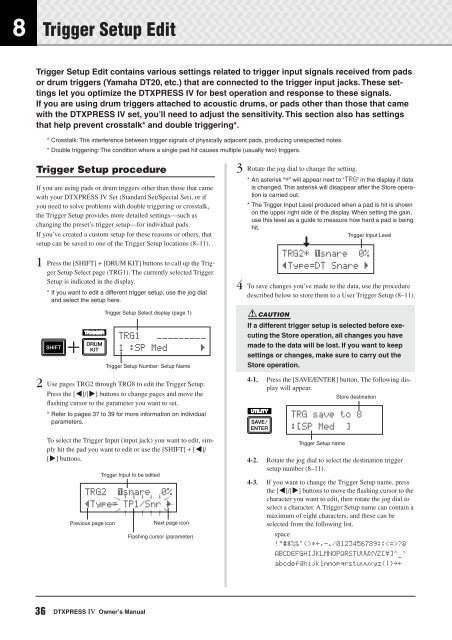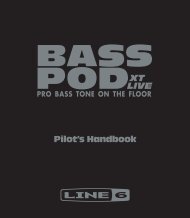DTXPRESS IV Owner's Manual - MIDI Manuals
DTXPRESS IV Owner's Manual - MIDI Manuals
DTXPRESS IV Owner's Manual - MIDI Manuals
- No tags were found...
Create successful ePaper yourself
Turn your PDF publications into a flip-book with our unique Google optimized e-Paper software.
8 Trigger Setup EditTrigger Setup Edit contains various settings related to trigger input signals received from padsor drum triggers (Yamaha DT20, etc.) that are connected to the trigger input jacks. These settingslet you optimize the <strong>DTXPRESS</strong> <strong>IV</strong> for best operation and response to these signals.If you are using drum triggers attached to acoustic drums, or pads other than those that camewith the <strong>DTXPRESS</strong> <strong>IV</strong> set, you’ll need to adjust the sensitivity. This section also has settingsthat help prevent crosstalk* and double triggering*.* Crosstalk: The interference between trigger signals of physically adjacent pads, producing unexpected notes.* Double triggering: The condition where a single pad hit causes multiple (usually two) triggers.Trigger Setup procedureIf you are using pads or drum triggers other than those that camewith your <strong>DTXPRESS</strong> <strong>IV</strong> Set (Standard Set/Special Set), or ifyou need to solve problems with double triggering or crosstalk,the Trigger Setup provides more detailed settings—such aschanging the preset’s trigger setup—for individual pads.If you’ve created a custom setup for these reasons or others, thatsetup can be saved to one of the Trigger Setup locations (8–11).1 Press the [SHIFT] + [DRUM KIT] buttons to call up the TriggerSetup Select page (TRG1). The currently selected TriggerSetup is indicated in the display.* If you want to edit a different trigger setup, use the jog dialand select the setup here.Trigger Setup Select display (page 1)TRG1~~~ååååååååå1~:SP~Med~~~~~~‚Trigger Setup Number: Setup Name2 Use pages TRG2 through TRG8 to edit the Trigger Setup.Press the [] buttons to change pages and move theflashing cursor to the parameter you want to set.* Refer to pages 37 to 39 for more information on individualparameters.To select the Trigger Input (input jack) you want to edit, simplyhit the pad you want to edit or use the [SHIFT] + [] buttons.Trigger Input to be editedTRG2~ ƒsnare~~0%”Type=~TP1/Snr~‚Previous page iconNext page iconFlashing cursor (parameter)3 Rotate the jog dial to change the setting.* An asterisk “*” will appear next to “TRG” in the display if datais changed. This asterisk will disappear after the Store operationis carried out.* The Trigger Input Level produced when a pad is hit is shownon the upper right side of the display. When setting the gain,use this level as a guide to measure how hard a pad is beinghit.Trigger Input LevelTRG2* ƒsnare~~0%”Type=DT~Snare~‚4 To save changes you’ve made to the data, use the proceduredescribed below to store them to a User Trigger Setup (8–11).CAUTIONIf a different trigger setup is selected before executingthe Store operation, all changes you havemade to the data will be lost. If you want to keepsettings or changes, make sure to carry out theStore operation.4-1. Press the [SAVE/ENTER] button. The following displaywill appear.Store destinationTRG~save~to~8:[SP~Med~~]Trigger Setup name4-2. Rotate the jog dial to select the destination triggersetup number (8–11).4-3. If you want to change the Trigger Setup name, pressthe [] buttons to move the flashing cursor to thecharacter you want to edit, then rotate the jog dial toselect a character. A Trigger Setup name can contain amaximum of eight characters, and these can beselected from the following list.space!"#$%&'()*+,-./0123456789:;?@ABCDEFGHIJKLMNOPQRSTUVWXYZ[\]^_`abcdefghijklmnopqrstuvwxyz{|}≥≤36 <strong>DTXPRESS</strong> <strong>IV</strong> Owner’s <strong>Manual</strong>