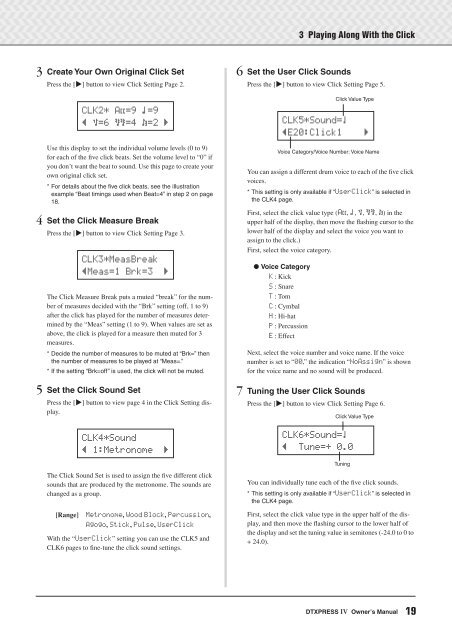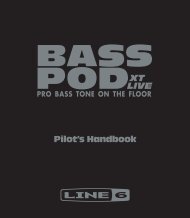DTXPRESS IV Owner's Manual - MIDI Manuals
DTXPRESS IV Owner's Manual - MIDI Manuals
DTXPRESS IV Owner's Manual - MIDI Manuals
- No tags were found...
You also want an ePaper? Increase the reach of your titles
YUMPU automatically turns print PDFs into web optimized ePapers that Google loves.
3 Playing Along With the Click3 Create Your Own Original Click SetPress the [>] button to view Click Setting Page 2.Use this display to set the individual volume levels (0 to 9)for each of the five click beats. Set the volume level to “0” ifyou don’t want the beat to sound. Use this page to create yourown original click set.*For details about the five click beats, see the illustrationexample “Beat timings used when Beat=4” in step 2 on page18.4 Set the Click Measure BreakPress the [>] button to view Click Setting Page 3.The Click Measure Break puts a muted “break” for the numberof measures decided with the “Brk” setting (off, 1 to 9)after the click has played for the number of measures determinedby the “Meas” setting (1 to 9). When values are set asabove, the click is played for a measure then muted for 3measures.* Decide the number of measures to be muted at “Brk=” thenthe number of measures to be played at “Meas=.”* If the setting “Brk=off” is used, the click will not be muted.5 Set the Click Sound SetPress the [>] button to view page 4 in the Click Setting display.The Click Sound Set is used to assign the five different clicksounds that are produced by the metronome. The sounds arechanged as a group.[Range]CLK2*~A˘=9~⁄=9”~‹=6~ßß=4~Œ=2~‚CLK3*MeasBreak”Meas=1~Brk=3~~‚CLK4*Sound”~1:Metronome~~‚Metronome, Wood Block, Percussion,Agogo, Stick, Pulse, UserClickWith the “UserClick” setting you can use the CLK5 andCLK6 pages to fine-tune the click sound settings.6 Set the User Click SoundsPress the [>] button to view Click Setting Page 5.You can assign a different drum voice to each of the five clickvoices.* This setting is only available if “UserClick” is selected inthe CLK4 page.First, select the click value type (A˘, ⁄, ‹, ßß, Œ) in theupper half of the display, then move the flashing cursor to thelower half of the display and select the voice you want toassign to the click.)First, select the voice category.● Voice CategoryK : KickS : SnareT : TomC : CymbalH : Hi-hatP : PercussionE : EffectClick Value TypeCLK5*Sound=¤”E20:Click1~~~~‚Voice Category/Voice Number: Voice NameNext, select the voice number and voice name. If the voicenumber is set to “00,” the indication “NoAssign” is shownfor the voice name and no sound will be produced.7 Tuning the User Click SoundsPress the [>] button to view Click Setting Page 6.Click Value TypeCLK6*Sound=¤”~~Tune=+~0.0TuningYou can individually tune each of the five click sounds.* This setting is only available if “UserClick” is selected inthe CLK4 page.First, select the click value type in the upper half of the display,and then move the flashing cursor to the lower half ofthe display and set the tuning value in semitones (-24.0 to 0 to+ 24.0).<strong>DTXPRESS</strong> <strong>IV</strong> Owner’s <strong>Manual</strong>19