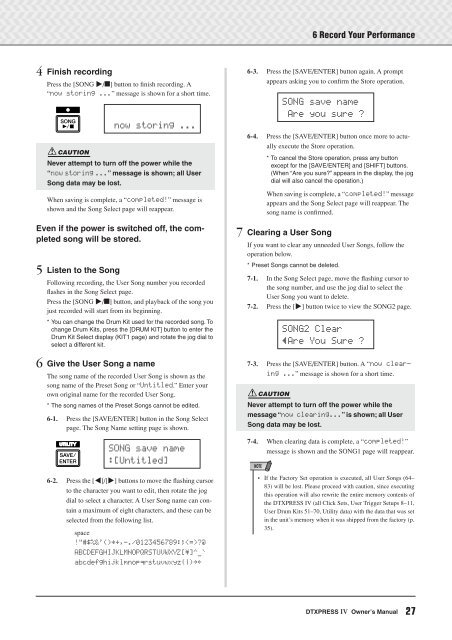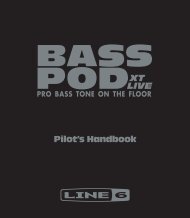DTXPRESS IV Owner's Manual - MIDI Manuals
DTXPRESS IV Owner's Manual - MIDI Manuals
DTXPRESS IV Owner's Manual - MIDI Manuals
- No tags were found...
Create successful ePaper yourself
Turn your PDF publications into a flip-book with our unique Google optimized e-Paper software.
6 Record Your Performance4 Finish recordingPress the [SONG >/■] button to finish recording. A“now~storing~...” message is shown for a short time.~now~storing~...CAUTIONNever attempt to turn off the power while the“now storing ...” message is shown; all UserSong data may be lost.When saving is complete, a “completed!” message isshown and the Song Select page will reappear.Even if the power is switched off, the completedsong will be stored.5 Listen to the SongFollowing recording, the User Song number you recordedflashes in the Song Select page.Press the [SONG >/■] button, and playback of the song youjust recorded will start from its beginning.*You can change the Drum Kit used for the recorded song. Tochange Drum Kits, press the [DRUM KIT] button to enter theDrum Kit Select display (KIT1 page) and rotate the jog dial toselect a different kit.6 Give the User Song a nameThe song name of the recorded User Song is shown as thesong name of the Preset Song or “Untitled.” Enter yourown original name for the recorded User Song.* The song names of the Preset Songs cannot be edited.6-1. Press the [SAVE/ENTER] button in the Song Selectpage. The Song Name setting page is shown.SONG~save~name:[Untitled]6-2. Press the [] buttons to move the flashing cursorto the character you want to edit, then rotate the jogdial to select a character. A User Song name can containa maximum of eight characters, and these can beselected from the following list.space!"#$%&'()*+,-./0123456789:;?@ABCDEFGHIJKLMNOPQRSTUVWXYZ[\]^_`abcdefghijklmnopqrstuvwxyz{|}≥≤6-3. Press the [SAVE/ENTER] button again. A promptappears asking you to confirm the Store operation.6-4. Press the [SAVE/ENTER] button once more to actuallyexecute the Store operation.*To cancel the Store operation, press any buttonexcept for the [SAVE/ENTER] and [SHIFT] buttons.(When “Are you sure?” appears in the display, the jogdial will also cancel the operation.)When saving is complete, a “completed!” messageappears and the Song Select page will reappear. Thesong name is confirmed.7 Clearing a User SongIf you want to clear any unneeded User Songs, follow theoperation below.* Preset Songs cannot be deleted.7-1. In the Song Select page, move the flashing cursor tothe song number, and use the jog dial to select theUser Song you want to delete.7-2. Press the [>] button twice to view the SONG2 page.7-3. Press the [SAVE/ENTER] button. A “now~clearing~...”message is shown for a short time.CAUTIONNever attempt to turn off the power while themessage “now clearing...” is shown; all UserSong data may be lost.7-4. When clearing data is complete, a “completed!”message is shown and the SONG1 page will reappear.NOTESONG~save~name~Are~you~sure~?SONG2~Clear”Are~You~Sure~?• If the Factory Set operation is executed, all User Songs (64–83) will be lost. Please proceed with caution, since executingthis operation will also rewrite the entire memory contents ofthe <strong>DTXPRESS</strong> <strong>IV</strong> (all Click Sets, User Trigger Setups 8–11,User Drum Kits 51–70, Utility data) with the data that was setin the unit’s memory when it was shipped from the factory (p.35).<strong>DTXPRESS</strong> <strong>IV</strong> Owner’s <strong>Manual</strong>27