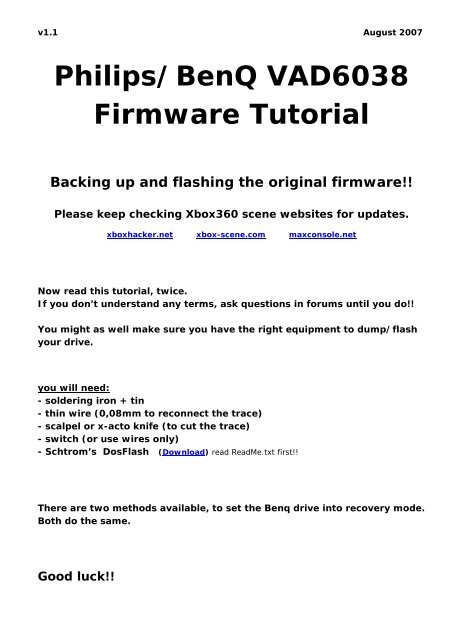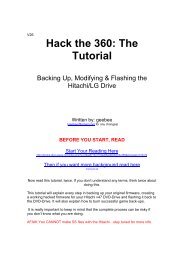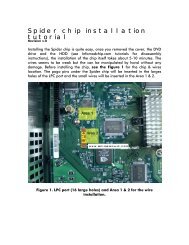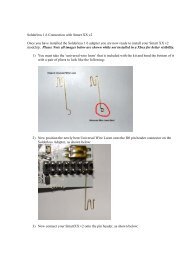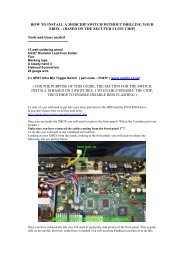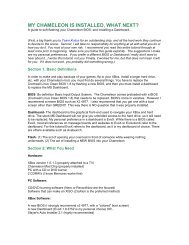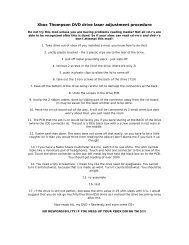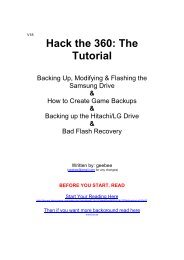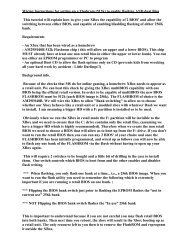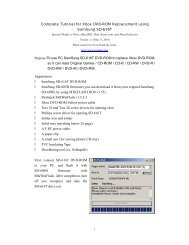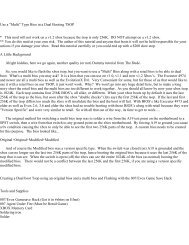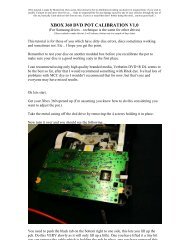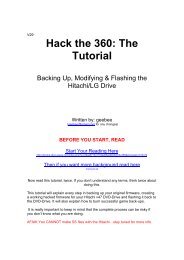Philips/BenQ VAD6038 Firmware Tutorial - Xbox-Scene.com
Philips/BenQ VAD6038 Firmware Tutorial - Xbox-Scene.com
Philips/BenQ VAD6038 Firmware Tutorial - Xbox-Scene.com
- No tags were found...
You also want an ePaper? Increase the reach of your titles
YUMPU automatically turns print PDFs into web optimized ePapers that Google loves.
v1.1 August 2007<strong>Philips</strong>/<strong>BenQ</strong> <strong>VAD6038</strong><strong>Firmware</strong> <strong>Tutorial</strong>Backing up and flashing the original firmware!!Please keep checking <strong>Xbox</strong>360 scene websites for updates.xboxhacker.net xbox-scene.<strong>com</strong> maxconsole.netNow read this tutorial, twice.If you don’t understand any terms, ask questions in forums until you do!!You might as well make sure you have the right equipment to dump/flashyour drive.you will need:- soldering iron + tin- thin wire (0,08mm to reconnect the trace)- scalpel or x-acto knife (to cut the trace)- switch (or use wires only)- Schtrom’s DosFlash (Download) read ReadMe.txt first!!There are two methods available, to set the Benq drive into recovery mode.Both do the same.Good luck!!
Method #1 (for beginners)Cut these two traces (SPI power supply) and solder a simple switch(or wires) to the yellow locations. Set the switch to “Off”.
Method #1 final switch installationreconnected traces
Method #2(for advanced users)Remove the white epoxy, cut the trace shown below (SPI pin1) and soldera simple switch (or wires) to blue locations.
Drive in original state:Drive is not read- or flashable!Choose you favorite method and prepare the logicboard.
Reading <strong>Firmware</strong>:Power on your PC and boot from USB-Stick or floppy disc into MS-DOS.(only real DOS)When you reach the DOS <strong>com</strong>mand prompt, plug the SATA cable into thedrive, so that the drive is connected to your PC mainboard or SATA card.(disconnect other HDDs and drives)Type "dosflash" to use the auto mode.(dont hit return yet)Now connect your drive to X360 with power cable and turn the xbox on.(switch is still in “Off” position)Then, one second later flip the VCC switch to “On”, and hit the enter key onyour keyboard. Select the drive port, choose [R] <strong>com</strong>mand to backup thefirmware and type the file name.(always have a look at the generated DataSum)It should look like this and reading your firmware!
Writing <strong>Firmware</strong>:Same way for updating the drive firmware.Power on your PC and boot from USB-Stick or floppy disc into MS-DOS.(only real DOS)When you reach the DOS <strong>com</strong>mand prompt, plug the SATA cable into thedrive, so that the drive is connected to your PC mainboard or SATA card.(disconnect other HDDs and drives)Type "dosflash" to use the auto mode.(dont hit return yet)Now connect your drive to X360 with power cable and turn the xbox on.(switch is still in “Off” position)Then one second later flip the VCC switch to “On”, and hit the enter key onyour keyboard. Select the drive port, choose [W] <strong>com</strong>mand to update thefirmware and type the file name.(always have a look at the generated DataSum)It should look like this and writing your firmware!
Produced and Edited by Team MODFREAKzSpecial thanks to Schtrom for his DosFlash Tool!!Many thanks to Tiros, uberfry, caster420 and TheXone