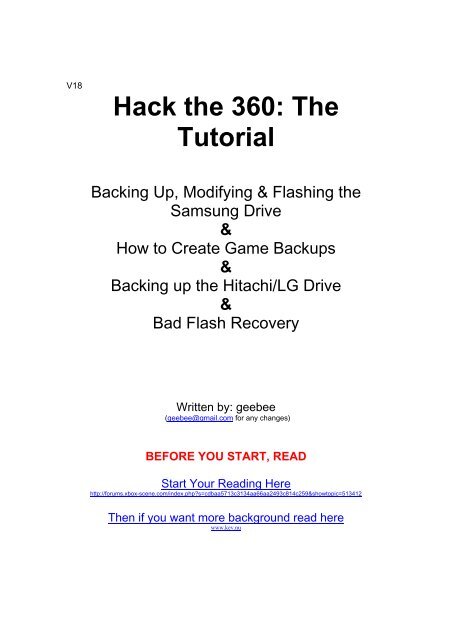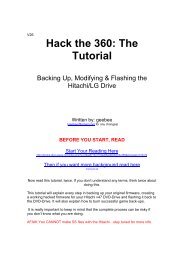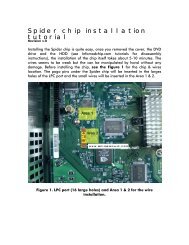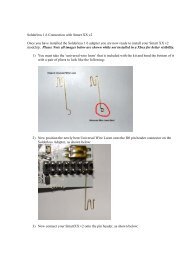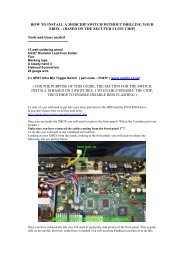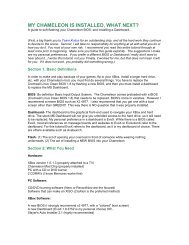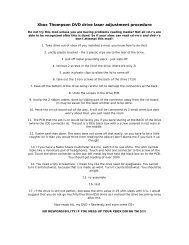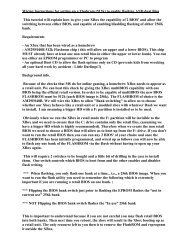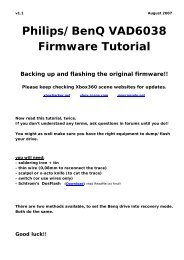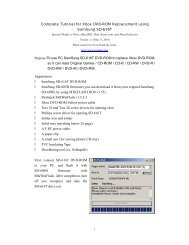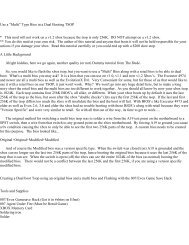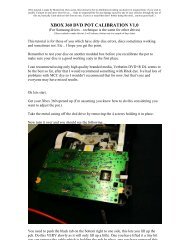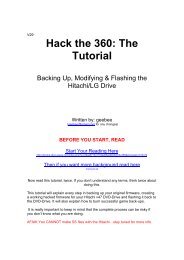Hack the 360: The Tutorial - Xbox-Scene.com
Hack the 360: The Tutorial - Xbox-Scene.com
Hack the 360: The Tutorial - Xbox-Scene.com
- No tags were found...
You also want an ePaper? Increase the reach of your titles
YUMPU automatically turns print PDFs into web optimized ePapers that Google loves.
Tools:1) <strong>Xbox</strong> <strong>360</strong> with Samsung Drive2) Xtreme/Commodore4Eva/KDX <strong>Xbox</strong> <strong>360</strong> firmware on a bootablefloppy/USB stick/CD: This must be <strong>the</strong> KDX F<strong>360</strong>TEAM patched version ifyou want to use KDX v1.5.Xtreme_Firmware_PROPER_PATCH_XBOX<strong>360</strong>-iND is <strong>the</strong> release namefor <strong>the</strong> patch.3) KDX1.5-by-F<strong>360</strong>TEAM.rar to patch <strong>the</strong> firmware with your key4) A PC with a suitable SATA chipset:PCI SATA:VIA VT 8237 WORKSVIA VT 6421L WORKS (with edited mtkflash)Nforce 410 chipset (mcp51) WORKS (with edited mtkflash)Download Nforce 410 Edited MTKFLASH (Thanks Grim187, elitedev & will5)Sil3112 Chipset Does not workSil3114 Does not workSil3512 (CompUsa) Does not workMaxtor SATA card w Promise chipset (free with hard drives) Does not workOnboard SATA:
MSI k7n2 delta (Promise SATA) - Does not workASUS with sil3114 Controller (ICH6) - Compatible for some?VIA Chipset - CompatibleIntel Chipset (ICH5 / ICH6) CompatibleASUS p5ad2 premium (with ich6) - CompatibleIntel Chipset ICH7) - Compatible with hex-edited mtkflash?Promise Sata controller on <strong>the</strong> ASUS P4C800E-Deluxe - Compatible, not HDDNF4SAT1 nForce 4 SATA Controller - Compatible with proper MtkflashAbit NF7-S2GNnforce2 SATA (mapped as IDE ports 3+4) - CompatibleSATA NOTES:Mtkflash.exe must have <strong>the</strong> <strong>Xbox</strong><strong>360</strong> Drive on a SATA channel, not an idechannel (ie not with SATA-to-IDE converter).Mtkflash cannot flash via a USB or Firewire connection (DOS doesn't havedrivers!)Mtkflash has <strong>the</strong> following support documented inside <strong>the</strong> <strong>com</strong>piled executable:ICH5, ICH6P, ICH6, ICH6M, VIA8237, Si3114, SiS964, SiS180, SiS965, NVnForce3Make sure your SATA ports are set to NATIVE/IDE mode NOT RAIDYou can hexedit Mtkflash to modify support for which channel, etc. <strong>the</strong>application scans. This differs by machine/card/controller, so this is obviouslyonly something more advanced users can do.WARNING: If you are going to connect your <strong>360</strong> and PC toge<strong>the</strong>r in *any* way, <strong>the</strong>nyou *must* provide <strong>the</strong> <strong>360</strong> with a path to true earth ground. This is because <strong>the</strong> <strong>360</strong> hasa floating ground and horrible things happen if all connected systems do not agree on <strong>the</strong>reference voltage. I used a couple of croc clips from <strong>the</strong> chassis of <strong>the</strong> <strong>360</strong> to <strong>the</strong> chassisof my PC to achieve this.
<strong>Xbox</strong> <strong>360</strong> Disassembly:To disassemble your <strong>Xbox</strong> <strong>360</strong> to get <strong>the</strong> DVD Driveout, follow <strong>the</strong>se instructions but you do NOT need to remove <strong>the</strong> black heatsinkscrews:Anandtech <strong>Xbox</strong> <strong>360</strong> Stripping GuideKeep <strong>the</strong> power connecter plugged in your <strong>Xbox</strong> <strong>360</strong>.Opening <strong>the</strong> <strong>360</strong> (<strong>the</strong> perfect way)Take <strong>the</strong> tub your spindle of discs came and cut a bit from <strong>the</strong> side of it and put it over<strong>the</strong> console as shown. Mark out where <strong>the</strong> holes are...
... <strong>the</strong>n make it into a key like this. <strong>the</strong> tabs need to be about 1cm long.Do <strong>the</strong> same for <strong>the</strong> o<strong>the</strong>r side and you'll get two xbox <strong>360</strong> case opening keys that looklike <strong>the</strong>se...Step 2Open <strong>the</strong> front of <strong>the</strong> console as normal and put a bit of newspaper or something inside<strong>the</strong> case to hold <strong>the</strong> front open a bit, <strong>the</strong>n insert <strong>the</strong> key, push with a bit of force and youshould hear it click and <strong>the</strong> case will open....
... repeat for <strong>the</strong> o<strong>the</strong>r side and you're done!Thanks to Hydra!
<strong>Xbox</strong> <strong>360</strong> Connection:Unplug <strong>the</strong> SATA cable from <strong>the</strong> back of <strong>the</strong> <strong>Xbox</strong><strong>360</strong> Drive. Connect a SATAcable from your PC SATA connection to <strong>the</strong> back of <strong>the</strong> <strong>Xbox</strong><strong>360</strong> Drive. Connect<strong>the</strong> video cable to <strong>the</strong> back of <strong>the</strong> <strong>Xbox</strong><strong>360</strong>. If you do not do this, <strong>the</strong> <strong>Xbox</strong><strong>360</strong>will power off at an inappropriate moment (like when flashing). Power on <strong>the</strong><strong>Xbox</strong><strong>360</strong>.Bootable Floppy Disk:Make a bootable floppy disk. To do this inset a floppy in your A: drive. Right Clickon <strong>the</strong> A: drive in My Computer. Select “Format” <strong>the</strong>n tick “Create an MS-DOSstartup disk”. <strong>The</strong>n copy onto this disk MTKFLASH.EXE, MTKFLASH.TYP,XTREME.BIN and XTRM0800.BIN. That’s your disk prepared. If you prefer touse a USB stick or CD just put those same files on it. If you have an Nforce4chipset mo<strong>the</strong>rboard, use <strong>the</strong> version of MTKFLASH found in MTK-NF4.rar. See<strong>the</strong> forums for info on editing mtkflash for o<strong>the</strong>r chipsets.Backing Up Your Firmware:Turn on your <strong>Xbox</strong><strong>360</strong> and boot your PC with your bootable floppy. At <strong>the</strong> prompttype:A:> mtkflash r /m orig.bin(If you are not using a floppy change directory to wherever you put <strong>the</strong> files)Press EnterNow you have <strong>the</strong> choice to select SEC Master or SEC Slave: select Master. <strong>The</strong>application should start reading <strong>the</strong> flash. After it’s finished it will tell you to reboot<strong>the</strong> system.Remove <strong>the</strong> floppy and boot into Windows. Open <strong>the</strong> floppy from My Computerand select <strong>the</strong> file ORIG.BIN. This is your <strong>Xbox</strong><strong>360</strong> Drives firmware and needs to
e kept safe! Make a copy of <strong>the</strong> file. <strong>The</strong>n make ano<strong>the</strong>r one on ano<strong>the</strong>r drive orCD or USB Stick. <strong>The</strong>n make ano<strong>the</strong>r somewhere else. You get <strong>the</strong> drift.Getting Your Key:Now that we have <strong>the</strong> firmware, we need to extract <strong>the</strong> Key out of itso we can inject it into <strong>the</strong> hacked firmware. This process will be done withKDX v1.5 (KDX1.5-by-F<strong>360</strong>TEAM). Run KDX1.5.exe and press “OpenFirmware”. Select a copy of your ORIG.BIN file you created earlier. <strong>The</strong> DVD keywill be displayed in <strong>the</strong> DVD Key box. Highlight and copy it. Now press “OpenFirmware” again and select <strong>the</strong> hacked firmware (XTREME.BIN or possiblyXTREME_PROPER.BIN). It must be a patched version of <strong>the</strong> original hackedfirmware. Now press “Save Firmware” and save your modified hacked firmwareto wherever you like and call it MODIFIED.BIN. Not a bad idea to back that up toa few places too!Alternative Method – thanks Sniperkilla – with Hexworkshop(http://www.shareup.<strong>com</strong>/downloading-18151.html)Open hexworkshop, open original firmware, press ctrl + g, set offset to 4000 and “hex”,select edit, select block, enter 200 and select “hex”, select edit, <strong>the</strong>n right-click and selectcopy. <strong>The</strong>n open <strong>the</strong> xtreme.bin, and repeat but paste instead of copy... works perfectevery time.. no need for a "fixed or proper" xtreme firmware.Reflashing Your Drive:<strong>The</strong> last step is writing <strong>the</strong> firmware to your DVD-Drive. This will be done withMTKFLASH.EXE again. If youUsea a floppy disk just put <strong>the</strong> hacked firmware you just made on <strong>the</strong> sameFloppy. Make sure you put on <strong>the</strong> one you just modified with your Key!Reboot <strong>the</strong> PC following <strong>the</strong> same procedure you did to backup your originalfirmware. At <strong>the</strong> prompt type:A:> mtkflash w /m modified.bin(If you are not using a floppy change directory to wherever you put <strong>the</strong> files)Press Enter and proceed as before.If you did everything all right your <strong>Xbox</strong><strong>360</strong> will now read all correctly madebackups.
When you need to make your own backups you will need to flash your <strong>Xbox</strong><strong>360</strong>Drive again with a different firmware (Xtrm0800.bin). This will be covered in aseparate tutorial.Backing Up Games (Isobuster Method):To backup <strong>Xbox</strong><strong>360</strong> games we need to get <strong>the</strong> <strong>Xbox</strong><strong>360</strong> Drive visible inWindows. This requires a slightly different firmware. We <strong>the</strong>n need to extract <strong>the</strong>Security Sectors (SS) from <strong>the</strong> disc. After that we create <strong>the</strong> .iso image and inject<strong>the</strong> SS’s into it.You will need DVDInfoPro CloneCD and WxRipper.Flashing <strong>the</strong> Firmware:First you need to flash <strong>the</strong> XTRM0800.BIN on your <strong>Xbox</strong><strong>360</strong> Drive using yourMTKFLASH.EXE floppy disk. Make sure you have your modified firmware withyour Key in it backed up safe somewhere.Copy XTRM0800.BIN onto <strong>the</strong> floppy if you haven’t already.Boot to <strong>the</strong> floppy as before. At <strong>the</strong> prompt type:A:> mtkflash w /m xtrm0800.bin(If you are not using a floppy change directory to wherever you put <strong>the</strong> files)Press Enter & proceed as before.Reboot into Windows and insert <strong>the</strong> game you want to backup into your <strong>Xbox</strong><strong>360</strong>Drive.Extracting <strong>the</strong> Security Sectors:Open DVDinfoPro.Down in <strong>the</strong> bottom left, you can select your xbox<strong>360</strong> drive. On <strong>the</strong> left bottom of<strong>the</strong> screen select “Send Custom Command”, <strong>the</strong>re will be a warning displayed onscreen, click “OK”. This will extend <strong>the</strong> right side of <strong>the</strong> program with a new
window. Leave all of <strong>the</strong> default boxes checked, you don't need to mess with anyof <strong>the</strong> settings.You have 12 boxes here, all filled with 00s. Going from top to bottom (<strong>the</strong>y arenumbered in order) you can put in a <strong>com</strong>mand.Each two digits is a byte:AD 00 FF 02 FD FF FE 00 08 00 01 C0AD 00 FF 02 FD FF FE 00 08 00 03 C0AD 00 FF 02 FD FF FE 00 08 00 05 C0AD 00 FF 02 FD FF FE 00 08 00 07 C0Put those <strong>com</strong>mands in, in order. After each string, click <strong>the</strong> "Send" button. Onceyou have sent all four <strong>com</strong>mands, look for a button in <strong>the</strong> top right. It will say"Save As Hexadecimal BIN File". Save your file as SS.BIN.4. Now put in <strong>the</strong> <strong>com</strong>mand displayed on <strong>the</strong> image below and presssend.
Making <strong>the</strong> Image (Isobuster Method):<strong>The</strong> next tool we will need is Isobuster, included in <strong>the</strong> Xtreme bundle.Open Isobuster, right click on <strong>the</strong> Toshiba-Samsung DVD-Driveand press “Extract From-To” (see image).Unlike <strong>the</strong> image below, select User Data (2048 bytes/block forMOST sectors)
At <strong>the</strong> Length (LBA) for <strong>Xbox</strong> <strong>360</strong> games enter 3567872, for <strong>Xbox</strong> 1games enter 3431264, when finished press “Start Extraction”.Save your file as GAME.ISOWhen you receive a read error dialogue box, choose “fill with blankZeros” for sector and select “use this selection” for all errors.Combining <strong>the</strong> Image & SS Files (IsobusterMethod):Copy <strong>the</strong> GAME.ISO and SS.BIN to <strong>the</strong> <strong>Xbox</strong>1 or <strong>Xbox</strong><strong>360</strong> isobuilderDirectory.Run build<strong>360</strong>.bat (<strong>Xbox</strong><strong>360</strong> game) or build.bat (xbox1 game)You will have 2 files when this is finished; IMAGE.000 and IMAGE.DVD.Making <strong>the</strong> Image (wxRipper Method):You need XBOX<strong>360</strong>_SS_Merger_1.6 (thanks to HellDoc) and wxRipper (thanks for<strong>the</strong> great too Gael<strong>360</strong>).http://dwl.xbox-scene.<strong>com</strong>/xbox<strong>360</strong>pc/isotools/XBOX<strong>360</strong>-SS-Merger-1.6.rarhttp://gael<strong>360</strong>.free.fr/files/wxRipper-1.2.rarYou also need a DVD drive you can use externally that you are not that attached to(it is going to get dismantled a bit). Or you can use <strong>the</strong> eject hole on <strong>the</strong> front of yourdrive and a paperclip! Try this method first before taking your drive apart.You also need a large DVD...8gb or more preferably. I use Hitch (<strong>the</strong> movie). It is7.95GB and I still think it might be too small for Tomb Raider Legend. I will not gointo why we need it, lets just say we need <strong>the</strong> TOC.Open up your DVD drive case so you can swap disks without pressing eject.OR use a paper clip in <strong>the</strong> little eject hole to avoid damaging <strong>the</strong> drive – thanksSniperkilla - edit: sometimes this doesn’t work…depends on your drive make andmodel.Remember <strong>the</strong> laser is dangerous and remember <strong>the</strong> little magnetic bit in <strong>the</strong> topthat holds <strong>the</strong> disc in place.
Start wxRipper and select <strong>the</strong> right drive:Stick in your large DVD. Let it get recognised <strong>the</strong>n press <strong>The</strong> “Stop” button onwxRipper. If you use a USB DVD drive you may need to wait 2 minutes foir it tospin down by itself as <strong>the</strong> “Stop” button does not work on USB. Remove <strong>the</strong> diskwithout using eject and replace it with your <strong>Xbox</strong><strong>360</strong> game disk.Press <strong>the</strong> “Play” button <strong>the</strong>n <strong>the</strong> “Find Magic Number” button. You can now press<strong>the</strong> “Start Dump” green button.Save <strong>the</strong> image with whatever name you like.If you get errors in wxRipper, your DVD drive doesn't like <strong>the</strong> bad sectors betweenLBA19408 & LBA20479. LBA20480 isn't a bad sector, but your drive has a problemaligning <strong>the</strong> lens on LBA20480...To fix :1 - Click on 'Find magic number', <strong>the</strong> action list is generated2 - Save <strong>the</strong> action list to a layout file (File->Save layout file...)3 - Edit <strong>the</strong> layout file with notepad, you should have <strong>the</strong>se 3 first lines :C19408D1072C109344if you want to make an ISO with <strong>the</strong> XDVDFS session starting at LBA129824, like a raw
dump, replace <strong>the</strong>se 3 lines with <strong>the</strong>se ones :D19408D1072D109344<strong>The</strong>n File-> Load Layout File and dump as normal.OR METHOD 2:Regarding <strong>the</strong> layout file:- Usually <strong>the</strong> first 3 lines are like this:• C19408• D1072• C109344- People say to change <strong>the</strong>m to this (bold represents <strong>the</strong> changes):• D19408
• C19408
Combining <strong>the</strong> Image & SS Files (wxRipperMethod):Now you can start up HellDocs excellent XBOX<strong>360</strong> SS Merger 1.4.exe.Select <strong>the</strong> .iso file you just made in <strong>the</strong> top box.Choose which method you ripped your backup; isobuster (also known as xtremestyle) or wxRipper. If you downloaded an iso and you don’t know how it wasmade, tough. You are a bad, bad person.Now press “<strong>Xbox</strong><strong>360</strong>” if you are backing up an <strong>Xbox</strong><strong>360</strong> game (duh).Select “<strong>Xbox</strong><strong>360</strong> layer break file”.Press “Merge and create layer break file”Press “donation” if you think HellDoc deserves it!That’s it. You can now burn your game! But before you do, read aboutbitsetting…
Booktype / Bitsetting:From Xtreme's readme:Run build<strong>360</strong>.bat (<strong>Xbox</strong> <strong>360</strong> game) or build.bat (xbox 1 game)Ensure your burner will set <strong>the</strong> booktype of DVD+R DL to DVDRomBurn with CloneCd and choose <strong>the</strong> image.dvd fileWhen <strong>the</strong> booktype field (bitsetting) is changed to DVD-ROM <strong>the</strong>n DVD players arefooled and will think <strong>the</strong> user has put in a DVD-ROM disc instead of a DVD+R disc andwill read it accordingly. This results in an increased chance that <strong>the</strong> player is able to read<strong>the</strong> disc and that’s why <strong>the</strong> ability to change <strong>the</strong> booktype field (bitsetting) is essential toa lot of users. Certainly owners of a DVD player that requires this field to be set to DVD-ROM, in order to work properly, will prefer a DVD recorder that supports setting <strong>the</strong>booktype field. - Quote from CDFreaks.<strong>com</strong>REMEMBER you must have a bitsetting capable DVD+R DL drive. If you do not youmay be able to upgrade its firmware (wow a legit firmware flash!) See here for a LOT ofdrive firmwares: http://tdb.rpc1.org/To set <strong>the</strong> booktype in DVDInfoPro:Start DVDInfoProClick on <strong>the</strong> “+RW” icon on <strong>the</strong> top rowSelect DVD-ROMPress button marked "Change +RDL Mode"Press CloseNow whenever a DVD+R DL is burned it will be bitset to read like a DVD-ROM.BE AWARE: If you start Nero or similar that can also change <strong>the</strong> bitsetting, make sureNero is set to "unmodified" or "current recorder setting", found in Recorder-> ChooseRecorder <strong>the</strong>n select <strong>the</strong> drive and click on "Options"
Burning Your Backup:You need <strong>the</strong> latest version of CloneCD for this. Once you have checked yourbooktype/bitsetting open CloneCD and select “Write from Image File” (second icon fromleft). Press “Browse” and select your IMAGE.DVD file.Select <strong>the</strong> correct drive you wish to burn with and press “Next”Set <strong>the</strong> write speed to 2.4x and press “OK”Wait until it <strong>com</strong>pletes. If writing <strong>the</strong> lead-out takes a while, be patient and go make adrink. Don’t smoke though, its bad for you.
2 nd Reflash To Play:Now you need to go back to “Reflashing Your Drive” in this tutorial and put your hackedfirmware back on.<strong>The</strong>n test your backup and give yourself and all <strong>the</strong> people below a big cheer!Backing up <strong>the</strong> Hitachi/LG Drive:Well we don’t have a hacked firmware yet (except for <strong>The</strong>Specialist) but we can backup<strong>the</strong> firmware. To get it recognised in Windows we need to get <strong>the</strong> drive into modeb(pronounced “mode bee”).To do this we will use Probutus’s excellent Slax Live CD or <strong>the</strong> crossed wires method or<strong>the</strong> HotSwap method (thanks stonersmurf):http://rapidshare.de/files/18684918/live-cd.iso.htmland Memdump:http://www.kev.nu/<strong>360</strong>/dvdshort.html#2 and click on memdump_win.zip!Connect <strong>the</strong> <strong>Xbox</strong><strong>360</strong> Drive up to your PC as above to a suitable SATA port. Set yourbios to boot from CD first and boot <strong>the</strong> Slax CD. When it boots you will see a lot of text.If you look close you will see it say <strong>the</strong> drive is in modeb (with thanks to Kev). Whenyou get to <strong>the</strong> “login:” prompt reset your PC (with <strong>the</strong> reset button) but leave <strong>the</strong><strong>Xbox</strong><strong>360</strong> on!Remove <strong>the</strong> CD and boot into Windows.Crossed Wires Method to get to modeB:Stick 2 pieces of thin wire in <strong>the</strong> back of <strong>the</strong> white connector without cutting or openinganything, in <strong>the</strong> pin 9 and GND (0) position. <strong>The</strong>se wires jam in next to <strong>the</strong> black onesthat are in <strong>the</strong> same hole.Hold <strong>the</strong> 2 wires connected toge<strong>the</strong>r with your fingers before powering on <strong>the</strong> <strong>360</strong>,
pushed <strong>the</strong> power button and disconnecting <strong>the</strong> wires just a fraction of second after <strong>the</strong>power light came on. Connect your STA cable <strong>the</strong>n turn on your pc and windows willrecognize it.KEEP THOSE WIRES TOGETHER TOO LONG AND YOU GET AN XBOX-SHAPED BRICK!What you can do simply is lift <strong>the</strong> tab of white plastic and slide <strong>the</strong> connectors for 0 and 9out of <strong>the</strong> block. <strong>The</strong>n put your two wires alongside <strong>the</strong>m and slide <strong>the</strong>m back in. Thistakes less than a minute. Solder a £1 switch from Halfords on and off you go...HotSwap Method:This is possible if you have a SATA dvd-drive/IDE dvd-drive with a SATA adaptor or a<strong>360</strong> with a Samsung drive and one with a Hitachi drive. Boot into Windows and afteryour SATA drive (dvd-rom or Samsung dvd-rom drive) is detected (ie has a drive letter)just swap <strong>the</strong> SATA cable to your Hitachi DVD-ROM. When you use memdump,remember that <strong>the</strong> drive letter will still show as <strong>the</strong> old drive, in My Computer it wouldstill show as whatever drive you used to HotSwap. Don’t let it confuse you!Whichever method you use, carry on from here:Check what drive letter <strong>the</strong> <strong>Xbox</strong><strong>360</strong>s Drive is on.Open a cmd window (start run. type “CMD” <strong>the</strong>n hit “ok”) and change to <strong>the</strong> directoryyou created.Enter <strong>the</strong> following <strong>com</strong>mand:Replace <strong>the</strong> “e” with <strong>the</strong> drive letter of your <strong>Xbox</strong><strong>360</strong> drive.C:\Memdump> memdump_win e 12200 8 8000 firmware.bin<strong>The</strong> firmware should <strong>the</strong>n be dumped to <strong>the</strong> file c:\memdump\firmware.binAnd <strong>the</strong>re you have your Hitachi firmware! Back it up 2 or 3 times! If you load KDXv1.5 as above you can get your Key for later use.Editing MTKFlash to Work With Your SATA Chipset:(Thanks to Grim187)
You will need:HEX Editor (Hex Workshop is Re<strong>com</strong>mended)SATA Controller Card or an Onboard SATA ControllerIf you do not have a SATA Controller You can most likely find one at your localComputer store or online.See safe list at <strong>the</strong> top of this document.1. Finding out What SATA Chipset You HaveIf you have a SATA Controller Card it should say on <strong>the</strong> Box, In <strong>the</strong> Manual or on <strong>The</strong>Chip itself, If you have a Onboard Check your mobo/Computer Manufacturers WebsiteExample:Onboard: VIA KM400 / 8237 = VIA 8237 SATA ChipsetSATA Controller Card: VIA 64212. Finding <strong>The</strong> Correct ValuesYou will need to Open up MSInfo32.exe (Start>Run, Type "MSinfo32.exe" w/o Quotes,Press OK), with MSinfo open (Should Look Something Like This) Click <strong>the</strong> + next to"Components", Click <strong>the</strong> + next to "Storage" Now Click on SCSI You Should SeeSomething That looks Like ThisName Serial ATA ControllerManufacturerStatus OKPNP Device IDPCI\VEN_2211&DEV_4433&SUBSYS_31491106&REV_80\3&61AAA01&0&78I/O Port 0x00006655-0x00006662I/O Port 0x00000000-0x00000003I/O Port 0x00008877-0x00008884I/O Port 0x00000000-0x00000003I/O Port 0x00000000-0x0000000FI/O Port 0x00000000-0x000000FFIRQ Channel IRQ 20Driver c:\windows\system32\drivers\driver.sys (5.1.2600.201, 74.63 KB (76,416 bytes),5/15/2006 7:00 AM)All of that Should Look Different in Your Info, Next to Name it Should Say SomethingAbout "Serial ATA" if it Doesn't Try Scrolling Down and/or Make Sure Your in <strong>the</strong>Right Place,What You Are looking For in This is 8bytes (16 Numbers/Letters) That MTKFlash CanIdentify Your Chipset with, <strong>The</strong> First 4bytes are Found in <strong>The</strong> "PNP Device ID" (2
Numbers/Letters = one byte)PNP Device IDPCI\VEN_2211&DEV_4433&SUBSYS_31491106&REV_80\3&61AAA01&0&78So From This Example Your Line So Far Should be 11223344 (Need it ExplainedBetter? Click Here)<strong>The</strong> Next 4Bytes are Found in 2 Different Lines of "I/O Port" Hex Values, You Want toIdentify <strong>The</strong> 2 Lines That Have a 7Byte Difference, Extract <strong>the</strong> Last 4 Digits of <strong>the</strong> FirstSection of Numbers/Letters from <strong>The</strong>m and Swap <strong>the</strong> 2 Bytes (As You did with <strong>The</strong>"PNP Device ID" Line)I/O Port 0x00006655-0x00006662I/O Port 0x00008877-0x00008884This is Only Known to Work if You Use <strong>The</strong> 2 "I/O Port" lines With a Difference of 7 inOrder (as Shown Above), As <strong>The</strong>y are Values for <strong>The</strong> Primary Master and Slave SATADevice,So in this Example Your line Should be 55667788 (Need it Explained Better? ClickHere),Put Toge<strong>the</strong>r <strong>The</strong> 4bytes of Hex (8 Numbers/Letters) That You Have From <strong>The</strong> "PNPDevice ID" Line and <strong>the</strong> 4 You have from <strong>The</strong> "I/O Port" Lines and You Have <strong>The</strong>Values You Need to Insert in to Your MTKFlash.exe File.3. Injecting Chipset's Hex ValuesNow Open up MTKFlash.exe in Your Hex Editor (Hex Workshop: Right Click on <strong>the</strong>file and Click "Hex Edit using Hex Workshop"), Your Hex Editor Should have a GotoFunction (Hex Workshop: Ctrl+g (If your Hex Editing Program doesn't have thisFunction Scroll to <strong>the</strong> Bottom and look for Chipset Names) Open it and put in B370 inHex, Make Sure You have it "Start at <strong>the</strong> Beginning" of <strong>the</strong> file, Once here you shouldSee in <strong>the</strong> Text part, <strong>The</strong> Names of ChipSets ICH5,VIA8237,NV NForce3,ect. (ShouldLook Something Like This),If Your Chipset is in Here that's Good You can <strong>com</strong>pare <strong>the</strong> Actual Hex Value's to <strong>the</strong>ones "On File" and if <strong>The</strong>re not <strong>the</strong> Same Change What you Need to, <strong>The</strong> Info for aChipset is 1byte (2 00's(In Hex) Before <strong>the</strong> Name of That Chipset (in TXT),If YourChipset is Not Here You Can Just Edit one That is (I do Not Re<strong>com</strong>mend Creating a Newone), For Example Say i Have a VIA8237 Chipset <strong>The</strong>se are <strong>The</strong> Values That i WouldEdit (Don't Edit <strong>the</strong> 00 in RED)
To Conclude <strong>the</strong> Example's in Step 2 (Don't Edit <strong>The</strong> Selected 00's)Bad Flash Recovery:(thanks to Andy H.)OK, I've seen lots of posts in various topics about people with apparently dead drives.I had exactly <strong>the</strong> same problem after my floppy decided to give up <strong>the</strong> ghost mid-flashand <strong>the</strong> drive Borked.Various solutions were offered by <strong>the</strong> group, none of which worked, so I was left with <strong>the</strong>task of finding ano<strong>the</strong>r drive to hotswap with (Yeah, right!) or find my own solution.This is what I found worked for me. (Twice, as I tested again by borking it a 2nd time)You'll need a Bootable Floppy with MTKFLASH and your firmware. (we'll call this youroriginal.bin)Your Borked DVD drive attached to SATA 1 on your mo<strong>the</strong>rboard.Boot from Floppy and get to a Dos prompt.Type in "MTKFLASH W /SATA /M original.binYou should get a response from <strong>the</strong> system with a list of possible sata ports to flash to.(For arguments sake this is SATA 1 and SATA2 in this tutorial)Turn off <strong>the</strong> power to <strong>the</strong> DVD drive wait a second and turn it back on again.Now hit 1 on <strong>the</strong> keyboard to start <strong>the</strong> flash. (in response to <strong>the</strong> Sata 1 port on <strong>the</strong> screen)OK, now it will start flashing or sits waiting at "Port: d800, Master/Slave: a0"If it is waiting for more than a few seconds hit escape twice to stop <strong>the</strong> attempt and poweroff <strong>the</strong> drive again and keep trying <strong>the</strong> last part again. It will work after a few attempts.This is what I have figured out so far and why this works.MTKFLASH is looking for a response code 70 from <strong>the</strong> drive to start flashing.
Whilst <strong>the</strong> hitachi drives have a distinct recovery mode <strong>the</strong> samsungs show a code 70JUST after power on.I'm assuming this is a small recovery window that we can use.<strong>The</strong> MTKFLASH software doesn't really care what device is on <strong>the</strong> SATA bus at <strong>the</strong>beginning, as long as it can detect something. Hence is people put a hot swap drive orhard drive on <strong>the</strong> sata bus, <strong>the</strong> software says "Ahh, SATA 1 has a device on <strong>the</strong>re" andgives to <strong>the</strong> option to flash that port.Only when you press 1 on <strong>the</strong> keyboard to start flashing does it try to detect what KINDof device it is and waits for <strong>the</strong> required 70 code to start flashing.So in summary ..Get MTKFLASH working so it detects a device on your Sata bus (Ei<strong>the</strong>r <strong>the</strong> DVD driveor a hard drive)<strong>The</strong>n start <strong>the</strong> flashing procedure JUST AFTER <strong>the</strong> dvd is given power, after a couple ofattempts it should catch <strong>the</strong> Code 70 and start flashing.Hope this helps.Thanks to:Kev/SeventhSon, <strong>Scene</strong>r, Commodore4Eva, uberfry,Foros<strong>360</strong>.<strong>com</strong>, <strong>Xbox</strong>-scene.<strong>com</strong>, xboxhacker.net, Probutus, Bluecop, MacDennis,<strong>The</strong>Specialist, Gael<strong>360</strong>, Helldoc and everyone else who did <strong>the</strong> hard work. <strong>The</strong> boys didgood.