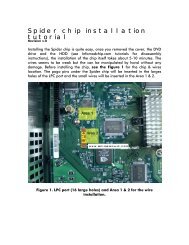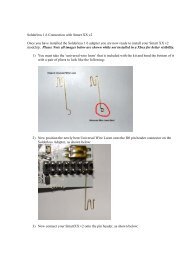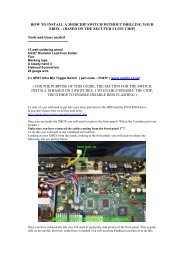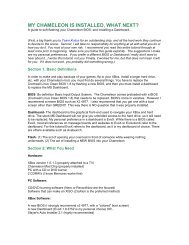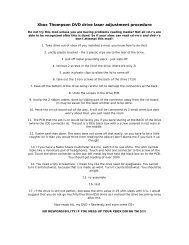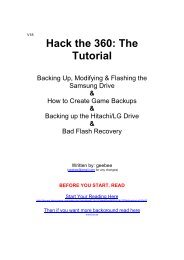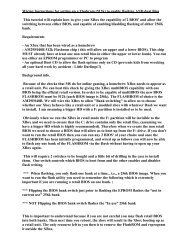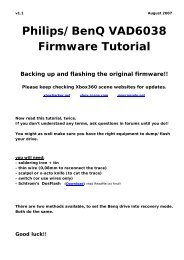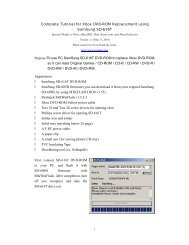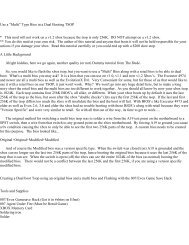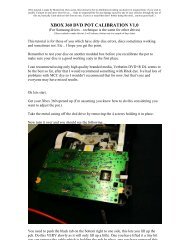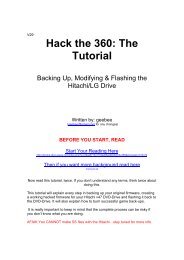You also want an ePaper? Increase the reach of your titles
YUMPU automatically turns print PDFs into web optimized ePapers that Google loves.
V26<strong>Hack</strong> <strong>the</strong> <strong>360</strong>: <strong>The</strong><strong>Tutorial</strong>Backing Up, Modifying & Flashing <strong>the</strong>Hitachi/LG DriveWritten by: geebee(geebee@gmail.com for any changes)BEFORE YOU START, READStart Your Reading Herehttp://forums.xbox-scene.com/index.php?s=cdbaa5713c3134aa66aa2493c814c259&showtopic=513412<strong>The</strong>n if you want more background read herewww.kev.nuNow read this tutorial, twice. If you don’t understand any terms, think twice aboutdoing this.This tutorial will explain every step in backing up your original firmware, creatinga working hacked firmware for your Hitachi v47 DVD-Drive and flashing it back to<strong>the</strong> DVD-Drive. It will also explain how to burn successful game back-ups.It is really important to keep in mind that <strong>the</strong> complete process can be risky ifyou don’t know what you are doing.AFAIK You CANNOT make SS files with <strong>the</strong> Hitachi…stay tuned for more info.
WARNINGSIF YOU WANT TO KEEP YOUR WARANTY DO NOT TRY THIS.OPENING THE CASE INVALIDATES THE WARRANTY.Don’t ask for illegal files. ANYWHERE. Especially not on public forums.Read all <strong>the</strong> forum rules. Do not talk about .ISO images you havedownloaded.We are not responsible for any misreading or damage done to yourMicrosoft Xbox <strong>360</strong> in any way.Please do not attempt to try this if you don’t understand any of <strong>the</strong> stepsbelow. Normal to Average PC experience is required in order tosuccessfully complete <strong>the</strong> installation.Do not stick your fingers into live electrical parts. Do not stick any o<strong>the</strong>rparts of your anatomy in ei<strong>the</strong>r.Lasers BLIND! Do not look into <strong>the</strong>m if you need to hotswap disks whenusing WxRipper (to follow)
Overview:Firmware Tasks:Disassemble Xbox<strong>360</strong>Connect Xbox<strong>360</strong> Drive to PCBoot to WindowsBackup Xbox<strong>360</strong> Drive firmwareBackup Xbox<strong>360</strong> Drive firmware to 2 o<strong>the</strong>r places for safetyFlash Xbox<strong>360</strong> Drive with xtreme’s hacked firmwareRebuild Xbox<strong>360</strong> (unless you want to make some backups now)Test Xbox<strong>360</strong>WARNING: If you are going to connect your <strong>360</strong> and PC toge<strong>the</strong>r in *any* way, <strong>the</strong>nyou *must* provide <strong>the</strong> <strong>360</strong> with a path to true earth ground. This is because <strong>the</strong> <strong>360</strong> hasa floating ground and horrible things happen if all connected systems do not agree on <strong>the</strong>reference voltage. I used a couple of croc clips from <strong>the</strong> chassis of <strong>the</strong> <strong>360</strong> to <strong>the</strong> chassisof my PC to achieve this.
Intel Chipset ICH7) - CompatiblePromise Sata controller on <strong>the</strong> ASUS P4C800E-Deluxe - Compatible, not HDDNF4SAT1 nForce 4 SATA Controller - CompatibleAbit NF7-S2GNnforce2 SATA (mapped as IDE ports 3+4) - CompatibleSATA NOTES:Make sure your SATA ports are set to NATIVE/IDE mode NOT RAIDWARNING: If you are going to connect your <strong>360</strong> and PC toge<strong>the</strong>r in *any* way, <strong>the</strong>nyou *must* provide <strong>the</strong> <strong>360</strong> with a path to true earth ground. This is because <strong>the</strong> <strong>360</strong> hasa floating ground and horrible things happen if all connected systems do not agree on <strong>the</strong>reference voltage. I used a couple of croc clips from <strong>the</strong> chassis of <strong>the</strong> <strong>360</strong> to <strong>the</strong> chassisof my PC to achieve this.
Xbox <strong>360</strong> Disassembly:To disassemble your Xbox <strong>360</strong> to get <strong>the</strong> DVD Drive out, follow <strong>the</strong>seinstructions but you do NOT need to remove <strong>the</strong> black heatsink screws. All youneed to remove is <strong>the</strong> six silver long screws:Anandtech Xbox <strong>360</strong> Stripping GuideKeep <strong>the</strong> power connecter plugged in your Xbox <strong>360</strong>.Opening <strong>the</strong> <strong>360</strong> (<strong>the</strong> perfect way)Take <strong>the</strong> tub your spindle of discs came and cut a bit from <strong>the</strong> side of it and put it over<strong>the</strong> console as shown. Mark out where <strong>the</strong> holes are...
... <strong>the</strong>n make it into a key like this. <strong>the</strong> tabs need to be about 1cm long.Do <strong>the</strong> same for <strong>the</strong> o<strong>the</strong>r side and you'll get two xbox <strong>360</strong> case opening keys that looklike <strong>the</strong>se...Step 2Open <strong>the</strong> front of <strong>the</strong> console as normal and put a bit of newspaper or something inside<strong>the</strong> case to hold <strong>the</strong> front open a bit, <strong>the</strong>n insert <strong>the</strong> key, push with a bit of force and youshould hear it click and <strong>the</strong> case will open....
... repeat for <strong>the</strong> o<strong>the</strong>r side and you're done!Thanks to Hydra!
Xbox <strong>360</strong> Connection:Unplug <strong>the</strong> SATA cable from <strong>the</strong> back of <strong>the</strong> Xbox<strong>360</strong> Drive. Connect a SATAcable from your PC SATA connection to <strong>the</strong> back of <strong>the</strong> Xbox<strong>360</strong> Drive. Connect<strong>the</strong> video cable to <strong>the</strong> back of <strong>the</strong> Xbox<strong>360</strong>. If you do not do this, <strong>the</strong> Xbox<strong>360</strong>will power off at an inappropriate moment (like when flashing). You need todisable RAID for that SATA connection in your PC bios. Set it to IDE instead.Connecting <strong>the</strong> Hitachi/LG Drive to your PC:To get it recognised in Windows we need to get <strong>the</strong> drive into modeb (pronounced “modebee”).To do this we will use Probutus’s excellent Slax Live CD or <strong>the</strong> crossed wires method or<strong>the</strong> HotSwap method (thanks stonersmurf) or xecuters Connectivity Kit:Geebees Method Rating:Slax CD :100% (if your sata chipset is compatible) 0% (If chipset isn’t compatible)Crossed Wires:100% ALWAYS WORKS. If it doesn’t fore you , you are doing it wrong.HotSwap:100% but you need a <strong>360</strong> Samsung drive or SATA DVD-ROMXecuter Connectivity Kit:100% but expensive ;-)http://rapidshare.de/files/18684918/live-cd.iso.htmlNote: you cannot use ANY o<strong>the</strong>r Slax iso. This one is specially adapted.and Memdump:http://www.kev.nu/<strong>360</strong>/dvdshort.html#2 and click on memdump_win.zip or find it inc4e’s firmware release.Connect <strong>the</strong> Xbox<strong>360</strong> Drive up to your PC as above to a suitable SATA port. Set yourbios to boot from CD first and boot <strong>the</strong> Slax CD. When it boots you will see a lot of text.If you look close you will see it say <strong>the</strong> drive is in modeb (with thanks to Kev). When
you get to <strong>the</strong> “login:” prompt reset your PC (with <strong>the</strong> reset button) but leave <strong>the</strong>Xbox<strong>360</strong> on!Remove <strong>the</strong> CD and boot into Windows. If it sticks at booting into windows…press ejecton <strong>the</strong> Hitachi drive tray!Crossed Wires Method to get to modeB:Stick 2 pieces of thin wire in <strong>the</strong> back of <strong>the</strong> white connector without cutting or openinganything, in <strong>the</strong> pin 9 and GND (0) position. <strong>The</strong>se wires jam in next to <strong>the</strong> black onesthat are in <strong>the</strong> same hole. It is easier to lift <strong>the</strong> small white tab and pull out <strong>the</strong> existingwire, <strong>the</strong>n hold <strong>the</strong> new wire against that one and slide <strong>the</strong> connector back in.Lift tab and pull out existing wire:Hold new wire against <strong>the</strong> existing one:
Now push both back into <strong>the</strong> slot:A bit of tape to hold <strong>the</strong>m in place:
Connect a SATA cable from <strong>the</strong> <strong>360</strong> drive to your PCWith <strong>the</strong> <strong>360</strong> turned OFF, hold <strong>the</strong> 2 wires connected toge<strong>the</strong>r with your fingers.Push <strong>the</strong> <strong>360</strong> power button and as soon as <strong>the</strong> green light comes on disconnect <strong>the</strong> wiresas quickly as possible. KEEP THOSE WIRES TOGETHER TOO LONG AND YOUCOULD GET AN XBOX-SHAPED BRICK!<strong>The</strong> little green light in <strong>the</strong> centre (not <strong>the</strong> ring of light) will flash fast and you will hear<strong>the</strong> drive start to spin. THOSE ARE THE INDICATORS YOU ARE IN MODEB.Turn on your pc and windows will recognize it. If XP freezes at boot, eject <strong>the</strong> <strong>360</strong> driveand it should carry on booting. To get out of Modeb, just restart <strong>the</strong> <strong>360</strong>.What you can do simply is lift <strong>the</strong> tab of white plastic and slide <strong>the</strong> connectors for 0 and 9out of <strong>the</strong> block. <strong>The</strong>n put your two wires alongside <strong>the</strong>m and slide <strong>the</strong>m back in. Thistakes less than a minute. Solder a £1 switch from Halfords on and off you go...HotSwap Method:This is possible if you have a SATA dvd-drive/IDE dvd-drive with a SATA adaptor or a<strong>360</strong> with a Samsung drive and one with a Hitachi drive. Boot into Windows and afteryour SATA drive (dvd-rom or Samsung dvd-rom drive) is detected (ie has a drive letter)just swap <strong>the</strong> SATA cable to your Hitachi DVD-ROM. When you use memdump,remember that <strong>the</strong> drive letter will still show as <strong>the</strong> old drive, in My Computer it wouldstill show as whatever drive you used to HotSwap. Don’t let it confuse you!
Connectivity Kit Method:If you're using <strong>the</strong> Xecuter kit, nothing should be plugged into your Xbox<strong>360</strong>, only <strong>the</strong>DVD drive from it. No clips/grounding necessary. Remove <strong>the</strong> DVD drive from <strong>the</strong>console and put <strong>the</strong> console somewhere safe.1. Turn your PC off2. Plug <strong>the</strong> Hitachi drive in (power via xecuter kit and SATA into your SATA card oronboard port)3. Make sure <strong>the</strong> debug button is down and eject button is up4. Turn <strong>the</strong> PC on (should see red light on power adaptor)5. Boot into Windows6. Check Explorer to see if <strong>the</strong> drive has been assigned a letter. If not, right click MyComputer, click Manage, goto Disk Management under Storage, right click <strong>the</strong> drive andassign it a letter e.g E:You should leave <strong>the</strong> debug switch down (red LED on power adaptor). It does no harm to<strong>the</strong> drive. You do not need to press it quickly or anything.Whichever method you use, carry on from here:If you get it into mode b and windows cannot see it…go to Device Manager and see if itis in <strong>the</strong>re under “DVD/CD ROM Drives”. If it is, right click on it and select“Properties”. <strong>The</strong>n select <strong>the</strong> “Volumes” tab and click “Populate”. Now go to MyComputer and it should be visible.Backing up <strong>the</strong> Hitachi/LG Drive (just backing upwithout using c4es firmware):Check what drive letter <strong>the</strong> Xbox<strong>360</strong>s Drive is on.Open a cmd window (start run. type “CMD” <strong>the</strong>n hit “ok”) and change to <strong>the</strong> directoryyou created.
Enter <strong>the</strong> following command:Replace <strong>the</strong> “e” with <strong>the</strong> drive letter of your Xbox<strong>360</strong> drive.C:\Memdump> memdump_win e 12200 8 8000 firmware.bin<strong>The</strong> firmware should <strong>the</strong>n be dumped to <strong>the</strong> file c:\memdump\firmware.binOpen your firmware in KDX1.5 to find your firmware version. You need v47 tocontinue.Flashing <strong>the</strong> v47 firmware Hitachi Drive (with c4e’sfirmware):IMPORTANT: This may give you an error messagewhen flashing. Repeat <strong>the</strong> xtreme.bat file run until it issuccessful. DO NOT power off <strong>the</strong> drive until successful.(thanks Arakon)Open a dos prompt (start->run->cmd).Change directory to where you put C4E’s Hitachi hack files.Type “xtreme.bat e” where “e” is your Hitachis drive letter.Reflashing <strong>the</strong> v47 Hitachi Drive with Originalfirmware:Open a dos prompt (start->run->cmd).Change directory to where you put C4E’s Hitachi hack files.Type “restore.bat e” where “e” is your Hitachis drive letter.
Booktype / Bitsetting:From Xtreme's readme:Run build<strong>360</strong>.bat (Xbox <strong>360</strong> game) or build.bat (xbox 1 game)Ensure your burner will set <strong>the</strong> booktype of DVD+R DL to DVDRomBurn with CloneCd and choose <strong>the</strong> image.dvd fileWhen <strong>the</strong> booktype field (bitsetting) is changed to DVD-ROM <strong>the</strong>n DVD players arefooled and will think <strong>the</strong> user has put in a DVD-ROM disc instead of a DVD+R disc andwill read it accordingly. This results in an increased chance that <strong>the</strong> player is able to read<strong>the</strong> disc and that’s why <strong>the</strong> ability to change <strong>the</strong> booktype field (bitsetting) is essential toa lot of users. Certainly owners of a DVD player that requires this field to be set to DVD-ROM, in order to work properly, will prefer a DVD recorder that supports setting <strong>the</strong>booktype field. - Quote from CDFreaks.comREMEMBER you must have a bitsetting capable DVD+R DL drive. If you do not youmay be able to upgrade its firmware (wow a legit firmware flash!) See here for a LOT ofdrive firmwares: http://tdb.rpc1.org/To set <strong>the</strong> booktype in DVDInfoPro:Start DVDInfoProClick on <strong>the</strong> “+RW” icon on <strong>the</strong> top rowSelect DVD-ROMPress button marked "Change +RDL Mode"Press CloseNow whenever a DVD+R DL is burned it will be bitset to read like a DVD-ROM.BE AWARE: If you start Nero or similar that can also change <strong>the</strong> bitsetting, make sureNero is set to "unmodified" or "current recorder setting", found in Recorder-> ChooseRecorder <strong>the</strong>n select <strong>the</strong> drive and click on "Options"
Burning Your Backup:You need <strong>the</strong> latest version of CloneCD for this. Once you have checked yourbooktype/bitsetting open CloneCD and select “Write from Image File” (second icon fromleft). Press “Browse” and select your IMAGE.DVD file.Select <strong>the</strong> correct drive you wish to burn with and press “Next”Set <strong>the</strong> write speed to 2.4x and press “OK”Wait until it completes. If writing <strong>the</strong> lead-out takes a while, be patient and go make adrink. Don’t smoke though, its bad for you.
Thanks to:Kev/SeventhSon, Scener, Commodore4Eva, uberfry,Foros<strong>360</strong>.com, Xbox-scene.com, xboxhacker.net, Probutus, Bluecop, MacDennis,<strong>The</strong>Specialist, Gael<strong>360</strong>, Helldoc and everyone else who did <strong>the</strong> hard work. <strong>The</strong> boys didgood.