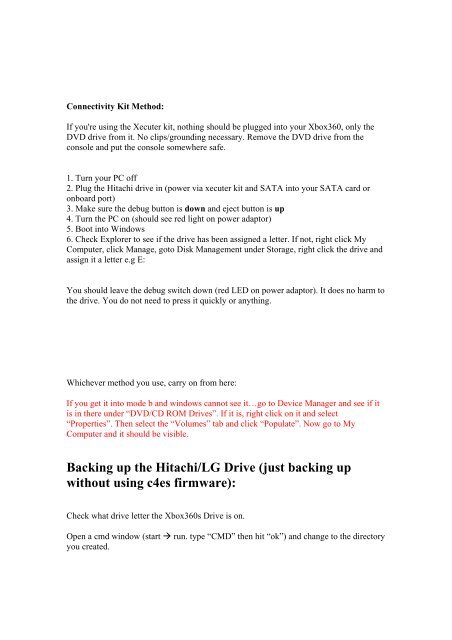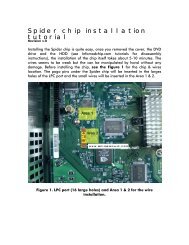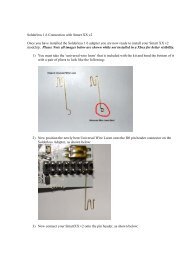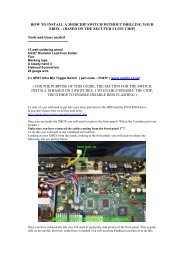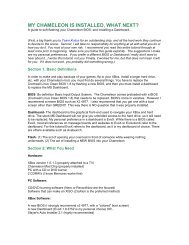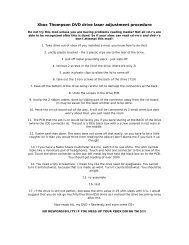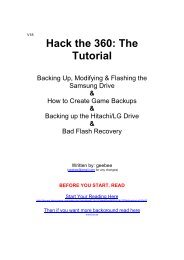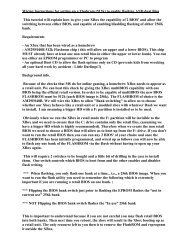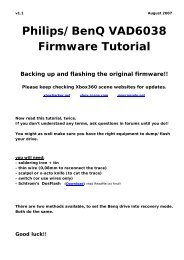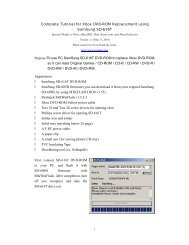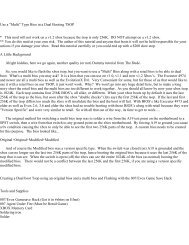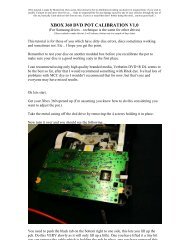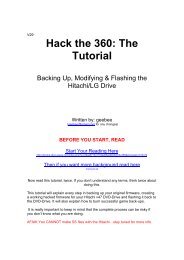Create successful ePaper yourself
Turn your PDF publications into a flip-book with our unique Google optimized e-Paper software.
Connectivity Kit Method:If you're using <strong>the</strong> Xecuter kit, nothing should be plugged into your Xbox<strong>360</strong>, only <strong>the</strong>DVD drive from it. No clips/grounding necessary. Remove <strong>the</strong> DVD drive from <strong>the</strong>console and put <strong>the</strong> console somewhere safe.1. Turn your PC off2. Plug <strong>the</strong> Hitachi drive in (power via xecuter kit and SATA into your SATA card oronboard port)3. Make sure <strong>the</strong> debug button is down and eject button is up4. Turn <strong>the</strong> PC on (should see red light on power adaptor)5. Boot into Windows6. Check Explorer to see if <strong>the</strong> drive has been assigned a letter. If not, right click MyComputer, click Manage, goto Disk Management under Storage, right click <strong>the</strong> drive andassign it a letter e.g E:You should leave <strong>the</strong> debug switch down (red LED on power adaptor). It does no harm to<strong>the</strong> drive. You do not need to press it quickly or anything.Whichever method you use, carry on from here:If you get it into mode b and windows cannot see it…go to Device Manager and see if itis in <strong>the</strong>re under “DVD/CD ROM Drives”. If it is, right click on it and select“Properties”. <strong>The</strong>n select <strong>the</strong> “Volumes” tab and click “Populate”. Now go to MyComputer and it should be visible.Backing up <strong>the</strong> Hitachi/LG Drive (just backing upwithout using c4es firmware):Check what drive letter <strong>the</strong> Xbox<strong>360</strong>s Drive is on.Open a cmd window (start run. type “CMD” <strong>the</strong>n hit “ok”) and change to <strong>the</strong> directoryyou created.