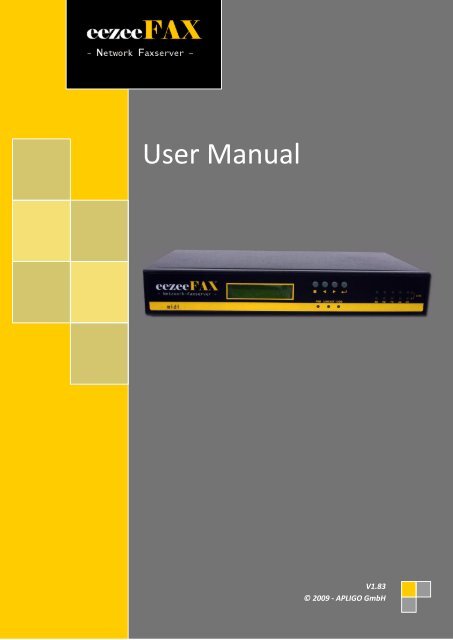eezeeFAX User Manual as PDF-File
eezeeFAX User Manual as PDF-File
eezeeFAX User Manual as PDF-File
- No tags were found...
You also want an ePaper? Increase the reach of your titles
YUMPU automatically turns print PDFs into web optimized ePapers that Google loves.
<strong>User</strong> <strong>Manual</strong>V1.83© 2009 - APLIGO GmbH
TABLE OF CONTENT:A. Fax Server Connection Diagram ............................................................................................... 4B. IP Address and system time setting ......................................................................................... 41. Login Fax Server ........................................................................................................................ 72. Main menu ............................................................................................................................... 83. Send FAX ................................................................................................................................... 9a) Format Conversion ............................................................................................................ 9b) Send FAX ............................................................................................................................ 9c) Fax Broadc<strong>as</strong>t ................................................................................................................... 11d) Internal <strong>File</strong> Forward ....................................................................................................... 124. Fax Folders .............................................................................................................................. 13a) InBox ................................................................................................................................ 13b) OutBox ............................................................................................................................. 14c) SentBox ............................................................................................................................ 145. Phone books (support UTF8) ................................................................................................. 14a) Private phone book ......................................................................................................... 14b) Public phone book ........................................................................................................... 156. Management .......................................................................................................................... 16a) Dept Manage ................................................................................................................... 16b) <strong>User</strong> Manage ................................................................................................................... 161) Add <strong>User</strong> ................................................................................................................... 162) Delete <strong>User</strong> ............................................................................................................... 193) Edit <strong>User</strong> ................................................................................................................... 19c) Fax-routing Table ............................................................................................................. 19d) Routing Strategy .............................................................................................................. 207. My Setting ............................................................................................................................... 21a) Send Preferences ............................................................................................................. 21b) My Account ...................................................................................................................... 228. Server Setting ......................................................................................................................... 24a) Network ........................................................................................................................... 24b) Line ................................................................................................................................... 25c) Voice Setting .................................................................................................................... 27d) Dialrules ........................................................................................................................... 27e) Email2fax ......................................................................................................................... 28f) Backup ............................................................................................................................. 29g) Delete rules ...................................................................................................................... 29h) Time Setting .................................................................................................................... 30i) Language Setting ............................................................................................................. 30j) Remote Printer ................................................................................................................ 30_____________________________________________________________________________________________________________________Page 2 -- <strong>eezeeFAX</strong> <strong>User</strong> manual ( © 2009 APLIGO GmbH )
9. Log and t<strong>as</strong>k list ...................................................................................................................... 32a) Events ............................................................................................................................... 32b) Fax Queue ........................................................................................................................ 32c) Sent .................................................................................................................................. 32d) Received ........................................................................................................................... 33e) Distribution Log ............................................................................................................... 33f) Transmit ........................................................................................................................... 3410. Tools ................................................................................................................................. 34a) Server Status .................................................................................................................... 34b) Ping Test ........................................................................................................................... 35c) SMTP Test......................................................................................................................... 35d) <strong>File</strong>s Delete ...................................................................................................................... 36e) Parameters Backup .......................................................................................................... 36f) Update ............................................................................................................................. 36g) Factory Restore ................................................................................................................ 36h) Reboot ............................................................................................................................. 3611. Downloads ....................................................................................................................... 37a) Alternatiff ........................................................................................................................ 37b) Print Drivers ..................................................................................................................... 37c) Print2fax user’s guide ...................................................................................................... 38d) Voice recording ................................................................................................................ 4512. Appendix (the default) .................................................................................................... 46a) Network and Time Default ............................................................................................. 46b) Line Setting ...................................................................................................................... 46c) Default <strong>User</strong> ..................................................................................................................... 47d) Voice document default .................................................................................................. 47_____________________________________________________________________________________________________________________( © 2009 APLIGO GmbH ) -- <strong>eezeeFAX</strong> <strong>User</strong> manual -- Page 3
A. Fax Server Connection DiagramB. IP Address and system time setting1. Fax Server Front Panela) Press“ ”button, then IP Address1 will appear on LCDb) Check Subnet M<strong>as</strong>k1,IP Address2,Subnet M<strong>as</strong>k2,IP Address3,Subnet M<strong>as</strong>k3,RouterAddress, DNS Address ,date and time by pressing the“ ”and“ ”buttonc) Press“ ”again while you need to modify the information menu, then login thesetting model, LCD will place the position by glittery cursor. Place the cursor position bypressing “ ”and“ ” to point the data needs change; Press“ ” to update the pointeddatad) Press“■”to return the display model after the parameter set, and the change will besaved temporarily by system automatically. The updated information will bemark“*”and displayed on the top right corner of LCD to notify users this information stillnot be stored into fax servere) Repeat step2, 3, 4 until all data you need to change is setPress “ ” and“ ” till “Save Change” or “Discard Change” appears on LCD. If you need tostore the setting data, press“” while “Save Change” appears on LCD, then it will clue to_____________________________________________________________________________________________________________________Page 4 -- <strong>eezeeFAX</strong> <strong>User</strong> manual ( © 2009 APLIGO GmbH )
“Save Change? Yes”, press “ ” to store your setting, also you can press “ ”to switch to“Save Change? No”, press “ ” to return the status of step4 without any saving. If youwant to ignore the modification, press“ ” to login the set model while “Discard Change”appears on LCD, LCD shows “Discard Change? No, press“ ” to give up your currentsetting, and back to the status of step4; also you can press“ ” to switch to “DiscardChange? Yes”, press“ ” to ignore all changes and back to the status before systemchangedReboot the fax server to active the modified IPNames of partsLCD DisplaySystemIndicatorLineIndicatorPWRLINK/ACT100MRDRXTXAAOHDescriptionDisplay system time, IP, and other informationSet fax server’s IP address , date, time<strong>Manual</strong> fax receive Button for FAX1 onlyFax server main power indicator lights on whileconnects to power supplyLight up while connects to network. Blinking whennetwork data transmitsLight up during Ethernet 100M. Blinking duringEthernet 10MLight up while modem is readyBlinking while receive dataBlinking while transmit dataBlinking while ringingLights on while the line is in use2. Fax Server Back PanelNetwork Fax Server 1 Port Back Panel:_____________________________________________________________________________________________________________________( © 2009 APLIGO GmbH ) -- <strong>eezeeFAX</strong> <strong>User</strong> manual -- Page 5
Network Fax Server 2 Port Back Panel:Network Fax Server 4 Port Back Panel:Interface NameDC 12VResetLANConsolePhoneLineDescriptionDC 12V power adapterRestore the factory settingRJ-45 standard network interface. Connect to LAN equipmentStandard RS-232 serial interfaceRJ-11 standard telephone line interface. Connect telephone orfax machineRJ-11 standard telephone line interface. Connect telecom lineThis port is used to connect with ground wire and lightingprotection_____________________________________________________________________________________________________________________Page 6 -- <strong>eezeeFAX</strong> <strong>User</strong> manual ( © 2009 APLIGO GmbH )
1. Login Fax ServerOpen internet explorer, input IP address of Fax Server in the address fence. The default IPaddress: 192.168.1.200Enter your user name and p<strong>as</strong>sword in the login box ,then click “login”. It will display differentinterface according to the different user’s rights.System defaultDefault p<strong>as</strong>swordCompetenceusersadmin 123456 Systemadministratorsuser 123456 Default userLine Status:Display the current status_____________________________________________________________________________________________________________________( © 2009 APLIGO GmbH ) -- <strong>eezeeFAX</strong> <strong>User</strong> manual -- Page 7
2. Main menuAfter login, the screen will show the following pageThe menu item details:MenuSend FAXFax FoldersPhone booksManagementMy SettingServer SettingLogToolsDownloadLogoutDescriptionSend Fax, Fax Broadc<strong>as</strong>t, Intranet <strong>File</strong> ForwardInBox (store the sent and received private or public faxes),OutBox (show the sending fax and fax queue events),SentBox (store your sent fax information).Private Phone Book, Public Phone Book(for all inner fax server users)<strong>User</strong> Management, Department ManagementSend Preferences (the default setting for send option), My Account (usercan modify personal setting)Network, Line, Voice, Backup, Delete Rules, Time, LanguageFax Queue (list sending and queuing t<strong>as</strong>ks on server),Sent (list sent record),Received (list received record),Distribution (list distribution record)Transmit (list intranet file forward record.Server Status, Ping Test, SMTP Test, <strong>File</strong>s Delete, Parameters Backup,Update, Factory Restore, RebootAlternatiff , explorer plug-in download, Print DriversLogout system_____________________________________________________________________________________________________________________Page 8 -- <strong>eezeeFAX</strong> <strong>User</strong> manual ( © 2009 APLIGO GmbH )
3. Send FAXa) Format ConversionWe need to convert the document into tiff format before sending fax. Open the document whichyou are ready to send, then choose "<strong>File</strong>" --->"Print" --->"Web Printer" (see printer installation in"Download "-----" Web Printer Download"). Document will be saved automatically in “C:\tiff”folder. The new file name=“old file name+ month + date + time + minute.tif”b) Send FAX_____________________________________________________________________________________________________________________( © 2009 APLIGO GmbH ) -- <strong>eezeeFAX</strong> <strong>User</strong> manual -- Page 9
The menu item details:MenuDescription<strong>File</strong>1Click Browse option to selectthe send file(Tiff & pdf)send max. 3 files at<strong>File</strong>2Click Browse option to selectthe send file(Tiff & pdf)the same time<strong>File</strong>3Click Browse option to selectthe send file(Tiff & pdf)SenderSender’s company name and sender’s nameReceiverRecipient’s company name and receiver’s nameNumberRecipient fax numberPhoneSelect recipient in the listBooksPrefixSelect the IP prefix or telephone cardDialsThe retry times of this faxRedialRedial interval timeinterveningValidityThe validation time of this faxPriority FAX Priority Optional :High、Normal、 LowResolutionFAX ResolutionOptional:Normal、Fine、SupeLineUse CoverSchedulerFineSelect fax lineEnable fax cover pagesDelay fax send time to the specified time_____________________________________________________________________________________________________________________Page 10 -- <strong>eezeeFAX</strong> <strong>User</strong> manual ( © 2009 APLIGO GmbH )
c) Fax Broadc<strong>as</strong>tThe menu item details:Menu<strong>File</strong>1<strong>File</strong>2SenderReceiversPhoneBooksPrefixDialsValidity(H)PriorityDescriptionClick Browse option to select thesend file(TIFF only)Click Browse option to select thesend file(TIFF only)Sender’s company name and sender’s nameIt will appear at the taglineSend Max. 2 files atthe same timeSelect recipient in the listSubmit Max.500 faxes underthis modelSelect the IP prefix or telephone cardThe retry times of this faxThe validation time of this faxFAX Priority.Optional : High、Normal、 LowResolutionFAX resolutionOptional: Normal、Fine、SuperFineLineScheduleSelect fax lineDelay fax send time at a specified timeStandard Change submitting model Submit Max.1000 faxes<strong>Manual</strong>AddGroupAdd one record each timeAdd the current group into fax broadc<strong>as</strong>t groupunder this model_____________________________________________________________________________________________________________________( © 2009 APLIGO GmbH ) -- <strong>eezeeFAX</strong> <strong>User</strong> manual -- Page 11
Click <strong>Manual</strong>:Click Standard:(Submit Max.1000 faxes under this model)d) Internal <strong>File</strong> Forward_____________________________________________________________________________________________________________________Page 12 -- <strong>eezeeFAX</strong> <strong>User</strong> manual ( © 2009 APLIGO GmbH )
The menu item details:Menu<strong>File</strong>ReceiversFax Server<strong>User</strong>sDescriptionChoose Browse option and select the send file (Format:Any)Display recipient listChoose intranet fax users, click the name and it will beadded to the recipient list4. Fax Foldersa) InBoxThe menu item details:MenuSelectDelMark <strong>as</strong>...FirstPrevNextL<strong>as</strong>tAllNoteDescriptionSelect all or deselect to the selectionDelete the selected fax fileMark a fax <strong>as</strong> unread, read or starReturn to the first pagePrevious pageNext pageL<strong>as</strong>t pageList all fax documentsClick the fax ID to open the fax in a new windowNeed to install AlternaTIFF and internet explorer plug-in for Preview_____________________________________________________________________________________________________________________( © 2009 APLIGO GmbH ) -- <strong>eezeeFAX</strong> <strong>User</strong> manual -- Page 13
) OutBoxOnly display the user’s own sending and queuing t<strong>as</strong>ks, and the completed t<strong>as</strong>ks will be moved toSentBoxc) SentBoxOnly display user’s own completed faxes (excluding "Intranet <strong>File</strong> Forward"), this will be kept threedays5. Phone books (support UTF8)a) Private phone bookMenuSelectAddClearDeleteEditAllImportDescriptionSelect all or deselect to the selectionAdd a new telephone recordClear the current input informationSelect the corresponding records and click "Delete"button, the telephone records will be deletedSelect the corresponding records and click "Edit" button,after the completion of edit ,click on "Submit" to storethe telephone records changesDisplay all fax numbers of one phone bookGroup import: Press TAB to separate the recipient andfax number_____________________________________________________________________________________________________________________Page 14 -- <strong>eezeeFAX</strong> <strong>User</strong> manual ( © 2009 APLIGO GmbH )
6. Managementa) Dept ManageThe menu item details:MenuSelectAddDeleteModifySubmitClearNotesSelect all and deselect to the selectionIn "Dept" window, input department name then click the “Add”Select the corresponding department and click "Delete" button, thedepartment will be deletedSelected a department, click "Modify" to change the department name,click "Submit" to save change, or click "Clear" to cancel modifyb) <strong>User</strong> ManageUse the system administrator privileges user login to system, click "Management"----"<strong>User</strong>Manage" open the user manage interface1) Add <strong>User</strong>Input Name、Department、Login ID, Ext, P<strong>as</strong>swords, user rights and email info on the rightside of <strong>User</strong> management pages. After input click "Add" button to save_____________________________________________________________________________________________________________________Page 16 -- <strong>eezeeFAX</strong> <strong>User</strong> manual ( © 2009 APLIGO GmbH )
For each user, you can set the following user rights:MenuOut-going FaxServer settingInternal <strong>File</strong>ForwardBroadc<strong>as</strong>t FaxDescription<strong>User</strong> h<strong>as</strong> right to send fax<strong>User</strong> h<strong>as</strong> right to set server parameter<strong>User</strong> h<strong>as</strong> right to forward file on a networkor through an intranet<strong>User</strong> h<strong>as</strong> right to send broadc<strong>as</strong>t fax_____________________________________________________________________________________________________________________( © 2009 APLIGO GmbH ) -- <strong>eezeeFAX</strong> <strong>User</strong> manual -- Page 17
Fax ManagerSignatureAdministratorLong-distanceFaxDefault SMTPSMTP ServerAccountP<strong>as</strong>swordFROMTOBccAttachmentFax2EmailNotify ByEmailSMTP Test(Simple)SMTP Test(Detail)<strong>User</strong> h<strong>as</strong> right to receive public fax<strong>User</strong> h<strong>as</strong> right to sign on the fax<strong>User</strong> h<strong>as</strong> right to manage user’s anddepartment’s faxes<strong>User</strong> h<strong>as</strong> right to dial the fax number withthe prefix of 0 or 1Fax Server supports setting the value of“SMTP Server”, “Account”, “P<strong>as</strong>sword” and“FROM” with admin account <strong>as</strong> the defaultSTMP setting for other users.Input thee.g.domain orsmtp.host.comIP addressof SMTPserverInput sender’s e-mail accountsInput sender’s e-mail login p<strong>as</strong>swordFull path of E-mail AddressInput E-mail address to receive faxSend blind carbon copies to list, List shouldbe a comma-separated list of names.Email received formatEnable fax to EmailE-mail informs user of done or failedtransmissionStart SMTP Test, test result without test logStart SMTP Test, test result with detail testlogMenuDefaultSMB*ShareSubDirectory*Host IPWorkgroupDescriptionSelect Default SMB, then other users share theadmin’s setupSpecified Share Root Directory (Requiredinformation), Ensure share path is with ASCIIcharacters and no blankSpecify Sub Directory of the Share Directory,under Root Directory. If Sub Directory is notexisted, it will be generated automatically.Specify the Share Server’s IP(TCP/IP4) addressSpecify the workgroup, if no workgroup to be_____________________________________________________________________________________________________________________Page 18 -- <strong>eezeeFAX</strong> <strong>User</strong> manual ( © 2009 APLIGO GmbH )
AccountP<strong>as</strong>swordFax2SMBNotifyBySMBSMB Testmanaged, it allows be blank.The account of the specified Share ServerNote: This account requests permissions forthe share folderThe p<strong>as</strong>sword of the specified Share ServerEnable the share function of SMBAllows to auto-store the received or sent faxesto any one share folder over LANFor test. Ensure setup is right, and click SMB Test,Fax server will auto-generate a test paper in thespecified share directory2) Delete <strong>User</strong>Select the corresponding user and click "Delete" button, the user will be deleted3) Edit <strong>User</strong>Select a user then click "Modify" button to modify the user infoc) Fax-routing TableThe definition of line routing, fax identifier routing (CSID) and telephone number routing (CID):MenuLine RoutingCSID RoutingCID RoutingDescriptionRoute all incoming faxes of “FAX1” or “FAX2” to specifythe userRoute all matched CSID faxes to specify the userRoute all matched CID faxes to specify the user_____________________________________________________________________________________________________________________( © 2009 APLIGO GmbH ) -- <strong>eezeeFAX</strong> <strong>User</strong> manual -- Page 19
d) Routing StrategyThe strategy of incoming fax routing: priority strategy, parity strategy, ext. priority strategy_____________________________________________________________________________________________________________________Page 20 -- <strong>eezeeFAX</strong> <strong>User</strong> manual ( © 2009 APLIGO GmbH )
7. My Settinga) Send Preferences_____________________________________________________________________________________________________________________( © 2009 APLIGO GmbH ) -- <strong>eezeeFAX</strong> <strong>User</strong> manual -- Page 21
The menu item details:MenuSenderDial Prefix 1 Input dial prefix 1Dial Prefix 2 Input dial prefix 2DialsRetriesPriorityValidityResolutionAdvertisingTagLine formatb) My AccountDescriptionSender’s company name and sender’s nameDial timesRetry timesFaxpriorityOptions :The validation times of this faxFaxresolutionsHigh、Normal、LowOptions:Normal、Fine、SuperFineInput advertising words and will be displayed at theheaderDisplay the recipient firstly or sender firstly_____________________________________________________________________________________________________________________Page 22 -- <strong>eezeeFAX</strong> <strong>User</strong> manual ( © 2009 APLIGO GmbH )
The menu item details:MenuSMTP ServerAccountP<strong>as</strong>swordFROMTOAttachmentFax2EmailNotify ByEmailDescriptionInput the domain or IP addressof SMTP serverInput sender’s e-mail accountInput sender’s e-mail login p<strong>as</strong>swordFull path of E-mail AddressInput e-mail address to receive faxEmail received formatEnable fax to emailNotice by email after sending faxe.g.smtp.host.com_____________________________________________________________________________________________________________________( © 2009 APLIGO GmbH ) -- <strong>eezeeFAX</strong> <strong>User</strong> manual -- Page 23
8. Server Settinga) NetworkMenuBind IPsIP Address1、2、3SubnetM<strong>as</strong>k1、2、3DescriptionChoose IP addressquantities 1-3Input the first IPaddressInput the first IPnetwork subnet m<strong>as</strong>kMaximum 3IP address.Each IP addressmust be uniqueGatewayDNS Address 1DNS Address 2Web PortNo pingresponseDHCP-ClientEnableInput the gateway IP addressInput the preferred DNS serverInput the alternate DNS serverInput the web pageportDisable ping responseDefault:80Get network configuration from DHCP server (Linux suggested )_____________________________________________________________________________________________________________________Page 24 -- <strong>eezeeFAX</strong> <strong>User</strong> manual ( © 2009 APLIGO GmbH )
) LineVisit the line page and modify the parameters of fax server. Each fax line h<strong>as</strong> itssetting, such <strong>as</strong> "Dial Rules", "Receiving Parameter", "Sending Parameter", "Identifier"and "Line Control"Notes: Only the user h<strong>as</strong> setting right can visit and modify line settingMenuDial RulesReceivingParamDescriptionCountry code, area code, national prefix, out-lineprefix, Dial tone Detect, if your telephone line isconnected with PBX, input dial prefix at "Out-linePrefix"Max PageMaximum received pageRingsSet ring times for picking up_____________________________________________________________________________________________________________________( © 2009 APLIGO GmbH ) -- <strong>eezeeFAX</strong> <strong>User</strong> manual -- Page 25
SendingParamIdentifierLineControlTo Cl<strong>as</strong>s2ReceivedVoicePlayTimesCID ModeVolumeSendingVoiceVolumeTaglineFaxNumberIdentifierExtension(digit)PrefixStripSuffixStripExtensionRequiredDIDDebuggingIOPriorityUse cl<strong>as</strong>s2 fax modeEnable voice noticeThe times of playing voiceCall ID mode, FSK/DTMFSelect play volumeEnable voice promptSelect play volumeEnable display page headinginformation in each fax pageInput the fax line number onthe top of the pageInput the local CSIDExtension numberExtension number=PrefixStrip + Available Extensionnumber + Suffix Strip. PrefixStrip and Suffix Strip will becut after extension input.Generally, set the Prefix Stripand Suffix Strip <strong>as</strong> 0.When checked, a correctextension is required foreach in-coming call, or elsethe fax server will inject thecall and hand up.DID debugging mode, whenchecked, there will be a linkto the report.Set only receive or both sendand receiveThe scheduling priority touse for a line, if ready_____________________________________________________________________________________________________________________Page 26 -- <strong>eezeeFAX</strong> <strong>User</strong> manual ( © 2009 APLIGO GmbH )
c) Voice SettingThe menu item details:MenuVoice LanguageUpdateDescriptionSelect voice languageUpload voice file to serverDefault Voice:Voice Type <strong>File</strong> Name Size ContentReceiverWelcome, ple<strong>as</strong>e dial extensionplay1.raw 41Kvoicenumber or press start for faxSendingPle<strong>as</strong>e press start for receiving faxplay2.raw 28KvoiceError voice Play3.raw 36KSorry, the extension numberdoesn’t exist , ple<strong>as</strong>e rediald) DialrulesDial string processing rules.( ple<strong>as</strong>e click “Help” for detail )_____________________________________________________________________________________________________________________( © 2009 APLIGO GmbH ) -- <strong>eezeeFAX</strong> <strong>User</strong> manual -- Page 27
e) Email2faxThe actual Email can be composed in this way:1. Attach a tif file <strong>as</strong> the fax body;2. Send the email with a subject of the following formats:A. validation code,account,sender,recipient@numberB. validation code,account,sender,recipient1@number1,recipient2@number2,recipient3@number3..C. ,,sender,recipient@number3. The validation code can be empty if it's not required. The account field is not required, only ifyou want to receive a notification by email. And no matter the validation code or the account ispresent or not, the delimeter "," is required.Note:The Email Account should be a new Email account for Email2fax only, instead of any otherpurposes, because Email2fax function will remove all emails in the inbox, no matter they aresuitable for Email2fax or not.MenuEnableSSL ConnectionPOP3 ServerEmail AccountEmail P<strong>as</strong>swordConfirmValidation CodeCyclePOP3 VerifyEmail2fax NowDescriptionEnable email2fax(not supported)Input the domain or IP address of POP3 serverInput sender’s e-mail accountsInput sender’s e-mail login p<strong>as</strong>swordConfirm p<strong>as</strong>swordOptionalCheck for new messages periodicallyVerify POP3 account settingRetrieve email from mailbox_____________________________________________________________________________________________________________________Page 28 -- <strong>eezeeFAX</strong> <strong>User</strong> manual ( © 2009 APLIGO GmbH )
f) BackupInstall the provided backup software to enable fax backup function. Then input thecomputer name in the backup host fieldMenuEnableBackupHostDescriptionDisableDisable fax backupEnable (Each <strong>User</strong>)Backup single user’s sentand received faxesEnable(Each Fax)Backup all users’ sent andreceived faxesInput the name of the computer used for backupg) Delete rulesMenuDays for keeping fax filesDays for keeping tempfilesTime to execute rulesDescriptionAll user’s received faxes storage period in a faxserverTemp files storage period in a fax serverThe execute times for above two rules_____________________________________________________________________________________________________________________( © 2009 APLIGO GmbH ) -- <strong>eezeeFAX</strong> <strong>User</strong> manual -- Page 29
h) Time SettingClick "Sync" button to match PC time. Ple<strong>as</strong>e choose a correct time if manual setup,then click "Save" to modify the fax server time.i) Language SettingThe web interface language supports multiple languages.j) Remote Printer_____________________________________________________________________________________________________________________Page 30 -- <strong>eezeeFAX</strong> <strong>User</strong> manual ( © 2009 APLIGO GmbH )
MenuLocal NamePrinterModelDefaultPrinterAcceptingJobsPrinter StatePending JobsPrint TestCancel JobsDeletePrinterAccept JobsReject JobsStart PrinterStop PrinterDirect TCPConnectionUnixIPPServerNetworkSMB ServerPortPrinterAccountP<strong>as</strong>swordSelect theprinter driverOr provideanother PPDMay get ithereDescriptionName of printer. <strong>User</strong>-definedIndicate printer modelSet it <strong>as</strong> default printerIndicate status of the printer, Yes means it isavailable to accept jobsIndicate status of the printer, Idle means it isavailable, while Stop means it is unavailableThe quantities of t<strong>as</strong>ks waiting for printPrint test paperCancel the selected jobs waiting for printDelete the selected printerSetup the selected printer <strong>as</strong> accepting jobsstatus againSetup the selected printer <strong>as</strong> reject jobs statusSetup the selected printer <strong>as</strong> Stop status againSetup the printer <strong>as</strong> Stop statusHP JetDirect Connection technology via TCP.Connect printer to internet directlyB<strong>as</strong>e on Internet Printing ProtocolInput Share server’s IP address. WindowsSharing or Linux Samba Sharing<strong>User</strong>-defined Sharing Printer’s PortInput the Share name of the Sharing Printer.C<strong>as</strong>e sensitiveInput account informationInput p<strong>as</strong>sword informationSelect the right printer driver<strong>User</strong>-defined printer driverIf there is no matched printer driver from”Select the printer driver” drop down list,ple<strong>as</strong>e get it from herehttp://www.cups.org/ppd.php_____________________________________________________________________________________________________________________( © 2009 APLIGO GmbH ) -- <strong>eezeeFAX</strong> <strong>User</strong> manual -- Page 31
9. Log and t<strong>as</strong>k lista) EventsWith Events log, administrator can monitor event records in users' operations andsystem logb) Fax QueueDisplay all users’ sending t<strong>as</strong>ks and queuing t<strong>as</strong>ks, the system administrator can delete the selectedfax t<strong>as</strong>k.c) SentDisplay all users’ sent fax records, the list can be exported and be stored._____________________________________________________________________________________________________________________Page 32 -- <strong>eezeeFAX</strong> <strong>User</strong> manual ( © 2009 APLIGO GmbH )
d) ReceivedDisplay all received fax records, the list can be exported and be stored, all records can be cleared.e) Distribution LogDisplay all users’ received fax distribution records, the list can be exported and be stored. All recordscan be cleared._____________________________________________________________________________________________________________________( © 2009 APLIGO GmbH ) -- <strong>eezeeFAX</strong> <strong>User</strong> manual -- Page 33
f) TransmitDisplay the transfer records of all users’ intranet files.10. Toolsa) Server StatusThis web interface displays server relative information_____________________________________________________________________________________________________________________Page 34 -- <strong>eezeeFAX</strong> <strong>User</strong> manual ( © 2009 APLIGO GmbH )
) Ping TestInput the destination IP address to ping IPc) SMTP TestSMTP server testMenuSMTPUSERPASSFROMTOSUBJECTDMESGEXECDescriptionInput the domain or IP address of SMTP serverInput sender’s e-mail accountInput sender’s e-mail login p<strong>as</strong>swordFull path of E-mail AddressInput e-mail address to receive faxEmail SubjectWait for debug messageExecute this test_____________________________________________________________________________________________________________________( © 2009 APLIGO GmbH ) -- <strong>eezeeFAX</strong> <strong>User</strong> manual -- Page 35
d) <strong>File</strong>s DeleteThe menu item details:MenuDelete Fax <strong>File</strong>sDelete Temp <strong>File</strong>sDescriptionDelete all users’ or single user’s fax in the fax serverFax Cache Delete temporary fax documentFax LogDelete temporary fax log fileNumbers Delete temporary fax number fileDone Log Delete temporary send infoe) Parameters BackupThis web interface shows: Server parameters backup and server parameters restore.f) UpdateThis web interface shows how to upgrade system firmware. The update files should be gotten fromservice providerg) Factory RestoreThis web interface shows how to restore the factory settings, including: user’s info, server setting,fax log, line setting, fax server IP will resume: 192.168.1.200.Ple<strong>as</strong>e use cautiously!h) RebootClick “Confirm” to reboot the fax server_____________________________________________________________________________________________________________________Page 36 -- <strong>eezeeFAX</strong> <strong>User</strong> manual ( © 2009 APLIGO GmbH )
11. Downloadsa) Alternatiff<strong>User</strong> needs to install “AlternaTIFF ActiveX control” to preview the TIFF file. Download AlternaTIFFActiveX control on "Download "---" Alternatiff”, or download it fromhttp://www.alternatiff.com ,AlternaTIFF control tools contains: print, store to disk, copy, properwindow width, fixed size, direction, opposite display, page control, menu and so onb) Print DriversDownload Print2Fax on "Download "---"Print Drivers”, then download “Print2fax.zip”Print2fax is a Windows print monitor designed to send its output directly to a Fax Server. Onceinstalled, you can print to a Fax Server from any application, and it will pop up a simple dialogbox, allowing you to enter the destination FAX number. It's not intended to be fancy or allencomp<strong>as</strong>sing, just a quick and e<strong>as</strong>y way to send fax from any Windows applicationClick InstallIt is packaged in the form of a Windows Installer, which installs the required sets of .DLL files andregisters the monitor with the system. This adds support for a new type of port to your system,called a "Print2fax Port." Once you've successfully installed the files, setup is straightforward, butit h<strong>as</strong> a number of stepsPle<strong>as</strong>e refer to Print2fax.zip user guide during installation_____________________________________________________________________________________________________________________( © 2009 APLIGO GmbH ) -- <strong>eezeeFAX</strong> <strong>User</strong> manual -- Page 37
c) Print2fax user’s guidePrint2fax is a Windows print monitor designed to send its output directly to a Fax Server. Onceinstalled, you can print to a Fax Server from any application, and it will pop up a simple dialogbox, allowing you to enter the destination FAX number. It's not intended to be fancy or allencomp<strong>as</strong>sing, just a quick and e<strong>as</strong>y way to send FAXes from any Windows applicationPrint2fax installation:It is packaged in the form of a Windows Installer, which installs the required sets of .DLL files andregisters the monitor with the system. This adds support for a new type of port to your system,called a " Print2fax Port." Once you've successfully installed the files, setup is straightforward, butit h<strong>as</strong> a number of steps. First, you'll want to create an appropriate PostScript printer using the"Add Printer" button. You want to select a "Local printer," but since it's not a physical printer,uncheck the "Automatically detect and install my Plug and Play printer" box._____________________________________________________________________________________________________________________Page 38 -- <strong>eezeeFAX</strong> <strong>User</strong> manual ( © 2009 APLIGO GmbH )
Next, you'll be <strong>as</strong>ked what port to use. Select the radio button "create a new port type." If theinstallation went well, you should see "Print2fax" <strong>as</strong> one of the options. The drop list might scroll,so it may not be obvious that it's at the bottom of the list. (If it doesn't appear on the list at all,something went wrong with your installation.)_____________________________________________________________________________________________________________________( © 2009 APLIGO GmbH ) -- <strong>eezeeFAX</strong> <strong>User</strong> manual -- Page 39
Next, a box will pop up for you to name the port. The name doesn't actually matter, but naming itFAX1: will help to identify it.Next, select the printer type. Experience h<strong>as</strong> shown that the “Apple L<strong>as</strong>erWriter 12/640 PS” andthe “Canon C LBP 360PS” are good choices, and I recommend them. Most any other PostScriptprinter will probably work._____________________________________________________________________________________________________________________Page 40 -- <strong>eezeeFAX</strong> <strong>User</strong> manual ( © 2009 APLIGO GmbH )
Of course, name it whatever you want, but we suggest to call it "Print2fax "_____________________________________________________________________________________________________________________( © 2009 APLIGO GmbH ) -- <strong>eezeeFAX</strong> <strong>User</strong> manual -- Page 41
Do not share the printer. This is rather silly anyway, since you can locally install Print2fax on anysystem that needs it, and it communicates directly with the Fax Server. Since it pops up the dialogbox <strong>as</strong>king where to send the FAX job locally, this would be ugly, at best. Also, don't print a testpage, since you're not done configuring the printer yet.Right-click on the printer to call up its properties, and select the "Ports" tab. Locate the port youjust created._____________________________________________________________________________________________________________________Page 42 -- <strong>eezeeFAX</strong> <strong>User</strong> manual ( © 2009 APLIGO GmbH )
Press the "Configure Port" button to configure the connection to your Fax Server.Most people who have problems are going to have problems because their Fax Server won't letthem connect. Break out your Fax Server documentation, and make sure that you have set up thecorrect permissions. Okay, now you're ready to print a test job. When you send anything to thisprinter, a dialog box will appear:_____________________________________________________________________________________________________________________( © 2009 APLIGO GmbH ) -- <strong>eezeeFAX</strong> <strong>User</strong> manual -- Page 43
The FAX number is completely unedited and unverified. It relies on Fax Server's dialing rules tomake sense of it.Note:If your OS is Windows Vista, before creating a new port of “Print2fax”, UAC should be turned offthe following way:1. Click Start, and then click Control Panel.2. In Control Panel, click <strong>User</strong> Accounts.3. In the <strong>User</strong> Accounts window, click <strong>User</strong> Accounts.4. In the <strong>User</strong> Accounts t<strong>as</strong>ks window, click Turn <strong>User</strong> Account Control on or off.5. If UAC is currently configured in Admin Approval Mode, the <strong>User</strong> Account Control messageappears. Click Continue.6. Clear the Use <strong>User</strong> Account Control (UAC) to help protect your computer check box, and thenclick OK.7. Click Restart Now to apply the change right away, or click Restart Later and close the <strong>User</strong>Accounts t<strong>as</strong>ks window._____________________________________________________________________________________________________________________Page 44 -- <strong>eezeeFAX</strong> <strong>User</strong> manual ( © 2009 APLIGO GmbH )
d) Voice recordingPle<strong>as</strong>e use windows “Sound Recorder” to record the voice file. The file format: PCM attributes: 8000kHz, 8, mono.Saving format: play*.rawReceiving voice named:Sending voice named:Error voice named:play1.rawplay2.rawplay3.raw_____________________________________________________________________________________________________________________( © 2009 APLIGO GmbH ) -- <strong>eezeeFAX</strong> <strong>User</strong> manual -- Page 45
Dial RulesReceiving ParamIdentifier12. Appendix (the default)a) Network and Time DefaultIP Address 1: 192.168.1.200 Router Address: 192.168.1.1Subnet M<strong>as</strong>k 1: 255.255.255.0 DNS Address 1: 203.90.224.11IP Address 2: 0.0.0.0 DNS Address 2: 127.0.0.1Subnet M<strong>as</strong>k 2: 255.255.255.0IP Address 3: 0.0.0.0Subnet M<strong>as</strong>k 3: 255.255.255.0b) Line SettingCountry852Max.25Code:PagesArea Code:NationalNoneReceivingNoVoice0 Rings 2Prefix:International00Fax123456Prefix:NumberOut-linePrefix:None Identifier FaxServerExtention(digit) 3 PrefixStrip SuffixStrip00_____________________________________________________________________________________________________________________Page 46 -- <strong>eezeeFAX</strong> <strong>User</strong> manual ( © 2009 APLIGO GmbH )
c) Default <strong>User</strong>SystemDefault p<strong>as</strong>swordCompetencedefault usersadmin 123456 Systemadministratorsuser 123456 Default userd) Voice document defaultVoice Type<strong>File</strong>NameSizeReceivervoiceplay1.raw41KSendingvoiceplay2.raw28KError voice Play3.raw 36KContentWelcome, ple<strong>as</strong>e dialextension number or pressstart for faxPle<strong>as</strong>e press start forreceiving faxSorry, the extensionnumber doesn’t exist ,ple<strong>as</strong>e redial_____________________________________________________________________________________________________________________( © 2009 APLIGO GmbH ) -- <strong>eezeeFAX</strong> <strong>User</strong> manual -- Page 47