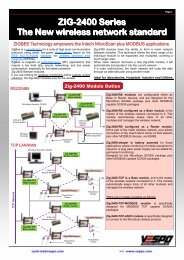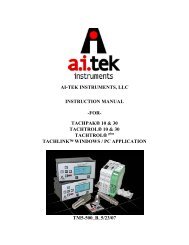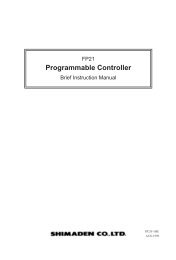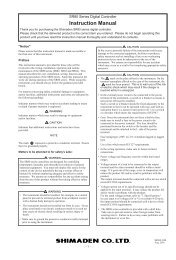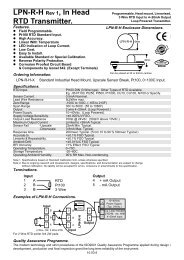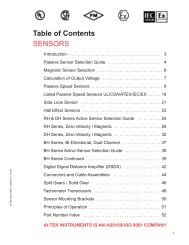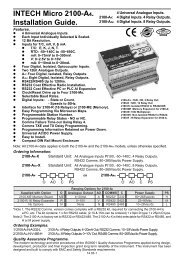Download Installation Guide - Intech Instruments Ltd
Download Installation Guide - Intech Instruments Ltd
Download Installation Guide - Intech Instruments Ltd
- No tags were found...
You also want an ePaper? Increase the reach of your titles
YUMPU automatically turns print PDFs into web optimized ePapers that Google loves.
5.6 – Wire your function pins (if required)Refer to 3.2KConnect external switches to enable a function to be executed when its switch isactivated.ValleyHoldTestPeakClears the valley readingHold the current display valueReset the meterClears the peak reading5.7 – Power up your indicator.Once you have completed the wiring process it is safe to switch on your power supply. Ensure that yourdisplay is functioning before you proceed.SECTION 6. – Setup & Calibration.Enter the setup and calibration mode by pressing F1.6.1 – Enter PINA _ _ _ ENTER CAL PIN NUMBER scrolls across the display and toggles with 0. Use the and buttonsto enter your security code (factory default 1). Then press P. If the correct PIN is entered then the setup isstarted at 6.2.If an incorrect PIN number is entered, _ _ _ INCORRECT PIN NUMBER - ACCESS DENIED scrollsacross the display and it returns to the normal operating mode.You will be given the opportunity to change your PIN number at the end of this section (6.7). If youhave forgotten your PIN number, see Section 9.6.2 – Input setupInput defaults are set to 4~20mA, 50Hz, no decimal and no rounding.ABCDE_ _ _ INPUT SETUP scrolls across the display and toggles with SKIP. Press P to skip to 6.3, or the button and then P to ENTER input setup._ _ _ MAINS FREQUENCY scrolls across the display and toggles with the currently selected mainsfrequency. Using the and buttons, select either 50HZ or 60HZ. Then press P._ _ _ INPUT MODE scrolls across the display and toggles with the currently selected input mode. Usingthe and buttons, select: 4-20MA (4~20mA), 0-20MA (0~20mA), 2 V (0~2V) or 10 V (0~10V). Thenpress P.If you opt to change the input mode in this section then the jumper plug on the input module must also bechanged to match. See Section 4 for more information._ _ _ DECIMAL POINT POSITION scrolls across the display and toggles with the currently selecteddecimal point position. Use the and buttons to choose between: NO DP, 0.1, 0.12, 0.123, or 0.1234,and then press P._ _ _ DISPLAY ROUNDING scrolls across the display and toggles with the currently selected displayrounding. Using the and buttons, select: NONE, 2, 5 or 10. Then press P.Rounding is quoted in display counts and is not influenced by decimal point position. For example, if yourinput signal is 5.3mA, the display will show: 5.3 (for rounding=None), 5.4 (for rounding=2), 5.5 (forrounding=5) or 5.0 (for rounding=10).6.3 – Calibration.A_ _ _ CALIBRATION TECHNIQUE scrolls across the display and toggles with SKIP. Press P to skip to6.4, or use the and buttons to select either AUTO, MANUAL or S.G. (specific gravity), and thenpress P.AUTO - The automatic (key-in) 2-point calibration procedure uses zero and span values to calculate thescale and offset. This is the most accurate calibration method, but requires known low and high inputsignals (or the use of a calibrator).MANUAL - The manual calibration procedure uses low and high display values, and is intended for apre-calibrated sensor with a known output range. (For example 4mA=0 and 20mA=1000.) It does notrequire any input signals to be applied to the indicator during calibration.S.G. - The specific gravity calibration procedure allows the user to enter a scale factor which is used tocompensate for changes in the specific gravity of different substances. This does not constitute a fullcalibration and assumes that either an automatic or manual calibration has been applied previously withthe S.G. value set to 1.0.7