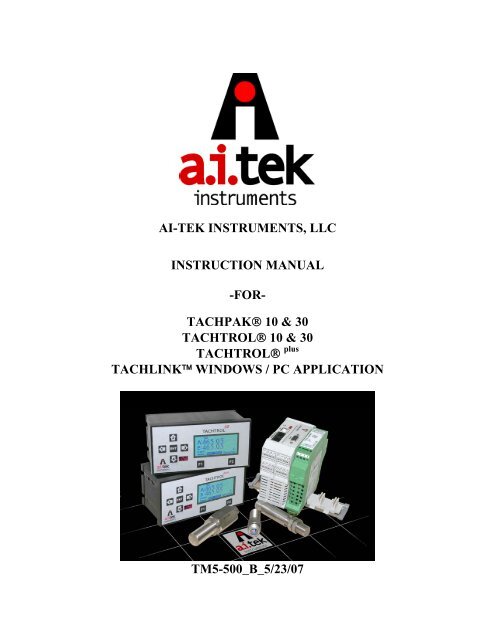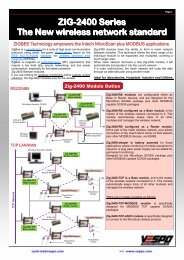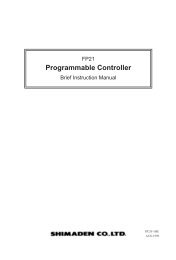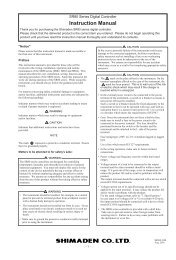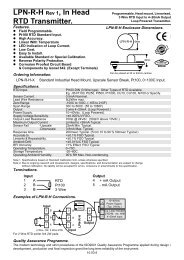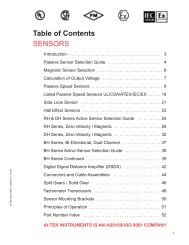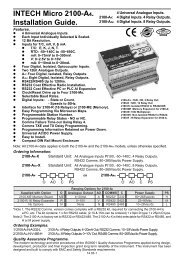TACHPAK and TACHTROL Operations Manual - AI-Tek
TACHPAK and TACHTROL Operations Manual - AI-Tek
TACHPAK and TACHTROL Operations Manual - AI-Tek
Create successful ePaper yourself
Turn your PDF publications into a flip-book with our unique Google optimized e-Paper software.
<strong>AI</strong>-TEK INSTRUMENTS, LLCINSTRUCTION MANUAL-FOR-<strong>TACHPAK</strong>® 10 & 30<strong>TACHTROL</strong>® 10 & 30<strong>TACHTROL</strong>® plusTACHLINK WINDOWS / PC APPLICATIONTM5-500_B_5/23/07
1 Introduction 11.1 Overview 11.2 Tools 21.3 Notes <strong>and</strong> cautions 21.4 Where to go for help 32 Unpacking Instructions 32.1 Package contents 32.2 Unpacking 43 Mounting <strong>and</strong> Wiring Procedures 43.1 Installation <strong>and</strong> wiring guidelines 43.2 Mounting guidelines 63.2.1 <strong>TACHPAK</strong> 10, <strong>TACHPAK</strong> 30 63.2.2 <strong>TACHTROL</strong> 10, <strong>TACHTROL</strong> 30, <strong>TACHTROL</strong> plus 73.2.2.1 DIN Rail Mounting For <strong>TACHTROL</strong> 10, <strong>TACHTROL</strong> 30 8<strong>TACHTROL</strong> plus3.2.3 NEMA 4X Mounting for <strong>TACHTROL</strong> AND <strong>TACHPAK</strong> 93.2.4 Explosion Proof Mounting for <strong>TACHTROL</strong> (GRK type) 93.2.5 Explosion Proof Mounting for <strong>TACHPAK</strong> (EXB type) 103.2.6 Speed Sensor Mounting Considerations 113.2.6.1 Speed Sensor Types 113.2.6.1.1 Active Sensors 113.2.6.1.1.1 Single Channel 113.2.6.1.1.2 Dual Channel / Bi-Directional 113.2.6.1.2 Passive Sensors 113.3 Terminal Block assignments 123.3.1 <strong>TACHPAK</strong> 10, <strong>TACHPAK</strong> 30 123.3.2 <strong>TACHTROL</strong> 10, <strong>TACHTROL</strong> 30 153.3.3 <strong>TACHTROL</strong> plus 17
3.4 Wiring Connections 183.4.1 Speed Sensors 193.4.2 Power 203.4.3 External Verify <strong>and</strong> Relay Reset Circuit 213.5 USB (all <strong>TACHTROL</strong> <strong>and</strong> <strong>TACHPAK</strong> instruments) 223.5.1 Direct USB link 223.5.2 USB to RS-485 link (<strong>TACHTROL</strong> / <strong>TACHPAK</strong> 30 only) 223.6 RS-485 link (<strong>TACHTROL</strong> / <strong>TACHPAK</strong> 30 only) 233.6.1 Direct RS-485 link 233.6.2 RS-232 to RS-485 link 233.7 Using the Windows application 253.7.1 Loading TACHLINK onto Windows 254 Tachometer Functions 264.1 Programming the Tachometer 264.1.1 Basic Programming Rules 274.1.1.1 Exponential Notation 274.1.1.2 Number Line 284.1.2 Using the <strong>TACHTROL</strong> <strong>and</strong> <strong>TACHTROL</strong> plus front panel 294.1.2.1 Function Keys 294.1.2.1.1 (Function 1 key) 294.1.2.1.2 (Function 2 key) 294.1.2.2 Up/Down/Left/Right Arrow Keys 304.1.2.3 Enter 304.1.2.4 Constant Types 304.2 Navigating Menus <strong>and</strong> Changing Constants 324.2.1 Main 324.2.1.1 Database Open <strong>and</strong> Database Save 344.2.1.2 Communication Port 354.2.1.3 About 36
4.2.2 Input / Digital Input Setup (Tachometer Mode) 374.2.2.1 Direction Detection 384.2.2.1.1 Quadrature 384.2.2.1.2 Direction Bit 394.2.2.2 Equation 404.2.2.3 Units (For Equation) 414.2.2.4 Logic Low / High 424.2.2.5 Averaging <strong>and</strong> Average Period 434.2.2.6 Input Setup / Input A & B 454.2.2.6.1 Normalization 454.2.2.6.2 Units A & B 464.2.2.6.3 Input Type (A & B) 474.2.2.6.4 Minimum Frequency / Maximum Period 474.2.3 Input / Digital Input Setup (Counter Mode) 484.2.3.1 Direction, Equation, Units 504.2.3.2 Logic Low, Logic High 514.2.3.3 Normalization (Input A & B) 514.2.3.4 Units (Input A & B) 514.2.3.5 Counter Type 524.2.3.6 Preset 524.2.4 Digital Output 1&2 (TP30 <strong>and</strong> TT30 Only) 53Relay Output 1&2 Setup (Tach <strong>and</strong> Counter Mode)4.2.4.1 Source 554.2.4.2 Hysteresis Definitions <strong>and</strong> Setpoint Classifications 554.2.4.2.1 Latch Function 564.2.4.2.2 Delay Function (On & Off) 564.2.4.2.3 Failsafe Setpoint 584.2.4.2.4 Non-Failsafe Setpoint 594.2.4.3 Setpoint Categories 594.2.4.3.1 Overspeed Setpoint 594.2.4.3.2 Underspeed Setpoint 59
4.2.4.4 Output Switching / Setpoint Types 604.2.4.4.1 EA (Energize above setpoint) 614.2.4.4.2 EB (Energize below setpoint) 614.2.4.4.3 DA (De-energize above setpoint) 624.2.4.4.4 DB (De-energize below setpoint) 624.2.5 Analog Output (TP30 <strong>and</strong> TT30) Only 674.2.5.1 Analog Output Setup 674.2.5.1.1 Source 684.2.5.1.2 Range 694.2.5.1.3 Min / Max Value 694.2.5.2 Analog Output Calibration (TACHLINK ONLY) 704.2.6 Security 724.2.6.1 Alarm Reset 734.2.6.1.1 Tachometer Mode Alarm Reset 734.2.6.1.2 Counter Mode Alarm Reset 744.2.6.2 Alarm Hold-Off 754.2.6.3 Keypad/Keyboard Lock 774.2.6.3.1 Keypad Lock 774.2.6.3.2 Keyboard Lock 774.2.6.4 Display Address 784.2.6.5 Security Code 784.2.6.5.1 Creating / Changing a Security Code 794.2.6.5.2 Entering a Security Code 804.2.7 Verify 824.2.8 Diagnostics854.2.9 Plotting (TACHLINK Only) 874.2.9.1 Plotting Setup 874.2.9.2 Plotting Output 89
4.2.9.2.1 Plotting Toolbar 91• Tracking Resume: 91• Tracking Pause: 91• Axes Scroll: 91• Axes Zoom: 91• Zoom Out / In: 91• Select: 92• Zoom Box: 92• Data Cursor: 92• Edit: 93• Copy To Clipboard: 93• Save: 93• Print/Print Preview: 934.2.10 Display (<strong>TACHTROL</strong> series only) 944.2.10.1 Display/Keypad Setup 954.2.10.1.1 Display Line 1 & 2 954.2.10.1.2 Backlight Timeout 954.2.10.1.3 Contrast 964.3 Infrared Remote 965 Example Applications 975.1 Basic setup 975.1.1 Material Requirements 975.1.2 Connections 975.1.3 <strong>TACHPAK</strong> 10 Programming & Setup (rpm) 98Input Setup 985.1.3.1 Tachometer Mode 985.1.3.2 Direction 985.1.3.3 Equation & Units 985.1.3.4 Logic Low & High 985.1.3.5 Averaging 98
5.1.3.6 Normalization 985.1.3.7 Units 995.1.3.8 Input Type 995.1.3.9 Min Freq 99Relay Output 1 Setup 995.1.3.10 Source 995.1.3.11 Latch Mode 995.1.3.12 On / Off Delay 995.1.3.13 Output Switching 99Digital 1 &2, Relay 2 <strong>and</strong> Analog Output 99Security Setup 995.1.3.14 Alarm Hold-Off 995.1.3.15 Keyboard Lock 995.1.3.16 Change Security Code 995.1.4 Use Verify to validate setup 1005.2 Intermediate setup 1005.2.1 Material Requirements 1005.2.2 Connections 1005.2.3 <strong>TACHTROL</strong> 30 Programming & Setup (Speed) 101Input Setup 1015.2.3.1 Tachometer Mode 1015.2.3.2 Direction 1015.2.3.3 Equation & Units 1015.2.3.4 Logic Low & High 1015.2.3.5 Averaging 1015.2.3.6 Normalization 1015.2.3.7 Units 1015.2.3.8 Input Type 1025.2.3.9 Min Freq 102Digital Output 1 Setup (Over speed alarm) 1025.2.3.10 Source 102
5.2.3.11 Latch Mode 1025.2.3.12 On / Off Delay 1025.2.3.13 Output Switching 102Digital Output 2 Setup 1025.2.3.14 Output Switching 102Relay Output 1 Setup (Failsafe Overspeed alarm) 1025.2.3.15 Source 1025.2.3.16 Latch Mode 1025.2.3.17 On / Off Delay 1035.2.3.18 Output Switching 103Relay Output 2 Setup (Failsafe Underspeed alarm) 1035.2.3.19 Output Switching 103Analog Output Setup 1035.2.3.20 Source 1035.2.3.21 Range 1035.2.3.22 Min / Max Value 103Security Setup 1045.2.3.23 Alarm Hold-Off 1045.2.3.24 Keypad Lock 1045.2.3.25 Display Address 1045.2.3.26 Change Security Code 104Display Setup 1045.2.3.27 Display Line 1 & 2 1045.2.3.28 Backlight Timeout 1045.2.3.29 Contrast 1045.2.4 Use Verify to validate setup 1045.3 Advanced Setup 1055.3.1 Problem Description 1055.3.2 Material Requirements 1065.3.3 Connections 1065.3.4 <strong>TACHTROL</strong> 10 Programming & Setup (Displacement) 106
Input Setup 1075.3.4.1 Counter Mode 1075.3.4.2 Direction 1075.3.4.3 Equation & Units 1075.3.4.4 Logic Low & High 1075.3.4.5 Normalization 1075.3.4.6 Units 1075.3.4.7 Counter Type 1075.3.4.8 Preset 108Relay Output 1 Setup 1085.3.4.9 Source 1085.3.4.10 Latch Mode 1085.3.4.11 On / Off Delay 1085.3.4.12 Output Switching 108Relay Output 2 Setup 1085.3.4.13 Output Switching 108Digital Output 1 & 2 <strong>and</strong> Analog Output Setup 108Security Setup 1085.3.4.14 Alarm Hold-Off 1085.3.4.15 Keypad Lock 1085.3.4.16 Display Address 1095.3.4.17 Change Security Code 109Display Setup 1095.3.4.18 Display Line 1 & 2 1095.3.4.19 Backlight Timeout 1095.3.4.20 Contrast 1095.3.5 <strong>TACHTROL</strong> 30 Programming & Setup (Speed) 109Input Setup 1095.3.5.1 Tachometer Mode 1095.3.5.2 Direction 1095.3.5.3 Equation & Units 110
5.3.5.4 Logic Low & High 1105.3.5.5 Averaging 1105.3.5.6 Normalization 1105.3.5.7 Units 1105.3.5.8 Input Type 1105.3.5.9 Min Freq 110Digital Output 1 Setup 1115.3.5.10 Source 1115.3.5.11 Latch Mode 1115.3.5.12 On / Off Delay 1115.3.5.13 Output Switching 111Digital Output 2 Setup 1115.3.5.14 Output Switching 111Relay Output 1 & 2 111Analog Output Setup 1115.3.5.15 Source 1115.3.5.16 Range 1125.3.5.17 Min / Max Value 112Security Setup 1125.3.5.18 Alarm Hold-Off 1125.3.5.19 Keypad Lock 1125.3.5.20 Display Address 1125.3.5.21 Change Security Code 112Display Setup 1125.3.5.22 Display Line 1 & 2 1125.3.5.23 Backlight Timeout 1125.3.5.24 Contrast 1125.3.6 Use Verify to validate setup 112
6 Specifications 113ElectricalInput Power 113Power consumption, DC Voltage, AC Voltage, Power Sharing, Output PowerInput Signal Characteristics 113Channel A & B, Frequency, Input Impedance, Input Sensitivity, Common ModeRejection Ratio, Electrical IsolationVerify <strong>and</strong> Reset 114Frequency, Input Impedance, Input Sensitivity, Common Mode Rejection Ratio,Electrical IsolationDirection 114Frequency, Input Impedance, Input Sensitivity, Common Mode Rejection Ratio,Electrical IsolationOutput CharacteristicsRelays (Mechanical) 115Physical, Contact Rating, Response Time (operates <strong>and</strong> release), Electrical Isolation,Switch point AccuracyRelays (Solid State) 115Physical, Contact Rating, Response Time (operate <strong>and</strong> release), Electrical Isolation,Switchpoint AccuracyAnalog Output 116Ranges, Accuracy, Resolution, Linearity, Loop Impedance, Response Time,Electrical IsolationDisplay (applies to both remote <strong>and</strong> integrated displays) 116Resolution, Accuracy, Communication Protocol, Network, Electrical IsolationUtility RS485 117Communication Protocol, Maximum Transmission Distance, Electrical IsolationUSB 117Processing Platform 117Clock Speed, Acquisition Time, Accuracy, Resolution
Environmental 118Operating Temperature, Thermal Cycle, Dielectric Strength, Humidity,Vibration, Shock, EMC, RoHSConnectors 118USB, RS485, Remote Display, Signal And Power I/O7 Target Variable Conversions 1198 Annex 1: Startup Databases 1209 Warranty <strong>and</strong> Return Shipments Statement 121
1. Introduction<strong>AI</strong>-TEK <strong>TACHTROL</strong> 10 &30 (TT) <strong>and</strong> <strong>TACHPAK</strong> 10 & 30 (TP) series instruments aredual input, industrial tachometers used to measure the rate of events from a givenprocess. Using the proportional signal outputs from either passive or active sensors, TT<strong>and</strong> TP can measure, monitor <strong>and</strong> react to events as simple as the speed of a shaft, or ascomplex as relating the differential in speed of 2 independent rotating objects.<strong>TACHTROL</strong> plus provides additional function as a remote display <strong>and</strong> also serves as agateway for secure, remote programming. Both TT <strong>and</strong> TP share a common processingplatform. This commonality allows both to perform identical tachometry functions,streamlines programming <strong>and</strong> minimizes the learning curve. The main differencebetween the two is the characteristic integrated display function found in all <strong>TACHTROL</strong>series tachometers.1.1. OverviewA speed sensor placed near a moving target such as a rotating gear generates aseries of pulses whose frequency is proportional to the speed of the target. Thisinformation is utilized by the tachometer as the basis for its function. Some keyfeatures are as follows. See specification section for specific model <strong>and</strong> optionapplicability.• Wide range of AC or DC power• Greatly improved instrument accuracy, processing speed <strong>and</strong> response time.• Frequency, period or counter modes.• User-defined inputs for logic level, averaging, alarm set points <strong>and</strong> hysteresis,• Signal normalization <strong>and</strong> math functions allow mathematical manipulation ofinput signals. Results can be displayed along with user-defined units.• Accepts sinusoidal <strong>and</strong> square wave inputs as found in variable reluctance <strong>and</strong>digital output speed sensors.• Accepts bi-directional sensor inputs <strong>and</strong> will decode quadrature or directionsignal logic• 2 solid state relays (fast response time) <strong>and</strong> 2 mechanical relays (high power)• Analog output: 0-20mA, 4-20mA, -20-0-(+) 20mA (can be used with bidirectionalsensor)• Two programming methods: Front panel on display or USB2.0 connectivity toTACHLINK, a PC / Windows-based GUI (Graphical User Interface). TheGUI can be used to display data, program, perform security functions,diagnostics, analog output calibration <strong>and</strong> real-time data logging.• In the case of tachometer instruments embedded in explosion proof or NEMA4X enclosures, remote access solves the problem of programming by makinguse of an IR link to allow full front panel control via a h<strong>and</strong>-held remote.• Utility RS485 communication also allows full GUI function but over longerdistances (up to 8000 ft)1
• Drives up to 8 remote displays (TTplus). A single display can be up to 1000 ftaway with a simple RJ11 (phone jack) connection. Longer runs, cable type<strong>and</strong> number of displays will affect distance.• Security mode protects unauthorized access for programming or alarm resets(through display or GUI)• Mounts to DIN rail. Power can be applied through special DIN bus when usedwith <strong>AI</strong>-TEK power supply (TP only).• Environmentally hardened for temperature, vibration <strong>and</strong> shock. EMC / CEcompliant to current BS EN directives.• Integrated display capable of two independent output channels for speed,count period or equation results, Alarm status / security, Mode, User definedunits for each channel, 128x64 LCD graphics display with backlight.o (TT only)• Designed <strong>and</strong> manufactured compliant with RoHS.1.2. ToolsNo special tools are required to perform the procedures in this manual. A flatblade screwdriver is required for making connections; 1/8”(3.2mm) wide for<strong>TACHPAK</strong> <strong>and</strong> 3/32” (2.4mm) for <strong>TACHTROL</strong>.1.3. Notes <strong>and</strong> cautionsThis <strong>Manual</strong> uses the following conventions to emphasize important information.Note: Provides an explanation or amplificationCaution: Advises there is risk of damaging equipment if directions arenot followed.Danger: Advises there is risk to personal health if directions are notfollowed.2
1.4. Where to go for helpFor technical support <strong>and</strong> programming assistance on this product, please contactyour local distributor. To locate a distributor, please use one of the following:Phone: 1-800-643-0643website: www.aitekinstruments.com/distributors/2. Unpacking InstructionsTo ensure safe transit, every <strong>TACHPAK</strong> <strong>and</strong> <strong>TACHTROL</strong> is thoroughly tested <strong>and</strong>carefully packed prior to leaving the plant. Responsibility for its safe delivery wasassumed by the carrier upon acceptance of the shipment. Claims for loss or damagesustained in transit must be made with the carrier.2.1. Package contents<strong>TACHPAK</strong> 10 & 30 <strong>and</strong> <strong>TACHTROL</strong> 10 & 30 are shipped in a single cartoncontaining one instrument, TACHLINK <strong>and</strong> a manual on CD ROM, <strong>and</strong> a USBcable.<strong>TACHTROL</strong> plus shipped in a single carton containing one instrument <strong>and</strong> adisplay cable with RJ-11 terminations.TACHLINK PC application for Windows 2000 <strong>and</strong> XP. Shipped in a singlecarton containing a CD <strong>and</strong> 10ft USB cable.<strong>TACHTROL</strong> 10 & 30 <strong>and</strong> <strong>TACHTROL</strong> plus Explosion Proof <strong>and</strong> NEMA 4X areshipped in a single carton containing one boxed instrument as described above,one Infrared remote <strong>and</strong> one DIN rail mounting kit.3
<strong>TACHPAK</strong> 10 & 30 Explosion Proof <strong>and</strong> NEMA 4X are shipped in a singlecarton containing one rated enclosure <strong>and</strong> one boxed instrument as describedabove.2.2. UnpackingCaution! : <strong>TACHPAK</strong> <strong>and</strong> <strong>TACHTROL</strong> are precision instruments.Although they are designed to withst<strong>and</strong> the rigors of industrial use,excessive physical shock or vibration can cause damage. H<strong>and</strong>lecarefully. Do not drop or subject to physical extremes.1.Place the carton on a level surface in a well-lighted area <strong>and</strong> open the top.2. Carefully lift out the instrument <strong>and</strong> separate from any extraneous packingmaterial.3. Remove all instrument related materials4. Inspect for damage3. Mounting <strong>and</strong> Wiring Procedures3.1. Installation <strong>and</strong> wiring guidelines• Locate instrument away from sources of water, heat, humidity, <strong>and</strong> dust orprovide a suitable enclosure to protect it from these elements.• Locate the instrument away from sources of electrical noise such as , but notlimited to: SCRs, triacs, buzzers, horns, motors, welding equipment,contactors, heavy current relays, <strong>and</strong> other noise generating electricalequipment.• Use a grounded metal enclosure to protect the instrument from radiatedelectrical noise <strong>and</strong> other magnetic influences.• Separate low voltage signal <strong>and</strong> control wiring from switching <strong>and</strong> powerwiring. Plan cabinet <strong>and</strong> panel wiring so that power <strong>and</strong> relay wiring aredressed to one side <strong>and</strong> low-level signals are dressed to the other. Plan wiringto maintain separation at entry to, <strong>and</strong> egress from the enclosure.4
• Signal <strong>and</strong> control wiring should be, at a minimum, in twisted pairs. Lines formagnetic pick-ups <strong>and</strong> other frequency output devices should be run inseparate shielded cables.• Try not to use commutators or slip rings to transmit low-level signals. Shouldthis be absolutely necessary, ensure that the point of contact is maintained <strong>and</strong>clean at all times. Refer questions about this type of application to your localdistributor.• Connect the drain from shielded cables so that no current flows in theshielded cable by first connecting all shield segments in series, then to theappropriate connection on the tachometer or to an approved earth groundnearest the instrument.• Provide a power source that is free of electrical noise <strong>and</strong> power interruption.Use either the available <strong>AI</strong>-TEK DC power supply or one that can operatewithin the limits of the instruments specifications. Battery chargers should beavoided unless isolation can be provided between the tachometer <strong>and</strong> chargersystem.5
3.2. Mounting guidelines3.2.1. <strong>TACHPAK</strong> 10, <strong>TACHPAK</strong> 30<strong>TACHPAK</strong> is designed to mount to 35 mm DIN rail. Locate <strong>TACHPAK</strong> toensure it is adequately protected from the environment <strong>and</strong> ensure mounting issecure.6
3.2.2. <strong>TACHTROL</strong> 10, <strong>TACHTROL</strong> 30, <strong>TACHTROL</strong> plus<strong>TACHTROL</strong> is designed to mount into a panel with a wide range of thickness.Locate <strong>TACHTROL</strong> to ensure it is adequately protected from the environment<strong>and</strong> ensure mounting is secure.7
3.2.2.1. DIN Rail Mounting For <strong>TACHTROL</strong> 10,<strong>TACHTROL</strong> 30, <strong>TACHTROL</strong> plusA mounting kit is available to allow <strong>TACHTROL</strong> to be mounted to 35 mmDIN rail.8
3.2.3. NEMA 4X Mounting For <strong>TACHTROL</strong> AND <strong>TACHPAK</strong>3.2.4. Explosion Proof Mounting For <strong>TACHTROL</strong> (EXB type)9
3.2.5. Explosion Proof Mounting For <strong>TACHPAK</strong> (GRK type)10
3.2.6. Speed Sensor Mounting ConsiderationsThe sensor should be secured in a rigid mount. Normal machine vibration shouldnot affect the accuracy of the instrument. However, any relative motion, causedby a loose sensor or vibrating mount between the sensor <strong>and</strong> the target canproduce erratic behavior . Consult the applicable <strong>AI</strong>-TEK Instruments, LLCproduct specifications.3.2.6.1. Speed Sensor Types<strong>AI</strong>-TEK offers a wide variety of speed sensors that are compatible with thetachometer instruments. There are also other sources of speed sensors that arecompatible with <strong>AI</strong>-TEK tachometers.3.2.6.1.1. Active SensorsActive sensors require power to operate <strong>and</strong> the output is usually a digitalsquare-wave. They are necessary for low <strong>and</strong> zero speed applications.Sensing technologies are typically Hall effect but also may be MagnetoResistive.3.2.6.1.1.1. Single ChannelUsually 3 wires for connection; power, ground <strong>and</strong> digital signaloutput.3.2.6.1.1.2. Dual Channel / Bi-DirectionalUsually 5 wires for connection; power, ground, two digital signaloutputs <strong>and</strong> direction logic. These sensors can determine speed <strong>and</strong>direction of a rotating target.3.2.6.1.2. Passive SensorsPassive sensors require no external power to operate. Power is generatedinternally during operation. Typically one output only with two signalwires for connection.11
3.3. Terminal Block assignments3.3.1. <strong>TACHPAK</strong> 10, <strong>TACHPAK</strong> 3012
Terminal block assignments are shown below.TerminalBlockTB1TB2TB4TB3TB5TB6TB8TB7Pin # <strong>TACHPAK</strong> 30 <strong>TACHPAK</strong> 101 Input Com Input Com2 A Sig A Sig3 B Sig B Sig4 Direction Input Direction Input5 Verify - Verify -6 Verify + Verify +7 Reset - Reset -8 Reset + Reset +9 Analog Out +10 Analog ShieldNot11 Analog Out -Available12 Not Used13 In GND In GND14 12-30 Volt In 12-30 Volt In15 +12 Vdc Out +12 Vdc Out16 Out GND Out GND17 Relay 1 Com Relay 1 Com18 Relay 1 N.C. Relay 1 N.C.19 Relay 1 N.O. Relay 1 N.O.20 Not Used Not Used21 Relay 2 Com Relay 2 Com22 Relay 2 N.C. Relay 2 N.C.23 Relay 2 N.O. Relay 2 N.O.24 Not Used Not Used25 AC/Earth Gnd AC/Earth Gnd26 Not Used Not Used27 AC Hot AC Hot28 AC Neutral AC Neutral29 Digital 1 (no polarity)30 Digital 1 (no polarity)Not31 Digital 2 (no polarity) Available32 Digital 2 (no polarity)Connection to12-30 Volt In (TB3-14) <strong>and</strong> In GND (TB3-14) is also available on thebottom of <strong>TACHPAK</strong> 10 & 30. A special DIN rail power bus adaptor is available as anaccessory <strong>and</strong> works with the accessory power supply.In high noise applications, connect unused inputs to ground through a 1kΩ resistor.13
<strong>TACHPAK</strong> has additional connections that can be made for Remote Displays, USB <strong>and</strong>RS485. When mounting, ensure sufficient clearance for cabling.TerminalBlockR emote Use RJ11 type connector. No individual breakout of pins.DisplayUSB Use US B “B” type connector. No individual breakout of pins.1,5 GND2 Tx -RS485 3 Rx -NotDB9 6 Tx +Available7 Rx +4,8,9 Not UsedPin # <strong>TACHPAK</strong> 30 <strong>TACHPAK</strong> 10Remember to select the applicable Comm. connection per section 4.2.1.214
3.3.2. <strong>TACHTROL</strong> 10, <strong>TACHTROL</strong> 3015
<strong>TACHTROL</strong> has additional connections that can be made for Remote Displays, USB <strong>and</strong>RS485. When mounting, ensure sufficient clearance for cabling.TerminalBlockR emoteDisplayUSBRS485DB9P in # <strong>TACHTROL</strong> 30 <strong>TACHTROL</strong> 10Use RJ11 type connector. See TB3 for individual breakout ofpins.Use USB “B” type connector. No individual breakout of pins.1,5 GND2 Tx -3 Rx -Not6 Tx +Available7 Rx +4,8,9Not UsedRemembe r to select the applicable Comm. connection per section 4.2.1.23. 3.3. TAC HTROL plus17
TerminalBlockPin #<strong>TACHTROL</strong> plus1 +12vdc In2 Sig +3 Sig -TB1RemoteDisplay 4 GndRemote DisplayUse RJ11 type connector. See TB1 forindividual breakout of pins.<strong>TACHTROL</strong> plus can be connected to <strong>TACHTROL</strong> or <strong>TACHPAK</strong> using highquality RJ11 connectors <strong>and</strong> cables. If longer distances or more durableconnections are required, <strong>TACHTROL</strong> <strong>and</strong> <strong>TACHTROL</strong> plus can be connectedwith larger gauge cables via TB3 <strong>and</strong> TB1 respectively. Display connections to<strong>TACHPAK</strong> can also be upgraded. Simply run a short RJ11 cable to a terminalblock <strong>and</strong> continue the run with larger gauge cable. When connecting multipledisplays, ensure sufficient power is available to the base tachometer unit (seesection 6). If it is necessary to run on 12volts dc, the supply should be capable ofat least 1.5 amps. Also, limit the total number of remote displays to 3.See Specifications, Section 6 for detailed wiring <strong>and</strong> parametricelectrical information.3.4. Wiring Connections18
3.4.1. Speed Sensors<strong>TACHTROL</strong> 10 & 30 <strong>TACHPAK</strong> 10 & 30Sensor Type/Connection Terminal Description Terminal DescriptionPassiveWire 1 TB9, pin 2 or 3 A Sig or B Sig TB1, pin 2 or 3 A Sig or B SigWire 2Cable ShieldTB9, pin 1TB4, pin 1 or 2Input ComAC Earth GndTB1, pin 1TB8, pin 25Input ComAC Earth GndActive (single channel)Power TB7, pin 3 * +12 Vdc Out TB3, pin 15 * +12 Vdc Out{TB7, pin 4*Out GNDTB3, pin 16 *Out GNDGround{-common with--common with--common with--common with-{TB9, pin 1Input ComTB1, pin 1Input ComOutputTB9, pin 2 or 3A Sig or B SigTB1, pin 2 or 3A Sig or B SigCable ShieldTB4, pin 1 or 2AC Earth GndTB8, pin 25AC Earth GndActive (dual channel)PowerTB7, pin 3 *+12 Vdc OutTB3, pin 15 *+12 Vdc Out{TB7, pin 4*Out GNDTB3, pin 16 *Out GNDGround{-common with--common with--common with--common with-{TB9, pin 1Input ComTB1, pin 1Input ComOutput 1 (A)TB9, pin 2A SigTB1, pin 2A SigOutput 2 (B)TB9, pin 3B SigTB1, pin 3B SigDirectionTB9, pin 4Direction InputTB1, pin 4Direction InputCable ShieldTB4, pin 1 or 2AC Earth GndTB8, pin 25AC Earth Gnd*Can use external or internal power supply. Ensure all power <strong>and</strong> signalcommon connections are electrically tied together.19
DCACDC & AC3.4.2. Power<strong>TACHTROL</strong> 10 & 30 <strong>TACHPAK</strong> 10 & 30Power Type Terminal Description Terminal DescriptionPositive (+)Negative (-)HotNeutralEarthTB7, pin 1TB7, pin 2**TB4, pin 3TB4, pin 4TB4, pin 1 or 212-30 Volt InTB3, pin 14In GND TB3, pin 13**AC HotAC NeutralAC Earth GndBoth can be connected simultaneouslyTB8, pin 27TB8, pin 28TB8, pin 2512-30 Volt InIn GNDAC HotAC NeutralAC Earth Gnd** Ensure all power <strong>and</strong> signal common connections are electrically tied together.When using external power supplies to power either the tachometer or sensor,ensure that all ground connections are common. Be careful not to create groundloops. Bad grounds <strong>and</strong> ground loops can cause erratic behavior in any electronicdevice.20
3 .4.3. External Verify <strong>and</strong> Relay Reset Circuit<strong>TACHTROL</strong> 10 & 30 <strong>TACHPAK</strong> 10 & 30External Function Terminal Description Terminal DescriptionVerify *3.5 – 30 Vdc > switch > TB8, pin 2 Verify + TB2, pin 6 Verify +|>>>>>>>>> Ground > TB8, pin 1 Verify - TB2, pin 5 Verify –Reset *3.5 – 30 Vdc > switch >TB8, pin 4Reset +TB2, pin 8Reset +|>>>>>>>>> Ground >TB8, pin 3Reset –TB2, pin 7Reset –*Can use external or internal power supply. Ensure all power a nd signalcommon connections are electrically tied together.21
3.5. USB (all <strong>TACHTROL</strong> <strong>and</strong> <strong>TACHPAK</strong> in struments)USB is the simplest way to connect a computer to <strong>TACHTROL</strong> or <strong>TACHPAK</strong>. WhenTACHLINK is loaded onto a pc it allows full access to programming <strong>and</strong> viewingtachometer functions <strong>and</strong> outputs. There are 2 popular methods of connection.3.5.1. Direct USB linkUse a high quality USB 2.0 A/B cable. Maximum transmission distance isapproximately 10 to 15 ft. USB booster / distanceextenders are available that allow distances up toapproximately 150 ft. Connect the “A” (larger) end to yourcomputer <strong>and</strong> the “B” (smaller) end to the tachometer. Seesection 3.0 for installation instructions prior to connecting.When connecting, one at a time, to multiple tachometers, the system may requestthe TACHLINK installation disk be re-inserted to re-in stall certain files.3.5.2. USB to RS-485 link (TACHTRO L / <strong>TACHPAK</strong> 30 only)Some computers do not hav e a serial port available to connect t he RS-485. Asecond method to utilize the USB connection on the computer is to use a RS-485to USB converter such as the B&B electronics model USOTL 4 or equivalent.This device is port powere d <strong>and</strong> provides ele ctrical isolation bet ween tachometer<strong>and</strong> compute r. Make connections as defined be low or follow manufacturersinstructions.USOTL4 <strong>TACHTROL</strong>/<strong>TACHPAK</strong> 30Designation Designation PinGND GND 1 or 5RDA- Tx - 2TDA - Rx - 3RDB+ Tx + 6TDB+ Rx + 7N/A Not Used 4,8,922
Set Dip Switches <strong>and</strong> install any necessary drivers for converter device as directedby manufacturers instructions. Windows will configure the converter as anadditional COM port.3.6. RS-485 link (<strong>TACHTROL</strong> / <strong>TACHPAK</strong> 30 only)RS-485 allows full TACHLINK function <strong>and</strong> the ability to communicate overthous<strong>and</strong>s of feet. Typically, the need to reload files from the installation disk iseliminated when connecting, one at a time, to multiple tachometers.3.6.1. Direct RS-485 linkThis method is the most direct but requires installation of a RS-485 card into thecomputer. Many are available commercially such as the B&B electronics model3PCIOU1 or equivalent. It is recommended to use a card that provides electricalisolation between computer <strong>and</strong> tachometer. Make connec tions as defined belowor follow manufacturers instructions. Set Dip Sw itches <strong>and</strong> install any necessarydrivers for converter device as directed by manufacturers instructions.3PCIOU1 <strong>TACHTROL</strong>/<strong>TACHPAK</strong> 30Designation Pin De signation PinGND 5 GND 1 or 5RD- 1 Tx - 2TD - 3 Rx - 3RD+ 9 Tx + 6TD+ 2 Rx + 7N/A N/A Not Used 4,8,93.6.2. RS-232 to RS-485 linkMany computers, especially laptops, have either RS-232 or USB connections <strong>and</strong>there may be no room to install a RS-485 card. An external converter such as theB&B electronics model 4WSD9TB or equivalent allows the connection of the23
tachometer in such situations. Make connections as defined below or followmanufacturers instructions. Set Dip Switches <strong>and</strong> install any necessary drivers forconverter device as directed by manufacturers instructions.4WSD9TB <strong>TACHTROL</strong>/<strong>TACHPAK</strong> 30Designation Designation PinGND GND 1 or 5RDA- Tx - 2TDA - Rx - 3RDB+ Tx + 6TDB+ Rx + 7N/A Not Used 4,8,9RS-232RS232 – RS485 converter⇐ TachRS-485DB9 Cable (straight thru)Rem ember to select the applicable Comm. connection per section 4.2.1.224
3.7. Using the Windows Application3.7.1. Loading TACHLINK Onto Windows 2000 or XP.• Load onto your pc prior to connecting with either USB or RS485. Close all unnecessary applications.• Once inserted, the CD should automatically load the installation. If not, click START then RUN. Type“X:\Setup.exe” (replace “X” with the correct drive letter for the applicable CD-ROM drive, typically D). Followthe on-screen instructions to complete the installation.• If your pc does not have Microsoft ® .NET 1.1 Framework, it will install first. Follow the on-screen instructionsto complete theinstallation. When complete, restart the computer <strong>and</strong> log in if necessary. TACHLINK will nowinstall. Follow the on-screen instructions.• When complete <strong>AI</strong>-TEK TACHLINK <strong>and</strong> manual icon will appear on your desktop. All starter databases areloaded.• Connect power to tachometer, then connect USB.• Found New Hardware Wizard will start:o Select NO if asked to allow connection to Windows Update. > Click NEXTo Insert Installation /Disk > Select Install Automatically > Click NEXTo If Logo Compatibility notice appears, select Continue Anyway.o System should find USB driver file. If not, the following dialog box will appear:[Insert the CD labeled “FTDI FTD2XX Drivers Disk” into your CD ROM]o Insert CD > Click OKo System should find USB driver file. If not, the following dialog box will appear:[Th e file’FTD2XX.sys’ on FTDI FTD2XX Drivers Disk is needed]o Click BROW SE > X:\program files\Aitek\Tachlink\ USB Device Driver\FTD2XXo High light file “FTD2XX” > clickOPEN.o The following dialog box will once again appear:[Th e file’FTD2XX.sys’ on FTDI FTD 2XX Drivers Disk is needed]o Click OK.o Click FINISH to complete Found New Hardware Wizard.o Launch TACHLINK <strong>and</strong> select Program > COMM Port <strong>and</strong> either USB or applicable COMM portto establish communication per section 4.2.1.2 of manual. Make wiring connections per section3.5 (USB) or section 3.6 (RS485). A dialog box may appear when TACHLINK is first launched:Couldn’t open .cfg file. Click OK, the file is generated when first opened.25
4. Tachometer FunctionsBoth <strong>TACHPAK</strong> <strong>and</strong> <strong>TACHTROL</strong> are highly configurable instruments. This allowsthe instrument to perform very simple to very complex tasks. Both are designed tocommunicate with remote <strong>TACHTROL</strong> plus displays via a dedicated LAN (LocalArea Network). Each tachometer series can be connected to up to eight remote<strong>TACHTROL</strong> plus displays (when using the <strong>TACHTROL</strong> series, the instrument countsas one display), a PC loaded with TACHLINK through USB2.0 <strong>and</strong> a PC loaded withTACHLINK through RS485 simultaneously. Only one tachometer can be connectedto an y given network <strong>and</strong> it serves as bus master for that network. The tachometerinstrument also serves to store the active configuration constants that define itsbehavior. Both <strong>TACHPAK</strong> <strong>and</strong> <strong>TACHTROL</strong> cannot be connected on the samenetwork. In terms of programming, any <strong>TACHTROL</strong> display panel or remote PC canbe used to program the tachometer. Whenever a user begins to change configurationdata in the tachometer, unlock is granted for only that port <strong>and</strong> all other ports arelocked out until the programming cycle is completed. During programming, all otherports on the LAN will continue to monitor <strong>and</strong> display active process information. Allconfiguration constant data is stored in the tachometer instrument <strong>and</strong> is global to theentire network. Each display, however, can be configured to display differentinfo rmation. For example, Remote Display 1 can be configured to display channel A<strong>and</strong> channel B information while Remote Display 2 may display channel B <strong>and</strong> theresult of a calculation (Equation)4.1. Programming The TachometerProgramming either through the front panel or via TACHLINK has been designedto be as similar <strong>and</strong> intuitive as possible. Programming through the front panelutilizes a series of nested menus. The user navigates through the menus <strong>and</strong>changes data via a set of Up, Down, Left, Right arrows. TACHLINK is includedwith all <strong>TACHPAK</strong> AND <strong>TACHTROL</strong> products <strong>and</strong> simplifies the mechanics ofprogramming. Anyone familiar with Windows can easily navigate through aseries of tabbed screens. Each screen is designed to contain logically associated26
functions <strong>and</strong> tracks the nested menus used in front panel programming.TACHLINK also allows additional function including Analog output calibration(see section 4.2.5.2) as well as the ability to track <strong>and</strong> plot rate information over along period of time. (see section 4.2.9) Programming can be accomplished ateither the installation site or off site, then debugged, with features integrated inthe tachometer, all prior to committing to the first “live” run.When programming a <strong>TACHPAK</strong>, it is necessary to have either a <strong>TACHTROL</strong>plus or TACHLINK to act as the communication gateway. Because of the highlevel of similarity, both front panel <strong>and</strong> TACHLINK programming will bediscussed together.There are functional differences between TT/TP10 <strong>and</strong> TT/TP30. The “10” seriesdoes not include Analog Output, Digital 1 & 2 outputs <strong>and</strong> the utility RS485serial port. As such the “10” series omits those functions from the GUI <strong>and</strong>display menus. This discussion of programming focuses on the “30” series.Simply disregard discussion of those options that do not apply.4.1.1. Basic Programming Rules4.1. 1.1. Exponential NotationThis tachometer device is designed to automatically switch from st<strong>and</strong>ardnotation to exponential notation if the number to be displayed grows too largeor too small for the number of digits supported by the display. Many user-constants must be input as exponential notation, especially whendefinedprogramming through the display front panel . Exponential notation allows theinstrument to support high-resolution measurements <strong>and</strong> calculations withoutthe need for an extreme number of digits on the display. For those unfamiliarwith Exponential notation, the format is a base number followed by an “e”(exponent) to a given power of 10. If the sign preceding the exponent ispositive, move the decimal point to the right the same number of places as thevalue of the exponent, if negative, move the decimal point to the left. When27
the sign of the exponent is negative, the larger the exponent value, the smallerthe number. When the sign is positive, the larger the exponent value, thelarger the number.For example:1) 1.5674e-3 = 1. 5674 x 10 -3 = 1.5674 x .001 = .00156742) 1.5674e+3 = 1.5674 x 10 3 = 1.5674 x 1000 = 1567.4-<strong>and</strong>-3) -1.5674e-3 = -1. 5674 x 10 -3 = -1.5674 x .001 =-.00156744) -1.5674e+3 = -1.5674 x 10 3 = -1.5674 x 1000 = -1567.44.1.1.2. Number Line<strong>TACHPAK</strong> <strong>and</strong> <strong>TACHTROL</strong> are designed to respond to both positive <strong>and</strong>negative real numbers. A reversal in target direction (ex. clockwise tocounterclockwise) is interpreted as a negative speed. This concept is discussedin section 4.2.2.1. In order to utilize the concept fully, it is necessary tounderst<strong>and</strong> the number line <strong>and</strong> how it relates the relative magnitude of onenumber to the next.-100 -50 0 +50 +100In the figure shown, numbers to the left of zero are negative; the furtherleft you go, the more negative the number gets. To the right of zero,numbers are positive; the further right you go, the more positive thenumber gets. In terms of relative magnitude, -50 is greater than –100, but+50 is less than +100. Of course, +100 is greater than –100.For example, if a relay set point is set at –100 (alarm trip) <strong>and</strong> the alarmmode is to energize when the speed increases above the setpoint (EA), aspeed of –99 would trip the alarm.28
4.1.2. Using the Tachtrol <strong>and</strong> Tachtrol plus front panelBoth front panels have the same configuration <strong>and</strong> operate identically. Each front panel isequipped with a LCD graphics display, Up/Down/Left/Right navigation keys, an enterkey <strong>and</strong> two function keys.4.1.2.1. Function Keys allow access to different configuration modes <strong>and</strong>operational functions. The actual key function changes as the usermakes selections <strong>and</strong> is indicated above the key on the LCD display. Inthe figure above,SECURITYis used to access MENU <strong>and</strong>is to access4.1.2.1.1. (MENU) allows entry into the “Change” menu areawhere sub-menus are listed that allows configuration of userdefinedconstants in the Tachometer mode, Counter mode, Verifyfunction <strong>and</strong> Diagnostics function. Once in those sub-menus,(Main or Prev) allows the user to navigate back to the maindisplay screen.4.1.2.1.2. allows entry into the security area. From Here the usercan Reset an alarm, set Alarm Hold-Off, Lock/Un-lock thekeypad, set the Display Address or Change Security Code.also allows the user to access the Next screen in a series ofscreens.29
4.1.2.2. Up/Down/Left/Right Arrow Keysarrows are used to navigate to menu selections above <strong>and</strong>below your current position.arrows are also used to increment<strong>and</strong> decrement a user-defined constant.arrows are used tonavigate over to a user-defined constant within the same line. , ,, keys also have the numbers 1 through 4 associated with them.They are used to configure <strong>and</strong> enter the security code.4.1.2.3. EnterThe key has several basic functions. is used to select a highlightedmenu item, toggle through a series of Fixed Range Constants, make aVariable Range Constant active for change, exit a Variable RangeConstant character field or accept an input or choice.4.1.2.4. Constant TypesThere are two types of user-defined constants:Fixed Range Constants: These constants limit the level of user-definedconfiguration from a pre-determined list <strong>and</strong> can be numerical oralphanumerical. Navigate to the line you wish to change with theUp/Down arrow keys. When the line is highlighted, depress the Enter key.The value will change for each time the key is depressed. When thechange is complete, simply navigate off the current line with the up/downkeys <strong>and</strong> to the next line to change.Variable Range Constants: Constant values are numerical <strong>and</strong> can bechanged within the resolution of the variable. Navigate to the line youwish to change with the up/down arrow keys. When the line is highlighted,depress the enter key. The cursor will be placed at the most significantdigit of the variable. Use the up/down keys to change the value of thatdigit. Use the left/right keys to move to the next digit within the field to be30
changed. When changes are complete, depress the enter key to return backto navigation.After chan ges are made to any field, depress PREV, key, untilyou reach the first drop down menu then M<strong>AI</strong>Ntachometer will ask the question:key. The“Changes have been made to system parameters. Save thechanges? Yes/No.”Select yes to save the changes. The tachometer will display “Busy”during the downloading process. When M<strong>AI</strong>N re-appears, theinstrument is ready to measure or accept additional changes. If at anytime another display has been granted unlock <strong>and</strong> is in the process ofchanging data, all other displays are locked from making changes.Regardless of where changes are made from; a remote display,TACHTRO L, or the TACHLINK GUI, all global, system constants <strong>and</strong>changes are saved in the main tachometer instrument. Changes have notbeen made unless you are asked if you wish to save them.If you need to get started with as little preparation aspossible, please skip to section 5 for applicationexamples <strong>and</strong> a list of starter databases.31
4.2. Navigatin g Menus And Changing ConstantsThis section has two main purposes. The first is to define <strong>and</strong> illustratetachometer functions. The second deals with the mechanics of navigatingthrough menus <strong>and</strong> changing user-configurable constants. Section 5, ExampleApplicatio ns, will provide actual examples for the userto follow. Due tosimilarities in the mechanics of navigation through menus <strong>and</strong> changingconstants, examples of each will not be shown, however they are all defined indetail. Instruction on navigating to, <strong>and</strong> changing constants is covered early inthis section. Description of changing constants through the <strong>TACHTROL</strong>display or TACHLINK may vary with each subsequent example.4.2.1. MainThe T ACHTROL plus main display screen serves as the visual informationcenter. Along the top edge, the available Digital <strong>and</strong> Relay outputs are displayedas well as alarm status for each. Alarm status is shown as a highlighted boxaroun d the appropriate alarm designator. In the upper right corner, a T or C isdisplayed to indicate if the instrument is in the Tachometer or Counter mode.The tachometer can input two channels of frequency (A&B). In the centersection of the screen the user can configure the instrument to display either oneor both channels or a frequency channel <strong>and</strong> the mathematical result of anequation (E:). Just below the lower line, the user can define a set of units for theactive channels being displayed above.The display view shown indicates an alarm only on Digital Relay 1, Tachometermode is active, Channel A <strong>and</strong> B areboth active, user-defined Units for Ais “rpm” <strong>and</strong> B is “frequency”. Menuis assigned to, Security isassigned to .32
In contrast, TACHLINK is shown below. It displays Input A, B <strong>and</strong> Equationsimultaneously. Input A is indicating 1.451 with units of “rpm”. Input B isindicating 507.743 with units of “Frequency”. The Equation line is indicating1.4506209 (essentially “A”) <strong>and</strong> has no units. The display also indicates analarm is in effect on DIG1 (in red). The green “Online” status light <strong>and</strong> Statusbar at the bottom of the display indicate the tachometer is connected to thenetwork <strong>and</strong> accessible through TACHLINK. Along the top edge of the GUI area series of tabs that enable access to all of the user-configurable functions. Theywill be discussed in greater detail in subsequent sections of this manual.In the upper left corner is a pull down menu called Program containing Database Open,DatabaseSave, Comm. Port, About <strong>and</strong> Exit.33
4.2.1.1. Database Open <strong>and</strong> Database SaveAs discussed earlier, user-defined configuration constants are stored in thetachometer instrument. If there is a need to propagate the same setup to othernetworks or to backup the data, Database Save allows the user to save theconfiguration as it exists on TACHLINK to a file on a PC. Database Openallows the user to retrieve the file <strong>and</strong> make it active. Database Save <strong>and</strong>Database Open are not active under the Main tab. Select any other tab tomake them active. To retrieve a Database, click on Database Open, click onthe desired file, then click OPEN. When a Database is retrieved, click on theMain tab to initiate the sequence to save the new constants as described insection 4.1.2.When a Database is saved, the Security code is saved with it. Make sureyou take note of it.34
4.2.1.2. Communication PortTACHLINK can be connected to a tachometer network in a number of ways.Clicking on Comm. Port brings up the dialog box shown below. AvailableCom Ports will vary by computer, however the most common are USB,Com1, Com2, Com3, etc. The simplest <strong>and</strong> most convenient way to connect isthrough USB when the PC or laptop can be located near the Tachometer. Ifthe user chooses, one of the Com ports can be assigned for serialcommunication for either RS485 (native to the tachometer) or RS232. Thissubject is discussed in more detail in sections 3.5 <strong>and</strong> 3.6. The active port islisted in the blue bar on the dialog box.35
4.2.1.3. AboutProvides information pertaining to TACHLINK, <strong>AI</strong>-TEK, <strong>and</strong> softwarerevision.Accessing change menus from the display is as described below.From the Main screen, depress Menu, , to list theChange menus. Each menu allows access to differentoperating modes as well as user-configurable constants.Modes allow the instrument to have personalities that aretailored to specific function. The four main modes areTachometer, Counter, Verify <strong>and</strong> Diagnostics.Below is an example of selecting Tachometer mode using TACHLINK. Simply click onthe Digital Input Setup tab, then on the desired menu down arrow <strong>and</strong> then click on thedesired selection. When all of the changes are complete, click on the Main tab <strong>and</strong>answer Yes / No to keep or discard the changes.36
4.2.2. Input / Digital Input Setup (Tachometer Mode)Input Setup allows the user to configure a set of global constants that affect howthe tachometer reacts to incoming signals. In tachometer mode, the instrumentmeasures <strong>and</strong> reacts to external events in terms of frequency or rate. All math <strong>and</strong>normalization operations as well as alarm setpoints, hysteresis <strong>and</strong> scaling areperformed as frequency, speed or rate. When in Tachometer mode, both Period<strong>and</strong> Direction detection are active. In counter mode, only direction detectionapplies. Direction will be discussed in more detail in subsequent sections.In order to access special menus for Counter, Tachometer, Direction,etc, the mode must first be selected <strong>and</strong> active. Select the mode (asillustrated below), exit to the Main screen <strong>and</strong> save the change. Re-entryinto the menus will now provide the mode-specific constants. Seein section 4.2.3 for greater detail.37
Depress to select Change Tach <strong>and</strong> to display theInput/Output configuration menus. With INPUThighlighted, depressto enter INPUT SETUP.4.2.2.1. Direction DetectionDirection detection allows the tachometer to monitor <strong>and</strong> react not only tospeed information, but to direction as well. In tachometer mode, a negative infront of the speed indicates a reversal in direction. Alarm setpoints <strong>and</strong>hysteresis can be set to react to target reversal. In counter mode, the count willincrement in one direction <strong>and</strong> decrement in the reverse direction. Analogoutput can be configured to pro vide –20 to +20mA. –20 mA indicates areverse direction, 0 mA indicates stop <strong>and</strong> + 20mA indicates a forwarddirection. This will be discussed in greater detail in a subsequent section.Direction detection is accomplished in two ways.4.2.2.1.1. QuadratureWhen set for direction mode, the instrument can decode direction based ontwo digital signals whose rising edges are spaced 45° to 135° apart suchthat one channel leads (or lags) the other. The signals can come from two,independent sensors, or from a bi-directional sensor such as an <strong>AI</strong>-TEKBH series sensor. The instrument can be user-configured to react to eitherA leads B (ALB) or B leads A (BLA) as a reversal in direction.See section 3.4 for connection information.38
4.2.2.1.2. Direction BitWhen set for direction mode, the instrument can recognize an externallyapplied logic level present at the Direction input. An <strong>AI</strong>-TEK BH seriesbi-directional sensor can provide the logic level signal. The instrument canbe user-configured to react to either high (Bit High) or low logic (BitLow) level as a reversal in direction.Once in INPUT SETUP, Direction is highlighted.Depressonce for each choice of the Fixed RangeVariable. Pictured here,is depressed until Dir. BitHigh is displayed. Once the selection is made, the usercan navigate to the next constant to change or view.Depressingwill highlight, <strong>and</strong> make active, Equation<strong>and</strong> Units. If no more changes are to be made on thispage the user may depress Prev, , to exit <strong>and</strong> savechanges as described in section 4.1.2.39
Below is an example of changing the Direction constant using TACHLINK. Simply clickon the menu down arrow <strong>and</strong> click on the desired selection. When all of the changes arecomplete, click on the Main tab <strong>and</strong> answer Yes / No to keep or discard the changes.4.2.2.2. EquationThis global, Fixed Range Variable assigns a mathematical equation to both ofthe input frequencies. The equation allows calculation of the reciprocal foreach channel as well as methods to mathematically relate the two channels.Available equations are A, 1/A, B, 1/B, A-B, B-A, (A+B)/2, A+B, AxB, A/B,B/A, (A-B)/A x 100, (B-A)/A x 100. Follow the previous examples forchanging the Direction constant. Equation is one of the possible inputs thatcan be assigned to any of the outputs.40
From the previous section, navigate to Equation usinguntil Equation is highlighted. Toggle through the availableequations usin g . Navigate off using or .4.2.2.3. Units (For Equation)The units apply only to the equation. Additional units can be specified forInput A <strong>and</strong> B, described later in a subsequent section. Up to 10 characters(numbers, letters <strong>and</strong> symbols) can be used to describe the units associatedwith this constant. The unit label is then displayed to allow the user to know,at a glance, what is being measured or calculated. Characters are selected froma pick list when programming from a <strong>TACHTROL</strong> display or simply typed inwhen using TACHLINK.F rom the previous section, navigate to Units using until Units is highlighted. Depressto make active. Toggle through the available characters using or . When thefirst character is selected, depressto move to theadjacent character. Repeat use of or to make thenext selection. Repeat this sequence up to 10 times. If atanytime the user wishes to remove the Units label,depress Clear. W hen complete depress to exit fromchange. Navigate off using or . If no more changes are to be made on this page theuser may depress Prev, , to exit <strong>and</strong> save changes as described in section 4.1.2.41
4.2.2.4. Logic Low / HighBoth High <strong>and</strong> Low logic levels are Variable Range Constants <strong>and</strong> can beadjusted by the user to tailor the input to provide the largest noise marginpossible or to filter against specific amplitude levels. Logic levels areadjustable as positive numbers only.From the INPUT SETUP pages described in section4.2.2.3, depress Next, , to navigate to the nextpage. In this example, the Logic Low level will bechanged. This is a variable range constant <strong>and</strong>requires the user to change the number.Depress to make the constant active for change.The cursor highlights the most significant digit <strong>and</strong> isrequired to enter logic levels of 10 or more.D epress to navigate the cursor to the first digit tob e changed for this example. Use or toincrement or decrement the number as required. Usefor each additional digit to change. In thisillustration no changes are being made. Whenchanges are complete, depress .Logic High is changed in the same manner. In thiscase, it has been changed to 2.20. When changes arecomplete, d epress. If no more changes are to bemade on this page the user may depress Prev, ,multiple tim es to exit <strong>and</strong> save changes as described in section 4.1.2.42
Below is an example of changing the Logic High Level constant using TACHLINK.Simply highlight the dialog box <strong>and</strong> type in the desired level. You do not need to type theunit “Volts”. When all of the changes are complete, click o n the Main tab <strong>and</strong> answerYes / No to keep or discard the changes.When logic levels are set very low, unused input channels will pick up ambientnoise <strong>and</strong> potentially interpretnoise as signal. Tie any unused inputs to groundthrough a 1KΩ resistor.4.2.2.5. Averaging <strong>and</strong> Average PeriodThis Variable Range Constant can be turned On or Off <strong>and</strong> allows theinstrument to average multiple input cycles. The effect is to help smooth outinput frequencies that are “hunting” <strong>and</strong> not as stable as required. Adjustmentis in seconds from .05 to 60.43
From section 4.2.2.4 navigate to Averaging using .With Averaging highlighted, toggle between On or Offusing .Navigate to Average Period using . Depress tomake the constant active for change. The cursorhighlights the most significant digit <strong>and</strong> is required toenter values of 10 or more.Depressto navigate the cursor to the first digit to be changed for this example. Useor to increment or decrement the number as required. Use for each additionaldigit to change. In this illustration, the number was set to 4.00. When changes arecomplete, depressdepress Prev,. If no more changes are to be made on this page the user may, multiple times to exit <strong>and</strong> save changes as described in section 4.1.2.Averaging shou ld only be applied where a “smoothed” speed can betolerated <strong>and</strong> where the exact speed does not need to be known. WhenAveraging is applied, all outputs including Digital, Relays, Analog <strong>and</strong>Display are affected. Averaging will increase the amount of time theinstrument uses to respond to an alarm condition <strong>and</strong> the response isbased on the mathematical average.44
4.2.2.6. Input Setup / Input A & BInput Setup for input channels A & B are specific to each input, however theactual constants available <strong>and</strong> the mechanics for configuration are the same.4.2.2.6.1. NormalizationNormalization is a mathematical Variable Range Constant used to convertthe input frequency into a number that is useful to the user. For instance,the output of a sensor connected to a wheel driving a conveyor belt is infrequency, however, feet per minute may be more appropriate. Forexample:Assuming a 0.5 ft diameter wheel <strong>and</strong> a frequency of 10 cycles/sec;Feet/minute=(cycles/sec) x (60 sec/minute) x (πD/cycle)=(10 cycles/sec) x (60sec/minute) x (π x 0.5/cycle)=(10 cycles/sec) x (94.3)= 942.5 feet per minuteTherefore the calculated rate is 942.5 ft/min <strong>and</strong> the normalization factor(in this instance) to convert cycles /sec to feet/minute = 94.3Normalization is entered as a positive or negative number. When using a<strong>TACHTROL</strong> display enter the number as an exponent (see section 4.1.1.1).Simply type the desired number <strong>and</strong> polarity when using TACHLINK.Normalization is mathematically applied to the input frequency first,then Equation is applied to the result.45
From the INPUT SETUP pages last described in section 4.2.2.5Depress Next,, to navigate to the Input A Setuppage. Normalization will be highlighted. Depressto make the constant active for change. The signpreceding the base number is highlighted. Use orto change the sign. Depressto navigate thecursor to the first digit to be changed for this example. Use or to increment ordecrement the number as required. Use for each additional digit to change. Changethe exponent sign in the same manner as described for the sign preceding the basenumber.4.2.2.6.2. Units A & BUp to 10 characters (numbers, letters <strong>and</strong> symbols) can be used to describethe units associated with this constant. The unit label is then displayed toallow the user to know, at a glance, what is being measured or calculated.Characters are selected from a pick list when programming from a<strong>TACHTROL</strong> display or simply typed in when using TACHLINKF rom the previous section, navigate to Units usinguntilUnits is highlighted. Depress to make active.Make changes as described in section 4.2.2.3.If D irection mode is active, only Input A will be active <strong>and</strong> there will notbe a choice to configure Input B.46
4.2.2.6.3. Input Type (A & B)Input Type is a Fixed Range Constant <strong>and</strong> changes the instrument fromFrequency to Period measurements. Period is a sub-mode to Tachometermode <strong>and</strong> allows the instrument to measure <strong>and</strong> react to external events interms of time. If the user is attempting to measure events that are spacedfar apart, the frequency will be very low, however the period, or timebetween events will be relatively large. All math <strong>and</strong> normalizationoperations as well as alarm setpoints, hysteresis <strong>and</strong> scaling are performedas period. Period is the reciprocal of frequency.Navigate to the constant using . Depress totoggle between Frequency <strong>and</strong> Period.When selecting Input Type using TACHLINK. Simply click on the menu down arrow<strong>and</strong> click on th e desired selection. When all of the changes are complete, click on theMain tab <strong>and</strong> answer Yes / No to keep or discard the changes4.2.2.6.4. Minimum Frequency / Maximum PeriodAs described earlier in this section, frequency <strong>and</strong> period have differentuses. By defining what the Minimum Frequency or the MaximumPeriod is, the user instructs the tachometer how long to wait until zerospeed is indicated. By carefully selecting these values, reaction time tolong events that approach or reach zero can be significantly reduced.When Frequency is chosen from section 4.2.2.6.3, Min Freq (Hz) isactive. When Period is chosen from section 4.2.2.6.3, Max Period (sec) isactive. When the actual input rate falls past the specified Min Freq / MaxPeriod, “LOW” is displayed.47
Navigate to the constant using or . Depress to make the constant active. Useor to increment/ decrement a digit <strong>and</strong> orto navigate to the next or previous digit. Followthe rules for changing a Variable Range Constant insection 4.2.2.4 <strong>and</strong> save changes as described insection 4.1.2.Depress Next, , to navigate to the Input B Setuppage. Constants for Input B Setup are the same asfor Input A. When changes are complete, depress. If no more changes are to be made on this pagethe user may depress Prev,section 4.1.2., multiple times to exit <strong>and</strong> save changes as described in4.2.3. Input / Digital Input Setup (Counter Mode)In counter mode, the instrument counts external events on each channel <strong>and</strong>accumulates the total number for each channel independently. All math <strong>and</strong>normalization operations as well as alarm setpoints, hysteresis <strong>and</strong> scalingare performed as counts. In Tachometer mode, both Period <strong>and</strong> Directiondetection are active. When in Counter mode, only Direction detectionapplies. When utilizing a direction signal the count will increment in onedirection <strong>and</strong> decrement in the reverse direction.Most of the User-configurable constants remain the same as in theTachometer Mode. The differences are outlined below.48
In order to access special menus for Counter, Tachometer, Direction, etc,the mode must first be selected <strong>and</strong> active. Select the mode (as illustratedbelow), continue to navigate to the first user-configurable constant <strong>and</strong> makean arbitrary change. This is necessary to force the tachometer to recognizethat a change had been made. Exit to the Main screen <strong>and</strong> save the change.Re-entry into the menus will now provide the mode-specific constants.From the Main screen, depress Menu,Change menus., to list theDepressto navigate to Change Counter.Below is an ex ample of selecting Counter mode using TACHLINK. Simply click on themenu down arrow <strong>and</strong> click on the desired selection. When all of the changes arecomplete, click on the Main tab <strong>and</strong> answer Yes / No to keep or discard the changes.49
Depress to select Change Counter <strong>and</strong> to displaythe Input/Output configuration menus. With INPUThighlighted, depressto enter INPUT SETUP.4.2.3.1. Direction, Equation, UnitsThe first page in INPUT SETUP containingDirection, Equation <strong>and</strong> Units is the same as in theTachometer section. Follow applicable directions insection 4.2.2.50
4.2.3.2. Logic Low, Logic HighDepress Next, , to navigate to the next page.Averaging functions are not active in Counter Mode.Making changes to Logic Low <strong>and</strong> High is the same asin the Tachometer section. Follow applicabledirections in section 4.2.2.4.2.3.3. Normalization (Input A & B)Depress Next, , to navigate to the next page. Makingchanges to Normalization for Input A <strong>and</strong> B is thesame as in the Tachometer section. Follow applicabledirections in section 4.2.2.4.2.3.4. Units (Input A & B)D epress to navigate to Units. Making changes toUnits is the same as in the Tachometer section. Followapplicable directions in section 4.2.2.51
4.2.3.5. Counter TypeThe instrument can be configured to count up from zero or some user-definedpreset number or count down from a preset number. When used inconjunction with Direction, additional rules apply:Ex. 1: If Counter type = UP <strong>and</strong> Direction = ALB or Dir Bit HighTHEN Count will increment in the positive direction until phase reverses (BLA)or direction bit goes low; count will then decrementEx. 2: If Counter type = Down <strong>and</strong> Direction = BLA or Dir Bit LowTHEN Count will decrement in the negative direction until phase reverses (ALB)or direction bit goes high; count will then incrementDepressto navigate to Counter Type. WithC ounter Type highlighted, depress to togglebetween Up <strong>and</strong> Down.4.2.3.6. PresetPreset set s a starting point for the count regardless of Counter Type. Whencounting up, either from zero or a Preset, the counts will increment to analarm setpoint, trigger the alarm <strong>and</strong> continue up to the limit of the instrument.When counting down, either from zero or a Preset, the counts will continue todecrement to an alarm setpoint, trigger the alarm, switch from positive tonegative <strong>and</strong> continue to the limit of the instrument is reached.52
Depress to navigate to Preset. With Preset highlighted depress to make constantactive for change. The sign preceding the basenumber is highlighted. Use or to change thesign. Depressto navigate the cursor to the firstdigit to be changed for this example. Useorto increment or decrement the number as required. Use for each additional digit tochange. Change the exponent sign in the same manner as described for the sign precedingthe base number.D epress Next,, to navigate to the Input B Setup page. When changes are complete,depress. If no mor e changes are to be made on this page the user may depress Prev,, multiple times to exit <strong>and</strong> save changes as described in section 4.1.2.If Direction mode is active, only Input A will be active <strong>and</strong> there will notbe a choice to configure Input B.4.2.4. Digital Output 1&2 (TP30 <strong>and</strong> TT30 Only), Relay Output1&2 / Digital Output Setup (Tachometer <strong>and</strong> Counter Mode)The tachometer has four switched outputs; Relay 1 <strong>and</strong> 2 are based onmechanical relays that provide high isolation <strong>and</strong> power switching but do notreact as quickly as semi-conductors. Each mechanical relay has a set ofnormally open <strong>and</strong> normally closed contacts. Digital 1 & 2 are semiconductorbased outputs that reduce reaction time, but switch lower powerlevels <strong>and</strong> have only a true normally open condition. Just as with themechanical relays, there is no polarity associated with these outputs. Theswitched outputs react when a particular setpoint is reached. A setpoint is a53
value of normalized units that represents a significant point within the speed,frequency, period or count range of the input signal that causes a relay tochange state. “Energized” describes the condition where the relay is “On”<strong>and</strong> the normally open contacts are closed. “De-energized describes thecondition where the relay is “Off” <strong>and</strong> the normally open contacts are open.The frequency, after normalization may be expressed as cycles per second,gallons per hour, etc. Therefore, setpoint <strong>and</strong> hysteresis is expressed in thesame user-defined, normalized units. There are several types of relaybehavior divided into two major classifications; Failsafe <strong>and</strong> Non-failsafe.This is discussed in great detail in subsequent sections.Output setup is the same for all Digital <strong>and</strong> Relay outputs in bothTachometer <strong>and</strong> Counter Mode. Therefore the following discussionapplies in all cases. The terms speed, frequency, period or count areinterchangeable for this discussion.From the Main screen, depress Menu,Change menus., to list theDepress to select Change Tach <strong>and</strong> to display theInput/Output configuration menus. If the intent is toconfigure a Counter application, select ChangeCounter.Depressto navigate to Digital Output 1. Depressadditional times to configure other outputs.To enter Digital Output Setup in TACHLINK simply click on the corresponding tab.54
Digital Output Setup allows the user to configure the outputs individually. Each outputcan be assigned to a specific normalized frequency input <strong>and</strong> to switch on (alarm) <strong>and</strong>reset in a particular manner. The following is a very detailed description of setpoints <strong>and</strong>switching behavior utilized by Digital Output 1&2 <strong>and</strong> Relay Output 1&2.4.2.4.1. SourceSource is a Fixed Range Constant. Each output can be assigned to any input.The user can decide to assign one or all of the outputs to a single input. Thechoices are Input A, Input B, Equation or Off. Input A & B are thenorm alized values from section 4.2.2.6. Equation uses the mathematicalresult from section 4.2.2.2 in addition to Normalization. The output can alsobe turned off by selecting Off.From the Digital Output SETUP pages described in section 4.2.4 depressto make the Digital Output 1 Setup active.Depress to toggle through Input A, B, Equation<strong>and</strong> Off. When complete, navigate to the nextconstant usingsection 4.1.2.or save changes as described in4.2.4.2. Hysteresis Definitions And Setpoint ClassificationsThe function of hysteresis is to provide a dead b<strong>and</strong> that will preventpremature release or engagement of a relay in the alarm condition. Eachsetpoint (alarm) value is associated with a hysteresis value that identifieswhen an alarm condition is considered to be resolved (safe) <strong>and</strong> the relayalarm state can reset. Hysteresis bias refers to the position of the hysteresisb<strong>and</strong> relative to the setpoint. Overspeed setpoints have the hysteresis b<strong>and</strong>55
located or biased below the setpoint to allow the setpoint to trip (alarm) at theprescribed value as speed increases <strong>and</strong> to permit release of the setpoint whenthe speed decreases to a safe level. Underspeed setpoints are the opposite ofOverspeed setpoints.4.2.4.2.1. Latch FunctionLatch Function is a Fixed Range Constant <strong>and</strong> is either ON or Off.Latching a relay output overrides the hysteresis function <strong>and</strong> keeps theswitched output on until it is reset either through the security function or awired external reset circuit (see sections 4.2.6.1 <strong>and</strong> 3.4.3). This functionallows the highest level of security <strong>and</strong> ensures an alarm will bemaintained until an authorized person resets it.From the previous section depressto navigate toL atch Mode. With Latch Mode highlighted, usetoggle between Off <strong>and</strong> On.to4.2.4.2.2. Delay Function (On & Off)Delay is a Variable Range Constant. ON <strong>and</strong> OFF Delay functions keepthe switched outputs from energizing or de-energizing for a given timeperiod as specified by the user. This allows another layer of control inapplications where erratic, short duration, changes may occur in a process<strong>and</strong> where it is known that they are not symptomatic of a problem. In thesecases, a time-based delay will allow the tachometer to wait a userspecifiedperiod of time before turning an alarm on or off.56
Navigate to On Delay using .Depress to make the constant active for change. Thecursor highlights the first active digit. In this case themost significant digit will not be changed.Depresschanged.to navigate the cursor to the first digit to beUse or to increment or decrement the number asrequired. Use for each additional digit to change. Inthis illustration O n Delay is being set to 2.00 seconds.When changes are complete, depress to exit thechange. If no more changes are to be made on this pagethe user ma y depress Prev,section 4.1.2., multiple times to exit <strong>and</strong> save changes as described inThe mechanics of changing Off Delay are the same as for On Delay.57
On or Off Delay should only be applied where a delayed response can betolerated <strong>and</strong> where the exact speed does not need to be known. WhenDelay is applied, all outputs including Digital, Relays, Analog <strong>and</strong>Display are affected. Delay will affect the amount of time the instrumentuses to respond to an alarm condition.The Following sections 4.2.4.2.3 through 4.2.4.3.2 are not user-definableconstants. The sections are included to help provide greater insight into thedifferent types of switching characteristics. Failsafe, Non-Failsafe,Overspeed <strong>and</strong> Underspeed all relate to the Setpoint Types outlined insection 4.2.4.4.4.2.4.2.3. Failsafe SetpointFailsafe refers to a mode of operation that utilizes the normally closed setof contacts on a relay, where during normal operation the relay isenergized <strong>and</strong> the contacts are held open. In the event of power loss to theinstrument, an alarm condition will result at the switched output device.Alarm condition refers to a switched output state that signals a fault toauxiliary or support equipment. This type of relay behavior should be usedin applications where loss of speed control cannot be tolerated or willresult in a hazardous condition. Only Relay 1 <strong>and</strong> Relay 2 have normallyclosed contacts <strong>and</strong> are therefore the only switched outputs capable ofFailsafe switching.58
4.2.4.2.4. Non-Failsafe SetpointNon-Failsafe refers to a mode of operation that utilizes the normally openset of contacts on a relay, where during normal operation the relay isenergized <strong>and</strong> the contacts are held closed. In the event of power loss tothe instrument, an alarm condition will not result at the switched outputdevice. Alarm condition refers to a switched output state that signals afault to auxiliary or support equipment. This type of relay behavior shouldbe used in applications where loss of speed control can be tolerated <strong>and</strong>will not result in a hazardous condition. All Relay <strong>and</strong> Digital switchedoutputs are capable of non-failsafe switching.4.2.4.3. Setpoint CategoriesBoth failsafe <strong>and</strong> non-failsafe setpoints have two categories ofsetpoint operation, Overspeed <strong>and</strong> Underspeed.4. 2.4.3.1. Overspeed SetpointOverspeed setpoints are used where control of a conditioninvolvingexcess speed is required.4.2.4.3.2. Underspeed SetpointUnderspeed setpoints are used where control of a conditioninvolving too low a speed is required59
4.2.4.4. Output Switching / Setpoint TypesEAEnergizeOperate (safe) Region(De-Energized)HysteresisB<strong>and</strong>Alarm Region(Energized)De-EnergizeLow SpeedENERGIZE ABOVE;OVERSPEED, NON-F<strong>AI</strong>LSAFEReleasePointSetpointHigh SpeedEBEnergizeAlarm Region(Energized)HysteresisB<strong>and</strong>Operate (safe) Region(De-Energized)De-EnergizeLow SpeedENERGIZE BELOW;UNDERSPEED, NON-F<strong>AI</strong>LSAFESetpointReleasePointHigh SpeedDAEnergizeOperate (safe) Region(Energized)HysteresisB<strong>and</strong>Alarm Region(DE-Energized)De-EnergizeDE-ENERGIZE ABOVE;OVERSPEED, F<strong>AI</strong>LSAFELow SpeedReleasePointSetpointHigh SpeedDBEnergizeAlarm Region(DE-Energized)HysteresisB<strong>and</strong>Operate (safe) Region(Energized)De-EnergizeLow SpeedDE-ENERGIZE BELOW;UNDERSPEED, F<strong>AI</strong>LSAFESetpointReleasePointHigh Speed60
4.2.4.4.1. EA (Energize above setpoint)Used in applications where non-failsafe control of anOverspeed condition is desired. Operation is as follows:• If the monitored application is operating at a speed belowthe setpoint, the relay is de-energized.• If the speed increases beyond the setpoint value, thesetpoint enters the alarm condition <strong>and</strong> energizes the relay.• The relay will remain energized until the speed decreases toa value below the reset point of the hysteresis b<strong>and</strong> atwhich point the relay is de-energized.4.2.4.4.2. EB (Energize below setpoint)Used in applications where non-failsafe control of anUnderspeed condition is desired. Operation is as follows:• If the monitored application is operating at a speed abovethe setpoint, the relay is de-energized.• If the speed decreases below the setpoint value, the setpointenters the alarm condition <strong>and</strong> energizes the relay.• The relay will remain energized until the speed increases toa value above the reset point of the hysteresis b<strong>and</strong> atwhich point the relay is de-energized.61
4.2.4.4.3. DA (De-energize above setpoint)Used in applications where failsafe control of an Overspeedcondition is desired. Operation is as follows:• If the monitored application is operating at a speed belowthe setpoint, the relay is energized.• If the speed increases beyond the setpoint value, thesetpoint enters the alarm condition <strong>and</strong> de-energizes therelay.• The relay will remain de-energized until the speeddecreases to a value below the reset point of the hysteresisb<strong>and</strong> at which point the relay is energized.4.2.4.4.4. DB (De-energize below setpoint)Used in applications where failsafe control of anUnderspeed condition is desired. Operation is as follows:• If the monitored application is operating at a speed abovethe setpoint, the relay is energized.• If the speed decreases below the setpoint value, the setpointenters the alarm condition <strong>and</strong> de-energizes the relay.• The relay will remain de-energized until the speedincreases to a value above the reset point of the hysteresisb<strong>and</strong> at which point the relay is energized.EA, EB, DA, DB switching modes use both Fixed <strong>and</strong> Variable Range Constants62
From the Digital Output SETUP pages described insection 4.2.4.2.2 use to navigate to OutputSwitching. In this case EA (Energize Above) is theactive Switching mode.Depressto move to the next page. All of the OutputSwitching modes are listed. Use to navigate to thedesired mode. In this case EA is selected for change.Depressto move to the next pageThe highlighted constant is associated with Safe (alarm off) setpoint where the alarm willrelease once speed has decreased to this point or below. To change the constant depresswhile it is highlighted. The sign preceding the basenumber is highlighted. Use or to change the sign.Depressto navigate the cursor to the first digit to bechanged for this example. Us e or to increment ordecrement the number as required. Usefor each additional digit to change. Changethe exponent sign in the same manner as described for the sign preceding the basen umber. Depress to exit changes to the constant.63
Useto navigate to the Alarm (on) constant. To changethe constant depress while the constant is highlighted.Make changes as described with the Safe setpoint.When changes are complete, depressto exit the change.If no more changes are to be made on this page the usermay depress Prev, , multiple times to exit <strong>and</strong> savechanges as described in section 4.1.2.Below is a series of examples of selecting Digital Output Setup mode usingTACHLINK. Simply click on the appropriate menu down arrows <strong>and</strong> click on the desiredselection or type in the desired number. When all of the changes are complete, click onthe Main tab <strong>and</strong> answer Yes / No to keep or discard the changes.64
Digital Output Setup figures continued.66
4.2.5. Analog Output (TP30 <strong>and</strong> TT30) OnlyAnalog output drives a current through devices such as recorders, meters,controllers <strong>and</strong> other instruments operated by a current loop. The output isprecisely regulated to provide current that is proportional to the Normalizedinput speed or period when in Tachometer mode <strong>and</strong> count when in Countermode. The proportional current is user-selectable in three ranges; 0 – 20mA, 4– 20mA <strong>and</strong> –20 to +20mA.4.2.5.1. Analog Output SetupSetup allows the user to specify the Input Source, Range <strong>and</strong> Max/Minvalues for the speed range or count range. Setup is identical regardless ofmode therefore instructions are the same as well.From the Main screen, depress Menu,Change menus., to list theDepress to select Change Tach <strong>and</strong> to display theInput/Output configuration menus. If the intent is toconfigure a Counter application, select ChangeCounter.Depress to navigate to Analog Output .67
To enter Analog Output Setup in TACHLINK simply click on the corresponding tab.4.2.5.1.1. SourceSource is a Fixed Range Constant. Analog Output can be assigned to anyinput. The choices are Input A, Input B, Equation or Off. Input A & Bare the normalized values from section 4.2.2.6. Equation uses themathematical result from section 4.2.2.2 in addition to Normalization. Theoutput can also be turned off by selecting Off.From the Analog Output SETUP pages described in section 4.2.5.1 depressto enter the Analog Output Setup. Depressagainto make Source active. Depress to toggle throughInput A, B, Equation <strong>and</strong> Off. In this example Input A isselected. When complete, navigate to the next constantusing or save changes as described in section 4.1.2..68
4.2.5.1.2. RangeA Fixed Range Constant that refers to the three user-selectable ranges ofproportional current; 0 to 20mA, 4 to 20mA <strong>and</strong> –20 to +20mA.From the Analog Output SETUP pages previously described useto navigate toRange. Depressto toggle through 0 to 20mA, 4 to20mA <strong>and</strong> –20 to +20mA. When complete, navigate to thenext constant usingsection 4.1.2.or save changes as described in4.2.5.1.3. Min / Max ValueMin / Max Value are Variable Range Constants used to define theendpoints in the operating window of the output current. The Min Valuedefines the Input source value that will produce the minimum current.Max Value defines the Input source value that will produce the maximumcurrent. For example, if the selected range is 0 to 20 mA , a Min Value of1 kHz will produce 0 mA <strong>and</strong> a Max Value of 2 kHz will produce 20mA. Since the output is proportional to the input <strong>and</strong> response is linear, itis easy to calculate expected values within the defined value limits.Therefore an input value of 1.5 kHz is at 50% scale <strong>and</strong> will yield 10mA.In the event direction detection is employed, values of –2 kHz to 2 kHzwill yield –20 <strong>and</strong> +20 mA respectively <strong>and</strong> 0kHz will produce 0mA.69
From the Analog Output SETUP pages previouslydescribed, useto navigate to Min Value. Tochange the constant depress while it is highlighted.The sign preceding the base number is highlighted. Useor to change the sign. Depress to navigate the cursor to the first digit to bechanged for this example. Use or to increment or decrement the number asrequired. Usefor each additional digit to change. Change the exponent sign in thesam e manner as described for the sign preceding the base number. Depress to exitchanges to the constant.U se to navigate to Max Value. Use the samesequence to change this constant. When complete, savechanges as described in section 4.1.2.Resolution is improved by keeping the span between Min <strong>and</strong> MaxValues to a minimum. Always pick values to closely match theapplication.4.2.5.2. Analog Output Calibration (TACHLINK ONLY)Each tachometer instrument comes calibrated from the factory. In theevent the user wishes to check calibration or tailor it to a specific loopresistance, calibration can be accomplished through TACHLINK.70
Calibration can be accomplished either through the use of a resistancest<strong>and</strong>ard that represents the load or the actual load itself. The range ofacceptable loop resistance is in the Specifications section. A calibrated,high resolution Voltmeter should be connected across the resistance or ahigh-resolution milli-ammeter connected in series with the load. Whenusing a voltmeter, calculate the current with the formula I = E/R.Click on the Analog Output Calibration tab. Click Start to initiate the calibrationsequence.Each of the boxes in the Uncalibrated Values section will be highlighted insequence, starting with Positive Maximum. When the box is highlighted, type inthe measured value in mA <strong>and</strong> Tab to the next box. Once the uncalibrated valuesare taken, the Calibrated Values section will become active.71
Repeat the measurement entry sequence. If successful, all boxes will indicatePass. If Fail occurs, check all connections <strong>and</strong> values <strong>and</strong> repeat the calibrationprocess.It is important to keep in mind rules related to loop compliancewhen running the tachometer on dc input voltage. For loopresistance values from 100Ω to 500Ω the dc input can be as low as12 volts. For applications where 501Ω to 1000Ω are used the dcinput voltage must be at least 20V.4.2.6. SecuritySecurity is comprised of a series of special functions that can be protectedfrom unauthorized access by the user. These special functions are72
Alarm / Counter Reset, Alarm Hold-Off, Keypad Lock, Display Address<strong>and</strong> Change Security Code. All are discussed below.From the Main Screen depressSecuritySecurity mode.to enterWhen using TACHLINK, simply click on the Security tab.4.2.6.1. Alarm ResetAlarm indications can be reset in a number of ways. Safe <strong>and</strong> Alarmsetpoints in conjunction with hysteresis (already discussed in the DigitalOutput configuration section), an externally wired switch (see Section3.4.3) <strong>and</strong> through the front panel or TACHLINK. There are somedifferences in Alarm Reset as discussed below.An external switch hard-wired to the tachometer allows a simple <strong>and</strong>convenient method to reset alarms <strong>and</strong> counters (see section 3.4.3). Thismethod does not provide security unless a keyed switch is used. Anappropriate switch can be wired <strong>and</strong> placed in an appropriate location.4.2.6.1.1. Tachometer Mode Alarm ResetIn Tachometer Mode, reset can only occur when the original alarmcondition no longer exists, however, the Safe setpoint on the hysteresisb<strong>and</strong> does not have to be reached. Reset then clears all of the qualified,outst<strong>and</strong>ing alarm conditions <strong>and</strong> returns relay status to that prior to thealarm. If reset occurs while an alarm condition is still active, the alarmindication will momentarily reset, then re-alarm.73
From Section 4.2.6, Alarm Reset ishighlighted as soon as you enter theSecurity page. Depressalarms.to resetWhen using TACHLINK, simply click on Alarm Reset.4.2.6.1.2. Counter Mode Alarm ResetIn Counter Mode the reset function serves two purposes. First, the countis reset to zero or to the Preset value (discussed in section 4.2.3.6),second, any alarms based on count are reset.74
When accessing the display, follow the same directions as in section 4.2.6.1.1 for theTachometer Mode Alarm Reset. The only difference is that two buttons (Counter AReset, Counter B Reset) are available to reset the counters individually.When using TACHLINK, simply click on CTR A or B Reset.4.2.6.2. Alarm Hold-OffHold-Off provides an addition layer of control with respect to theh<strong>and</strong>ling of alarms. After an alarm has occurred, the user has the option toturn the alarm output off but maintain an Alarm indication on the display.In the case of the display, AHOLD appears on the top alarm status line.75
An alarm condition will be indicated as shown in theview of the Main screen.Enter Security as discussed in the previous section <strong>and</strong>depress to highlight Alarm Hold-off. Use tocycle between On <strong>and</strong> Off. In this example, Off has beenselected.If On had been selected, the Alarm Hold-off indicationwould be as shown.When using TACHLINK, click on the Security tab, click on the down arrow for theAlarm Hold-Off pull down menu, select On or Off. When changes are complete, clickon the Main tab <strong>and</strong> answer Yes / No to keep or discard the changes. ONLINE-ALARMHOLDOFF appears on the bottom status line.Alarm Hold-Off allows the user to turn off an alarm indication whilean alarm is still occurring. The only indication that an alarm is active isthe term AHOLD on the display <strong>and</strong> ONLINE-ALARM HOLDOFFon TACHLINK.76
4.2.6.3. Keypad/Keyboard Lock<strong>TACHTROL</strong> <strong>and</strong> <strong>TACHPAK</strong> have several levels of security.Keypad/Keyboard Lock is the first layer of security.4.2.6.3.1. Keypad LockKeypad Lock applies only when using a <strong>TACHTROL</strong> display, <strong>and</strong> allowsa user full access to menus to view data, but not to make changes. Thelock applies only to the display on which it is entered. All displays mustbe configured for lock separately. A security code is not required forKeypad Lock to work.From section 4.2.6.2, useto navigate to KeypadLock. Useto toggle between Locked <strong>and</strong> Unlocked.If changes are complete, depress Mainthe main screen.to return to4.2.6.3.2. Keyboard LockKeyboard Lock applies only when using TACHLINK, <strong>and</strong> allows a userfull access to menus to view data, but not to make changes. A securitycode is not required for Keyboard Lock to work. The lock applies only toTACHLINK. A security code is not required for Keyboard Lock to work.When using TACHLINK, click on the Security tab, click on the down arrow for theKeyboard Lock pull down menu, select Locked or Unlocked. When changes arecomplete, click on the Main tab.77
4.2.6.4. Display AddressEach <strong>TACHTROL</strong> plus , <strong>TACHTROL</strong> 10 & 30 display on the networkrequires an address from 1 to 8. When shipped each display address is 0 sothat when it is placed on the network it will not conflict with otherdisplays. Display Address is entered locally at the display only. If twodisplays have the same address, the network will not function properly <strong>and</strong>odd behavior will result.From the previous section useto navigate toDisplay Address . Useto toggle betweenaddresses 1 through 8. If changes are complete,depress Mainto return to the main screen.4.2.6.5. Security CodeAn eight-digit, 65,536 combination, security code adds a second <strong>and</strong> morepositive level of security. When a Security Code is entered, <strong>and</strong> theKeypad Lock function is on, all menus act as described in section 4.2.6.3<strong>and</strong> no access is permitted to the security menu without first entering thecode. In this condition, the user can view tachometer parameters, butcannot change any of them. Once the security code is entered, access isgranted to the user but the Keypad Lock must still be reversed before theuser parameters can be changed. The numbers for the eight-digit securitycode correspond to the , , <strong>and</strong> arrow keys. The security codeis global to the entire network.In the event the user forgets the password they have chosen, a factorysecurity number is available. 11223344 will always allow access to theinstrument. The factory code is not active until a user-defined code isactive.78
4.2.6.5.1. Creating / Changing a Security CodeWhen a tachometer is shipped, no security code is active.On the Security page useto navigate to ChangeSecurity Code. Depresscode. Ensure Keypad Lock is Unlocked.to initiate entry of a newEnter an eight-digit co de using the , , <strong>and</strong>arrow keys. When the code is entered depress. If noc ode is desired, or to remove an old code depress oncein place of digits.Re-enter the sam e code <strong>and</strong> depress. If no code isd esired, or to remove an old code depress once in placeof digits. The user can now make additional changes to theSecurity page or depress Mainscreen.to return to the main79
When using TACHLINK, click on the Security tab, type in an eight-digit security codein the New Security Code field using digits 1 through 4, <strong>and</strong> tab off the field. Whenchanges are complete, click on the Main tab <strong>and</strong> answer Yes / No to keep or discard thechanges. If no security code is desired, press Enter in place of the digits <strong>and</strong> complete theremaining instructions.4.2.6.5.2. Entering a Security CodeOnce a Security Code is active, entry to the Securitypage is restricted. Depress Security . Thetachometer now asks for a security code.U se the , , <strong>and</strong> arrow keys. When thecode is entered depressmenus is desired, use. If access to configurationto navigate to KeypadUnlock <strong>and</strong> de press until Unlocked is active.Depress Mainto return to the main screen.80
When using TACHLINK, click on the Security tab, <strong>and</strong> when asked, type in an eight-in the Security Code field using digits 1 through 4. Click OK. Whendigit security codechanges are complete, click on the Main tab <strong>and</strong> answer Yes / No to keep or discard thechanges. If no security code is desired, highlight the code, delete it, exit out to the Maintab <strong>and</strong> answer Yes to save.81
4.2.7. Verify<strong>TACHTROL</strong> a nd <strong>TACHPAK</strong> tachometers are designed to allow verificationof a user-defined configuration prior to committing the instrument <strong>and</strong>process to a “live” test. Verify allows the user to configure setpoints <strong>and</strong>outputs, then apply a simulation of the expected speeds or counts to theinstrument to see how each will react. Each channel has an independentVerify consta nt. The user –defined values <strong>and</strong> units used in Verify shouldbe the same as those applied to the outputs by the tachometer in normaloperation.For example, a sensor from an application is producing a 1000 Hz signal.The Normalization constant is 1.111 e0 <strong>and</strong> converts the frequency togallons per hour <strong>and</strong> no math equation is applied. Therefore, the number thatappears on the display, <strong>and</strong> used for all outputs is 1111 Hz <strong>and</strong> is the numberto be applied in Verify mode.When Verify is active (On) on any display, all other displays are locked untilVerify is released (Off). Verify overrides current operation of theinstrument.An external switch hard-wired to the tachometer allows a simple <strong>and</strong> convenient methodto initiate Verify (see section 3.4.3). This method does not provide security unless akeyed switch is used. An appropriate switch can be wired <strong>and</strong> placed in an appropriatelocation82
From the main screen depress MenuInput/Output configuration menus. UseVerify.to display theto navigate toWhen Verify is highlighted, depress .Once on the Verify Mode page Input A is already highlighted. Depress to make theconstant active for change. To change the constantd epress while it is highlighted. The sign precedingth e base number is highlighted. Use or to changethe sign. Depressto navigate the cursor to the firstd igit to be changed for this example. Use or to increment or decrement thenumber as required. Usefor each additional digit to change. Change the exponentsign in the sa me manner as described for the sign pre ceding the base number. Depressto exit changes to the constant. Use to navigate to Input B. It is changed in the samemanner as Input A.Depress to navigate to Verify Mode. Use to toggle between On <strong>and</strong> Off. Whenchanges are complete, <strong>and</strong> no more changes are to bem ade on this page the user may depress Main, ,multiple times to exit <strong>and</strong> save changes as described insection 4.1.2. Changes do not have to be saved in orderfor Verify to work. Save only if the constants will beused again. Constants can be changed while Verify is on to test multiple values.83
The main screen is shown here. The VERIFY indicatoris on <strong>and</strong> highlighted. A is 1111.0. In this case the displayhas also been configured to display the result of anyequation applied. Since display line E has beenconfigured to show A, the Verify value is also displayed.Turn Verify off in the same manner it was turned on.When using TACHLINK, click on the Verify tab. Type in the Input A <strong>and</strong> Input BValues. Click the rotary switch to turn On/Off. When changes are complete, click on theMain tab <strong>and</strong> answer Yes / No to keep or discard the changes. Changes do not have to besaved in order for Verify to work. Save only if the constants will be used again.Constants can be changed while Verify is on to test multiple values.When Verify is on, VERIFY MODE appears on the bottom status line.84
4.2.8. Diagnostics<strong>TACHTROL</strong> <strong>and</strong> <strong>TACHPAK</strong> tachometers are designed to allow verificationof operation of the 2 Digital outputs <strong>and</strong> 2 Relay outputs prior to committingthe instrument <strong>and</strong> process to a “live” test. The outputs can be switchedOn/Off manually to see if they are working.W hen Diagnostics mode is active (On) on any display, all other displays arelocked until Diagnostics mode is released (Off). Diagnostics mode overridescurrent operation of the instrument.From the Input/Output configuration menus in section4.2.7 useto navigate to Diagnostics. WhenDiagnosticsis highlighted, depress .Useto navigate to the desired output to test. Whenhighlighted depress to toggle the output On/Off.Navigate to Diagnostics mode. When highlighteddepress to toggle On/Off. Changes do not need to besaved in order for Diagnostics to work. Outputs can be toggled on <strong>and</strong> off “live” whileDiagnostics is active.The main screen is shown here. The DIAG MODEindicator is on <strong>and</strong> highlighted. In this case D2 <strong>and</strong> R2have been turned on.Turn Diagnostics off in the same manner it was turned on.85
When using TACHLINK, click on the Diagnostics tab. Click on the button associatedwith the output you wish to turn on. Click on the rotary button to make Diagnosticsactive. Changes do not need to be saved in order for Diagnostics to work. Outputs can betoggled on <strong>and</strong> off “live” while Diagnostics is active.When Diagnostics is on, DIAGNOSTICS MODE appears on the bottom status line.86
4.2.9. Plotting (TACHLINK Only)TACHLINK provides a tool that enables the user to monitor <strong>and</strong> track theprocess over an extended period of time. The plotting tool is compatible withall <strong>TACHTROL</strong> <strong>and</strong> <strong>TACHPAK</strong> tachometers. The data is recorded in one-graphical or spreadsheetsecond intervals <strong>and</strong> can be presented in bothformat <strong>and</strong> can be saved for future analysis.Plotting uses approximately 8 to 12 MB of memory per day depending onhow many plots are being created <strong>and</strong> will run indefinitely as long as diskspace permits.4.2.9.1. Plotting SetupPlotting can track up to 3 sources of information. The Normalized resultof Input A <strong>and</strong> Input B as well as Equation can be used to form agraphical plot <strong>and</strong> be saved as a spreadsheet. Each source has a userconfigurablelow <strong>and</strong> high threshold. These thresholds can be the same asapplied to one of the outputs or other significant values.Each input source also has a Span number associated with it. This is anoutput from the Plotting tool <strong>and</strong> is not user-configurable. Span keeps arunning number when Plotting is active of the difference between themaximum <strong>and</strong> minimum values for each input source. The result is SPCtypeinformation about the process being monitored. Span can be reset byexiting TACHLINK; then re-entering.87
In TACHLINK, click on the Plotting tab. Configure the applicable Thresholds byhighlighting the data box <strong>and</strong> typing in the desired values. Repeat this for one or all of theInput sources. Click on Log To File if you wish to save the plot data as a spreadsheet.Use the default save-to location or Browse to a file location of your choice.Click on Plot Input A, Plot Input B or Plot Equation. This will make the plotting toolactive <strong>and</strong> begin the plot. Separate windows will open for each plot.88
4.2.9.2. Plotting OutputThe figure below shows that Input A is being plotted as the green trace. 900 is the LowThreshold (blue) <strong>and</strong> 1100 is the High Threshold (yellow).89
The plot below shows that at approximately 11:22 <strong>and</strong> 24 seconds, the speed increasedto 1150. When a Threshold is breached, the color of the plot turns red.After approximately 66 seconds, at approximately11:23 <strong>and</strong> 30 seconds, the signalreturned to 1000 (between thresholds), then almost immediately dropped to 850,then back to 1000 in approximately 36 seconds.90
4.2.9.2.1. Plotting ToolbarAbove the plot screen is a toolbar to help manipulate the view. Most arest<strong>and</strong>ardWindows icons with familiar function.TrackingResumeAxesScrollZoomOut/InZoomBoxEditSaveTrackingPauseAxesZoomSelectDataCursorCopy ToClipboardPrint / PrintPreviewTracking Resume: Use to continue tracking after it has been paused <strong>and</strong> to return allzoom, scroll <strong>and</strong> scaling changes back to nominal.Tracking Pause: Once a plot has reached the full screen width, the screen will begin totrack the plot as time moves forward. Pause allows the real time tracking to stop,however data will continue to accumulate <strong>and</strong> will be plotted once resumed.Axes Scroll: Place the mouse pointer over the X or Y-axis <strong>and</strong> hold down the left mousebutton. Moving up <strong>and</strong> down the axis moves it to show higher or lower values.Axes Zoom: Place the mouse pointer over the X or Y-axis <strong>and</strong> hold down the left mousebutton. Moving up <strong>and</strong> down the axis, exp<strong>and</strong>s <strong>and</strong> contracts it.Z oom Out / In: Click on the appropriate magnifying glass to exp<strong>and</strong> or contract theview.91
Select: Place the mouse pointer over the X or Y-axis <strong>and</strong> hold down the left mousebutton. Moving the mouse up/down changes the Y-axis while left to right changes the X-axis. Moving diagonally changes both axis simultaneously. Changes relate to theselection of either Axes Scroll or Axes Zoom.Zoom Box: Place the mouse pointer near a section of interest, hold down the left mousebutton <strong>and</strong> open a box. Release the button to zoom.Data Cursor: Click on this icon to place a set of cross hairs over the plot. Move thefinger pointer to the center of the cross- hair. Hold down the left mouse button to movethe center of the cross- hair to a point of interest on the plot. The time <strong>and</strong> magnitude ofthe output will be displayed for that point. See Figure.92
Edit: Allows the user to configure the look of the plotting screen.Copy To Clipboard: Takes a screen shot of what is visible on the screen. The view canbe pasted into a report based on Word, Excel, etcSave: Allows the screen-shot to be saved to a specific file location.Print/Print Preview: Allows the screen-shot to be viewed <strong>and</strong> printed.When Log To File is checked during plotting, a spreadsheet is developed that containscritical data. It can be analyzed in its present form or imported into a program such asExcel to further manipulate the data. Below is the data file generated while producing thepreceding plots. Since data is acquired every second, it has been truncated in this instancefor the purpose of display. The complete record would have been several pages long. Thedata can be retrieved simply by going to the location it was saved, as defined in the filepath in Plotting Setup93
4.2.10. Display (<strong>TACHTROL</strong> series only)While the function of the tachometer is defined by a set of global parametersstored in the tachometer instrument, each display can be configured uniquelyto customize the content of what is seen at any given display. Thisconfiguration is stored locally at each display.From the Main screen, d epress Menu, , to list theChange menus.Depressto select Change Tach menu.Useto navigate to Display / Keypad. This selection isout of view until the user navigates past Analog Output.Depressactive.to make the Display / Keypad Setup menu94
4.2.10.1. Display/Keypad SetupThe setup menu allows the user to determine what is displayed on Line 1,Line 2, if the display Backlight times out, <strong>and</strong> the Contrast of the displayscreen.4.2.10.1.1. Display Line 1 & 2Display Line 1 <strong>and</strong> Line 2 correspond to lines on the display. In the figureshown, Line 1 is displaying A <strong>and</strong> its datawhile Line 2 is displaying E <strong>and</strong> its data.The user may select Input A, B or Equationto be displayed or turn off the line byselecting Off.From the previous section <strong>and</strong> with Display Line 1highlighted, depressto toggle through Input A, B orEquation or Off. Wh en the selection is made depress tonavigate to Display Line 2. Changes are made in the samemanner as Line 1.4.2.10.1.2. Backlight TimeoutOff indicates there is no timer controlling the backlight <strong>and</strong> it willtherefore stay on continuously. The backlight will automatically turn offafter approximately 5 minutes when On is selected.From the previous section depressto navigate toBacklight Timeout. Depress<strong>and</strong> On.to toggle between Off95
4.2.10.1.3. ContrastAdjusts the contrast between the displayed characters <strong>and</strong> the displaybackground. Selectable from 50 (low) to 90 (high). User determines whatis best for specific application lighting. 60 to 70 typically provides the bestcontrast range.From the previous section depress to navigate to Contrast. Depress to make theconstant active. Use <strong>and</strong> to increase or decreasethe Contrast value. When complete, depress. Whenall changes are complete, depress Prevchanges as described in section 4.1.2.<strong>and</strong> save4.3. Infrared RemoteAn IR remote is provided with all <strong>TACHTROL</strong> based explosion proof <strong>and</strong>NEMA 4X products <strong>and</strong> is also available as an accessory to all <strong>TACHTROL</strong>based tachometers. The IR remote allows full control of all front panel viewing<strong>and</strong> programming function. As long as line of sight can be established, the IRlink will work through clear windows without the need to open the ratedenclosures or establish direct contact with the front panel. Each key on theremote is mapped to the corresponding front panel keys. Programming is thesame as described in the preceding sections.The IR remote is common to all <strong>TACHTROL</strong> displays. When two displaysare in close proximity, it is possible that both will receive comm<strong>and</strong>ssimultaneously. Take precautions to ensure that only one display receives IRcomm<strong>and</strong>s at a time. If this occurs, the system may lock up <strong>and</strong> power willneed to be cycled on/off.96
5. Example ApplicationsBelow are some examples of typical or atypical applications, depending on your pointof view. The first example shows what a simple tachometry application might looklike while the second illustrates an application of moderate complexity including useof failsafe relay configuration. The third example is one that will utilize thetachometer instrument to its fullest. The sample applications are only to provideexamples of how to use the capabilities of the new tachometers <strong>and</strong> are not meant as aguaranteed solution. It is up to the user to ensure the proper application of theseinstruments.Startup Databases, retrievable through TACHLINK, contain configurations thatutilize some of the more commonly used setups. By selecting one of the Databases,the constants are configured <strong>and</strong> may reduce the setup time <strong>and</strong> effort. Annex 1(section 8) contains a table listing the Startup databases. See section 4.2.1.1 for howto retrieve them.5.1. Basic setupA pump shaft spins at a constant speed of 2000 rpm. A 4”, 30 tooth, 8 Diametral pitchtarget is mounted to the shaft. The user wants to set the tachometer to alarm if the shaftspeed drops below 1900 rpm <strong>and</strong> reset the alarm once the shaft speed returns to 1980rpm. There is no requirement for an Overspeed alarm or a display.5.1.1. Material Requirements• 1 <strong>TACHPAK</strong> 10 (TP10): Use for speed• 1 <strong>AI</strong>-TEK Passive Sensor5.1.2. ConnectionsInstrument configuration can be done on the bench <strong>and</strong> tested using Verify <strong>and</strong>Diagnostics. Connections can then be made as follows:• Connect power per section 3.4.2.• Connect sensor to TP 10 per section 3.4.1.• Connect alarm Relay 1 TP10 to speed alarm per section 3.3.1.97
5.1.3. <strong>TACHPAK</strong> 10 Programming & Setup (rpm)This instrument will be set to run in Tachometer mode <strong>and</strong> configured tomonitor <strong>and</strong> report on the pump speed. No displays are in use <strong>and</strong> thereforeprogramming can only be accomplished through TACHLINK.Input Setup5.1.3.1. Tachometer Mode (section 4.2.2)All setup will be performed in Tachometer mode.5.1.3.2. Direction (section 4.2.2.1)Direction is set to off5.1.3.3. Equation & Units (section 4.2.2.2)No equation is being utilized <strong>and</strong> the instrument is set to react to the raw Ainput. No units are applied.5.1.3.4. Logic Low & High(section 4.2.2.4)Based on application calculations from the <strong>AI</strong>-TEK catalog, the sensoroutput will be approximately 6 volts peak to peak (3 vpk). Logic levels areadjustable <strong>and</strong> set as positive values. The values below are a suggestion<strong>and</strong> may be modified to adjust for noise issues.Logic Low = 0.1 volts, High = 2.0 volts5.1.3.5. Averaging(section 4.2.2.5)Averaging will be used to help smooth out the speed.• Averaging = On• Average period (sec) = 0.55.1.3.6. Normalization (section 4.2.2.6.1)In order for the instrument to display speed as RPM, the sensor frequency(pulses per second) must be normalized or mathematically altered torevolutions per minute (rpm).• (pulses/sec) x (1 revolution/30 pulses) x (60 seconds/min)= 2 rpm• Therefore, the input must be multiplied by 2 to read in rpm.• Normalization is entered in exponential notation; 2.000 e+098
5.1.3.7. Units (section 4.2.2.6.2)Enter units as “rpm”5.1.3.8. Input Type (section 4.2.2.6.3)Select Frequency.5.1.3.9. Min Freq(section 4.2.2.6.4)Since it understood low frequency is not part of the normal operatingcondition of this application, set the min. frequency as high as possible toaid the tachometer in determining zero speed (stopped) condition sooner.Min frequency = 100 HzRelay Outpu t 1 Setu p5.1.3.10. Source (section 4.2.4.1)Navigate back to Relay Output 1 setup. Select Input A for source.5.1.3.11. Latch Mode (section 4.2.4.2.1)Select Off5.1.3.12. On / Off Delay (section 4.2.4.2.2)No delay is desired. Enter 0.00 for both.5.1.3.13. Output Switching (section 4.2.4.4.2)Relay 1 is being used to ensure that speed does not drop below 1900 rpm.• Select EB (energize below)• Enter +1.900e+3 for the Alarm setpoint• Enter +1.980e+3 for the Safe setpoint.Digital 1 &2, Relay 2 <strong>and</strong> Analog OutputNone of these functions are being used <strong>and</strong> Source for each should be set to None.Security SetupNo displays are in use. Therefore security is set on TACHLINK only.5.1.3.14. Alarm Hold-Off (section 4.2.6.2)Set to Off.5.1.3.15. Keyboard Lock (section 4.2.6.3)Set to Locked5.1.3.16. Change Security Code (section 4.2.6.5)Set the 8-digit security code using 1 through 4 keys.99
5.1.4. Use Verify to validate setup (section 4.2.7)5.2. Intermediate setupA critical mixing operation must be monitored <strong>and</strong> maintained. A 4”, 94 tooth, 24diam etral pitch target is mounted to the mixer driveshaft. The user wants to be able tovisually see the speed displayed in RPM, <strong>and</strong> have a 4-20mA output scaled to the speedrange. The user also needs to set up 4 alarms. Alarm 1 & 2 must be failsafe <strong>and</strong> thereforewill utilize the mechanical relays with Normally Closed contacts. Alarm 3 & 4 will be setfor over <strong>and</strong> under speed <strong>and</strong> will utilize the Digital outputs. Over <strong>and</strong> under speed alarmsetpoints are 300 <strong>and</strong> 400 RPM respectively with 50 RPM hysteresis. The failsafe limitsare 10% beyond the normal setpoints (270 <strong>and</strong> 440 respectively) with 80 RPM hysteresisfor under speed <strong>and</strong> 90 RPM for over speed. A remote display is required for a controlroom.5.2.1. Material Requirements1 <strong>TACHTROL</strong> 30 (TT30): Use for speed with display <strong>and</strong> analog outputrequirement1 <strong>TACHTROL</strong> plus (TT plus ): Use as remote display for tachometer instruments1 <strong>AI</strong>-TEK Single Channel Hall Effect Sensor5. 2.2. ConnectionsInstrument configuration can be done on the bench <strong>and</strong> tested using Verify <strong>and</strong>Diagnostics. Connections can then be made as follows:• Connect power per section 3.4.2.• Connect <strong>TACHTROL</strong> plus remote display to <strong>TACHTROL</strong> 30 per section3.3.2 <strong>and</strong> 3.3.3.• Connect sensor to <strong>TACHTROL</strong> 30 per section 3. 4.1.• Connect Analog output per section 3.3.2.• Connect alarm Relay 1 & 2 from TT30 (normally closed contacts) tofailsafe alarm per section 3.3.2.• Connect alarm Digital 1 & 2 from TT30 to speed alarm per section 3.3.2.100
5.2.3. <strong>TACHTROL</strong> 30 Programming & Setup (Speed)This instrument will be set to run in Tachometer mode <strong>and</strong> configured tomonitor <strong>and</strong> report on speed of the mixer. Programming can be accomplishedeither through the TT display or TACHLINK.Input Setup5.2.3.1. Tachometer Mode (section 4.2.2)All setup will be performed in Tachometer mode.5.2.3.2. Direction (section 4.2.2.1)Direction is not utilized, set to None.5.2.3.3. Equation & Units (sections 4.2.2.2 <strong>and</strong> 4.2.2.3)No equation is being utilized <strong>and</strong> the instrument is set to react to the raw Ainput. No units are applied.5.2.3.4. Logic Low & High(section 4.2.2.4)Logic Low = 0.6 volts, High = 2.6 volts (TTL)5.2.3.5. Averaging(section 4.2.2.5)Averaging will not be used.• Averaging = Off• Average period (sec) = 0.005.2.3.6. Normalization (section 4.2.2.6.1)In order for the instrument to display speed as RPM, the sensor frequency(pulse s per second) must be normalized or mathematically altered torevolutions per minute (rpm).• (pulses/sec) x (1 revolution/94 pulses) x (60 seconds/min)= 0.6383 rpm• Therefore, the input must be multiplied by 0.6383 to read in rpm.• Normalization is entered in exponential notation; 6.383 e-15.2.3.7. Units (section 4.2.2.6.2)Enter units as “RPM”101
5.2.3.8. Input Type (section 4.2.2.6.3)Select Frequency.5.2.3.9. Min Freq ( section 4.2.2.6.4)Min frequency = 0.100Digital Output 1 Setup (Over speed alarm)5.2.3.10. Source (section 4.2.4.1)Navigate back to Digital Output 1 setup. Select Input A for source.5.2.3.11. Latch Mode (section 4.2.4.2.1)Select Off5.2.3.12. On / Off Delay (section 4.2.4.2.2)No delay is desired. Enter 0.00 for both.5.2.3.13. Output Switching (section 4.2.4.4.1)Digital 1 is being used to ensure that the speed does not exceed 400 rpm.• Select EA (energize above)• Enter 4.000e+2 for the Alarm setpoint.• Enter 3.500e+2 for the Safe setpoint.Digital Output 2 SetupNavigate to Digital Output 2 setup. Make all constants the same except for Outputswitching.5.2.3.14. Output Switching (section 4.2.4.4.2)Digital 1 is being used to ensure that the speed does not drop below 300rpm.• Select EB (energize below)• Enter +3.000e+2 for the Alarm setpoint• Enter 3.500e+2 for the Safe setpoint.Relay Output 1 Setup (Failsafe Overspeed alarm)5.2.3.15. Source (section 4.2.4.1)Navigate back to Relay Output 1 setup. Select Input A for source.5.2.3.16. Latch Mode (section 4.2.4.2.1)Select Off102
5.2.3.17. On / Off Delay (section 4.2.4.2.2)No delay is desired. Enter 0.00 for both.5.2.3.18. Output Switching (section 4.2.4.4.3)Relay 1 is being used as failsafe for speeds in excess of 440 rpm.• Select DA (de-energize above)• Enter 4.400e+2 for the Alarm setpoint.• Enter 3.500e+2 for the Safe setpoint.Relay Output 2 Setup(Failsafe Underspeed alarm)Navigate to Digital Output 2 setup. Make all constants the same except for Outputswitching.5.2.3.19. Output Switching (section 4.2.4.4.4)Relay 2 is being used as failsafe for speeds below 270 rpm.• Select DB (de-energize below)• Enter +2.700e+2 for the Alarm setpoint• Enter 3.500e+2 for the Safe setpoint.Analog Output SetupNavigate to the Analog output section. 4 to 20 mA will be used. 20mAwill be the max speed, 4mA will be for min speed.5.2.3.20. Source (section 4.2.5.1.1)Set source to Input A.5.2.3.21. Range (section 4.2.5.1.2)Set range to 4 to 20 mA.5.2.3.22. Min / Max Value (section 4.2.5.1.3)Set the maximum <strong>and</strong> minimum values of the speed range to monitor. Inthis case speed beyond the failsafe range will be included• Min Value = +2.000e+2 ( 200 rpm)• Max Value = +5.000e+2 (500 rpm)103
Security Setup5.2.3.23. Alarm Hold-Off (section 4.2.6.2)Set to Off.5.2.3.24. Keypad Lock (section 4.2.6.3)Keypad lock is local to each display <strong>and</strong> must be set to Locked in order toprotect the keypad from changes. Each display must be either Locked orUnlocked individually.5.2.3.25. Display Address(section 4.2.6.4)Each display must have its own address on the LAN. Set each display to adifferent number.5.2.3.26. Change Security Code (section 4.2.6.5)Set the 8-digit security code using 1 through 4 keys.Display SetupThe user requires that the displays show only the displacement (normalized inputA) <strong>and</strong> wants the backlight to stay on. Navigate to Display / Keypad Setup.5.2.3.27. Display Line 1 & 2(section 4.2.10.1.1)Set Line 1 to Input A, Line 2 to Off.5.2.3.28. Backlight Timeout (section 4.2.10.1.2)Set Timeout to Off (will stay on continuously).5.2.3.29. Contrast (section 4.2.10.1.3)Contrast = 705.2.4. Use Verify to validate setup (section 4.2.7)104
5.3. Advanced Setup5.3.1. Problem DescriptionA motor used to drive a lead-screw attached to a linear stage used in amanufacturing process must be monitored. The motor will rotate both clockwise(cw) <strong>and</strong> counterclockwise (ccw) in normal use. It is important to know how fastthe linear speed of the stage is as well as its direction. The user also wants to beable to determine the stages’ displacement <strong>and</strong> have alarms set to indicate ifdisplacement has exceeded 4 inches from “home” in either direction. Once thestage has moved more than 4 inches, an alarm will be triggered <strong>and</strong> will not resetuntil the stage has moved to back to 3.75 inches. There is also an Overspeedalarm used to trigger an alarm if the linear speed of the stage exceeds 1 inch perminute <strong>and</strong> will not reset until the speed has dropped below 0.9 inches per minute.There is a 4”, 94-tooth target mounted to the motor shaft. The lead-screw willmove the stage 1” for every 1000 turns of the motor.The application requires four displays, two mounted together near the machinery;one indicating linear speed (inches/minute) of the stage <strong>and</strong> the otherdisplacement (inches). The remaining two displays will indicate the same as thefirst two, but are mounted in a remote location. Alarms are required for both thespeed <strong>and</strong> displacement <strong>and</strong> the analog output will be used to monitor speed <strong>and</strong>drive a proprietary circuit developed by the user.Because of the location of the displays, security is a requirement to protect againstunwanted changes <strong>and</strong> alarm resets.Two ta chometers are required for this application. One will run in Counter modeto determine displacement, the other in Tachometer mode for speed.105
5.3.2. Material Requirements1 <strong>TACHTROL</strong> 30 (TT30): Use for speed with analog output requirement1 <strong>TACHTROL</strong> 10 (TT10): Use for displacement2 <strong>TACHTROL</strong> plus (TT plus ): Use as remote displays for tachometerinstruments1 <strong>AI</strong>-TEK Bi-Directional Sensor (Shown for illustrative purposes. Useencoder wher e a high level of precision is required.5.3.3. ConnectionsInstrument configuration can be done on the bench <strong>and</strong> tested using Verify <strong>and</strong>Diagnostics. Connections can then be made as follows:• Connect power per section 3.4.2.• Connect <strong>TACHTROL</strong> plus remote displays to <strong>TACHTROL</strong> 10 <strong>and</strong> 30 persection 3.3.2 <strong>and</strong> 3.3.3..• Connect sensor to <strong>TACHTROL</strong> 10 <strong>and</strong> 30. Parallel A Sig, B Sig <strong>and</strong>Direction logic terminations as well as common per section 3.3.2.• Connect Analog output per section 3.3.2.• Connect alarm Relay 1 & 2 from TT10 to speed alarm per section 3.3.2.• Connect alarm Digital 1 & 2 from TT30 to displacement alarm per section3.4.2.5.3 .4. <strong>TACHTROL</strong> 10 Programming & Setup (Displacement)Thi s instrument will be set to run in Counter mode <strong>and</strong> configured to monitor<strong>and</strong> report on the displacement of the stage. Since the stage will be moving intwo directions, direction mode will be employed to track the increase <strong>and</strong>decrease of pulses generated by the sensor, that translate into the relativemotion of the stage. Programming can be accomplished either through the TTdisplay or TACHLINK.106
Input Setup5.3.4.1. Counter Mode (section 4.2.3)All setup will be performed in Counter mode.5.3.4.2. Direction (section 4.2.3.1)Direction is utilized to allow the instrument to increase counts in a forward(target cw) direction <strong>and</strong> decrease counts in a reverse (target ccw)direction. Since an <strong>AI</strong>-TEK Bi-directional sensor is being used, thedirection logic signal will be utilized. The instrument will be set to countup in th e forward (target cw) direction with the Direction Bit High.5.3 .4.3. Equation & Units (section 4.2.3.1)No equation is being utilized <strong>and</strong> the instrument is set to react to the raw Ainput. No units are applied.5.3.4.4. Logic Low & High(section 4.2.3.2)Logic Low = 0.6 volts, High = 2.6 volts (TTL)5.3.4.5. Normalization (section 4.2.3.3)In order for the instrument to display <strong>and</strong> react to linear displacement ofthe stage, the motor rotation (pulses per revolution) must be normalized ormathematically altered to linear units (inches).• (94 pul ses/revolution) x (1000 revolutions/inch)= 94,000 pulses/inch• Therefore the input must be divided by 94,000 or multiplied by 1/94,000(0.00001064) to read in inches.• Normalization is entered in exponential notation. 0.0000106 = 1.064 e-55.3.4.6. Units(section 4.2.3.4)Enter units as “Inches”5.3.4.7. Counter Type (section 4.2.3.5)Select Up107
5.3.4.8. Preset (section 4.2.3.6)No preset is required. Set to 0.000e+0Relay Output 1 Setup5.3.4.9. Source (section 4.2.4.1)Navigate back to Relay Output 1 setup. Select Input A for source.5.3.4.10. Latch Mode (section 4.2.4.2.1)Select Off5.3.4.11. On / Off Delay (section 4.2.4.2.2)No delay is desired. Enter 0.00 for both.5.3.4.12. Output Switching (section 4.2.4.4.1)Relay one is the first of two displacement alarms to be set <strong>and</strong> willmonitor when the stage has moved greater than 4 inches in the positivedirection.• Select EA (energize above)• Enter 3.750e+0 for the Safe setpoint.• Enter 4.000e+0 for the Alarm setpoint.R elay Output 2 SetupNavigate to Relay Output 2 setup. Make all constants the same except for Outputswitching.5.3.4.13. Output Switching (section 4.2.4.4.2)• Select EB (energize below)• Enter –4.000e+0 for the Alarm setpoint• Enter –3.750e+0 for the Safe setpoint.Digital Output 1 & 2 <strong>and</strong> Analog Output SetupNone of these functions are being used <strong>and</strong> Source for each should be set to None.Se curity Setup5.3.4.14. Alarm Hold-Off (section 4.2.6.2)Set to Off.5.3.4.15. Keypad Lock (section 4.2.6.3)108
Keypad lock is local to each display <strong>and</strong> must be set to Locked in order toprotect the keypad from changes. Each display must be either Locked orUnlocked individually.5.3.4.16. Display Address(section 4.2.6.4)Each display must have its own address on the LAN. Set each display to adifferent number.5.3.4.17. Change Security Code (section 4.2.6.5)Set the 8-digit security code using 1 through 4 keys.Display SetupThe user requires that the displays show only the displacement (normalized inputA) <strong>and</strong> wants the backlight to stay on. Navigate to Display / Keypad Setup.5.3 .4.18. Display Line 1 & 2(section 4.2.10.1.1)Set Line 1 to Input A, Line 2 to Off.5.3.4.19. Backlight Timeout (section 4.2.10.1.2)Set Timeout to Off (will stay on continuously).5.3.4.20. Contrast (section 4.2.10.1.3)Contrast = 705.3.5. <strong>TACHTROL</strong> 30 Programming & Setup (Speed)This instrument will be set to run in Tachometer mode <strong>and</strong> configured tomonitor <strong>and</strong> report on the linear speed of the stage. Since the stage will bemoving in two directions, direction mode will be employed to track the speedin both the forward <strong>and</strong> reverse motion of the stage. Programming can beaccomplished either through the TT display or TACHLINK.Input Setup5.3.5.1. Tachometer Mode (section 4.2.2)All setup will be performed in Tachometer mode.5.3.5.2. Direction (section 4.2.2.1)109
Direction is utilized to allow the instrument to increase positive speed in aforwa rd (target cw) direction <strong>and</strong> decrease speed in a reverse (target ccw)direction. Since an <strong>AI</strong>-TEK Bi-directional sensor is being used, thedirection logic signal will be utilized. The instrument will be set toincrease positive speed in the forward (target cw) direction with theDirection Bit High.5.3.5.3. Equation & Units (sections 4.2.2.2 <strong>and</strong> 4.2.2.3)No equation is being utilized <strong>and</strong> the instrument is set to react to the raw Ainput. No units are applied.5.3.5.4. Logic Low & High(section 4.2.2.4)Logic Low = 0.6 volts, High = 2.6 volts (TTL)5.3.5.5. Averaging(section 4.2.2.5)Averaging will be used to help smooth out the speed reading.• Averaging = On• Average period (sec) = 0.55.3.5.6. Normalization (section 4.2.2.6.1)In order for the instrument to display <strong>and</strong> react to linear speed of the stage,the motor rotation (pulses per second) must be normalized ormathematically altered to linear units (inches) per minute.• (1 revolution/94 pulses) x (1 inch/1000 revolutions) x (60 seconds/min)=.0006383 inches/min• Therefore the input must be multiplied by .0006383 to read in inches/min.• Normalization is entered in exponential notation. 0.0006383 = 6.383 e-45.3.5.7. Units (section 4. 2.2.6.2)Enter units as “Inches/Sec”5.3.5.8. Input Type (section 4.2.2.6.3)Select Frequency.5.3.5.9. Min Freq(section 4.2.2.6.4)Min frequency = 0.100110
Digital Output 1 Setup5.3.5.10. Source (section 4.2.4.1)Navigate back to Digital Output 1 setup. Select Input A for source.5.3.5.11. Latch Mode (section 4.2.4.2.1)Select Off5.3.5.12. On / Off Delay (section 4.2.4.2.2)No delay is desired. Enter 0.00 for both.5.3.5.13. Output Switching (section 4.2.4.4. 1)Digital 1 is being used to ensure that the linear speed does not exceed 1inch per minute in the forward (positive) direction.• Select EA (energize above)• Enter 1.000e+0 for the Alarm setpoint.• Enter 9.000e-1 for the Safe setpoint.Digital Outpu t 2 SetupNavigate to Digital Output 2 setup. Make all constants the same except for Outputswitching.5.3.5.14. Output Switching (section 4.2.4.4.2)Digital 2 is being used to ensure that the linear speed does not exceed 1inch per minute in the reverse (negative) direction• Select EB (energize below)• Enter –1.000e+0 for the Alarm setpoint• Enter –9.000e-1 for the Safe setpoint.Relay Output 1 & 2None of these functions are being used <strong>and</strong> Source for each should be set to None.Analog Output SetupNavigate to the Analog output section. –20 to +20 mA will be used. 20mAwill be the max forward speed, 0mA will be stationary <strong>and</strong> –20 will bemax reverse speed.5.3.5.15. Source (section 4.2.5.1.1)Set source to Input A.111
5.3.5.16. Range (section 4.2.5.1.2)Set range to –20 to +20 mA.5.3.5.17. Min / Max Value (section 4.2.5.1.3)Set the maximum <strong>and</strong> minimum values of the speed range to monitor.• Min Value = -1.000e+0• Max Value = +1.000e+0Security Setu p5.3.5.18. Alarm Hold-Off (section 4.2.6.2)Set to Off.5.3.5.19. Keypad Lock (section 4.2.6.3)Keypad lock is local to each display <strong>and</strong> must be set to Locked in order toprotect the keypad from changes. Each display must be either Locked orUnlocked individually.5.3.5.20. Display Address(section 4.2. 6.4)Each display must have its own address on the LAN. Set each display to adifferent number.5.3.5.21. Change Security Code (section 4.2.6.5)Set the 8-digit security code using 1 through 4 keys.Display SetupThe user requires that the displays show only the displacement (normalized inputA) <strong>and</strong> wants the backlight to stay on. Navigate to Display / Keypad Setup.5.3.5.22. Display Line 1 & 2(section 4.2.10.1.1)Set Line 1 to Input A, Line 2 to Off.5.3.5.23. Backlight Timeout (section 4.2.10.1.2)Set Timeout to Off (will stay on continuously).5.3.5.24. Contrast (section 4.2.10.1.3)Contrast = 705.3.6. Use Verify to validate setup (section 4.2.7)112
6. SpecificationsSpecifications in this manual are subject to change <strong>and</strong> for reference only. Seeapplicable <strong>AI</strong>-TEK Instruments, LLC Product Specifications.ElectricalAll specifications rated at 25°C unless otherwise specified.Input PowerPower consumption3.5 watts, typical for tachometer onlyAdd 0.5 watts per remote displayAdd 2.0 watts for 12v outDC Voltage12-30 volts. Reverse polarity protected. Available on terminal blocks <strong>and</strong> din railin parallel (<strong>TACHPAK</strong> only).AC Voltage80-264 Vac 50-60 HzPower SharingIf DC input <strong>and</strong> AC input are both supplied, DC will be loaded aboveapproximately 15 volts. Below 15VDC input, AC will be loaded.Output PowerRegulated to 12 volts @ 150mA when input voltage is 13.6 volts <strong>and</strong> above.Bel ow 13.6 volts output voltage ≈ input voltage – 1.5V.Input Signal CharacteristicsChannel A & BFrequencyUpper Limit: 50 kHz absolute max. (20 microsecond period); 40kHz typical.Lower Limit: 0.005 Hz absolute min. (200 sec. Period); 0.05Hz typicalMinimum Pulse Width: 0.5 µsec.Wave shape: Square or SinusoidalInput Impedance12 kΩ typical113
Input SensitivityUpper <strong>and</strong> Low er Limit: +/-30 volts max. (AC or DC). Logic 0 <strong>and</strong> Logic 1threshold is user adjustable from 0 to 28 volts in approx. 20mV steps +/-3%.200 mV pk absolute minimum input sensitivity.Common Mode Rejection Ratio>40 db @1kH z typicalElectrical IsolationCh annel A, B a nd Direction share common groundChannel A , B or Direction to output: 500 VrmsChannel A , B or Direction to power ground: 500 VrmsVerify <strong>and</strong> ResetFreque ncyEssentially DC, Minimum Pulse Width: 250 µsec.Input Impedance10mA current regulatedInput Sensitivity3.5 volts min. between input <strong>and</strong> return, 40 volts max.Common Mode Rejection Ratio>40 db @ DC typicalElectrical IsolationSignal to signal 500 VrmsSignal to ground 500 VrmsDirectionFrequencyEssentially DCMinimum Pulse Width: 0.5 µsec.Input Impedance12 kΩ typicalInput SensitivityUpper <strong>and</strong> Lower Limit: +/-30 volts max. (AC or DC). Logic 0 <strong>and</strong> Logic 1threshold is user adjustable from 200mV to +28 volts in approx. 20mV steps +/ -3%.Common Mode Rejection Ratio>40 db @1kHz typical114
Electrical IsolationChannel A, B <strong>and</strong> Direction share common groundDirection to output: 500 VrmsDirection to ground: 500 VrmsOutput CharacteristicsRelays (Mechanical)PhysicalForm CContact Rating10A @125/250 Vac, 6A @ 277 Vac, 5A @ 100Vdc2500 VAResponse Time (operate <strong>and</strong> release)Input to output 16.5 msec max. (10msec relay only)Electrical Isolation1500 Vrms, 1 minute coil to contactsSwitchpoint AccuracyInternal instrument accuracy to alarm setpoint: .005% up to 16kHz, .016% at50kHzRelays (Solid State)PhysicalForm AContact Rating400mA @ 60V (AC or DC)On resistance: 2Ω maxResponse Time (operate <strong>and</strong> release)Operate: 2 ms max, 0.8 ms typicalRelease: 0.5 ms max, 0.1 ms typicalElectrical Isolation500 Vrms, 1 minuteSwitchpoint AccuracyInternal instrument accuracy to alarm setpoint: .005% up to 16kHz, .016% at50kHz115
Analog OutputRanges0 to 20mA, 4 to 20mA, -20 to +20mA; user selectableAccuracyInternal instrument accuracy: .005% plus;0.05% of full scale range at room temp with 400 ohm load0.1% over temp range <strong>and</strong> load range.Unit is factory calibrated. Can be re-calibrated using TACHLINK.ResolutionStep size: 610 nanoamps per lsb. 16 bit D/ALinearity0.02% typicalLoop Impedance100-1000 ΩResponse TimeInput to output 6.55 msec+ 1 msec settle at 1kΩ (worst case) to .1% of final valueElectrical Isolation500 Vrms volt continuousDisplay (applies to both remote <strong>and</strong> integrated displays)ResolutionBlack <strong>and</strong> White graphics display. 64x128 Pixels.Accuracy0.05% of full scaleCommunication ProtocolRS485: 19.2kbaud, 8-n-1 protocol, Half duplex, Tachometer is bus masterNetworkMultiplex up to seven displays plus one integrated display. Displays areaddressable.With all seven displays at the end of one RJ11 6-4 cable, max length would be125 ft (38m), limited by voltage drop in cable. Cable must be 1:1 type (notflipped), described as RJ11 6-4 reversed cable. For longer distances the RJ type116
cable should not be used. With #18 wire max run to a single display is 1000 ft(305m).Response time: 1 second update to all displays, PC, <strong>and</strong> RS485Electrical Isolation500Vrms to ground continuousUtility RS485Full access to TACHLINK, single drop onlyCommunication ProtocolRS485: 19.2kbaud, 8-n-1 protocol, Half duplex, Tachometer is bus masterMaximum Transmission Distance8000 ft (2400m)Electrical Isolation500Vrms to ground continuousUSBFull access to TACHLINK,Version 1.1 / 2.0 compatibleB type jack on TachometerProcessing PlatformPIC18F series micro controllerClock Speed10mhz, +/-50 ppm at room tempAcquisition TimeBasic instrument acquisition time / period 6.55 millisecondsA ccuracyBasic instrument accuracy +/-.005% (50 ppm). Above 16kHz, .016%.R esolutionBasic instrument resolution: +/- .025% or better117
EnvironmentalOperating Temperature-10 to 55°CThermal Cycle50 cycles: -40°C to +80°C200 cycles: -10°C to +55°CDielectric StrengthSee applicable Specifications sub-sectionsHumidity90% RH non-condensing per IEC 654-1, IEC 68-2-3Vibration• MIL-STD-810C Environmental Test Methods, method 514.2, procedure VIII,figure 514.2-6, curve V; 1.5g’s 10-2000Hz, 5.5 hrs. / axis, 3 axis• IEC 60068-2-6, 10-150Hz, 2g, 10 sweep cycles / axis, 3 axisShock• MIL-STD-810C Environmental Test Methods, method 516.2, procedure I <strong>and</strong>figures 516.2-2, for ground equipment; 30g’s half sine, 11mS, 3 axis, 18 total• IEC 60068-2-27; 50g half sine, 11mS, 3 axis, 18 totalEMCEN 61326:1997 Class A radiated <strong>and</strong> conducted emissions with amendments A1, A2 <strong>and</strong>A3EN 61326:1997 with amendments A1, A2 <strong>and</strong> A3, ImmunityEN 61000-4-2:1998 Electrostatic Discharge: ±4kV contact, ±8kV airEN 61000-4-3:1998 Radiated Immunity: 10V/mEN 61000-4-4:1995 Electrical Fast Transients/Burst: ±2kV AC, ±1kV I/O > 3mEN 61000-4-5:1995 Surges: ±1kV differential mode, ±2kV common mode, ±1kV line toground I/O > 30mEN 61000-4-6:1996 Conducted Immunity: 3VEN 61000-4-11:1994 Supply Dips <strong>and</strong> Variations: 100%, 0.5 cycle each polarityRoHSRoHs compliant per European Directive 2002/95/EC118
7. Target Variable Conversions119
8. Annex 1: Startup DatabasesAccess the following databases through TACHLINK as described in section 4.2.1.1.Tachometer ModeTachpak/Tachtrol 30Analog OutputRelay OutputData Bas e Name (AO0) 0-20 (AO4) 4-20 (AO20) -20+20 D1 D2 R1 R2T30-AO0T30-AO4T30-AO20T30-AO4D1 xxxxxT30-AO4R1xxT30-AO4D1D2R1R2x x x x xT30-D1 T30-R1xxT30-D1D2R1R2x x x xTachpak/Tachtrol 10T10-R1T10-R1R2N/Axx xCounter ModeTachpak/Tachtrol 30C30-AO0 xC30-AO4xC30-AO20xC30-AO4D1xxC30-AO4R1xxC30-AO4D1D2R1R2 x x x x xC30-D1C30-R1xxC30-D1D2R1R2x x x xTachpak/Tachtrol 10C10-R1xC10-R1R2N/Ax xExample database file name: T30-AO4D1D2R1R2 = TACH mode, 30 series, 4-20mA, all relays120
9. Warranty <strong>and</strong> Return Shipments Statement121