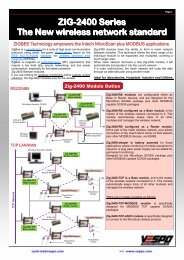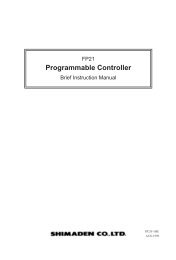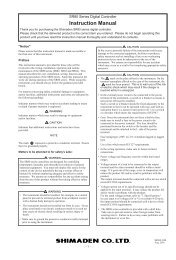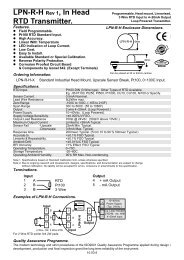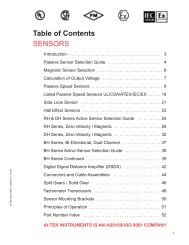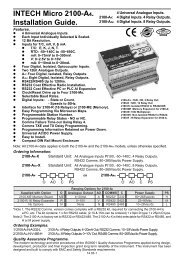TACHPAK and TACHTROL Operations Manual - AI-Tek
TACHPAK and TACHTROL Operations Manual - AI-Tek
TACHPAK and TACHTROL Operations Manual - AI-Tek
Create successful ePaper yourself
Turn your PDF publications into a flip-book with our unique Google optimized e-Paper software.
3.7. Using the Windows Application3.7.1. Loading TACHLINK Onto Windows 2000 or XP.• Load onto your pc prior to connecting with either USB or RS485. Close all unnecessary applications.• Once inserted, the CD should automatically load the installation. If not, click START then RUN. Type“X:\Setup.exe” (replace “X” with the correct drive letter for the applicable CD-ROM drive, typically D). Followthe on-screen instructions to complete the installation.• If your pc does not have Microsoft ® .NET 1.1 Framework, it will install first. Follow the on-screen instructionsto complete theinstallation. When complete, restart the computer <strong>and</strong> log in if necessary. TACHLINK will nowinstall. Follow the on-screen instructions.• When complete <strong>AI</strong>-TEK TACHLINK <strong>and</strong> manual icon will appear on your desktop. All starter databases areloaded.• Connect power to tachometer, then connect USB.• Found New Hardware Wizard will start:o Select NO if asked to allow connection to Windows Update. > Click NEXTo Insert Installation /Disk > Select Install Automatically > Click NEXTo If Logo Compatibility notice appears, select Continue Anyway.o System should find USB driver file. If not, the following dialog box will appear:[Insert the CD labeled “FTDI FTD2XX Drivers Disk” into your CD ROM]o Insert CD > Click OKo System should find USB driver file. If not, the following dialog box will appear:[Th e file’FTD2XX.sys’ on FTDI FTD2XX Drivers Disk is needed]o Click BROW SE > X:\program files\Aitek\Tachlink\ USB Device Driver\FTD2XXo High light file “FTD2XX” > clickOPEN.o The following dialog box will once again appear:[Th e file’FTD2XX.sys’ on FTDI FTD 2XX Drivers Disk is needed]o Click OK.o Click FINISH to complete Found New Hardware Wizard.o Launch TACHLINK <strong>and</strong> select Program > COMM Port <strong>and</strong> either USB or applicable COMM portto establish communication per section 4.2.1.2 of manual. Make wiring connections per section3.5 (USB) or section 3.6 (RS485). A dialog box may appear when TACHLINK is first launched:Couldn’t open .cfg file. Click OK, the file is generated when first opened.25