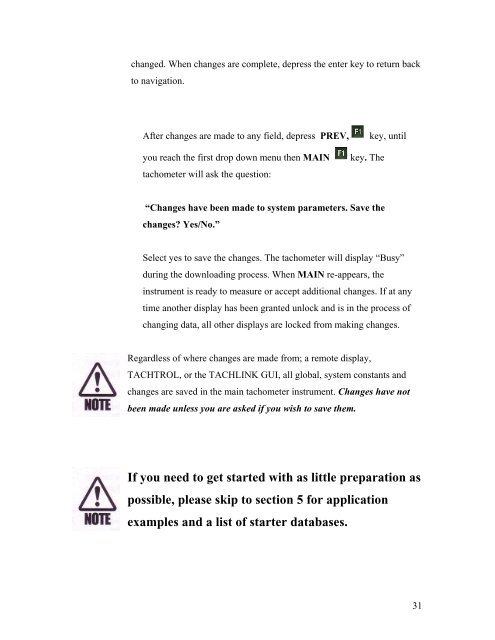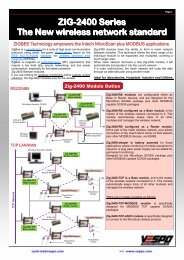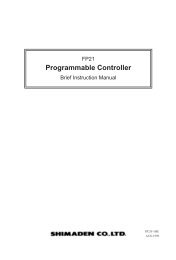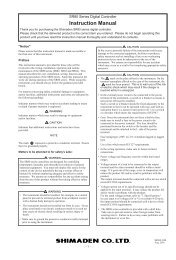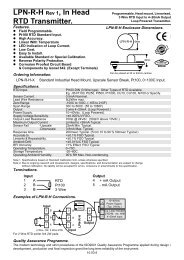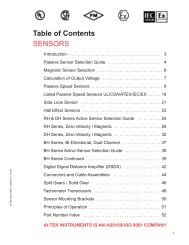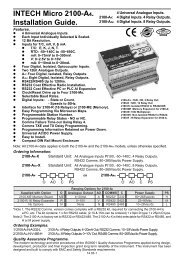TACHPAK and TACHTROL Operations Manual - AI-Tek
TACHPAK and TACHTROL Operations Manual - AI-Tek
TACHPAK and TACHTROL Operations Manual - AI-Tek
Create successful ePaper yourself
Turn your PDF publications into a flip-book with our unique Google optimized e-Paper software.
changed. When changes are complete, depress the enter key to return backto navigation.After chan ges are made to any field, depress PREV, key, untilyou reach the first drop down menu then M<strong>AI</strong>Ntachometer will ask the question:key. The“Changes have been made to system parameters. Save thechanges? Yes/No.”Select yes to save the changes. The tachometer will display “Busy”during the downloading process. When M<strong>AI</strong>N re-appears, theinstrument is ready to measure or accept additional changes. If at anytime another display has been granted unlock <strong>and</strong> is in the process ofchanging data, all other displays are locked from making changes.Regardless of where changes are made from; a remote display,TACHTRO L, or the TACHLINK GUI, all global, system constants <strong>and</strong>changes are saved in the main tachometer instrument. Changes have notbeen made unless you are asked if you wish to save them.If you need to get started with as little preparation aspossible, please skip to section 5 for applicationexamples <strong>and</strong> a list of starter databases.31