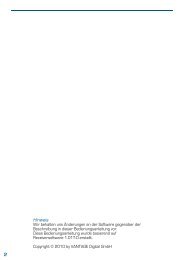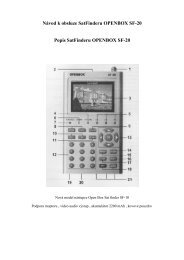OPTIBOX HD 2CICX PVR READY-cover - TVdigitalne.cz
OPTIBOX HD 2CICX PVR READY-cover - TVdigitalne.cz
OPTIBOX HD 2CICX PVR READY-cover - TVdigitalne.cz
- No tags were found...
Create successful ePaper yourself
Turn your PDF publications into a flip-book with our unique Google optimized e-Paper software.
1. FeaturesA. Specifications………………………………………………………………………………...………….5B. What's inside the package…………………………………………………………………………….....62. Hardware ControlsA. Front/Rear panel …………………………………………………………………………………….…..7B. Remote controller…………………………………………………………………………………….….83. ConnectionsA. Connecting TV & Receiver…………………………………………………………………….………..9B. Connecting to Dish …………………………………………………………………….………………12C. Connecting to CI Module (CI Model Only) …………………………………………………………...14D. Connecting to CA Module (CA Model only) …………………………………………………………144. Quick startlA. Easy Install…………………………………………………………………….……………………….15B. Easy Config…………………………………………………………………….………………………175. Software OperationsA. Basic Settings…………………………………………………………………….……………………18B. System Setup…………………………………………………………………….………………….…22C. System preferences …………………………………………………………………….………………24D. CA…………………………………………………………………….………………………………..25E. Channel setup…………………………………………………………………….…………………….26F. USB Functions…………………………………………………………….……………….…………...27G. Playing TV (or Radio) …………………………………………………………………….…………...32AppendixA. Trouble Shooting…………………………………………………………………….…………………35B. Specifications…………………………………………………………………….…………………….35C. Glossary of Terms…………………………………………………………………….………………..383
Safety Instructions1. Be sure to read this User's Manual before starting the operation of the receiver.2. Never open the <strong>cover</strong>. It is dangerous to touch the inside of the receiver due to possibleelectric hazard.3. Remove the plug from wall outlet when you don't use this receiver for a long time.4. Do not use a damaged power cord that may cause a fire or an electric shock.5. Do not touch a power cord with wet hand. It may cause an electric shock.6. Place the receiver in well ventilated and no-heat environment.7. When connecting cables, the receiver must have been powered off.8. Do not plug in/out CI module, when the receiver is powered on. But you can insert smartcard to CI module with powered on.9. Do not stack the exposed firing device, such as candle, on top of the receiver.10. Do not expose the receiver to dripping or splashing and that no objects filled with liquids,such as vase, shall be placed on the apparatus.11. The socket outlet shall be installed near the equipment and shall be easily accessible.How to Use This ManualThis manual provides complete instructions for installing and using this receiver.The following symbols will serve as follow.Indicates a warning information.Indicates any other additional or helpful information.4
1. FeaturesA. SpecificationsCommon PartsEasy Graphic MENU InterfaceRS232C Port for Updating Control Software and Additional ServiceSupports DiSEqC1.0/1.2, 13/18V, 22Khz Tone2-SCART Connectors & Composite video & Audio L/R output1-Component video output (YCbCr output)<strong>HD</strong>MI (High Definition Multimedia Interface) supportedMulti-language Function (Menu, Audio)Last Channel MemoryOSD : Transparency & Blending, 256Palette ColorsFront Panel Buttons & IR Remote Controller User InterfaceVFD (Vacuum Fluorescent Display)Editing Functions (TV/Radio channel's name, Favorite name)EPG for On Screen Channel InformationMemory for multiple satellite management (up to 64)3 Operation Modes (Digital TV, Digital Radio, Favorite)Digital Audio output (S/PDIF)Support 8 FavoritesDigital PartsReceives DVB-S1 QPSK, DVB-S2 QPSK, DVB-S2 8PSK Satellite Broadcasting RF Signal/Decodes theDigitally Encoded SignalDigital Tuner with Loop-through outSCPC/MCPC Receivable from C/KU-band SatelliteMPEG-2 MP@ML, MP@HL & MPEG-4 part10 (H.264) Level 4Teletext Supported Through & OSD6000 Channels MemoryCI & Smart card Parts (pertinent models only)DVB Common Interface (Viaccess, Nagra Vision, Conax, Irdeto, Cryptoworks, ASTON, etc)SMART CARD Interface (CONAX)5
B. What's inside the packageSatellite ReceiverUser's Manual, Remote Controller, 2 of AAA Batteries6
2. Hardware ControlA. Front / Rear panelWatching TV status (Live mode) OSD operating status (OSD mode)1. VFD Display Shows information of selected channel, local time, system status, etc.2. Channel +/- Change current channel. Move cursor up/down.3. Volume +/- Increase/decrease volume levels. Change parameter value.4. OK Shows channel list. Activates the highlighted menu item.5. Menu Shows system setup software. Quits system setup software.6. Exit Moves back from current menu or cancels the progressing operation.7. Tab - Moves among menu items.8. Power Turns the receiver on/off.9. CI Slot Receives data from CI module for conditional access.10. CAS Slot Receives data from Smart Card for conditional access.11. Exit + Left Tab Change screen output mode. Current mode displays in VFD display screen.Functions1. LNB in Receives digital signals from satellite antenna.2. Loop out Connects to extra receivers. (analogue or digital)3. USB USB 2.0 HOST / Connector: USB A TYPE / Current Consumption: Max. 500mA4. RS232 Serial Port Current Receives new Consumption: software from PC. Max. 500mA5. <strong>HD</strong>MI Sends <strong>HD</strong>MI signal to TV.6. SPDIF Sends digital audio signal to audio amplifier.7. Component Out Sends separated analogue signal to TV (Y, Pb, Pr connectors)8. Composite Out Sends analogue signal to TV (Yellow connector)9. Audio L/R Out Sends signal to audio amplifier (Red/White connectors)10. Scart Connector Upper connector sends analogue signal to TV. Under connector receives analogue11. Power Cord signal Receives from electric to your power. VCR. Check VCR signal power passes specification. through (See to TV. appendix B-6)7
B. Remote controllerButtonsPOWERWatching TV status(Live mode)Turns the receiver on/off.OSD operating status(OSD mode)1~0 Access specific channel directly.Control numeric, alphabeticoperations.MUTE Mutes audio output. -TV Shows TV channel. -RADIO Shows Radio channel. -MENU Shows system setup software. Quits system setup software.LANGShows list of the audio languageavailable in current channel.Uses as a hotkey.PAUSE Pauses video/audio output. Uses as a hotkey.SLEEPShows sleep timer in 10 minuteincrements.EPG Shows program guide. -▲▼ Change current channel. Move cursor up/down.◀◀ Change volume strength. Change parameters.OK Displays channel list. Activates selected menu itemEXIT -Exits from menu or sub-menu.Cancels the progressing function.INFO Shows current channel's Information. -FAV Shows favorite programs list. -V +/- Increase/decrease volume.Scrolls top level menu when cursoris in sub-menu.P +/- -FILTERTTXDirectly go to channel filter menu.(Same function of pressing yellowbutton on channel list screen. Go topage 27.Shows the list of teletext languages thecurrent channel supports.QUICKFINDFind channel from aplhabet input.A/V Shows AV MenuTV/STBSwitches between TV mode and STBmode.F1 / F3 Reserved.F2 Shows available DVB Subtitle.F4 Shows Channel Edit menu.<strong>PVR</strong> FUNCTIONSMEDIA Go to menu directly pvr record listTMS Start the timeshift function.RECORD Records the current programSTOP Stops recording or playing a programPAUSE Stops and continue playing a programPLAYPlay the recorded program or directlyshow the pvr record list>Rewinds/Forwards the recordedprogramSLOW Slow motion playbackJUMPJumps forward/backward to therequired location(5/10/20/30/60 min)Go directly to next selection area.Scrolls up/down a page in drop downlist.8
3. ConnectionsA. Connecting TV & ReceiverConnect between Satellite receiver & TVConnect coaxial cable from LNB OUT (Satellite) to LNB IN (Receiver).Connect <strong>HD</strong>MI cable from <strong>HD</strong>MI OUT (Receiver) to <strong>HD</strong>MI IN (TV).Digital You can enjoy best video qualitiy with this connection.Connect Component cable(3wires) from Component OUT (Receiver) to Component IN (TV).Connect Composite Cable from Composite OUT (Receiver) to Composite IN (TV).Connect Scart cable from TV Scart (Receiver) to Scart IN (TV).Connect RCA cable (2wires) from Audio Out (Receiver) to Audio IN (TV).Select one video connection type among V1~V49
Connection between Receiver & Audio amplipierConnect SPDIF Cable from SPDIF OUT (Receiver) to SPDIF IN (Audio Amplifier)Digital You can enjoy best audio qualitiy with this connection.Connect RCA cable (2wires) from Audio Out (Receiver) to Audio IN (TV)Select one audeo connection type between A2, A3Connection between Receiver & Other device using loop out connectorConnect coaxila cable from Loop OUT (Satellite) to LNB IN (Other device)10
3. ConnectionsComplexed connection between Receiver & TV & Audio amp & VCRConnect Scart cable from VCR Scart (Receiver) to Scart IN (VCR)Connect Coaxial cable from Antenna OUT (VCR) to Antenna IN (TV)11
B. Connecting to DishFixed Single Satellite Connection1. Aim your dish towards preferred satellite.2. Connect coax cable from LNB/F to LNB IN of the receiver.Fixed Multiple Satellites Connection1. Aim your dishes towards preferred satellites.2. Connect LNB/Fs to the inputs of Switch (DiSEqC)3. Connect cable from Switch output to your LNB IN connector of the receiver.12
3. ConnectionsDiSEqC Positioner Connection1. Aiming to TRUE SOUTH : Attach the antenna to the DiSEqC mount. Make sure it's at the center of themounting tube. Rotate the mount together with the antenna toward TRUE SOUTH. (Use a compass tofind TRUE SOUTH and calculate the magnetic offset)2. Setting Elevation angle of the mount : Set the Elevation angle of the mount according to yourcoordinates (Latitude). Refer Manufactures references to set the Elevation angle by the Elevation scaleon the antenna mount.3. Setting Declination angle : Refer Manufactures references to set the declination angle by the scale onthe antenna mount.4. Connect the coax from LNB/F to DiSEqC positioner, and from positioner to LNB IN of the receiver.13
C. Connecting to CI Module (CI Model Only)Insert CI module into CI slot for watching TV program from Service Provider.This CI can be use only SAT program.D. Connecting to CA Module(CA Model only)Insert Smart Card into Smart Card slot for watching TV programmes from Service Provider.This CA can be use both of Terrestrial and SAT program.Do not plug in/out CI module when the receiver is powered on.CI module is already attached to receiver, you can plug in/out smart card with power on status14
4. Quick StartEasy Install & Easy Config shows most necessary processes to see TV quickly and easily.At the first time you power on (or after Factory Reset), these features will be displayed.A. Easy InstallPress Red button to enter EZ Install menu and is started. Ez Install has three steps below.1. Select LanguageIf you select language you can view menu and massages asyour favorable language.If you press UP-DOWN button you can select language foryour convenience.Press Next(Yellow) button when the selection is completed.2. Select RegionIn this menu if you select favorite region, Sat List will showyou regional list as you select.If you press LEFT/RIGHT button you can select Region foryour convenience.If the selection is completed press Next(Yellow) button, ifyou want to go to previous menu press Previous(Green)button.3. Select SatellitesSelect satellites, LNB, DiSEqC for your convenience.In order to scan, press Scan(Red) button.To go to previous menu press Previous(Green) button.15
3-a. Scanning channels in satellite you selected.3-b. Press Yes button if correct channel list appears.Before SettingsMake sure you connected lines between Satellite and Receiver and TV correctly.Turn on your TV and receiver.Press menu button on Remote Controller to display main menu.You can navigate menus using Tab buttons on the front panel.You can navigate sub menus under selected main menu using Arrow buttons on the remotecontroller.16
4. Quick StartB. Easy ConfigPress blue button to enter EASY Config Menu.1. Setup main menu.Menu Language : Select the language for software menus.1st Audio : Select the language for audio in broadcast.Subtitle Language : Select the language for subtitle.<strong>HD</strong> Mode : Select <strong>HD</strong> Mode between 576p, 720p, 1080i.Screen Mode : Select screen mode(Letter Box, Full Screen)Daylight Saving : Select to use daylight savings or not.2. Press PIN button to setup password.3. Press Time button to setup time.17
5. Software OperationsOSD software consists of main-menu and sub-menu, as you see in the screen above.Main-menu has 5 items. Each main-menu item has its sub-menu items.Our software has 3 blocks.Leftside block is top level menus. (INSTALL, SYSTEM, PREFERENCE, CA, CHANNEL),Rightside block display sub-menus which is included main icons of each top window.Functions under sub level menu appear in popup windows.A. Basic settingsSat AntennaWith this menu, you can select the satellite and set antennato search channels. There are up to 64 satellites available.1. If you press OK at Sat Antenna menu in Install in MainMenu, the will appear.2. Use the Up/Down button to select the item, and set up theparameter with the Left/Right button.3. If you have completed the setting, use Save(Green) buttonto save, Scan(Yellow) button to scan.18
5. Software OperationsElements for antenna setup menuHOTBIRDASTRA 19EINTEL701/C…VSatellite listMove the cursor to a satellite and press OK to select the satellite or pressEXIT on the remote controller to go back.Sub Menu Parameters Function / TipsTransponder 12610-V-22000 / …Select Transponder which you want to testcurrent signal quality.LNB TypeUNI / WIDE / OCS C-BAND /You can select one of the LNB type menu5150 / 9750 / 10000 / 10050/10600 / 10750 / 11200 / 11475 UNI band width : 9750~10600LNB PowerAuto / 13V(for V signal) /18V(for H signal) / OffSelect between vertical and horizontal signal.13V is for V signal, 18V is for H signal22KHz Auto / Off / On Setup the 22KHz switch.DiSEqCModeSwitch(default), Motor, USALSYou can set dish's direction from Sat Antennamenu.Committed S NO / 1 / 2 / 3 / 4 To use the DiSEqC switch, set up DiSEqc.Uncommitted S NO / 1 / 2 / 3 / 4 Set Uncommitted DiSEqC.While pressing left direction button (◀) onMove M U EAST / STOP / WEST remote controller, dish rotates to east. Pressingright direction button (◀), dish rotates to west.CommandM U Goto Center / Step East /Step West / Goto E Limit /Goto W Limit / Set E Limit /Set W Limit / Clear LimitsSet dish position’s East or West limit, disablelimit value. Change item with Left/Right buttonand press OK button to set/disable limit value.Latitude U 000.00Set Antenna’s Latitude and LongitudePut digit directly from remote controller.Press OK to turn direction from North/East toSouth/WestLongitude U 000.00Set Antenna’s Latitude and LongitudePut digit directly from remote controller.Press OK to turn direction from North/East toSouth/West0~100% If dish position is moved to the correct positionto receive satellite signal, signal level andquality color changes(for example to Green), Tosave current dish position use Save button(GREEN).If you press F1 BUTTON on remote control, you can move to SAT LIST directly.If you have connected to a dual LNB or two antennas connected to a 22KHz tone switch box, set it to "ON".If you had set LNB Type to Universal, LNB Power and 22KHz switch options are disregarded.If you set LNB Dish to Moved, DiSEqC switch is disappeared and positioner item is appeared.On the other hand, if you set LNB Dish to Fixed, positioner item is disappeared and DiSEqC switch is appeared.Universal LNB : 9750 ~ 10600M.19
Sat ScanIn this menu you can search for specific TPs.If you have already set the Antenna set up, you can scan thesatellite. In this menu, there are Scan Mode, Networksearch and Radio.If you press OK in Sat Scan button, the willappears.Use the Up/Down button to select the item, and set up theparameter with the Left/Right button.If you have completed setting, use Scan(Yellow) buttonto scan.Elements for Satellite Scan menuHOTBIRASTRA 19EINTEL701/C…VSatellite listYou can select other satellite to scan channels using UP/DOWN or satellite list(Ifyou press OK button, then the satellite list will be selected).Sub Menu Parameters Function / TipsScan ModeFree+CA / Free Only /CA OnlyYou can designate scanned channel typeRadio CH Yes / No You can select Radio channel scan or not.NIT Scan Yes / NoYou can select Network Information for added scan fromthe Stream or not.If you press Yellow(Scan) button, all transponders of current satellite are scanned.Scanning transponders in satelliteyou selected.Press Yes button if correct transponderlist appears on screen.20
5. Software OperationsTransponder Scan1. If you press OK in TP Scan button, the willappear.2. Use the Up/Down button to select the item, and set up theparameter with the Left/Right button.3. If you have completed setting, use Yellow(Scan) button to scancurrent transponder channel, Red(Add) button to add TP,Blue(Del) button to delete TP, Green(Edit) button to edit TPinformation.Elements for Transponder Scan menuSub Menu Parameters Function / TipsSatellite Satellites list View satellites selected in Sat Antenna menu.Scan ModeFree+CA / FreeOnly / CA OnlyDesignate scanned channel typeRadio CH Yes / No Select radio channel scan or not.NIT Scan Yes / NoSelect network information for added scanfrom the stream or not.10719-V-2750010723-H-2990010758-V-27500…VButtonsAddDelEditScanFunction / TipsAdd new TP by setting Frequency, Polarization, Symbol Rate.Delete selected TP.Edit the TP by setting Frequency, Polarization, Symbol Rate.Edit the TP value. The Modify item to change the current value.Factory ResetDeletes all the data currently saved and returns the system to theFactory Default status.21
B. System setupTV SetupSet the TV output according to selected channel source.Sub Menu Parameters Function / TipsYou can select OSD & video display mode to one of Multi,PAL, NTSC. When PAL mode is selected, for example All<strong>HD</strong> Mode 720p / 576p / 1080iscreen is displayed as the PAL mode in spite of the currentPrograms transmission mode.When program transmission is in 16:9 and you have a TV setTV Type 4:3, 16:9with the 4:3 picture format.Screen ModeWhen program transmission is in 16:9 and you have a TV setL/B, FF, P/S CCO, P/B,with the 4:3 picture format you can select Full screen or LetterFFBox picture format.SPDIF Mode PCM, On(Dolby), Off Select audio output type.TimeIf a broadcaster provides GMT, you can set the time using GMT,or set your own time by yourself.GMT usage is on, current time is automatically received fromsatellite and you only need to set the time zone.GMT usage is off, "Set Data" and "Set Time" menus will bedisplayed.Sub Menu Parameters Function / TipsTime yyyy:mm:dd hh:mm It shows current Time.GMT Usage ON, OFFGMT is the standard time from Satellite.If GMT is off, you can input date time manually.If GMT is on, it is the Time in the stream.Time Zone GMT+0 ~ +12, -1 ~ -12 It sets Time zone in GMT.DL Saving OFF, ON It set Summer Time.ButtonsAddFunction / TipsSave time settings22
C. System preferencesLanguage setupYou can select OSD menu language, Audio language and subtitlelanguage.Use the Right or OK button to view language list.Sub Menu Parameters Function / TipsMenu Languages available. Set language which indicates Ul and messages.1st AudioLanguages available.Set language which you want to displayed first in the Audiolanguage.2nd Audio Languages available. Set language in case of no 1st audio in the Audio language.Subtitle Languages available. Select Subtitle language for your convenience.OSD setupYou can change menu concept for your convenience like colorschem, transparency, brightness and window size.OSD Timeout is the duration time of information bar and volumebar.Sub Menu Parameters Function / TipsTransparency 10 ~ 100% Set transparency of the window.OSD Timeout 1~10 sec, ON Set time in the information bar and volume bar.24
5. Software OperationsPrental LockChanges the Personal Identification Number(PIN) which is usedto control the access to the receiver and individual channel.Sub Menu Parameters Function / TipsLock Level No, Install, Menu No : Do not use Parental Lock.Install : Lock to enter Install menu.Menu : Lock to enter Software setup.Age Limit Not use, Every, PG 4~18 Require PIN code to view channels over limitation.Old PIN ****New PIN ****Verify PIN ****To change the PIN(password consist of 4digits),Input the old PIN, Input new PIN, Re-input new PIN toconfirm, Save the PIN configuration using save button.Default PIN code is 0000 (4 zeros).D. CACommon InterfaceYou can navigate the menu, which is provided by CI Module.This information varies and depends on the service provider.ConaxYou can navigate the menu, which is provided by smart card.This information varies and depends on the service provider.25
E. Channel setupChannel EditYou can set channel as your favor.ButtonsSkipLockDelMoveFunction / TipsSkip this channel when scrolling with channel +- buttons.Lock this channel for a password.Remove this channel from list.Move up, down in channel list.Favorite Channel EditYou can select 8 channels to set as Favorate channel.To set1. Select a channel to set favorate.2. Press OK to preview screen.3. Press 1~8 to set address of favorate channel.To release1. Highlight a channel to release.2. Press that channel's favorate address number.Reset ChannelDeletes only the saved channel data, other setting values are notdeleted.26
5. Software OperationsF.USB FUNCTIONSUSB Device ConnectionConnect to USB Device( USB <strong>HD</strong>D, USB Memory )You can see the Message "USB initial.. Please wait!"If the file system was FAT, you can see the message "USB detectOK!"If the file system was NTFS, USB Device will not be connected. Youcan see the message "USB check FAIL!"We don,t support the NTFS file system to our the set top box.USB MENU - File ListMenu -> USB -> File list27
You can check the file list in USB Device.· RED button is used to change drive.· Green button is used to Change the file name· Yellow button is used to delete the file.USB MENU - Data TransferTransfer with STB to USB Device( Application / XKey / Channel /All Data )You can see the “*.tbn” fileTo Change Driver , press the Red buttonYou can transfer the datafrom STB to USB when the Drivers are over than one.To upload tbn file , press the Green button .28
5. Software Operations· to *.TBN download, press yellow button, then you can see "Do youwant to Download?" window.If you select the OK, STB will start to download from USB to set topbox.USB MENU – ManagementUSB Device ManagementDisk Information / Format / Default Recording DriverDisk Information( Menu or Red button )· You can check the USBDevice’s information29
USB MENU – <strong>PVR</strong>Play the file in USB DeviceRecordingUSB Device file listNormal RecordingThis function is used for recording a program while watching it byapplying the following steps :1. Press the record button on your remote control for recording.You can see the “Do you want to record?”window on the screen.2. To start recording ,if you want to select YES, press the Recordbutton again.To cansel start recoding , if you want to select NO,press stopbutton .30
5. Software OperationsNow STB is Recording the current program.To stop recording .You must press the stop button of remocon, then you can see “Do you want to stop recording ?”.to select YES , press the stop button again .to select NO , press the record button.Time ShiftingTo start time shifting , press the TMS button ,You can see the left fiqure , if you want to YES, press REC button ,but if you want to NO, press STOP button.File list in USB Device after the recording31
G. Playing TV (or Radio)In live mode, various menus are displayed on the screen with remote controller action.You can change the current status and mode with various buttons including the Up/Down, SAT, INFOand EPG.You can see the banner contains channel information when you press the INFO button.TV/Radio List in Live ModeIf you press OK on remote controller at Live mode, the screen will display as follows.You can preview the channel.Channel ListYou can change channel information in the "Channel List" ofMain Menu.And else In normal live mode if press OK button, Channelmanager will be displayed.Channel FilterThis will print the channel list by selected conditions, which areFTA/CAS, Satellite and Alphabet.Sub MenuFTA/CASSatelliteAlphabetSort OrderFunction / TipsFree+CA / Free Only / CA Only / SECA / Viaccess / Irdeto / Conax / Cryptoworks / BetacryptNegravision / Videoguard / SkyCrypt / DreamCrypt / Keyfly / XCrypt / PowerView / ETC CASatellite availableAll, A~ZNone / ABC / TP / CAS32
5. Software OperationsInformationPress the INFO button once to display short and extendedinformation. If you press the button again before the bannerdisappears, a new banner will be displayed showing the details ofthe current channel.EPGEPG shows the event information on the current TP channel bytime Zone. EPG is divided into Daily mode. The event isdisplayed only for the channel that have EPG information. If youpress EPG, the daily mode is displayed as a default.ButtonsDate-Date+ReservExtendFunction / TipsScroll to yesterday.Scroll to next day.Reserves a program on specific channel and time.View additional information of channel.Audio Language availables listShows the list of the audio language available in the currentchannel. (The selected audio language information is saved andapplied when you watch the channel.)You can move in the channel list more fast with the Page UP/DOWN (P+/P-) button.33
PAUSEPause the video/audio output of receiver, To clear pause pressPAUSE button again.A/V ModeSets the current channel audio to stereo, left-mono, right-mono.Audio : Set up Audio Output.Screen Mode : Set up Screen Mode.ApplyTeletextShows the list of subtitle languages the current channel supports.Press TTX Button. You can watch the Teletext contents if it isavailable.34
AppendixA. Trouble ShootingThere may be various reasons for the abnormal operation of the receiver.Check the receiver according to the procedures shown below.If the receiver does not work properly after checking it, please contact the dealer.Don't open the receiver <strong>cover</strong>. It may cause a dangerous situation.Symptom Cause RemedyThe display on frontpanel doesn't light upThe power cord is notplugged in.Check that the power cord is plugged in tothe wall outlet.No picture or soundWrong connection of theAudio/Video output of thereceiver to TV.Audio muting.TV power off.Connect the Audio/Video output of thereceiver to TV correctly.Press the MUTE button.Turn TV on.No pictureRemote controllerdoes not workingThe receiver can't receive thesignal.Incorrect values of some tunerparameters.Wrong direction of the dishThe batteries of the remotecontroller are not inserted orexhaustedCheck the antenna cable, replace the cable, orconnect the cable to the receiver tightly.Set the values of tuner parameters correctly ininstallation menu.Check the signal strength with a spectrumanalyzer and adjust your dish correctly.Check whether the batteries are insertedcorrectly in your remote controllerCheck the batteries, an if exhausted replacethe batteries of the remote controllerB. Specifications1. Conditional Access Interface (CI Model Only)PCMCIA2 Slot(type I or type II)DVB Common Interface Standard(Viaccess, Nagra Vision, Conax, Cryptoworks, ASTON)2. Conax EmbeddedSMART CARD1 SlotISO 7816 Compatibility35
3. Tuner & DemodulationTransmission StandardNetworkInterfaceModuleRF-in Connector TypeLoop Through OutputInput Frequency RangeInput Signal LevelModulation ModesFEC ModesLNB Power22kHz ToneDiSEqCDVB-S, DVB-S2LG TDQR-C003F- ZIP PLL IC : Conexant CX24118A- Demodulation IC (8PSK, QPSK) : Conexant CX24116IEC 60169-24, Female, 75 nominalIEC 60169-24, Female,75 nominal950MHz to 2150MHz-65dBm ~ -25dBmQPSK, 8PSKDVB-S: Auto, 1/2, 2/3, 3/4, 5/6, 7/8DVB-S2: Auto, 1/2, 3/5, 2/3, 3/4, 4/5, 5/6, 8/9, 9/10 (QPSK)Auto, 3/5, 2/3, 3/4, 5/6, 8/9, 9/10 (8PSK)Vertical:+13V, Horizontal:+18V, Max 500mA22±4kHz / Amplitude 0.65±0.25VppVersion 1.0, 1.2 Compatible4. MPEG Transport Stream & A/V DecodingTransport StreamProfile LevelInput RateAspect RatioFrame RateVideo ResolutionAudio DecodingAudio ModeAudio Sampling RateMPEG-2 ISO/IEC 13818 Transport Stream SpecificationMPEG-4 part10 (H.264) Level 4MPEG-2 MP@ML, MP@HLMax. 15MB/s4:3, 16:9, Letter Box25Hz for PAL1080i, 720p, 576p, 576i PALMPEG-1 Layer I & IIDolby Digital down mixingSingle channel / Dual channel / Joint stereo / Stereo32, 44.1, 48KHz36
Appendix5. A/V In/Out & Connectivity<strong>HD</strong>MITV SCARTVCR SCARTRCASPDIFSmart cardCIUSBRS-232Front Keys & DisplayOutput: Digital Video & AudioOutput: CVBS, Audio L/R with Volume controlOutput: CVBS, Audio L/RInput: RGB, CVBS, Audio L/ROutput: CVBS, Audio L/R with Volume ControlComponent video (Y, Pb, Pr)Output : Digital Audio (Optical)OneTwoUSB 2.0 HOSTConnector: USB A TYPECurrent Consumption: Max. 500mARS-232 (Bit Rate: 115200baud, Connector: 9-pin D-sub Male type)10-Keys, 14 digit VFD6. Power SupplyInput VoltageTypePower ConsumptionProtectionAC 90~240V, 50/60HzSMPSMax 40WSeparate Internal Fuse7. Physical SpecificationSize (WxHxD)Weight340mm x 60mm x 245mm Excluding the foot. Foot height is 6mm.2 Kg8. Environmental ConditionOperating Temperature 0~40◀Storage Temperature -10◀~+50◀Operating Humidity Range 10~85% RH, Non-condensingStorage Humidity Range 5~90% RH, Non-condensing37
C. Glossary of TermsC band3.7 ~ 4.2 GHz Frequency.Ku band11 ~ 18GHz Frequency.DiSEqCDigital Satellite Equipment Control.LNB (Low-Noise Block converter)The LNB is an electronic unit mounted on the satellite dish. It receives the signals reflected bythe dish and converts them to signals that can be used by Satellite receiver.PIDPackage Identifier.PIN CodePersonal Identification Number.with the parental control feature.Afour-digit code that is used for locking/unlocking. e.g.PolarizationPolarization allows several program to be fitted into the same frequency band. The signalsfrom a satellite are transmitted either with linear(vertical or horizontal) polarization orcircular(right or left) polarization.RS232Serial data port.38