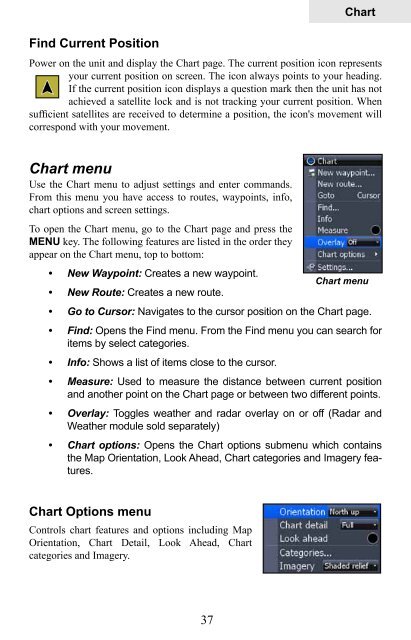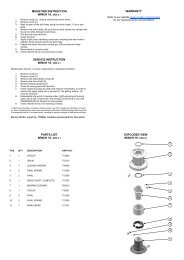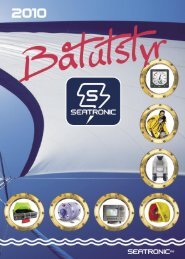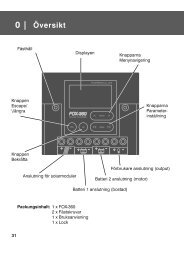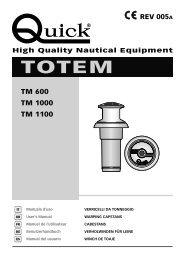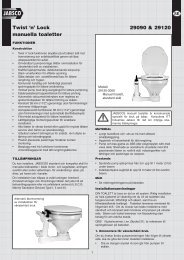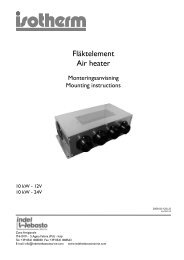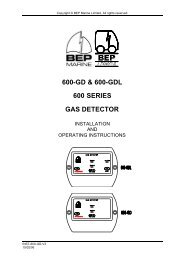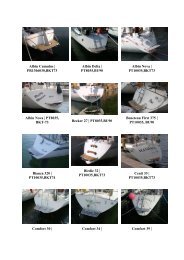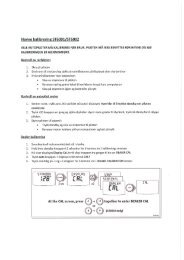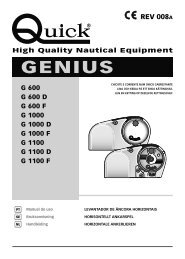You also want an ePaper? Increase the reach of your titles
YUMPU automatically turns print PDFs into web optimized ePapers that Google loves.
ChartFind Current PositionPower on the unit and display the Chart page. The current position icon representsyour current position on screen. The icon always points to your heading.If the current position icon displays a question mark then the unit has notachieved a satellite lock and is not tracking your current position. Whensufficient satellites are received to determine a position, the icon's movement willcorrespond with your movement.Chart menuUse the Chart menu to adjust settings and enter commands.From this menu you have access to routes, waypoints, info,chart options and screen settings.To open the Chart menu, go to the Chart page and press theMENU key. The following features are listed in the order theyappear on the Chart menu, top to bottom:• New Waypoint: Creates a new waypoint.• New Route: Creates a new route.• Go to Cursor: Navigates to the cursor position on the Chart page.• Find: Opens the Find menu. From the Find menu you can search foritems by select categories.• Info: Shows a list of items close to the cursor.Chart menu• Measure: Used to measure the distance between current positionand another point on the Chart page or between two different points.• Overlay: Toggles weather and radar overlay on or off (Radar andWeather module sold separately)• Chart options: Opens the Chart options submenu which containsthe Map Orientation, Look Ahead, Chart categories and Imagery features.Chart Options menuControls chart features and options including MapOrientation, Chart Detail, Look Ahead, Chartcategories and Imagery.37