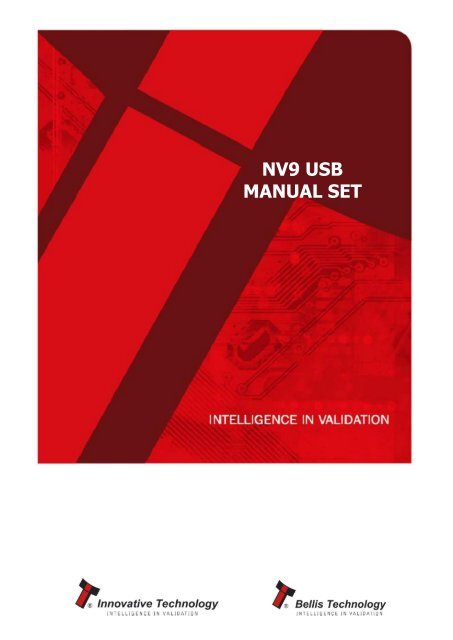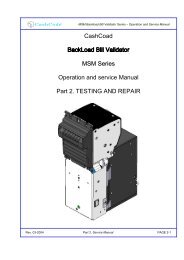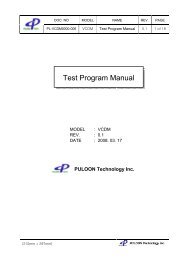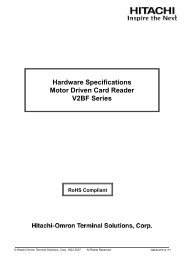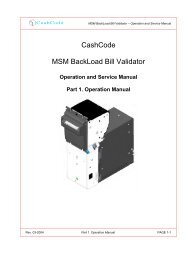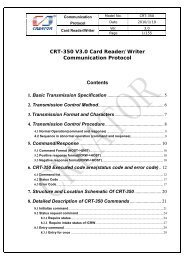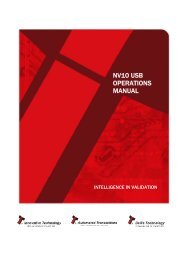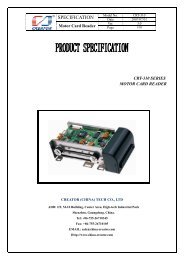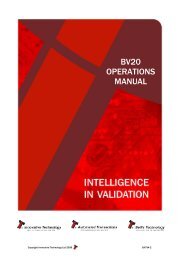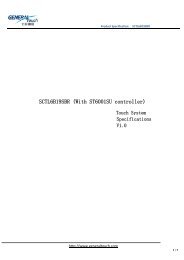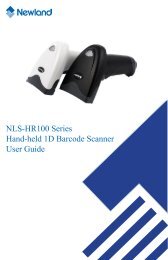NV9 USB manual set - cover sheet - Sensis
NV9 USB manual set - cover sheet - Sensis
NV9 USB manual set - cover sheet - Sensis
- No tags were found...
Create successful ePaper yourself
Turn your PDF publications into a flip-book with our unique Google optimized e-Paper software.
<strong>NV9</strong> <strong>USB</strong>MANUAL SET
<strong>NV9</strong> <strong>USB</strong>MANUAL SETINTRODUCTION
<strong>NV9</strong> <strong>USB</strong> Manual Set - Introduction 1MANUAL AMENDMENTSDocument Base DetailsSpec. Used IssueDateReceiptDateGA550-1 29/02/11 17/05/11GA138 01/11/10 22/01/11GA959 29/03/11 29/07/11CommentsAmendment DetailsRev. Date Amendment Details Issued by-- 13/04/12 Revised First Issue EAMCopyright © Innovative Technology Ltd 2012GA550-2
<strong>NV9</strong> <strong>USB</strong> Manual Set - Introduction 2<strong>NV9</strong> <strong>USB</strong> MANUAL SET - INTRODUCTIONCOPYRIGHT 3LIMITED WARRANTY 3PRODUCT SAFETY INFORMATION 3INTRODUCTION 4FEATURES 5TYPICAL APPLICATIONS 5STRUCTURE OF THIS MANUAL SET 6WHICH SECTION IS RELEVANT TO ME? 6MAIN HEADQUARTERSInnovative Technology LtdDerker Street – Oldham – England - OL1 4EQTel: +44 161 626 9999 Fax: +44 161 620 2090E-mail: support@innovative-technology.co.ukWeb site: www.innovative-technology.co.ukBRAZILsuporte@bellis-technology.com.brCHINAsupport@innovative-technology.co.ukGERMANYsupportDE@innovative-technology.euSPAINsupportES@innovative-technology.euUNITED KINGDOMsupport@innovative-technology.co.ukUNITED STATES OF AMERICAsupportusa@bellis-technology.comREST OF THE WORLDsupport@innovative-technology.co.ukCopyright © Innovative Technology Ltd 2012GA550-2
<strong>NV9</strong> <strong>USB</strong> Manual Set - Introduction 3COPYRIGHTThis <strong>manual</strong> <strong>set</strong> is Copyright © Innovative Technology Ltd., 2012. No part of thispublication may be reproduced in any form or by any means or used to make anyderivative such as translation, transformation, or adaptation without permission fromInnovative Technology Ltd. The contents of this <strong>manual</strong> <strong>set</strong> may be subject to changewithout prior notice.LIMITED WARRANTYInnovative Technology Ltd warrants each of its hardware products to be free fromdefects in workmanship and materials under normal use and service for a periodcommencing on the date of purchase from Innovative Technology Ltd or itsAuthorized Reseller, and extending for the length of time stipulated by InnovativeTechnology Ltd.A list of Innovative Technology Ltd offices can be found in every section of this<strong>manual</strong> <strong>set</strong>. If the product proves defective within the applicable warranty period,Innovative Technology Ltd will repair or replace the product. Innovative TechnologyLtd shall have the sole discretion whether to repair or replace, and any replacementproduct supplied may be new or reconditioned.The foregoing warranties and remedies are exclusive and are in lieu of all otherwarranties, expressed or implied, either in fact or by operation of law, statutory orotherwise, including warranties of merchantability and fitness for a particular purpose.Innovative Technology Ltd shall not be liable under this warranty if it’s testing andexamination disclose that the alleged defect in the product does not exist or wascaused by the customer's or any third person's misuse, neglect, improper installationor testing, unauthorized attempts to repair, or any other cause beyond the range ofthe intended use. In no event will Innovative Technology Ltd be liable for anydamages, including loss of profits, cost of <strong>cover</strong> or other incidental, consequential orindirect damages arising out the installation, maintenance, use, performance, failureor interruption of a Innovative Technology Ltd product, however caused.PRODUCT SAFETY INFORMATIONThroughout this <strong>manual</strong> <strong>set</strong>, we may draw your attention to key safety points that youshould be aware of when using or maintaining the product.These safety points will be highlighted ina box, like this:Caution!Mains voltage is present onthese terminalsThis <strong>manual</strong> <strong>set</strong> and the information it contains is only applicable to the model statedon the front <strong>cover</strong>, and must not be used with any other make or model.Copyright © Innovative Technology Ltd 2012GA550-2
<strong>NV9</strong> <strong>USB</strong> Manual Set - Introduction 4INTRODUCTIONThe <strong>NV9</strong> <strong>USB</strong> validator is made up of three basic components: an <strong>NV9</strong> <strong>USB</strong> validatorhead, removable bezel and a cashbox (as shown below):Removablebezel<strong>NV9</strong> <strong>USB</strong>validatorheadCashboxThe <strong>NV9</strong> <strong>USB</strong> validator is a device that can accept, validate and store 300 or 600 banknotes of mixed denominations.<strong>NV9</strong> <strong>USB</strong>Rear View<strong>NV9</strong> <strong>USB</strong>Side View<strong>NV9</strong> <strong>USB</strong>Front ViewThe <strong>NV9</strong> <strong>USB</strong> Validator leaves the factory pre<strong>set</strong> to at least one currency and onefirmware interface so that it is ready for immediate installation. The <strong>NV9</strong> <strong>USB</strong> validatorworks with any <strong>NV9</strong> <strong>USB</strong> currency data<strong>set</strong> created by Innovative Technology Ltd -data<strong>set</strong>s can be downloaded from the Support section of the ITL website.Copyright © Innovative Technology Ltd 2012GA550-2
<strong>NV9</strong> <strong>USB</strong> Manual Set - Introduction 5FEATURESThe <strong>NV9</strong> <strong>USB</strong> validator has many innovative features, including:• 300 or 600 note capacity cashboxes available• Accepts up to 15 different note denominations (in serial control mode)• Accepts, validates and stores multiple denominations of bank notes in less than3 seconds• Secure encrypted protocol available for communicationTYPICAL APPLICATIONSThe <strong>NV9</strong> <strong>USB</strong> validator can be used in a variety of situations where high security andhigh volume bank note acceptance and validation are needed. Some typicalapplications are:• AWP and SWP applications• Self-Serve and Retail• Kiosks• Casinos• Parking and Ticketing• VendingCopyright © Innovative Technology Ltd 2012GA550-2
<strong>NV9</strong> <strong>USB</strong> Manual Set - Introduction 6STRUCTURE OF THIS MANUAL SETThis <strong>manual</strong> <strong>set</strong> is made up of seven sections, each is supplied in a separate PortableDocument Format (PDF) file, so you only need to download or print the sectionrelevant to your requirements:• Introduction• Section 1 – Quick Start and Configuration Guide• Section 2 – Field Service Manual• Section 3 – ITL Software Support Guide• Section 4 – Mechanical and Electrical Manual• Section 5 – Software Implementation Guide• Section 6 – Technical AppendicesWHICH SECTION IS RELEVANT TO ME?• Quick Start and Configuration Guide:– Most users should use this section; typical users are software engineerslooking at how to make it work, project engineers evaluating their firstunit, or installation engineers installing the unit into a host machine.– This section contains the essential information that a user needs toquickly assemble and configure the <strong>NV9</strong> <strong>USB</strong> validator ready forinstallation into the host machine.• Field Service Manual:– Typically used by a field service engineer who is maintaining theproduct.– This section contains the essential information that the field serviceengineer needs to clean, maintain and fault find an <strong>NV9</strong> <strong>USB</strong> validatorthat is installed in a host machine.• ITL Software Support Guide:– Any user who wants to test the functionality of the unit, reprogram thefirmware or data<strong>set</strong>, or <strong>set</strong> up the encryption key, address or routing forthe unit.– This section contains the information needed for a user to configure andprogram the <strong>NV9</strong> <strong>USB</strong> validator, using a range of software tools.Copyright © Innovative Technology Ltd 2012GA550-2
<strong>NV9</strong> <strong>USB</strong> Manual Set - Introduction 7• Mechanical and Electrical Manual:– Design engineers who are designing a host machine cabinet, or lookingto integrate the <strong>NV9</strong> <strong>USB</strong> validator into an existing cabinet.– This section contains the all the mechanical and electrical information adesigner needs to effectively integrate the <strong>NV9</strong> <strong>USB</strong> validator into a hostmachine.• Software Implementation Guide:– Software engineers looking at how to implement the <strong>NV9</strong> <strong>USB</strong> validatorin their host machine, or design engineers looking at including the unitin their host machine.– The information in this section details the communications protocols,specific commands and interfaces used including eSSP and ccTalk.• Technical Appendices:– These appendices have no specific audience, but users can find relevantand useful information here.– This section includes information on product approvals, technicalspecifications and ordering information.Copyright © Innovative Technology Ltd 2012GA550-2
SECTION 1<strong>NV9</strong> <strong>USB</strong>MANUAL SETQUICK STARTANDCONFIGURATIONGUIDE
<strong>NV9</strong> <strong>USB</strong> Manual Set – Section 1 2<strong>NV9</strong> <strong>USB</strong> MANUAL SET – SECTION 11. QUICK START AND CONFIGURATION GUIDE 31.1 Assembly 31.2 Bezel Removal and Refitting: 61.3 Interfacing 71.4 Configuration 81.5 Connector and Pinouts 91.6 Programming 101.7 Technical Specifications 111.8 <strong>NV9</strong> <strong>USB</strong> Bezel Flash Codes 121.9 Fault Finding 131.10 Frequently Asked Questions 15Copyright © Innovative Technology Ltd 2012GA550-2
<strong>NV9</strong> <strong>USB</strong> Manual Set – Section 1 31. QUICK START AND CONFIGURATION GUIDEThis section is one part of a complete <strong>manual</strong> <strong>set</strong>: most users should use this sectionof the <strong>manual</strong> - typical users are software engineers looking at how to make it work,project engineers evaluating their first unit, or installation engineers installing the unitinto a host machine.This section contains the essential information that a user needs to quickly assembleand configure the <strong>NV9</strong> <strong>USB</strong> validator ready for installation into the host machine.InformationValidator compatibility.The <strong>NV9</strong> <strong>USB</strong> validator is pin for pin compatiblewith the NV7 / NV8 / <strong>NV9</strong> / NV10 series ofvalidators, but NOT with earlier versions of theproduct (NV2 – NV5).1.1 AssemblyInstalling the <strong>NV9</strong> <strong>USB</strong> is a simple operation; the validator can be installed verticallyor horizontally, depending on the type of cashbox fitted or orientation needed:1. If the validator is fitted witha clip-on cashbox, then thevalidator will be mountedVERTICALLY2. The validator is secured inthe host machine using asuitable vertical bezelCopyright © Innovative Technology Ltd 2012GA550-2
<strong>NV9</strong> <strong>USB</strong> Manual Set – Section 1 43. The cashbox is attached tothe validator by locating andsliding until the cashbox isclipped securely4. If the validator is fitted witha slide-on cashbox, then thevalidator can be mountedHORIZONTALLY orVERTICALLY5. The validator will be fittedwith a suitable horizontal orvertical bezelCopyright © Innovative Technology Ltd 2012GA550-2
<strong>NV9</strong> <strong>USB</strong> Manual Set – Section 1 56. The cashbox housing ismounted in the host machinewith the <strong>NV9</strong> <strong>USB</strong> mountedon top. The cashbox is thenslid into the housing until it issecurely clipped.7. If the validator is fitted withan NV11 standard cashbox,then the validator will bemounted HORIZONTALLY8. The validator will be fittedwith a suitable horizontalbezel9. The cashbox is attached tothe validator by locating andsliding until the cashbox isclipped securelyCopyright © Innovative Technology Ltd 2012GA550-2
<strong>NV9</strong> <strong>USB</strong> Manual Set – Section 1 6InformationCheck website for options.There are many variants of bezel and cashbox typeavailable for the <strong>NV9</strong> <strong>USB</strong> validator. Please check theITL website (www.innovative-technology.co.uk) forup to date information on the options available.The technical drawings which can be found at the end of this section show all thedimensional information needed to mount the unit.WARNING!Do not attempt disassemblyDo not attempt to disassemble the <strong>NV9</strong> <strong>USB</strong>validator head – trying to do this could causepersonal injury and will damage the unit beyondrepair.1.2 Bezel Removal and Refitting: The bezel isremoved by pushingthe red locking armson both sides of thevalidator upwards,and sliding the bezelaway from thelocking armsb. Slide bezel away fromlocking armsa. Push locking arms upwards Lift the bezel offonce the bezel hasbeen slid fullyacross and is clearof the locating pinsLift upwards to removeLocating pinsCopyright © Innovative Technology Ltd 2012GA550-2
<strong>NV9</strong> <strong>USB</strong> Manual Set – Section 1 7The bezel is refitted by pushing the bezel back onto the locating pins and slidingbackwards until all six pins are engaged in the slots. The locking arms will then springback and locate into the bezel.Caution!Check locking arms.Always make sure that BOTH locking arms arefully located in the bezel – trying to operate thevalidator if they are not correctly located cancause unit damage.1.3 InterfacingThe connector needed to <strong>set</strong> up and interface the <strong>NV9</strong> <strong>USB</strong> Validator is easilyaccessible on the side of the unit:Interface SocketCopyright © Innovative Technology Ltd 2012GA550-2
<strong>NV9</strong> <strong>USB</strong> Manual Set – Section 1 81.4 ConfigurationThe <strong>NV9</strong> <strong>USB</strong> does not use DIP switches to configure the unit – configuration and<strong>set</strong>ting is carried out by using a Configuration Button mounted on top of the unit:Configuration ButtonThere are several functions available when using the Configuration Button, and theseare listed in the next table:WARNING!Risk of unit damageWhen in programming mode, do not turn off thepower before the operation is complete as this willmake the unit unusable.Copyright © Innovative Technology Ltd 2012GA550-2
<strong>NV9</strong> <strong>USB</strong> Manual Set – Section 1 9ActionPress and hold (more than2 seconds) until the bezelilluminates, then releasePress once (less than 1second)Press twice (within half asecond)Press and hold as validatoris powered upPower Status FunctionPowered ON Sets validator to Programmingmode (SSP)Powered ONPowered ONPowered OFF /ONEnables Configuration Cardprogramming – press again tocancel this modeShows current interface type (seeflash count table below)Re<strong>set</strong>s to factory <strong>set</strong>tingsFlash Count Interface1 SSP2 Pulse3 MDB6 ccTalk7 SIO8 ParallelThe <strong>NV9</strong> <strong>USB</strong> Validator leaves the factory pre<strong>set</strong> to atleast one currency and one interface so that it is readyfor immediate installation. The data<strong>set</strong> and interfaceused are shown on the label fixed to the top of thevalidator head.1.5 Connector and PinoutsThe <strong>NV9</strong> <strong>USB</strong> Validator has a single connector that is used to allow interfacing andprogramming.InformationPower always requiredregardless of connectiontype.Power is always required on pins 15 and 16 of the16 way connector.The connector is a 16 pin socket used to interface the <strong>NV9</strong> <strong>USB</strong> to the host machine.The pin numbering of the socket is shown below, as well as an overview of the socketconnections:Pin Description1 Serial Data Out (Tx)5 Serial Data In (Rx)11 <strong>USB</strong> Data +12 <strong>USB</strong> Data -13 <strong>USB</strong> Power (+5V)15 + V16 0V / Ground ConnectionCopyright © Innovative Technology Ltd 2012GA550-2
<strong>NV9</strong> <strong>USB</strong> Manual Set – Section 1 10To use a <strong>USB</strong> connection with the <strong>NV9</strong> <strong>USB</strong>, a <strong>USB</strong> cable fitted with a 16 wayconnector on one end (ITL Part Number CN392) should be used. The CN392 cable fitsinto the 16 way connector and allows high speed programming and serialcommunications when used in SSP, ccTalk and SIO modes.When using the <strong>USB</strong> connection, power must be supplied to the <strong>NV9</strong> <strong>USB</strong> using theCN392 cable.1.6 ProgrammingFull details on programming the <strong>NV9</strong> <strong>USB</strong> Validator can be found in Section 3 of this<strong>manual</strong> <strong>set</strong> (ITL Software Support Guide).Copyright © Innovative Technology Ltd 2012GA550-2
<strong>NV9</strong> <strong>USB</strong> Manual Set – Section 1 111.7 Technical SpecificationsThe full technical specifications for the <strong>NV9</strong> <strong>USB</strong> Validator can be found in Section 6,Appendix B of this <strong>manual</strong> <strong>set</strong>. A brief summary is given here:DC Voltage Minimum Nominal MaximumAbsolute limits 10.8 V 12 V 13.2 VAbsolute limits (when fittedwith IF5 interface)18 V --- 48 V DC or 34 VACSupply ripple voltage 0 V 0V 0.25 V @ 100 HzSupply CurrentStandby200 mARunning1 APeak (motor stall)1.5 AInterface Logic Levels Logic Low Logic HighInputs 0 V to +0.5 V +3.7 V to +12 VOutputs (2.2 kΩ pull-up) +0.6 V Pull-up voltage of hostinterfaceMaximum current sink50 mA per outputWARNING!Use suitable power supplyEnsure that the supply voltage to the <strong>NV9</strong> <strong>USB</strong> isnot lower than 10.8 V and that the power supplycan provide sufficient current to avoid incorrectoperation and excessive note rejects.We recommend that your power supply is capable of supplying 12V DC at 3 A.• For 12V operation, use TDK Lambda model SWS50-12. This power supply isavailable from a variety of suppliers including Farnell (stock code 1184645) andRS (stock code 466-5869).Copyright © Innovative Technology Ltd 2012GA550-2
<strong>NV9</strong> <strong>USB</strong> Manual Set – Section 1 121.8 <strong>NV9</strong> <strong>USB</strong> Bezel Flash CodesThe <strong>NV9</strong> <strong>USB</strong> Validator has inbuilt fault detection facilities. If there is a configurationor other error the <strong>NV9</strong> <strong>USB</strong> front bezel will flash in a particular sequence; a summaryof the Bezel Flash Codes for the <strong>NV9</strong> <strong>USB</strong> is shown below:Flashes Indicated Error CommentsLong Short0 0 None1 2 Note path jam Remove obstruction andfollow the cleaningprocedure in Section 2 ofthis <strong>manual</strong> <strong>set</strong>3 Unit not initialised Contact ITL technicalsupport312Firmware checksumerrorInterface checksumerror or unable to<strong>set</strong> programmedinterfaceDownload new firmware3 EEPROM checksumerror4 Data<strong>set</strong> checksumerror1 Power supply too4low2 Power supply tooCheck power supplyhighCopyright © Innovative Technology Ltd 2012GA550-2
<strong>NV9</strong> <strong>USB</strong> Manual Set – Section 1 131.9 Fault FindingPlease use this flow chart with the Flash Codes in the previous sub-section as an aidto help resolve any configuration or start up problems you might have after installingthe <strong>NV9</strong> <strong>USB</strong> validatorIncorrect currencyfileCheck the required data<strong>set</strong> is programmed using theValidator Manager Software (see Section 3 of this<strong>manual</strong> <strong>set</strong>).All notes rejected(bezel LEDs ON)Notes not included incurrency fileNotes inhibited byhost machineCheck the required note denomination and issue isincluded in the currency file using the Validator ManagerSoftware (see Section 3 of this <strong>manual</strong> <strong>set</strong>).Check the host machine is ready to accept notes andthat the maximum allowed credit hasn’t been exceeded.If a coin hopper is fitted, make sure it isn’t empty.Bill path obstructedCheck there is sufficient clearance for note ejection afteracceptance (see Section 4 of this <strong>manual</strong> <strong>set</strong>).Notes not accepted(bezel LEDs OFF)No powerIncorrect interfaceprogrammedCheck there is power to the validator, and that it iswithin the tolerances specified in the TechnicalSpecification (see subsection 1.7 or Section 6 of this<strong>manual</strong> <strong>set</strong>).Check which interface the validator is programmed for bypressing the configuration button twice – the displayedcode indicates which interface is programmed (seesubsection 1.4 of this <strong>manual</strong> <strong>set</strong>).Notes accepted butno credit givenPower supply out ofspecificationRear note detectsensor obscuredCheck voltage and current supplied to the validator arewithin the tolerances specified in the TechnicalSpecification (see subsections 1.7 or Section 6 of this<strong>manual</strong> <strong>set</strong>).Check there is sufficient clearance for note ejection afteracceptance (see Section 4 of this <strong>manual</strong> <strong>set</strong>).Check there are no foreign objects obstructing thesensors (see Section 2 of this <strong>manual</strong> <strong>set</strong>).Check the back security flap moves freely (this is theblack plastic flap at the rear underside of the validatorhead)Copyright © Innovative Technology Ltd 2012GA550-2
<strong>NV9</strong> <strong>USB</strong> Manual Set – Section 1 14Foreign objects innote pathCheck and clean the note path (see Section 2 of this<strong>manual</strong> <strong>set</strong>).Check drive belts are fitted correctly and that there is nodebris underneath the belts.Acceptor runs slowlyor intermittentlyIncorrect supplyvoltageCheck voltage and current supplied to the validator arewithin the tolerances specified in the TechnicalSpecification (see subsection 1.7 or Section 6 of this<strong>manual</strong> <strong>set</strong>).Unit damageIf possible, replace damaged components (see Section 4of this <strong>manual</strong> <strong>set</strong>).IF YOU HAVE ANY DOUBTS, RETURN THE UNIT TO ITLFOR REPAIRBezel LEDs areflashingVarious reasonsCheck the flash code tables for an understanding of theissue (see subsection 1.8 of this <strong>manual</strong> <strong>set</strong>).Motor continues torunForeign object ornote in the note pathCheck and clean the note path (see Section 2 of this<strong>manual</strong> <strong>set</strong>), then re<strong>set</strong> the validator.In some cases you may also need to re<strong>set</strong> the hostmachine.If you are unsure about the cause or how to resolve the problem, please contact ITL’stechnical support department. Support contact details can be found on the ITLwebsite (www.innovative-technology.co.uk), or on the last page of this section.Copyright © Innovative Technology Ltd 2012GA550-2
<strong>NV9</strong> <strong>USB</strong> Manual Set – Section 1 151.10 Frequently Asked Questionsa. Why are there no DIP switches on the unit?The <strong>NV9</strong> <strong>USB</strong> has no dipswitches. Configuring the unit is carried out using aconfiguration button mounted on top of the unit – see subsection 1.3 of this<strong>manual</strong> for more information.b. In what orientation can I use the <strong>NV9</strong> <strong>USB</strong> validator?The <strong>NV9</strong> <strong>USB</strong> can be mounted horizontally or vertically, depending on the typeof bezel and cashbox selected. See subsection 1.1 of this <strong>manual</strong> for moreinformation on mounting the validator – check the ITL website to see thecurrently available range of cashboxes and bezels.c. How do I check which interface has been <strong>set</strong>?You can check which interface has been selected by using the configurationbutton mounted on top of the unit – see subsection 1.3 of this <strong>manual</strong> for moreinformation.d. How do I change the interface type?You can change the interface type by using the configuration button mountedon top of the unit – see subsection 1.4 of this <strong>manual</strong> for more information.e. Some or all notes are not accepted Check that no inhibits are <strong>set</strong> in the Validator Manager software (see Section 3of this <strong>manual</strong> <strong>set</strong>). If the problem persists, contact ITL Support for furtherassistance.Copyright © Innovative Technology Ltd 2012GA550-2
<strong>NV9</strong> <strong>USB</strong> Manual SetMAIN HEADQUARTERSInnovative Technology LtdDerker Street – Oldham – England - OL1 4EQTel: +44 161 626 9999 Fax: +44 161 620 2090E-mail: support@innovative-technology.co.ukWeb site: www.innovative-technology.co.ukBRAZILsuporte@bellis-technology.com.brCHINAsupport@innovative-technology.co.ukGERMANYsupportDE@innovative-technology.euSPAINsupportES@innovative-technology.euUNITED KINGDOMsupport@innovative-technology.co.ukUNITED STATES OF AMERICAsupportusa@bellis-technology.comREST OF THE WORLDsupport@innovative-technology.co.ukCopyright © Innovative Technology Ltd 2012GA550-2
SECTION 2<strong>NV9</strong> <strong>USB</strong>MANUAL SETFIELD SERVICEMANUAL
<strong>NV9</strong> <strong>USB</strong> Manual Set – Section 2 2<strong>NV9</strong> <strong>USB</strong> MANUAL SET – SECTION 22. FIELD SERVICE MANUAL 32.1 Cleaning 32.2 Fault Finding - Flash Codes 92.3 Technical Specifications 102.4 Fault Finding Flow Chart 112.5 Frequently Asked Questions 132.6 Spare Parts 14Copyright © Innovative Technology Ltd 2012GA550-2
<strong>NV9</strong> <strong>USB</strong> Manual Set – Section 2 32. FIELD SERVICE MANUALThis section is one part of a complete <strong>manual</strong> <strong>set</strong>: typically, a field service engineerwho is maintaining the product would use this section.This section contains the essential information that the field engineer needs to clean,maintain and fault find an <strong>NV9</strong> <strong>USB</strong> Validator that is installed in a host machine.The <strong>NV9</strong> <strong>USB</strong> Validator has been designed to minimise any problems or performancevariations over time. This has been achieved by careful hardware and softwaredesign; this attention to the design means there is very little user maintenancerequired.2.1 CleaningThe <strong>NV9</strong> <strong>USB</strong> Validator has been designed in a way to prevent damage and airbornecontamination reaching the optical sensors; however, depending upon theenvironment the <strong>NV9</strong> <strong>USB</strong> may require occasional cleaning or belt changing.Caution!Do not use solvent basedcleaners on any part of the<strong>NV9</strong> <strong>USB</strong> unit.Do not use solvent based cleaners such asalcohol, petrol, methylated spirits, white spirit orPCB cleaner. Using these solvents can causepermanent damage to the unit; only use a milddetergent solution as directed below.To clean the <strong>NV9</strong> <strong>USB</strong>, open the notepath by sliding the red release catchon the front of the validator to theleft (as indicated in the picture) - thiswill allow access to the lozenge andnote pathReleasecatchCopyright © Innovative Technology Ltd 2012GA550-2
<strong>NV9</strong> <strong>USB</strong> Manual Set – Section 2 4Note pathLozengereleasecatchDrive beltsLozengeNote stackerCash boxspring plateNote pathCashboxWARNING!Disconnect power BEFOREany cleaning operationUnless stated otherwise, you should disconnectthe power BEFORE carrying out any cleaningoperations to avoid the risk of causing damageto the validator.Copyright © Innovative Technology Ltd 2012GA550-2
<strong>NV9</strong> <strong>USB</strong> Manual Set – Section 2 5Front sensorsOptical sensorStart sensorRear sensorOptical sensorExamine the note paths, lozenge and note stacker for any dirt or debris, and carefullyclear and wipe the surfaces of the note paths and lozenge with a soft lint free cloththat has been dampened with a water and mild detergent solution (i.e. householdwashing up liquid.) - be very careful when cleaning around the sensor lenses andmake sure they are clean and dry before closing the <strong>cover</strong> and restarting the unit. Donot try to polish the sensor lenses – if a lens is badly scratched, contact ITL technicalsupport for advice.Also check that the note stacker and cash box spring plate are not jammed.Copyright © Innovative Technology Ltd 2012GA550-2
<strong>NV9</strong> <strong>USB</strong> Manual Set – Section 2 6Caution!Be careful cleaning sensors.When cleaning the recessed front sensor, use asmall soft brush or cotton bud – do not useanything sharp or abrasive.Cleaning the belts is a simple operation. Ensure the validator is enabled (i.e. bezellights are illuminated), then remove the bezel: The bezel isremoved by pushingthe red locking armson both sides of thevalidator upwards,and sliding the bezelaway from thelocking armsb. Slide bezel away fromlocking armsa. Push locking arms upwards Lift the bezel offonce the bezel hasbeen slid fullyacross and is clearof the locating pinsLift upwards to removeLocating pinsCopyright © Innovative Technology Ltd 2012GA550-2
<strong>NV9</strong> <strong>USB</strong> Manual Set – Section 2 7 Insert a piece ofpaper, which isnarrower than thewidth between thetwo belts, in thecentre of the notepath to activatethe drive motor Use a lint freecloth dampenedwith water andcontaining a milddetergent (such asdish detergent)and hold againsteach drive belt asis turns.Insert paper hereRepeat this procedure until all dust and debris has been removed from both belts.Finally, use a DRY lint free cloth to remove any excess moisture and refit the bezel.The bezel is refitted by pushing the bezel back onto the locating pins and slidingbackwards until all six pins are engaged in the slots. The locking arms will then springback and locate into the bezel.Caution!Check locking arms.Always make sure that BOTH locking arms arefully located in the bezel – trying to operate thevalidator if they are not correctly located cancause transport issues or unit damageCaution!Do not use any lubricants.Do not lubricate any of the note transportmechanism, belts or any part of the note path,as this can affect the operation of the validator.Copyright © Innovative Technology Ltd 2012GA550-2
<strong>NV9</strong> <strong>USB</strong> Manual Set – Section 2 8If the belts are worn or damaged, they should be replaced (ITL part number FD106).This is a simple procedure, and is carried out as follows:WARNING!Do not try to disassembleDo not attempt to disassemble the validatorhead – trying to do this could result in thevalidator needing reinitialisation, cause personalinjury or could damage the unit beyond repair. Open the top ofthe unit using theRelease catchRelease catch Release thelozenge by gentlypressing theLozenge releasecatchLozengereleasecatch Remove and placethe lozenge on aclean dry surface Press in the largewheels to relea<strong>set</strong>he belt tensionand then removethe belts, slidingthem off thesmallest wheelsfirstDrive beltsLozenge Replace the beltsby fitting themover the lozenge,largest wheels first Reassemble andclose the unitCopyright © Innovative Technology Ltd 2012GA550-2
<strong>NV9</strong> <strong>USB</strong> Manual Set – Section 2 92.2 Fault Finding - Flash CodesThe <strong>NV9</strong> <strong>USB</strong> Validator has inbuilt fault detection facilities. If there is a configurationor other error the <strong>NV9</strong> <strong>USB</strong> front bezel will flash in a particular sequence; a summaryof the Bezel Flash Codes for the <strong>NV9</strong> <strong>USB</strong> is shown below:Flashes Indicated Error CommentsLong Short0 0 None1 2 Note path jam Remove obstruction andfollow the cleaningprocedure in subsection 2.1of this <strong>manual</strong>3 Unit not initialised Contact ITL technicalsupport4 Internal sensorunable to calibrateEnsure note path is firmlyclosed, then cycle thepower to the unit. If theproblem persists contact ITLtechnical support312Firmware checksumerrorInterface checksumerror or unable to<strong>set</strong> programmedinterfaceDownload new firmware3 EEPROM checksumerror4 Data<strong>set</strong> checksumerror1 Power supply too4low2 Power supply tooCheck power supplyhighCopyright © Innovative Technology Ltd 2012GA550-2
<strong>NV9</strong> <strong>USB</strong> Manual Set – Section 2 102.3 Technical SpecificationsThe full technical specifications for the <strong>NV9</strong> <strong>USB</strong> Validator can be found in Section 6,Appendix B of this <strong>manual</strong> <strong>set</strong>. A brief summary is given here:DC Voltage Minimum Nominal MaximumAbsolute limits 10.8 V 12 V 13.2 VAbsolute limits (when fittedwith IF5 interface)18 V --- 48 V DC or 34 VACSupply ripple voltage 0 V 0V 0.25 V @ 100 HzSupply CurrentStandby200 mARunning1 APeak (motor stall)1.5 AInterface Logic Levels Logic Low Logic HighInputs +0 V to +0.5 V +3.7 V to +12 VOutputs (2.2 kΩ pull-up) +0.6 V Pull-up voltage of hostinterfaceMaximum current sink50 mA per outputWARNING!Use suitable power supplyEnsure that the supply voltage to the <strong>NV9</strong> <strong>USB</strong> isnot lower than 10.8 V and that the power supplycan provide sufficient current to avoid incorrectoperation and excessive note rejects.We recommend that your power supply is capable of supplying 12V DC at 3 A.• For 12V operation, use TDK Lambda model SWS50-12. This power supply isavailable from a variety of suppliers including Farnell (stock code 1184645) andRS (stock code 466-5869).Copyright © Innovative Technology Ltd 2012GA550-2
<strong>NV9</strong> <strong>USB</strong> Manual Set – Section 2 12Foreign objects innote pathCheck and clean the note path (see subsection 2.1 ofthis <strong>manual</strong>).Check drive belts are fitted correctly and that there is nodebris underneath the belts.Acceptor runs slowlyor intermittentlyIncorrect supplyvoltageCheck voltage and current supplied to the validator arewithin the tolerances specified in the TechnicalSpecification (see Sections 1 or 6 of this <strong>manual</strong> <strong>set</strong>).Unit damageIf possible, replace damaged components (see Section 4of this <strong>manual</strong> <strong>set</strong>).IF YOU HAVE ANY DOUBTS, RETURN THE UNIT TO ITLFOR REPAIRBezel LEDs areflashingVarious reasonsCheck the flash code tables for an understanding of theissue (see subsection 2.2 of this <strong>manual</strong>).Motor continues torunForeign object ornote in the note pathCheck and clean the note path (see subsection 2.1 ofthis <strong>manual</strong>), then re<strong>set</strong> the validator.In some cases you may also need to re<strong>set</strong> the hostmachine.If you are unsure about the cause or how to resolve the problem, please contact ITL’stechnical support department. Support contact details can be found on the ITLwebsite (www.innovative-technology.co.uk), or on the last page of this section.Copyright © Innovative Technology Ltd 2012GA550-2
<strong>NV9</strong> <strong>USB</strong> Manual Set – Section 2 132.5 Frequently Asked Questionsa. Why are there no DIP switches on the unit?The <strong>NV9</strong> <strong>USB</strong> has no dipswitches. Configuring the unit is carried out using aconfiguration button mounted on top of the unit – see Section 1, subsection 1.3of this <strong>manual</strong> <strong>set</strong> for more information.b. In what orientation can I use the <strong>NV9</strong> <strong>USB</strong> validator?The <strong>NV9</strong> <strong>USB</strong> can be mounted horizontally or vertically, depending on the typeof bezel and cashbox selected. See Section 1, subsection 1.1 of this <strong>manual</strong> formore information on mounting the validator – check the ITL website to see thecurrently available range of cashboxes and bezels.c. Some or all notes are not accepted Check that no inhibits are <strong>set</strong> in the Validator Manager software (see Section 3of this <strong>manual</strong> <strong>set</strong>). If the problem persists, contact ITL Support for furtherassistance.d. How do I clean the validator?Follow the instructions given in subsection 2.1 of this <strong>manual</strong>.Copyright © Innovative Technology Ltd 2012GA550-2
<strong>NV9</strong> <strong>USB</strong> Manual Set – Section 2 142.6 Spare PartsFull details of the interface cable connector pinouts, connector types / makes and other related information can be found in Section 4of this <strong>manual</strong> <strong>set</strong>. The user can obtain the following parts for the <strong>NV9</strong> <strong>USB</strong> validator:ITL Part Number Description DetailsCN392 Power and <strong>USB</strong> Communication Cable <strong>USB</strong> 2.0 Compliant Type A to 16 way header cableCopyright © Innovative Technology Ltd 2012GA550-2
<strong>NV9</strong> <strong>USB</strong> Manual Set – Section 2 15BezelsITL PartNumberDescriptionPA188Vertical Upstack BezelAssemblyPA189Horizontal Bezel AssemblyPA190Vertical Upstack ExtendedSnout Bezel AssemblyPA191Vertical DownstackExtended Snout BezelAssemblyPA256PA268PA29666mm Vertical UpstackBezel69mm Fixed WidthHorizontal BezelVertical Up/Down Flat66mm Bezel AssemblyNo image availableNo image availableNo image availableCopyright © Innovative Technology Ltd 2012GA550-2
<strong>NV9</strong> <strong>USB</strong> Manual Set – Section 2 16PA896Horizontal Bezel Assembly(NV11)CashboxesPA185Clip-on Cashbox Assembly(300C)PA186Locking CashboxAssembly (300L)Copyright © Innovative Technology Ltd 2012GA550-2
<strong>NV9</strong> <strong>USB</strong> Manual Set – Section 2 17PA192Slide-on CashboxAssembly (300S)PA193Clip-on Cashbox Assembly(600C)PA194Slide-on CashboxAssembly (600S)Copyright © Innovative Technology Ltd 2012GA550-2
<strong>NV9</strong> <strong>USB</strong> Manual Set – Section 2 18PA898Standard CashboxAssembly (NV11)InformationCheck website for options.There are many variants of bezel and cashbox typeavailable for the <strong>NV9</strong> <strong>USB</strong> validator. Please check theITL website (www.innovative-technology.co.uk) forup to date information on the options available.Drive BeltsFD106<strong>NV9</strong> <strong>USB</strong> Red Drive BeltCopyright © Innovative Technology Ltd 2012GA550-2
<strong>NV9</strong> <strong>USB</strong> Manual SetMAIN HEADQUARTERSInnovative Technology LtdDerker Street – Oldham – England - OL1 4EQTel: +44 161 626 9999 Fax: +44 161 620 2090E-mail: support@innovative-technology.co.ukWeb site: www.innovative-technology.co.ukBRAZILsuporte@bellis-technology.com.brCHINAsupport@innovative-technology.co.ukGERMANYsupportDE@innovative-technology.euSPAINsupportES@innovative-technology.euUNITED KINGDOMsupport@innovative-technology.co.ukUNITED STATES OF AMERICAsupportusa@bellis-technology.comREST OF THE WORLDsupport@innovative-technology.co.ukCopyright © Innovative Technology Ltd 2012GA550-2
SECTION 3<strong>NV9</strong> <strong>USB</strong>MANUAL SETITL SOFTWARESUPPORT GUIDE
<strong>NV9</strong> <strong>USB</strong> Manual Set – Section 3 2<strong>NV9</strong> <strong>USB</strong> MANUAL SET – SECTION 33. ITL SOFTWARE SUPPORT GUIDE 33.1 Validator Manager Software 33.1.1 Preparing for Installation 33.1.2 BV Interface Drivers 73.1.3 Installing the Drivers 103.1.4 Installing the Validator Manager Software 173.1.5 Starting the Validator Manager Software 203.1.6 Preferences, Settings and Options 243.2 Updating Firmware and Data<strong>set</strong>s 373.3 Tools 433.3.1 Diagnostics 433.3.2 Connections 493.4 Frequently Asked Questions 54Copyright © Innovative Technology Ltd 2012GA550-2
<strong>NV9</strong> <strong>USB</strong> Manual Set – Section 3 33. ITL SOFTWARE SUPPORT GUIDE3.1 Validator Manager SoftwareValidator Manager (also called Bank Note Validator Currency Manager) is a softwarepackage developed by Innovative Technology Ltd to allow customers to carry outprogramming, <strong>set</strong>up and operational tasks on the <strong>NV9</strong> <strong>USB</strong> bank note validator.3.1.1 Preparing for InstallationIf you do not have the Validator Manager software on CD, you can easily download itfrom the Innovative Technology website. Visit www.innovative-technology.co.uk, andselect ‘Software Download’ from the ‘Support’ tab:Clicking this link will take you to the software download page. To download any filesyou must log in as a registered user – if you have not already registered this is a veryquick process; just click the ‘create an account’ link and follow the on-screeninstructions.Copyright © Innovative Technology Ltd 2012GA550-2
<strong>NV9</strong> <strong>USB</strong> Manual Set – Section 3 4Enter your logindetails here, orcreate a newaccountAfter logging in, the download screen will change slightly:Your user name will be displayed inthe top right hand corner of thescreenThe padlock icon for each file willchange from locked to unlocked. Todownload a file, just click on thepadlock icon opposite the file name.If you want to find more informationabout the file before you downloadit, you can click on the blueinformation icon.Copyright © Innovative Technology Ltd 2012GA550-2
<strong>NV9</strong> <strong>USB</strong> Manual Set – Section 3 5In this case, we want to download the Validator Manager software, so we click on thepadlock icon opposite the ‘Bank Note Validator Currency Manager’ filename:After clicking the link, a file download dialog box will appear – choose the option tosave the file:You can save the file anywhere that is convenient, as long as you can rememberwhere it is when you want to install the software.Copyright © Innovative Technology Ltd 2012GA550-2
<strong>NV9</strong> <strong>USB</strong> Manual Set – Section 3 6After choosing where to save the file, a file transfer dialog box will appear showingthe progress of the file download:Copyright © Innovative Technology Ltd 2012GA550-2
<strong>NV9</strong> <strong>USB</strong> Manual Set – Section 3 73.1.2 BV Interface DriversAfter downloading the Validator Manager software, you will also need to download theBanknote Validator (BV) Interface drivers – two versions are available (32 bit and 64bit) so choose the correct type for your operating system. Again, remember whereyou saved the file.Both files are provided in a ‘zipped’ (compressed) form – you will need to extract thefiles from the zipped file before you can install the software or driver. Any version ofWindows from Windows 98 onwards can open zipped files; or you may want to use athird party software tool such as Winzip or WinRAR.Copyright © Innovative Technology Ltd 2012GA550-2
<strong>NV9</strong> <strong>USB</strong> Manual Set – Section 3 8Extract the files to a convenient location – this might be an existing folder, or you maywant to save them into a new folder.In this example, the BV Interface driver files are being saved into a folder called‘Drivers’ on the computers C: drive.Copyright © Innovative Technology Ltd 2012GA550-2
<strong>NV9</strong> <strong>USB</strong> Manual Set – Section 3 9Copyright © Innovative Technology Ltd 2012GA550-2
<strong>NV9</strong> <strong>USB</strong> Manual Set – Section 3 103.1.3 Installing the DriversThere are several ways to communicate with the <strong>NV9</strong> <strong>USB</strong> validator, which includeusing a direct connection from computer to validator with a CN392 validator to <strong>USB</strong>cable, or by using a special interface unit called a DA2. Use of the DA2 is not <strong>cover</strong>edhere – please refer to ITL Document number GA338-2 for more information. In this<strong>manual</strong> we will be using the <strong>USB</strong> connection method.To use a <strong>USB</strong> connection with the <strong>NV9</strong> <strong>USB</strong>, a <strong>USB</strong> cable with a 16 way connector onone end (ITL Part Number CN392) should be used. The CN392 cable fits into the 16way connector and allows high speed programming and serial communications whenused in SSP, ccTalk and SIO modes. When using the <strong>USB</strong> connection, power must besupplied to the <strong>NV9</strong> <strong>USB</strong> using the red and black power leads on the CN392 cable.The connector needed to <strong>set</strong> up and interface with the <strong>NV9</strong> <strong>USB</strong> Validator is easilyaccessible on the side of the unit:Interface ConnectorThe <strong>NV9</strong> <strong>USB</strong> validator must be powered up for the interface to be recognised byWindows. If the validator is not in the host machine, you will need to provide powerto the 16 way interface connector first. The connection information and pin numberingis as follows:Pin Description1 Serial Data Out (Tx)5 Serial Data In (Rx)11 <strong>USB</strong> Data +12 <strong>USB</strong> Data -13 <strong>USB</strong> Power (+5V)15 + V16 0V / Ground ConnectionCopyright © Innovative Technology Ltd 2012GA550-2
<strong>NV9</strong> <strong>USB</strong> Manual Set – Section 3 11Before connecting the <strong>USB</strong> cable to the computer, make sure that the CN392 cable isconnected to the validator and that the unit is powered up. Once you have carried outthese steps, plug the <strong>USB</strong> cable into the computer.After connecting the <strong>USB</strong> cable, Windowsshould then detect the <strong>NV9</strong> <strong>USB</strong> validatorinterface – a ‘Found New Hardware’bubble or dialog box should appear.A ‘Found New Hardware’ wizard should then start to guide you through the installationprocess (this first screen is not always shown on some computers):Select this optionas you alreadyhave the driversInformationOnly use V2 driversPlease make sure that you are using the V2 driversfor the installation.Copyright © Innovative Technology Ltd 2012GA550-2
<strong>NV9</strong> <strong>USB</strong> Manual Set – Section 3 12Select this option aswe have saved thedrivers to a knownlocationThe next dialog box will ask you where to search for the drivers:Click the ‘Browse’button to find thedriver files (in thisexample C:\Drivers)Copyright © Innovative Technology Ltd 2012GA550-2
<strong>NV9</strong> <strong>USB</strong> Manual Set – Section 3 13Uncheck this optionto speed up theinstallationClick the ‘Next’button to installthe driversCopyright © Innovative Technology Ltd 2012GA550-2
<strong>NV9</strong> <strong>USB</strong> Manual Set – Section 3 14You may see a warning dialog saying that the drivers have not passed Windows logotesting – you can ignore this warning. Just click the ‘Continue Anyway’ button.Copyright © Innovative Technology Ltd 2012GA550-2
<strong>NV9</strong> <strong>USB</strong> Manual Set – Section 3 15Click the ‘Finish’button to completethe installationCopyright © Innovative Technology Ltd 2012GA550-2
<strong>NV9</strong> <strong>USB</strong> Manual Set – Section 3 16After completing the driver installation you can check that the communications porthas been installed correctly.Open Windows Device Manager, and click on the Plus symbol (+) next to the ‘Ports’entry. This will expand the list of installed communications ports. You should see anentry for an ‘ITL BV Serial V2’ port as shown here:The actual communications port number (in our example COM5) may vary dependingon your particular computer configuration.Now the drivers have been correctly installed you can install the Validator Managersoftware – this is <strong>cover</strong>ed next.Copyright © Innovative Technology Ltd 2012GA550-2
<strong>NV9</strong> <strong>USB</strong> Manual Set – Section 3 173.1.4 Installing the Validator Manager SoftwareInstalling the Validator Manager software is very straightforward. Find the ValidatorManager zipped file you downloaded earlier, extract the installation file from thezipped file and double click the extracted file (it has an .msi extension) – this will startthe installation process:Copyright © Innovative Technology Ltd 2012GA550-2
<strong>NV9</strong> <strong>USB</strong> Manual Set – Section 3 18You can choose where you would like to install the software, or just accept the defaultlocation (as shown above). Clicking on the ‘Next’ button will then ask you to confirmthe installation:Copyright © Innovative Technology Ltd 2012GA550-2
<strong>NV9</strong> <strong>USB</strong> Manual Set – Section 3 19Once the installation is complete, you will have a new program group called ‘ITLValidator Manager’ in the Windows Start Menu, similar to the one shown here:You can run the Validator Manager software by clicking the ‘Shortcut toValidatorManager.exe’ menu entry; however, before you can use the ValidatorManager software with an <strong>NV9</strong> <strong>USB</strong> validator you will need to make sure that youhave installed the BV interface drivers (as described earlier).Copyright © Innovative Technology Ltd 2012GA550-2
<strong>NV9</strong> <strong>USB</strong> Manual Set – Section 3 203.1.5 Starting the Validator Manager SoftwareThe Validator Manager software is launched by clicking the ‘Shortcut toValidatorManager.exe’ entry in the ‘ITL Validator Manager’ menu group.The initial program screen looks like this:Make sure that the <strong>NV9</strong> <strong>USB</strong> Validator is powered up and the <strong>USB</strong> cable is connectedbefore going any further. All of the program options can be accessed from the menubar at the top of the screen – some specific functions can also be accessed by clickingthe relevant icon underneath the menu bar, and the function of each icon is indicatedby a ‘tooltip’ indicatorCopyright © Innovative Technology Ltd 2012GA550-2
<strong>NV9</strong> <strong>USB</strong> Manual Set – Section 3 21Please be aware that not all the program options are applicable to the <strong>NV9</strong> <strong>USB</strong>, asthe Validator Manager software is designed to work with a range of ITL Technologyvalidators.These three options are notused with the <strong>NV9</strong> <strong>USB</strong>validator.Full details of all the Validator Manager software functions are detailed in the programhelp file (accessible from the ‘Help’ menu).Options:The general preferencesfor the ValidatorManager software areaccessible from the‘Tools’ menu (asshown). Click the‘Options’ entry to open anew dialog box:Selecting the ‘Serial Port’ tab from the ‘Options’ dialog and defining which serial portto use to connect to the <strong>NV9</strong> <strong>USB</strong> validator should be one of the first things you doafter installing the software.Copyright © Innovative Technology Ltd 2012GA550-2
<strong>NV9</strong> <strong>USB</strong> Manual Set – Section 3 22The Validator Manager will not work if the serial port is not <strong>set</strong> or is <strong>set</strong> incorrectly (ifthe serial port has not been <strong>set</strong> a dialog box will appear will appear when you run theprogram prompting you to enter or correct the port <strong>set</strong>ting):Click this arrow and then click on theport you want to select as the defaultfrom the drop down list.Select the correct serial port from the list and click the ‘OK’ button to confirm the<strong>set</strong>ting.Copyright © Innovative Technology Ltd 2012GA550-2
<strong>NV9</strong> <strong>USB</strong> Manual Set – Section 3 23Check Notes:A summary ofaccepted notes bychannel(denomination) isshown here.Enable or disable achannel by clicking therespective button.A command and responsesummary is shown here.The ‘Check Notes’ menu item provides a way to check the validator will correctlyaccept bank notes. Clicking the ‘Start-up’ button will initialise the <strong>NV9</strong> <strong>USB</strong> validatorand allow acceptance of bank notes.Copyright © Innovative Technology Ltd 2012GA550-2
<strong>NV9</strong> <strong>USB</strong> Manual Set – Section 3 243.1.6 Preferences, Settings and OptionsOptions:The general preferences forthe Validator Managersoftware are accessible fromthe ‘Tools’ menu (as shown).Click the ‘Options’ entry toopen a new dialog box:By selecting the ‘Serial Port’ tab from the ‘Options’ dialog you can define which serialport is being used to connect to the <strong>NV9</strong> <strong>USB</strong> validator – click the ‘OK’ button toconfirm the <strong>set</strong>ting:Click this arrow and then click on theport you want to select as the defaultfrom the drop down list.Copyright © Innovative Technology Ltd 2012GA550-2
<strong>NV9</strong> <strong>USB</strong> Manual Set – Section 3 25Copyright © Innovative Technology Ltd 2012GA550-2
<strong>NV9</strong> <strong>USB</strong> Manual Set – Section 3 26The Validator Manager software can detect the address used by the validator from the‘Slave Address’ tab:Click this button to allowthe Validator Managersoftware to interrogate theattached validator anddetermine the currently<strong>set</strong> slave address.Click this button to cancelfinding the slave address.Click this button to <strong>set</strong> theslave address.After clicking the ‘Set Program Address’button, a dialog box will appear confirmingthe new <strong>set</strong>ting - click the ‘OK’ button toconfirm the change.CAUTION!Limited slave addressrangesThe Validator Manager software will onlycommunicate with the validator if the slave addressis <strong>set</strong> to 0, 1 or in the range 80-99.Copyright © Innovative Technology Ltd 2012GA550-2
<strong>NV9</strong> <strong>USB</strong> Manual Set – Section 3 27The ‘ccTalk Key’ tab allows the user to enter a six digit security key for use when thevalidator is <strong>set</strong> for ccTalk operation.Enter the 6 digit key in thisbox, and then click the‘OK’ key to confirm.The ccTalk key is the HOST key, and is used for the ccTalk check – the validator mustbe configured to use the same key.CAUTION!Take care when changingccTalk keyThe user should make a note of the new key andafter any change. The default <strong>set</strong>ting for the ccTalksecurity key is 123456.Select the ‘Language’ tab to change the preferred language for the software. Youshouldn’t normally need to change the language <strong>set</strong>ting, as this is determinedautomatically based on the Windows locale <strong>set</strong>tings. You can if you wish select one offive specific languages (German, English, Spanish, Portuguese or Russian) if needed,as shown below.Click the ‘OK’ button to confirm the change – you will have to close and reopen thesoftware to allow the language change to take effect.Copyright © Innovative Technology Ltd 2012GA550-2
<strong>NV9</strong> <strong>USB</strong> Manual Set – Section 3 28This is the default <strong>set</strong>ting andwill not normally need changing.The final tab on the ‘Options’ dialog is the ‘eSSP Key’ tab. By selecting this tab youcan <strong>set</strong> a new security key to use when the validator is operating in SSP mode.CAUTION!Take care when changingeSSP keyExercise care when changing the device eSSP key.The user must make a note of the new key andchange the host key to match. If the key is notknown then device must be returned to ITL for keyre<strong>set</strong>.The eSSP key is made up a string of hexadecimal characters - each part of the keycomprises two characters, giving a key with 16 characters in total.As an example, your key may look like this:65616d636f6e7375Copyright © Innovative Technology Ltd 2012GA550-2
<strong>NV9</strong> <strong>USB</strong> Manual Set – Section 3 29This key would be entered eight groups of two characters per group, like this:65 61 6d 63 6f 6e 73 75Enter the new hex securitykey in these boxes, andthen click the ‘OK’ key toconfirm.After entering the new key, press the ‘OK’ button to confirm the change.Copyright © Innovative Technology Ltd 2012GA550-2
<strong>NV9</strong> <strong>USB</strong> Manual Set – Section 3 30Validator Options:<strong>NV9</strong> <strong>USB</strong> validator specific options are accessed from the ‘Set Validator Options’ itemon the ‘Tools’ menu:As with the ‘Options’ dialog, the ‘Set Validator Options’ dialog also has several tabs:The first tab ‘Target Details’ allow you to see specific details about the validator, andprovides a simple way of checking what version of firmware or data<strong>set</strong> are currentlyinstalled:Copyright © Innovative Technology Ltd 2012GA550-2
<strong>NV9</strong> <strong>USB</strong> Manual Set – Section 3 31There are no user-changeable <strong>set</strong>tings on this tab.Copyright © Innovative Technology Ltd 2012GA550-2
<strong>NV9</strong> <strong>USB</strong> Manual Set – Section 3 32The second tab ‘Data<strong>set</strong> Settings’ allows you to review and modify the <strong>set</strong>tings ofeach installed channel:Right clicking on a channel will open a further dialog allowing you to make specificchanges:Consult the Validator Manager software help file for more information on how tochange channel <strong>set</strong>tings.Copyright © Innovative Technology Ltd 2012GA550-2
<strong>NV9</strong> <strong>USB</strong> Manual Set – Section 3 33The third tab ‘ccTalk Settings’ allows you to review and modify the ccTalk <strong>set</strong>tings andalso change the security key <strong>set</strong>tings:Check this box to allow<strong>set</strong>ting of a new user key.Enter the new 6 digituser key in this box.CAUTION!Take care when changingccTalk keyThe user should make a note of the new key andafter any change. The default <strong>set</strong>ting for the ccTalksecurity key is 123456.The fourth tab ‘MDB Settings’ allows you to review and modify specific <strong>set</strong>tings if thevalidator is being used with the MDB protocol:Copyright © Innovative Technology Ltd 2012GA550-2
<strong>NV9</strong> <strong>USB</strong> Manual Set – Section 3 34The fifth tab ‘General Options’ allows you to review and modify a variety of validatorspecific <strong>set</strong>tings, including interface mode:Click these boxes to enable or disablethe Strim and Program Card Functions,and whether the validator will issuecredit after a jam.Check the box next to the interface modeyou want the validator to operate in.These pulse timing <strong>set</strong>tings are onlyused if the validator is <strong>set</strong> to operatein Pulse mode.Specify the SSP address used by thevalidator in this box.Specific channels (denominations)can be disabled by checking theappropriate box or boxes.The options shown in this areawill vary depending on theinterface type selected.Security riskWARNING!Disabling the Strim Function is not recommendedbecause of the potential security risks.InformationLimited SSP addressrangesThe Validator Manager software will onlycommunicate with the validator if the SSP address is<strong>set</strong> to 0, 1 or in the range 80-99.Copyright © Innovative Technology Ltd 2012GA550-2
<strong>NV9</strong> <strong>USB</strong> Manual Set – Section 3 35The final tab, ‘Update Changes’ commits all the changes to the validator configurationand updates the validator accordingly:This message indicates theinterface type beingapplied.This status bar indicatesthe progress of the updateprocess.Click this button to applyall the changes andupdate the validator.InformationAlways apply changesPlease make sure that you click the ‘Apply Changes’button, otherwise none of your configurationchanges will be applied or saved.Copyright © Innovative Technology Ltd 2012GA550-2
<strong>NV9</strong> <strong>USB</strong> Manual Set – Section 3 36After applying the changes successfully, a dialog box willappear confirming the operation - click the ‘OK’ button toconfirm this and close the dialog box. The validator willthen be re<strong>set</strong>.WARNING!Do not power off ordisconnectPowering off the <strong>NV9</strong> <strong>USB</strong> or disconnecting the<strong>USB</strong> cable when updating <strong>set</strong>tings can cause thevalidator to stop working.eSSP Options:The ‘eSSP Options’ menu item allows the user to change the fixed part of the SSP keyand other functions. Selecting this menu option will open a dialog box like this:Click this button to enable SSPencryption in the validator.Click this button to disable SSPencryption in the validator.Enter the new eSSPkey in these boxes.Click this button to change thevalidator eSSP key.After carrying out any of the operations on this dialog, the validator will be re<strong>set</strong>. Clickthe ‘Exit’ button to close the dialog.Copyright © Innovative Technology Ltd 2012GA550-2
<strong>NV9</strong> <strong>USB</strong> Manual Set – Section 3 373.2 Updating Firmware and Data<strong>set</strong>sCAUTION!Do not power offPowering off the <strong>NV9</strong> <strong>USB</strong> when updating thefirmware or data<strong>set</strong> can cause the validator to stopworking.The <strong>NV9</strong> <strong>USB</strong> validator firmware and data<strong>set</strong> can be updated very easily using theValidator Manager software. The data<strong>set</strong> files can be downloaded from the InnovativeTechnology Ltd website:InformationCombined data filesThe firmware and data<strong>set</strong> files for the <strong>NV9</strong> <strong>USB</strong>validator are combined into a single file, so both willbe updated when you carry out the update.Copyright © Innovative Technology Ltd 2012GA550-2
<strong>NV9</strong> <strong>USB</strong> Manual Set – Section 3 38Copyright © Innovative Technology Ltd 2012GA550-2
<strong>NV9</strong> <strong>USB</strong> Manual Set – Section 3 39After selecting the data<strong>set</strong>, a dialog will prompt you to save or open the file: selectthe Save optionYou can then choose where to save the file – choose a location that is convenient foryou:Copyright © Innovative Technology Ltd 2012GA550-2
<strong>NV9</strong> <strong>USB</strong> Manual Set – Section 3 40Once the data<strong>set</strong> file is saved, unzip the file and you can then start the process toupdate the <strong>NV9</strong> <strong>USB</strong> validator by connecting the <strong>USB</strong> cable and starting the ValidatorManager software as described previously.From the ValidatorManager main screen,select the ‘Open aBV/NV200 file’ entryfrom the ‘File’ menu asshown here:You will then be prompted to select the data<strong>set</strong> file you downloaded and unzippedearlier – select the file and click the ‘Open’ button:Copyright © Innovative Technology Ltd 2012GA550-2
<strong>NV9</strong> <strong>USB</strong> Manual Set – Section 3 41After clicking the ‘Open’ button, a new dialog box will appear. The status bar in thebottom left hand corner of the dialog box will show the progress in loading thedata<strong>set</strong>:Once the data<strong>set</strong> has been loaded, the file details will be shown in the status window,and the two buttons at the bottom of the dialog box will be active - make sure thatyou do not disconnect the power to the <strong>NV9</strong> <strong>USB</strong> or remove the <strong>USB</strong> cableuntil the programming operation has been completed. Click the ‘Program’button to start the update process:Copyright © Innovative Technology Ltd 2012GA550-2
<strong>NV9</strong> <strong>USB</strong> Manual Set – Section 3 42During the update process, the progress of the update will be shown in the status barat the bottom left of the dialog box, and the mouse cursor will change to anhourglass:While the update process is being carried out, the <strong>NV9</strong> <strong>USB</strong> bezel will flash when theupdate is completed. After the update, the <strong>NV9</strong> <strong>USB</strong> will be re<strong>set</strong>, and the dialog boxwill then look like this:After the re<strong>set</strong> is complete, the <strong>NV9</strong> <strong>USB</strong> validator will then be ready for use with thenew currency.Copyright © Innovative Technology Ltd 2012GA550-2
<strong>NV9</strong> <strong>USB</strong> Manual Set – Section 3 433.3 Tools3.3.1 DiagnosticsThere is a dedicated software diagnostics tool for use with the <strong>NV9</strong> <strong>USB</strong> validatorcalled ‘Bank Note Validator Diagnostics Tools’, and this software can be downloadedfrom the Innovative Technology Ltd website:When the file download dialog box appears, click the ‘Save’ button and select asuitable location to save the file in:Installing the Diagnostics tools software is done in the same way as the ValidatorManager software - Find the ITLDiagnosticsTools zipped file you just downloaded,extract the installation file from the zipped file and double click the extracted file (ithas an .msi extension) – this will start the installation process.Copyright © Innovative Technology Ltd 2012GA550-2
<strong>NV9</strong> <strong>USB</strong> Manual Set – Section 3 44After installing the software, you can run thediagnostics software by selecting the‘Shortcut to ITL Diagnostics.exe’ item nearthe top of the Windows Start menu. Makesure that the <strong>NV9</strong> <strong>USB</strong> Validator is poweredup and the <strong>USB</strong> cable is connected beforestarting the program.The main screen of the diagnostics tools software looks like this:When running the software for the first time, you need to <strong>set</strong> a few options. Theseare accessed from the ‘Options’ menu:Copyright © Innovative Technology Ltd 2012GA550-2
<strong>NV9</strong> <strong>USB</strong> Manual Set – Section 3 45By selecting the ‘Serial Port’ itemfrom the ‘Options’ menu you candefine which serial port is beingused to connect to the <strong>NV9</strong> <strong>USB</strong>validator. After selecting thisoption, a new dialog box will openallowing you to choose the correctserial port.Select the required port from the dropdown list,and then click the ‘OK’ button to confirm yourselection. This will close the dialog box and allowyou to select another option from the menu. Youshouldn’t normally need to change the language<strong>set</strong>ting, as this is determined by the Windowslocale <strong>set</strong>tings. You can if you wish select one offour specific languages if needed, as shownbelow:Copyright © Innovative Technology Ltd 2012GA550-2
<strong>NV9</strong> <strong>USB</strong> Manual Set – Section 3 46Select the ‘Diagnostics’ item fromthe ‘Utilities’ menu to start thediagnostics process (you can alsostart the diagnostics by clickingon the left hand icon below themenu bar) - this will open theDiagnostics screen:Click the ‘Start Diagnostic’ button to start the diagnostic process. The software willthen prompt you to insert a special piece of green diagnostics paper (ITL part numberLB149). Insert the paper in the same way you would with a bank note – at the end ofthe diagnostics test the paper will be ejected.Copyright © Innovative Technology Ltd 2012GA550-2
<strong>NV9</strong> <strong>USB</strong> Manual Set – Section 3 47Diagnostics Pass:A summary of the validator type andrelated information is displayed here.Motor test results are shown inthis window.The overall test result is displayed here.Sensor test results are shown inthis window.Copyright © Innovative Technology Ltd 2012GA550-2
<strong>NV9</strong> <strong>USB</strong> Manual Set – Section 3 48Diagnostics Fail:A summary of the validator type andrelated information is displayed here.Motor test results are shown inthis window – in this example allthe motors have passed testing.The overall test result is displayed here.Sensor test results are shown in thiswindow – in this example, several sensorshave failed during the diagnostics test.Further details on how to use the diagnostics tools and interpret the results can befound in the program help file.Copyright © Innovative Technology Ltd 2012GA550-2
<strong>NV9</strong> <strong>USB</strong> Manual Set – Section 3 493.3.2 ConnectionsThe <strong>NV9</strong> <strong>USB</strong> Validator has a single connector that is used to allow interfacing andprogramming.InformationPower always requiredregardless of connectiontype.Power is always required on pins 15 and 16 of the16 way connector.The connector is a 16 pin socket located on the side of the validator head. Thisconnector is used to interface the <strong>NV9</strong> <strong>USB</strong> to the host machine. The pin numberingof the socket is shown below, as well as an overview of the socket connections:Interface SocketPin Description1 Serial Data Out (Tx)5 Serial Data In (Rx)11 <strong>USB</strong> Data +12 <strong>USB</strong> Data -13 <strong>USB</strong> Power (+5V)15 + V16 0V / Ground ConnectionTo use a <strong>USB</strong> connection with the <strong>NV9</strong> <strong>USB</strong>, a <strong>USB</strong> cable with a 16 way connector onone end (ITL Part Number CN392) should be used. The CN392 cable fits into the 16way connector and allows high speed programming and serial communications whenused in SSP, ccTalk and SIO modes.Copyright © Innovative Technology Ltd 2012GA550-2
<strong>NV9</strong> <strong>USB</strong> Manual Set – Section 3 50When using the <strong>USB</strong> connection, power must be supplied to the <strong>NV9</strong> <strong>USB</strong> using theCN392 cable.The socket connections for the natively supported protocols are shown in the tablesbelow, as is a summary of the interface units needed for other types of operation:WARNING!Risk of unit damageDo not make any connections to the interface socketpins marked ‘Do not connect’ – making connectionsto these pins could cause severe damage to the unit.<strong>NV9</strong> <strong>USB</strong> SSP Interface:Pin Name Type Description1 Vend 1 Output Serial data out (Tx)2345Factory use onlyInhibit 1 InputDo not connectSerial data in (Rx)678910Factory use onlyDo not connect11 <strong>USB</strong> D+ Data <strong>USB</strong> Data +12 <strong>USB</strong> D- Data <strong>USB</strong> Data -13 <strong>USB</strong> Vcc Power <strong>USB</strong> +V (+5V)14 Factory use only Do not connect15 V In Power +V16 GND Ground GNDCopyright © Innovative Technology Ltd 2012GA550-2
<strong>NV9</strong> <strong>USB</strong> Manual Set – Section 3 51<strong>NV9</strong> <strong>USB</strong> ccTalk Interface:Pin Name Type Description1 Vend 1 OutputSerial data – must also beconnected to pin 52345Factory use onlyInhibit 1 InputDo not connectSerial data – must also beconnected to pin 1678910Factory use onlyDo not connect11 <strong>USB</strong> D+ Data <strong>USB</strong> Data +12 <strong>USB</strong> D- Data <strong>USB</strong> Data -13 <strong>USB</strong> Vcc Power <strong>USB</strong> +V (+5V)14 Factory use only Do not connect15 V In Power +V16 GND Ground GND<strong>NV9</strong> <strong>USB</strong> SIO Interface:Pin Name Type Description1 Vend 1 Output Serial data2345Factory use onlyInhibit 1 InputDo not connectSerial data678910Factory use onlyDo not connect11 <strong>USB</strong> D+ Data <strong>USB</strong> Data +12 <strong>USB</strong> D- Data <strong>USB</strong> Data -13 <strong>USB</strong> Vcc Power <strong>USB</strong> +V (+5V)14 Factory use only Do not connect15 V In Power +V16 GND Ground GNDCopyright © Innovative Technology Ltd 2012GA550-2
<strong>NV9</strong> <strong>USB</strong> Manual Set – Section 3 52<strong>NV9</strong> <strong>USB</strong> Pulse Interface:Pin Name Type Description1 Vend 1 Output Credit pulse stream output2345Factory use onlyInhibit 1 InputDo not connectInhibit Channel 1 by holding thispin HIGH6 Inhibit 2 InputInhibit Channel 2 by holding thispin HIGH7 Inhibit 3 InputInhibit Channel 3 by holding thispin HIGH8 Inhibit 4 InputInhibit Channel 4 by holding thispin HIGH9 Busy OutputBusy signal – output is pulledlow when the validator is busy10 Escrow InputEnable Escrow function byholding this pin LOW11121314Factory use only15 V In Power +V16 GND Ground GNDDo not connectWhen operating in Pulse mode the <strong>NV9</strong> <strong>USB</strong> outputs a number of pulses on Vend 1.The number of pulses for each channel is different and <strong>set</strong> to default values within thedata<strong>set</strong>. The number of pulses and the pulse duration can be modified using the BankNote Validator Currency Manager Software, and a maximum of 16 channels can beused.<strong>NV9</strong> <strong>USB</strong> Multi Drop Bus (MDB) Interface:MDB is a serial bus interface commonly used in electrically controlled vendingmachines. This is a 9600 Baud Master – Slave system where the <strong>NV9</strong> <strong>USB</strong> validator isa slave to master controller.To use the <strong>NV9</strong> <strong>USB</strong> with MDB protocol, an IF5 external interface is required. The IF5regulates the power supply and opto-isolates the communication lines. The <strong>NV9</strong> <strong>USB</strong>validator supports the MDB Protocol Version 1, Level 1.Copyright © Innovative Technology Ltd 2012GA550-2
<strong>NV9</strong> <strong>USB</strong> Manual Set – Section 3 53<strong>NV9</strong> <strong>USB</strong> Parallel Interface:Pin Name Type Description1 Vend 1 OutputChannel 1 credit, 100ms activelow pulse2 Vend 2 OutputChannel 2 credit, 100ms activelow pulse3 Vend 3 OutputChannel 3 credit, 100ms activelow pulse4 Vend 4 OutputChannel 4 credit, 100ms activelow pulse5 Inhibit 1 InputInhibit Channel 1 by holding thispin HIGH6 Inhibit 2 InputInhibit Channel 2 by holding thispin HIGH7 Inhibit 3 InputInhibit Channel 3 by holding thispin HIGH8 Inhibit 4 InputInhibit Channel 4 by holding thispin HIGH9 Busy OutputBusy signal – output is pulledlow when the validator is busy10 Escrow InputEnable Escrow function byholding this pin LOW1112131415Factory use onlyV In PowerDo not connect+V16 GND Ground GNDWhen operating in Parallel mode the <strong>NV9</strong> <strong>USB</strong> will issue a 100ms active LOW pulse onthe relevant vend line, and a maximum of 4 channels can be used. There is also theoption to use a binary output where the <strong>NV9</strong> <strong>USB</strong> will output a binary pattern on vendlines 1 – 4. Binary mode can be <strong>set</strong> as an option using a configuration card or with theBank Note Validator Currency Manager Software.Copyright © Innovative Technology Ltd 2012GA550-2
<strong>NV9</strong> <strong>USB</strong> Manual Set – Section 3 543.4 Frequently Asked Questionsa. Why are there no DIP switches on the unit?The <strong>NV9</strong> <strong>USB</strong> has no dipswitches. Configuring the unit is carried out using aconfiguration button mounted on top of the unit – see Section 1, subsection 1.3of this <strong>manual</strong> <strong>set</strong> for more information.b. Are 64 bit drivers available?Both 32 and 64 bit drivers can be downloaded from the ‘Support’ section of theITL website – please make sure that you are using the correct type of driver foryour Operating System.c. Some or all notes are not acceptedCheck that no inhibits are <strong>set</strong> in the Validator Manager software (seesubsection 3.1 of this <strong>manual</strong>). If the problem persists, contact ITL Support forfurther assistance.Copyright © Innovative Technology Ltd 2012GA550-2
<strong>NV9</strong> <strong>USB</strong> Manual SetMAIN HEADQUARTERSInnovative Technology LtdDerker Street – Oldham – England - OL1 4EQTel: +44 161 626 9999 Fax: +44 161 620 2090E-mail: support@innovative-technology.co.ukWeb site: www.innovative-technology.co.ukBRAZILsuporte@bellis-technology.com.brCHINAsupport@innovative-technology.co.ukGERMANYsupportDE@innovative-technology.euSPAINsupportES@innovative-technology.euUNITED KINGDOMsupport@innovative-technology.co.ukUNITED STATES OF AMERICAsupportusa@bellis-technology.comREST OF THE WORLDsupport@innovative-technology.co.ukCopyright © Innovative Technology Ltd 2012GA550-2
SECTION 4<strong>NV9</strong> <strong>USB</strong>MANUAL SETMECHANICALAND ELECTRICALMANUAL
<strong>NV9</strong> <strong>USB</strong> Manual Set – Section 4 2<strong>NV9</strong> <strong>USB</strong> MANUAL SET – SECTION 44. MECHANICAL AND ELECTRICAL MANUAL 34.1 Introduction 34.2 Assembly and Fitting Instructions 44.3 Technical Specifications 84.4 Cable Specifications 84.5 Electrical Interfaces 94.6 Configuration Button 144.7 Programming 174.8 Basic Operation 184.9 Spare Parts 194.10 Guidance Notes 25Cleaning 25Re-Initialisation 314.11 Drawings and Schematics 32Copyright © Innovative Technology Ltd 2012GA550-2
<strong>NV9</strong> <strong>USB</strong> Manual Set – Section 4 34. MECHANICAL AND ELECTRICAL MANUALThis section is one part of a complete <strong>manual</strong> <strong>set</strong>: Design Engineers who aredesigning a host machine cabinet, or looking to integrate the <strong>NV9</strong> <strong>USB</strong> validator intoan existing cabinet would need to read this section. This section contains the all themechanical and electrical information a designer needs to effectively integrate the<strong>NV9</strong> <strong>USB</strong> validator into a host machine.4.1 IntroductionThe <strong>NV9</strong> <strong>USB</strong> validator is made up of three basic components: an <strong>NV9</strong> <strong>USB</strong> validatorhead, removable bezel and a cashbox (as shown below):Removablebezel<strong>NV9</strong><strong>USB</strong>validatorheadCashboxThe <strong>NV9</strong> <strong>USB</strong> validator is a device that can accept, validate and store 300 or 600 banknotes of mixed denominations.<strong>NV9</strong> <strong>USB</strong>Rear View<strong>NV9</strong> <strong>USB</strong>Side View<strong>NV9</strong> <strong>USB</strong>Front ViewCopyright © Innovative Technology Ltd 2012GA550-2
<strong>NV9</strong> <strong>USB</strong> Manual Set – Section 4 4InformationValidator compatibility.The <strong>NV9</strong> <strong>USB</strong> validator is pin for pin compatiblewith the NV7 / NV8 / <strong>NV9</strong> / NV10 series ofvalidators, but NOT with earlier versions of theproduct (NV2 – NV5).The <strong>NV9</strong> <strong>USB</strong> Validator leaves the factory pre<strong>set</strong> to at least one currency and onefirmware interface so that it is ready for immediate installation. The <strong>NV9</strong> <strong>USB</strong> validatorworks with any <strong>NV9</strong> <strong>USB</strong> currency data<strong>set</strong> created by Innovative Technology Ltd -data<strong>set</strong>s can be downloaded from the Support section of the ITL website.4.2 Assembly and Fitting InstructionsInstalling the <strong>NV9</strong> <strong>USB</strong> is a simple operation; the validator can be installed verticallyor horizontally, depending on the type of cashbox fitted or orientation needed:1. If the validator is fitted witha clip-on cashbox, then thevalidator will be mountedVERTICALLY2. The validator is secured inthe host machine using asuitable vertical bezelCopyright © Innovative Technology Ltd 2012GA550-2
<strong>NV9</strong> <strong>USB</strong> Manual Set – Section 4 53. The cashbox is attached tothe validator by locating andsliding until the cashbox isclipped securely4. If the validator is fitted witha slide-on cashbox, then thevalidator can be mountedHORIZONTALLY orVERTICALLY5. The validator will be fittedwith a suitable horizontal orvertical bezelCopyright © Innovative Technology Ltd 2012GA550-2
<strong>NV9</strong> <strong>USB</strong> Manual Set – Section 4 66. The cashbox housing ismounted in the host machinewith the <strong>NV9</strong> <strong>USB</strong> mountedon top. The cashbox is thenslid into the housing until it issecurely clipped.7. If the validator is fitted withan NV11 standard cashbox,then the validator will bemounted HORIZONTALLY8. The validator will be fittedwith a suitable horizontalbezel9. The cashbox is attached tothe validator by locating andsliding until the cashbox isclipped securelyCopyright © Innovative Technology Ltd 2012GA550-2
<strong>NV9</strong> <strong>USB</strong> Manual Set – Section 4 7InformationCheck website for options.There are many variants of bezel and cashbox typeavailable for the <strong>NV9</strong> <strong>USB</strong> validator. Please check theITL website (www.innovative-technology.co.uk) forup to date information on the options available.The technical drawings which can be found at the end of this section show all thedimensional information needed to mount the unit.WARNING!Do not attempt disassemblyDo not attempt to disassemble the <strong>NV9</strong> <strong>USB</strong>validator head – trying to do this could causepersonal injury and will damage the unit beyondrepair.Copyright © Innovative Technology Ltd 2012GA550-2
<strong>NV9</strong> <strong>USB</strong> Manual Set – Section 4 84.3 Technical SpecificationsThe full technical specifications for the <strong>NV9</strong> <strong>USB</strong> Validator can be found in Section 6,Appendix B of this <strong>manual</strong> <strong>set</strong>. A brief summary is given here:DC Voltage Minimum Nominal MaximumAbsolute limits 10.8 V 12 V 13.2 VAbsolute limits (when fittedwith IF5 interface)18 V --- 48 V DC or 34 VACSupply ripple voltage 0 V 0V 0.25 V @ 100 HzSupply CurrentStandby200 mARunning1 APeak (motor stall)1.5 AInterface Logic Levels Logic Low Logic HighInputs 0 V to +0.5 V +3.7 V to +12 VOutputs (2.2 kΩ pull-up) +0.6 V Pull-up voltage of hostinterfaceMaximum current sink50 mA per outputWARNING!Use suitable power supplyEnsure that the supply voltage to the <strong>NV9</strong> <strong>USB</strong> isnot lower than 10.8 V and that the power supplycan provide sufficient current to avoid incorrectoperation and excessive note rejects.We recommend that your power supply is capable of supplying 12V DC at 3 A.• For 12V operation, use TDK Lambda model SWS50-12. This power supply isavailable from a variety of suppliers including Farnell (stock code 1184645) andRS (stock code 466-5869).4.4 Cable SpecificationsThe minimum specification for wire used in power cables for the <strong>NV9</strong> <strong>USB</strong> validatoris given here:Minimum Nominal Peak current Cable rating InsulationAWG current rating ratingrating30 1.0 A 1.5 A 2 A 80 °CDo not use wire of an inferior specification, as this can cause operating problems withthe validator.Copyright © Innovative Technology Ltd 2012GA550-2
<strong>NV9</strong> <strong>USB</strong> Manual Set – Section 4 94.5 Electrical InterfacesThe <strong>NV9</strong> <strong>USB</strong> Validator has a single connector that is used to allow interfacing andprogramming.InformationPower always requiredregardless of connectiontype.Power is always required on pins 15 and 16 of the16 way connector.The connector is a 16 pin socket located on the side of the validator head. Thisconnector is used to interface the <strong>NV9</strong> <strong>USB</strong> to the host machine. The pin numberingof the socket is shown below, as well as an overview of the socket connections:Interface SocketPin Description1 Serial Data Out (Tx)5 Serial Data In (Rx)11 <strong>USB</strong> Data +12 <strong>USB</strong> Data -13 <strong>USB</strong> Power (+5V)15 + V16 0V / Ground ConnectionTo use a <strong>USB</strong> connection with the <strong>NV9</strong> <strong>USB</strong>, a <strong>USB</strong> cable with a 16 way connector onone end (ITL Part Number CN392) should be used. The CN392 cable fits into the 16way connector and allows high speed programming and serial communications whenused in SSP, ccTalk and SIO modes.Copyright © Innovative Technology Ltd 2012GA550-2
<strong>NV9</strong> <strong>USB</strong> Manual Set – Section 4 10When using the <strong>USB</strong> connection, power must be supplied to the <strong>NV9</strong> <strong>USB</strong> using theCN392 cable.The socket connections for the natively supported protocols are shown in the tablesbelow, as is a summary of the interface units needed for other types of operation:WARNING!Risk of unit damageDo not make any connections to the interface socketpins marked ‘Do not connect’ – making connectionsto these pins could cause severe damage to the unit.<strong>NV9</strong> <strong>USB</strong> SSP Interface:Pin Name Type Description1 Vend 1 Output Serial data out (Tx)2345Factory use onlyInhibit 1 InputDo not connectSerial data in (Rx)678910Factory use onlyDo not connect11 <strong>USB</strong> D+ Data <strong>USB</strong> Data +12 <strong>USB</strong> D- Data <strong>USB</strong> Data -13 <strong>USB</strong> Vcc Power <strong>USB</strong> +V (+5V)14 Factory use only Do not connect15 V In Power +V16 GND Ground GNDCopyright © Innovative Technology Ltd 2012GA550-2
<strong>NV9</strong> <strong>USB</strong> Manual Set – Section 4 11<strong>NV9</strong> <strong>USB</strong> ccTalk Interface:Pin Name Type Description1 Vend 1 OutputSerial data – must also beconnected to pin 52345Factory use onlyInhibit 1 InputDo not connectSerial data – must also beconnected to pin 1678910Factory use onlyDo not connect11 <strong>USB</strong> D+ Data <strong>USB</strong> Data +12 <strong>USB</strong> D- Data <strong>USB</strong> Data -13 <strong>USB</strong> Vcc Power <strong>USB</strong> +V (+5V)14 Factory use only Do not connect15 V In Power +V16 GND Ground GND<strong>NV9</strong> <strong>USB</strong> SIO Interface:Pin Name Type Description1 Vend 1 Output Serial data2345Factory use onlyInhibit 1 InputDo not connectSerial data678910Factory use onlyDo not connect11 <strong>USB</strong> D+ Data <strong>USB</strong> Data +12 <strong>USB</strong> D- Data <strong>USB</strong> Data -13 <strong>USB</strong> Vcc Power <strong>USB</strong> +V (+5V)14 Factory use only Do not connect15 V In Power +V16 GND Ground GNDCopyright © Innovative Technology Ltd 2012GA550-2
<strong>NV9</strong> <strong>USB</strong> Manual Set – Section 4 12<strong>NV9</strong> <strong>USB</strong> Pulse Interface:Pin Name Type Description1 Vend 1 Output Credit pulse stream output2345Factory use onlyInhibit 1 InputDo not connectInhibit Channel 1 by holding thispin HIGH6 Inhibit 2 InputInhibit Channel 2 by holding thispin HIGH7 Inhibit 3 InputInhibit Channel 3 by holding thispin HIGH8 Inhibit 4 InputInhibit Channel 4 by holding thispin HIGH9 Busy OutputBusy signal – output is pulledlow when the validator is busy10 Escrow InputEnable Escrow function byholding this pin LOW11121314Factory use only15 V In Power +V16 GND Ground GNDDo not connectWhen operating in Pulse mode the <strong>NV9</strong> <strong>USB</strong> outputs a number of pulses on Vend 1.The number of pulses for each channel is different and <strong>set</strong> to default values within thedata<strong>set</strong>. The number of pulses and the pulse duration can be modified using the BankNote Validator Currency Manager Software, and a maximum of 16 channels can beused.<strong>NV9</strong> <strong>USB</strong> Multi Drop Bus (MDB) Interface:MDB is a serial bus interface commonly used in electrically controlled vendingmachines. This is a 9600 Baud Master – Slave system where the <strong>NV9</strong> <strong>USB</strong> validator isa slave to master controller.To use the <strong>NV9</strong> <strong>USB</strong> with MDB protocol, an IF5 external interface is required. The IF5regulates the power supply and opto-isolates the communication lines. The <strong>NV9</strong> <strong>USB</strong>validator supports the MDB Protocol Version 1, Level 1.Copyright © Innovative Technology Ltd 2012GA550-2
<strong>NV9</strong> <strong>USB</strong> Manual Set – Section 4 13<strong>NV9</strong> <strong>USB</strong> Parallel Interface:Pin Name Type Description1 Vend 1 OutputChannel 1 credit, 100ms activelow pulse2 Vend 2 OutputChannel 2 credit, 100ms activelow pulse3 Vend 3 OutputChannel 3 credit, 100ms activelow pulse4 Vend 4 OutputChannel 4 credit, 100ms activelow pulse5 Inhibit 1 InputInhibit Channel 1 by holding thispin HIGH6 Inhibit 2 InputInhibit Channel 2 by holding thispin HIGH7 Inhibit 3 InputInhibit Channel 3 by holding thispin HIGH8 Inhibit 4 InputInhibit Channel 4 by holding thispin HIGH9 Busy OutputBusy signal – output is pulledlow when the validator is busy10 Escrow InputEnable Escrow function byholding this pin LOW1112131415Factory use onlyV In PowerDo not connect+V16 GND Ground GNDWhen operating in Parallel mode the <strong>NV9</strong> <strong>USB</strong> will issue a 100ms active LOW pulse onthe relevant vend line, and a maximum of 4 channels can be used. There is also theoption to use a binary output where the <strong>NV9</strong> <strong>USB</strong> will output a binary pattern on vendlines 1 – 4. Binary mode can be <strong>set</strong> as an option using a configuration card or with theBank Note Validator Currency Manager Software.Copyright © Innovative Technology Ltd 2012GA550-2
<strong>NV9</strong> <strong>USB</strong> Manual Set – Section 4 144.6 Configuration ButtonThe <strong>NV9</strong> <strong>USB</strong> does not use DIP switches to configure the unit – configuration and<strong>set</strong>ting is carried out by using a Configuration Button mounted on top of the unit:Configuration ButtonThere are several functions available when using the Configuration Button, and theseare listed in the next table:WARNING!Risk of unit damageWhen in programming mode, do not turn off thepower before the operation is complete as this willmake the unit unusable.Copyright © Innovative Technology Ltd 2012GA550-2
<strong>NV9</strong> <strong>USB</strong> Manual Set – Section 4 15Action Power Status Function ConfirmationPress and hold (morethan 2 seconds) untilthe bezel illuminates,then releasePowered ON Sets validator toProgramming mode (SSP)Bezel will flashquickly andvalidator willrestartPress once (less than1 second)Press twice (withinhalf a second)Press and hold asvalidator is poweredupPowered ONPowered ONPowered OFF /ONEnables ConfigurationCard programming –press again to cancel thismodeShows current interfacetypeRe<strong>set</strong>s to default(factory) <strong>set</strong>tingsBezel will flash onand off slowlywhile in this modeBezel will flash –see the flash counttable below---<strong>NV9</strong> <strong>USB</strong> Programming Mode - Press and hold the configuration button forapproximately 2 seconds while the <strong>NV9</strong> <strong>USB</strong> is powered up (until the bezel LEDilluminates). The Bezel LED will flash rapidly as the button is released to indicate thatSSP is being loaded. Once this process has finished the <strong>NV9</strong> <strong>USB</strong> will re<strong>set</strong>. The <strong>NV9</strong><strong>USB</strong> will now be in Programming Mode (SSP) and allow connection to a PC via aCN392 cable, DA2 adapter or connection to a DA3.Pressing and holding the button again will return the <strong>NV9</strong> <strong>USB</strong> to its original interface.Configuration Card Programming Mode - Press the configuration button oncewhile the <strong>NV9</strong> <strong>USB</strong> is powered up. If done correctly, the Bezel LED will flash everysecond. This indicates that the validator is ready for the insertion of a ConfigurationCard to change the Firmware Protocol in the <strong>NV9</strong> <strong>USB</strong>. (See subsection 4.7 of this<strong>manual</strong> for more details).This mode can be cancelled by pressing the configuration button once.Encryption Key Re<strong>set</strong> Function (ccTalk) - This function will only be possible if the<strong>NV9</strong> <strong>USB</strong> is programmed to operate in ccTalk mode, as it is not possible to re<strong>set</strong> thekey from SSP mode.Press and hold the configuration button while the <strong>NV9</strong> <strong>USB</strong> powered is off. Apply thepower and keep the button pressed for several seconds. Release the button and theccTalk Encryption key will now be restored to the default <strong>set</strong>ting.Copyright © Innovative Technology Ltd 2012GA550-2
<strong>NV9</strong> <strong>USB</strong> Manual Set – Section 4 16Current Setting Indicator Mode - Quickly pressing the configuration button twicewill cause the bezel LEDs to flash – the number of flashes indicates which interface iscurrently selected:Flash Count Interface1 SSP2 Pulse3 MDB6 ccTalk7 SIO8 ParallelThe <strong>NV9</strong> <strong>USB</strong> Validator leaves the factory pre<strong>set</strong> to atleast one currency and one interface so that it isready for immediate installation. The installed data<strong>set</strong>and interface are detailed on the product labellocated on the top of the validator head.Copyright © Innovative Technology Ltd 2012GA550-2
<strong>NV9</strong> <strong>USB</strong> Manual Set – Section 4 174.7 ProgrammingFull details on programming the <strong>NV9</strong> <strong>USB</strong> Validator using software can be found inSection 3 of this <strong>manual</strong> <strong>set</strong> (ITL Software Support Guide).It is also possible to program the <strong>NV9</strong> <strong>USB</strong> by the use of a configuration card.Summary information on configuration card programming can be found in Section 6,Appendix E of this <strong>manual</strong> <strong>set</strong>. More detailed information can be found in Section 5 ofthis <strong>manual</strong> <strong>set</strong>, or in ITL technical document GA959; the current version of thisdocument can be downloaded from the Support section of the ITL website.InformationValidator specific.The configuration card template contained indocument GA959 is specific to the <strong>NV9</strong> <strong>USB</strong>validator, and cannot be used for other productswithin the ITL range of validators.If you use a configuration card to program the <strong>NV9</strong> <strong>USB</strong> and there is an error, thecard will be ejected and the bezel LEDs will flash slowly as shown in the table below:NumberIndicated errorof flashes2 Invalid card read – card entered wrong way around, misread orwrong card version used3 No interface selection was detected on the card4 Multiple interface selections detected5 Invalid interface detected – the selected interface is not availablefor this validator6 Selected interface is not compatible with this validator version7 Pulse configuration error – selected pulse options are invalid8 ccTalk configuration error – the selected ccTalk options are invalid(ccTalk 8 bit chk not allowed without ccTalk plain)9 Low power mode not available for this validator versionCopyright © Innovative Technology Ltd 2012GA550-2
<strong>NV9</strong> <strong>USB</strong> Manual Set – Section 4 184.8 Basic OperationThe <strong>NV9</strong> <strong>USB</strong> validator is a device that can accept, validate and store 300 or 600 banknotes of mixed denominations, and works with any <strong>NV9</strong> <strong>USB</strong> currency data<strong>set</strong> createdby Innovative Technology Ltd.Validated bank notes are stored in the <strong>NV9</strong> <strong>USB</strong>’s cashbox, and bank notes acceptedby the validator are not visible once inside the unit and can only be taken out of thecashbox <strong>manual</strong>ly.The <strong>NV9</strong> <strong>USB</strong> Validator has inbuilt fault detection facilities. If there is a configurationor other error, the <strong>NV9</strong> <strong>USB</strong> front bezel will flash in a particular sequence.A summary of the Bezel Flash Codes for the <strong>NV9</strong> <strong>USB</strong> is shown below:Flashes Indicated Error CommentsLong Short0 0 None1 2 Note path jam Remove obstruction andfollow the cleaningprocedure in Section 2 ofthis <strong>manual</strong> <strong>set</strong>3 Unit not initialised Contact ITL technicalsupport4 Internal sensorunable to calibrateEnsure note path is firmlyclosed, then cycle thepower to the unit. If theproblem persists contact ITLtechnical support312Firmware checksumerrorInterface checksumerror or unable to<strong>set</strong> programmedinterfaceDownload new firmware3 EEPROM checksumerror4 Data<strong>set</strong> checksumerror1 Power supply too4low2 Power supply tooCheck power supplyhighCopyright © Innovative Technology Ltd 2012GA550-2
<strong>NV9</strong><strong>USB</strong> Manual Set – Section 4 194.9 Spare PartsITL Part Number Description DetailsCN392 Power and <strong>USB</strong> Communication Cable <strong>USB</strong> 2.0 Compliant Type A to 16 way header cableComments:Please consult the tables on the next page for pin out and connector information.Copyright © Innovative Technology Ltd 2012GA550-2
<strong>NV9</strong><strong>USB</strong> Manual Set – Section 4 20CN392 Parts ListQty Description Supplier Alternative1 <strong>USB</strong> 2.0 lead with type A plug Molex 88728-3400 RS 324-83622 8 way 2 row 2.54mm pitch friction lock housing Molex 90142-0016 Leotronics 2652-21619 Gold plated crimp socket 22-24 AWG Molex 90119-2110 Leotronics 2653-20002 Black heat shrink sleeving --- ---2 26 AWG stranded single core cable, PVC insulated --- ---CN392 ConnectivityCON1 CON2 Gauge Colour CommentsPin1 13 Red <strong>USB</strong> +V (+5V)2 12 White <strong>USB</strong> Data – (twist together with Data +)3 11 Green <strong>USB</strong> Data + (twist together with Data -)4 16 Black <strong>USB</strong> GND - see figure 1 for connection detailScreen 16 Black See figure 1 for connection detail--- 16 26 AWG Black 0V - see figure 1 for connection detail--- 15 26 AWG Red +12V - see figure 1 for connection detailNotes:CON2 pins 1 - 4 have crimps fitted but these are not connected.CON2 pins 5 -10 and 14 have no crimps fittedWARNING!Use correct wiregaugesIf you choose to make your own cables, you must make sure that the wire gauges are suitable for usewith the validator. The minimum wire gauge for the CN392 cable is 30 AWG, with 26 AWG beingrecommended.Copyright © Innovative Technology Ltd 2012GA550-2
<strong>NV9</strong><strong>USB</strong> Manual Set – Section 4 21BezelsITL PartNumberDescriptionPA188Vertical Upstack BezelAssemblyPA189Horizontal Bezel AssemblyPA190Vertical Upstack ExtendedSnout Bezel AssemblyPA191Vertical DownstackExtended Snout BezelAssemblyPA256PA268PA29666mm Vertical UpstackBezel69mm Fixed WidthHorizontal BezelVertical Up/Down Flat66mm Bezel AssemblyNo image availableNo image availableNo image availableCopyright © Innovative Technology Ltd 2012GA550-2
<strong>NV9</strong><strong>USB</strong> Manual Set – Section 4 22PA896Horizontal Bezel Assembly(NV11)CashboxesPA185Clip-on Cashbox Assembly(300C)PA186Locking CashboxAssembly (300L)Copyright © Innovative Technology Ltd 2012GA550-2
<strong>NV9</strong><strong>USB</strong> Manual Set – Section 4 23PA192Slide-on CashboxAssembly (300S)PA193Clip-on Cashbox Assembly(600C)PA194Slide-on CashboxAssembly (600S)Copyright © Innovative Technology Ltd 2012GA550-2
<strong>NV9</strong><strong>USB</strong> Manual Set – Section 4 24PA898Standard CashboxAssembly (NV11)InformationCheck website for options.There are many variants of bezel and cashbox typeavailable for the <strong>NV9</strong> <strong>USB</strong> validator. Please check theITL website (www.innovative-technology.co.uk) forup to date information on the options available.Drive BeltsFD106<strong>NV9</strong> <strong>USB</strong> Red Drive BeltCopyright © Innovative Technology Ltd 2012GA550-2
<strong>NV9</strong> <strong>USB</strong> Manual Set – Section 4 254.10 Guidance NotesCleaningThe <strong>NV9</strong> <strong>USB</strong> Validator has been designed in a way to prevent damage and airbornecontamination reaching the optical sensors; however, depending upon theenvironment the <strong>NV9</strong> <strong>USB</strong> may require occasional cleaning or belt changing.Caution!Do not use solvent basedcleaners on any part of the<strong>NV9</strong> <strong>USB</strong> unit.Do not use solvent based cleaners such asalcohol, petrol, methylated spirits, white spirit orPCB cleaner. Using these solvents can causepermanent damage to the unit; only use a milddetergent solution as directed below.To clean the <strong>NV9</strong> <strong>USB</strong>, open the notepath by sliding the red release catchon the front of the validator to theleft (as indicated in the picture) - thiswill allow access to the lozenge andnote pathReleasecatchWARNING!Disconnect power BEFOREany cleaning operationUnless stated otherwise, you should disconnectthe power BEFORE carrying out any cleaningoperations to avoid the risk of causing damageto the validator.Copyright © Innovative Technology Ltd 2012GA550-2
<strong>NV9</strong> <strong>USB</strong> Manual Set – Section 4 26Note pathLozengereleasecatchDrive beltsLozengeNote stackerCash boxspring plateNote pathCashboxCopyright © Innovative Technology Ltd 2012GA550-2
<strong>NV9</strong> <strong>USB</strong> Manual Set – Section 4 27Front sensorsOptical sensorStart sensorRear sensorOptical sensorExamine the note paths, lozenge and note stacker for any dirt or debris, and carefullyclear and wipe the surfaces of the note paths and lozenge with a soft lint free cloththat has been dampened with a water and mild detergent solution (i.e. householdwashing up liquid.) - be very careful when cleaning around the sensor lenses andmake sure they are clean and dry before closing the <strong>cover</strong> and restarting the unit. Donot try to polish the sensor lenses – if a lens is badly scratched, contact ITL technicalsupport for advice.Also check that the note stacker and cash box spring plate are not jammed.Copyright © Innovative Technology Ltd 2012GA550-2
<strong>NV9</strong> <strong>USB</strong> Manual Set – Section 4 28Caution!Be careful cleaning sensors.When cleaning the recessed front sensor, use asmall soft brush or cotton bud – do not useanything sharp or abrasive.Cleaning the belts is a simple operation. Ensure the validator is enabled (i.e. bezellights are illuminated), then remove the bezel: The bezel isremoved by pushingthe red locking armson both sides of thevalidator upwards,and sliding the bezelaway from thelocking armsb. Slide bezel away fromlocking armsa. Push locking arms upwards Lift the bezel offonce the bezel hasbeen slid fullyacross and is clearof the locating pinsLift upwards to removeLocating pinsCopyright © Innovative Technology Ltd 2012GA550-2
<strong>NV9</strong> <strong>USB</strong> Manual Set – Section 4 29 Insert a piece ofpaper, which isnarrower than thewidth between thetwo belts, in thecentre of the notepath to activatethe drive motor Use a lint freecloth dampenedwith water andcontaining a milddetergent (such asdish detergent)and hold againsteach drive belt asis turns.Insert paper hereRepeat this procedure until all dust and debris has been removed from both belts.Finally, use a DRY lint free cloth to remove any excess moisture and refit the bezel.The bezel is refitted by pushing the bezel back onto the locating pins and slidingtowards the locking arms until all six pins are engaged in the slots. The locking armswill then spring back and locate into the bezel.Caution!Check locking arms.Always make sure that BOTH locking arms arefully located in the bezel – trying to operate thevalidator if they are not correctly located cancause transport issues or unit damage.Caution!Do not use any lubricants.Do not lubricate any of the note transportmechanism, belts or any part of the note path,as this can affect the operation of the validator.Copyright © Innovative Technology Ltd 2012GA550-2
<strong>NV9</strong> <strong>USB</strong> Manual Set – Section 4 30If the belts are worn or damaged, they should be replaced (ITL part number FD106).This is a simple procedure, and is carried out as follows:WARNING!Do not try to disassembleDo not attempt to disassemble the validator head –trying to do this could result in the validator needingreinitialisation, cause personal injury or coulddamage the unit beyond repair. Open the top ofthe unit using therelease catchRelease catch Release thelozenge by gentlypressing thelozenge releasecatchLozengereleasecatch Remove and placethe lozenge on aclean dry surface Press in the largewheels to relea<strong>set</strong>he belt tensionand then removethe belts, slidingthem off thesmallest wheelsfirstDrive beltsLozenge Replace the beltsby fitting themover the lozenge,largest wheels first Reassemble andclose the unitCopyright © Innovative Technology Ltd 2012GA550-2
<strong>NV9</strong> <strong>USB</strong> Manual Set – Section 4 31Re-InitialisationThe <strong>NV9</strong> <strong>USB</strong> validator has an in-built self-calibration system that keeps the opticalsensors in optimum operating condition. However if the <strong>NV9</strong> <strong>USB</strong> is disassembled forany reason it also will need to be re-initialised - re-initialisation can only be carried outby ITL’s technical support team.Copyright © Innovative Technology Ltd 2012GA550-2
<strong>NV9</strong> <strong>USB</strong> Manual Set – Section 4 324.11 Drawings and SchematicsNOTE: If required, IGES 3D models are available on request from ITL technical support.Copyright © Innovative Technology Ltd 2012GA550-2
<strong>NV9</strong> <strong>USB</strong> Manual SetMAIN HEADQUARTERSInnovative Technology LtdDerker Street – Oldham – England - OL1 4EQTel: +44 161 626 9999 Fax: +44 161 620 2090E-mail: support@innovative-technology.co.ukWeb site: www.innovative-technology.co.ukBRAZILsuporte@bellis-technology.com.brCHINAsupport@innovative-technology.co.ukGERMANYsupportDE@innovative-technology.euSPAINsupportES@innovative-technology.euUNITED KINGDOMsupport@innovative-technology.co.ukUNITED STATES OF AMERICAsupportusa@bellis-technology.comREST OF THE WORLDsupport@innovative-technology.co.ukCopyright © Innovative Technology Ltd 2012
SECTION 5<strong>NV9</strong> <strong>USB</strong>MANUAL SETSOFTWAREIMPLEMENTATIONGUIDE
<strong>NV9</strong> <strong>USB</strong> Manual Set – Section 5 2<strong>NV9</strong> <strong>USB</strong> MANUAL SET – SECTION 55. SOFTWARE IMPLEMENTATION GUIDE 35.1 Communication Protocols 35.2 Configuration Card Programming 85.3 SSP and eSSP 135.4 ccTalk 195.5 Escrow Control 225.6 SSP Escrow Function 235.7 Credit Hold Function 235.8 Connection Options 24Copyright © Innovative Technology Ltd 2012GA550-2
<strong>NV9</strong> <strong>USB</strong> Manual Set – Section 5 35. SOFTWARE IMPLEMENTATION GUIDE5.1 Communication ProtocolsThe <strong>NV9</strong> <strong>USB</strong> validator can use several different communication protocols, includingeSSP, SIO, ccTalk, MDB, Parallel, Binary and Pulse. Use of the MDB protocol requiresthe use of an external IF5 interface unit.Smiley ® Secure Protocol (SSP) is a secure serial interface specifically designed toaddress the problems experienced by cash systems in gaming machines. Problemssuch as acceptor swapping, reprogramming acceptors and line tapping are alladdressed.Encrypted Smiley ® Secure Protocol (eSSP) is an enhancement of SSP. eSSP uses thesame 16 bit CRC checksums on all packets as SSP, but also uses a Diffie-Hellman keyexchange to allow the host machine and validator to jointly establish a shared secretkey over an insecure communications channel. The encryption algorithm used is AESwith a 128-bit key; this provides a very high level of security.The recommended communication protocol for the <strong>NV9</strong> <strong>USB</strong> validator is eSSP, as thisprovides the highest level of data transfer security. A ccTalk interface protocol is alsoavailable.For detailed information and the full protocol specifications please read the followingdocuments, which can be downloaded from the Innovative Technology Ltd website(www.innovative-technology.co.uk):• SSP Interface Specification (ITL Document number GA138)• ITL Bank Note Reader ccTalk Specification (ITL Document number GA966)Summaries of the <strong>NV9</strong> <strong>USB</strong> validator socket connections for the supported interfacesare shown below:WARNING!Risk of unit damageDo not make any connections to the interface socketpins marked ‘Do not connect’ – making connectionsto these pins could cause severe damage to the unit.InformationEncryption of data stronglyrecommendedIt is recommended that all transactions with the <strong>NV9</strong><strong>USB</strong> validator be encrypted to prevent commandsbeing recorded and replayed by an external device. Ifthis is not possible, then other (mechanical) measuresshould be used to prevent physical bus tapping.Copyright © Innovative Technology Ltd 2012GA550-2
<strong>NV9</strong> <strong>USB</strong> Manual Set – Section 5 4<strong>NV9</strong> <strong>USB</strong> SSP Interface:Pin Name Type Description1 Vend 1 Output Serial data out (Tx)2345Factory use onlyInhibit 1 InputDo not connectSerial data in (Rx)678910Factory use onlyDo not connect11 <strong>USB</strong> D+ Data <strong>USB</strong> Data +12 <strong>USB</strong> D- Data <strong>USB</strong> Data -13 <strong>USB</strong> Vcc Power <strong>USB</strong> +V (+5V)14 Factory use only Do not connect15 V In Power +V16 GND Ground GND<strong>NV9</strong> <strong>USB</strong> ccTalk Interface:Pin Name Type Description1 Vend 1 OutputSerial data – must also beconnected to pin 52345Factory use onlyInhibit 1 InputDo not connectSerial data – must also beconnected to pin 1678910Factory use onlyDo not connect11 <strong>USB</strong> D+ Data <strong>USB</strong> Data +12 <strong>USB</strong> D- Data <strong>USB</strong> Data -13 <strong>USB</strong> Vcc Power <strong>USB</strong> +V (+5V)14 Factory use only Do not connect15 V In Power +V16 GND Ground GNDCopyright © Innovative Technology Ltd 2012GA550-2
<strong>NV9</strong> <strong>USB</strong> Manual Set – Section 5 5<strong>NV9</strong> <strong>USB</strong> SIO Interface:Pin Name Type Description1 Vend 1 Output Serial data2345Factory use onlyInhibit 1 InputDo not connectSerial data678910Factory use onlyDo not connect11 <strong>USB</strong> D+ Data <strong>USB</strong> Data +12 <strong>USB</strong> D- Data <strong>USB</strong> Data -13 <strong>USB</strong> Vcc Power <strong>USB</strong> +V (+5V)14 Factory use only Do not connect15 V In Power +V16 GND Ground GNDWhen operating with this interface, the host machine does not echo messagesback to the validator, and the <strong>NV9</strong> <strong>USB</strong> does not operate in true RS232 mode(only TTL level).Copyright © Innovative Technology Ltd 2012GA550-2
<strong>NV9</strong> <strong>USB</strong> Manual Set – Section 5 6<strong>NV9</strong> <strong>USB</strong> Pulse Interface:Pin Name Type Description1 Vend 1 Output Credit pulse stream output2345Factory use onlyInhibit 1 InputDo not connectInhibit Channel 1 by holding thispin HIGH6 Inhibit 2 InputInhibit Channel 2 by holding thispin HIGH7 Inhibit 3 InputInhibit Channel 3 by holding thispin HIGH8 Inhibit 4 InputInhibit Channel 4 by holding thispin HIGH9 Busy OutputBusy signal – output is pulledlow when the validator is busy10 Escrow InputEnable Escrow function byholding this pin LOW11121314Factory use only15 V In Power +V16 GND Ground GNDDo not connectWhen operating in Pulse mode the <strong>NV9</strong> <strong>USB</strong> outputs a number of pulses on Vend 1.The number of pulses for each channel is different and <strong>set</strong> to default values within thedata<strong>set</strong>. The number of pulses and the pulse duration can be modified using the BankNote Validator Currency Manager Software, and a maximum of 16 channels can beused.<strong>NV9</strong> <strong>USB</strong> Multi Drop Bus (MDB) Interface:MDB is a serial bus interface commonly used in electrically controlled vendingmachines. This is a 9600 Baud Master – Slave system where the <strong>NV9</strong> <strong>USB</strong> validator isa slave to master controller.To use the <strong>NV9</strong> <strong>USB</strong> with MDB protocol, an IF5 external interface is required. The IF5regulates the power supply and opto-isolates the communication lines. The <strong>NV9</strong> <strong>USB</strong>validator supports the MDB Protocol Version 1, Level 1.Copyright © Innovative Technology Ltd 2012GA550-2
<strong>NV9</strong> <strong>USB</strong> Manual Set – Section 5 7<strong>NV9</strong> <strong>USB</strong> Parallel Interface:Pin Name Type Description1 Vend 1 OutputChannel 1 credit, 100ms activelow pulse2 Vend 2 OutputChannel 2 credit, 100ms activelow pulse3 Vend 3 OutputChannel 3 credit, 100ms activelow pulse4 Vend 4 OutputChannel 4 credit, 100ms activelow pulse5 Inhibit 1 InputInhibit Channel 1 by holding thispin HIGH6 Inhibit 2 InputInhibit Channel 2 by holding thispin HIGH7 Inhibit 3 InputInhibit Channel 3 by holding thispin HIGH8 Inhibit 4 InputInhibit Channel 4 by holding thispin HIGH9 Busy OutputBusy signal – output is pulledlow when the validator is busy10 Escrow InputEnable Escrow function byholding this pin LOW1112131415Factory use onlyV In PowerDo not connect+V16 GND Ground GNDWhen operating in Parallel mode the <strong>NV9</strong> <strong>USB</strong> will issue a 100ms active LOW pulse onthe relevant vend line, and a maximum of 4 channels can be used. There is also theoption to use a binary output where the <strong>NV9</strong> <strong>USB</strong> will output a binary pattern on vendlines 1 – 4. Binary mode can be <strong>set</strong> as an option using a configuration card or with theBank Note Validator Currency Manager Software.Copyright © Innovative Technology Ltd 2012GA550-2
<strong>NV9</strong> <strong>USB</strong> Manual Set – Section 5 85.2 Configuration Card ProgrammingPlease consult ITL technical document GA959 for further information on configurationcard programming – the GA959 document includes a printable template for theconfiguration card and this can be downloaded from the Support section of the ITLwebsite – the sample shown here should not be used for programming as itis not to scale.Configuration Card - instructionsfor use:1. Cut card around the outline -check the measurements are asprinted. Make sure that ‘Pagescaling’ is <strong>set</strong> to ‘None’ in yourprint options to ensure thecorrect size.2. Fill in sections as required. Takecare to fill in the sectionscorrectly, keep inside the linesand fill boxes fully as shownhere:3. Power-up the validator and waituntil it re<strong>set</strong>s.4. Press the configuration buttononce to enter programmingmode (the bezel LEDs shouldflash at 1 second intervals).5. Insert the card into the validatorface up and in the directionindicated by the arrows.6. The configuration card will beejected and if the configurationwas good the bezel LEDs willflash at a fast rate whileprogramming takes place. Aftercompletion of programming thevalidator will re<strong>set</strong>.Copyright © Innovative Technology Ltd 2012GA550-2
<strong>NV9</strong> <strong>USB</strong> Manual Set – Section 5 9InformationCheck print <strong>set</strong>tings.Make sure that ‘Page scaling’ is <strong>set</strong> to ‘None’ in yourprint options to ensure the correct size when printingthe configuration card.If an error has occurred, the card will be rejected and the bezel LEDs will flash slowlya number of times to indicate the cause of the error:NumberIndicated errorof flashes2 Invalid card read – card entered wrong way around, misread orwrong card version used3 No interface selection was detected on the card4 Multiple interface selections detected5 Invalid interface detected – the selected interface is not availablefor this validator6 Selected interface is not compatible with this validator version7 Pulse configuration error – selected pulse options are invalid8 ccTalk configuration error – the selected ccTalk options are invalid(ccTalk 8 bit checksum not allowed without ccTalk plain)9 Low power mode not available for this validator versionWARNING!Risk of unit damageWhen in programming mode, do not turn off thepower before the operation is complete as this willmake the unit unusable.There are different options available to use with the validator, depending on whichinterface is selected. Full details on programming the <strong>NV9</strong> <strong>USB</strong> Validator usingsoftware can be found in Section 3 of this <strong>manual</strong> <strong>set</strong> (ITL Software Support Guide) –details of programming the various interfaces by use of configuration card are detailedon the next pages.Copyright © Innovative Technology Ltd 2012GA550-2
<strong>NV9</strong> <strong>USB</strong> Manual Set – Section 5 10SSP configuration card options:When using the configuration card to <strong>set</strong>SSP mode, the following options areavailable:Note inhibits – fill in the boxes to inhibitnotesccTalk configuration card options:When using the configuration card to <strong>set</strong>ccTalk mode, the following options areavailable:Note inhibits – fill in the boxes to inhibitnotesccTalk plain – fill in this box to use unencryptedccTalkccTalk 8 bit checksum – if ccTalk plain isselected, leave this box blank for 16 bitCRC checksum. Fill in this box to usesimple 8 bit checksumNo escrow timeout – fill in this box todisable the escrow timeoutCopyright © Innovative Technology Ltd 2012GA550-2
<strong>NV9</strong> <strong>USB</strong> Manual Set – Section 5 11MDB configuration card options:When using the configuration card to <strong>set</strong>MDB mode, the following options areavailable:Note inhibits – fill in the boxes to inhibitnotesParallel configuration card options:When using the configuration card to <strong>set</strong>Parallel mode, the following options areavailable:Note inhibits – fill in the boxes to inhibitnotesBinary – fill in this box to enable binaryoutput modeNo escrow timeout – fill in this box todisable the escrow timeoutCopyright © Innovative Technology Ltd 2012GA550-2
<strong>NV9</strong> <strong>USB</strong> Manual Set – Section 5 12Pulse configuration card options:When using the configuration card to <strong>set</strong>Pulse mode, the following options areavailable:Note inhibits – fill in the boxes to inhibitnotesPulse <strong>set</strong>tings – <strong>set</strong> the required pulsewidths and pulse multiplierCredit hold – fill in this box to enable thecredit hold functionSIO configuration card options:When using the configuration card to <strong>set</strong>SIO mode, the following options areavailable:Note inhibits – fill in the boxes to inhibitnotesHigh speed – fill in this box to use highspeed (9600 baud) data transfer ratesoutput modeNo escrow timeout – fill in this box todisable the escrow timeoutCopyright © Innovative Technology Ltd 2012GA550-2
<strong>NV9</strong> <strong>USB</strong> Manual Set – Section 5 135.3 SSP and eSSPSmiley ® Secure Protocol (SSP) is a secure serial interface specifically designed toaddress the problems experienced by cash systems in gaming machines. Problemssuch as acceptor swapping, reprogramming acceptors and line tapping are alladdressed.Encrypted Smiley ® Secure Protocol (eSSP) is an enhancement of SSP. eSSP uses thesame 16 bit CRC checksums on all packets as SSP, but also uses a Diffie-Hellman keyexchange to allow the host machine and validator to jointly establish a shared secretkey over an insecure communications channel. The encryption algorithm used is AESwith a 128-bit key; this provides a very high level of security.The encryption of the SSP protocol ensures superior protection and reliability of thedata, which is transferred between validator and host machine. The encryption key isdivided into two parts:• The lower 64 bits are fixed and specified by the machine manufacturer allowingcontrol of which devices are used in their machines.• The higher 64 bits are securely negotiated by the slave and host at power up,ensuring each machine and each session are using different keys.The interface uses a master-slave model; the host machine is the master and theperipherals (note acceptor, coin acceptor or coin hopper) are the slaves. Data transferis over a multi-drop bus using clock asynchronous serial transmission with simpleopen collector drivers. Each SSP device of a particular type has a unique serialnumber; this serial number can be checked by the host on start up and receipt of acredit event to ensure that the device has not been changed.Information200 ms command spacingWhen communicating with the <strong>NV9</strong> <strong>USB</strong> validator,poll commands should be sent at least 200 msapart.Copyright © Innovative Technology Ltd 2012GA550-2
<strong>NV9</strong> <strong>USB</strong> Manual Set – Section 5 14SSP Commands and Responsesa. CommandsAction Command Code (Hex) Command SetRe<strong>set</strong>Host Protocol VersionPollGet Serial NumberSynchronisation commandDisableEnableProgram Firmware / currencySet inhibitsDisplay OnDisplay OffSet-up RequestRejectUnit dataChannel Value dataChannel Security dataChannel Re-teach dataLast Reject CodeHold0x010x060x070x0C0x110x090x0A0x0B (Programming Type)0x020x030x040x050x080x0D0x0E0x0F0x100x170x18GenericValidatorCopyright © Innovative Technology Ltd 2012GA550-2
<strong>NV9</strong> <strong>USB</strong> Manual Set – Section 5 15Notes:ActionRe<strong>set</strong>:Host Protocol Version:Poll:Get Serial Number:Sync:Disable:CommentsSingle byte command, causes the slave to re<strong>set</strong>Dual byte command, the first byte is the command; thesecond byte is the version of the protocol that isimplemented on the host.Single byte command, no action taken except to reportlatest events.Single byte command, used to request the slave serialnumber. Returns 4-byte long integer.Single byte command, which will re<strong>set</strong> the validator toexpect the next sequence ID to be 0.Single byte command, the peripheral will switch to itsdisabled state, it will not execute any more commands orperform any actions until enabled, any poll commandswill report disabled.Enable:Single byte command, the peripheral will return toservice.Copyright © Innovative Technology Ltd 2012GA550-2
<strong>NV9</strong> <strong>USB</strong> Manual Set – Section 5 16b. ResponsesAction Command Code (Hex) Command SetOKCommand not knownWrong number of parametersParameter out of rangeCommand cannot beprocessedSoftware ErrorFAILKey Not SetSlave Re<strong>set</strong>Read, nCredit, nRejectingRejectedStackingStackedSafe JamUnsafe JamDisabledFraud Attempt, nStacker FullNote cleared from front atre<strong>set</strong>0xF00xF20xF30xF40xF5, Error Code0xF60xF80xFA0xF10xEF, Channel Number0xEE, Channel Number0xED0xEC0xCC0xEB0xEA0xE90xE80xE6, Channel Number0xE70xE1, Channel NumberGenericValidatorCopyright © Innovative Technology Ltd 2012GA550-2
<strong>NV9</strong> <strong>USB</strong> Manual Set – Section 5 17Action Command Code (Hex) Command SetNote cleared into cash box atre<strong>set</strong>Note path openChannel Disable0xE2, Channel Number0xE00xB5ValidatorNotes:ActionCommentsCommand Not Known: Returned when an invalid command is received by aperipheral.Wrong Number OfParameters:A command was received by a peripheral, but an incorrectnumber of parameters were received.Parameter Out OfRange:Command Cannot BeProcessed:Software Error:Key Not Set:Jammed:One of the parameters sent with a command is out ofrange.A command sent could not be processed at that time –this will return a corresponding error code.Reported for errors in the execution of software e.g.Divide by zero. This may also be reported if there is aproblem resulting from a failed remote firmware upgrade,in this case the firmware upgrade should be redoneThe slave is in encrypted communication mode but theencryption keys have not been negotiatedFive-byte response that indicates that the validator isjammed; this is reported until it is un-jammed or re<strong>set</strong>. Itwill also become disabled.Copyright © Innovative Technology Ltd 2012GA550-2
<strong>NV9</strong> <strong>USB</strong> Manual Set – Section 5 18Example SSP CommunicationsHere is an example of the communication between host and slave. Both the typicalcommands from the host and responses from the validator are detailed.Host Slave Comments> SYNC < OK Synchronisation command> SET_GENERATOR, [64 bitprime number]< OK Set the encryption keygenerator> SET_MODULUS, [64 bit prime < OK Set the encryption key modulusnumber]> REQUEST_KEY_EXCHANGE[64 bit host intermediate key]< OK, [64bit slaveintermediate key]Host sends the hostintermediate key, slaveresponds with the slaveintermediate key. Theencryption key is then calculatedindependently by both host andslave.> GET_SERIAL < OK < [SERIAL <strong>NV9</strong> <strong>USB</strong> Serial NumberNUMBER]> SETUP_REQUEST < OK < [SETUP <strong>NV9</strong> <strong>USB</strong> SetupINFORMATION]< OK Route notes of value 0020 tothe <strong>NV9</strong> <strong>USB</strong> Cashbox> SET_ROUTING, 01 14 00 0000> SET_INHIBIT > 07 > 00 < OK Enable channels 1,2 and 3> ENABLE < OK Enable <strong>NV9</strong> <strong>USB</strong>> POLL < OK < DISABLED> POLL < OK> POLL < OK < NOTE READ< 00<strong>NV9</strong> <strong>USB</strong> currently reading anote> POLL < OK < NOTE READ< 03Note has been recognised aschannel 3 (£20)> HOLD < OK Hold the note in escrow> POLL < OK < STACKING Stack the note> POLL < OK < CREDIT < Credit given for channel 3 (£20),03 < STACKING POLL < OKFull support is available from ITL and local support offices for implementing eSSP -this support includes libraries and example applications. When requesting thisinformation, please specify your preferred language(s) and operating system.Copyright © Innovative Technology Ltd 2012GA550-2
<strong>NV9</strong> <strong>USB</strong> Manual Set – Section 5 195.4 ccTalkThis section should be read in conjunction with the full ccTalk specification, which canbe downloaded from the internet (www.cctalk.org).ccTalk is a serial communications protocol in widespread use throughout the moneytransaction industry. Peripherals such as coin acceptors, note validators and hoppersfound in a diverse range of automatic payment equipment use ccTalk to communicatewith the host controller.The protocol uses an asynchronous transfer of character frames in a similar manner toRS232. The main difference is that it uses a single two-way communication data linefor half-duplex communication rather than separate transmit and receives lines. Itoperates at TTL voltages and is ‘multi-drop’ (peripherals can be connected to acommon bus and are logically separated by a device address) - each peripheral on theccTalk bus must have a unique address.Each communication sequence (a command or request for information) consists of 2message packets structured in one of the formats detailed below. The first packet willgo from the master device to the slave device and then a reply will be sent from theslave device to the master device.Commands can have 3 primary formats:8 Bit Checksum – No Encryption16 Bit CRC – No Encryption16 Bit CRC – BNV EncryptionAs it is possible to use the ccTalk protocol without encryption, suitable physicalsecurity should be employed to protect the ccTalk bus.Information200 ms command spacingWhen communicating with the <strong>NV9</strong> <strong>USB</strong> validator,Read Buffered Bill events (command 159) should besent at least 200 ms apart.Copyright © Innovative Technology Ltd 2012GA550-2
<strong>NV9</strong> <strong>USB</strong> Manual Set – Section 5 20ccTalk Command SummaryCommand Header Parameters ExampleRe<strong>set</strong> Device 001 None ACKRequest Comms 004 None X.YRevisionRead Barcode Data 129 None ACKStore Encryption 136 None ACKCodeSwitch Encryption 137 3 bytes Encryption ACKCodekeyRequest Currency 145 None or Country ‘GBP02113’RevisionCode (2 digit)Operate Bidirectional146 None ACKMotorsStacker Cycle 147 None ACKRequest Bill 152 None 3Operating ModeModify Bill153 Escrow & Stacker ACKOperating TableRoute Bill 154 0/1 ACK/254Request Bill Position 155 Country Code (2 00000111 00000000digit)Request Country 156 Country Code (2 100Scalingdigit)Request Bill ID 157 None ‘GB0010A’Read Buffered Bill 159 None 10000000000EventsRequest Address 169 None 1ModeRequest Base Year 170 None 2006Request Build Code 192 None 161209Request Last Mod 195 None 00DateCalculate ROM 197 None 4 byte checksumChecksumRequest Option 213 None 3 (stacker & escrow)FlagsRequest Data 216 None 00000Storage Av.Enter Pin 218 Pin1, Pin2, Pin3, ACKPin4Enter New Pin 219 Pin1, Pin2, Pin3, ACKPin4Request Accept 225 None 3CountRequest Insertion 226 None 7CountRequest MasterInhibit227 None 1Copyright © Innovative Technology Ltd 2012GA550-2
<strong>NV9</strong> <strong>USB</strong> Manual Set – Section 5 21Command Header Parameters ExampleSet Master Inhibit 228 Bit Mask ACKRequest Inhibits 230 None Inhibit Low, InhibitHighSet Inhibits 231 Channels ACKPerform Self Check 232 None 0Request Software 241 None XX.YYVersionRequest Serial 242 None 3 byte serial numberNumberRequest Product 244 None ‘<strong>NV9</strong> <strong>USB</strong>’CodeRequest Equipment 245 None ‘Bill Validator’CategoryRequest246 None ‘ITL’manufacturer IDRequest Polling 249 None 200PrioritySimple Poll 254 None ACKMonetary ValuesValues are represented as 32 bit unsigned integers (4 bytes) and in the lowest valueof currency. For example:€50.00 would be 0x00001388When sending or receiving a value the least significant byte is sent first. So in thisexample [0x88] [0x13] [0x00] [0x00] will be sent.Each type of note is identified by its value and represented using the standard formatoutlined above. As an example, the values for Euro notes are:Note (€) Hex value Data to Send5.00 0x000001F4 [0xF4] [0x01] [0x00] [0x00]10.00 0x000003E8 [0xE8] [0x03] [0x00] [0x00]20.00 0x000007D0 [0xD0] [0x07] [0x00] [0x00]50.00 0x00001388 [0x88] [0x13] [0x00] [0x00]100.00 0x00002710 [0x10] [0x27] [0x00] [0x00]200.00 0x00004E20 [0x20] [0x4E] [0x00] [0x00]500.00 0x0000C350 [0x50] [0xC3] [0x00] [0x00]Copyright © Innovative Technology Ltd 2012GA550-2
<strong>NV9</strong> <strong>USB</strong> Manual Set – Section 5 225.5 Escrow ControlThe <strong>NV9</strong> <strong>USB</strong> has a single note escrow facility (pin 10) used in Parallel, Pulse andBinary modes. This allows the Validator to hold onto the note once accepted, and onlystack the note into the cash box when the host machine confirms that the vendoperation has been completed.If no confirmation of vend is received then the note will be returned to the customerafter 30 seconds (see the escrow timing diagrams below):Do not waitmore than 30seconds forthe 2nd vendconfirmationsignalInhibitrejection canbe at any timeduring the 30seconddecision periodaftercompletion ofthe vendIf the host machine itself aborts the transaction by <strong>set</strong>ting the corresponding inhibitinput high, the note is returned immediately.The sequence of operations is as follows:• Pin 10 is held low awaiting note insertion• Note inserted. Validator issues a 100 ms pulse on the appropriate channel• The host machine initiates the vend process• The host machine <strong>set</strong>s pin 10 high to indicate that it wants the note. If this isnot done within 30 seconds the Validator will return the note• The Validator issues a 100 ms pulse on the appropriate channel after pin 10going high to indicate final acceptance of the note. If the signal has not beenreceived within 30 seconds it indicates the customer has forcibly retrieved thenote and the vend will be aborted• The vend process is completed• The host machine <strong>set</strong>s pin 10 low ready for the next vend operationCopyright © Innovative Technology Ltd 2012GA550-2
<strong>NV9</strong> <strong>USB</strong> Manual Set – Section 5 23The host machine can force the return of the note to the customer by <strong>set</strong>ting theinhibit line high at any time before the end of the 30 second time-out. For channelsabove 4 <strong>set</strong>ting all inhibits high will cause a note reject.In the event of a note being forcibly removed from the mouth of the <strong>NV9</strong> <strong>USB</strong> duringthe 30 second interval, the <strong>NV9</strong> <strong>USB</strong> will go out of service for 45 seconds.5.6 SSP Escrow FunctionTo hold a note in the escrow position when using SSP, the POLL command should bereplaced with the HOLD (0x18) command after NOTE READ > 0 for as long as thenote is to be held in escrow.A POLL (0x07) command will then accept the note; the REJECT (0x08) command willreturn the note to the customer5.7 Credit Hold FunctionThis function is only available if the validator is <strong>set</strong> to operate in Pulse mode.If the credit hold function is enabled (either by configuration card or BNV CurrencyManager Program), the validator will take the note as normal but then wait until theescrow line is toggled low/high. It will then give out the number of pulses per notedenomination as <strong>set</strong> when programmed. After the pulses have been generated, thevalidator will then wait for another low/high toggle until the full value of credit pulsesare given.As an example, with a <strong>set</strong>ting of 4 pulses per banknote, a 5 euro note will give 4pulses, 5 times. A typical use of this option would be for a pool table with a gameprice of €1. You could insert a €5 note and press a button that toggles the escrow lineand releases the pool balls; this would then allow you to play the first game. Thevalidator holds onto the remaining credits until the game has finished and the buttonis pressed again allowing the next game to begin, this continues until all the creditshave been used.The busy line remains low throughout the whole process and the validator remainsinhibited until all pulses are given.Copyright © Innovative Technology Ltd 2012GA550-2
<strong>NV9</strong> <strong>USB</strong> Manual Set – Section 5 245.8 Connection OptionsThe <strong>NV9</strong> <strong>USB</strong> Validator has a single connector that is used to allow interfacing andprogramming.InformationPower always requiredregardless of connectiontype.Power is always required on pins 15 and 16 of the16 way connector.The connector is a 16 pin socket located on the side of the validator head. Thisconnector is used to interface the <strong>NV9</strong> <strong>USB</strong> to the host machine. The pin numberingof the socket is shown below, as well as an overview of the socket connections:Interface SocketPin Description1 Serial Data Out (Tx)5 Serial Data In (Rx)11 <strong>USB</strong> Data +12 <strong>USB</strong> Data -13 <strong>USB</strong> Power (+5V)15 + V16 0V / Ground ConnectionTo use a <strong>USB</strong> connection with the <strong>NV9</strong> <strong>USB</strong>, a <strong>USB</strong> cable with a 16 way connector onone end (ITL Part Number CN392) should be used. The CN392 cable fits into the 16way connector and allows high speed programming and serial communications whenused in SSP, ccTalk and SIO modes. When using the <strong>USB</strong> connection, power must besupplied to the <strong>NV9</strong> <strong>USB</strong> using the CN392 cable - further details of the cable neededto interface and program the <strong>NV9</strong> <strong>USB</strong> validator can be found in Section 4 of this<strong>manual</strong> <strong>set</strong> (subsection 4.9).Copyright © Innovative Technology Ltd 2012GA550-2
<strong>NV9</strong> <strong>USB</strong> Manual SetMAIN HEADQUARTERSInnovative Technology LtdDerker Street – Oldham – England - OL1 4EQTel: +44 161 626 9999 Fax: +44 161 620 2090E-mail: support@innovative-technology.co.ukWeb site: www.innovative-technology.co.ukBRAZILsuporte@bellis-technology.com.brCHINAsupport@innovative-technology.co.ukGERMANYsupportDE@innovative-technology.euSPAINsupportES@innovative-technology.euUNITED KINGDOMsupport@innovative-technology.co.ukUNITED STATES OF AMERICAsupportusa@bellis-technology.comREST OF THE WORLDsupport@innovative-technology.co.ukCopyright © Innovative Technology Ltd 2012
SECTION 6<strong>NV9</strong> <strong>USB</strong>MANUAL SETTECHNICALAPPENDICES
<strong>NV9</strong> <strong>USB</strong> Manual Set – Section 6 2<strong>NV9</strong> <strong>USB</strong> MANUAL SET – SECTION 66. TECHNICAL APPENDICES 3APPENDIX A – PRODUCT APPROVALS 3APPENDIX B – TECHNICAL SPECIFICATIONS 5APPENDIX C – GLOSSARY OF TERMS 7APPENDIX D – ORDERING INFORMATION 10APPENDIX E – CONFIGURATION CARD 11Copyright © Innovative Technology Ltd 2012GA550-2
<strong>NV9</strong> <strong>USB</strong> Manual Set – Section 6 36. TECHNICAL APPENDICESAPPENDIX A – PRODUCT APPROVALSCE MarkingThe <strong>NV9</strong> <strong>USB</strong> unit described in this <strong>manual</strong> <strong>set</strong> has been designed to comply with therelevant sections of the following Harmonised European Standards:• EN60950-1:2001• EN60335-1:2002• EN60335-2-82:2003The unit complies with all the applicable essential requirements of the Standards.RoHSThe following products, identified by the part numbers listed in the table below, arecompliant with the European Union Directive 2002/95/EC of the Restriction of the useof certain Hazardous Substances (RoHS) in Electrical and Electronic Equipment.Product Description Lead free date<strong>NV9</strong> <strong>USB</strong> Bank Note Acceptor Assembly All <strong>NV9</strong> <strong>USB</strong>We hereby declare that lead (Pb), mercury (Hg), cadmium (Cd), hexavalent chromium(Cr4-6), polybrominated biphenyls (PBB) and polybrominated diphenyl ethers (PBDE),are not intentionally added to our products in amounts exceeding the maximumconcentration values as defined by RoHS regulations (except where the application ofany of those substances comes within the scope of the RoHS regulations exemptedapplications).All compliant products are clearly marked on the product and/or packaging.All the information provided in this statement of compliance is accurate to the best ofour knowledge, as of the date of this publication being issued.Copyright © Innovative Technology Ltd 2012GA550-2
<strong>NV9</strong> <strong>USB</strong> Manual Set – Section 6 5APPENDIX B – TECHNICAL SPECIFICATIONSThe information contained here does not form part of a contract and is subject tochange without notice. Innovative Technology Ltd operates a policy of continualproduct development; as such specifications may change from time to time.Environment:MinimumMaximumTemperature +3 °C +50 °CHumidity 5 % 95 % non condensingPower Requirements:DC Voltage Minimum Nominal MaximumAbsolute limits 10.8 V 12 V 13.2 VAbsolute limits (when fitted 18 V --- 48 V DC or 34 V ACwith IF5 interface)Supply ripple voltage 0 V 0V 0.25 V @ 100 HzSupply CurrentStandby200 mARunning1 APeak (motor stall)1.5 AWARNING!Use suitable power supplyEnsure that the supply voltage to the <strong>NV9</strong> <strong>USB</strong> isnot lower than 10.8 V and that the power supplycan provide sufficient current to avoid incorrectoperation and excessive note rejects.We recommend that your power supply is capable of supplying 12V DC at 3 A.• For 12V operation, use TDK Lambda model SWS50-12. This power supply isavailable from a variety of suppliers including Farnell (stock code 1184645) andRS (stock code 466-5869).Logic Levels:Interface Logic Levels Logic Low Logic HighInputs 0 V to +0.5 V +3.7 V to +12 VOutputs (2.2 kΩ pull-up) +0.6 V Pull-up voltage of hostinterfaceMaximum current sink50 mA per outputCopyright © Innovative Technology Ltd 2012GA550-2
<strong>NV9</strong> <strong>USB</strong> Manual Set – Section 6 6General Specifications:Note Sizes Minimum MaximumWidth 60 mm 85 mmLength 115 mm 170 mmCapacityStorageWeight<strong>NV9</strong> <strong>USB</strong>Interface Protocol300 or 600 notes1.7 kgeSSP; SIO; ccTalk; Parallel; Pulse; Binary** MDBInformationExternal interface required.** NOTE: Using the <strong>NV9</strong> <strong>USB</strong> with the MDB protocolis only possible by the use of an external IF5interface unit:Copyright © Innovative Technology Ltd 2012GA550-2
<strong>NV9</strong> <strong>USB</strong> Manual Set – Section 6 7APPENDIX C – GLOSSARY OF TERMSTermAACACKAESASSYAVAWGAWPBNVccTalkCOMMSCRCDCDIADIPECBEEPROMeSSPFAQGAGNDHzIFMeaningAmpereAlternating CurrentAcknowledgeAdvanced Encryption StandardAssemblyAverageAmerican Wire GaugeAmusement With PrizesBank Note ValidatorCoin Controls TalkCommunicationsCyclic Redundancy CheckDirect CurrentDiameterDual Inline PackageElectronic Code BookElectrically Erasable Programmable Read OnlyMemoryEncrypted Smiley ® Secure ProtocolFrequently Asked QuestionsGeneral AssemblyGroundHertzInterfaceCopyright © Innovative Technology Ltd 2012GA550-2
<strong>NV9</strong> <strong>USB</strong> Manual Set – Section 6 8TermITLLEDmAmaxMDBminmmmsMODNVPCBPDFPiPSPROMPSUQTYRAMROMRxRoHSSIOSSPSWGSWPSYNCMeaningInnovative Technology LtdLight Emitting DiodemilliamperemaximumMulti Drop BusminimummillimetremillisecondModified (or Modification)Note ValidatorPrinted Circuit BoardPortable Document FormatPay-in Pay-out SystemProgrammable Read Only MemoryPower Supply UnitQuantityRandom Access MemoryRead Only MemoryReceiveRestriction of the use of certain HazardousSubstancesSerial Input OutputSmiley ® Secure ProtocolStandard Wire GaugeSkill With PrizesSynchronizeCopyright © Innovative Technology Ltd 2012GA550-2
<strong>NV9</strong> <strong>USB</strong> Manual Set – Section 6 9TermTTLTx<strong>USB</strong>VV_InWEEEMeaningTransistor Transistor LogicTransmitUniversal Serial BusVoltVoltage InWaste Electrical and Electronic EquipmentCopyright © Innovative Technology Ltd 2012GA550-2
<strong>NV9</strong> <strong>USB</strong> Manual Set – Section 6 10APPENDIX D – ORDERING INFORMATIONThe following information is required to order an <strong>NV9</strong> <strong>USB</strong> validator:Product <strong>NV9</strong> <strong>USB</strong> Consists of <strong>NV9</strong> <strong>USB</strong> validator, bezel and cashboxData<strong>set</strong>Country code andvariantAlternatively supply details of the currency andnote types you wish to useBezel Size 66 - 85 mm Please check the <strong>NV9</strong> <strong>USB</strong> product page on theITL website for details of the bezels availableCash BoxInterface300 or 600 notecapacityeSSP; SIO;ccTalk; MDB;Parallel; Pulse;BinaryPlease check the <strong>NV9</strong> <strong>USB</strong> product page on theITL website for details of the range of availablecashboxesUsing the <strong>NV9</strong> <strong>USB</strong> with any of the followingprotocols will require an external interface unit:MDBCopyright © Innovative Technology Ltd 2012GA550-2
<strong>NV9</strong> <strong>USB</strong> Manual Set – Section 6 11APPENDIX E – CONFIGURATION CARDPlease consult ITL technical document GA959 for further information on configurationcard programming – the GA959 document includes a printable template for theconfiguration card and this can be downloaded from the Support section of the ITLwebsite – the sample shown here should not be used for programming as itis not to scale.Configuration Card - instructionsfor use:1. Cut card around the outline -check the measurements are asprinted. Make sure that ‘Pagescaling’ is <strong>set</strong> to ‘None’ in yourprint options to ensure thecorrect size.2. Fill in sections as required. Takecare to fill in the sectionscorrectly, keep inside the linesand fill boxes fully as shownhere:3. Power-up the validator and waituntil it re<strong>set</strong>s.4. Press the configuration buttononce to enter programmingmode (the bezel LEDs shouldflash at 1 second intervals).5. Insert the card into the validatorface up and in the directionindicated by the arrows.6. The configuration card will beejected and if the configurationwas good the bezel LEDs willflash at a fast rate whileprogramming takes place. Aftercompletion of programming thevalidator will re<strong>set</strong>.Copyright © Innovative Technology Ltd 2012GA550-2
<strong>NV9</strong> <strong>USB</strong> Manual Set – Section 6 12InformationCheck print <strong>set</strong>tings.Make sure that ‘Page scaling’ is <strong>set</strong> to ‘None’ in yourprint options to ensure the correct size when printingthe configuration card.If an error has occurred, the card will be rejected and the bezel LEDs will flash slowlya number of times to indicate the cause of the error:NumberIndicated errorof flashes2 Invalid card read – card entered wrong way around, misread orwrong card version used3 No interface selection was detected on the card4 Multiple interface selections detected5 Invalid interface detected – the selected interface is not availablefor this validator6 Selected interface is not compatible with this validator version7 Pulse configuration error – selected pulse options are invalid8 ccTalk configuration error – the selected ccTalk options are invalid(ccTalk 8 bit checksum not allowed without ccTalk plain)9 Low power mode not available for this validator versionWARNING!Risk of unit damageWhen in programming mode, do not turn off thepower before the operation is complete as this willmake the unit unusable.Copyright © Innovative Technology Ltd 2012GA550-2
<strong>NV9</strong> <strong>USB</strong> Manual SetMAIN HEADQUARTERSInnovative Technology LtdDerker Street – Oldham – England - OL1 4EQTel: +44 161 626 9999 Fax: +44 161 620 2090E-mail: support@innovative-technology.co.ukWeb site: www.innovative-technology.co.ukBRAZILsuporte@bellis-technology.com.brCHINAsupport@innovative-technology.co.ukGERMANYsupportDE@innovative-technology.euSPAINsupportES@innovative-technology.euUNITED KINGDOMsupport@innovative-technology.co.ukUNITED STATES OF AMERICAsupportusa@bellis-technology.comREST OF THE WORLDsupport@innovative-technology.co.ukCopyright © Innovative Technology Ltd 2012GA550-2