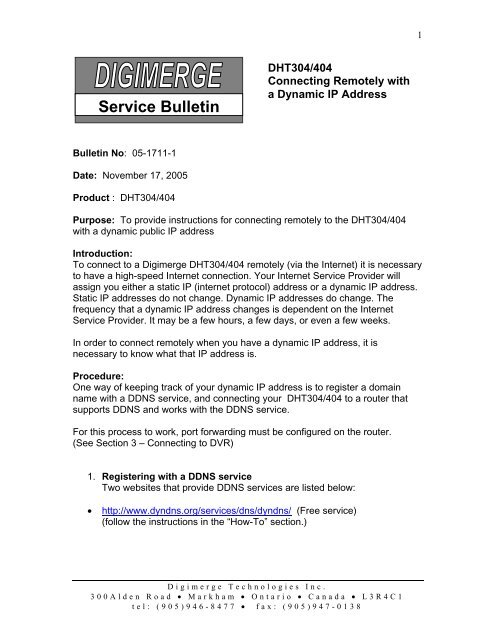Connecting with a Dynamic IP address - Digimerge
Connecting with a Dynamic IP address - Digimerge
Connecting with a Dynamic IP address - Digimerge
Create successful ePaper yourself
Turn your PDF publications into a flip-book with our unique Google optimized e-Paper software.
1Service BulletinDHT304/404<strong>Connecting</strong> Remotely <strong>with</strong>a <strong>Dynamic</strong> <strong>IP</strong> AddressBulletin No: 05-1711-1Date: November 17, 2005Product : DHT304/404Purpose: To provide instructions for connecting remotely to the DHT304/404<strong>with</strong> a dynamic public <strong>IP</strong> <strong>address</strong>Introduction:To connect to a <strong>Digimerge</strong> DHT304/404 remotely (via the Internet) it is necessaryto have a high-speed Internet connection. Your Internet Service Provider willassign you either a static <strong>IP</strong> (internet protocol) <strong>address</strong> or a dynamic <strong>IP</strong> <strong>address</strong>.Static <strong>IP</strong> <strong>address</strong>es do not change. <strong>Dynamic</strong> <strong>IP</strong> <strong>address</strong>es do change. Thefrequency that a dynamic <strong>IP</strong> <strong>address</strong> changes is dependent on the InternetService Provider. It may be a few hours, a few days, or even a few weeks.In order to connect remotely when you have a dynamic <strong>IP</strong> <strong>address</strong>, it isnecessary to know what that <strong>IP</strong> <strong>address</strong> is.Procedure:One way of keeping track of your dynamic <strong>IP</strong> <strong>address</strong> is to register a domainname <strong>with</strong> a DDNS service, and connecting your DHT304/404 to a router thatsupports DDNS and works <strong>with</strong> the DDNS service.For this process to work, port forwarding must be configured on the router.(See Section 3 – <strong>Connecting</strong> to DVR)1. Registering <strong>with</strong> a DDNS serviceTwo websites that provide DDNS services are listed below:• http://www.dyndns.org/services/dns/dyndns/ (Free service)(follow the instructions in the “How-To” section.)<strong>Digimerge</strong> Technologies Inc.300Alden Road • Markham • Ontario • Canada • L3R4C1tel: (905)946-8477 • fax: (905)947-0138
2• http://www.tzo.org (Paid service)(click on the “Products” link for more information)<strong>Digimerge</strong> Technologies Inc.300Alden Road • Markham • Ontario • Canada • L3R4C1tel: (905)946-8477 • fax: (905)947-0138
32. <strong>Connecting</strong> DVR to a router that supports DDNSAfter you have registered a domain name, you will need to ensure thatthis domain name is updated <strong>with</strong> your sites current <strong>IP</strong> <strong>address</strong>. This canbe done by connecting the DVR to router that supports DDNS and works<strong>with</strong> the website you have registered <strong>with</strong>. (The tzo.org website liststhe routers that work <strong>with</strong> their service and instructions on how toconfigure the routers).The example below shows how to configure a Linksys WRT54G router.a) Log into the router by typing the routers <strong>IP</strong> <strong>address</strong> in a web browser.Note: If you do not know the <strong>IP</strong> <strong>address</strong> of the router, do thefollowing from a Windows 2000 or XP computer that is connectedto the router:• Click on Start• Click on Run• In the Open box type cmd and click OK• In the DOS window type ipconfig and press Enter• The Default Gateway is the <strong>IP</strong> <strong>address</strong> of the routerThe default <strong>IP</strong> <strong>address</strong> for the Linksys WRT54G router is: 192.168.1.1<strong>Digimerge</strong> Technologies Inc.300Alden Road • Markham • Ontario • Canada • L3R4C1tel: (905)946-8477 • fax: (905)947-0138
4b) Click on the DDNS tab of the router.c) From the DDNS Service drop down box, select and click on the DDNSService that you are using.For DynDns.org complete the User Name, Password, and Hostnamethen click on Save Setttings.For TZO.com complete your E-mail Address, Password and DomainName then click on Save Settings.<strong>Digimerge</strong> Technologies Inc.300Alden Road • Markham • Ontario • Canada • L3R4C1tel: (905)946-8477 • fax: (905)947-0138
5If the router successfully connected to your DDNS service the screenbelow will appear briefly, then you will be returned to the previous page,where DNS is updated successfully will appear on the bottom of thescreen.<strong>Digimerge</strong> Technologies Inc.300Alden Road • Markham • Ontario • Canada • L3R4C1tel: (905)946-8477 • fax: (905)947-0138
63. <strong>Connecting</strong> to the DHT304/404• Open NetViewer and click on the Setup icon . A small setupwindow will appear.<strong>Digimerge</strong> Technologies Inc.300Alden Road • Markham • Ontario • Canada • L3R4C1tel: (905)946-8477 • fax: (905)947-0138
7• Type the domain name you registered <strong>with</strong> DynDns.org or TZO.com inthe <strong>IP</strong> box. Enter the starting Port (default 5000)*, user ID, and Videoformat (NTSC for North America; PAL for Europe) and press OK.* Port Forwarding needs to configured on the router.The DHT 304/404 uses ports 5000-5003 by default.For more information refer to the Router ConfigurationManual on the <strong>Digimerge</strong> website: http:// www.digimerge.com(Follow the links for North American ProductsNetworkableDVRsDHT304/404Product LibraryManuals)• To start viewing the cameras press the connect button.• Enter ID and Enter Password and press OK.• If the setup is done correctly the cameras will display on the screen.Note: <strong>Digimerge</strong> does not support routers or the DDNS services DynDns.org orTZO.com. For support please contact your router manufacturer or the DDNSservice.<strong>Digimerge</strong> Technologies Inc.300Alden Road • Markham • Ontario • Canada • L3R4C1tel: (905)946-8477 • fax: (905)947-0138