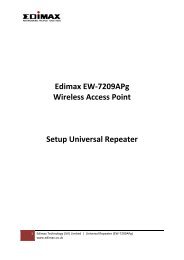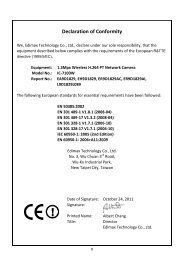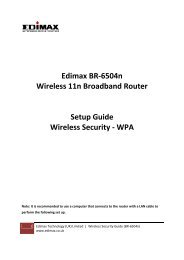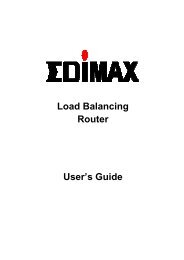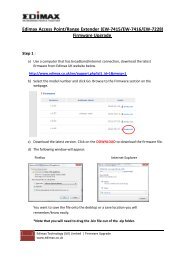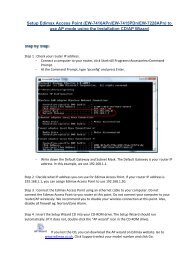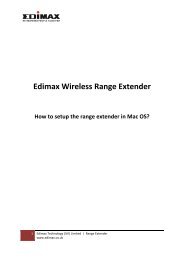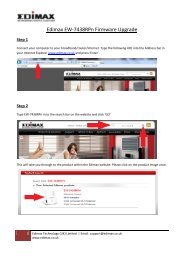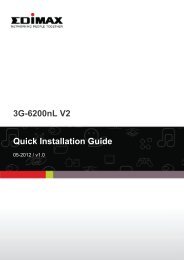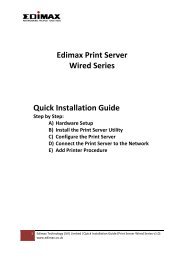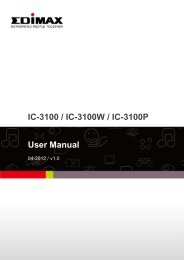How to setup AR-7284Wna to the Internet using the ... - Edimax
How to setup AR-7284Wna to the Internet using the ... - Edimax
How to setup AR-7284Wna to the Internet using the ... - Edimax
Create successful ePaper yourself
Turn your PDF publications into a flip-book with our unique Google optimized e-Paper software.
1. Hardware SetupStep 1. Connect <strong>the</strong> ADSL lineConnect <strong>the</strong> RJ‐11 (<strong>the</strong> telephone cable supplied) from <strong>the</strong> telephone socket <strong>to</strong> <strong>the</strong> ADSLport of <strong>the</strong> routerStep 2. Connect <strong>the</strong> router <strong>to</strong> your PCConnect <strong>the</strong> router <strong>to</strong> your PC with an e<strong>the</strong>rnet cable <strong>to</strong> one of <strong>the</strong> LAN port of <strong>the</strong> router.Step 3. Connect <strong>the</strong> power adapter <strong>to</strong> <strong>the</strong> routerConnect <strong>the</strong> power adapter <strong>to</strong> <strong>the</strong> power jack on <strong>the</strong> rear panel of router.Step 4. Check ADSL light statusPlease check on <strong>the</strong> ADSL Led on <strong>the</strong> front panel of <strong>the</strong> router. The router will detect <strong>the</strong>ADSL‐capable telephone line. If <strong>the</strong> ADSL light is on solid, your broadband is active. <strong>How</strong>ever,if <strong>the</strong> light is flashing, please call your internet service provider <strong>to</strong> confirm your broadbandstatus.Note: Please use <strong>the</strong> power adapter provided with <strong>the</strong> router, do NOT use any o<strong>the</strong>r poweradapter from o<strong>the</strong>r sources.2 <strong>Edimax</strong> Technology (UK) Limited | Quick Installation Guide (<strong>AR</strong>‐7284WnA)www.edimax.co.uk