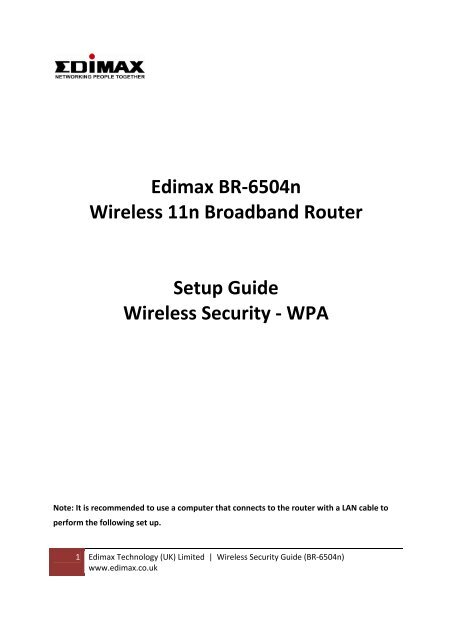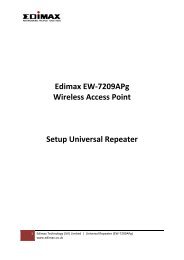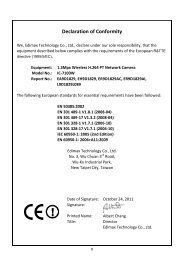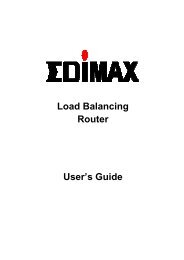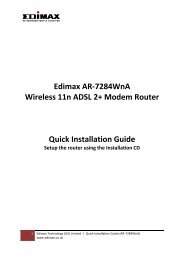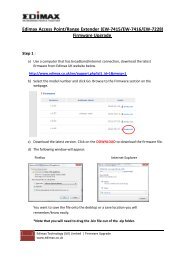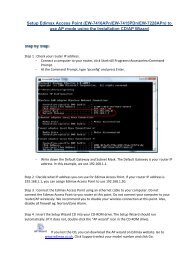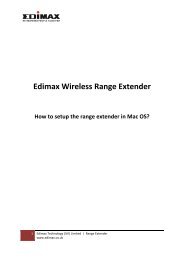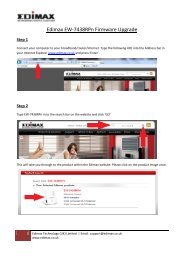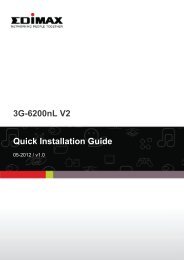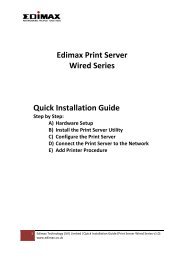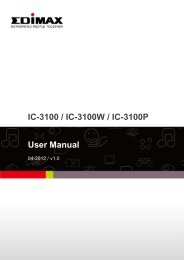Edimax BR-6504n Wireless 11n Broadband Router Setup Guide ...
Edimax BR-6504n Wireless 11n Broadband Router Setup Guide ...
Edimax BR-6504n Wireless 11n Broadband Router Setup Guide ...
You also want an ePaper? Increase the reach of your titles
YUMPU automatically turns print PDFs into web optimized ePapers that Google loves.
<strong>Edimax</strong> <strong>BR</strong>‐<strong>6504n</strong><strong>Wireless</strong> <strong>11n</strong> <strong>Broadband</strong> <strong>Router</strong><strong>Setup</strong> <strong>Guide</strong><strong>Wireless</strong> Security ‐ WPANote: It is recommended to use a computer that connects to the router with a LAN cable toperform the following set up.1 <strong>Edimax</strong> Technology (UK) Limited | <strong>Wireless</strong> Security <strong>Guide</strong> (<strong>BR</strong>‐<strong>6504n</strong>)www.edimax.co.uk
Step 1: <strong>Router</strong> Configuration1. To configure the WPA wireless security, open the Internet Explorer, type 192.168.2.1 intothe address bar and press Enter.2. At the User name prompt, type 'admin', Password prompt, type '1234' . Click on the 'OK'button.2 <strong>Edimax</strong> Technology (UK) Limited | <strong>Wireless</strong> Security <strong>Guide</strong> (<strong>BR</strong>‐<strong>6504n</strong>)www.edimax.co.uk
6. Once the router save the settings successfully, the current wireless connection will bedisconnected. To re‐connect the wireless connection to the secure network, please refer toStep 2.Step 2: Connect to the router with WPA <strong>Wireless</strong> SecurityTo connect the computer to the router with the above wireless security, please do the following:In Windows XP with Service Pack 2A) If you use Windows to configure the wireless connection.1) Go to Control Panel, click on Network Connection, Right‐click on <strong>Wireless</strong> NetworkConnection go to it's Properties.4 <strong>Edimax</strong> Technology (UK) Limited | <strong>Wireless</strong> Security <strong>Guide</strong> (<strong>BR</strong>‐<strong>6504n</strong>)www.edimax.co.uk
2) Click on <strong>Wireless</strong> Network tab. Delete all entries in Preferred Network and click OK tosave the setting.5 <strong>Edimax</strong> Technology (UK) Limited | <strong>Wireless</strong> Security <strong>Guide</strong> (<strong>BR</strong>‐<strong>6504n</strong>)www.edimax.co.uk
3) In Network Connection again, Right‐click on <strong>Wireless</strong> Network Connection and clickView Available <strong>Wireless</strong> Network.4) You will find the router detected in the network list. And it will show that it's a securenetwork. Select the router and click Connect. When it prompts you for the WPA key,enter the WPA Pre‐shared key to connect. (eg: 12345678). You will be connected.6 <strong>Edimax</strong> Technology (UK) Limited | <strong>Wireless</strong> Security <strong>Guide</strong> (<strong>BR</strong>‐<strong>6504n</strong>)www.edimax.co.uk
5) If you use <strong>Edimax</strong> wireless adapter/card, please use the Utility to re‐connect the wirelessconnection with the WPA Pre‐shared Key.Note: Windows 2000 or Windows XP with Service Pack 1 doesn’t support WPA security. If you areusing Windows 2000 or Windows XP with Service Pack 1, please contact us for guideline to use WEPsecurity.In Windows Vista1) Click on Start > Connect To.7 <strong>Edimax</strong> Technology (UK) Limited | <strong>Wireless</strong> Security <strong>Guide</strong> (<strong>BR</strong>‐<strong>6504n</strong>)www.edimax.co.uk
2) Select the router and click Connect. It will show that it’s a Security‐enabled network.3) When it prompts for the security key, key the Pre‐shared Key you have set in the router andclick Connect. (eg: 12345678).8 <strong>Edimax</strong> Technology (UK) Limited | <strong>Wireless</strong> Security <strong>Guide</strong> (<strong>BR</strong>‐<strong>6504n</strong>)www.edimax.co.uk
4) Select Save this network and Save this connection automatically. Then, you will beconnected.9 <strong>Edimax</strong> Technology (UK) Limited | <strong>Wireless</strong> Security <strong>Guide</strong> (<strong>BR</strong>‐<strong>6504n</strong>)www.edimax.co.uk