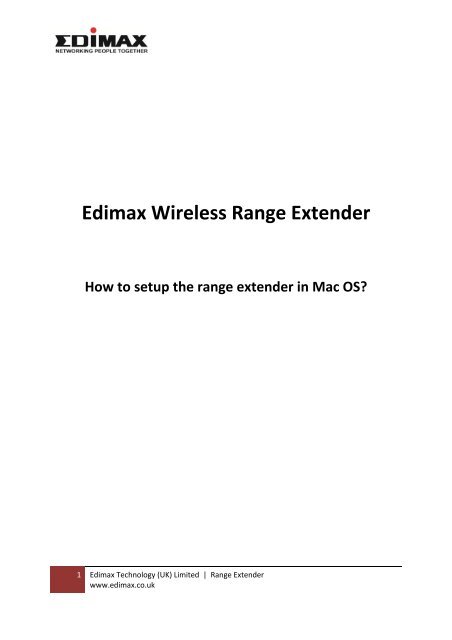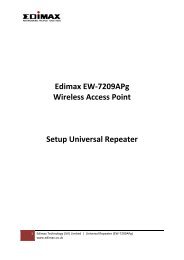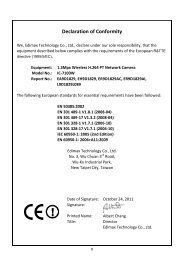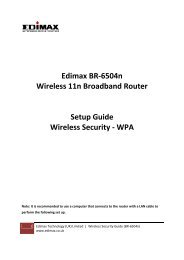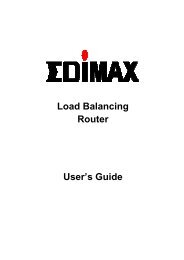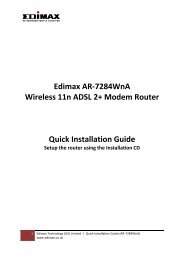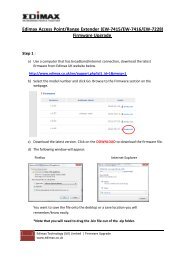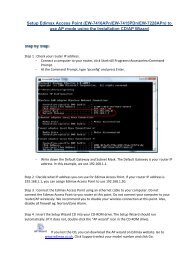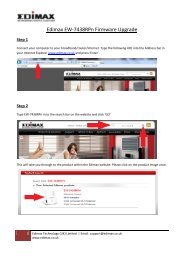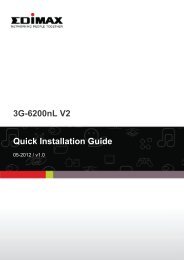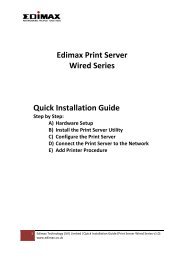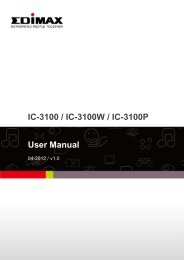How to setup Edimax Range Extender in Mac to use a fix IP address ...
How to setup Edimax Range Extender in Mac to use a fix IP address ...
How to setup Edimax Range Extender in Mac to use a fix IP address ...
- No tags were found...
Create successful ePaper yourself
Turn your PDF publications into a flip-book with our unique Google optimized e-Paper software.
4. Go <strong>to</strong> System Preference>Network>select the Ethernet>TCP/<strong>IP</strong>> <strong>use</strong> Manually for <strong>IP</strong><strong>address</strong>. Configure your <strong>Mac</strong> <strong>to</strong> <strong>use</strong> <strong>fix</strong> <strong>IP</strong> <strong>address</strong> 192.168.2.2, subnet mask =255.255.255.0, router = leave it blank. Click Apply Now <strong>to</strong> save the sett<strong>in</strong>g.192.168.2.25. Then, you can log<strong>in</strong> <strong>to</strong> <strong>Range</strong> <strong>Extender</strong>. Open the browser (Safari), type 192.168.2.1 atthe <strong>address</strong> bar and press Enter. Log<strong>in</strong> with <strong>use</strong>rname/password, adm<strong>in</strong>/1234. Oncelog<strong>in</strong>, you can then configure the <strong>Range</strong> <strong>Extender</strong>.6. Click on System Utility, change Management <strong>IP</strong> <strong>to</strong> your router’s <strong>IP</strong> range. Based on the<strong>IP</strong> range <strong>in</strong> Step 1. In this example, we <strong>use</strong> router’s <strong>IP</strong> = 192.168.1.1. Please note thatyour <strong>IP</strong> range may be different.‐ <strong>IP</strong> Address (eg: 192.168.1.20)‐ Subnet Mask (eg: 255.255.255.0)‐ Gateway Address is your router’s <strong>IP</strong> <strong>address</strong> (eg: 192.168.1.1)4 <strong>Edimax</strong> Technology (UK) Limited | <strong>Range</strong> <strong>Extender</strong>www.edimax.co.uk
7. Click Apply <strong>to</strong> save the sett<strong>in</strong>g. Wait for 10‐15 seconds, you will see the LED light on<strong>Range</strong> <strong>Extender</strong> goes off and comes back on.8. The <strong>Range</strong> <strong>Extender</strong> <strong>setup</strong> page on 192.168.2.1 will be disconnected, beca<strong>use</strong> <strong>Range</strong><strong>Extender</strong> has new <strong>IP</strong> Address (192.168.1.20).9. Configure your <strong>Mac</strong>'s ethernet connection back <strong>to</strong> <strong>use</strong> DHCP <strong>IP</strong> <strong>address</strong>. Go <strong>to</strong> SystemPreference>Network>select the Ethernet>TCP/<strong>IP</strong>> <strong>use</strong> DHCP.10. Connect <strong>Range</strong> <strong>Extender</strong> <strong>to</strong> your router/network with the ethernet cable. Connect your<strong>Mac</strong> <strong>to</strong> your router/network (wired or wirelessly).LAN cable orwirelesslyRouter: 192.168.1.1LAN cable<strong>Range</strong> <strong>Extender</strong>:192.168.1.2011. Re‐log<strong>in</strong> <strong>to</strong> <strong>Range</strong> <strong>Extender</strong> with your new <strong>IP</strong> <strong>address</strong>. Open the browser (Safari),type the new <strong>IP</strong> <strong>address</strong> (192.168.1.20) of the <strong>Range</strong> <strong>Extender</strong> at the <strong>address</strong> bar andpress Enter. Log<strong>in</strong> with <strong>use</strong>rname/password, adm<strong>in</strong>/1234.5 <strong>Edimax</strong> Technology (UK) Limited | <strong>Range</strong> <strong>Extender</strong>www.edimax.co.uk
Please note that <strong>Range</strong> <strong>Extender</strong> only supports WEP, WPA(TK<strong>IP</strong>) or WPA2(AES). Enter yourwireless encryption accord<strong>in</strong>gly.For example, if you <strong>use</strong> WEP 64 bit, type your WEP key <strong>in</strong><strong>to</strong> Key 1. Click Apply and Applyaga<strong>in</strong> <strong>to</strong> save the sett<strong>in</strong>g.14. Unplug the LAN cable of <strong>Range</strong> <strong>Extender</strong> from the router so that <strong>Range</strong> <strong>Extender</strong> is oncompletely wireless.LAN cable orwirelesslyGateway: 192.168.2.1Unplug the LAN cable<strong>Range</strong> <strong>Extender</strong>:192.168.1.20Move the <strong>Range</strong> <strong>Extender</strong> away from your router for at least 4‐5 meters <strong>to</strong> avoid<strong>in</strong>terference.15. Enable the wireless connection <strong>in</strong> the <strong>Mac</strong> computer and connect it wirelessly <strong>to</strong> the<strong>Range</strong> <strong>Extender</strong>. Your <strong>Mac</strong> will be connected wirelessly <strong>to</strong> the Internet via the rangeextender.7 <strong>Edimax</strong> Technology (UK) Limited | <strong>Range</strong> <strong>Extender</strong>www.edimax.co.uk
NOTE: You can move the range extender <strong>to</strong> another room. <strong>How</strong>ever, please notethat if you move the range extender <strong>to</strong>o far from your router, it can getdisconnected from your router beca<strong>use</strong> the range extender is out of the wirelessrange of your router. So, please make sure you put the range extender <strong>in</strong> a locationwhere it still can get at least 40% signal from your router.8 <strong>Edimax</strong> Technology (UK) Limited | <strong>Range</strong> <strong>Extender</strong>www.edimax.co.uk