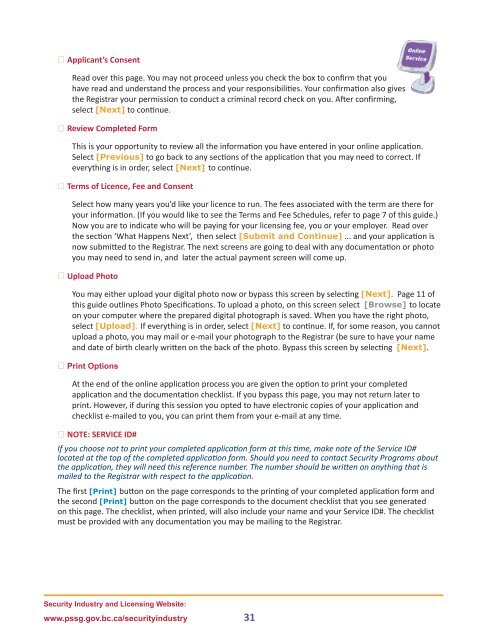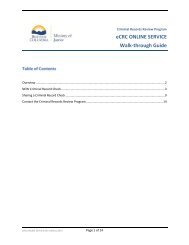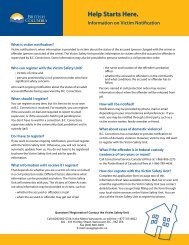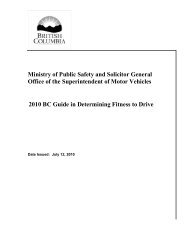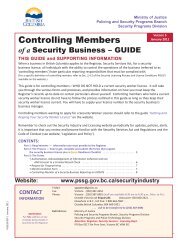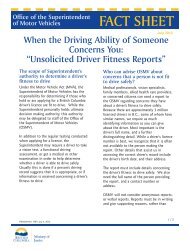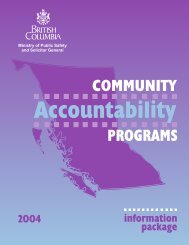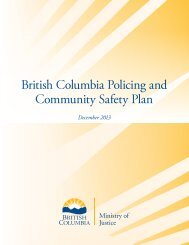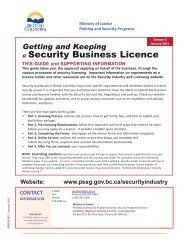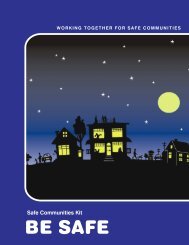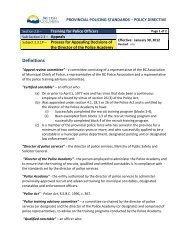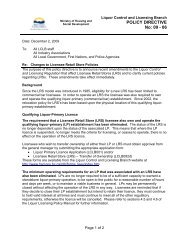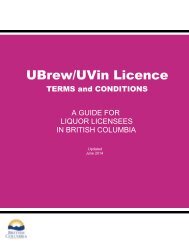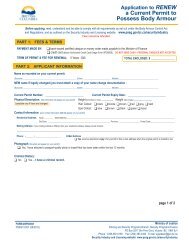Getting and Keeping your Security Worker Licence - Ministry of Justice
Getting and Keeping your Security Worker Licence - Ministry of Justice
Getting and Keeping your Security Worker Licence - Ministry of Justice
Create successful ePaper yourself
Turn your PDF publications into a flip-book with our unique Google optimized e-Paper software.
̍̍Applicant’s ConsentRead over this page. You may not proceed unless you check the box to confirm that youhave read <strong>and</strong> underst<strong>and</strong> the process <strong>and</strong> <strong>your</strong> responsibilities. Your confirmation also givesthe Registrar <strong>your</strong> permission to conduct a criminal record check on you. After confirming,select [Next] to continue.̍̍Review Completed FormThis is <strong>your</strong> opportunity to review all the information you have entered in <strong>your</strong> online application.Select [Previous] to go back to any sections <strong>of</strong> the application that you may need to correct. Ifeverything is in order, select [Next] to continue.̍̍Terms <strong>of</strong> <strong>Licence</strong>, Fee <strong>and</strong> ConsentSelect how many years you’d like <strong>your</strong> licence to run. The fees associated with the term are there for<strong>your</strong> information. (If you would like to see the Terms <strong>and</strong> Fee Schedules, refer to page 7 <strong>of</strong> this guide.)Now you are to indicate who will be paying for <strong>your</strong> licensing fee, you or <strong>your</strong> employer. Read overthe section ‘What Happens Next’, then select [Submit <strong>and</strong> Continue] ... <strong>and</strong> <strong>your</strong> application isnow submitted to the Registrar. The next screens are going to deal with any documentation or photoyou may need to send in, <strong>and</strong> later the actual payment screen will come up.̍̍Upload PhotoYou may either upload <strong>your</strong> digital photo now or bypass this screen by selecting [Next]. Page 11 <strong>of</strong>this guide outlines Photo Specifications. To upload a photo, on this screen select [Browse] to locateon <strong>your</strong> computer where the prepared digital photograph is saved. When you have the right photo,select [Upload]. If everything is in order, select [Next] to continue. If, for some reason, you cannotupload a photo, you may mail or e-mail <strong>your</strong> photograph to the Registrar (be sure to have <strong>your</strong> name<strong>and</strong> date <strong>of</strong> birth clearly written on the back <strong>of</strong> the photo. Bypass this screen by selecting [Next].̍̍Print OptionsAt the end <strong>of</strong> the online application process you are given the option to print <strong>your</strong> completedapplication <strong>and</strong> the documentation checklist. If you bypass this page, you may not return later toprint. However, if during this session you opted to have electronic copies <strong>of</strong> <strong>your</strong> application <strong>and</strong>checklist e-mailed to you, you can print them from <strong>your</strong> e-mail at any time.̍̍NOTE: SERVICE ID#If you choose not to print <strong>your</strong> completed application form at this time, make note <strong>of</strong> the Service ID#located at the top <strong>of</strong> the completed application form. Should you need to contact <strong>Security</strong> Programs aboutthe application, they will need this reference number. The number should be written on anything that ismailed to the Registrar with respect to the application.The first [Print] button on the page corresponds to the printing <strong>of</strong> <strong>your</strong> completed application form <strong>and</strong>the second [Print] button on the page corresponds to the document checklist that you see generatedon this page. The checklist, when printed, will also include <strong>your</strong> name <strong>and</strong> <strong>your</strong> Service ID#. The checklistmust be provided with any documentation you may be mailing to the Registrar.<strong>Security</strong> Industry <strong>and</strong> Licensing Website:www.pssg.gov.bc.ca/securityindustry 31