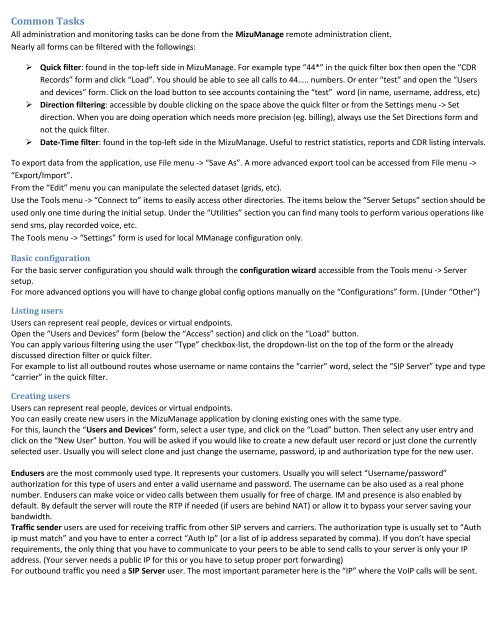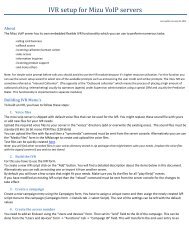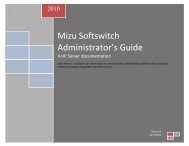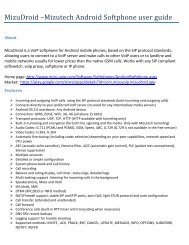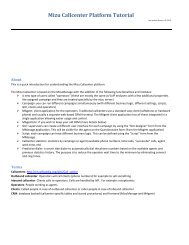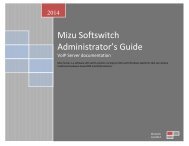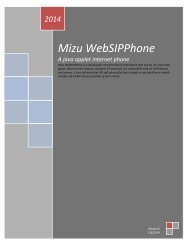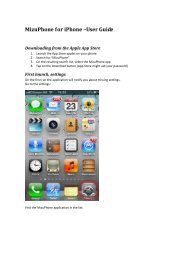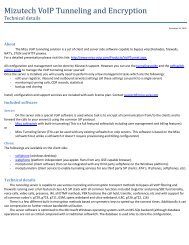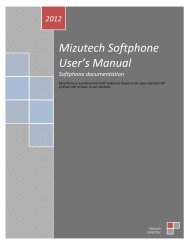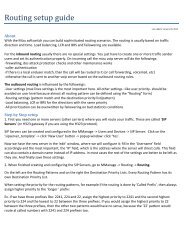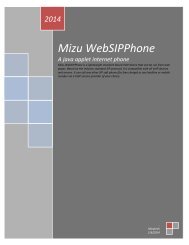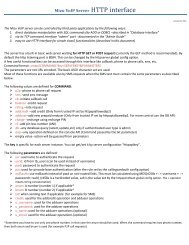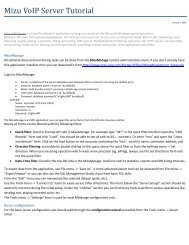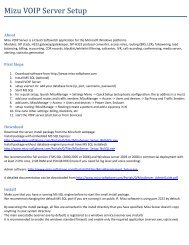You also want an ePaper? Increase the reach of your titles
YUMPU automatically turns print PDFs into web optimized ePapers that Google loves.
Common TasksAll administration and monitoring tasks can be done from the <strong>Mizu</strong>Manage remote administration client.Nearly all forms can be filtered with the followings:‣ Quick filter: found in the top-left side in <strong>Mizu</strong>Manage. For example type “44*” in the quick filter box then open the “CDRRecords” form and click “Load”. You should be able to see all calls to 44….. numbers. Or enter “test” and open the “Usersand devices” form. Click on the load button to see accounts containing the “test” word (in name, username, address, etc)‣ Direction filtering: accessible by double clicking on the space above the quick filter or from the Settings menu -> Setdirection. When you are doing operation which needs more precision (eg. billing), always use the Set Directions form andnot the quick filter.‣ Date-Time filter: found in the top-left side in the <strong>Mizu</strong>Manage. Useful to restrict statistics, reports and CDR listing intervals.To export data from the application, use File menu -> “Save As”. A more advanced export tool can be accessed from File menu ->“Export/Import”.From the “Edit” menu you can manipulate the selected dataset (grids, etc).Use the Tools menu -> “Connect to” items to easily access other directories. The items below the “<strong>Server</strong> Setups” section should beused only one time during the initial setup. Under the “Utilities” section you can find many tools to perform various operations likesend sms, play recorded voice, etc.The Tools menu -> “Settings” form is used for local MManage configuration only.Basic configurationFor the basic server configuration you should walk through the configuration wizard accessible from the Tools menu -> <strong>Server</strong>setup.For more advanced options you will have to change global config options manually on the “Configurations” form. (Under “Other”)Listing usersUsers can represent real people, devices or virtual endpoints.Open the “Users and Devices” form (below the “Access” section) and click on the “Load” button.You can apply various filtering using the user “Type” checkbox-list, the dropdown-list on the top of the form or the alreadydiscussed direction filter or quick filter.For example to list all outbound routes whose username or name contains the “carrier” word, select the “SIP <strong>Server</strong>” type and type“carrier” in the quick filter.Creating usersUsers can represent real people, devices or virtual endpoints.You can easily create new users in the <strong>Mizu</strong>Manage application by cloning existing ones with the same type.For this, launch the “Users and Devices” form, select a user type, and click on the “Load” button. Then select any user entry andclick on the “New User” button. You will be asked if you would like to create a new default user record or just clone the currentlyselected user. Usually you will select clone and just change the username, password, ip and authorization type for the new user.Endusers are the most commonly used type. It represents your customers. Usually you will select “Username/password”authorization for this type of users and enter a valid username and password. The username can be also used as a real phonenumber. Endusers can make voice or video calls between them usually for free of charge. IM and presence is also enabled bydefault. By default the server will route the RTP if needed (if users are behind NAT) or allow it to bypass your server saving yourbandwidth.Traffic sender users are used for receiving traffic from other SIP servers and carriers. The authorization type is usually set to “Authip must match” and you have to enter a correct “Auth Ip” (or a list of ip address separated by comma). If you don’t have specialrequirements, the only thing that you have to communicate to your peers to be able to send calls to your server is only your IPaddress. (Your server needs a public IP for this or you have to setup proper port forwarding)For outbound traffic you need a SIP <strong>Server</strong> user. The most important parameter here is the “IP” where the <strong>VoIP</strong> calls will be sent.