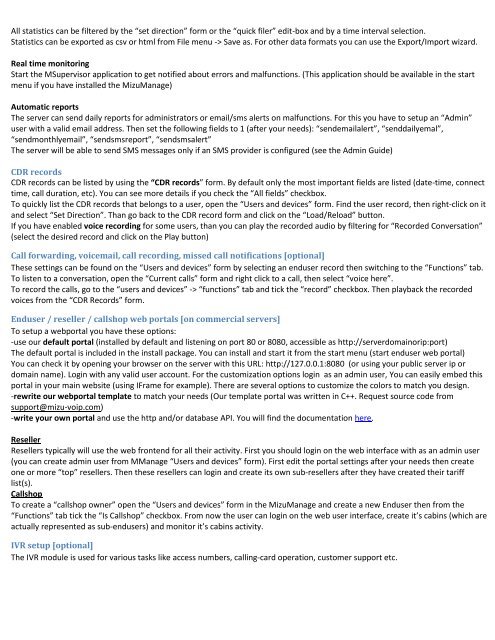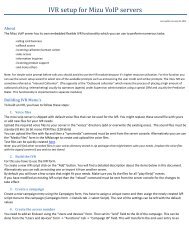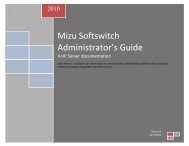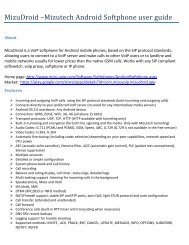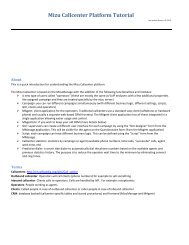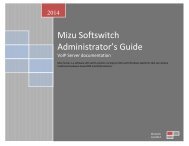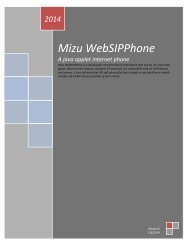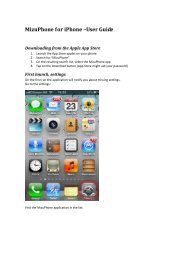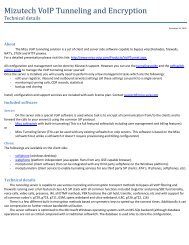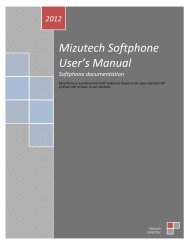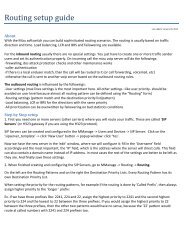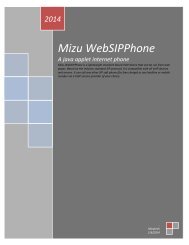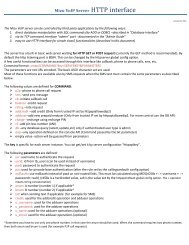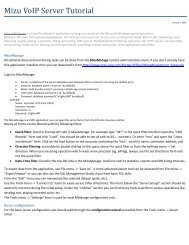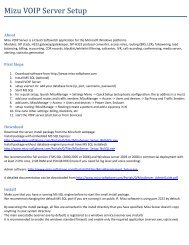You also want an ePaper? Increase the reach of your titles
YUMPU automatically turns print PDFs into web optimized ePapers that Google loves.
All statistics can be filtered by the “set direction” form or the “quick filer” edit-box and by a time interval selection.Statistics can be exported as csv or html from File menu -> Save as. For other data formats you can use the Export/Import wizard.Real time monitoringStart the MSupervisor application to get notified about errors and malfunctions. (This application should be available in the startmenu if you have installed the <strong>Mizu</strong>Manage)Automatic reportsThe server can send daily reports for administrators or email/sms alerts on malfunctions. For this you have to setup an “Admin”user with a valid email address. Then set the following fields to 1 (after your needs): “sendemailalert”, “senddailyemal”,“sendmonthlyemail”, “sendsmsreport”, “sendsmsalert”The server will be able to send SMS messages only if an SMS provider is configured (see the Admin Guide)CDR recordsCDR records can be listed by using the “CDR records” form. By default only the most important fields are listed (date-time, connecttime, call duration, etc). You can see more details if you check the “All fields” checkbox.To quickly list the CDR records that belongs to a user, open the “Users and devices” form. Find the user record, then right-click on itand select “Set Direction”. Than go back to the CDR record form and click on the “Load/Reload” button.If you have enabled voice recording for some users, than you can play the recorded audio by filtering for “Recorded Conversation”(select the desired record and click on the Play button)Call forwarding, voicemail, call recording, missed call notifications [optional]These settings can be found on the “Users and devices” form by selecting an enduser record then switching to the “Functions” tab.To listen to a conversation, open the “Current calls” form and right click to a call, then select “voice here”.To record the calls, go to the “users and devices” -> “functions” tab and tick the “record” checkbox. Then playback the recordedvoices from the “CDR Records” form.Enduser / reseller / callshop web portals [on commercial servers]To setup a webportal you have these options:-use our default portal (installed by default and listening on port 80 or 8080, accessible as http://serverdomainorip:port)The default portal is included in the install package. You can install and start it from the start menu (start enduser web portal)You can check it by opening your browser on the server with this URL: http://127.0.0.1:8080 (or using your public server ip ordomain name). Login with any valid user account. For the customization options login as an admin user, You can easily embed thisportal in your main website (using IFrame for example). There are several options to customize the colors to match you design.-rewrite our webportal template to match your needs (Our template portal was written in C++. Request source code fromsupport@mizu-voip.com)-write your own portal and use the http and/or database API. You will find the documentation here.ResellerResellers typically will use the web frontend for all their activity. First you should login on the web interface with as an admin user(you can create admin user from MManage “Users and devices” form). First edit the portal settings after your needs then createone or more “top” resellers. Then these resellers can login and create its own sub-resellers after they have created their tarifflist(s).CallshopTo create a “callshop owner” open the “Users and devices” form in the <strong>Mizu</strong>Manage and create a new Enduser then from the“Functions” tab tick the “Is Callshop” checkbox. From now the user can login on the web user interface, create it’s cabins (which areactually represented as sub-endusers) and monitor it’s cabins activity.IVR setup [optional]The IVR module is used for various tasks like access numbers, calling-card operation, customer support etc.