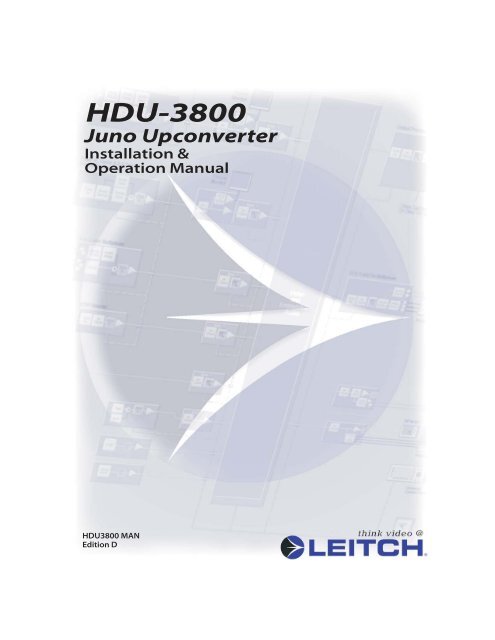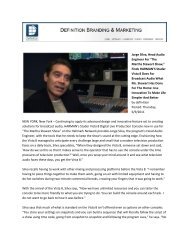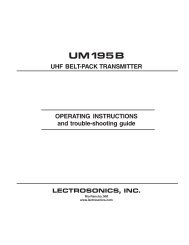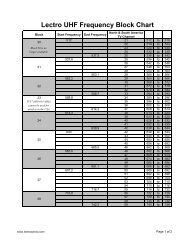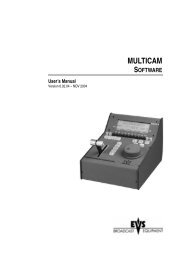HDU-3800 Juno Upconverter Installation and ... - All Mobile Video
HDU-3800 Juno Upconverter Installation and ... - All Mobile Video
HDU-3800 Juno Upconverter Installation and ... - All Mobile Video
- No tags were found...
You also want an ePaper? Increase the reach of your titles
YUMPU automatically turns print PDFs into web optimized ePapers that Google loves.
PrefacePurposeAudienceWriting ConventionsThis manual details the features, installation procedures, operationalprocedures, <strong>and</strong> specifications of the <strong>HDU</strong>-<strong>3800</strong>.This manual is written for technicians <strong>and</strong> operators responsible forinstallation, setup, <strong>and</strong>/or operation of <strong>HDU</strong>-<strong>3800</strong>.To enhance your underst<strong>and</strong>ing, the authors of this manual have adheredto the following text conventions:Term orConventionBoldItalicsCAPSDescriptionIndicates dialog box, property sheet, field, button,checkbox, listbox, combo box, menu, submenu, window,list, <strong>and</strong> selection names.Indicates email addresses, names of books <strong>and</strong>publications, <strong>and</strong> first instances of new terms <strong>and</strong>specialized words that need emphasis.Indicates a specific key on the keyboard, such as Enter,TAB, CTRL, ALT, DELETE.CodeIndicates variables or comm<strong>and</strong>-line entries, i.e., a DOSentry, something you type into a field, etc.> Indicates direction of navigation through a hierarchy ofmenus <strong>and</strong> windows.hyperlinkIndicates a jump to another location in the document orelsewhere (such as a website).<strong>HDU</strong>-<strong>3800</strong> <strong>Installation</strong> <strong>and</strong> Operation Manualiii
Revision HistoryEdition DateA November 1998B March 1999C August 1999D December 2001iv<strong>HDU</strong>-<strong>3800</strong> <strong>Installation</strong> <strong>and</strong> Operation Manual
Use Proper Power CordTo avoid fire hazard, use only the power cord specified for this product.Ground the ProductDo not defeat the safety purpose of the polarized or grounding-type plug. A polarizedplug has two blades with one wider than the other. A grounding type plug has two blades<strong>and</strong> a third grounding prong. The wide blade or the third prong are provided for yoursafety. When the provided plug does not fit into your outlet, consult an electrician forreplacement of the obsolete outlet.[United Kingdom] WARNING: THIS APPLIANCE MUST BE EARTHED.[Sweden] APPARATEN SKALL ANSLUTAS TILL JORDAT UTTAG NÄR DENANSLUTS TILL ETT NÄTVERK.Do Not Operate Without CoversTo avoid electrical shock or fire hazard, do not operate this product with covers orpanels removed.Use Proper FuseTo avoid fire hazard, use only the fuse type <strong>and</strong> rating specified for this product.Do Not Operate in Wet/Damp ConditionsTo reduce the risk of fire or electric shock, do not expose this apparatus to rain ormoistureDo Not Operate in an Explosive AtmosphereTo avoid injury or fire hazard, do not operate this product in an explosive atmosphere.Avoid Exposed CircuitryTo avoid injury, remove jewelry such as rings, watches, <strong>and</strong> other metallic objects. Donot touch exposed connections <strong>and</strong> components when power is present.Product DamagePrecautionsUse Proper Power SourceDo not operate this product from a power source that supplies more than the specifiedvoltage.Use Proper Voltage SettingBefore applying power, ensure that the line selector is in the proper position for thepower source being used.Provide Proper VentilationTo prevent product overheating, provide proper ventilation.Do Not Block Any Ventilation OpeningsDo not block any of the ventilation openings. Install in accordance with themanufacturer’s instructions.Only Use Attachments/Accessories Specified by the Manufacturer<strong>HDU</strong>-<strong>3800</strong> <strong>Installation</strong> <strong>and</strong> Operation Manualvii
Do Not Operate With Suspected FailuresRefer all servicing to qualified service personnel. Servicing is required when theapparatus has been damaged in any way, such as power-supply cord or plug is damaged,liquid has been spilled or objects have fallen into the apparatus, the apparatus has beenexposed to rain or moisture, does not operate normally, or has been dropped.For Products with Multiple Power Cords:CAUTION: This unit can have more than one power supply cord. To de-energize theinternal circuitry, disconnect all power cords before servicing.[Norwegian] ADVARSEL: Utstyret kan ha mere ennn en tilførselsledning. For å gjoreinterne deler spennigsløse må alle tilførselsledningene trekkes ut.[Sweden] VARNING: Denna apparat har mer än en nätanslutning. Samtliga nätkablarmåste bortkopplas för att göra de interna kretsarna spänningsfria.Do not use this apparatus near waterDo not expose this apparatus to dripping or splashing water. Ensure that no objectsfilled with liquid, such as vases or cups, are placed on the apparatus.Clean only with a dry clothKeep Product Away from Heat SourcesDo not install near any heat sources such as radiators, heat registers, stoves, or otherapparatus (including amplifiers) that produce heat.Install Near Socket OutletThe equipment shall be installed near the socket outlet, <strong>and</strong> a disconnect device shall beeasily accessible.Protect the Power CordProtect the power cord from being walked on or pinched particularly at plugs,convenience receptacles, <strong>and</strong> the point where they exit from the apparatus.Unplug this Apparatus During Lightning StormsUnplug this apparatus during lightning storms or when unused for long periods of time.Note: A UPS or power surge suppressor could be used as an alternative.Attention:Observe precautions for h<strong>and</strong>ling electrostatic-sensitive devices.See “PreventingElectrostatic Discharge” below for details.Fuse Replacement:CAUTION: FOR CONTINUED PROTECTION AGAINST RISK OF FIRE, REPLACEONLY WITH THE SAME TYPE OF FUSE.[French]ATTENTION: REMPLACER UNIQUEMENT PAR UN FUSIBLE DE MEMETYPE.viii<strong>HDU</strong>-<strong>3800</strong> <strong>Installation</strong> <strong>and</strong> Operation Manual
Battery Use WarningsCAUTION:DANGER OF EXPLOSION IF BATTERY IS INCORRECTLY PLACED. REPLACE ONLYWITH THE SAME OR EQUIVALENT TYPE RECOMMENDED BY THEMANUFACTURER. DISCARD USED BATTERIES ACCORDING TO THEMANUFACTURER’S INSTRUCTIONS.[FI Finl<strong>and</strong>] VAROITUS: Paristo voi rajahtaa, jos se on virheellisesti asennettu. Vaihdaparisto ainoastaan valmistajan suosittelemaan tyyppun. Havita kaytetty paristovalmistajan ohjeiden mukaisesti.[SE Sweden] VARNING: Explosionsfara vid felaktigt batteribyte. Anv<strong>and</strong> sammabatterityp eller en eller en ekvivalent typ som rekommenderas av tillverkaren. Kasseraanvant batteri enligt fabrikantens instruktion.[D Denmark]Advarsel! Lithiumbatteri. Eksplosionsfare ved fejlagtig h<strong>and</strong>tering.Udskiftning ma kun ske med batteri af samme fabrikat oq type.Lever det brugte batteri tilbage till lever<strong>and</strong>oren.[KO Korean]Preventing ElectrostaticDischarge.CAUTION: Electrostatic discharge (ESD) can damage components in the product. Toprevent ESD, observe these precautions when directed to do so:1. Use a Ground Strap. Wear a grounded antistatic wrist strap to discharge the staticvoltage from your body while installing or removing sensitive components.2. Use a Safe Work Area. Do not use any devices capable of generating or holding astatic charge in the work area where you install or remove sensitive components.Avoid h<strong>and</strong>ling sensitive components in areas that have a floor or benchtop surfacecapable of generating a static charge.3. H<strong>and</strong>le Components Carefully. Do not slide sensitive components over any surface.Do not touch exposed connector pins. H<strong>and</strong>le sensitive components as little aspossible.4. Transport <strong>and</strong> Store Carefully. Transport <strong>and</strong> store sensitive components in a staticprotectedbag or container.<strong>HDU</strong>-<strong>3800</strong> <strong>Installation</strong> <strong>and</strong> Operation Manualix
Certifications <strong>and</strong> CompliancesEMC St<strong>and</strong>ardsSafety St<strong>and</strong>ardsThis product has been tested <strong>and</strong> found to comply with the following CE, FCC, UL, ICES <strong>and</strong> CSA st<strong>and</strong>ards:EN55014EN55022EN55103-1EN55103-2EN61000-4-2EN61000-4-3EN61000-4-4EN61000-4-5EN61000-4-6EN61000-4-11Limits <strong>and</strong> methods of measurement of radio disturbance characteristics ofelectric motor-operated <strong>and</strong> thermal appliances for household <strong>and</strong> similar purposes,electric tools <strong>and</strong> similar electric apparatus.Limits <strong>and</strong> methods of measurement of radio disturbance characteristics ofinformation technology equipment Class A.Electromagnetic compatibility—Product family st<strong>and</strong>ard for audio, video,audio-visual <strong>and</strong> entertainment lighting control apparatus for professional use,Part 1: Emission, Environment E4.Electromagnetic compatibility—Product family st<strong>and</strong>ard for audio, video,audio-visual <strong>and</strong> entertainment lighting control apparatus for professional use,Part 2: Emission, Environment E4.Electrostatic discharge requirements “ESD” 2kV CD,4kV AD.Radiated radio-frequency electromagnetic field immunity test 1V/m {1kHz80% AM, 80-1000MHz}.Electrical Fast transient requirements “Burst”, 0.5kV Sig. & Ctrl. Lines 0.5kVa.c. & d.c. Power line, 0.5kV functional earth.Surge Immunity test 0.5kV a.c. Power line.Immunity to conducted disturbances induced by radio frequency fields 1V rms0.15-80MHz Sig. & Ctrl. Lines, 3V rms 0.15-80MHz d.c. Power line, 1V rms0.15-80MHz a.c. Power line, 1V rms 0.15-80MHz functional earth.Voltage dips, short interruptions <strong>and</strong> voltage variations-immunity tests.per the provision of the Electromagnetic Compatibility Directive 89/336/EEC of 3 May 1989 as amended by 92/31EEC of 28 April 1992 <strong>and</strong> 93/68/EEC, Article 5 of 22 July 1993.These devices are for professional use only <strong>and</strong> comply with Part 15 of FCC rules. Operation is subject to thefollowing two conditions:• These devices may cause interference to Radio <strong>and</strong> TV receivers in residential areas• These devices will accept any interference received, including interference that may cause undesiredoperations.These devices do not exceed the class A limits for radio noise emissions from digital apparatus as set out in theinterference st<strong>and</strong>ard entitled “Digital apparatus”, ICES-003 of the Canadian Department of Communications.EN60065UL 6500-98CAN/CSA-E65-94Safety requirements for mains operated electronic <strong>and</strong> relatedapparatus for household <strong>and</strong> similar general use [IEC 60065: 1985, 5thEdition + A1: 1987 + A2: 1989 + A3: 1992, (modified)], per theprovision of the Low-Voltage Directive 73/23/EEC of February 19,1973, as amended by 93/68/EEC.Audio/<strong>Video</strong> <strong>and</strong> Musical Instrument Apparatus for Household,Commercial <strong>and</strong> Similar General Use.Safety Requirements for Mains Operated Electronic <strong>and</strong> RelatedApparatus for Household <strong>and</strong> Similar General Use.x<strong>HDU</strong>-<strong>3800</strong> <strong>Installation</strong> <strong>and</strong> Operation Manual
ContentsChapter 1: Introduction ..................................................................... 1Overview ...................................................................................................... 1Product Description .................................................................................... 2Feature Summary ................................................................................. 3Feature Descriptions ............................................................................ 4Functionality ............................................................................................... 5Signal Flow ........................................................................................... 5Signal Flow Description ....................................................................... 6Locating your Software <strong>and</strong> Hardware Version ......................................... 7Chapter 2: <strong>Installation</strong> ........................................................................ 9Overview ...................................................................................................... 9Pre-<strong>Installation</strong> Information .................................................................... 10Unpacking .......................................................................................... 10Siting Requirements .......................................................................... 11Rack Mounting Requirements .......................................................... 11Connecting Power to the <strong>Upconverter</strong> ..................................................... 12Grounding the Unit ........................................................................... 12Power Connections ................................................................................... 13Voltage/Fuse Ratings ................................................................................ 14Power Supply ..................................................................................... 14Fuse .................................................................................................... 14<strong>HDU</strong>-<strong>3800</strong> <strong>Installation</strong> <strong>and</strong> Operation Manualxi
Chapter 3: Module Options <strong>and</strong> SystemConfiguration.......................................................................................... 15Overview .................................................................................................... 15JSI (<strong>3800</strong>SI) Module .................................................................................. 16IHB (<strong>3800</strong> HB) Module ............................................................................. 17JSO (<strong>3800</strong>SO) Module ............................................................................... 18JCI (<strong>3800</strong>CI) Module ................................................................................. 19JGL(<strong>3800</strong> GL) Module ............................................................................... 20Pin Out Information for JGL D-Type ................................................ 21JAA (<strong>3800</strong> AD) Module ............................................................................. 22Digital Audio I/O PIN Connections .................................................. 23Analog Audio I/O PIN Connections ................................................. 24JCO (<strong>3800</strong>CO-1) Module .......................................................................... 25Manual Adjustment of Jumpers ........................................................ 27System Configuration ................................................................................ 29Avoiding Stress to Power Supply ....................................................... 29Typical System Configurations .......................................................... 29Chapter 4: Control Descriptions ................................................ 31Overview .................................................................................................... 31Indicator Highways <strong>and</strong> Rotary Knobs .................................................... 32Control Descriptions ......................................................................... 33Display Screen <strong>and</strong> LED Indicators .......................................................... 36Display Screen Indicators .................................................................. 37LED Indicators ................................................................................... 38Control Buttons <strong>and</strong> the Menu Rotary Knob ........................................... 39Buttons ............................................................................................... 40Menu Knob ........................................................................................ 41Chapter 5: Operation ......................................................................... 43Overview .................................................................................................... 43Accessing <strong>and</strong> Using the Main Menu ........................................................ 44Selecting Analog or Digital Input Formats (Input Menu) ....................... 45Menu Descriptions ............................................................................. 46Setting the Output St<strong>and</strong>ard (Output Menu) ........................................... 49Changing the Aspect Ratio (Arc Menu) ................................................... 50Menu Descriptions ............................................................................ 51Configuring Input/Output Settings (Config Menu) ................................ 57xii<strong>HDU</strong>-<strong>3800</strong> <strong>Installation</strong> <strong>and</strong> Operation Manual
Menu Descriptions ............................................................................. 60Calibrating <strong>Video</strong> (Engineering Menu) .................................................... 70Menu Descriptions ............................................................................. 72Controlling Filters <strong>and</strong> Apertures (Aperture Menu) ................................ 81Menu Descriptions ............................................................................. 82Saving <strong>and</strong> Recalling Unit Settings (Memories Menu) ............................ 90Functions that Can be Saved <strong>and</strong> Recalled ........................................90Functions that Cannot be Saved <strong>and</strong> Recalled .................................. 91Menu Descriptions ............................................................................. 92Using Freeze Status (Freeze Menu) ...........................................................93Menu Descriptions ............................................................................. 94Fading to/from Black (Fade Menu) .......................................................... 95Menu Descriptions ............................................................................. 96Activating Test Signal Patterns (Test Menu) ............................................ 97Menu Descriptions ............................................................................. 98Tips <strong>and</strong> Shortcuts ................................................................................... 102Chapter 6: Technical Reference <strong>and</strong> ServicingInstructions............................................................................................. 105Display Screen Messages ......................................................................... 106<strong>HDU</strong>-<strong>3800</strong> <strong>Upconverter</strong> Specifications .................................................. 107Changing the Battery in the DCP Front Panel ........................................ 108Battery Replacement Procedure ...................................................... 109Testing the New Battery ................................................................... 110Appendix A: <strong>HDU</strong>-<strong>3800</strong> Sequence Input............................ 111Sequence Input Explanation <strong>and</strong> Specifications ..................................... 1113:2 Pull Down Sequence ................................................................... 111Sequence Input Design .................................................................... 111Signal Timing ................................................................................... 112Ensuring a Working Sequence Input .............................................. 112Remote Control Operation of the <strong>HDU</strong>-<strong>3800</strong> ........................................ 113Overview ........................................................................................... 113Method of Connection ..................................................................... 113When Using Long Cables ................................................................. 115Starting up Multiple Connected <strong>HDU</strong>-<strong>3800</strong> Units ......................... 116Setting Optimal Search Time ........................................................... 116Remote Control Menus .................................................................... 117Controlling a Specific Unit .............................................................. 119<strong>HDU</strong>-<strong>3800</strong> <strong>Installation</strong> <strong>and</strong> Operation Manualxiii
Appendix B: Colorimetry in the <strong>Juno</strong> <strong>Upconverter</strong> .... 121Overview .................................................................................................. 121Luminance Equation <strong>and</strong> Chromaticity Coordinates ............................ 122Extent of Colors ....................................................................................... 124Color Bars Test Signal ............................................................................. 125SD <strong>and</strong> HD Color Bars ............................................................................ 126Index............................................................................................................ 127xiv<strong>HDU</strong>-<strong>3800</strong> <strong>Installation</strong> <strong>and</strong> Operation Manual
Chapter 1IntroductionOverviewThis chapter introduces <strong>and</strong> briefly describes the <strong>HDU</strong>-<strong>3800</strong><strong>Upconverter</strong>.The following topics are found in this chapter:• Product description <strong>and</strong> features• Functionality• Specifications• Identifying product version<strong>HDU</strong>-<strong>3800</strong> <strong>Installation</strong> <strong>and</strong> Operation Manual 1
Chapter 1: IntroductionProduct DescriptionProduct DescriptionThe <strong>HDU</strong>-<strong>3800</strong> <strong>Juno</strong> <strong>Upconverter</strong> offers a wide range of input <strong>and</strong>output formats condensed into a 2RU. The <strong>HDU</strong>-<strong>3800</strong> <strong>Upconverter</strong>architecture lets you configure the input <strong>and</strong> output processing toexactly match the dem<strong>and</strong>s of the application. For the upconversion ofcomposite video signals, the <strong>Upconverter</strong> can offer reference quality10-bit digital decoding. 10-bit serial digital <strong>and</strong> analog componentinputs are also supported.The <strong>HDU</strong>-<strong>3800</strong>’s conversion core is a high precision motion adaptiveprocessor employing internal 16-bit accuracy to retain full 10-bitresolution from input to output. This motion adaptive techniqueprovides optimum conversion quality. The spatial <strong>and</strong> temporalapertures applied during the conversion are controlled on a pixel bypixel basis, thus minimizing both interlace <strong>and</strong> motion artifacts whilemaximizing the signal to noise performance. This process of dynamicfilter selection also allows enhanced vertical filter techniques to be used,thereby giving increased vertical resolution when compared with staticaperture techniques.A Film Mode is also selectable that can be used to optimize the verticalresolution for input material containing film originated 3:2 sequences.This process automatically detects the presence of any sustained 3:2sequence <strong>and</strong> enhances vertical resolution by rejecting the video framecomposed of non-matching film frames. In addition, the <strong>Upconverter</strong>offers comprehensive image processing facilities, a highly sophisticatedNoise Reduction System, an audio delay/resynchronization option, <strong>and</strong>delay pulse output.2 <strong>HDU</strong>-<strong>3800</strong> <strong>Installation</strong> <strong>and</strong> Operation Manual
Product Description Chapter 1: IntroductionFeature SummaryThe <strong>HDU</strong>-<strong>3800</strong> <strong>Upconverter</strong> comes with a wide range of features.The following is a listing of some <strong>HDU</strong>-<strong>3800</strong> <strong>Upconverter</strong> features:• Advanced conversion of SD to HDTV in 2RU (options include1080i, 720p, <strong>and</strong> 480p60 formats)• Full 10-bit resolution (16-bit internal accuracy)• Wide range of input <strong>and</strong> output formats• High quality digital comb-filter decoder option• 60Hz, 59.94Hz, 50Hz• Aspect ratio conversion• Built-in st<strong>and</strong>ards conversion capability• Audio delay option• Modular construction• Colorimetry controls• Four-field by four-line aperture• Detail enhance (horizontal <strong>and</strong> vertical)• Black level• Frame/chroma retiming (horizontal <strong>and</strong> vertical)• Color balance (Cb/Cr)• Test pattern generator• <strong>Video</strong>/chroma gain• Key output• Freeze <strong>and</strong> fade/cut to black• Noise Reduction<strong>HDU</strong>-<strong>3800</strong> <strong>Installation</strong> <strong>and</strong> Operation Manual 3
Chapter 1: IntroductionProduct DescriptionFeature DescriptionsThe following describes some of the <strong>HDU</strong>-<strong>3800</strong> <strong>Upconverter</strong>’s mainfeatures:FeatureMotion AdaptiveUpconversion <strong>and</strong>St<strong>and</strong>ards ConversionFilm ModeFlexible I/OCapabilityWide Range of HDTVSt<strong>and</strong>ardsHighest QualityDecodingImage Enhancement <strong>and</strong>Aspect Ratio ConversionComprehensive NoiseReduction FacilitiesAudio DelayOptional ColorimetryProcessingDescriptionEnhance vertical resolution while minimizingartifacts, reducing noise, <strong>and</strong> offering improveddecoding for composite sources.Automatically detect any 3:2 sequence <strong>and</strong>ensures that the output is produced only fromvideo frames having related fields. This processresults in optimum vertical resolution.Custom configure various combinations of serialdigital component, analog component, analogcomposite, <strong>and</strong> Fiber output. Wherevercomposite interfaces are provided, multiplest<strong>and</strong>ards are supported (NTSC, PAL/_M/_N).Access a variety of signal output format options:serial digital (1.485Gb/s), analog (YPbPr, RGBS),<strong>and</strong> fibre optic (@1080i, 720p, or 480p60). FutureHD signal formats are possible.Provide the cleanest possible transfer from thecomposite to component domain for NTSC, PAL,PAL_M, <strong>and</strong> PAL_N feeds.Correct <strong>and</strong> enhance the source material. The<strong>HDU</strong>-<strong>3800</strong> <strong>Upconverter</strong> offers picture resizing,positioning, <strong>and</strong> aspect ratio conversionimplemented using sophisticated digital FIRfilters.Choose from two methods of noise reduction.Within the motion adaptive core of the converter,significant noise reduction is achieved viaproprietary techniques during the conversionprocess. An additional process is provided to giverecursive noise filtering.Match audio to the delay in the video path.Translate SD colorimetries to HD colorimetries(when there are differences between lumaequation <strong>and</strong> chromaticities).4 <strong>HDU</strong>-<strong>3800</strong> <strong>Installation</strong> <strong>and</strong> Operation Manual
Functionality Chapter 1: IntroductionFunctionalitySignal FlowFigure 1-1 is a functional block diagram that illustrates the regularoperation of the <strong>HDU</strong>-<strong>3800</strong> <strong>Upconverter</strong>.St<strong>and</strong>ard DefinitionInputsHigh DefinitionOutputsHD SDISD SDIComponent*VerticalTemporalProcessorNR2HorizontalProcessorHD Component*NR1Composite*I/P TestPatternGeneratorO/P TestPatternGeneratorSD CompositeMonitoring*DECGenlockProcessorAudio DelayFiber Optic*Delay PulseGenlock ReferenceAES/AnalogGPI ControlsKey to Diagram:NR1 & NR2 Noise Reduction StagesDEC10-bit Adaptive Decoder Option* Optional Interface ModulesFigure 1-1. <strong>Upconverter</strong> Block Diagram<strong>HDU</strong>-<strong>3800</strong> <strong>Installation</strong> <strong>and</strong> Operation Manual 5
Chapter 1: IntroductionFunctionalitySignal Flow DescriptionThe following table lists the <strong>HDU</strong>-<strong>3800</strong> <strong>Upconverter</strong>’s major functionalblocks:FunctionVertical TemporalProcessorHorizontal ProcessorGenlock ProcessorI/P Test PatternGeneratorO/P Test PatternGeneratorNR1NR2OperationControls vertical line interpolation for resizing<strong>and</strong> motion-controlled temporal filtering.Controls the horizontal filtering <strong>and</strong> pictureresizing.<strong>All</strong>ows the unit to be genlocked to either an HDbi-polar sync signal or a st<strong>and</strong>ard definition NTSCblack <strong>and</strong> burst reference.Generates SD test patterns.Generates HD test patterns.This is the inherent motion-adaptive field-basednoise reduction process.This is the recursive noise reducer section.6 <strong>HDU</strong>-<strong>3800</strong> <strong>Installation</strong> <strong>and</strong> Operation Manual
Locating your Software <strong>and</strong> Hardware Version Chapter 1: IntroductionLocating your Software <strong>and</strong> Hardware VersionTo check your software version, press the Shift button on the right side ofthe <strong>HDU</strong>-<strong>3800</strong> <strong>Upconverter</strong> while pressing in <strong>and</strong> holding the knobbeside it.The current software number (S/W) is then displayed together with thehardware version number (H/W).<strong>HDU</strong>-<strong>3800</strong> <strong>Installation</strong> <strong>and</strong> Operation Manual 7
Chapter 1: IntroductionLocating your Software <strong>and</strong> Hardware Version8 <strong>HDU</strong>-<strong>3800</strong> <strong>Installation</strong> <strong>and</strong> Operation Manual
Chapter 2<strong>Installation</strong>OverviewThese servicing instructions arefor use by qualified personnelonly. To reduce the risk ofelectric shock, do not performany servicing other than thatdescribed in this manual, unlessyou are qualified to do so. Referservicing to all qualifiedpersonnel.This chapter explains the <strong>HDU</strong>-<strong>3800</strong> <strong>Upconverter</strong> installationprocedure, <strong>and</strong> some technical aspects of both products.The following topics are found in this chapter:• Pre-installation information• <strong>Installation</strong> requirements• Power considerations• <strong>Installation</strong> procedure• Connectors <strong>and</strong> LEDs<strong>HDU</strong>-<strong>3800</strong> <strong>Installation</strong> <strong>and</strong> Operation Manual 9
Chapter 2: <strong>Installation</strong>Pre-<strong>Installation</strong> InformationPre-<strong>Installation</strong> InformationUnpackingThis product has been carefully inspected, tested <strong>and</strong> calibrated beforeshipment to ensure years of stable <strong>and</strong> trouble free service. Please checkthe equipment for any visible damage which may have occurred duringtransit. Please confirm that all items listed on the packing list have beenreceived. If any item on the packing list is missing, please contact yourLeitch dealer. If any item is damaged please contact the carrier. Ensurethat all packaging material is removed from the product <strong>and</strong> itsassociated components before installing the unit.It is suggested that you keep at least one set of original Leitch packaging,in the event that a product needs to be returned for service. If theoriginal package is not available, you can purchase replacementpackaging from Leitch at a modest cost or supply your own packaging aslong as it meets the following criteria:• Packaging must be able to withst<strong>and</strong> the product weight.• Product must be held rigid within the packaging.• There must be at least two inches of space between the product <strong>and</strong>the container.• The corners of the product must be protected.Products that are being returned to Leitch for servicing should beshipped pre-paid in the original packaging material if possible. If theproduct is still within the warranty period, the product will be returnedby pre-paid shipment after servicing.10 <strong>HDU</strong>-<strong>3800</strong> <strong>Installation</strong> <strong>and</strong> Operation Manual
Pre-<strong>Installation</strong> Information Chapter 2: <strong>Installation</strong>Siting RequirementsEnvironmentalElectricalThe unit is cooled by forced air drawn in from its right-h<strong>and</strong> side, <strong>and</strong>expelled through vents on the left-h<strong>and</strong> side. Consequently, there mustbe free passage for air flow at both sides of the unit to allow for adequateventilation. An ambient temperature should be maintained between32°F (0°C) <strong>and</strong> 104°F (40°C) at a relative humidity of 10%-90%(non-condensing).The rear panel is fitted with a st<strong>and</strong>ard IEC mains connector. A supply of100 V to 240 V, 50/60 Hz, is required.Rack Mounting RequirementsAlthough the chassis is providedwith st<strong>and</strong>ard front mountingears for securing to the rackaperture, it is recommended thatsuitable shelf supports beprovided within the rack. Failureto provide suitable shelfsupports may result inequipment damage <strong>and</strong>/orpersonal injury.The unit is designed for mounting into a st<strong>and</strong>ard 19 in. (483 mm) rack<strong>and</strong> occupies a vertical space of 2RU (3.5 in./90 mm). The chassis isprovided with st<strong>and</strong>ard front-mounting ears for securing to the rackaperture (see Figure 2-1). Adequate space behind the mounting ears isrequired, plus clearance, for the connecting cables.Mounting EarsFigure 2-1. Front Panel Mounting Ears<strong>HDU</strong>-<strong>3800</strong> <strong>Installation</strong> <strong>and</strong> Operation Manual 11
Chapter 2: <strong>Installation</strong>Connecting Power to the <strong>Upconverter</strong>Connecting Power to the <strong>Upconverter</strong>Grounding the UnitThe <strong>HDU</strong>-<strong>3800</strong> <strong>Upconverter</strong>must be grounded to avoidelectrical shock. Failure toground the unit may result inequipment damage <strong>and</strong>/orpersonal injury.Before connecting power to the <strong>HDU</strong>-<strong>3800</strong> <strong>Upconverter</strong>, the unit mustfirst be grounded. On the back of the unit (Figure 2-2), a groundingscrew is located above the ground (earth) symbol. If the power cabledoes not provide a suitable grounding connection, be sure to groundthis screw to an appropriate ground connection source beforeconnecting power to the unit.BNC Connectors(reserved for future remote controluse)On/Off Switch9-pin serial port RS232connectorFor engineering diagnosticsvia Leitch’s debug protocol,<strong>and</strong> remote control via Leitch’sopen 1754 protocol. This portis used for Third Partycontrol, usually from a PC.9-pin serial port RS422 connectorFor engineering diagnostics via Leitch’s debugprotocol, <strong>and</strong> remote control via Leitch’s open1754 protocol.This port is used for:- Dual <strong>HDU</strong>-<strong>3800</strong> Master/Slave Key configuration- Dual <strong>HDU</strong>-<strong>3800</strong> configuration- Leitch Tekniche TACs remote control- <strong>HDU</strong>-<strong>3800</strong> DCP front panel-to-host <strong>HDU</strong>-<strong>3800</strong>,allowing a “DCP” remote panel(i.e. desk-mounted)- Future Leitch BOS- Third Party control, e.g. PCGroundingScrewIEC PowerConnectorFigure 2-2. <strong>Upconverter</strong> Rear Panel12 <strong>HDU</strong>-<strong>3800</strong> <strong>Installation</strong> <strong>and</strong> Operation Manual
Power Connections Chapter 2: <strong>Installation</strong>Power ConnectionsDifferent power cords may berequired for differentcountries. In case of difficulty,contact your Leitch agent.The rear panel is fitted with a st<strong>and</strong>ard IEC connector for AC powersupply of 100 V to 240 V (as applicable), 50/60 Hz.Connect the power cord lead supplied with the <strong>HDU</strong>-<strong>3800</strong> to thest<strong>and</strong>ard IEC power connector (see Figure 2-2).You can turn on the unit by pressing the On/Off switch above the IECconnector.<strong>HDU</strong>-<strong>3800</strong> <strong>Installation</strong> <strong>and</strong> Operation Manual 13
Chapter 2: <strong>Installation</strong>Voltage/Fuse RatingsVoltage/Fuse RatingsPower SupplyFuseTo avoid the risk of fire, the fusemust always be replaced withthe same type of fuse <strong>and</strong>specified rating: a 20 mm, 250 V,5 amp anti-surge (T) cartridgefuse. Failure to comply mayresult in equipment damage<strong>and</strong>/or personal injury.The power supply automatically adjusts for 100 V to 240 V operation.There is no voltage selector switch.There may be occasion when you must access the unit’s fuse. The mainsinput IEC connector incorporates one 20 mm, 250 V, 5 amp anti-surge(T) cartridge fuse.Leitch recommends that qualified personnel replace the fuse ifnecessary. Contact your Leitch customer service representative forservicing.To access the fuse:1. Turn off the <strong>Upconverter</strong>, <strong>and</strong> then remove the power cord from theback of the unit.2. Slide out the drawer directly above the cable connection.This drawer contains the fuse. This fuse is in the Live line.3. Replace the required fuse.To avoid electric shock, never remove the unit’s cover or front panel.There are no user-serviceable parts inside. Refer servicing to qualifiedpersonnel. Failure to comply may result in equipment damage <strong>and</strong>/orpersonal injury.14 <strong>HDU</strong>-<strong>3800</strong> <strong>Installation</strong> <strong>and</strong> Operation Manual
Chapter 3Module Options <strong>and</strong> SystemConfigurationOverviewThis chapter describes the various optional modules available for the<strong>HDU</strong>-<strong>3800</strong>, <strong>and</strong> their appropriate back panel locations.Various module combinations for the <strong>HDU</strong>-<strong>3800</strong> <strong>Upconverter</strong> arepossible. Because each <strong>Upconverter</strong> is manufactured <strong>and</strong> configuredindividually according to customer requirements <strong>and</strong> requests, your unitmay or may not have all of the available modules.This chapter provides information on the modules listed below:• JSI (<strong>3800</strong>SI)• IHB (<strong>3800</strong>HB)• JSO (<strong>3800</strong>SO)• JCI (<strong>3800</strong>CI)• JGL (<strong>3800</strong>GL)• JAA (<strong>3800</strong>AD)• JCO (<strong>3800</strong>CO-1)See page 29 for a total system configuration overview.<strong>HDU</strong>-<strong>3800</strong> <strong>Installation</strong> <strong>and</strong> Operation Manual 15
Chapter 3: Module Options <strong>and</strong> System ConfigurationJSI (<strong>3800</strong>SI) ModuleJSI (<strong>3800</strong>SI) ModuleThe JSI module provides input for SDI signals.LHSONLYJSISEQ I/PSEQ L/TSDI B I/PSDI B L/TSDI A I/PSDI A L/TFigure 3-1. JSI Module ConnectionsThe JSI module is located in the top slot on the left (rear) side of the unit.The JSI module has the following connections:ConnectionSEQ I/PSEQ L/TDescriptionFilm Sequence Signal Input.See Appendix A on page 111 for details.BNC Sequence Input Loop-Through.Loop-Through from SEQ I/P.SDI B I/P BNC Serial Input Channel B.St<strong>and</strong>ard definition serial SDI input 2.SDI B L/TBNC Serial Input Channel B Active Loop-Through fromSDI 2.SDI A I/P BNC Serial Input Channel A.St<strong>and</strong>ard Definition serial SDI input 1.SDI A L/TBNC Serial Input Channel A Active Loop-Through fromSDI 1.16 <strong>HDU</strong>-<strong>3800</strong> <strong>Installation</strong> <strong>and</strong> Operation Manual
IHB (<strong>3800</strong> HB) Module Chapter 3: Module Options <strong>and</strong> System ConfigurationIHB (<strong>3800</strong> HB) ModuleThe IHB module is a high-quality, 10-bit digital comb filter.IHB CVBS1 CVBS2 Y/C SEQ I/PFigure 3-2. IHB Module ConnectionsIf the IHB is fitted together with the JSI module, place it below the JSImodule in the second slot on the left (rear) side of the unit. If it is notfitted with the JSI, then place it in the top slot on the left (rear) side.The IHB module has the following connections:ConnectionCVBS1CVBS2Y/CSEQ I/PDescriptionBNC Composite <strong>Video</strong> Input 1 with passive loop-throughfor proper termination.BNC Composite <strong>Video</strong> Input 2 with passive loop-throughfor proper termination.Y/C (Luminance/Chrominance) Input.SVHS 5-pin connector.Film Sequence Signal Input.See Appendix A on page 111 for details.<strong>HDU</strong>-<strong>3800</strong> <strong>Installation</strong> <strong>and</strong> Operation Manual 17
Chapter 3: Module Options <strong>and</strong> System ConfigurationJSO (<strong>3800</strong>SO) ModuleJSO (<strong>3800</strong>SO) ModuleThe JSO module provides 6 x HD serial outputs. The key output isavailable on the second triple-BNC output. Future options will allow forthe addition of either additional HD-SDI outputs or Fiber outputs.These additional HD-SDI outputs can be used to provide an output keysignal derived from the <strong>Upconverter</strong> ARC circuitry.RHSONLYJSOOSEQFigure 3-3. JSO Module ConnectionsThe JSO module is located in the top slot on the right (rear) side of theunit, typically across from the JSI module.The JSO module has the following connections:ConnectionSDI O/P 1SDI O/P 2OSEQDescriptionSerial Output One.Comprised of three identical separate BNC outputs.Serial Output Two.Comprised of three identical separate BNC outputs.BNC Output Sequence Pulse.Reserved for future use.18 <strong>HDU</strong>-<strong>3800</strong> <strong>Installation</strong> <strong>and</strong> Operation Manual
JCI (<strong>3800</strong>CI) Module Chapter 3: Module Options <strong>and</strong> System ConfigurationJCI (<strong>3800</strong>CI) ModuleThis board provides inputs for analog component signals in either GBRor YCrCb formats. A sync input with loop-through allows locking toexternal syncs. Menu selection is also available for different sync levels<strong>and</strong> for GBR signals with sync on green.LHSONLY<strong>3800</strong>CISYNC2SYNC1Y/G Cb/B Cr/RFigure 3-4. JCI Module ConnectionsThe JCI module is located in the upper most available slot on the lefth<strong>and</strong> side.The JCI module has the following connections:ConnectionSYNC 1DescriptionInput for external sync signal.This is required when the component input signalsdo not contain any integral sync information, suchas sync on green. Selection between 1V <strong>and</strong> 2V synclevels is available from the Input Config menu.SYNC 2 Loop-through from SYNC 1.This connector should be terminated with a 75 ohmtermination or connected to another terminatingpiece of equipment.Y/G I/PCb/B I/PCr/R I/PInput for Y (Luminance) or G (Green) componentinput.Selection between these formats (YCbCr or GBR) isfound in the Input Config menu.Input connector for Cb (component) or B (blue)input signal.Input connector for Cb (component) or R (red)input signal.<strong>HDU</strong>-<strong>3800</strong> <strong>Installation</strong> <strong>and</strong> Operation Manual 19
Chapter 3: Module Options <strong>and</strong> System ConfigurationJGL(<strong>3800</strong> GL) ModuleJGL(<strong>3800</strong> GL) ModuleThe JGL module allows the HD output to be field locked to either SDBlack/Burst or an HD tri-polar sync signal.RHSONLYJGL REF IN REF OUT MONITOR OUT GPI/GPO AUDIO DELAY CONTROLFigure 3-5. JGL Module ConnectionsThe module is always located in the bottom slot on the right (rear) sideof the unit.The JGL module has the following connections:ConnectionRef InRef OutMonitor OutGPI/GPOAudio DelayControlDescriptionBNC SD Ref Input.BNC Configurable with on board links to produceeither a loop-through of the Ref In signal or an HD Refsignal output.Reserved for future use.GPI/GPO 25-pin serial port connector activatesmemories 1-4.Reserved for future use.20 <strong>HDU</strong>-<strong>3800</strong> <strong>Installation</strong> <strong>and</strong> Operation Manual
JGL(<strong>3800</strong> GL) Module Chapter 3: Module Options <strong>and</strong> System ConfigurationPin Out Information for JGL D-TypeThis table lists the pin out information for 25-way, JGL D-type maleconnector.PIN Function PIN Function1 GPI 1+ 14 GPI 1- (activates memory 1)2 GPI 2+ 15 GPI 2- (activates memory 2)3 GPI 3+ 16 GPI 3- (activates memory 3)4 GPI 4+ 17 GPI 4- (activates memory 4)5 GPI 5+* 18 GPI 5- (activates memory 5)*Activation of GPI 5+ willtoggle between two inputs ofthe selected format. These couldbe SDI1 <strong>and</strong> SDI2 when twoSDI input boards are fitted <strong>and</strong>SDI is selected, or CVBS1 <strong>and</strong>CVBS2 when the <strong>3800</strong>HBdecoder (which has two inputs)is fitted <strong>and</strong> CVBS is selected.Input 1 is selected upon thetransition to GPI contactsclosed, <strong>and</strong> Input 2 upon thetransition to open. In eithercontact steady state the inputscan still be selected manuallyfrom the control panel.6 GPI 6+ 19 GPI 6- (activates memory 6)7 GPO 1+ 20 GPO 1- (not implemented)8 GPO 2+ 21 GPO 2- (not implemented)9 GPO 3+ 22 GPO 3- (not implemented)10 GPO 4+ 23 GPO 4- (not implemented)11 GPO 5+ 24 GPO 5- (not implemented)12 GPO 6+ 25 GPO 6- (power fail O/P)13 Grounding Links<strong>HDU</strong>-<strong>3800</strong> <strong>Installation</strong> <strong>and</strong> Operation Manual 21
Chapter 3: Module Options <strong>and</strong> System ConfigurationJAA (<strong>3800</strong> AD) ModuleJAA (<strong>3800</strong> AD) ModuleThis module provides inputs <strong>and</strong> outputs for both analog balancedaudio <strong>and</strong> AES digital audio (75 ohm unbalanced or 110 ohm balanced).<strong>All</strong> connections are made through two 25-way D-type femaleconnectors. The audio signals selected from the control panel are thendelayed by an adjustable amount to allow matching with the unit’s videoprocessing delay.You can install up to two JAA boards to allow for the processing of up toeight channels. When two boards are in use, the control panel changesyou make will adjust both boards together.<strong>3800</strong>AD DIGITAL AUDIO I/O ANALOG AUDIO I/OFigure 3-6. JAA Module ConnectionsThe JAA module has the following connections:ConnectionAnalog AudioDigital AudioDescriptionJ2 25-way D-type female analog audio I/O connectorJ3 25-way D-type female digital audio I/O connector22 <strong>HDU</strong>-<strong>3800</strong> <strong>Installation</strong> <strong>and</strong> Operation Manual
JAA (<strong>3800</strong> AD) Module Chapter 3: Module Options <strong>and</strong> System ConfigurationDigital Audio I/O PIN ConnectionsThe following table lists the digital audio I/O PIN connections.PIN Function PIN Function1 AES I/P 1 75 or 110 R (input) 14 AES I/P 1 + 75 or 110 R(input)2 AES I/P 1 AC ground (input) 15 AES I/P AC ground (input)3 AES I/P 2 - (input) 16 AES I/P 2 + (input)4 AES I/P ground (input) 17 AES I/P ground (input)5 AES 2 O/P 4B ground(output)18 AES 2 O/P 4B + 75R (output)6 AES 2 O/P 2B - 110R(output)7 AES 2 O/P 4A ground(output)8 AES 2 O/P 2A - 110R(output)9 AES 1 O/P 3B ground(output)10 AES 1 O/P 1B - 110R(output)11 AES 1 O/P 3A - ground(output)19 AES 2 O/P 2B + 110R(output)20 AES 2 O/P 4A + 75R (output)21 AES 2 O/P 2A + 110R(output)22 AES 1 O/P 3B + 75R (output)23 AES 1 O/P 1B + 110R(output)24 AES 1 O/P 3A + 75R (output)12 AES 1 O/P 1A - 110R 25 AES 1 O/P 1A + 110R(output)13 AC ground (output)<strong>HDU</strong>-<strong>3800</strong> <strong>Installation</strong> <strong>and</strong> Operation Manual 23
Chapter 3: Module Options <strong>and</strong> System ConfigurationJAA (<strong>3800</strong> AD) ModuleAnalog Audio I/O PIN ConnectionsThis table lists the analog audio I/O PIN connections.PIN Function PIN Function1 I/P Audio 1/ Left 1 (-) (input) 14 I/P Audio 1 / Left 1 (+)(input)2 I/P Audio 2/ Right 1 (-) (input) 15 I/P Audio 2 / Right 1 (+)(input)3 I/P Audio 3/ Left 2 (-) (input) 16 I/P Audio 3 / Left 2 (+)(input)4 I/P Audio 4/ Right 2 (-) (input) 17 I/P Audio 4 / Right 2 (+)(input)5 Audio 4B O/P/ Right (-) or ACLOW (output)18 Audio 4B/Right O/P (+)or AC LOW (output)6 Audio 4A/Right O/P (-) (output) 19 Audio 4A/Right O/P (+)(output)7 Audio 3B/Left O/P (-) or ground(output)20 Audio 3B/Left O/P (+) orground (output)8 Audio 3A/Left O/P (-) (output) 21 Audio 3A/Left O/P (+)(output)9 Audio 2B/Right O/P (-) (output) 22 Audio 2B/Right O/P(+)(output)10 Audio 2A/Right O/P (-) (output) 23 Audio 2A/Right O/P (+)(output)11 Audio 1B/Left O/P (-) (output) 24 Audio 1B/Left O/P (+)(output)12 Audio 1A/Left O/P (-) (output) 25 Audio 1A/Left O/P (+)(output)13 AC ground (output)24 <strong>HDU</strong>-<strong>3800</strong> <strong>Installation</strong> <strong>and</strong> Operation Manual
JCO (<strong>3800</strong>CO-1) Module Chapter 3: Module Options <strong>and</strong> System ConfigurationJCO (<strong>3800</strong>CO-1) ModuleThe JCO module provides the HD analog component outputs.HDRIVE SYNC Cb/B Y/GJCO OSEQ VDRIVE Cr/RRHSONLYFigure 3-7. JCO Module ConnectionsIf the JCO is fitted together with the JSO module, it must be placed belowthe JSO module in the second slot on the right (rear) side of the unit. If itis not fitted with the JSO, then it must be placed in the top slot on theright (rear) side.The JCO module has the following connections:ConnectionOSEQVDRIVEHDRIVESYNCCr/RDescriptionBNC Output Sequence pulse.Reserved for future use.BNC HD V level drive for use with equipment such ascomputer monitors.The level is set by adjusting the internal jumper. Jumperscan be factory set if requested, or you can adjust themmanually. See "Manual Adjustment of Jumpers" on page27 for more details.BNC HD H level drive for use with equipment such ascomputer monitors.The level is set by adjusting the internal jumper. Jumperscan be factory set if requested, or adjusted manually bythe user. See "Manual Adjustment of Jumpers" on page27 for more details.BNC tri-level HD SYNC output.BNC Analog Component Cr output.Selectable from control panel. See Chapter 5 "Operation"for more information on selecting outputs.<strong>HDU</strong>-<strong>3800</strong> <strong>Installation</strong> <strong>and</strong> Operation Manual 25
Chapter 3: Module Options <strong>and</strong> System ConfigurationJCO (<strong>3800</strong>CO-1) ModuleConnectionCb/BY/GDescriptionBNC Analog Component Cb output.Selectable from control panel. See Chapter 5 "Operation"for more information on selecting outputs.BNC Analog Component Y output.Selectable from control panel. See Chapter 5 "Operation"for more information on selecting outputs.26 <strong>HDU</strong>-<strong>3800</strong> <strong>Installation</strong> <strong>and</strong> Operation Manual
JCO (<strong>3800</strong>CO-1) Module Chapter 3: Module Options <strong>and</strong> System ConfigurationManual Adjustment of JumpersJ5 <strong>and</strong> J9 3-Pin JumpersThere are two 3-pin jumpers available for adjustment on the JCOmodule.• J5 (H-drive)• J9 (V-drive)Pins:12 3 1 2 3J5J9Figure 3-8. 3-Pin Jumpers, J5 (H-Drive) <strong>and</strong> J9 (V-Drive)H-Drive <strong>and</strong> V-DriveInversion <strong>and</strong> Non-Inversion<strong>All</strong> power to the <strong>Upconverter</strong>unit must be turned off, <strong>and</strong>connector cables disconnectedfrom the JCO module beforeremoving the module <strong>and</strong>making any manualadjustment to the jumpers.Failure to do so may result inpersonal injury <strong>and</strong>/orequipment damage.These jumpers will adjust the H-Drive <strong>and</strong> V-Drive sync. The jumperscan be either inverted (for a positive signal) or non-inverted (for anegative signal). J5 <strong>and</strong> J9 are factory set to be inverted.• Linking pins 1 <strong>and</strong> 2 (the pins towards the rear of the card, or edgeconnector) of J5 <strong>and</strong>/or J9 will give a positive sync.• Linking pins 2 <strong>and</strong> 3 (the pins towards the front of the card) will givea negative sync.<strong>HDU</strong>-<strong>3800</strong> <strong>Installation</strong> <strong>and</strong> Operation Manual 27
Chapter 3: Module Options <strong>and</strong> System ConfigurationJCO (<strong>3800</strong>CO-1) ModuleDescription of H-Drive <strong>and</strong>V-Drive Sync SignalsFigure 3-9 demonstrates the H-Drive <strong>and</strong> V-Drive Sync signals wheninverted <strong>and</strong> not inverted.Select viaju m perN O T Inve rtedSelect Via C ontrol PanelInve rte dPositive+nV0V-n V+nV0V-n VNegative+nV0V-n V+nV0V-n VV oltage level n m ay be set to 1,2 or 4 volts via the control p anelFigure 3-9. H-Drive <strong>and</strong> V-Drive Sync SignalsSetting the H-Drive <strong>and</strong>V-Drive syncThis product may containElectrostatic Sensitive Devices(ESD). Take precaution tominimize the risk of damagedue to electrostatic dischargeduring h<strong>and</strong>ling.TerminationTo set the H-Drive <strong>and</strong> V-Drive sync:1. Turn the <strong>Upconverter</strong> unit’s power off (hot-swapping is notpossible).2. Remove all connector cables to the JCO module.3. Remove the JCO module by unscrewing the holding screws oneither end of the module panel, <strong>and</strong> gently pulling it straight out.4. Locate the appropriate jumper pins (J5 <strong>and</strong>/or J9) on the modulecard.5. Place a jumper connector over the appropriate jumper pins (pins 1<strong>and</strong> 2, or pins 2 <strong>and</strong> 3) to change the sync.6. Replace the module by pushing it straight into its previousupconverter location <strong>and</strong> then secure it with the screws.7. Replace connector cables, <strong>and</strong> then turn the unit on.The output of the JCO module requires termination in 75 ohm forcorrect output levels. It is particularly important to check this whenfeeding into certain computer monitors that have hi-impedance inputs.28 <strong>HDU</strong>-<strong>3800</strong> <strong>Installation</strong> <strong>and</strong> Operation Manual
System Configuration Chapter 3: Module Options <strong>and</strong> System ConfigurationSystem ConfigurationAvoiding Stress to Power SupplyTypical System Configurations<strong>HDU</strong>-<strong>3800</strong> has eight rear slots to accommodate option modules. Toavoid undue stress to the power supply, the total number of fittedmodules should not exceed six, as shown in the accompanyingdiagrams. Contact your Leitch customer service representative if morethan six modules are required.Figures 3-10, 3-11, <strong>and</strong> 3-12 show some typical system configurations.Customer Network:SD Input SignalsConversion of Non-HDSignals to HD SignalsCustomer Network:HD Signal Output525-SDI InputNTSC InputLHSONLYJSI SEQ I/P SEQ L/T SDI B I/P SDI B L/T SDI A I/P SDI A L/TIHB CVBS1 CVBS2 Y/C SEQ I/PJSOOSEQRHSONLYRHSONLYHDRIVE SYNC Cb/B Y/G OSEQ VDRIVE Cr/RHD-SDI Output 1080/720Y/GCb/BCr/RJGL REF IN REF OUT MONITOR OUT GPI/GPO AUDIO DELAY CONTROLRHSONLYOutput Reference SignalFigure 3-10. General System Overview<strong>HDU</strong>-<strong>3800</strong> <strong>Installation</strong> <strong>and</strong> Operation Manual 29
JSISEQ I/PSEQ L/T SDI B I/P SDI B L/ T SDI A I/P SDI A L/TIHB CVBS1 CVBS2 Y/C SEQ I/PJSISEQ I/PSEQ L/T SDI B I/P SDI B L/ T SDI A I/P SDI A L/TIHB CVBS1 CVBS2 Y/C SEQ I/PJSISEQ I/PSEQ L/T SDI B I/P SDI B L/T SDI A I/P SDI A L/TIHB CVBS1 CVBS2 Y/C SEQ I/PSEQ I/PLHSONLYLHSONLYLHSONLYJSOOSEQJGL REF IN RE F OUT MONITOR OUT GPI/GPO AUDIO DELAY CONTROLJSOOSEQJGL REF IN RE F OUT MONITOR OUT GPI/GPO AUDIO DELAY CONTROLJSOSEQ L/T SDI B I/P SDI B L/T SDI A I/P SDI A L/TOSEQRHSONLYRHSONLYRHSONLYRHSONLYRHSONLYJGL REF IN RE F OUT MONITOR OUT GPI/GPO AUDIO DELAY CONTROLRHSONLYOSEQRHSON LYChapter 3: Module Options <strong>and</strong> System ConfigurationSystem ConfigurationRHSONLYJCO OSEQ VDRIVE HDRIVE SYNC Cr/R Cb/B Y/GSD Routing SwitcherRHSONLYJCO OSEQ VDRIVE HDRIVE SYNC Cr/R Cb/B Y/GHDTV StudioRHSONLYJCO OSEQ VDRIVE HDRIVE SYNC Cr/R Cb/B Y/GMultiple <strong>Juno</strong> <strong>Upconverter</strong> Units(Converts SD digital <strong>and</strong> analog signals to HD)Figure 3-11. Typical System Configuration for <strong>HDU</strong>-<strong>3800</strong>, Example OneLHSONLYJSIJSOMaster Control SwitcherIHB CVBS1 CVBS2 Y/C SEQ I/ PRHSONLYJCO OSEQ VDRIVE HDRIVE SYNC Cr/R Cb/B Y/GJGL REF IN REF OUT MON ITOR OUT G PI/G PO AUDIO DELAY CONTROLRHSON LYHDTVTransmitter<strong>Juno</strong> <strong>Upconverter</strong>(Converts output to HD)Station final output:Digital or AnalogDigital/ AnalogTransmitterFigure 3-12. Typical System Configuration for <strong>HDU</strong>-<strong>3800</strong> <strong>Upconverter</strong>,Example Two30 <strong>HDU</strong>-<strong>3800</strong> <strong>Installation</strong> <strong>and</strong> Operation Manual
Chapter 4Control DescriptionsOverviewEach <strong>HDU</strong>-<strong>3800</strong> <strong>Upconverter</strong> is configured <strong>and</strong> controlled via its frontpanel.The <strong>HDU</strong>-<strong>3800</strong> <strong>Upconverter</strong> can be controlled with either a separateremote panel or an RS-422 ASCII based protocol. Contact your Leitchcustomer service representative for more information on these or futureremote control options.Front panel controls <strong>and</strong> indicators include:• Indicator highways <strong>and</strong> rotary knobs• Display screen <strong>and</strong> LED indicators• Control buttons <strong>and</strong> menu knob<strong>HDU</strong>-<strong>3800</strong> <strong>Installation</strong> <strong>and</strong> Operation Manual 31
Chapter 4: Control DescriptionsIndicator Highways <strong>and</strong> Rotary KnobsControl Description OperationSize <strong>and</strong>PositionButtonActivate the Size <strong>and</strong> PositionHighway (second row ofindicators).On this highway, you can set:• Horizontal Size - Set thehorizontal size of the outputpicture between the limits of+89% <strong>and</strong> -50%. The default isset at 0%.• Vertical Size - Set the verticalsize of the output picturebetween the limits of +50% <strong>and</strong>-50%. The default is set at 0%.• Horizontal Position - Set thehorizontal position of theoutput picture between thelimits of +50% to -50%. Thedefault is set at 0%.• Vertical Position - Set thevertical position of the outputpicture between the limits of+40% <strong>and</strong> -40%. The default isset at 0%.The above vertical <strong>and</strong> horizontalsizes <strong>and</strong> positions are measuredrelative to a st<strong>and</strong>ard 4:3 inputpicture.Example: If the Horizontal Size isset to 0% (default setting), theoutput will remain a 4:3 pictureeven when displayed on a 16:9screen <strong>and</strong> will have blank right<strong>and</strong> left borders. To fill the 16:9screen, the size will have to beincreased by approximately 33%.If the Horizontal Position of apicture is moved by 50%, this willresult in the picture moving half(50%) of its original width, to theleft or right.1. Press the Size <strong>and</strong>Position button toactivate thecorrespondinghighway (second rowof indicators).2. Turn the knob directlybelow each indicatorto adjust the bargraph level on theDisplay Screen.3. Press the knob to setthe adjustment.To reset the adjustmentto its default value, press<strong>and</strong> hold the appropriateknob for approximately1.5 seconds.34 <strong>HDU</strong>-<strong>3800</strong> <strong>Installation</strong> <strong>and</strong> Operation Manual
Indicator Highways <strong>and</strong> Rotary Knobs Chapter 4: Control DescriptionsControl Description OperationSize <strong>and</strong>PositionButton,con’tFunctionButtonThere are no red or amberindicators on this highway.LEDs: When the Size <strong>and</strong> Positionhighway is active, the LEDs havethe following significance:• Static green means the highwayis selected.• Flashing green means a specificcontrol (<strong>and</strong> knob) is active.• Flashing green means a specificcontrol (<strong>and</strong> knob) is active.Activate the Function highway(bottom row of indicators).These settings are currently notavailable on the <strong>HDU</strong>-<strong>3800</strong><strong>Upconverter</strong>, <strong>and</strong> are reserved forfuture functionality.<strong>HDU</strong>-<strong>3800</strong> <strong>Installation</strong> <strong>and</strong> Operation Manual 35
Chapter 4: Control DescriptionsDisplay Screen <strong>and</strong> LED IndicatorsDisplay Screen <strong>and</strong> LED IndicatorsFigure 4-2 shows the <strong>HDU</strong>-<strong>3800</strong> <strong>Upconverter</strong> Display Screen <strong>and</strong> LEDIndicators.Display ScreenAlarm Freeze TestModeNoInputREFErrorEDHErrorExtLockRemoteFigure 4-2. Display Screen <strong>and</strong> LED Indicators.The Display Screen shows all menu levels, programmable settings,available options, <strong>and</strong> machine status. The home screen is the beginningof the main menu.Menu level options are depicted one at a time on the right side of thescreen. The current menu that is open appears on the left side of thescreen.36 <strong>HDU</strong>-<strong>3800</strong> <strong>Installation</strong> <strong>and</strong> Operation Manual
Display Screen <strong>and</strong> LED Indicators Chapter 4: Control DescriptionsDisplay Screen IndicatorsThe following table lists the various indicators that may appear on theDisplay Screen.Indicator»Up <strong>and</strong>/or down arrowsbeside a menu option.A horizontal double arrowhead) beside a menu option.ON LED symbol beside amenu option on the right sideof the screen.OFF LED symbol beside amenu option on the right sideof the screen.A check mark on the rightside of the screen.DescriptionThere are different menu levels to scanthrough.The particular menu option hassubmenu options available as well.A particular menu setting (mutuallyexclusive selection) was selected/activated.A particular menu setting (mutuallyexclusive selection) was deselected/deactivated.More than one setting can beactivated/enabled at a time within aparticular menu level.The <strong>Upconverter</strong>’s Display Screen has a screen saver function of movingpoints that appears after a few minutes of non-use. This screen saver isdeactivated as soon as any button or control is adjusted.<strong>HDU</strong>-<strong>3800</strong> <strong>Installation</strong> <strong>and</strong> Operation Manual 37
Chapter 4: Control DescriptionsLED IndicatorsDisplay Screen <strong>and</strong> LED IndicatorsThe following table describes the conditions indicated by the LEDs:LED Color IndicatorAlarm Flashing red A system/communication error occurred.Freeze Flashing red A freeze is in process.Test Mode Static red Internal test patterns are selected as output.No Input Static red The selected source has no input or a faultyinput.REF Error Red An error is detected with the genlock referencesignal.EDH Error Red An error is detected.Ext Lock Static green A signal is locked to an external reference.Remote Static green The unit is being controlled remotely (remotecontrol not currently available for the<strong>HDU</strong>-<strong>3800</strong> <strong>Upconverter</strong>).38 <strong>HDU</strong>-<strong>3800</strong> <strong>Installation</strong> <strong>and</strong> Operation Manual
Control Buttons <strong>and</strong> the Menu Rotary Knob Chapter 4: Control DescriptionsControl Buttons <strong>and</strong> the Menu Rotary KnobThere are eight control buttons on the <strong>Upconverter</strong>, shown Figure 4-3,that either open up corresponding menus to allow for adjustment <strong>and</strong>selection, or perform a defined function. Simply press the desired buttonto open the menu or perform a function.Each button, with the exception of the Shift button, has two possiblecontrols attached to it. The buttons with secondary control names thatare italicized <strong>and</strong> screened in blue ink are activated by holding down theShift button while pressing it.ShiftOutput/MemoriesInput/ApertureHome/StatusEnter/PresetArc/FreezeMenu Rotary KnobConfig/FadeEng/TestFigure 4-3. Control Buttons <strong>and</strong> Menu Knob.<strong>HDU</strong>-<strong>3800</strong> <strong>Installation</strong> <strong>and</strong> Operation Manual 39
Chapter 4: Control DescriptionsButtonsControl Buttons <strong>and</strong> the Menu Rotary KnobThe following table explains lists the function of each button:ButtonInputAperture(Shift + Input)OutputMemories(Shift + Output)ShiftHomeStatus(Shift + Home)EnterPreset(Shift + Enter)ArcFreeze(Shift + Config)ConfigFadeEngineeringTest(Shift + Eng)DescriptionSelect the various analog or digital input formats.Set up of conversion apertures, enhancement apertures,<strong>and</strong> noise reduction controls.Set the output st<strong>and</strong>ard.Save <strong>and</strong> restore programmed unit settings.Activate secondary control functions (screened in blueink <strong>and</strong> italicized).Return to a previous menu level.Press once to go back one menu level/step, or pressrepeatedly to return to the beginning of the main menu.See the input <strong>and</strong> output status of the system briefly onthe Display Screen when activated.Open a selected submenu level <strong>and</strong>/or activate aparticular setting or function.Pressing the menu knob beneath it has the same effect.Reset the Proc Adjust settings (<strong>Video</strong> Gain, Black Level,Chroma Gain, <strong>and</strong> NTSC Hue) to factory preset values.Select different output Aspect ratios.Turn the freeze status on <strong>and</strong> off.<strong>All</strong>ows selection of different frozen fields when turned on.Open up the configuration menu.Activate a fade or cut <strong>and</strong> select from various Fade menuoptions.Open up the Engineering menu.Select different test signal patterns when turned on.40 <strong>HDU</strong>-<strong>3800</strong> <strong>Installation</strong> <strong>and</strong> Operation Manual
Control Buttons <strong>and</strong> the Menu Rotary Knob Chapter 4: Control DescriptionsMenu KnobTurn the Menu knob to go up <strong>and</strong> down menu level options. Press it toselect <strong>and</strong> enter a menu level, or to activate a particular setting/function(in place of the Enter button). It is also used to adjust various bar graphlevels for certain functions.<strong>HDU</strong>-<strong>3800</strong> <strong>Installation</strong> <strong>and</strong> Operation Manual 41
Chapter 4: Control DescriptionsControl Buttons <strong>and</strong> the Menu Rotary Knob42 <strong>HDU</strong>-<strong>3800</strong> <strong>Installation</strong> <strong>and</strong> Operation Manual
Chapter 5OperationOverviewAvailable menu options <strong>and</strong>settings depend upon themodule options fitted to your<strong>HDU</strong>-<strong>3800</strong>. The message NOTAVAILABLE appears on theDisplay Screen if a menu itemis selected that is not availablefor adjustment.This chapter tells you how to adjust various <strong>HDU</strong>-<strong>3800</strong> <strong>Upconverter</strong>settings to suit your particular conversion requirements.The <strong>HDU</strong>-<strong>3800</strong> is controlled by its dedicated front panel. The frontcontrol panel is made up of various control buttons, menu knobs, LEDs,<strong>and</strong> a display screen.You can activate the various functions by either directly pressing theappropriate button on the <strong>HDU</strong>-<strong>3800</strong> front panel, or by entering themain menu <strong>and</strong> moving through the various categories <strong>and</strong> submenusuntil the desired function is reached. Regardless of how a function isopened (button or menu), the corresponding operating instructionsremain the same. The rest of this chapter details the operatinginstructions once you access the main menu.<strong>HDU</strong>-<strong>3800</strong> <strong>Installation</strong> <strong>and</strong> Operation Manual 43
Chapter 5: OperationAccessing <strong>and</strong> Using the Main MenuAccessing <strong>and</strong> Using the Main MenuTo access the <strong>Upconverter</strong> main menu:1. Make sure there is power to the <strong>Upconverter</strong>, <strong>and</strong> it is turned on (bypressing the ON/OFF switch above the IEC connector).2. Press the Home button on the right side of the <strong>Upconverter</strong> todisplay the beginning of the main menu.From the main menu, you can choose to enter <strong>and</strong> then set submenuoptions from any of the following main menu items:• Input• Output• ARC• Config• Engineering• Aperture• Memories• Freeze• Fade• TestTo select one of the main menu options listed above:You can also open a mainmenu option directly(without moving up <strong>and</strong>down through the mainmenu list) by simply pressingthe desired menu button onthe right side of the<strong>Upconverter</strong>. To select anitalicized, blue screenedmenu title, hold down theShift button while pressingthe desired menu button.1. Turn the menu knob on the right side of the front panel to move up<strong>and</strong> down through the main menu list.2. Once you have selected an option, press the Enter button, or simplypress the knob itself.The selected menu option will open up its own menu categories foryou to choose from <strong>and</strong> adjust.To return to the previous menu level/step, press the Home button once. Itwill bring you back one menu level or step.To return to the beginning of the main menu, press the Home buttonrepeatedly.44 <strong>HDU</strong>-<strong>3800</strong> <strong>Installation</strong> <strong>and</strong> Operation Manual
Selecting Analog or Digital Input Formats (Input Menu) Chapter 5: OperationSelecting Analog or Digital Input Formats(Input Menu)You can select various analog or digital input formats with the optionson the Input menu.Figure 5-1 shows the Input menu structure.Main MenuItemSubmenu 1 Submenu 2Input Coded 1 Coded 2SDI 1SDI 2SDI 3Comp 1Comp 2Y/CSt<strong>and</strong>ard 625525PALNTSCPALMPALNN443SecamCombAutoFigure 5-1. Input Menu Structure<strong>HDU</strong>-<strong>3800</strong> <strong>Installation</strong> <strong>and</strong> Operation Manual 45
Chapter 5: OperationSelecting Analog or Digital Input Formats (Input Menu)Menu DescriptionsTo access one of the Input menu options:1. Open the Input menu.2. Turn the knob to move up <strong>and</strong> down through the Input menuoptions.3. Press the Enter button or knob to select a menu option, or open anoption submenu.In most cases an ON LED symbol or check mark will appear beside yourselection.This table describes the choices available from the Input menu:Option Description OperationCoded 1 &Coded 2SDI 1, 2, or 3Comp 1 &Comp 2Control the selection of either Coded1 or Coded 2 input on the optionalIHB input decoder module.Control the selection of either inputSDI 1, SDI 2 or SDI 3 on the optionalJSI or JAA (<strong>3800</strong> AD) input module.This applies to the latest <strong>3800</strong> ADboards with SDI BNC.Control the selection of the JCOAnalog Component option.If two JCIs are fitted, Comp 1 selectsthe card with the hex address switchsetting of 0 (Up to 2 JCI or JAA cardscan be fitted in the left-h<strong>and</strong> (fromrear) side of the <strong>Upconverter</strong> chassis.If two cards are fitted, their hexaddress switches should be set to 0on one card <strong>and</strong> 1 on the other). Ifonly one card is fitted, either optionwill select it.Press the Enter buttonor the knob.Result: The ON LEDsymbol will appearbeside the selection.Press the Enter buttonor the knob.Result: The ON LEDsymbol will appearbeside the selection.Press the Enter buttonor the knob.Result: The ON LEDsymbol will appearbeside the selection.46 <strong>HDU</strong>-<strong>3800</strong> <strong>Installation</strong> <strong>and</strong> Operation Manual
Selecting Analog or Digital Input Formats (Input Menu) Chapter 5: OperationOption Description OperationY/CSt<strong>and</strong>ardSelect the Y/C input on the optionalIHB Decoder Option module.Select either auto mode or an inputst<strong>and</strong>ard.The St<strong>and</strong>ard menu option has itsown submenu from which you canmake a selection (the horizontaldouble arrow head, », beside thischoice indicates the presence of asubmenu). The ON LED symbol orcheck mark appears beside theadjusted selection.A check mark replaces the ON LEDsymbol if more than one setting canbe selected/activated at a time withina particular menu or submenu level.Press the Enter buttonor the knob.Result: The ON LEDsymbol will appearbeside the selection.1. Press the Enterbutton, or theknob, to open thesubmenu.2. Turn the knob tomove up <strong>and</strong> downthrough thesubmenu choices.3. Press the Enterbutton again tomake a selection, orsimply press theknob itself.<strong>HDU</strong>-<strong>3800</strong> <strong>Installation</strong> <strong>and</strong> Operation Manual 47
Chapter 5: OperationSelecting Analog or Digital Input Formats (Input Menu)Option Description Operation625, 525,PAL, NTSC,PALM,PALN,N443, SecamCombAuto modeChoose one of these input st<strong>and</strong>ards.Enable the Comb decoder inComposite (Coded) Input operation(available only if your <strong>HDU</strong>-<strong>3800</strong><strong>Upconverter</strong> is fitted with anoptional IHB module).Operation of the Comb filter is onlyappropriate for coherent signals, aswith those having a stable SC/Hrelationship. Use with non-coherentsignals, such as VHS, will result indistortion of the output.Automatically select the requiredinput st<strong>and</strong>ard.Additionally, with composite inputs,the Comb filter is enabled if the inputsignal is detected as coherent.Press the Enter buttonor the knob.Result: The ON LEDsymbol will appearbeside the selection.Press the Enter buttonor the knob.Result: A check markwill appear beside theselection.Press the Enter buttonor the knob.Result: A check markwill appear beside theselection.48 <strong>HDU</strong>-<strong>3800</strong> <strong>Installation</strong> <strong>and</strong> Operation Manual
Setting the Output St<strong>and</strong>ard (Output Menu) Chapter 5: OperationSetting the Output St<strong>and</strong>ard (Output Menu)You can set the output st<strong>and</strong>ard with the options on the Output menu.Figure 5-2 shows the Output menu structure.Main MenuItemSubmenu 1Output 1080/60I1080/59I720/60P720/59P1035/60I1035/59I1080/50I480PFigure 5-2. Output Menu StructureTo access one of the Output menu options:To select the 480P option,you must first set the outputsignal to either 1080/60I,1080/59I, 720/60P, or 720/59P as required <strong>and</strong> thenselect 480P from the menu.Rationale: The 480P outputsignal is embedded intoeither a 720P or a 1080Itransport signal.1. Open the Output menu.2. Turn the knob to move up <strong>and</strong> down through the Output menuoptions.3. Press the Enter button or knob to select a menu option.In most cases an ON LED symbol or check mark will appear beside yourselection.<strong>HDU</strong>-<strong>3800</strong> <strong>Installation</strong> <strong>and</strong> Operation Manual 49
Chapter 5: OperationChanging the Aspect Ratio (Arc Menu)Changing the Aspect Ratio (Arc Menu)You can change the aspect ratio with the options on the Arc menu.Figure 5-3 shows the Arc menu structure.Main MenuItemSubmenu 1 Submenu 2 Submenu 3ARC 16:914:94:3Use ARC1Use ARC2Use ARC3Use ARC4VariableSave ARC1Save ARC2Save ARC3Save ARC4ZoomH SizeV SizeH PosnV PosnMove TypeCutLinearS-CurveMove LenFigure 5-3. Arc Menu Structure50 <strong>HDU</strong>-<strong>3800</strong> <strong>Installation</strong> <strong>and</strong> Operation Manual
Changing the Aspect Ratio (Arc Menu) Chapter 5: OperationMenu DescriptionsTo access one of the Arc menu options:1. Open the Arc menu.2. Turn the knob to move up <strong>and</strong> down through the Arc menu options.3. Press the Enter button or knob to select a menu option, or open anoption submenu.In most cases an ON LED symbol or check mark will appear besideyour selection.This table describes the choices available from the Arc menu:Option Description Activation16:9 Stretch the output across the fullwidth of the HD output.This is appropriate for SD materialoriginated in a squeezed anamorphicformat.14:9 Exp<strong>and</strong> the Horizontal <strong>and</strong> VerticalSizes equally, losing the top <strong>and</strong>bottom of the picture, <strong>and</strong> leavingblack bars at the left <strong>and</strong> right edges.The output picture occupies a 14:9window on a 16:9 monitor, withoutdistorting the shape of the picture.4:3 Set the st<strong>and</strong>ard definition (SD)input signal to appear as a 4:3rectangle in the centre of the 16:9high definition (HD) output picture.Use ARC1Use ARC2Use ARC3Use ARC4Apply previously stored userdefinable Arc setups using the Savefunction (see Variable option below).Press the Enter buttonor the knob.Result: An LEDappears beside theoption, indicatingactivation.Press the Enter buttonor the knob.Result: An LEDappears beside theoption, indicatingactivation.Press the Enter buttonor the knob.Result: An LEDappears beside theoption, indicatingactivation.Press the Enter buttonor the knob.Result: An LEDappears beside theoption, indicatingactivation.<strong>HDU</strong>-<strong>3800</strong> <strong>Installation</strong> <strong>and</strong> Operation Manual 51
Chapter 5: OperationChanging the Aspect Ratio (Arc Menu)Option Description ActivationVariableSave 1-4ZoomChoose from several Save options(Save 1-4) for the preset Aspect ratio,as well as adjust individual settingsfor the vertical <strong>and</strong> horizontal size<strong>and</strong> position of the active inputpicture as viewed on the output.You can also set the time for aspectratio conversion, <strong>and</strong> the type ofmovement (Cut or Linear) to a newaspect ratio.Selecting Variable will also activatethe Size <strong>and</strong> Position highwaychoices <strong>and</strong> corresponding LEDs onthe left of the <strong>Upconverter</strong>.Save the preset Aspect ratio toMemories Save 1, 2, 3, or 4.Memories can later be recalled withOutput Use 1, 2, 3, or 4.Link the Horizontal Size <strong>and</strong> VerticalSize controls to the same value.This lets you re-size the outputpicture with either control, whilemaintaining the same shape as theinput picture.The 4:3 <strong>and</strong> 14:9 Arc options arecompatible with Zoom, while the 16:9option is not. Therefore, Zoom willautomatically be cancelled if 16:9 isselected.1. Press the Enterbutton, or theknob, to open thesubmenu.2. Turn the knob tomove up <strong>and</strong> downthrough thesubmenu choices.3. Press the Enterbutton to make aselection, or simplypress the knobitself.To activate one ofthese menu choices,press the Enter buttonor the knob.Press the Enter buttonor the knob.Result: A check markappears beside theoption, indicatingactivation.52 <strong>HDU</strong>-<strong>3800</strong> <strong>Installation</strong> <strong>and</strong> Operation Manual
Changing the Aspect Ratio (Arc Menu) Chapter 5: OperationOption Description ActivationH SizeSet the horizontal size of the activeinput picture as viewed on theoutput.When selected, the Display Screendisplays an H Size bar graph asillustrated below. The H Size can beset between +89.99% <strong>and</strong> -50.00%.1. Press the Enterbutton, or theknob, to open thebar graph.2. Turn the knob toselect the H Sizelevel.3. Press the Enterbutton or press theknob to set it.The H Size bar graphcan also be activated<strong>and</strong> then adjustedsimply by pressing<strong>and</strong>/or turning thecorresponding Size<strong>and</strong> Position highwayknob on the left sideof the <strong>Upconverter</strong>.H SizeParameter nameParameter value+23.00%Parameter value bar graphFigure 5-4. H Size Bar Graph<strong>HDU</strong>-<strong>3800</strong> <strong>Installation</strong> <strong>and</strong> Operation Manual 53
Chapter 5: OperationChanging the Aspect Ratio (Arc Menu)Option Description ActivationV SizeH PosnSet the vertical size of the active inputpicture as viewed on the output.When selected, the Display Screendisplays a V Size bar graph. The V Sizecan be set between +50.00% <strong>and</strong>-50.00%.Set the horizontal position of theactive input picture as viewed at theoutput.When selected, the Display Screendisplays an H Posn bar graph. The HPosn can be set between +50.00% <strong>and</strong>-50.00%.1. Press the Enterbutton, or theknob, to open thebar graph.2. Turn the knob toselect the V Sizelevel.3. Press the Enterbutton or press theknob to set it.The V Size bar graphcan also be activated<strong>and</strong> then adjustedsimply by pressing<strong>and</strong> turning thecorresponding Size<strong>and</strong> Position highwayknob on the left sideof the <strong>Upconverter</strong>.1. Press the Enterbutton, or theknob, to open thebar graph.2. Turn the knob toselect the H Posnlevel.3. Press the Enterbutton or press theknob to set it.The H Posn bar graphcan also be activated<strong>and</strong> then adjustedsimply by pressing<strong>and</strong> turning thecorresponding Size<strong>and</strong> Position highwayknob on the left sideof the <strong>Upconverter</strong>.54 <strong>HDU</strong>-<strong>3800</strong> <strong>Installation</strong> <strong>and</strong> Operation Manual
Changing the Aspect Ratio (Arc Menu) Chapter 5: OperationOption Description ActivationV PosnMove TypeSet the vertical position of the activeinput picture as viewed at the output.When selected, the Display Screenwill display a V Posn bar graph. The VPosn can be set between +40.00% <strong>and</strong>-40.00%.Select the way in which aprogrammed aspect ratio willdisplay.Choose to activate one of thefollowing options:Cut: Cuts quickly <strong>and</strong> automaticallyto a new aspect ratio.Linear: Changes to the new aspectratio over a set length of time (youmust enter a field rate in the Move Lencategory).S-Curve: Changes to the new ratiowith the movement at the start <strong>and</strong> atthe end of the change being slowerthan during the middle section.1. Press the Enterbutton, or theknob, to open thebar graph.2. Turn the knob toselect the V Posnlevel.3. Press the Enterbutton or press theknob to set it.The V Posn bar graphcan also be activated<strong>and</strong> then adjustedsimply by pressing<strong>and</strong> turning thecorresponding Size<strong>and</strong> Position highwayknob on the left sideof the <strong>Upconverter</strong>.1. Press the Enterbutton, or theknob, to open thesubmenu.2. Turn the knob tomove up <strong>and</strong> downthrough thesubmenu.3. Press the Enterbutton or press theknob to make aselection.Result: The ON LEDsymbol appears besidethe selection.<strong>HDU</strong>-<strong>3800</strong> <strong>Installation</strong> <strong>and</strong> Operation Manual 55
Chapter 5: OperationChanging the Aspect Ratio (Arc Menu)Option Description ActivationMove LenSelect the duration of the transitionwhen an automatic change betweenpreset ratios is activated.The duration can be set between 0<strong>and</strong> 2000 fields.1. Press the Enterbutton, or theknob, to open thebar graph.2. Turn the knob toselect the Fld rate.3. Press the Enterbutton or press theknob to set it.56 <strong>HDU</strong>-<strong>3800</strong> <strong>Installation</strong> <strong>and</strong> Operation Manual
Chapter 5: OperationConfiguring Input/Output Settings (Config Menu)Main MenuItemSubmenu 1 Submenu 2 Submenu 3 Submenu 4O/P Conf, con’t Border V Trim -16 to +126BlackBlueColor Im AutoChrmcty SD10801035Monitor 480as720Fade/Cut FadeCutAudio Delay Adj +5 to +420mSCtrl Mod FixeDelyContJumpSourceAnalogAES/Ebu75R AES75 OhmSDI75R AESAutoAPTXResampleAnlgIpGn Mute+10dBu+12dBu+15dBu+18dBu+20dBu58 <strong>HDU</strong>-<strong>3800</strong> <strong>Installation</strong> <strong>and</strong> Operation Manual
Configuring Input/Output Settings (Config Menu) Chapter 5: OperationMain MenuItemSubmenu 1 Submenu 2 Submenu 3 Submenu 4Audio, con’t AnlgIpGn +24dBu+28dBuAnlgOpGn Mute+10dBuPanelLockoutRemoteBright+12dBu+15dBu+18dBu+20dBu+24dBu+28dBuUnitSelect RemoteUnitMax AddrFigure 5-5. Configuration Menu StructureTo access one of the Config menu options:1. Open the Config menu.2. Turn the knob to move up <strong>and</strong> down through the Config menuoptions.3. Press the Enter button or knob to select a menu option, or open anoption submenu.In most cases an ON LED symbol or check mark will appear beside yourselection.<strong>HDU</strong>-<strong>3800</strong> <strong>Installation</strong> <strong>and</strong> Operation Manual 59
Chapter 5: OperationConfiguring Input/Output Settings (Config Menu)Menu DescriptionsThis table describes the choices available from the Config menu:Option Description ActivationI/P Conf Choose an I/P Config option fromthe I/P Config submenu.The ON LED symbol or check markappears beside the adjustedselection. A check mark takes theplace of the ON LED symbol if morethan one setting can be selected/activated at a time within a particularmenu or submenu level.1. Press the Enterbutton, or the knob,to open thesubmenu.2. Turn the knob tomove up <strong>and</strong> downthrough thesubmenu choices.3. Press the Enterbutton to make aselection, or simplypress the knob itself.No PedSmpte/EbuGBRExt SyncObtain correct black level <strong>and</strong>optimum signal-to-noiseperformance for analog composite<strong>and</strong> component 525 signals whichinclude a pedestal (setup).Specify conformity of inputcomponent signals.This menu option should be enabledwhen the input component signalsconform to the SMPTE/EBU-N10levels (100%).Specify the input signal format.Select this option if the input is inGBR format.When not selected, the input mustbe in Y,Cr,Cb component format.Specify input signal sync.This option is enabled when externalsyncs are used for the input signal.When not enabled, the unit willassume that syncs are present on theY or G channel.Press the Enter buttonor the knob.Result: A check markappears beside theoption, indicatingactivation.Press the Enter buttonor the knob.Result: A check markappears beside theoption, indicatingactivation.Press the Enter buttonor the knob.Result: A check markappears beside theoption, indicatingactivation.Press the Enter buttonor the knob.Result: A check markappears beside theoption, indicatingactivation.60 <strong>HDU</strong>-<strong>3800</strong> <strong>Installation</strong> <strong>and</strong> Operation Manual
Configuring Input/Output Settings (Config Menu) Chapter 5: OperationOption Description Activation2V SyncNo I/PClipRelate information about the inputsync level.Enable this menu option when theinput sync level is 2 V.Set the desired response on theoutput picture when there is a loss ofinput.Use the following submenu optionsto select the required action when aninput signal is lost:Ignore: The unit will keep trying tofind a good input signal.Freeze: The output will freeze on thelast detected input field.Black: The output is forced to blackon the loss of input.Blue: The output is forced to blue onthe loss of input.No Out: An illegal output is producedat the SDI output (no TRS) on theloss of input.Restrict the luminance <strong>and</strong>chrominance digital video values toCCIR REC 601 specification limits.From the Clip submenu, choose toactivate either:No Clip: Turns all clips off.601 Clip: Applies REC 601 clip levels.Press the Enter buttonor the knob.Result: A check markappears beside theoption, indicatingactivation.1. Press the Enterbutton, or the knob,to open thesubmenu.2. Turn the knob tomove up <strong>and</strong> downthrough thesubmenu choices.3. Press the Enterbutton or press theknob to make aselection.Result: The ON LEDsymbol will appearbeside the selection.1. Press the Enterbutton, or the knob,to open thesubmenu.2. Turn the knob tomove up <strong>and</strong> downthrough thesubmenu choices.3. Press the Enterbutton or press theknob to make aselection.Result: The Entersymbol will appearbeside the selection.<strong>HDU</strong>-<strong>3800</strong> <strong>Installation</strong> <strong>and</strong> Operation Manual 61
Chapter 5: OperationConfiguring Input/Output Settings (Config Menu)Option Description ActivationO/P ConfEDH OnGBR (yuv)Choose an O/P Config option fromthe O/P Config submenu.The ON LED symbol or check markappears beside the adjustedselection.A check mark replaces the ON LEDsymbol if more than one setting canbe selected/activated at a time withina particular menu or submenu level.Reserved for future use.Select the analog component outputformat generated from the JCOoption module (GBR whenchecked).1. Press the Enterbutton, or the knob,to open thesubmenu.2. Turn the knob tomove up <strong>and</strong> downthrough thesubmenu choices.3. Press the Enterbutton to make aselection, or simplypress the knob itself.Press the Enter buttonor the knob.Result: A check markappears beside theoption, indicatingactivation.O/P Mono Set all outputs to monochrome. Press the Enter buttonor the knob.Result: A check markappears beside theoption, indicatingactivation.H&V SyncAdjust the Horizontal Sync <strong>and</strong>Vertical Sync.You can choose from the followingsubmenu options:Invert• 1 V• 2 V• 4 V1. Press the Enterbutton, or the knob,to open thesubmenu.2. Turn the knob tomove up <strong>and</strong> downthrough thesubmenu choices.3. Press the Enterbutton to make aselection, or simplypress the knob itself.62 <strong>HDU</strong>-<strong>3800</strong> <strong>Installation</strong> <strong>and</strong> Operation Manual
Configuring Input/Output Settings (Config Menu) Chapter 5: OperationOption Description ActivationComp BlnkBorderAdjust the Component Blanking.The setting can be adjusted between0 <strong>and</strong> +600.Activate one of the followingsubmenu options:On: Switches on the black or blueborder around the active picturearea.H Trim: <strong>All</strong>ows adjustment of thehorizontal size of the applied border.When H Trim is selected, the DisplayScreen displays a bar graph. H Trimcan be set between +126 Ln <strong>and</strong> -16Ln.V Trim: <strong>All</strong>ows adjustment of thevertical size of the applied border.When V Trim is selected, the DisplayScreen displays a bar graph. TheVTrim can be set between +126 Ln<strong>and</strong> -16 Ln.Black: Sets the border to black.Blue: Sets the border to blue.1. Press the Enterbutton, or the knob,to open the bargraph.2. Turn the knob toadjust the requiredsetting.3. Press the Enterbutton or press theknob to set it.1. Press the Enterbutton, or the knob,to open thesubmenu.2. Turn the knob tomove up <strong>and</strong> downthrough thesubmenu choices.3. Press the Enterbutton or press theknob to make aselection.Result: A check mark orON LED symbol willappear beside theselection in most cases.To activate H Trim orVTrim:1. Press the Enterbutton, or the knob,to open the bargraph.2. Turn the knob toselect the Trim level.3. Press the Enterbutton or the knob toset it.<strong>HDU</strong>-<strong>3800</strong> <strong>Installation</strong> <strong>and</strong> Operation Manual 63
Chapter 5: OperationConfiguring Input/Output Settings (Config Menu)Option Description ActivationColor ImMonitorSelect various colorimetry matrices.You should set the colorimetry toAuto unless the you have someknowledge of chromaticity settings.You can activate one of the followingsubmenu options:Auto: Automatically selects theappropriate colorimetry dependingon the output st<strong>and</strong>ard selected.This is the recommended setting forthe chromaticity controls. Ifselected, a check mark appearsbeside it to indicate activation.Chrmcty: <strong>All</strong>ows individual settingof the chromaticity. The Chrmctyselection asks you to select from SD,1080, or 1035.LumaEqn: <strong>All</strong>ows individual settingof the luminance matrix equation.The LumaEqn selection asks you toselect from SD, 1080, or 1035.Produce a 480as720P signal from theJCO analog output when the mainHD-SDI output has been selected as480P in 1080I.This makes monitoring of the outputsignal possible on a suitable 720Pcapable monitor.1. Press the Enterbutton, or the knob,to open thesubmenu.2. Turn the knob tomove up <strong>and</strong> downthrough thesubmenu choices.3. Press the Enterbutton or press theknob to make aselection.To choose Chrmcty <strong>and</strong>LumaEqn settings:1. Press the Enterbutton, or the knob,to open a submenu.2. Turn the knob tomove up <strong>and</strong> downthrough the settingchoices.3. Press the Enterbutton or press theknob to make aselection.Result: The ON LEDsymbol will appearbeside the selection.1. Press the Enterbutton, or the knob,to open thesubmenu.2. Press the Enterbutton, or the knob,to activate theselection.Result: A check markwill appear beside theselection.64 <strong>HDU</strong>-<strong>3800</strong> <strong>Installation</strong> <strong>and</strong> Operation Manual
Configuring Input/Output Settings (Config Menu) Chapter 5: OperationOption Description ActivationFade/CutAudioDelay AdjSelect the action initiated when thecontrol panel Fade button is pressed.You can activate one of the followingsubmenu options:Fade: Selects a fade-to or fade-fromblack, initiated when the Fade buttonis pressed.Cut: Selects a cut-to or cut-fromblack, initiated when the Fade buttonis pressed.Choose Audio options from theAudio submenu.The ON LED symbol or check markappears beside the adjustedselection. A check mark replaces theON LED symbol if more than onesetting can be selected/activated at atime within a particular menu orsubmenu level.Adjust the amount of delay appliedto the audio.Delay Adj can be selected in steps of5 mS. Typically, this is set to matchthe processing delay of the videost<strong>and</strong>ards conversion process whichcorresponds to two input fields. For625/50 inputs, this will be 40 mS <strong>and</strong>for 525/60, about 35 mS. Largerdelays up to 420 mS can be selectedto provide delay compensationwhen other external video processescause additional delays.1. Press the Enterbutton, or the knob,to open thesubmenu.2. Turn the knob tomove up <strong>and</strong> downthrough thesubmenu choices.3. Press the Enterbutton or press theknob to make aselection.Result: The ON LEDsymbol will appearbeside the selection.1. Press the Enterbutton, or the knob,to open thesubmenu.2. Turn the knob tomove up <strong>and</strong> downthrough thesubmenu choices.3. Press the Enterbutton to make aselection, or simplypress the knob itself.1. Press the Enterbutton, or the knob,to open the bargraph.2. Turn the knob toadjust the requiredsetting between +5<strong>and</strong> +420mS.3. Press the Enterbutton or press theknob to set it.<strong>HDU</strong>-<strong>3800</strong> <strong>Installation</strong> <strong>and</strong> Operation Manual 65
Chapter 5: OperationConfiguring Input/Output Settings (Config Menu)Option Description ActivationCtrl ModeActivate one of the followingsubmenu options:In tracking mode, the audio delaytracks the video delay either inContinuous or Jump Start mode.When tracking is not selected, audiois delayed by an amount set in theDelay Adj menu. This value can bebetween 5mS <strong>and</strong> 420 mS.1. Press the Enterbutton, or the knob,to open thesubmenu.2. Turn the knob tomove up <strong>and</strong> downthrough thesubmenu choices.3. Press the Enterbutton or press theknob to make aselection.Result: The ON LEDsymbol will appearbeside the selection.66 <strong>HDU</strong>-<strong>3800</strong> <strong>Installation</strong> <strong>and</strong> Operation Manual
Configuring Input/Output Settings (Config Menu) Chapter 5: OperationOption Description ActivationSourceSelect the audio source.You can activate one of the followingsubmenu options:Analog: Selects the analog audioinputs connected to the analog input25-way D-type connector.AES/Ebu: Select the AES/EBU digitalinputs connected to the 25-wayD-type digital audio connector onthe JAA (<strong>3800</strong>AA) board.SDI: Selects the SDI on a SDI capableJAA (<strong>3800</strong>AD) audio delay moduleas the source of the embedded audio.75R AES: Control the selection ofwhether the input impedance of theAES channels is 75 ohm(unbalanced) or 110 ohm(balanced). Choosing this optionenables 75 ohm input operation.Audio APTX: Automatically selectsnon-resampling operation whenAPTX compressed audio is detected.Resample: Selects whether audio isresampled or not. When compressedaudio is in use (APTX, AC3), theresampling process must bedisabled. Although the unit canauto-detect APTX compressedaudio (if Auto APTX is ticked), itcannot auto detect AC3compression. This control isprovided to allow the user tomanually disable resampling whenusing AC3 by ticking "compressed".It may also be used if unreliabledetection of compressed audio isexperienced.1. Press the Enterbutton, or the knob,to open thesubmenu.2. Turn the knob tomove up <strong>and</strong> downthrough thesubmenu choices.3. Press the Enterbutton or press theknob to make aselection.Result: The ON LEDsymbol or check markwill appear beside theselection.<strong>HDU</strong>-<strong>3800</strong> <strong>Installation</strong> <strong>and</strong> Operation Manual 67
Chapter 5: OperationConfiguring Input/Output Settings (Config Menu)Option Description ActivationAnlgIpGnAnlgOpGnSelect different maximum inputanalog audio levels.You can select gains from a range of+10 dBu to +28 dBu. Levelsappropriate for audio sourceequipment should be selected. TheMute option mutes the analog audio,forcing all audio outputs to silence.Select different maximum outputanalog audio levels.You can select gains from a range of+10 dBu to +28 dBu. Levelsappropriate for audio sourceequipment should be selected. TheMute option mutes the analog audio,forcing all audio outputs to silence.1. Press the Enterbutton, or the knob,to open thesubmenu.2. Turn the knob tomove up <strong>and</strong> downthrough thesubmenu choices.3. Press the Enterbutton or press theknob to make aselection.Result: The ON LEDsymbol will appearbeside the selection.1. Press the Enterbutton, or the knob,to open thesubmenu.2. Turn the knob tomove up <strong>and</strong> downthrough thesubmenu choices.3. Press the Enterbutton or press theknob to make aselection.Result: The ON LEDsymbol will appearbeside the selection.68 <strong>HDU</strong>-<strong>3800</strong> <strong>Installation</strong> <strong>and</strong> Operation Manual
Configuring Input/Output Settings (Config Menu) Chapter 5: OperationOption Description ActivationPanelChoose Panel options from the Panelsubmenu.Options include:Lockout: <strong>All</strong>ow some protectionfrom unauthorized or inadvertentalteration of control panel settings.When Lockout is enabled, pressingthe buttons allow the various menusettings to be viewed but notchanged, <strong>and</strong> the warning PANELLOCKOUTE remains on the DisplayScreen. When disabled, the panelwill allow full control of adjustments<strong>and</strong> option settings.Remote: By selecting values from asubmenu, you can remotely controlup to 30 separate unites. The controlpanel will automatically detect theavailable units <strong>and</strong> add a displayoption for each. Select Remote toidentify an individual unit forcontrol, <strong>and</strong> by setting the Max Addrto the maximum hex digit address inuse, the remote control performanceis optimized. See Appendix A"<strong>HDU</strong>-<strong>3800</strong> Sequence Input" onpage 111 for more information.Bright: Reserved for future use.Currently, the intensity of theDisplay Screen is set at 100%brightness, or full luminance.1. Press the Enterbutton to open thesubmenu, or pressthe knob.2. Turn the knob tomove up <strong>and</strong> downthrough thesubmenu choices.3. Press the Enterbutton to make aselection, or simplypress the knob itself.Result: A check markwill appear beside theselection.<strong>HDU</strong>-<strong>3800</strong> <strong>Installation</strong> <strong>and</strong> Operation Manual 69
Chapter 5: OperationCalibrating <strong>Video</strong> (Engineering Menu)Calibrating <strong>Video</strong> (Engineering Menu)Main MenuItemYou can calibrate video levels <strong>and</strong> settings with the options on theEngineering menu.Figure 5-6 shows the Engineering menu structure.Submenu 1 Submenu 2 Submenu 3 Submenu 4Engineering Proc Adj Col Bal Cr Gain -6.00dB to+6.00dBCb Gain -6.00dB to+6.00dBCr Level -100.02mV to+99.25mVCb Level -100.02mV to+99.25mVVid Gain -6.00dB to+6.00dBChr Gain -6.00dB to+6.00dBBlk Level -102.28mV to+101.48mVNTSC Hue -180.0deg to+180.0degRetiming Pict H -8.296ps to+8.296psChrm H -444ns to+444nsLuma V -2Ln to +2LnChrm V -2Ln to +2LnOverscan H -5.00% to+4.99%V-5.00% to+4.99%70 <strong>HDU</strong>-<strong>3800</strong> <strong>Installation</strong> <strong>and</strong> Operation Manual
Calibrating <strong>Video</strong> (Engineering Menu) Chapter 5: OperationMain MenuItemSubmenu 1 Submenu 2 Submenu 3 Submenu 4Overscan, con’tGenlockNR CtrlTopfixedX-CoupleGLfram’g +/- 1 outputfieldGLcoarse -329.10ps to+882.63psExt RefRec NrPicture 0 to +14Chroma 0 to +14Figure 5-6. Engineering Menu StructureTo access one of the Engineering menu options:1. Open the Engineering menu.2. Turn the knob to move up <strong>and</strong> down through the Engineering menuoptions.3. Press the Enter button or knob to select a menu option, or open anoption submenu.In most cases an ON LED symbol or check mark will appear beside yourselection.<strong>HDU</strong>-<strong>3800</strong> <strong>Installation</strong> <strong>and</strong> Operation Manual 71
Chapter 5: OperationCalibrating <strong>Video</strong> (Engineering Menu)Menu DescriptionsThis table describes the choices available from the Engineering menu:Option Description ActivationProc AdjChoose a Proc Adj option from theProc Adj submenu. Selecting ProcAdj will also activate the Proc Adjusthighway choices <strong>and</strong> correspondingLEDs on the left of the <strong>Upconverter</strong>.While the Col Bal selection will openup further submenus, the othermenu choices all display bar graphswhich can be set.1. Press the Enter button,or the knob, to openthe submenu.2. Turn the knob to moveup <strong>and</strong> down throughthe submenu choices.3. Press the Enter buttonto make a selection, orsimply press the mainknob itself.72 <strong>HDU</strong>-<strong>3800</strong> <strong>Installation</strong> <strong>and</strong> Operation Manual
Calibrating <strong>Video</strong> (Engineering Menu) Chapter 5: OperationOption Description ActivationCol BalChoose a submenu option to adjustlevels for the following:Cr Gain: Sets the gain of the Cr colorcomponent channel. When selected,the Display Screen displays a Cr Gainbar graph. The Cr Gain can be setbetween +6.00 dB <strong>and</strong> -6.00 dB.Cb Gain: Sets the gain of the Cb colorcomponent channels. Whenselected, the Display Screen willdisplay a Cb Gain bar graph. The CbGain can be set between +6.00 dB<strong>and</strong> -6.00 dB.Cr Level: Shifts the Cr colorcomponent channels. Whenselected, the Display Screen willdisplay a Cr Level bar graph. The CrLevel can be set between +99.25 mV<strong>and</strong> -100.02 mV.Cb Level: Shifts the Cb colorcomponent channels. Whenselected, the Display Screen willdisplay a Cb Level bar graph. The CbLevel can be set between +99.25 mV<strong>and</strong> -100.02 mV.1. Press the Enter button,or the knob, to openthe submenu.2. Turn the knob to moveup <strong>and</strong> down throughthe Col Bal submenuchoices.3. Press the Enter buttonor press the knob tomake a selection.In all cases, acorresponding bar graphwill appear on theDisplay Screen thatrequires setting.If the option Lockout wasactivated from theConfig>Panel menu, thenmanual Col Bal leveladjustment will notavailable.To choose settings for CrGain, Cb Gain, Cr Level,<strong>and</strong> CB Level:1. Press the Enter button,or the knob, to openthe bar graph.2. Turn the knob toadjust the requiredsetting.3. Press the Enter buttonor press the knob to setit.<strong>HDU</strong>-<strong>3800</strong> <strong>Installation</strong> <strong>and</strong> Operation Manual 73
Chapter 5: OperationCalibrating <strong>Video</strong> (Engineering Menu)Option Description ActivationVid GainChr GainSet the overall amplitude of theoutput video signal.When selected, the Display Screenwill display a Vid Gain bar graph. TheVid Gain can be set between+6.00 dB <strong>and</strong> -6.00 dB.Set the gain of the chroma signalpath through the unit.When selected, the Display Screenwill display a Chr Gain bar graph.The Chr Gain can be set between+6.00 dB <strong>and</strong> -6.00 dB.1. Press the Enter button,or the knob, to openthe bar graph.2. Turn the knob to selectthe Vid Gain.3. Press the Enter buttonor press the knob to setit.The Vid Gain bar graphcan also be activated <strong>and</strong>then adjusted simply bypressing <strong>and</strong>/or turningthe corresponding ProcAdjust highway knob onthe left side of the<strong>Upconverter</strong>.1. Press the Enter button,or the knob, to openthe bar graph.2. Turn the knob to selectthe Chr Gain.3. Press the Enter buttonor press the knob to setit.The Chr Gain bar graphcan also be activated <strong>and</strong>then adjusted simply bypressing <strong>and</strong>/or turningthe corresponding ProcAdjust highway knob onthe left side of the<strong>Upconverter</strong>.74 <strong>HDU</strong>-<strong>3800</strong> <strong>Installation</strong> <strong>and</strong> Operation Manual
Calibrating <strong>Video</strong> (Engineering Menu) Chapter 5: OperationOption Description ActivationBlk LevelNTSCHueAdjust the black level of the inputsignal.When selected, the Display Screenwill display a Blk Level bar graph.The Blk Level can be set between+101.48 mV <strong>and</strong> -102.28 mV.Enable the phase of the input NTSCsignal to be adjusted for compositeinputs.When selected, the Display Screenwill display a NTSC Hue bar graph.The NTSC Hue can be set between+180.0° <strong>and</strong> -180.0°.1. Press the Enter button,or the knob, to openthe bar graph.2. Turn the knob to selectthe Blk Level.3. Press the Enter buttonor press the knob to setit.The Blk Level bar graphcan also be activated <strong>and</strong>then adjusted simply bypressing <strong>and</strong>/or turningthe corresponding ProcAdjust highway knob onthe left side of the<strong>Upconverter</strong>.1. Press the Enter button,or the knob, to openthe bar graph.2. Turn the knob to selectthe NTSC Hue.3. Press the Enter buttonor press the knob to setit.The NTSC Hue bar graphcan also be activated <strong>and</strong>then adjusted simply bypressing <strong>and</strong>/or turningthe corresponding ProcAdjust highway knob onthe left side of the<strong>Upconverter</strong>.<strong>HDU</strong>-<strong>3800</strong> <strong>Installation</strong> <strong>and</strong> Operation Manual 75
Chapter 5: OperationCalibrating <strong>Video</strong> (Engineering Menu)Option Description ActivationRetimingPict HChrm HLuma VChoose a timing or vertical shiftoption from the Retiming submenu.<strong>All</strong> menu choices have display bargraphs which can be set.Enable the adjustment of the timingof chrominance <strong>and</strong> luminancesimultaneously in the horizontaldirection.When selected, the Display Screenwill display a Pict H bar graph. ThePict H can be set between +8.296 ps<strong>and</strong> -8.296 ps.Enable the adjustment of the timingof chrominance relative toluminance in the horizontaldirection.When selected, the Display Screenwill display a Chrm H bar graph. TheChrm H can be set between +444 ns<strong>and</strong> -444 ns.Shift the luminance part of thepicture up or down.When selected, the Display Screenwill display a Luma V bar graph. TheLuma V can be set between +2 Ln<strong>and</strong> -2 Ln.1. Press the Enter button,or the knob, to openthe submenu.2. Turn the knob to moveup <strong>and</strong> down throughthe submenu choices.3. Press the Enter buttonto make a selection, orsimply press the mainknob itself.1. Press the Enter button,or the knob, to openthe bar graph.2. Turn the knob to selectthe Pict H level.3. Press the Enter buttonor press the knob to setit.1. Press the Enter button,or the knob, to openthe bar graph.2. Turn the knob to selectthe Chrm H level.3. Press the Enter buttonor press the knob to setit.1. Press the Enter button,or the knob, to openthe bar graph.2. Turn the knob to selectthe Luma V level.3. Press the Enter buttonor press the knob to setit.76 <strong>HDU</strong>-<strong>3800</strong> <strong>Installation</strong> <strong>and</strong> Operation Manual
Calibrating <strong>Video</strong> (Engineering Menu) Chapter 5: OperationOption Description ActivationChrm VOverscanHVShift the chrominance part of thepicture up or down.When selected, the Display Screenwill display a Chrm V bar graph. TheChrm V can be set between +2 Ln<strong>and</strong> -2 Ln.Choose Overscan options from theOverscan submenu.The H <strong>and</strong> V menu choices havedisplay bar graphs which can be set.The ON LED symbol or check markappears beside the adjustedselection. A check mark replaces theON LED symbol if more than onesetting can be selected/activated at atime within a particular menu orsubmenu level.Set the horizontal size of the inputpicture.When selected, the Display Screendisplays an H bar graph. The H levelcan be set between +4.99% <strong>and</strong>-5.00%.Set the vertical size of the inputpicture.When selected, the Display Screendisplays a V bar graph. The V levelcan be set between +4.99% <strong>and</strong>-5.00%.1. Press the Enter button,or the knob, to openthe bar graph.2. Turn the knob to selectthe Chrm V level.3. Press the Enter buttonor press the knob to setit.1. Press the Enter button,or the knob, to openthe submenu.2. Turn the knob to moveup <strong>and</strong> down throughthe submenu choices.3. Press the Enter buttonto make a selection, orsimply press the knobitself.1. Press the Enter button,or the knob, to openthe bar graph.2. Turn the knob to selectthe H level.3. Press the Enter buttonor press the knob to setit.1. Press the Enter button,or the knob, to openthe bar graph.2. Turn the knob to selectthe V level.3. Press the Enter buttonor press the knob to setit.<strong>HDU</strong>-<strong>3800</strong> <strong>Installation</strong> <strong>and</strong> Operation Manual 77
Chapter 5: OperationCalibrating <strong>Video</strong> (Engineering Menu)Option Description ActivationTopfixedX-CoupleGenlockGL fram’gGL CoarseHold the top of the picture in placeduring vertical overscan.This is typically of use to removeswitching points seen at the bottomof the pictures from VHS sources.Enable both horizontal <strong>and</strong> verticaloverscan simultaneously (like aZoom mode).Choose Genlock options from theGenlock submenu.The GLcoarse <strong>and</strong> GLfine menuchoices have display bar graphswhich can be set. The ON LEDsymbol or check mark appearsbeside the adjusted selection. Acheck mark replaces the ON LEDsymbol if more than one setting canbe selected/activated at a time withina particular menu or submenu level.Set the vertical genlock setting insteps of one line.The Genlock Framing control iscontinuous between + 1 <strong>and</strong> -1 fieldin the selected output st<strong>and</strong>ard.Set the coarse H phase in steps of54ns.When selected, the Display Screenwill display a GLcoarse bar graph.The GLcoarse level can be setbetween +882.63 ps <strong>and</strong> -329.10 ps.Press the Enter button orthe knob.Result: A check markappears beside theoption, indicatingactivation.Press the Enter button orthe knob.Result: A check markappears beside theoption, indicatingactivation.1. Press the Enter button,or the knob, to openthe submenu.2. Turn the knob to moveup <strong>and</strong> down throughthe submenu choices.3. Press the Enter buttonto make a selection, orsimply press the knobitself.1. Press the Enter button,or the knob, to openthe bar graph.2. Turn the knob to selectthe GLcoarse level.3. Press the Enter buttonor press the knob to setit.1. Press the Enter button,or the knob, to openthe bar graph.2. Turn the knob to selecta level.3. Press the Enter buttonor press the knob to setit.78 <strong>HDU</strong>-<strong>3800</strong> <strong>Installation</strong> <strong>and</strong> Operation Manual
Calibrating <strong>Video</strong> (Engineering Menu) Chapter 5: OperationOption Description ActivationExt RefNR CtrlRec NR<strong>All</strong>ow the <strong>Upconverter</strong> to begenlocked to an external reference.If the unit detects that there is noreference applied or the incorrectst<strong>and</strong>ard is supplied, the REF ErrorLED will light <strong>and</strong> the unit willdefault to internal reference.Access various noise reductionoptions.The Picture <strong>and</strong> Chroma menuchoices have display bar graphswhich can be set.NR Ctrl <strong>and</strong> its submenu choices canalso be adjusted under the Aperturecategory.Enable the recursive noise reductionprocess.Press the Enter button orthe knob.Result: A check markappears beside theoption, indicatingactivation.1. Press the Enter button,or the knob, to openthe submenu.2. Turn the knob to moveup <strong>and</strong> down throughthe submenu choices.3. Press the Enter buttonto make a selection, orsimply press the knobitself.Press the Enter button orthe knob.Result: A check markappears beside theoption, indicatingactivation.<strong>HDU</strong>-<strong>3800</strong> <strong>Installation</strong> <strong>and</strong> Operation Manual 79
Chapter 5: OperationCalibrating <strong>Video</strong> (Engineering Menu)Option Description ActivationPictureChromaAdjust the amount of recursive noisefiltering if Rec NR is activated.Picture controls the amount of noisereduction applied in the recursiveprocess. In general, the higher thesetting, the greater the noisereduction obtained.The Recursive noise filter is motionadaptive <strong>and</strong> will automaticallyreduce the recursion in areas ofmovement. However, some usercontrol is included to let you setmore recursion on moving areas atthe risk of increasing artefacts suchas smearing.Picture affects both luminance <strong>and</strong>chrominance channels. Whenselected, the Picture bar graph isdisplayed. The Picture can be setbetween +0 <strong>and</strong> +14.Adjust the amount of recursive noisefiltering if Rec Nr is activated.Though the Picture setting affectsboth luminance <strong>and</strong> chrominancechannels, the Chroma can beadjusted separately to allow greateramounts of noise reduction to beapplied to the chrominance channelwhere appropriate. When selected,the Chroma bar graph is displayedfor level adjustment. The Chromacan be set between +0 <strong>and</strong> +14.1. Press the Enter button,or the knob, to openthe bar graph.2. Turn the knob to selectthe Picture level.3. Press the Enter buttonor press the knob to setit.1. Press the Enter button,or the knob, to openthe bar graph.2. Turn the knob to selectthe Chroma level.3. Press the Enter buttonor press the knob to setit.80 <strong>HDU</strong>-<strong>3800</strong> <strong>Installation</strong> <strong>and</strong> Operation Manual
Controlling Filters <strong>and</strong> Apertures (Aperture Menu) Chapter 5: OperationControlling Filters <strong>and</strong> Apertures(Aperture Menu)You can control various filters <strong>and</strong> apertures affecting the conversionprocess with the options on the Aperture menu.Figure 5-7 shows the Aperture menu structure.Main MenuItemApertureSubmenu 1 Submenu 2 Submenu 3AutoMThrMtnThr 0 to +127Adapt OnAutoFilmFixedFilmFrameCtlCC flagsSeq BNCTemporalSlowestSlowMediumFastV Detail -8 to +7Stat Enh -8 to +7H Detail -8 to +7Nr CtrlRec NRPicture 0 to +14Chroma 0 to +14Figure 5-7. Aperture Menu Structure<strong>HDU</strong>-<strong>3800</strong> <strong>Installation</strong> <strong>and</strong> Operation Manual 81
Chapter 5: OperationControlling Filters <strong>and</strong> Apertures (Aperture Menu)Menu DescriptionsTo access one of the Aperture menu options:1. Open the Aperture menu.2. Turn the knob to move up <strong>and</strong> down through the Aperture menuoptions.3. Press the Enter button or knob to select a menu option, or open anoption submenu.In most cases an ON LED symbol or check mark will appear beside yourselection.This table describes the choices available from the Aperture menu:Option Description ActivationAutoMThr(automaticmotionthreshold)Override any manual motionthreshold settings.If activated, noise characteristicsof the input signal will beconstantly evaluated <strong>and</strong> asuitable threshold levelautomatically determined.Press the Enter button orthe knob.Result: A check markappears beside theoption indicatingactivation.82 <strong>HDU</strong>-<strong>3800</strong> <strong>Installation</strong> <strong>and</strong> Operation Manual
Controlling Filters <strong>and</strong> Apertures (Aperture Menu) Chapter 5: OperationOption Description ActivationMtnThrAdapt OnSet a threshold to help the systemto distinguish between noise <strong>and</strong>motion.There are 128 settings from 0 to+127. A typical setting would bearound 32, with higher numbersrequired for noisier sources <strong>and</strong>lower numbers for cleanersources. This is a difficultadjustment to make manually,<strong>and</strong> enabling of the AutoMThr isrecommended.When selected, the Display Screenwill display a MtnThr bar graphthat requires level adjustment.The MtnThr can be set between 0<strong>and</strong> +127.If AutoMThr is activated, thenMtnThr can only be displayed,<strong>and</strong> not adjusted.Turn motion detection on or off.When upconverting, motiondetection is used to provideenhanced vertical detail <strong>and</strong> adegree of noise reduction in thoseparts of the picture that aredetected as stationary. Adapt Oncan turn this feature on or off fortest purposes, though it shouldnormally be left on.1. Press the Enter button,or the knob, to openthe bar graph.2. Turn the knob to selectthe MtnThr level.3. Press the Enter buttonor press the knob toset it.Press the Enter button orthe knob.Result: A check markappears beside theoption, indicatingactivation.<strong>HDU</strong>-<strong>3800</strong> <strong>Installation</strong> <strong>and</strong> Operation Manual 83
Chapter 5: OperationControlling Filters <strong>and</strong> Apertures (Aperture Menu)Option Description ActivationAutoFilmFixedFilmEnable the automatic detection ofany 3:2 sequence that may bepresent on incoming signalscontaining material originatedfrom a telecine transfer.This allows the <strong>Upconverter</strong> tooptimize vertical resolution byavoiding input video frames thatare a mixture of differentoriginating film frames. Thismode of operation willautomatically detect when 3:2processing is not appropriate <strong>and</strong>smoothly revert to st<strong>and</strong>ard videoconversion.Maintain film processingthroughout a sequence even atpoints when film sequencedetection is not feasible.Use this function when the sourcematerial is reliably known to havea fixed 24 or 30 frame sequence.Mixed 24/30 fps, video inserts,<strong>and</strong> non-compliant editing willcause detection failures in fixedmode. Therefore, AutoFilm modeshould be used when in doubt.Press the Enter button orthe knob.Result: A check markappears beside theoption, indicatingactivation.Press the Enter button orthe knob.Result: A check markappears beside theoption, indicatingactivation.84 <strong>HDU</strong>-<strong>3800</strong> <strong>Installation</strong> <strong>and</strong> Operation Manual
Controlling Filters <strong>and</strong> Apertures (Aperture Menu) Chapter 5: OperationOption Description ActivationFrameCtlAccess frame control options thatinclude:CC flags: Control the film apertureof “Closed Caption” type signalsembedded in the incoming SDIsignal.Contact a Leitch customer servicerepresentative for details onimplementing this option.Seq BNC: Control the filmsequence aperture from signalsfed into the SEQ input of theselected input source (either JSEor IHB input boards).See Appendix A "<strong>HDU</strong>-<strong>3800</strong>Sequence Input" on page 111 fordetails of the film sequence signalspecifications.1. Press the Enter button,or the knob, to openthe submenu.2. Turn the knob to moveup <strong>and</strong> down throughthe submenu choices.3. Press the Enter buttonto make a selection, orsimply press the knobitself.To activate CC flags orSeq BNC, press the Enterbutton or the knob.<strong>HDU</strong>-<strong>3800</strong> <strong>Installation</strong> <strong>and</strong> Operation Manual 85
Chapter 5: OperationControlling Filters <strong>and</strong> Apertures (Aperture Menu)Option Description ActivationTemporalControl the temporal apertureshape.There are four settings:• Fast• Medium• Slow• SlowestNote that a slower aperturecorresponds to a wider temporalfilter.Although <strong>Upconverter</strong> is motionadaptive <strong>and</strong> will change the shapeof its conversion filters undercontrol of its motion detectors,some overall optimizationcontrols have been provided forextreme source material.Recommended Settings: Whenthe temporal aperture is set toSlow, the temporal aperture iswide <strong>and</strong> will use all four availablefields to generate the output. Thisis the recommended setting forslow video or film originatedmaterial. Fast video originatedmaterial may benefit from theselection of a faster aperturesetting. For general material, theSlow or Slowest settings arerecommended.Selection of temporal apertures isnot available when convertingbetween st<strong>and</strong>ards with differentframe rates. When st<strong>and</strong>ardsconverting, the conversion is presetto an optimized range ofadaptive filters.1. Press the Enter button,or the knob, to openthe submenu.2. Turn the knob to moveup <strong>and</strong> down throughthe submenu choices.3. Press the Enter buttonto make a selection, orsimply press the knobitself.Result: The ON LEDsymbol appears besidethe option, indicatingactivation.86 <strong>HDU</strong>-<strong>3800</strong> <strong>Installation</strong> <strong>and</strong> Operation Manual
Controlling Filters <strong>and</strong> Apertures (Aperture Menu) Chapter 5: OperationOption Description ActivationV DetailStat EnhControl the overall vertical detaillevel, in both moving <strong>and</strong> staticareas of the picture.The recommended setting iscentre “0”. Higher settings giveenhanced vertical resolution butwith an increased risk ofexhibiting interlace artefacts.When selected, the Display Screendisplays a V Detail bar graph. Youcan set the V Detail between +7<strong>and</strong> -8.Have some control over theenhanced processing ofparticularly difficult material.The motion adaptive nature of the<strong>Upconverter</strong> allows theconversion to be optimized toobtain excellent verticalresolution while minimizinginterlace artifacts. Although thisprocess is fully automatic, someuser control has been provided.You can use the Stat Enh controlto sets the amount of additionalvertical detail enhancement onstatic area of the picture. It can, ifrequired, be set to make theadaption process between moving<strong>and</strong> static areas less apparent bysetting to a negative value.When selected, the Stat Enh bargraph is displayed. You can set theStat Enh between +7 <strong>and</strong> -8. Therecommended setting for generaluse is to “0”.1. Press the Enter button,or the knob, to openthe bar graph.2. Turn the knob to selectthe V Detail level.3. Press the Enter buttonor press the knob toset it.1. Press the Enter button,or the knob, to openthe bar graph.2. Turn the knob to selectthe Stat Enh level.3. Press the Enter buttonor press the knob toset it.<strong>HDU</strong>-<strong>3800</strong> <strong>Installation</strong> <strong>and</strong> Operation Manual 87
Chapter 5: OperationControlling Filters <strong>and</strong> Apertures (Aperture Menu)Option Description ActivationH DetailNR CtrlRec NRSoften or sharpen the horizontaldetail in a picture. When selected,the H Detail bar graph isdisplayed. The H Detail can be setbetween +7 <strong>and</strong> -8.Provides access to various noisereductions options.The Picture <strong>and</strong> Chroma menuchoices have display bar graphswhich can be set.NR Ctrl <strong>and</strong> its submenu choicescan also be adjusted under theEngineering category.Turn the recursive noisereduction option on or off.1. Press the Enter button,or the knob, to openthe bar graph.2. Turn the knob to selectthe H Detail level.3. Press the Enter buttonor press the knob toset it.1. Press the Enter button,or the knob, to openthe submenu.2. Turn the knob to moveup <strong>and</strong> down throughthe submenu choices.3. Press the Enter buttonto make a selection, orsimply press the knobitself.Press the Enter button orthe knob.Result: A check markappears beside theoption, indicatingactivation.88 <strong>HDU</strong>-<strong>3800</strong> <strong>Installation</strong> <strong>and</strong> Operation Manual
Controlling Filters <strong>and</strong> Apertures (Aperture Menu) Chapter 5: OperationOption Description ActivationPictureChromaAdjust the amount of recursivenoise filtering if Rec NR isactivated.Picture controls the amount ofnoise reduction applied in therecursive process. In general, thehigher the setting, the greater thenoise reduction obtained.The Recursive noise filter ismotion adaptive <strong>and</strong> willautomatically reduce therecursion in areas of movement.However, some user control isincluded to allow more recursionto be set on the moving area at therisk of increasing artefacts such assmearing.Picture affects both luminance<strong>and</strong> chrominance channels.When selected, the Display Screenwill display a Picture bar graphthat requires level adjustment.The Picture can be set between +0<strong>and</strong> +14.Adjust he amount of recursivenoise filtering if Rec Nr isactivated.Though the Picture setting affectsboth luminance <strong>and</strong> chrominancechannels, the Chroma can beadjusted separately to allowgreater amounts of noisereduction to be applied to thechrominance channel whereappropriate.When selected, the Display Screenwill display a Chroma bar graphthat requires level adjustment.The Chroma can be set between +0<strong>and</strong> +14.1. Press the Enter button,or the knob, to openthe bar graph.2. Turn the knob to selectthe Picture level.3. Press the Enter buttonor press the knob toset it.1. Press the Enter button,or the knob, to openthe bar graph.2. Turn the knob to selectthe Chroma level.3. Press the Enter buttonor press the knob toset it.<strong>HDU</strong>-<strong>3800</strong> <strong>Installation</strong> <strong>and</strong> Operation Manual 89
Chapter 5: OperationSaving <strong>and</strong> Recalling Unit Settings (Memories Menu)Saving <strong>and</strong> Recalling Unit Settings(Memories Menu)You can save <strong>and</strong> recall up to four programmed unit settings with theoptions on the Memories menu. These memories are snapshots of mostof the control panel settings.Figure 5-8 shows the Memories menu structure.Main MenuItemSubmenuMemoriesRecall 1Recall 2Recall 3RecallSave Save 1Save 2Save 3Save 4Figure 5-8. Memories Menu StructureFunctions that Can be Saved <strong>and</strong> RecalledThe following functions can be saved <strong>and</strong> recalled with Memories:• Input <strong>and</strong> output st<strong>and</strong>ards• Input <strong>and</strong> output configs• <strong>All</strong> Proc Amp adjustments• Noise reduction ON• Adaption ON• AutoMThr state, clipping state90 <strong>HDU</strong>-<strong>3800</strong> <strong>Installation</strong> <strong>and</strong> Operation Manual
Saving <strong>and</strong> Recalling Unit Settings (Memories Menu) Chapter 5: OperationFunctions that Cannot be Saved <strong>and</strong> RecalledThe following functions can NOT be saved <strong>and</strong> recalled with Memories:• Genlock timings for non-current O/P st<strong>and</strong>ards• Ext Ref state• Fade state• Freeze state• Test state• Test pattern selections• Test adjustments (e.g. noise amount, motion amount, etc.)• Panel status (e.g. lockout, remote)To access one of the Memories menu options:1. Open the Memories menu, or press the knob.2. Turn the knob to move up <strong>and</strong> down through the Memories menuoptions.3. Press the Enter button or knob to select a menu option, or open anoption submenu.In most cases an ON LED symbol or check mark will appear besideyour selection.<strong>HDU</strong>-<strong>3800</strong> <strong>Installation</strong> <strong>and</strong> Operation Manual 91
Chapter 5: OperationSaving <strong>and</strong> Recalling Unit Settings (Memories Menu)Menu DescriptionsThis table describes the choices available from the Memories menu:Option Description ActivationSaveSave present control panelsettings.New control panel settings can besaved over old ones.Adjust settings as usual, <strong>and</strong> thensave them over an existing Savesetting (Save 1, Save 2, Save 3, orSave 4).The original Save setting will bedeleted <strong>and</strong> replaced with the newone.Press the Enter button orthe knob <strong>and</strong> hold forapproximately 2seconds.Result: The ON LEDsymbol appears besidethe option, indicatingactivation.RecallRecall <strong>and</strong> apply previously storedcontrol panel settings.Press the Enter button orthe knob.Result: The ON LEDsymbol appears besidethe option, indicatingactivation.92 <strong>HDU</strong>-<strong>3800</strong> <strong>Installation</strong> <strong>and</strong> Operation Manual
Using Freeze Status (Freeze Menu) Chapter 5: OperationUsing Freeze Status (Freeze Menu)You can deactivate the freezefunction again by holding theShift button down whilepressing the Freeze (Arc) buttonon the right side of the<strong>Upconverter</strong>.You can turn the freeze status on or off with the options on the Freezemenu. Once you enter the Freeze menu, the freeze function is turned on(activated). You can then select one of the four frozen fields or twoframes. Both of the Freeze menu choices have individual submenus fromwhich you can make selections.Figure 5-9 shows the Freeze menu structure.Main MenuItemSubmenu 1 Submenu 2Freeze Field Field 1Field 2Field 3Field 4Frame Frame 1Frame 2Figure 5-9. Freeze Menu StructureTo access one of the Freeze menu options:1. Open the Freeze menu.2. Turn the knob to move up <strong>and</strong> down through the Freeze menuoptions.3. Press the Enter button or knob to select a menu option, or open anoption submenu.<strong>HDU</strong>-<strong>3800</strong> <strong>Installation</strong> <strong>and</strong> Operation Manual 93
Chapter 5: OperationUsing Freeze Status (Freeze Menu)Menu DescriptionsThis table describes the choices available from the Freeze menu:Option Description ActivationField Access various Field options.Submenu choices include:Frame• Field 1• Field 2• Field 3• Field 4Each choice displays an outputgenerated from a single storedfield. This will result in reducedvertical resolution than in FrameFreeze mode.Access various Frame options.Submenu choices include:• Frame 1• Frame 2Each Frame displays the outputgenerated from the two storedfields that comprise the frame.The output is motion adaptive<strong>and</strong> will not display inter fieldmotion effects.1. Press the Enter button,or the knob, to openthe submenu.2. Turn the knob to moveup <strong>and</strong> down throughthe submenu choices.3. Press the Enter buttonto make a selection, orsimply press the knobitself.To activate a Fieldsubmenu choice (forexample, Field 3), pressthe Enter button or theknob.1. Press the Enter button,or the knob, to openthe submenu.2. Turn the knob to moveup <strong>and</strong> down throughthe submenu choices.3. Press the Enter buttonto make a selection, orsimply press the knobitself.To activate a Framesubmenu choice (forexample, Frame 1), pressthe Enter button or theknob.94 <strong>HDU</strong>-<strong>3800</strong> <strong>Installation</strong> <strong>and</strong> Operation Manual
Fading to/from Black (Fade Menu) Chapter 5: OperationFading to/from Black (Fade Menu)You can deactivate the fadefunction by re-entering theFade menu.You can turn the fade option on or off. The options on the Fade menu letyou toggle between a fade (or cut) to or from black.Once you enter the Fade menu, the fade function is essentially turnedON (activated), <strong>and</strong> the word “FADED” will flash across the DisplayScreen. You can then access the fade options.Figure 5-10 shows the Fade menu structure.Main MenuItemFadeSubmenuFadeCutFigure 5-10. Fade Menu StructureTo access one of the Fade menu options:1. Open the Fade menu.2. Turn the knob to move up <strong>and</strong> down through the Fade menuoptions.3. Press the Enter button or knob to open a menu option.The ON LED symbol will appear beside your selection.<strong>HDU</strong>-<strong>3800</strong> <strong>Installation</strong> <strong>and</strong> Operation Manual 95
Chapter 5: OperationFading to/from Black (Fade Menu)Menu DescriptionsThis table describes the choices available from the Fade menu:Option Description ActivationFadeSet the Fade control to Fade mode.The fade duration is fixed atapproximately 2 seconds.Press the Enter button orthe knob.Result: The ON LEDsymbol appears besidethe option, indicatingactivation.Cut Set the Fade control to Cut mode. Press the Enter button orthe knob.Result: The ON LEDsymbol appears besidethe option, indicatingactivation.96 <strong>HDU</strong>-<strong>3800</strong> <strong>Installation</strong> <strong>and</strong> Operation Manual
Activating Test Signal Patterns (Test Menu) Chapter 5: OperationActivating Test Signal Patterns (Test Menu)You can select from <strong>and</strong> activate a variety of test signal patterns with theoptions on the Test menu. I/P tests are generated digitally on the inputside of the convertor <strong>and</strong> pass through the conversion process. The O/Ptests are digitally generated in the applicable high definition st<strong>and</strong>ard<strong>and</strong> do not undergo any significant processing.Figure 5-11shows the Test menu structure. Both of the Test menu choiceshave individual submenus to open <strong>and</strong> make selections from.Main MenuItemSubmenu 1 Submenu 2 Submenu 3Test I/P Test SD Patrn None100%75%SweepMarker4-SegMotion 0 to +15ZoneTK MotnMode2:2 in 525O/P Test HD Patrn NoneRectanglRed FldColor BarSweepRampFigure 5-11. Test Menu Structure<strong>HDU</strong>-<strong>3800</strong> <strong>Installation</strong> <strong>and</strong> Operation Manual 97
Chapter 5: OperationActivating Test Signal Patterns (Test Menu)Menu DescriptionsTo access one of the Test menu options:1. Open the Test menu.2. Turn the knob to move up <strong>and</strong> down through the Test menu options.3. Press the Enter button or knob to select a menu option, or open asubmenu option.In most cases, the ON LED symbol or check mark will appear besideyour selection.This table describes the choices available from the Test menu:Option Description ActivationI/P Test Choose I/P Test options from theI/P Test submenu.The ON LED symbol or checkmark appears beside the adjustedselection. A check mark replacesthe ON LED symbol if more thanone setting can be selected/activated at a time within aparticular menu or submenu level.1. Press the Enter button,or the knob, to openthe submenu.2. Turn the knob tomove up <strong>and</strong> downthrough the submenuchoices.3. Press the Enter buttonto make a selection, orsimply press the knobitself.98 <strong>HDU</strong>-<strong>3800</strong> <strong>Installation</strong> <strong>and</strong> Operation Manual
Activating Test Signal Patterns (Test Menu) Chapter 5: OperationOption Description ActivationSD Patrn4-SegMotionZoneGenerate SD test patterns at theinput <strong>and</strong> passes them through theconversion process.The following options areavailable:None: Deselects all test patterns.100% or 75%: Produces 100% or75% color bars.Sweep: Produces a frequencysweep.Marker: Produces a test signalmarker.Produce a test pattern comprisedof four different test signals inb<strong>and</strong>s from top to bottom.Move a selected test pattern acrossthe screen.When selected, the Display Screenwill display a Motion bar graph.The Motion can be set between 0<strong>and</strong> +15.Note: The Motion function cannotbe set unless Zone is activated.Generate a Zone Plate test pattern.Note: 2:2 in 525 <strong>and</strong> TK Motnactivation, along with Motionadjustment, are only possible ifZone is activated.1. Press the Enter button,or the knob, to openthe submenu.2. Turn the knob tomove up <strong>and</strong> downthrough the submenuchoices.3. Press the Enter buttonto make a selection, orsimply press the knobitself.To activate None, 100%,75%, Sweep, or Marker,press the Enter button orthe knob.Result: The ON LEDsymbol appears besidethe option, indicatingactivation.Press the Enter button orthe knob.Result: A check markappears beside theoption, indicatingactivation.1. Press the Enter button,or the knob, to openthe bar graph.2. Turn the knob toselect the Motionlevel.3. Press the Enter buttonor press the knob toset it.Press the Enter button orthe knob.Result: A check markappears beside theoption, indicatingactivation.<strong>HDU</strong>-<strong>3800</strong> <strong>Installation</strong> <strong>and</strong> Operation Manual 99
Chapter 5: OperationActivating Test Signal Patterns (Test Menu)Option Description ActivationTK MotnGenerate a 3:2 sequence whenZone is selected.Note: TK Motn activation is onlypossible if Zone is activated. IfZone is deactivated, this optionwill likewise be deactivated.2:2 in 525 Generates a 2:2 sequence in 525when Zone is selected.2:2 in 525 activation is onlypossible if Zone is activated. IfZone is deactivated, this optionwill likewise be deactivated.O/P Test Choose O/P Test options from theO/P Test submenu.The ON LED symbol appearsbeside the adjusted selection.Press the Enter button orthe knob.Result: A check markappears beside theoption, indicatingactivation.Press the Enter button orthe knob.Result: A check markappears beside theoption, indicatingactivation.1. Press the Enter button,or the knob, to openthe submenu.2. Turn the knob tomove up <strong>and</strong> downthrough the submenuchoices.3. Press the Enter buttonto make a selection, orsimply press the knobitself.100 <strong>HDU</strong>-<strong>3800</strong> <strong>Installation</strong> <strong>and</strong> Operation Manual
Activating Test Signal Patterns (Test Menu) Chapter 5: OperationOption Description ActivationHD PatrnProvide a number of HD outputtest signal patterns to choosefrom.The following options areavailable:None: Deselects any previouslyselected HD test pattern.Rectangle: Produces a rectangletest signal pattern.Red Fld: Generates a red field.Color Bar: Generates color bars.Sweep: Generates an HDfrequency sweep.Ramp: Generates a luminance <strong>and</strong>chrominance ramp. When viewedin GBR output format, this signalgenerates illegal levels.1. Press the Enter button,or the knob, to openthe submenu.2. Turn the knob tomove up <strong>and</strong> downthrough the submenuchoices.3. Press the Enter buttonto make a selection, orsimply press the knobitself.Result: The ON LEDsymbol appears besidethe option, indicatingactivation.To select an HD outputtest signal pattern (suchas Ramp), press the Enterbutton or the knob.<strong>HDU</strong>-<strong>3800</strong> <strong>Installation</strong> <strong>and</strong> Operation Manual 101
Chapter 5: OperationTips <strong>and</strong> ShortcutsTips <strong>and</strong> ShortcutsThis table describes the tips <strong>and</strong> shortcuts you can use to accomplishvarious tasks using your <strong>Upconverter</strong>:Function Action ResultReturn to a previousmenu levelReturn to the beginningof the main menuShow the input <strong>and</strong>output status of thesystem on the DisplayScreenReset the Proc Adjusthighway settings (<strong>Video</strong>Gain, Black Level,Chroma Gain, <strong>and</strong> NTSCHue) to factory presetvaluesCheck the software <strong>and</strong>hardware version ofyour <strong>Upconverter</strong>Directly adjust <strong>and</strong> setthe Proc AdjustHighway (instead ofentering the mainmenu, moving throughvarious categories, <strong>and</strong>opening up differentmenus <strong>and</strong> submenus)Directly adjust <strong>and</strong> setthe Size <strong>and</strong> PositionHighway (instead ofentering the mainmenu, moving throughvarious categories, <strong>and</strong>opening up differentmenus <strong>and</strong> submenus)Press the Home button.Press the Home buttonrepeatedly.Hold down the Shiftbutton while pressingthe Status button.Hold down both theShift button <strong>and</strong> thePreset button.Press the Shift button<strong>and</strong> press <strong>and</strong> hold themain knob beside it.Press the Proc Adjustbutton on the left side ofthe <strong>Upconverter</strong>.Press the Size <strong>and</strong>Position button on theleft side of the<strong>Upconverter</strong>.The previous menuappears.The start of the mainmenu appears.The status appearbriefly before returningto the main menu.The LEDs on the ProcAdjust highway returnto green to show thatthey have been reset totheir default values.The current softwarenumber (S/W) displayswith the hardwareversion number (H/W).The highway optionsare activated. You cannow adjust specificvariables by turning <strong>and</strong>pressing thecorresponding highwayknobs.The highway optionsare activated. You cannow adjust specificvariables by turning <strong>and</strong>pressing thecorresponding highwayknobs.102 <strong>HDU</strong>-<strong>3800</strong> <strong>Installation</strong> <strong>and</strong> Operation Manual
Tips <strong>and</strong> Shortcuts Chapter 5: OperationFunction Action ResultDirectly adjust <strong>and</strong> setthe Function Highway(instead of entering themain menu, movingthrough variouscategories, <strong>and</strong> openingup different menus <strong>and</strong>submenus)Press the Functionbutton on the left side ofthe <strong>Upconverter</strong>.The highway optionsare activated. You cannow adjust specificvariables by turning <strong>and</strong>pressing thecorresponding highwayknobs.<strong>HDU</strong>-<strong>3800</strong> <strong>Installation</strong> <strong>and</strong> Operation Manual 103
Chapter 5: OperationTips <strong>and</strong> Shortcuts104 <strong>HDU</strong>-<strong>3800</strong> <strong>Installation</strong> <strong>and</strong> Operation Manual
Chapter 6Technical Reference <strong>and</strong> ServicingInstructionsThese servicing instructions are for use by qualified personnel only. Toreduce the risk of electric shock, do not perform any servicing otherthan that contained in the Operating Instructions unless you arequalified to do so. Refer all servicing to qualified service personnel.This equipment has more than one power supply cord. To reduce therisk of electric shock disconnect all power supply cords before servicing.<strong>HDU</strong>-<strong>3800</strong> <strong>Installation</strong> <strong>and</strong> Operation Manual 105
Chapter 6: Technical Reference <strong>and</strong> Servicing InstructionsDisplay Screen MessagesDisplay Screen MessagesThe following table lists the <strong>HDU</strong>-<strong>3800</strong> <strong>Upconverter</strong> Display Screenmessages <strong>and</strong> their meaning:MessageOption Not FittedPanel LockoutFadedNot AvailableMeaningAn option has been manually selected that is notfitted on this unit.Example: Selection of an analog source on a digitalonlyunit.No changes can be made to the unit’s status whilePanel Lockout is on.The Fade function has been enabled.To Deactivate: Press the Shift <strong>and</strong> Config buttonssimultaneously.The <strong>HDU</strong>-<strong>3800</strong> has not been fitted with the moduleoption that corresponds to the selected menu item/control.106 <strong>HDU</strong>-<strong>3800</strong> <strong>Installation</strong> <strong>and</strong> Operation Manual
<strong>HDU</strong>-<strong>3800</strong> <strong>Upconverter</strong> Specifications Chapter 6: Technical Reference <strong>and</strong> Servicing Instructions<strong>HDU</strong>-<strong>3800</strong> <strong>Upconverter</strong> SpecificationsThe following table contains the <strong>HDU</strong>-<strong>3800</strong> specifications:ItemSpecificationConversion Aperture4 field by 4 line motion adaptive<strong>Video</strong> Gain±6 dBChroma Gain±6 dBBlack Level±100 mVNTSC Hue Phase Range ±180°Horizontal Picture Retiming -8 us to +8 usHorizontal Chroma Retiming -444 ns to +444 ns<strong>Video</strong> Delay Through Unit 2 input fields (525/59.94=33 mS) typicalAC Voltage (Auto-Selecting) 100 - 240 VAC Power385 VA maxCoolingSide-to-side forced airDepth22.05 in. (560 mm)Width19 in. (483 mm) rack fittingHeight3.5 in. (88 mm)Weight35 lbs (15.88 kg) approximatelyCable Clearance3.94 in. (100 mm) min.Specifications <strong>and</strong> designs are subject to change without notice.<strong>HDU</strong>-<strong>3800</strong> <strong>Installation</strong> <strong>and</strong> Operation Manual 107
Chapter 6: Technical Reference <strong>and</strong> Servicing InstructionsChanging the Battery in the DCP Front PanelChanging the Battery in the DCP Front PanelIf your <strong>HDU</strong>-<strong>3800</strong> <strong>Upconverter</strong> has been working for some years <strong>and</strong>you find that the Arc settings are corrupt, it is most likely that the DCPlithium battery needs replacement. This battery provides power to thenon-volatile RAM that stores the Arc settings.You will need the following tools:• Screwdriver: 6 inch pozi drive Number 0• Screwdriver: Small flat bladeCAUTION:DANGER OF EXPLOSION IF BATTERY IS INCORRECTLY PLACED.REPLACE ONLY WITH THE SAME TYPE RECOMMENDED BY THEMANUFACTURER: SONY CR2032. DISCARD USED BATTERIESACCORDING TO THE MANUFACTURER’S INSTRUCTIONS.[FI Finl<strong>and</strong>] VAROITUS: Paristo voi rajahtaa, jos se on virheellisestiasennettu. Vaihda paristo ainoastaan valmistajan suosittelemaantyyppun. Havita kaytetty paristo valmistajan ohjeiden mukaisesti.[SE Sweden] VARNING: Explosionsfara vid felaktigt batteribyte.Anv<strong>and</strong> samma batterityp eller en eller en ekvivalent typ somrekommenderas av tillverkaren. Kassera anvant batteri enligtfabrikantens instruktion.[D Denmark]Advarsel! Lithiumbatteri. Eksplosionsfare ved fejlagtigh<strong>and</strong>tering. Udskiftning ma kun ske med batteri af sammefabrikat oq type. Lever det brugte batteri tilbage tilllever<strong>and</strong>oren.[KO Korean]108 <strong>HDU</strong>-<strong>3800</strong> <strong>Installation</strong> <strong>and</strong> Operation Manual
Changing the Battery in the DCP Front Panel Chapter 6: Technical Reference <strong>and</strong> Servicing InstructionsBattery Replacement ProcedurePreparation <strong>and</strong>Disassembly1. Turn off the <strong>HDU</strong>-<strong>3800</strong>, <strong>and</strong> then remove the power cord.2. Remove the top <strong>and</strong> bottom screws securing the front panel.On some models, there is a screw on either side of the front panel.These should also be removed.3. Pull the front panel forward <strong>and</strong> down, <strong>and</strong> allow it to rest on its sidesupports.4. Unclip the grey DC power cable on the left side of the front panelfrom the black connector on the front panel PCB.5. Use a 6 inch pozi drive No. 0 screwdriver to remove the four poziscrews at the corners of the front panel backplate.6. Support the front panel with one h<strong>and</strong> <strong>and</strong> remove the two screws atthe middle edges of the backplate.7. Separate the front panel from the front panel backplate <strong>and</strong> thedaughter board to which it was attached.Result: The circular lithium battery will now be clearly visible on thefront panel printed circuit board.Replacing Battery 1. Use a small flat blade screwdriver to lift the battery retaining plateabout half an inch <strong>and</strong> allow the used battery to fall out of its socket.2. Insert a SONY CR2032 battery into the socket.Avoid putting your fingersacross the + <strong>and</strong> - sides of thebattery. This could dischargethe battery.Ensure that the + end of the battery is facing up towards you.<strong>HDU</strong>-<strong>3800</strong> <strong>Installation</strong> <strong>and</strong> Operation Manual 109
Chapter 6: Technical Reference <strong>and</strong> Servicing InstructionsChanging the Battery in the DCP Front PanelReassembly <strong>and</strong> Connection 1. Bring the two halves of the front panel together, <strong>and</strong> then carefullyattach the grey female connector on the front panel with the greymale connector on the daughter board which is fixed to thebackplate.2. Hold the front panel with one h<strong>and</strong> to keep the two halves together,<strong>and</strong> screw the two middle edge screws into the backplate.3. Screw the four corner screws into the backplate.4. Press the grey DC power cable into its socket on the left side of thefront panel PCB.5. Lift the front panel to the horizontal position <strong>and</strong> slowly move itforward until it fits into place, being careful not to trap any of thefront panel cable assemblies.6. Screw in the two front panel retaining screws (one on top <strong>and</strong> oneunderneath).If your <strong>Upconverter</strong> model has two retaining screws for either side ofthe front panel, screw them in also.7. Connect the power cord back to the <strong>HDU</strong>-<strong>3800</strong>, <strong>and</strong> switch on theunit.Testing the New BatterySave some new Arc settings to the front panel memory <strong>and</strong> recall them toensure the new battery is working correctly.110 <strong>HDU</strong>-<strong>3800</strong> <strong>Installation</strong> <strong>and</strong> Operation Manual
Appendix A<strong>HDU</strong>-<strong>3800</strong> Sequence InputSequence Input Explanation <strong>and</strong>Specifications3:2 Pull Down SequenceSequence Input DesignWhen the input signal to the <strong>HDU</strong>-<strong>3800</strong> <strong>Upconverter</strong> contains filmoriginated material, it is possible to optimize the conversion apertures,thereby maximizing resolution.Film based material contains information processed through a telecinewhich results in either a 3:2 or 2:2 relationship between film frame <strong>and</strong>video field, often called the “3:2 (or 2:2) pull down sequence.”Knowledge of this sequence can be used to ensure that upconversion isdone only using fields that originate from the same film frame. Theresult is optimum vertical resolution.<strong>HDU</strong>-<strong>3800</strong> includes circuitry to automatically detect such a film basedsequence, though alternatively an external SEQ signal might be used.The <strong>HDU</strong>-<strong>3800</strong> Sequence Input has been designed to receive theSequence Output from a MKIII Cintel (or compatible) telecine machine.Both the JSI <strong>and</strong> IHB Modules have a fitted SEQ BNC, <strong>and</strong> selection willfollow the selected input format.<strong>HDU</strong>-<strong>3800</strong> <strong>Installation</strong> <strong>and</strong> Operation Manual 111
Appendix A: <strong>HDU</strong>-<strong>3800</strong> Sequence InputSequence Input Explanation <strong>and</strong> SpecificationsSignal TimingThe nominal specification of the SEQ signal from a MKIII Cintel telecineis that it sits close to ground on all frames with the exception of the firstvideo field scanned from a new film frame. It then drops low to about-4 V for about 2 mS starting just before the broad pulses.Figure A-1 demonstrates a typical 3:2 sequence:Film FrameFilm FrameFilm Frame<strong>Video</strong> <strong>Video</strong>Field Field<strong>Video</strong> <strong>Video</strong>Field Field<strong>Video</strong>Field<strong>Video</strong>Field<strong>Video</strong> <strong>Video</strong>Field FieldTimeFigure A-1. 3:2 SequenceIn practice the <strong>HDU</strong>-<strong>3800</strong> Sequence Input will tolerate a much widerrange of signal timing, as described below.Ensuring a Working Sequence InputThe <strong>HDU</strong>-<strong>3800</strong> Sequence Input will work provided that there are nonegative going glitches on the SEQ signal greater than 1uS wide, <strong>and</strong> thatthe SEQ signal:• Falls no earlier than eight lines before the broad pulses (of the firstvideo field from a new film frame fed to <strong>HDU</strong>-<strong>3800</strong>)• Falls no later than the start of the broad pulses (of that field)• Rises again no sooner than 20 uS after it falls, <strong>and</strong> no later than 200lines after the start of the broad pulses (of that field)• Is not low for two or more adjacent video fields112 <strong>HDU</strong>-<strong>3800</strong> <strong>Installation</strong> <strong>and</strong> Operation Manual
Remote Control Operation of the <strong>HDU</strong>-<strong>3800</strong> Appendix A: <strong>HDU</strong>-<strong>3800</strong> Sequence InputRemote Control Operation of the <strong>HDU</strong>-<strong>3800</strong>OverviewRemote control of up to 30 separate <strong>HDU</strong>-<strong>3800</strong> units can be done from asingle <strong>HDU</strong>-<strong>3800</strong> control panel. The control panel, when correctlyconnected to other units, will automatically detect the available units<strong>and</strong> add a display option for each remote unit.This section outlines the method of connection used to attach theindividual <strong>HDU</strong>-<strong>3800</strong> units to a single control panel.Method of ConnectionThe <strong>HDU</strong>-<strong>3800</strong> “DCP” style control panel can be used to remotelycontrol a maximum of 30 <strong>HDU</strong>-<strong>3800</strong>s. Connecting more than one<strong>HDU</strong>-<strong>3800</strong> unit can be accomplished by using multiple 9-pin D-typeconnectors chained together using the appropriate cable (SeeFigure A-2).9 pin “D” socket 9 pin “D” socket<strong>HDU</strong>-<strong>3800</strong>sMaximum 30 UnitsFigure A-2. Connections Between Multiple <strong>Upconverter</strong>s<strong>HDU</strong>-<strong>3800</strong> <strong>Installation</strong> <strong>and</strong> Operation Manual 113
Appendix A: <strong>HDU</strong>-<strong>3800</strong> Sequence InputRemote Control Operation of the <strong>HDU</strong>-<strong>3800</strong>Single units can be attached to either the front or the rear of the<strong>HDU</strong>-<strong>3800</strong> using a remote able connection as shown in Figure A-3.Remote cable connection to either the front or rear of the <strong>HDU</strong>-<strong>3800</strong> <strong>Juno</strong><strong>HDU</strong>-<strong>3800</strong> ChassisLocal Control Panel12 V @ 100 mADC SupplyLocal or from <strong>HDU</strong>-<strong>3800</strong>JMP ConnectorFigure A-3. Connection to a Single <strong>Upconverter</strong>As mentioned, connections are made between the master control panel9-way D-type connector <strong>and</strong> the nine way D-type connector on the rearof each <strong>HDU</strong>-<strong>3800</strong>. Figure A-4 shows the actual wiring employedbetween the connections.Multiple Remote Units16161695Female Sockets fit intothe “DCP” control panelmale plug59Male Plug (fits into the rearof the female socket of the<strong>HDU</strong>-<strong>3800</strong> or JMP boardwhen used as a local panel)59Figure A-4. 9-way D-type Connector Wiring114 <strong>HDU</strong>-<strong>3800</strong> <strong>Installation</strong> <strong>and</strong> Operation Manual
Remote Control Operation of the <strong>HDU</strong>-<strong>3800</strong> Appendix A: <strong>HDU</strong>-<strong>3800</strong> Sequence InputWhen Using Long CablesIf problems arise during remote panel initialization while using longercable lengths, the addition of a 100k ohm resister is recommended (seeFigure A-5). A maximum length of approximately 100 ft. (approximately33 m) of st<strong>and</strong>ard ribbon cable has been tested under laboratoryconditions, but the use of Ethernet CAT5 UTP cable (2 twisted-pair plusground) is recommended for reliable communications.16GND1661Rx+Rx-59Tx+Tx+= 100 kFigure A-5. <strong>HDU</strong>-<strong>3800</strong> Connections Showing Insertion Pointfor 100 K Resistors5959Female socket = 9/15 way.(Fits into male connectorlabelled RS232 to supply+5V bias.<strong>HDU</strong>-<strong>3800</strong> <strong>Installation</strong> <strong>and</strong> Operation Manual 115
Appendix A: <strong>HDU</strong>-<strong>3800</strong> Sequence InputRemote Control Operation of the <strong>HDU</strong>-<strong>3800</strong>Starting up Multiple Connected <strong>HDU</strong>-<strong>3800</strong> UnitsWhen a master <strong>HDU</strong>-<strong>3800</strong> control panel is first switched on, it searchesfor any remotely connected units. Each remote <strong>HDU</strong>-<strong>3800</strong> is identifiedby a unique address that is set up using rotary hex switches on the rear ofthe JMP board. To gain access to the rear of the JMP board, the frontpanel <strong>and</strong> the JMP board need to be removed first (see Figure A-6).<strong>HDU</strong>-<strong>3800</strong>BoardSW8 Low AddressSW7 High AddressSetting Optimal Search TimeFigure A-6. Location of Address-Setting Hex Switches on JMP BoardIn order to optimize the initial search time, the MAX address menushould be set to an equal, or slightly higher, address value than themaximum remote address in use.Once the MAX address menu is set, the master control panel will searchfor address values up to the set address <strong>and</strong> add selection options to thecontrol menu for all detected remote units. If no units are detected belowthe specified MAX address, higher addresses are searched for.On locally controlled units, only one address is displayed under the unitsubmenu, this being the address of that unit.116 <strong>HDU</strong>-<strong>3800</strong> <strong>Installation</strong> <strong>and</strong> Operation Manual
Remote Control Operation of the <strong>HDU</strong>-<strong>3800</strong> Appendix A: <strong>HDU</strong>-<strong>3800</strong> Sequence InputRemote Control MenusRemote control menus are found in the following menu sequence:• Config menu• Panel submenu• Unit submenuMain MenuItemSubmenu 1UnitSubmenuJUNO 01JUNO 02JUNO 03JUNO 04JUNO 05JUNO 06JUNO 07JUNO 08JUNO 09JUNO 0AJUNO 0BMAX Address0BFigure A-7. Typical 11 Unit Remote Menu - Hex Values<strong>HDU</strong>-<strong>3800</strong> <strong>Installation</strong> <strong>and</strong> Operation Manual 117
Appendix A: <strong>HDU</strong>-<strong>3800</strong> Sequence InputRemote Control Operation of the <strong>HDU</strong>-<strong>3800</strong>Addresses are set in hex numbers ranging between 00 <strong>and</strong> FF. Whenoperating more than nine <strong>HDU</strong>-<strong>3800</strong>’s (<strong>Upconverter</strong>s), it is possible tomiss the higher hex alphas (A to F) <strong>and</strong> thereby mimic decimaladdresses.Main MenuItemSubmenu 1UnitSubmenuJUNO 01JUNO 02JUNO 03JUNO 04JUNO 05JUNO 06JUNO 07JUNO 08JUNO 09JUNO 10JUNO 11MAX Address 11Figure A-8. Typical 11 Unit Remote Menu - Decimal Values118 <strong>HDU</strong>-<strong>3800</strong> <strong>Installation</strong> <strong>and</strong> Operation Manual
Remote Control Operation of the <strong>HDU</strong>-<strong>3800</strong> Appendix A: <strong>HDU</strong>-<strong>3800</strong> Sequence InputControlling a Specific UnitTo control a specific remote unit, tick the required remote unit addressin the Unit submenu. The selection is indicated when the normallyintermittent, flashing green remote LED on the unit lights uppermanentlyLocal control of the selected unit is still possible, although this can bedisabled by selecting the following menu path;Config menu > Panel submenu > Lockout menuLockout cannot be activated remotely. Selecting Lockout on the masterpanel will lockout the master panel itself.Changes made to the master panel are reflected immediately on theremote unit. The menu selections on the active panel are updated <strong>and</strong>the appropriate controls are adjusted.The menu options displayed on the local panel are entirely under localpanel control <strong>and</strong> do not follow the master panel display selections.<strong>HDU</strong>-<strong>3800</strong> <strong>Installation</strong> <strong>and</strong> Operation Manual 119
Appendix A: <strong>HDU</strong>-<strong>3800</strong> Sequence InputRemote Control Operation of the <strong>HDU</strong>-<strong>3800</strong>120 <strong>HDU</strong>-<strong>3800</strong> <strong>Installation</strong> <strong>and</strong> Operation Manual
Appendix BColorimetry in the <strong>Juno</strong> <strong>Upconverter</strong>OverviewThe <strong>HDU</strong>-<strong>3800</strong> <strong>Upconverter</strong> has a linear colorimetry processing matrixfeature. It compensates for the differences in system colorimetrybetween 601 St<strong>and</strong>ard Definition <strong>and</strong> 1080I/720P or 1035I HighDefinition systems.System colorimetry differences occur in two areas:• Luminance Equation (luminance <strong>and</strong> color difference derivationfrom RGB primaries are different)• Chromaticity Coordinates (reference RGB primaries CIEchromaticity coordinates).These two areas can be adjusted within their respective video st<strong>and</strong>ards.There is an Auto <strong>and</strong> a Manual mode of operation for the <strong>Upconverter</strong>colorimetry feature to allow compensation for either, neither, or bothluminance equation <strong>and</strong> chromaticity coordinates, as required.<strong>HDU</strong>-<strong>3800</strong> <strong>Installation</strong> <strong>and</strong> Operation Manual 121
Appendix B: Colorimetry in the <strong>Juno</strong> <strong>Upconverter</strong>Luminance Equation <strong>and</strong> Chromaticity CoordinatesLuminance Equation <strong>and</strong> ChromaticityCoordinatesEach video st<strong>and</strong>ard defines how to derive YPbPr signal values from itsbasic RGB primaries. This is done as a set of equations. These luminance<strong>and</strong> color difference equations are found in the tables below.The Chromaticity CIE X,Y coordinates are also tabled below.Both the luminance equations <strong>and</strong> CIE coordinates are tabled for thefollowing video st<strong>and</strong>ards:• SMPTE 125M• SMPTE 240M• SMPTE 274M/296MSMPTE 125MRec 601 (St<strong>and</strong>ard Definition)uses SMPTE RP145 forchromaticity co-ordinates.The following tables list the Chromaticity CIE X,Y Coordinates (top)<strong>and</strong> the Luminance <strong>and</strong> Color Difference Equations (bottom):Chromaticity X YRed 0.630 0.340Green 0.310 0.595Blue 0.155 0.070White 0.3127 0.3290Rec 601 (St<strong>and</strong>ard Definition) uses SMPTE RP145 for chromaticitycoordinates.Luminance Equation Y 0.2990R + 0.5870G + 0.1140BColor Difference Equation U -0.1690R - 0.3310G + 0.5000BColor Difference Equation V 0.5000R - 0.4190G - 0.0810B122 <strong>HDU</strong>-<strong>3800</strong> <strong>Installation</strong> <strong>and</strong> Operation Manual
Luminance Equation <strong>and</strong> Chromaticity Coordinates Appendix B: Colorimetry in the <strong>Juno</strong> <strong>Upconverter</strong>SMPTE 240MRec 601 (St<strong>and</strong>ardDefinition) uses SMPTERP145 for chromaticityco-ordinates.The following tables list the Chromaticity CIE X,Y Coordinates (top)<strong>and</strong> the Luminance <strong>and</strong> Color Difference Equations (bottom):Chromaticity X YRed 0.630 0.340Green 0.310 0.595Blue 0.155 0.070White 0.3127 0.3290Luminance Equation Y 0.2120R + 0.7010G + 0.0870BColor Difference Equation U -0.1160R - 0.3840G + 0.5000BColor Difference Equation V 0.5000R - 0.4450G - 0.0550BSMPTE 274M/296MThe following tables list the Chromaticity CIE X,Y Coordinates (top)<strong>and</strong> the Luminance <strong>and</strong> Color Difference Equations (bottom):Chromaticity X Y1080I/720P (High Definition)uses ITU-R BT.709 for allcolorimetry.Red 0.640 0.330Green 0.300 0.600Blue 0.150 0.060White 0.3127 0.3290Luminance Equation Y 0.2126R + 0.7152G + 0.0722BColor Difference Equation U -0.1146R - 0.3854G + 0.5000BColor Difference Equation V 0.5000R - 0.4542G - 0.0458B<strong>HDU</strong>-<strong>3800</strong> <strong>Installation</strong> <strong>and</strong> Operation Manual 123
Appendix B: Colorimetry in the <strong>Juno</strong> <strong>Upconverter</strong>Extent of ColorsExtent of ColorsThe extent of colors that can be mixed from basic RGB primaries(gamut) is greater in the ITU-R BT.709 specification for High Definitionthan in St<strong>and</strong>ard Definition.RGB primaries are defined in their own color. The R, G <strong>and</strong> B points inFigure B-1 below form a triangle. The area within the triangle representsthe extent of colors that can be mixed from those primaries.Additionally, the reference white color is also plotted on this diagram.The “601 SD” R-G-B triangleis enclosed by the “709 HD”R-G-B triangle because thecolor gamut is greater for HDthan for SD.Result: This means, forexample, that a 601 SD“saturated red” will not be a709 “saturated red” in the HDcolor gamut.GreenRedBlue0 0.1 0.2 0.3 0.4 0.5 0.6 0.7Legend:SD 601HD 709SD WhiteHD WhiteFigure B-1. SD <strong>and</strong> HD Chromaticity compared on CIE Chromaticity Axes124 <strong>HDU</strong>-<strong>3800</strong> <strong>Installation</strong> <strong>and</strong> Operation Manual
Color Bars Test Signal Appendix B: Colorimetry in the <strong>Juno</strong> <strong>Upconverter</strong>Color Bars Test SignalThe color bars test signal is derived from the RGB component colors,<strong>and</strong> is made up of eight saturated color bars. These eight bars are thecolors produced from different combinations of R, G or B that haveeither been turned "full-on" or "off ".The YPbPr signals are obtained by using the appropriate luminance <strong>and</strong>color difference derivation equations for the video st<strong>and</strong>ard.Below is a diagram that shows the basic process of color bar conversionbetween GBR <strong>and</strong> YPbPr colorspace.SaturatedR G B componentprimariesRYGBLuminanceEquation<strong>and</strong>Color Diff. eqnsappropriate tost<strong>and</strong>ardPbPrFigure B-2. Formation of YPbPr <strong>Video</strong> Waveforms from RGB Components (not to scale)ExplanationFigure B-2 shows that the YPbPr waveforms of color bars are directlyrelated to the saturated RGB component primary waveforms of theirown color-space.This means that for St<strong>and</strong>ard Definition, the SD color-bar colors relateback to SD saturated primary components via SD luminance <strong>and</strong> colordifference equations.Likewise for High Definition, the HD color bar colors relate back to HDsaturated primaries, this time via HD luminance <strong>and</strong> color differenceequations.<strong>HDU</strong>-<strong>3800</strong> <strong>Installation</strong> <strong>and</strong> Operation Manual 125
Appendix B: Colorimetry in the <strong>Juno</strong> <strong>Upconverter</strong>SD <strong>and</strong> HD Color BarsSD <strong>and</strong> HD Color BarsThe diagram below illustrates the relations between the various colorbars.Contains original SD colors,now in HD color-space100% SD Color BarsJUNOPerforming "Auto"Colorimetry ProcessingAuto-Colorimetried SD Color BarsColors directly related tosaturated colors of theircolor-spaceXColors are no longerrelated to the saturatedcolors of their color-spaceSaturated RGB's for SDSaturated RGB's for HDColors directly related tosaturated colors of theircolor-spaceJUNOSourcing InternalHD Color Bars100% HD Color BarsFigure B-3. SD Color Bars Through <strong>Juno</strong> Versus Internal <strong>Juno</strong> HD Color BarsIn Figure B-3, the input SD color bars are directly related to the saturatedRGB primaries of their SD color-space. The emerging colorimetryprocessedcolor-bar waveform is no longer related to the saturated colorsof the new (HD) color-space. (This broken relationship is shown by the“X” in the center of the diagram). Rather, it is the internal <strong>Upconverter</strong>HD color bars test pattern which is now directly related to the saturatedcolors of the new (HD) color-space.126 <strong>HDU</strong>-<strong>3800</strong> <strong>Installation</strong> <strong>and</strong> Operation Manual
IndexSymbols14/9 (Arc menu) 5116/9 (Arc menu) 511V (Config menu) 622/2 in 525 1002/2 pull down sequence 1112V (Config menu) 622V Syncs 613/2 pull down sequence 1113-pin jumpers 274/3 (Arc menu) 514-Seg (Test menu) 994V (Config menu) 62525 (Input menu) 48601 Clip (Config menu) 61625 (Input menu) 4875R AES (Config menu) 67Aaccessing, <strong>Upconverter</strong> Main Menu 44Adapt On (Aperture menu) 83AES/Ebu (Config menu) 67Alarm LED 38Analog (Config menu) 67analog or digital input 45AnlgIpGn (Config menu) 68AnlgOpGn (Config menu) 68Aperture button 40Aperture menu 81Arc button 40ARC menu 50Arc setups 51aspect ratio conversion 4Audio (Config menu) 65audio delay 4, 65Auto (Config menu) 64Auto mode (Input menu) 48AutoFilm (Aperture menu) 84automatic motion threshold 82AutoMThr (Aperture menu) 82Bbattery replacement 108battery, testing the new 110Black (Config menu) 61, 63black level 33Blk Level (Eng menu) 75Blue (Config menu) 61, 63Border (Config menu) 63Border on (Config menu) 63Bright (Config menu) 69Buttons 40CCb color component channels 73Cb Gain (Eng menu) 73Cb Level (Eng menu) 73check mark 37check <strong>Upconverter</strong> version 102Chr Gain (Eng menu) 74Chrm H (Eng menu) 76Chrm V (Eng menu) 77Chroma (Aperture menu) 89Chroma (Config menu) 64<strong>HDU</strong>-<strong>3800</strong> <strong>Installation</strong> <strong>and</strong> Operation Manual 127
IndexChroma (Eng menu) 80chroma gain 33chroma signal path gain 74chromaticity coordinates 121chrominance ramp 101chrominance timing 76Clip (Config menu) 61Cmpnt 1 & 2 (Input menu) 46Coded 1 & 2 (Input menu) 46Col Bal (Eng menu) 73color bars 99, 101color bars test signal 125Color Im (Config menu) 64colorimetry matrices 64colorimetry, color bars test signal 125colorimetry, extent of colors 124colourimetry processing 4Comb (Input menu) 48Comb decoder 48Comb filter 48Comp Blnk 63Config button 40Config menu 59connect power cord 13Control Descriptions 33control panel settings 90conversion apertures 111conversion core 2Corrupt ARC settings 105Cr color component channel 73Cr Gain (Eng menu) 73Cr Level (Eng menu) 73Ctrl Mode (Config menu) 66Cut (Config menu) 65Cut (Fade menu) 96DD type connector 114DCP lithium battery 108deactivate Fade function 95deactivate Freeze function 93decoding 4Delay Adj (Config menu) 65delay applied to audio 65deselect test patterns 99deslect HD test pattern 101Display Screen 44Display Screen Indicators 37EEDH Error LED 38EDH On 62enable horizontal <strong>and</strong> vertical overscan 78enable recursive noise reduction 79Engineering button 40Engineering menu 70Enter button 40exp<strong>and</strong> horizontal/vertical size 51Ext Lock LED 38Ext Ref (Eng menu) 79Ext Syncs 60extent of colors, colorimetry 124FFade (Config menu) 65Fade (Fade menu) 96Fade button 40Fade function 95Fade menu 95Fade/Cut (Config menu) 65Faded 106Field (Freeze menu) 94film based sequence 111Film Mode 4FixedFilm (Aperture menu) 84Frame (Freeze menu) 94Freeze (Config menu) 61Freeze button 40Freeze LED 38Freeze menu 93frequency sweep 99Front panel controls <strong>and</strong> indicators 31Function button 35functions for save <strong>and</strong> recall 90fuse 14128 <strong>HDU</strong>-<strong>3800</strong> <strong>Installation</strong> <strong>and</strong> Operation Manual
IndexGGBR 60GBR (Config menu) 62Genlock (Eng menu) 78Genlock Processor 6genlock to an external reference 79GL Coarse (Eng menu) 78ground connection 12grounding screw 12HH Detail (Aperture menu) 88H Posn (Arc menu) 54H Size (Arc menu) 53H Trim (Config menu) 63H&V Sync 62HD color bars 126HD frequency sweep 101HD Patrn (Test menu) 101H-Drive <strong>and</strong> V-Drive Sync 28Home button 40, 44home screen 36horizontal double arrow 37horizontal position 34horizontal position of input picture 54Horizontal Processor 6horizontal size 34, 77horizontal size of border 63horizontal size of input picture 53II/O capability 4I/P Conf (Config menu) 60I/P Test (Test menu) 98I/P Test Pattern Generator 6IAU module connections 22IAU module pin connections 21, 23IEC power connector 13Ignore (Config menu) 61IHB module connections 17image enhancement 4input <strong>and</strong> output settings 57Input button 40Input menu options 46input NTSC signal phase 75input signal 111input signal black level 75Invert (Config menu) 62JJCI module connections 19JCI module location 19JCO Analog Component option 46JCO module connections 25JCO module location 25JGL module connections 20JGL module location 20JSI module connections 16JSO module connections 18, 20, 22, 25JSO module location 18jumpers, manual adjustment (JCO) 27LLED indicators 38Lockout (Config menu) 69loss of input 61Luma (Config menu) 64Luma (Eng menu) 76Luminance Equation 121luminance ramp 101luminance timing 76MMain Menu 36main menu items 44MAX Address 116maximum input analogue audio levels 68maximum output analogue audio levels 68memories 90Memories button 40Menu Descriptions 46Menu Knob 41menu level options 36Method of Connection 113MKIII Cintel telecine 111Monitor (Config menu) 64<strong>HDU</strong>-<strong>3800</strong> <strong>Installation</strong> <strong>and</strong> Operation Manual 129
IndexMotion (Test menu) 99motion adaptive upconversion 4motion detection 83mounting requirements, rack 11Move Len (Arc menu) 56Move Type (Arc menu) 55MtnThr (Aperture menu) 83Mute option 68NN443 (Input menu) 48No Clip (Config menu) 61No I/P (Config menu) 61No Input LED 38No Out (Config menu) 61No Ped (Config menu) 60noise reduction 4, 80noise reduction options 79Not Available 106NR Ctrl (Aperture menu) 88NR Ctrl (Eng menu) 79NR1 6NR2 6NTSC (Input menu) 48NTSC hue 33NTSC Hue (Eng menu) 75OO/P Conf (Config menu) 62O/P Mono (Config menu) 62O/P Test (Test menu) 100O/P Test Pattern Generator 6obtain correct black level 60OFF LED 37ON LED 37On/Off switch 13optimum signal-to-noise performance 60Option Not Fitted 106Output button 40Output menu. 49output video signal amplitude 74Overscan (Eng menu) 77PPAL (Input menu) 48PALM (Input menu) 48PALN (Input menu) 48Panel (Config menu) 69Panel Lockout 106Pict H (Eng menu) 76Picture (Aperture menu) 89Picture (Eng menu) 80power connections 12power supply 14Preset button 40Proc Adj (Eng menu) 72Proc Adjust button 33Proc Adjust Highway 33protect control panel settings 69RRec NR (Aperture menu) 88Rec NR (Eng menu) 79Recall (Memories menu) 92rectangle test signal pattern 101recursive noise filtering 89red field 101REF Error LED 38Remote (Config menu) 69Remote control menus 117Remote LED 38replacing the fuse 14Reset Proc Adjust highway settings 102re-size the output picture 52Retiming (Eng menu) 76Return to beginning of main menu 102Return to previous menu level 102SSave (Memories menu) 92Save 1-4 (Arc menu) 52Save options 52SD color bars 126SD Patrn (Test menu) 99SD test patterns 99SDI 1 & 2 (Input menu) 46130 <strong>HDU</strong>-<strong>3800</strong> <strong>Installation</strong> <strong>and</strong> Operation Manual
IndexSecam (Input menu) 48SEQ signal 111Sequence Input, explanation <strong>and</strong> specifications 111set the coarse H phase 78Shift button 40shift chrominance 77shift luminance 76Show system input/output status 102signal timing 112siting requirements, electrical 11siting requirements, environmental 11Size <strong>and</strong> Position button 34Size <strong>and</strong> Position Highway 34SMPTE 125M, chromaticity coordinates 122SMPTE 125M, luminance <strong>and</strong> color differenceequations 122SMPTE 240M, chromaticity coordinates 123SMPTE 240M, luminance <strong>and</strong> color differenceequations 123SMPTE 274M/296M, chromaticity coordinates 123SMPTE 274M/296M, luminance <strong>and</strong> color differenceequations 123Smpte/Ebu 60Source (Config menu) 67St<strong>and</strong>ard (Input menu) 47st<strong>and</strong>ards conversion 4Starting up Multiple Connected <strong>HDU</strong>-<strong>3800</strong>Units 116Stat Enh (Aperture menu) 87Status button 40stretch the output 51switch on border 63system overview 29TT 29telecine machine 111telecine transfer 84Temporal (Aperture menu) 86temporal aperture shape 86Test button 40Test menu 97Test Mode LED 38test signal marker 99testing the new battery 110tips <strong>and</strong> shortcuts 102TK Motn (Test menu) 100Topfixed (Eng menu) 78typical configuration 29Uunit settings 90unpacking 10up/down arrows 37Use 1-4 (Arc menu) 51Using Long Cables 115VV Detail (Aperture menu) 87V Posn (Arc menu) 55V Size (Arc menu) 54V Trim (Config menu) 63Variable (Arc menu) 52vertical detail enhancement 87vertical detail level 87vertical position 34vertical resolution 84vertical size 34, 77vertical size input picture 54vertical size of border 63Vertical Temporal Processor 6Vid Gain (Eng menu) 74video gain 33XX-Couple (Eng menu) 78YY/C (Input menu) 47ZZone (Test menu) 99Zone Plate test pattern 99Zoom (Arc menu) 52<strong>HDU</strong>-<strong>3800</strong> <strong>Installation</strong> <strong>and</strong> Operation Manual 131
Index132 <strong>HDU</strong>-<strong>3800</strong> <strong>Installation</strong> <strong>and</strong> Operation Manual
WarrantyLeitch Incorporated ("Leitch") warrants to each original end-user purchaser orlicensee (each, a "Customer") of hardware or software products manufactured byLeitch (each, a "Product"), or of non-warranty repair or other services providedby Leitch ("Services"), that each such Product <strong>and</strong> all such Services will be freefrom defects in materials <strong>and</strong> workmanship that adversely affect the Product'sperformance or the Services' intended purpose for a period (the "WarrantyPeriod") of:One year for server hardware Products;Two years for non-server, <strong>and</strong> Desktop hardware Products;Ninety days for parts, assemblies <strong>and</strong> supplies to support hardware Productspreviously sold to Customers;Ninety days for media of software licensed separately from Leitch hardwareProducts, <strong>and</strong> encoding created by Leitch as physically affixed on orembedded in such media;The same period as the hardware Product warranty for media of softwarelicensed as an integral part of any Leitch hardware Product, <strong>and</strong> encodingcreated by Leitch as physically affixed on or embedded in such mediaNinety days for Services.Please refer to the current "Leitch Limited Warranty Policy" for a completedescription of the warranty provided, including important exclusions <strong>and</strong>limitations as well as procedures for obtaining warranty service.