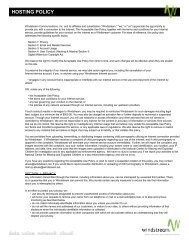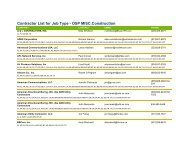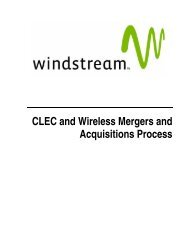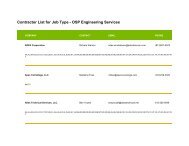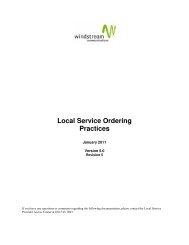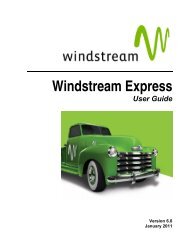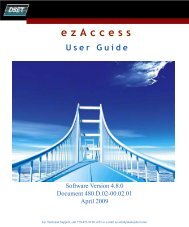CommPortal Assistant USER GUIDE
CommPortal Assistant USER GUIDE
CommPortal Assistant USER GUIDE
You also want an ePaper? Increase the reach of your titles
YUMPU automatically turns print PDFs into web optimized ePapers that Google loves.
Using <strong>CommPortal</strong> <strong>Assistant</strong>A.3.2 A.3.2A.3.2link to the page where you can configure theseif link you to have the page not yet where configured you can any configure call redirection thesenumbers, you will see alink to the page where you can configure theseindicatesindicates whetherwhether thisthis is a Liveis a Live MessageMessage ScreeningScreening call.call.indicates • if you whether have not this yet is configured a Live Message any call Screening redirection call. numbers, you will see a link to the pageIf you If you use use where Live Live you Message Message can configure Screening, Screening, theseas described as described in the in MetaSphere the MetaSphere EAS User EAS UserGuide, Guide, If you use you you Live will will Message see a see pop-up a pop-up Screening, for both for both as stages stages described of the of LMS the LMS the MetaSphere call – call first – for first EAS the for the• indicates whether this is a Live Message Screening call.UserGuide, original original you incoming incoming will see call, call, a pop-up and and then then for both for the for stages subsequent the subsequent of the LMS LMS call service service – first call. call. for You thecannot You cannotoriginal use use Call Call incoming Redirection Redirection call, and LMS on thenLMS calls.forcalls.the subsequent LMS service call. You cannotuse Note: Call Redirection If you use Live on Message LMS calls. Screening, as described in the MetaSphere EAS User Guide, youwill The The see Notification a pop-up for both Icon Icon stages of the LMS call—first for the original incoming call, and then for thesubsequent LMS service call. You cannot use Call Redirection on LMS calls.The Notification IconThe The Notification Icon Icon indicates indicates whether whether you have you have unheard unheard messages, messages, that you that youThe have have Notification unresolved conflicts Icon conflicts indicates between between whether your your Contacts have Contacts Lists unheard Lists in <strong>CommPortal</strong> messages, in <strong>CommPortal</strong> that andyou and5.2 The have Outlook, Outlook,Notification unresolved and and whether conflicts whether or not between or you notIconyou are your connected are Contacts connected to Lists your to your in account. <strong>CommPortal</strong> account. You can You andalso can alsoOutlook, access Theaccess Notification and <strong>CommPortal</strong> whether Icon directly or indicatesdirectly not from you whetherfrom are the connected theyouNotificationhave to unheard your Icon, Icon, account. without messages,without needing You thatneeding can you to alsovisit haveto a unresolvedvisit alogin access login screen.<strong>CommPortal</strong> screen.conflicts between your directly Contacts from Lists the Notification in <strong>CommPortal</strong> Icon, and without Outlook, needing and whether to visit or a not you arelogin screen. connectedThe The Notificationto your account. Icon Icon shows Youshows the can following thealsofollowingaccess possible <strong>CommPortal</strong>possible conditions. conditions.directly from the Notification Icon,without The Notificationneeding to Iconvisit a showslogin screen.the following possible conditions. – when – when you you have have unheard unheard voicemails voicemails• When when you have unheard voicemails – when – when you you are connected are connected to your to your account, account, but you but have you have no unheard no unheard • voicemails– voicemailsWhen when you are are connected to to your your account, but but you you have have no unheard no unheard voicemailsvoicemails • – When when – when there there is is an an error is an connecting error connecting to your to your account to your account accountwhen there is an error connecting to your account • – When when there are are unresolved conflicts between – when there are unresolved conflicts between yourbetween your <strong>CommPortal</strong>your Contact Lists and your<strong>CommPortal</strong> Contact – OutlookContact when Lists there contactsLists and are and your unresolved followingyour Outlook synchronization.Outlook contacts conflicts contacts following between following your synchronization.<strong>CommPortal</strong> synchronization.Contact Lists and your Outlook contacts following synchronization.• Double-clicking the Notification Iconthe Notification opensIcon <strong>CommPortal</strong>opens on the<strong>CommPortal</strong> on the Dashboardon display.the DashboardDouble-clicking display.display.the Notification Icon opens <strong>CommPortal</strong> on the Dashboard• Right-clicking the Notification Icon brings up the following menu.display.Right-clicking the Notification Icon brings up the following menu. Right-clicking the Notification Icon brings up the following menu.Right-clicking the Notification Icon brings up the following menu.Figure Figure 68: Right-click menu of the Notification Icon14: 68: Right-click menu menu of of the the Notification Notification Icon IconFigure 68: Right-click menu of the Notification IconYou can choose from the following options:• Open Dashboard: opens <strong>CommPortal</strong> at the Dashboard display.<strong>CommPortal</strong> <strong>Assistant</strong> A-13• Open Messages: opens <strong>CommPortal</strong> at the Messages display.<strong>CommPortal</strong> <strong>CommPortal</strong> <strong>Assistant</strong> <strong>Assistant</strong> A-13 A-13• Synchronize Outlook now: allows you to run an immediate synchronization between your ContactLists in <strong>CommPortal</strong> and Outlook.• If you have already synchronized your Contacts and you have unresolved conflicts between entriesin your Contact Lists, you will instead see the option Resolve Contact Synchronization Conflicts.15 <strong>CommPortal</strong> <strong>Assistant</strong>