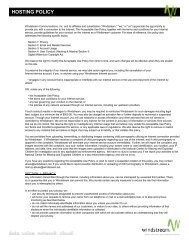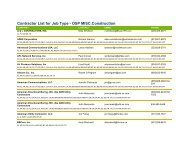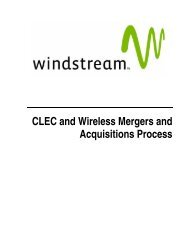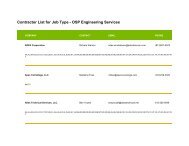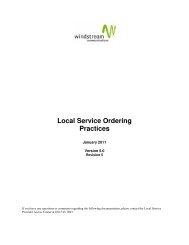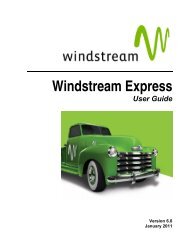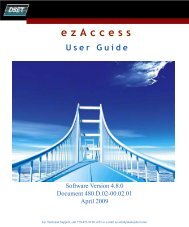CommPortal Assistant USER GUIDE
CommPortal Assistant USER GUIDE
CommPortal Assistant USER GUIDE
Create successful ePaper yourself
Turn your PDF publications into a flip-book with our unique Google optimized e-Paper software.
Installing <strong>CommPortal</strong> <strong>Assistant</strong>A.1.23.2.NET 1.1 installed on your computer, the installation process will provide youwith a link to download it from Microsoft and install it on your PC. Thisdownload is free.You also need administrator privileges to install <strong>CommPortal</strong> <strong>Assistant</strong>. You will usually have theseprivileges You also if need you are administrator installing the software privileges on your to install own computer, <strong>CommPortal</strong> but you <strong>Assistant</strong>. may need You to contact will yourusually have these privileges if you are installing the software on your ownnetwork administrators if you are using a company-owned PC or are in a similarly controlled environment.computer, but you may need to contact your network administrators if you areusing a company-owned PC or are in a similarly controlled environment.Downloading <strong>CommPortal</strong> <strong>Assistant</strong>Downloading <strong>CommPortal</strong> <strong>Assistant</strong>• Log into your account using <strong>CommPortal</strong>. Log into your account using <strong>CommPortal</strong>.• From your web browser enter the <strong>CommPortal</strong> <strong>Assistant</strong> URL in the address bar: Your https://voicecenter.windstream.net/login.seam?cid=5522.service provider will have given you the URL (web address) forlogging into your account.• Log in using your telephone number, and your PIN or password (whichever you normally Log in using your telephone number, and your PIN or passworduse to access <strong>CommPortal</strong>).(whichever you normally use to access <strong>CommPortal</strong>).• Click Settings on the navigation bar. Click Settings on the navigation bar.• Click <strong>CommPortal</strong> <strong>Assistant</strong>. Click <strong>CommPortal</strong> <strong>Assistant</strong>.• You are then taken to the <strong>CommPortal</strong> <strong>Assistant</strong> display, from where you can download the You are then taken to the <strong>CommPortal</strong> <strong>Assistant</strong> display, from where you cantool. This display also shows the minimal system requirements for downloading and using thisdownload the tool. This display also shows the minimal system requirementstool, for downloading as described in and section using 1.1. this tool, as described in section A.1.1.Figure 2: 56: The The <strong>CommPortal</strong> <strong>Assistant</strong> download download page page• Click download the toolbar installer to download the installation package ToolbarInstaller.msi. You will see a pop-up dialog box similar to that illustrated in Figure 3.A-2 <strong>CommPortal</strong> <strong>Assistant</strong>5 <strong>CommPortal</strong> <strong>Assistant</strong>