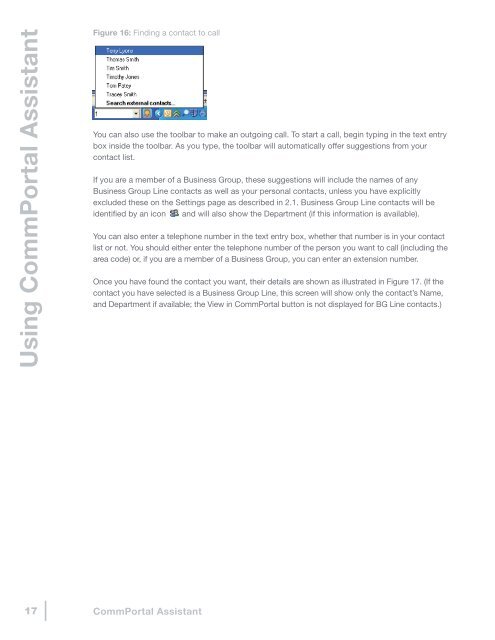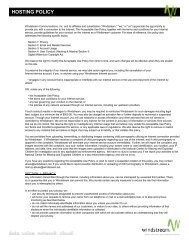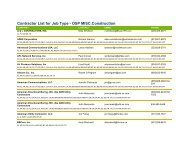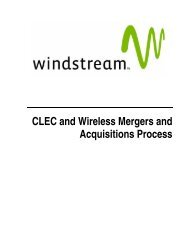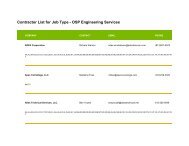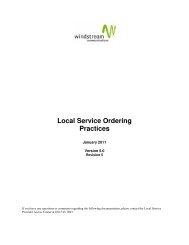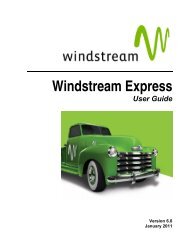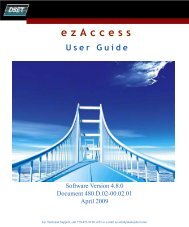A.3.3A.3.3run synchronizations and resolve any conflicts. Configure – opens the <strong>CommPortal</strong> <strong>Assistant</strong> settings page. For a full Configure description, – opens see section the <strong>CommPortal</strong> A.2. <strong>Assistant</strong> settings page. For a full• Configure: description,Check for opens seeupdates the section– <strong>CommPortal</strong> A.2.looks for software <strong>Assistant</strong> updates. settings page. For a full description, see section 2.• Check Help – for foropens updates: the online looks – looks for forhelp software softwarein your updates. updates.default web browser.• Help: About opens – opens<strong>CommPortal</strong> the the online online<strong>Assistant</strong> help help in your in your– gives default defaultdetails web browser. web browser.about <strong>CommPortal</strong> <strong>Assistant</strong>, and includes buttons to generate diagnostics. For a full description, see the online• About <strong>CommPortal</strong> <strong>Assistant</strong>: gives – gives details details about about <strong>CommPortal</strong> <strong>CommPortal</strong> <strong>Assistant</strong>, <strong>Assistant</strong>, and includes andhelp.buttons includes to buttons generate to diagnostics. generate diagnostics. For a full description, For a full see description, the online help. see the onlinehelp. Exit – closes <strong>CommPortal</strong> <strong>Assistant</strong> (which closes both the Notification Icon• Exit: Exit and closes the – closes Toolbar). <strong>CommPortal</strong> <strong>Assistant</strong> (which closes both the Notification Icon and the Toolbar).<strong>CommPortal</strong> <strong>Assistant</strong> (which closes both the Notification Iconand the Toolbar).The <strong>CommPortal</strong> <strong>Assistant</strong> toolbar5.3The <strong>CommPortal</strong> <strong>Assistant</strong> <strong>Assistant</strong> toolbar ToolbarNote: If the If <strong>CommPortal</strong> the <strong>CommPortal</strong> <strong>Assistant</strong> <strong>Assistant</strong> toolbar toolbar does does not not appear appear despite despite installing installing <strong>CommPortal</strong> <strong>Assistant</strong>,If <strong>CommPortal</strong> the <strong>CommPortal</strong> <strong>Assistant</strong>, <strong>Assistant</strong> right-click toolbar on does your not Windows appear Taskbar, despite installing select Toolbars,right-click on your Windows Taskbar, select Toolbars, and then click <strong>CommPortal</strong> <strong>Assistant</strong>.<strong>CommPortal</strong> and then click <strong>Assistant</strong>, <strong>CommPortal</strong> right-click <strong>Assistant</strong>. on your Windows Taskbar, select Toolbars,and The toolbar then click allows <strong>CommPortal</strong> you to control <strong>Assistant</strong>. your status and to initiate outgoing calls.The toolbar allows you to control your status and to initiate outgoing calls.The FigureFigure toolbar 15:69:SettingSetting allows youryour you callcall to services control services your status and to initiate outgoing calls.Figure 69: Setting your call servicesChanging your statusChanging your statusChanging icon atyourthe rightstatusThe icon at the right of of the the toolbar toolbar displays displays your your current current phone phone status. status. Hover Hover the over icon forThe more the icon icon information. for the more right To information. change of the your toolbar To status, displays change right-click your your status, on current the right-click status phone icon status. to on select the Hover status from over the optionsthe icon to select from the options presented.presented. icon for more information. To change your status, right-click on the statusiconFor example,to select fromif youthehaveoptionsthe defaultpresented.set of available setting, the icons, and theDocument Version For corresponding example, 1.0 ififyou menu youhavehave options, thethe CONFIDENTIAL defaultdefault are as set follows. setof availableof availablesetting,setting,the icons,the <strong>CommPortal</strong> icons,and theandcorrespondingthe V7.1.0105DocumentMar 2010Version corresponding menu 1.0 options, are menu as follows: options, CONFIDENTIAL are as follows.<strong>CommPortal</strong><strong>CommPortal</strong>V7.1.01Guide05 Mar 2010 – Ring my phone- your phone will ring as normal. <strong>CommPortal</strong> Guide• Ring my my phone: phone- your your phone phone will will ring as ring normal. as normal. – Do not disturb – all calls will go to your voicemail and your phone willA-14 <strong>CommPortal</strong> • not<strong>Assistant</strong> – ring. Do not disturb: all – calls calls will go will to go your to voicemail your voicemail and your and phone your will phone not ring. willnot ring.A-14 <strong>CommPortal</strong> • <strong>Assistant</strong> – Forward calls: will – will forward forward calls either calls either to voicemail to voicemail or to another or to number another you can select number – or Forward specify, you can calls rather select – than will or making specify, forward your rather calls phone either than ring. making to voicemail your phone or to another ring.number you can select or specify, rather than making your phone ring.If Note: you If also you subscribe also subscribe to the to Incoming the Incoming Call Call Manager Manager or or FMFM FMFM services, services, you you will will see moreIf see you more also icons subscribe and have to the a greater Incoming range Call of Manager options to or select FMFM from. services, See onlineicons and have a greater range of options to select from. See online help for full you details. willsee help more for full icons details. and have a greater range of options to select from. See onlinehelpMakingforcallsfullfromdetails.<strong>CommPortal</strong> <strong>Assistant</strong>Making calls from <strong>CommPortal</strong> <strong>Assistant</strong>Figure Making 70: calls Finding from a <strong>CommPortal</strong> contact to call <strong>Assistant</strong>Figure 70: Finding a contact to callUser GuideYou can also use the toolbar to make an outgoing call. To start a call, begin16
mmPortal <strong>Assistant</strong>Using <strong>CommPortal</strong> <strong>Assistant</strong>tact to callMaking calls from <strong>CommPortal</strong> <strong>Assistant</strong>Figure 70: 16: Finding a contact to to call callYou can also also use use the the toolbar to to make make an an outgoing outgoing call. call. To start To a start call, a begin call, begin typing in the text entryolbar to make an outgoing typing box call. inside in To the the start text toolbar. a entry call, As box begin you inside type, the the toolbar toolbar. will As automatically you type, the offer toolbar suggestions will from yourbox inside the toolbar. automaticallycontact As you list. type, the offer toolbar suggestions will from your contact list.gestions from your contact list.If you are a member of a Business Group, these suggestions will include thea Business Group, these names If suggestions you are of a any member Business will include of a Group Business the Line Group, contacts these as suggestions well as your will personal include the contacts, names of anyGroup Line contacts as unless Business well as you your Group have personal Line explicitly contacts, excluded as well as these your on personal the Settings contacts, page unless as described you have in explicitlytly excluded these on the A.2.1. excluded Settings Business these page on as Group the described Settings Line contacts in page as described will identified in 2.1. Business by an icon Group Line and contacts will also will beLine contacts will be identified show the by Department an icon (if and this will information also show the is available). Department (if this information is available).f this information is available).You can also enter a telephone number in the text entry box, whether that numberYou can also enter a telephone number in the text entry box, whether that number is in your contactephone number in the text is in entry your box, contact whether list or that not. number You should either enter the telephone number of thelist or not. You should either enter the telephone number of the person you want to call (including thenot. You should either person enter the you telephone want to call number (including of the the area code) or, if you are a member of aBusiness area code) Group, or, if you you are can a member(including the area code) or, if you are a member enter of a an of a extension Business number. Group, you can enter an extension number.n enter an extension number.Once you have found the the contact contact you you want, want, their their details details are shown are shown as illustrated as illustrated in Figure 17. (If thee contact you want, their in contact Figure details you 71. are have shown (If selected the as contact illustrated is a Business you have Group selected Line, is this a Business screen will Group show Line, only the this contact’s Name,ntact you have selected screen and is a Department Business will show Group if available; only Line, the contact's the this View in Name, <strong>CommPortal</strong> and Department button is not if displayed available; for the BGViewLine contacts.)he contact's Name, and in Department <strong>CommPortal</strong> if available; button is not the displayed View for BG Line contacts.)s not displayed for BG Line contacts.)<strong>CommPortal</strong> <strong>Assistant</strong> A-15<strong>CommPortal</strong> <strong>Assistant</strong> A-1517 <strong>CommPortal</strong> <strong>Assistant</strong>