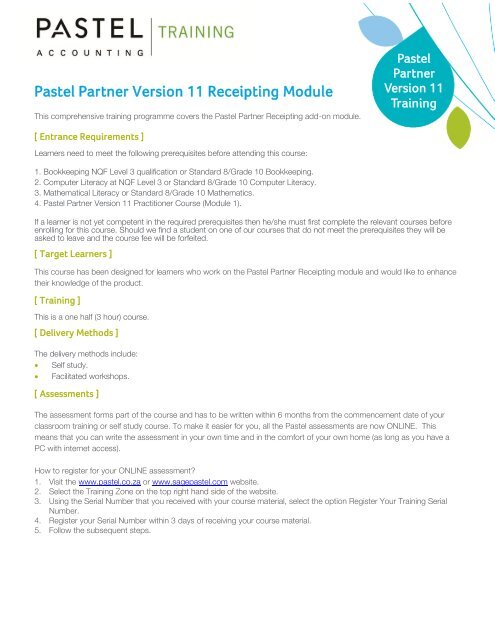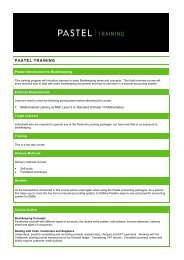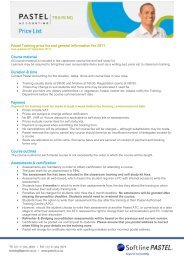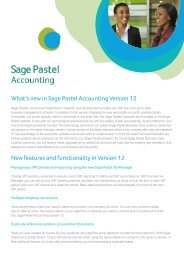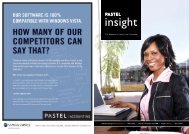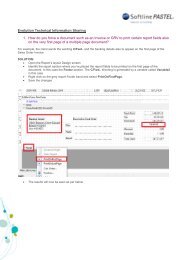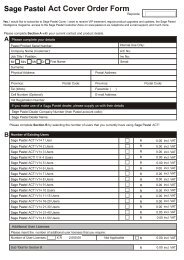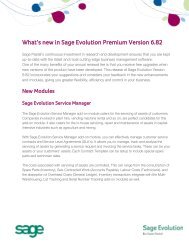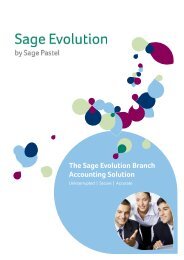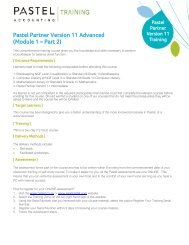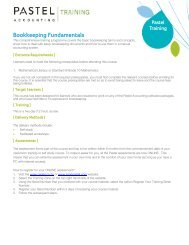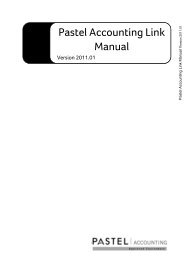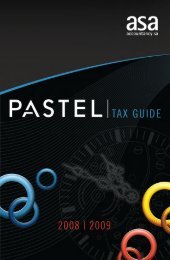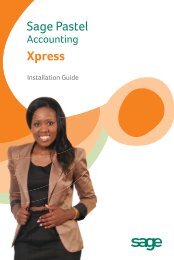Pastel Partner Version 11 Receipting Module - Sage Pastel
Pastel Partner Version 11 Receipting Module - Sage Pastel
Pastel Partner Version 11 Receipting Module - Sage Pastel
Create successful ePaper yourself
Turn your PDF publications into a flip-book with our unique Google optimized e-Paper software.
<strong>Pastel</strong> <strong>Partner</strong> <strong>Version</strong> <strong>11</strong> <strong>Receipting</strong> <strong>Module</strong>This comprehensive training programme covers the <strong>Pastel</strong> <strong>Partner</strong> <strong>Receipting</strong> add-on module.<strong>Pastel</strong><strong>Partner</strong><strong>Version</strong> <strong>11</strong>Training[ Entrance Requirements ]Learners need to meet the following prerequisites before attending this course:1. Bookkeeping NQF Level 3 qualification or Standard 8/Grade 10 Bookkeeping.2. Computer Literacy at NQF Level 3 or Standard 8/Grade 10 Computer Literacy.3. Mathematical Literacy or Standard 8/Grade 10 Mathematics.4. <strong>Pastel</strong> <strong>Partner</strong> <strong>Version</strong> <strong>11</strong> Practitioner Course (<strong>Module</strong> 1).If a learner is not yet competent in the required prerequisites then he/she must first complete the relevant courses beforeenrolling for this course. Should we find a student on one of our courses that do not meet the prerequisites they will beasked to leave and the course fee will be forfeited.[ Target Learners ]This course has been designed for learners who work on the <strong>Pastel</strong> <strong>Partner</strong> <strong>Receipting</strong> module and would like to enhancetheir knowledge of the product.[ Training ]This is a one half (3 hour) course.[ Delivery Methods ]The delivery methods include: Self study. Facilitated workshops.[ Assessments ]The assessment forms part of the course and has to be written within 6 months from the commencement date of yourclassroom training or self study course. To make it easier for you, all the <strong>Pastel</strong> assessments are now ONLINE. Thismeans that you can write the assessment in your own time and in the comfort of your own home (as long as you have aPC with internet access).How to register for your ONLINE assessment?1. Visit the www.pastel.co.za or www.sagepastel.com website.2. Select the Training Zone on the top right hand side of the website.3. Using the Serial Number that you received with your course material, select the option Register Your Training SerialNumber.4. Register your Serial Number within 3 days of receiving your course material.5. Follow the subsequent steps.
[ Course Outline ]<strong>Pastel</strong> <strong>Receipting</strong> is a specialised add-on module that allows you to enter data once in order to process and print receipts.You can do this without having to use your cash book. Once you are ready, <strong>Pastel</strong> <strong>Receipting</strong> will automatically move thereceipts into your cash book for you.You will cover the following course objectives : Setting up the <strong>Receipting</strong> module Processing in <strong>Receipting</strong> module <strong>Receipting</strong> module reportsJHB +27 <strong>11</strong> 304 3000 • CT +27 21 522 7400DBN +27 31 537 7100www.pastel.co.za • training@pastel.co.zawww.sagepastel.com • itraining@sagepastel.com© Softline <strong>Pastel</strong> Accounting 2010
[Booking process for South Africa, Lesotho and Swaziland]To book online please ensure that you have your ID number, <strong>Pastel</strong> serial number and customer/pin number ready. If youare not currently a <strong>Pastel</strong> user, all you need is your ID number.Step 1Visit www.pastel.co.za and select the Book Training button on the homepage. Select "Search for Training Event".Step 2You will be prompted to select an event type or course. Select the event you want to attend from the drop down menu.Step 3Select the area in which you would like to attend training, and then select the Search button. A list of possible dates andvenues will display.Step 4Select the area and date combination that is most convenient for you to attend training. A brief overview of the coursewith confirmation of price, availability and the venue will then be shown prior to you actually booking. You may now elect tobook or to go back and select another event or a different venue.Step 5If you are happy with your event, area and date, go to the Book for event box at the bottom of the page. Enter your IDnumber, <strong>Pastel</strong> serial number and customer/pin number.Step 6You are now required to enter your personal details, including your reasons for attending the course and any foodrequirements you may have. On completion of this section you must submit your provisional booking. A pro-forma invoicewill be generated, giving you a unique TRA booking number.Step 7You have 2 days in which to make payment for this course and to send the proof of payment to <strong>Pastel</strong>.Fax numbers for our branches are as follows: Johannesburg – +27 <strong>11</strong> 304 3671;Cape Town – +27 21 522 7401; Durban – +27 31 537 7101. When sending through your proof ofpayment, please quote your unique TRA booking number.Step 8Once payment has been confirmed, you will receive your course confirmation and a mapto the selected training event. Should you wish to confirm your booking later, pleasereturn to www.pastel.co.za, select the Book Training option and then select theConfirm Booking/Event button. By entering either your ID number OR uniqueTRA Number you will be able to verify the details of your booked event, the status of yourpayment, view your invoice and reprint your map.[ Booking Your <strong>Sage</strong> <strong>Pastel</strong> Training ]To book for your <strong>Sage</strong> <strong>Pastel</strong> training, email itraining@sagepastel.com.JHB +27 <strong>11</strong> 304 3000 • CT +27 21 522 7400DBN +27 31 537 7100www.pastel.co.za • training@pastel.co.zawww.sagepastel.com • itraining@sagepastel.com© Softline <strong>Pastel</strong> Accounting 2010