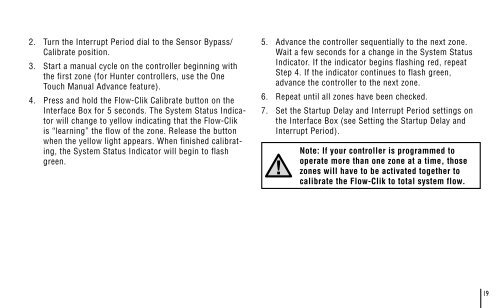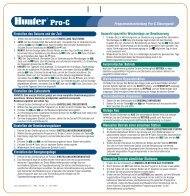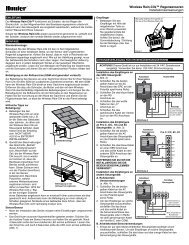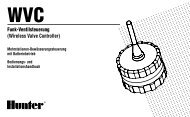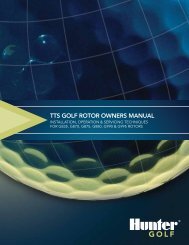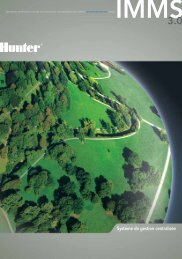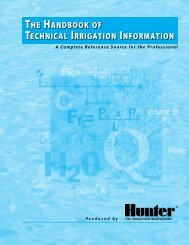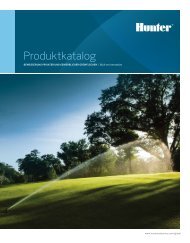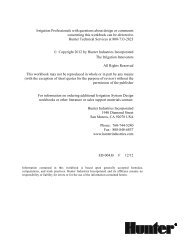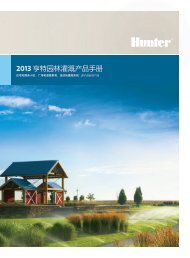Flow-Clik Owner's Manual - Hunter Industries
Flow-Clik Owner's Manual - Hunter Industries
Flow-Clik Owner's Manual - Hunter Industries
Create successful ePaper yourself
Turn your PDF publications into a flip-book with our unique Google optimized e-Paper software.
2. Turn the Interrupt Period dial to the Sensor Bypass/Calibrate position.3. Start a manual cycle on the controller beginning withthe first zone (for <strong>Hunter</strong> controllers, use the OneTouch <strong>Manual</strong> Advance feature).4. Press and hold the <strong>Flow</strong>-<strong>Clik</strong> Calibrate button on theInterface Box for 5 seconds. The System Status Indicatorwill change to yellow indicating that the <strong>Flow</strong>-<strong>Clik</strong>is “learning” the flow of the zone. Release the buttonwhen the yellow light appears. When finished calibrating,the System Status Indicator will begin to flashgreen.5. Advance the controller sequentially to the next zone.Wait a few seconds for a change in the System StatusIndicator. If the indicator begins flashing red, repeatStep 4. If the indicator continues to flash green,advance the controller to the next zone.6. Repeat until all zones have been checked.7. Set the Startup Delay and Interrupt Period settings onthe Interface Box (see Setting the Startup Delay andInterrupt Period).Note: If your controller is programmed tooperate more than one zone at a time, thosezones will have to be activated together tocalibrate the <strong>Flow</strong>-<strong>Clik</strong> to total system flow.19