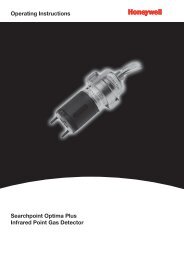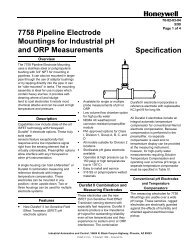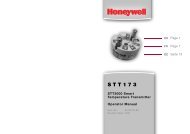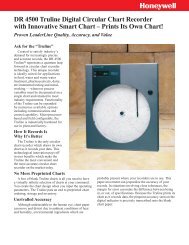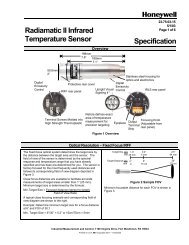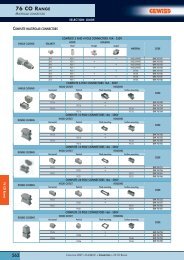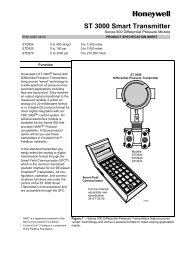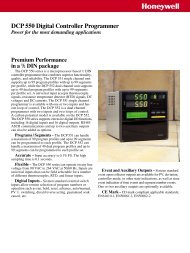PhD6 Multi-Gas Detector Reference Manual - Honeywell Analytics
PhD6 Multi-Gas Detector Reference Manual - Honeywell Analytics
PhD6 Multi-Gas Detector Reference Manual - Honeywell Analytics
Create successful ePaper yourself
Turn your PDF publications into a flip-book with our unique Google optimized e-Paper software.
two arrow keys while the two blocks are shown toenter the main menu.The Main Menu is the access point to 6submenus that control virtually every aspect ofthe PHD6’s functionality.NOTE: Changes made in the Main Menu canhave a direct affect on the PHD6’sfunctionality and should only be made bythose who are trained in proper gas detectionand monitoring techniques.5.2.2 Using the submenus.In the Main Menu and the sub-menus, use the upand down arrows to navigate between the optionsand press MODE to enter. Three buttons willappear on the display to show thefunctions of the MODE button and the twonavigation keys on any screen that allowsinstrument setup changes.5.2.3 Alarms MenuThe Alarms Menu contains the following 6submenus (options in parenthesis). Descriptionfollows (as needed).Current Alarms (select anysensor to view current sensor alarm settings,then select any current sensor alarm to makechanges)Default Alarms (scroll to viewdefault sensor alarms for each recognizedsensor plus option to Set Default Alarms forall sensorsAlarm Latch (set on or off)The PHD6’s alarms are self-resettingunless the alarm latch is enabled. With thePHD6’s alarm latch enabled, the audibleand visible alarms will continue to soundafter the atmospheric hazard has cleared.Press the MODE button to reset thealarms. If the alarm latch is disabled andthe alarm condition is no longer present,the instrument will automatically return tonormal operation, and the visible andaudible alarms cease without further inputfrom the user.Temp Alarms (enable ordisable high and low temperature alarms)If the operating temperature falls outside ofthe operating range of the PHD6, theinstrument will go into alarm and thethermometer icon will be shown on thedisplay.Event History (use up and downarrows to scroll through saved alarm events –includes time, duration and peak andaverage sensor readings during the event)Vibrator (if equipped) (enable ordisable the vibrating alarm)5.2.4 Calibration Menu Fresh Air Cal (initiates Fresh AirCalibration sequence)Fresh air/zero calibrationsmay only be performed in an atmosphere thatis known to contain 20.9% oxygen, 0.0% LELand 0 PPM toxic gas.<strong>Gas</strong> Calibration (initiates <strong>Gas</strong>Calibration sequence (calibration gasrequired)O 2 <strong>Gas</strong> Cal (initiates true O 2 ZeroCalibration sequence)Note that this procedure requires acylinder of calibration gas that contains0.0% oxygen. <strong>Gas</strong> Values (select any sensor to view orchange current calibration gas values).Note: The selection of the calibration gasfor the PID sensor is NOT linked to thedisplayed substance. A ratio is used tocalculate readings for various VOCsagainst the calibration standard. Seesection 2.7 for more details on the PID gasvalues.Note: In the case of the oxygen sensor,the O 2 gas setting can be used to enableor disable the oxygen sensor check thattakes place during gas calibration withmulti calibration gas. To disable theoxygen sensor check, select “No”.Disablingthe oxygen sensor checkmay result in the failure torecognize an oxygendeficientatmosphere.Always use a multi calgas cylinder containing18% oxygen tocalibrate the PHD6. Reminders/Lock (access to submenusbelow)Cal on Startup (enable or disable)When enabled, calibration isautomatically initiated whenever theinstrument is turned on. The calibrationcan be bypassed (unless Cal Due Lock isenabled) by letting the clock run out andproceeding to the current gas readingsscreen. Cal on Startup is usuallydisabled on new instruments and mustbe enabled by the user.Cal Reminder: (adjust between every dayand every 180 days). The default settingfor standard instruments leaving the factoryis 30 days.To disable the cal reminder, set the valueto 0.24