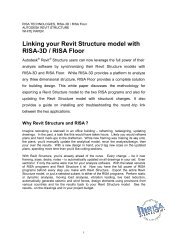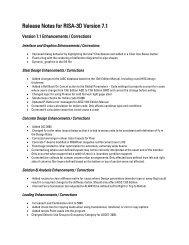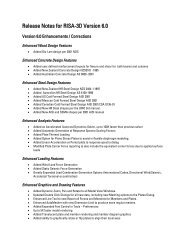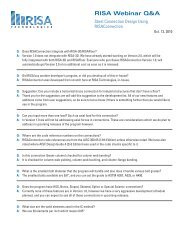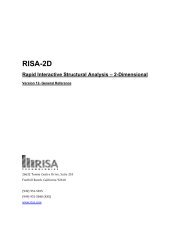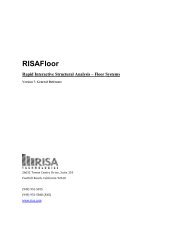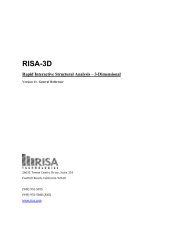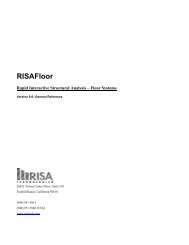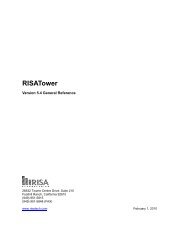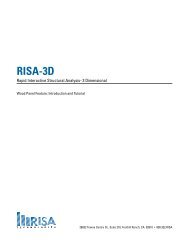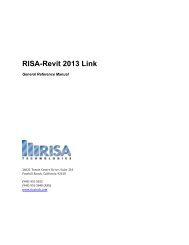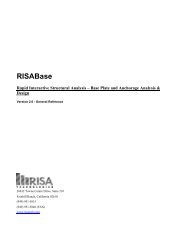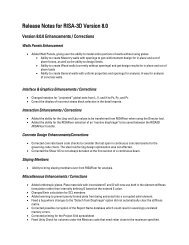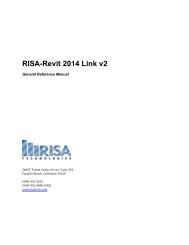RISAFoundation - RISA Technologies
RISAFoundation - RISA Technologies
RISAFoundation - RISA Technologies
You also want an ePaper? Increase the reach of your titles
YUMPU automatically turns print PDFs into web optimized ePapers that Google loves.
Application InterfaceThe third box indicates the coordinates of the mouse when a model view is active. The mouse coordinates that are displayedare the coordinates of the grid point or joint that is nearest to the mouse.WindowsModeling the structure will take place within model views and spreadsheets, each in their own window that may be movedaround the workspace and sized as you wish. The ability to have multiple model views and multiple spreadsheets open at onetime is a powerful feature. The options in the Window Menu are provided to help you manage these windows.These windows contain three buttons in the upper right corner to help you minimize, maximize and close thewindow, respectively. There are also scroll boxes to help you view information that is outside of the window viewing area.Click the scroll bar buttons or drag the scroll box to advance the display in one direction or another.Model ViewsModel View windows show a graphic view of the model. Open a new view with the button.You may open as many model view windows as you like. This is especially helpful when working in close on large models.You might have one overall view and a few views zoomed in and rotated to where you are currently working. You may alsohave different information plotted in multiple views.One thing to remember is that the toolbars that are displayed depends upon what window is active. The active window is theone with the blue title bar. For example, if you are looking for the zoom toolbar button and the active window is aspreadsheet you need to select a model view first before you can access the zooming tools.SpreadsheetsSpreadsheet windows are made up of rows and columns of data cells. If you wish to add or edit data in a spreadsheet cellyou click on the cell, making it the active cell, and then edit the cell. This active cell is simply the green cell that movesaround the spreadsheet as you hit the cursor keys (← , →), Page Up, Page Down, Home, End, etc. There is always one andonly one active cell, which is the cell that has the “attention” of the keyboard.You may also select blocks of data to work on. You can select a block of data by clicking and holding the mouse button onthe first cell in the block and then dragging the mouse to the opposite corner of the block and releasing the mouse.DialogsA Dialog is a third type of window and is used to access a specific function within the program. Another powerful feature isthat most of the dialogs may be left open while you edit the model, making it easy to make adjustments as you work. Youwill find that dialogs are very easy to work with. There are Help buttons that will bring you directly to the relevant topic inthe help file.ModesThere are three basic program modes (View, Select, and Edit) and a mode hierarchy to allow you to move between themeasily. While you are editing the model you may select items to edit. When you are finished selecting you will be returned toediting. Likewise, while you are selecting items you can adjust the view and then be returned to selecting.Different mouse cursors are used with each mode to make it clear what the current mode is.View Mode is the upper level mode that allows you to adjust the view by zooming in and out, rotating and setting plotoptions. This mode supersedes all other modes so that you may do these things at any time, and then be returned to theprevious mode. This mode does not cancel other modes so that when you are finished adjusting the view you are returned towhat you were doing. See Graphic Display for more information.Select Mode is the middle level mode that allows you to make a graphic selection of joints, members and plates. This modesupersedes the Edit Mode but not the View Mode. This means that you can make a selection while in the middle of editingthe view and when you are finished you are returned to the editing feature that you were using. It also means that you mayadjust the view while remaining in the same Select Mode. See Graphic Selection for more information.14 <strong><strong>RISA</strong>Foundation</strong> v4