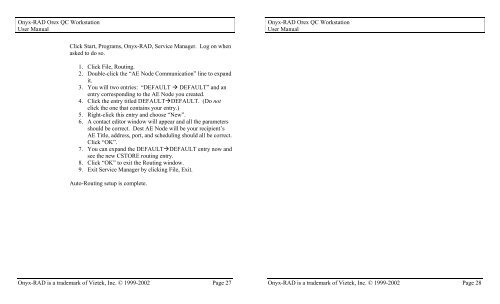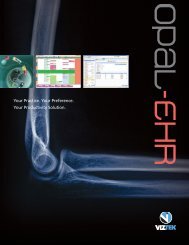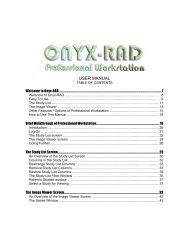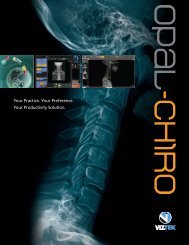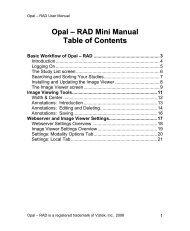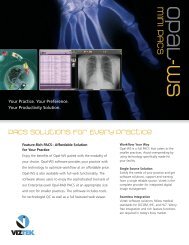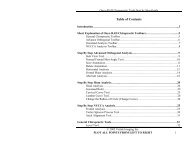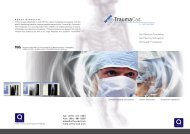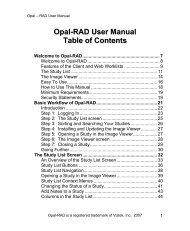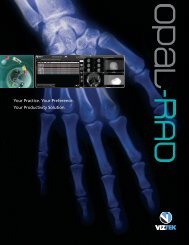Orex QC Workstation - Viztek
Orex QC Workstation - Viztek
Orex QC Workstation - Viztek
- No tags were found...
Create successful ePaper yourself
Turn your PDF publications into a flip-book with our unique Google optimized e-Paper software.
Onyx-RAD <strong>Orex</strong> <strong>QC</strong> <strong>Workstation</strong>User ManualOnyx-RAD <strong>Orex</strong> <strong>QC</strong> <strong>Workstation</strong>User ManualClick Start, Programs, Onyx-RAD, Service Manager. Log on whenasked to do so.1. Click File, Routing.2. Double-click the “AE Node Communication” line to expandit.3. You will two entries: “DEFAULT DEFAULT” and anentry corresponding to the AE Node you created.4. Click the entry titled DEFAULTDEFAULT. (Do notclick the one that contains your entry.)5. Right-click this entry and choose “New”.6. A contact editor window will appear and all the parametersshould be correct. Dest AE Node will be your recipient’sAE Title, address, port, and scheduling should all be correct.Click “OK”.7. You can expand the DEFAULTDEFAULT entry now andsee the new CSTORE routing entry.8. Click “OK” to exit the Routing window.9. Exit Service Manager by clicking File, Exit.Auto-Routing setup is complete.Onyx-RAD is a trademark of <strong>Viztek</strong>, Inc. © 1999-2002 Page 27Onyx-RAD is a trademark of <strong>Viztek</strong>, Inc. © 1999-2002 Page 28