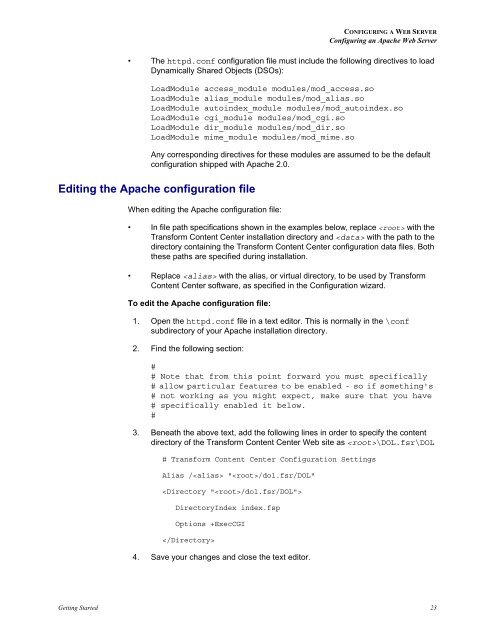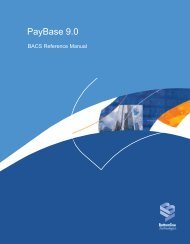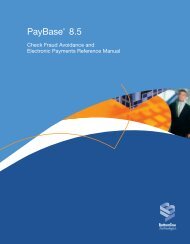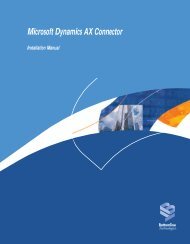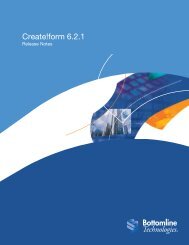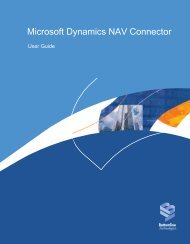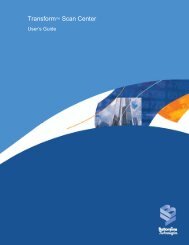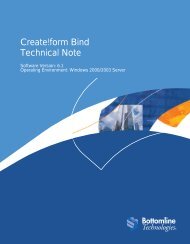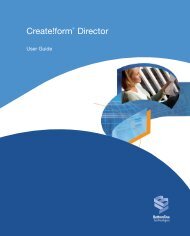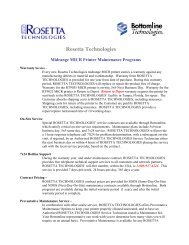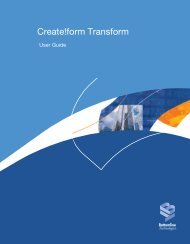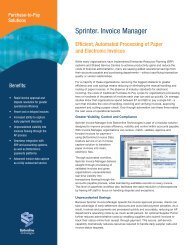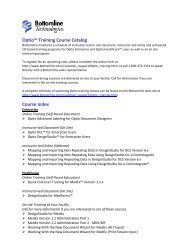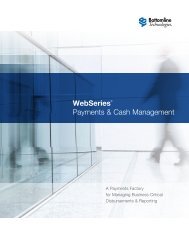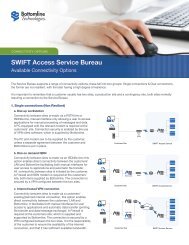Getting Started.book - Bottomline Technologies
Getting Started.book - Bottomline Technologies
Getting Started.book - Bottomline Technologies
- No tags were found...
Create successful ePaper yourself
Turn your PDF publications into a flip-book with our unique Google optimized e-Paper software.
CONFIGURING A WEB SERVERConfiguring an Apache Web Server• The httpd.conf configuration file must include the following directives to loadDynamically Shared Objects (DSOs):LoadModule access_module modules/mod_access.soLoadModule alias_module modules/mod_alias.soLoadModule autoindex_module modules/mod_autoindex.soLoadModule cgi_module modules/mod_cgi.soLoadModule dir_module modules/mod_dir.soLoadModule mime_module modules/mod_mime.soAny corresponding directives for these modules are assumed to be the defaultconfiguration shipped with Apache 2.0.Editing the Apache configuration fileWhen editing the Apache configuration file:• In file path specifications shown in the examples below, replace with theTransform Content Center installation directory and with the path to thedirectory containing the Transform Content Center configuration data files. Boththese paths are specified during installation.• Replace with the alias, or virtual directory, to be used by TransformContent Center software, as specified in the Configuration wizard.To edit the Apache configuration file:1. Open the httpd.conf file in a text editor. This is normally in the \confsubdirectory of your Apache installation directory.2. Find the following section:## Note that from this point forward you must specifically# allow particular features to be enabled - so if something's# not working as you might expect, make sure that you have# specifically enabled it below.#3. Beneath the above text, add the following lines in order to specify the contentdirectory of the Transform Content Center Web site as \DOL.fsr\DOL# Transform Content Center Configuration SettingsAlias / "/dol.fsr/DOL"DirectoryIndex index.fspOptions +ExecCGI4. Save your changes and close the text editor.<strong>Getting</strong> <strong>Started</strong> 23