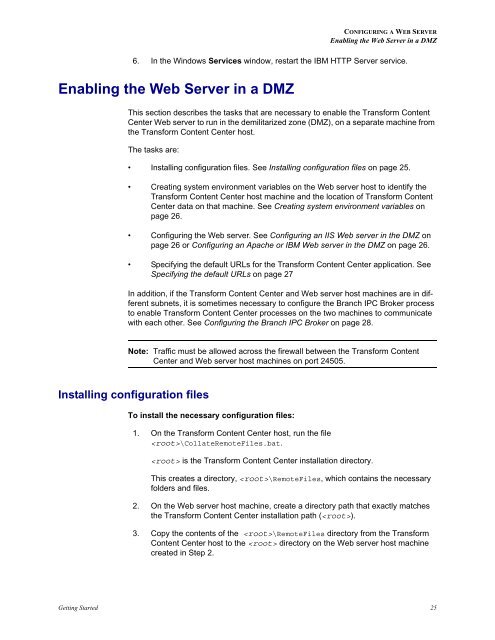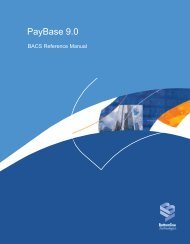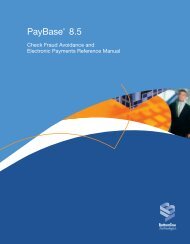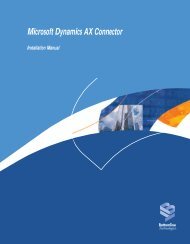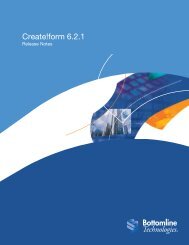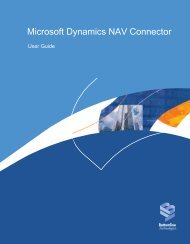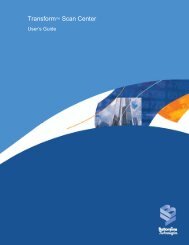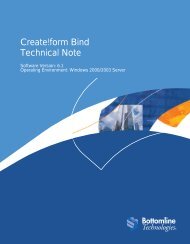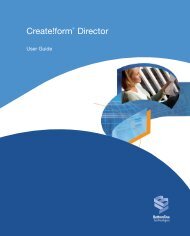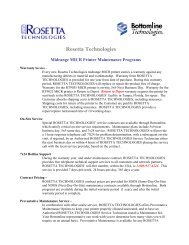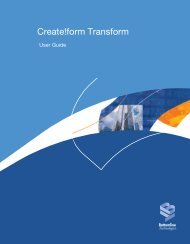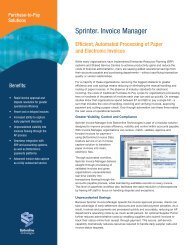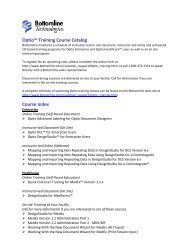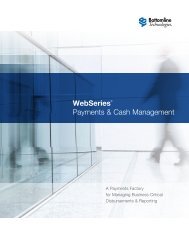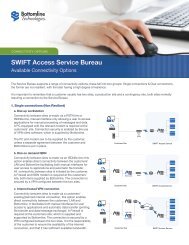Getting Started.book - Bottomline Technologies
Getting Started.book - Bottomline Technologies
Getting Started.book - Bottomline Technologies
- No tags were found...
Create successful ePaper yourself
Turn your PDF publications into a flip-book with our unique Google optimized e-Paper software.
CONFIGURING A WEB SERVEREnabling the Web Server in a DMZ6. In the Windows Services window, restart the IBM HTTP Server service.Enabling the Web Server in a DMZThis section describes the tasks that are necessary to enable the Transform ContentCenter Web server to run in the demilitarized zone (DMZ), on a separate machine fromthe Transform Content Center host.The tasks are:• Installing configuration files. See Installing configuration files on page 25.• Creating system environment variables on the Web server host to identify theTransform Content Center host machine and the location of Transform ContentCenter data on that machine. See Creating system environment variables onpage 26.• Configuring the Web server. See Configuring an IIS Web server in the DMZ onpage 26 or Configuring an Apache or IBM Web server in the DMZ on page 26.• Specifying the default URLs for the Transform Content Center application. SeeSpecifying the default URLs on page 27In addition, if the Transform Content Center and Web server host machines are in differentsubnets, it is sometimes necessary to configure the Branch IPC Broker processto enable Transform Content Center processes on the two machines to communicatewith each other. See Configuring the Branch IPC Broker on page 28.Note: Traffic must be allowed across the firewall between the Transform ContentCenter and Web server host machines on port 24505.Installing configuration filesTo install the necessary configuration files:1. On the Transform Content Center host, run the file\CollateRemoteFiles.bat. is the Transform Content Center installation directory.This creates a directory, \RemoteFiles, which contains the necessaryfolders and files.2. On the Web server host machine, create a directory path that exactly matchesthe Transform Content Center installation path ().3. Copy the contents of the \RemoteFiles directory from the TransformContent Center host to the directory on the Web server host machinecreated in Step 2.<strong>Getting</strong> <strong>Started</strong> 25