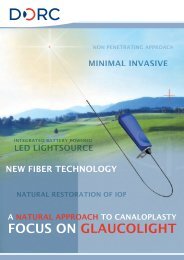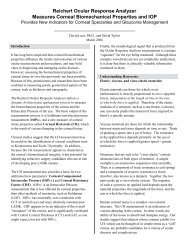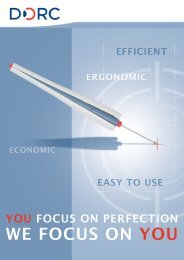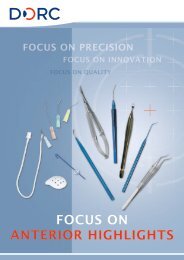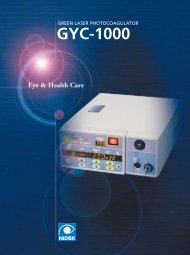Open OPD 3 App User's Guide - innova
Open OPD 3 App User's Guide - innova
Open OPD 3 App User's Guide - innova
Create successful ePaper yourself
Turn your PDF publications into a flip-book with our unique Google optimized e-Paper software.
INTRODUCTIONThe <strong>Open</strong> <strong>OPD</strong>3 app is a tool that is used to review <strong>OPD</strong>3 data on an iPad. Reports(summaries) are exported from the main unit (<strong>OPD</strong>3) or from the external <strong>OPD</strong>-Scan PCsoftware where they can be remotely viewed by means of the <strong>Open</strong> <strong>OPD</strong>3 app.<strong>Open</strong> <strong>OPD</strong>3 application consists of:a) OPEN <strong>OPD</strong>3 app for iPadb) Server service for PC – iPadReportServiceCONTENTSWorking with THE OPEN <strong>OPD</strong>3 .............................................................. 3INNOVA Medical Ophthalmics 2
WORKING WITH THE OPEN <strong>OPD</strong>3 APPNote:Please follow the instructions described in the Installation Manual to configure yourNIDEK <strong>OPD</strong>3 unit or remote <strong>OPD</strong>3-Scan software to export reports in to the proper folder. Bydefault, this folder (C:\<strong>OPD</strong>STOUT) resides on the <strong>OPD</strong>3 unit. Please contact the InnovaTechnical and Clinical Support Team if you are not sure about this setting. Once configured,the app should be able to pick up exported reports and transfer them into your iPad.How to export reports from the <strong>OPD</strong>3:1. Configure the <strong>OPD</strong>3 unit (or review computer) as explained in the Installation Manual.2. <strong>Open</strong> a patient record in the <strong>OPD</strong>3 software and select the desired summary.3. Select Tools –> Data Output.4. Confirm output settings and press OK. The report will be exported into the C:\<strong>OPD</strong>STOUTfolder.apps@<strong>innova</strong>med.com 3
How to review reports:1. <strong>Open</strong> the OPEN <strong>OPD</strong>3 app on the iPad. You will see the list of available reports.2. Click the Refresh button to update/download reports from the <strong>OPD</strong> unit.3. The patient list can be sorted by names or by dates of scan. Please select the desiredoption on the top of the screen.apps@<strong>innova</strong>med.com 4
Sorted by name:Sorted by date:apps@<strong>innova</strong>med.com 5
4. Tapping on any report on the right will open the View mode. Scroll through availablereports by standard finger swipes.5. You can delete any report from your iPad by entering the Edit mode . Mark reportsyou want to delete by activating the red circle beside the exam and confirm deletion.apps@<strong>innova</strong>med.com 6
apps@<strong>innova</strong>med.com 7
6. You can delete all reports from the app by selecting All and confirming with the red Deletebutton.apps@<strong>innova</strong>med.com 8




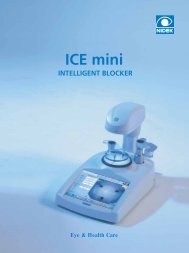
![OCT Setting: CORNEA RADIAL 6( 6.0mm[1024] ) - innova](https://img.yumpu.com/48127738/1/190x146/oct-setting-cornea-radial-6-60mm1024-innova.jpg?quality=85)