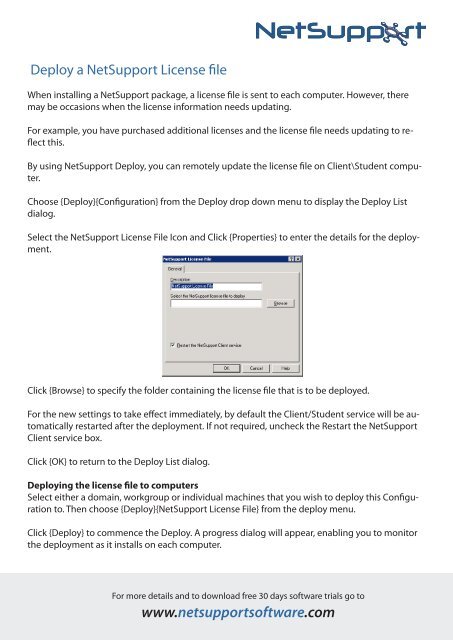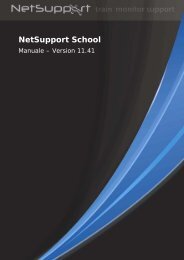WHITE PAPER - Deploying.indd
WHITE PAPER - Deploying.indd
WHITE PAPER - Deploying.indd
- No tags were found...
Create successful ePaper yourself
Turn your PDF publications into a flip-book with our unique Google optimized e-Paper software.
Deploy a NetSupport License fileWhen installing a NetSupport package, a license file is sent to each computer. However, theremay be occasions when the license information needs updating.For example, you have purchased additional licenses and the license file needs updating to reflectthis.By using NetSupport Deploy, you can remotely update the license file on Client\Student computer.Choose {Deploy}{Configuration} from the Deploy drop down menu to display the Deploy Listdialog.Select the NetSupport License File Icon and Click {Properties} to enter the details for the deployment.Click {Browse} to specify the folder containing the license file that is to be deployed.For the new settings to take effect immediately, by default the Client/Student service will be automaticallyrestarted after the deployment. If not required, uncheck the Restart the NetSupportClient service box.Click {OK} to return to the Deploy List dialog.<strong>Deploying</strong> the license file to computersSelect either a domain, workgroup or individual machines that you wish to deploy this Configurationto. Then choose {Deploy}{NetSupport License File} from the deploy menu.Click {Deploy} to commence the Deploy. A progress dialog will appear, enabling you to monitorthe deployment as it installs on each computer.For more details and to download free 30 days software trials go towww.netsupportsoftware.com