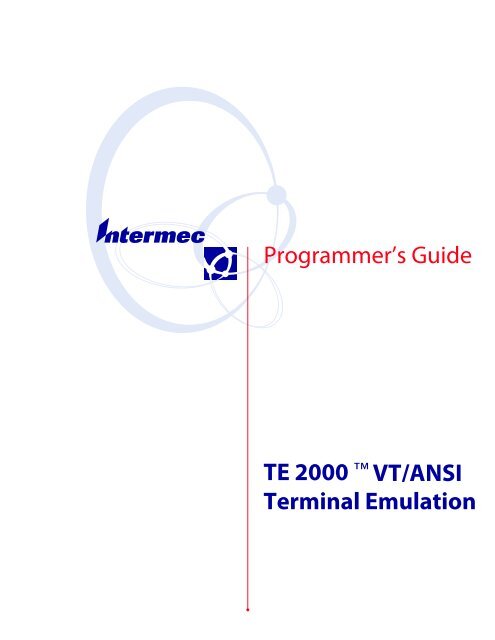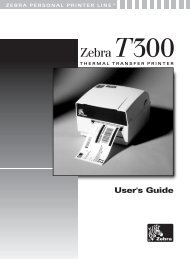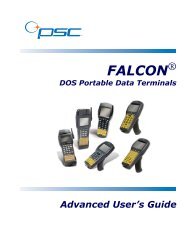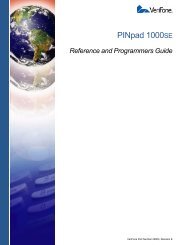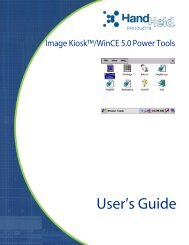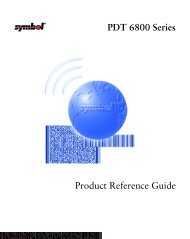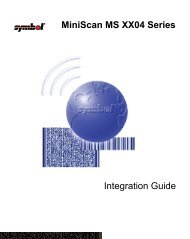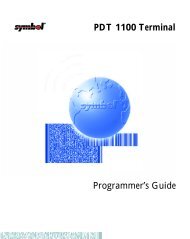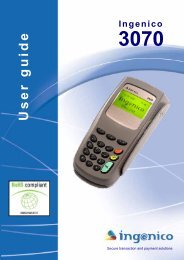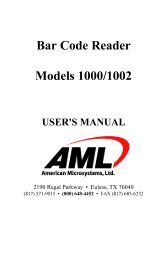TE 2000 Terminal Emulation Programmer's Guide VT/ANSI
TE 2000 Terminal Emulation Programmer's Guide VT/ANSI
TE 2000 Terminal Emulation Programmer's Guide VT/ANSI
Create successful ePaper yourself
Turn your PDF publications into a flip-book with our unique Google optimized e-Paper software.
Programmer’s <strong>Guide</strong><strong>TE</strong> <strong>2000</strong> VT/<strong>ANSI</strong><strong>Terminal</strong> <strong>Emulation</strong>
Programmer’s <strong>Guide</strong><strong>TE</strong> <strong>2000</strong> VT/<strong>ANSI</strong><strong>Terminal</strong> <strong>Emulation</strong>
ContentsContentsBefore You Begin ................................................................... xixWarranty Information ......................................................... xixSafety Summary ............................................................. xixWarnings, Cautions, and Notes .................................................. xxAbout this Manual ............................................................ xxTerminology ......................................................... xxiFormat Conventions for Input From a Keyboard or Keypad ..................... xxiBar Code Conventions ........................................................ xxiiPatent Information ........................................................... xxiiOther Intermec Manuals ....................................................... xxiiRelated Publications ......................................................... xxiiiGlobal Services and Support .................................................... xxivWeb Support ................................................................ xxiv1GettingStarted ........................................................................ 1Understanding Network Protocol Options .................................................. 2Setting Up the <strong>Terminal</strong> and the Network .................................................. 2Starting the <strong>TE</strong> <strong>2000</strong> Application ........................................................ 3Becoming Familiar With VT/<strong>ANSI</strong> <strong>Terminal</strong> <strong>Emulation</strong> ...................................... 3Performing a Quick Configuration ....................................................... 4Configuring the <strong>TE</strong> <strong>2000</strong> Application ..................................................... 5Using Advanced Features ............................................................... 5Unsupported Commands and Functions ................................................... 5Program Names ...................................................................... 6VT/<strong>ANSI</strong> Standard <strong>Terminal</strong> Keyboard .................................................... 7<strong>TE</strong> <strong>2000</strong> VT/<strong>ANSI</strong> <strong>Terminal</strong> <strong>Emulation</strong> Programmer’s <strong>Guide</strong>iii
Contents2Using<strong>Terminal</strong> <strong>Emulation</strong> Applications ............................................. 9Annunciators ....................................................................... 10Main Keypad ....................................................................... 10Editing Keypad ..................................................................... 11Cursor Keys ................................................................. 11Editing Keys ................................................................. 11Auxiliary Keys ...................................................................... 12Top-Row Function Keys .............................................................. 13Transmission Mode .................................................................. 13Local Edit Mode .................................................................... 13VT/<strong>ANSI</strong> Printing and Serial Scanning ................................................... 14Using the Print Modes ......................................................... 14Configuring Printing and Serial Scanning Options .................................... 142415, 2425, 2435A, 2455, 2475, or 248X <strong>Terminal</strong>s ........................... 146400, 5055, 59XX, 17XX, 11XX <strong>Terminal</strong>s .................................. 155020 Data Collection PC ................................................. 15700 Series Mobile Computer .............................................. 153Usingthe <strong>Terminal</strong>’s Keyboard ..................................................... 172415 <strong>Terminal</strong> ...................................................................... 182415 Paging Keys ............................................................. 192415 Standard Keys ........................................................... 192415 Function Keys ........................................................... 202415 Editing Keys ............................................................. 202415 Top-Row Function Keys ................................................... 212415 Transmission Mode ....................................................... 212415 Auto-Login Restart ....................................................... 212415 Control Keys ............................................................ 222415 VT/<strong>ANSI</strong> Additional Functions .............................................. 22iv<strong>TE</strong> <strong>2000</strong> VT/<strong>ANSI</strong> <strong>Terminal</strong> <strong>Emulation</strong> Programmer’s <strong>Guide</strong>
Contents2425 <strong>Terminal</strong> ...................................................................... 232425 Cursor Keys ............................................................. 232425 Paging Keys ............................................................. 232425 Standard Keys ........................................................... 242425 Function Keys ........................................................... 252425 Editing Keys ............................................................. 252425 Top-Row Function Keys ................................................... 262425 Transmission Mode ....................................................... 262425 Auto-Login Restart ....................................................... 262425 Control Keys ............................................................ 262425 VT/<strong>ANSI</strong> Additional Functions .............................................. 272435A <strong>Terminal</strong> ..................................................................... 282435A Cursor Keys ............................................................ 282435A Paging Keys ............................................................ 292435A Standard Keys .......................................................... 292435A Function Keys .......................................................... 292435A Editing Keys ........................................................... 302435A Top-Row Function Keys .................................................. 302435A Transmission Mode ...................................................... 312435A Auto-Login Restart ...................................................... 312435A Control Keys ........................................................... 312435A VT/<strong>ANSI</strong> Additional Functions ............................................ 312455 <strong>Terminal</strong> ...................................................................... 322455 Cursor Keys ............................................................. 322455 Paging Keys ............................................................. 322455 Standard Keys ........................................................... 332455 Function Keys ........................................................... 342455 Editing Keys ............................................................. 342455 Top-Row Function Keys ................................................... 352455 Transmission Mode ....................................................... 352455 Auto-Login Restart ....................................................... 352455 Control Keys ............................................................ 352455 VT/<strong>ANSI</strong> Additional Functions .............................................. 362475 and 248X <strong>Terminal</strong>s ............................................................. 372475 and 248X Cursor Keys ..................................................... 372475 and 248X Paging Keys ..................................................... 372475 and 248X Standard Keys ................................................... 382475 and 248X Function Keys ................................................... 392475 and 248X Editing Keys .................................................... 392475 and 248X Top-Row Function Keys ........................................... 402475 and 248X Transmission Mode ............................................... 402475 and 248X Auto-Login Restart ............................................... 402475 and 248X Control Keys .................................................... 412475 and 248X VT/<strong>ANSI</strong> Additional Functions ..................................... 41<strong>TE</strong> <strong>2000</strong> VT/<strong>ANSI</strong> <strong>Terminal</strong> <strong>Emulation</strong> Programmer’s <strong>Guide</strong>v
Contents6400 Computer ..................................................................... 42Using the 41-Key Keyboard ..................................................... 436400 Cursor Keys ............................................................. 436400 Paging Keys ............................................................. 446400 Standard Keys ........................................................... 446400 Function Keys ........................................................... 446400 Editing Keys ............................................................. 446400 Auxiliary Keys ........................................................... 456400 Top-Row Function Keys ................................................... 466400 Transmission Mode ....................................................... 476400 Auto-Login Restart ....................................................... 476400 Control Keys ............................................................ 486400 VT/<strong>ANSI</strong> Additional Functions .............................................. 495020 Data Collection PC .............................................................. 50Characters on the 5020 Keypad .................................................. 505020 Cursor Keys ............................................................. 515020 Paging Keys ............................................................. 515020 Standard Keys ........................................................... 515020 Function Keys ........................................................... 515020 Editing Keys ............................................................. 525020 Top-Row Function Keys ................................................... 525020 Caps Lock .............................................................. 535020 Transmission Mode ....................................................... 535020 Auto-Login Restart ....................................................... 535020 Control Keys ............................................................ 535020 VT/<strong>ANSI</strong> Additional Functions .............................................. 535055 Data Collection PC .............................................................. 545055 Cursor Keys ............................................................. 545055 Paging Keys ............................................................. 555055 Standard Keys ........................................................... 555055 Function Keys ........................................................... 565055 Editing Keys ............................................................. 565055 Auxiliary Keys ........................................................... 575055 Top-Row Function Keys ................................................... 585055 Transmission Mode ....................................................... 585055 Auto-Login Restart ....................................................... 585055 Control Keys ............................................................ 595055 VT/<strong>ANSI</strong> Additional Functions .............................................. 60vi<strong>TE</strong> <strong>2000</strong> VT/<strong>ANSI</strong> <strong>Terminal</strong> <strong>Emulation</strong> Programmer’s <strong>Guide</strong>
Contents59XX <strong>Terminal</strong> ..................................................................... 6159XX Cursor Keys ............................................................ 6159XX Paging Keys ............................................................ 6259XX Standard Keys ........................................................... 6259XX Function Keys ........................................................... 6359XX Editing Keys ............................................................ 6359XX Auxiliary Keys ........................................................... 6459XX Top-Row Function Keys ................................................... 6559XX Transmission Mode ...................................................... 6559XX Auto-Login Restart ....................................................... 6559XX Control Keys ............................................................ 6559XX VT/<strong>ANSI</strong> Additional Functions ............................................. 6617XX <strong>Terminal</strong> ..................................................................... 6737-Key Keyboard ............................................................. 6817XX Cursor Keys ............................................................ 6917XX Paging Keys ............................................................ 6917XX Standard Keys ........................................................... 6917XX Function Keys ........................................................... 6917XX Editing Keys ............................................................ 7017XX Auxiliary Keys ........................................................... 7017XX Top-Row Function Keys ................................................... 7117XX Transmission Mode ...................................................... 7117XX Auto-Login Restart ....................................................... 7117XX Control Keys ............................................................ 7217XX VT/<strong>ANSI</strong> Additional Functions ............................................. 7311XX <strong>Terminal</strong> ..................................................................... 7411XX Cursor Keys ............................................................ 7411XX Paging Keys ............................................................ 7511XX Standard Keys ........................................................... 7511XX Function Keys ........................................................... 7611XX Editing Keys ............................................................ 7611XX Auxiliary Keys ........................................................... 7711XX Top-Row Function Keys ................................................... 7811XX Transmission Mode ...................................................... 7811XX Auto-Login Restart ....................................................... 7811XX Control Keys ............................................................ 7911XX VT/<strong>ANSI</strong> Additional Functions ............................................. 79<strong>TE</strong> <strong>2000</strong> VT/<strong>ANSI</strong> <strong>Terminal</strong> <strong>Emulation</strong> Programmer’s <strong>Guide</strong>vii
Contents700 Series Mobile Computer ........................................................... 80700 Series Cursor Keys ......................................................... 81700 Series Paging Keys ......................................................... 81700 Series Standard Keys ........................................................ 82700 Series Function Keys ....................................................... 84700 Series Editing Keys ......................................................... 84700 Series Auxiliary Keys ....................................................... 85700 Series Auto-Login Restart .................................................... 85700 Series Transmission Mode ................................................... 86700 Series Control Keys ........................................................ 86700 Series VT/<strong>ANSI</strong> Additional Functions .......................................... 874Usingthe <strong>Terminal</strong> <strong>Emulation</strong> Menus ............................................... 89Function Keys ...................................................................... 90Enter Key ................................................................... 90Shift Keys ................................................................... 90Y (“Yes”) Key ................................................................ 90Up and Down Arrows .......................................................... 91Number Keys [0] through [9] .................................................... 91Display Annunciators .......................................................... 92Display Position 0 ...................................................... 92Display Position 1 ...................................................... 92Display Position 2 ...................................................... 93Display Position 3 ...................................................... 93Display Position 4 ...................................................... 93Display Position 5 ...................................................... 93Display Position 6 ...................................................... 94Display Positions 1 through 3 ............................................. 94Display Positions 4 and 5 ................................................. 94Display Positions 4 through 6 ............................................. 94Display Positions 4 through 8 ............................................. 94Display Positions 5 through 8 ............................................. 94Configuring <strong>TE</strong> Parameters ............................................................ 96KeySequencetoOpenMainMenu ............................................... 96Opening the Main Menu ....................................................... 971) Set-Up Parms .............................................................. 991) Communication ..................................................... 1002) Barcode Parms (2415, 2425, 2435A, 2455, 2475, 248X, 5020, 700 Series) ....... 1092) Barcode Parms (6400, 5055, 59XX, 17XX, 11XX) .......................... 1103) Protocol Opts ...................................................... 1164) Display Opts ....................................................... 1285) Radio Comm (Blank for 5020, 700 Series) ................................ 1306) Cold Start ......................................................... 1317) More ............................................................. 131viii<strong>TE</strong> <strong>2000</strong> VT/<strong>ANSI</strong> <strong>Terminal</strong> <strong>Emulation</strong> Programmer’s <strong>Guide</strong>
Contents2) LCD Parms (Parameters) .................................................... 1331) LCD Contrast (59XX, 17XX) .......................................... 1332) Screen Size ......................................................... 1333) Screen Mode ....................................................... 1394) Annunciators (Blank for 17XX, 11XX) ................................... 1415) Backlight (59XX, 17XX) .............................................. 1426) Key Uppercase ...................................................... 1427) Scroll Window ...................................................... 1423) Beeper Setup .............................................................. 1431) Key Click (6400, 5055, 59XX, 17XX, 11XX) .............................. 1432) Error Tone ......................................................... 1443) Beeper Select (6400, 5055, 17XX, 11XX) ................................. 1454) Tests .................................................................... 1451) Peripherals (6400, 5055, 59XX, 17XX, 11XX) ............................. 1452) Converters (59XX) ................................................... 1493) Memory View (6400, 5055, 17XX, 11XX) ................................ 1494) Packet Driver (6400, 5055, 59XX, 17XX, 11XX) ........................... 1495) Numbers .......................................................... 1516) Timed Numbers .................................................... 1515) Version Info (Information) ................................................... 1526) Exit Menus ............................................................... 1527) More (Main Menu 2) ....................................................... 1531) Keyboard Opts ...................................................... 1532) Save Parms (Parameters) .............................................. 1543) Cloning Opts (59XX, 17XX, 11XX) ..................................... 1544) Session Menu (2415, 2425, 2435A, 2455, 2475, and 248X with WTP, 6400, 5055,5020, 59XX, 17XX, 11XX, 700 Series) .............................. 156Restarting <strong>Terminal</strong> <strong>Emulation</strong> ........................................................ 1572415, 2425, 2435A, 2455, 2475, 248X <strong>Terminal</strong>s ......................................... 1586400 Computer .................................................................... 159Opening the Main Menu ...................................................... 159To Exit <strong>Emulation</strong> Mode and Return to DOS ...................................... 1595055 Data Collection PC ............................................................. 160Programs Used to Create <strong>Terminal</strong> <strong>Emulation</strong> Menus ................................ 160Opening the Main Menu ...................................................... 161To Exit <strong>Emulation</strong> Mode and Return to DOS ...................................... 161<strong>TE</strong> <strong>2000</strong> VT/<strong>ANSI</strong> <strong>Terminal</strong> <strong>Emulation</strong> Programmer’s <strong>Guide</strong>ix
Contents5CustomizingYour Configuration ................................................... 163Using the Auto-Login Feature ......................................................... 164Developing Auto-Login Script Files .............................................. 164Commands ........................................................... 164Search Strings ......................................................... 165Control Characters ..................................................... 166Loading the Auto-Login Script File ............................................... 1672415, 2425, 2435A, 2455, 2475, or 248X <strong>Terminal</strong> ........................... 1675020 Data Collection PC ................................................ 1686400 Computer or 5055 Data Collection PC ................................ 16859XX, 17XX, or 11XX <strong>Terminal</strong> .......................................... 169700 Series Mobile Computer ............................................. 169Disabling the Auto-Login Feature ................................................ 1702415, 2425, 2435A, 2455, 2475, or 248X <strong>Terminal</strong> ........................... 1705020 Data Collection PC or 700 Series Mobile Computer ....................... 1706400 Computer or 5055 Data Collection PC ................................ 17059XX, 17XX, or 11XX <strong>Terminal</strong> .......................................... 171Sample Auto-Login Script Files .................................................. 171Auto-Login Restart ........................................................... 173Displaying Double-Byte Characters ..................................................... 174Creating a Custom Parameter Set-Up File ................................................ 175Syntax ..................................................................... 175Parameter Formats ........................................................... 176Verifying Your Configuration ................................................... 177Parameters and Qualifiers ...................................................... 178Set-Up Parameters Options .............................................. 179Bar Code Parameters ................................................... 182Bar Code Symbologies .................................................. 183Generic Bar Code Options ............................................... 185UPC Options ......................................................... 192EAN Options ......................................................... 193Code 39 Options ...................................................... 193Interleaved 2 of 5 Option ................................................ 194Code 11 Options ...................................................... 194Plessey Options ....................................................... 195Code 128 Options ..................................................... 195VT/<strong>ANSI</strong> Protocol Options .............................................. 196Display Options ....................................................... 200Radio Communications Options .......................................... 201More Options ........................................................ 202LCD Options ......................................................... 203Beeper Setup Options .................................................. 204More (Main Menu 2) Option ............................................ 205Additional Parameters .................................................. 206Changing Text ..................................................................... 207Preinitializing the VT/<strong>ANSI</strong> <strong>TE</strong> Program ................................................ 208x<strong>TE</strong> <strong>2000</strong> VT/<strong>ANSI</strong> <strong>Terminal</strong> <strong>Emulation</strong> Programmer’s <strong>Guide</strong>
ContentsRemapping the <strong>Terminal</strong>’s Keys ........................................................ 209Remapping a Key or Two-Key Sequence ........................................... 209Creating a Macro ............................................................ 210Nesting .................................................................... 211Key Code Table ............................................................. 211Remapping Characters ............................................................... 216Downloading Files .................................................................. 2172415, 2425, 2435A, 2455, 2475, 248X <strong>Terminal</strong> .................................... 2175020 Data Collection PC or 700 Series Computer ................................... 2176400 Computer or 5055 Data Collection PC ....................................... 218Reprogramming Flash Memory ........................................... 218Prerequisites for IN<strong>TE</strong>RLNK Flash Update .................................. 218IN<strong>TE</strong>RLNK Installation ................................................ 218IN<strong>TE</strong>RLNK and IN<strong>TE</strong>RSVR ............................................ 21959XX, 17XX, or 11XX <strong>Terminal</strong> ................................................ 219Using CHECKCFG to Compile and Decompile Custom Configurations ................. 219Converting Files from ASCII to Binary ..................................... 220Converting Files from Binary to ASCII ..................................... 220Listing Parameters and Values ............................................ 220Using FLSHCONV.EXE to Build Customized HEX Files ...................... 220Locating and Appending .EXE Files ........................................ 221Appending Data Files To Intel-Hex Files .................................... 222Downloading a Hex File ................................................ 2226Programming....................................................................... 223Character Encoding ................................................................. 224Character Sets ..................................................................... 224Multinational Character Set .................................................... 224C0 and GL Codes ..................................................... 224C1 and GR Codes ..................................................... 227Display Controls Mode ........................................................ 229Dynamically Redefinable Character Set ............................................ 229Special Graphics Character Set .................................................. 229National Replacement Character Sets ............................................. 230Character Set Selection ........................................................ 231Designating Hard Character Sets .......................................... 231Locking Shifts ........................................................ 232Received Codes .................................................................... 233Select C1 Controls .................................................................. 233<strong>Terminal</strong> Modes .................................................................... 234Cursor Positioning .................................................................. 236<strong>TE</strong> <strong>2000</strong> VT/<strong>ANSI</strong> <strong>Terminal</strong> <strong>Emulation</strong> Programmer’s <strong>Guide</strong>xi
ContentsTab Stops ......................................................................... 237Character Rendition and Attributes ..................................................... 238Select Graphic Rendition (SGR) ................................................. 238Select Character Attributes (DECSCA) ............................................ 238Line Attributes ..................................................................... 239Erasure Mode ...................................................................... 240Editing ........................................................................... 241Erasing ........................................................................... 242Scrolling Margins (Top and Bottom) .................................................... 243Printing .......................................................................... 243User-Defined Keys (DECUDK) ........................................................ 244Using UDKs ................................................................ 244UDK Memory Space .......................................................... 245Programming UDKs .......................................................... 245Loading UDKs .............................................................. 247Examples of Device Control Strings .............................................. 248Down-Line Loadable Character Set ..................................................... 248Reports ........................................................................... 249Device Attributes (DA) ........................................................ 249Device Status Reports (DSR) ................................................... 250Identification ................................................................ 250<strong>Terminal</strong> Reset ..................................................................... 251Soft <strong>Terminal</strong> Reset (DECSTR) ................................................. 251Hard <strong>Terminal</strong> Reset (RIS) ..................................................... 252Tests and Adjustments ............................................................... 252VT52 Mode Escape Sequence ......................................................... 253Define Area Qualification ............................................................ 253Private Sequences ................................................................... 253xii<strong>TE</strong> <strong>2000</strong> VT/<strong>ANSI</strong> <strong>Terminal</strong> <strong>Emulation</strong> Programmer’s <strong>Guide</strong>
ContentsProprietary Sequences ................................................................ 254Line Edit and Character Modes .................................................. 254Norcompress ................................................................ 254Scanner Lock Mode ........................................................... 254VT340 Applications ................................................................. 255Right Margin ............................................................... 255Control Functions ............................................................ 255Text Forms ................................................................. 256<strong>ANSI</strong> Mode Sequences ............................................................... 257Cursor Positioning ........................................................... 257Cursor Tabulation Control ..................................................... 258Scrolling ................................................................... 258Transmitted Keyboard Codes .......................................................... 258Line Edit (Block) Mode ....................................................... 258Character Mode ............................................................. 259Transmitted Keyboard Keys ........................................................... 259Main Keypad ............................................................... 259Editing Keypad .............................................................. 260Editing Keys .......................................................... 260Cursor Keys .......................................................... 260Sending Host Cursor Keys ............................................... 260Auxiliary Keypad ............................................................. 261Top-Row Function Keys ....................................................... 261Local Edit Mode ................................................................... 262Edit Mode and Interactive Mode ................................................ 262Local Editing Setup ........................................................... 262Selecting Characters to Send .................................................... 263Guarded Area Transfer Mode (GATM) ..................................... 263Selected Area Transfer Mode (SATM) ...................................... 263Multiple Area Transfer Mode (MATM) ..................................... 264Defining Selected Areas ........................................................ 264Local Edit Mode Keys ......................................................... 265Scanning in Local Edit Mode ................................................... 265SetTransmitTerminationCharacter(DECTTC) .................................... 2667ExtendedCommands ............................................................... 267Transmit and Receive On RS-232 Port (#F) .............................................. 268Conventional Method ......................................................... 268Control Character Sequence Method ............................................. 268Flow Control ................................................................ 271Return Codes for Transmit and Receive ........................................... 272<strong>TE</strong> <strong>2000</strong> VT/<strong>ANSI</strong> <strong>Terminal</strong> <strong>Emulation</strong> Programmer’s <strong>Guide</strong>xiii
ContentsTransmit Only On RS-232 Port (#P) ................................................... 273Conventional Method ......................................................... 273Control Character Sequence Method ............................................. 273Flow Control ................................................................ 274Return Codes for Transmit Only ................................................ 275Receive Only On RS-232 Port (#G) .................................................... 276Conventional Method ......................................................... 276Control Character Sequence Method ............................................. 276Return Codes for Receive Only .................................................. 277Set Parameters (#H) ................................................................. 279Conventional Method ......................................................... 279Control Character Sequence Method ............................................. 279Return Codes for Set Parameters ................................................. 281Return Version (#V) ................................................................ 282Conventional Method ......................................................... 282Control Character Sequence Method ............................................. 282Tone (#T) ........................................................................ 283Conventional Method ......................................................... 283Control Character Sequence Method ............................................. 283Return Codes for Tone ........................................................ 284Scan (#S) ......................................................................... 285Conventional Method ......................................................... 285Control Character Sequence Method ............................................. 285CC Byte 1 .................................................................. 287CC Byte 2 .................................................................. 289CC Byte 3 .................................................................. 290Bar Code Length ............................................................. 290UPC ...................................................................... 291EAN Algorithms ............................................................. 291Code 39 ................................................................... 292Plessey ..................................................................... 292Codabar ................................................................... 293Code 11 ................................................................... 294Code 93 ................................................................... 294Code 128 .................................................................. 294Straight or Computer Identics 2 of 5 .............................................. 295Interleaved 2 of 5 ............................................................ 295Return Codes for Scan Bar Code ................................................. 296Get Optical Inputs (#I) .............................................................. 297Relay (Set, Reset, Read) Commands (#R) ................................................ 298xiv<strong>TE</strong> <strong>2000</strong> VT/<strong>ANSI</strong> <strong>Terminal</strong> <strong>Emulation</strong> Programmer’s <strong>Guide</strong>
ContentsMagnetic Card Reader (#M) .......................................................... 300Extended Command Syntax .................................................... 300Return Codes for Magnetic Card Reader .......................................... 301Magnetic Card Reader CAB File ................................................. 301ABarCode Scanning .................................................................. 303DK, Display Column Spacing ......................................................... 3042415 and 2425 <strong>Terminal</strong> Displays ............................................... 30410 Columns .......................................................... 30412 Columns .......................................................... 30417 Columns .......................................................... 30520 Columns .......................................................... 30622 Columns .......................................................... 30626 Columns .......................................................... 30732 Columns .......................................................... 3082435A <strong>Terminal</strong> Display ....................................................... 3089 Columns ........................................................... 30812 Columns .......................................................... 30817 Columns .......................................................... 30919 or 20 Columns ..................................................... 31022 Columns .......................................................... 31126 Columns .......................................................... 31231 or 32 Columns ..................................................... 3132455 <strong>Terminal</strong> Display ........................................................ 31310 Columns .......................................................... 31312 Columns .......................................................... 31417 Columns .......................................................... 31420 Columns .......................................................... 31522 Columns .......................................................... 31526 Columns .......................................................... 31632 Columns .......................................................... 31740 Columns .......................................................... 31753 Columns .......................................................... 31880 Columns .......................................................... 3182475 and 248X <strong>Terminal</strong> Displays ............................................... 31810 Columns .......................................................... 31812 Columns .......................................................... 31817 Columns .......................................................... 31920 Columns .......................................................... 32022 Columns .......................................................... 32026 Columns .......................................................... 32132 Columns .......................................................... 32240 Columns .......................................................... 32253 Columns .......................................................... 32364 Columns .......................................................... 323Cursor Keys ....................................................................... 323Paging Keys ....................................................................... 324<strong>TE</strong> <strong>2000</strong> VT/<strong>ANSI</strong> <strong>Terminal</strong> <strong>Emulation</strong> Programmer’s <strong>Guide</strong>xv
ContentsTab Keys ......................................................................... 324Special Function Keys ............................................................... 325Editing Keys ....................................................................... 325Top-Row Function Keys ............................................................. 326Transmission Mode ................................................................. 328VT/<strong>ANSI</strong> Additional Functions ........................................................ 328Auto-Login Restart .................................................................. 328Encoded Code 39 ................................................................... 329Terminating Keys ............................................................ 331Escape Characters ............................................................ 332BBarCode Symbologies .............................................................. 333Bar Code Algorithms ................................................................ 334UPC ............................................................................. 335EAN ............................................................................. 336Codabar .......................................................................... 336Code 11 .......................................................................... 336Code 39 .......................................................................... 337Encoded Code 39 (Concatenation) ..................................................... 337Encoded Code 39 (Full ASCII) ........................................................ 337Code 93 .......................................................................... 338Code 128 ......................................................................... 338I2of5(Interleaved) ................................................................ 340S2of5(Standard2of5) ............................................................. 340xvi<strong>TE</strong> <strong>2000</strong> VT/<strong>ANSI</strong> <strong>Terminal</strong> <strong>Emulation</strong> Programmer’s <strong>Guide</strong>
ContentsPlessey ........................................................................... 341MSI Code (Variant of Plessey) ......................................................... 341CFullIASCII Table ..................................................................... 343IndexGeneral Index ...................................................................... 348Files Index ........................................................................ 374<strong>TE</strong> <strong>2000</strong> VT/<strong>ANSI</strong> <strong>Terminal</strong> <strong>Emulation</strong> Programmer’s <strong>Guide</strong>xvii
Contentsxviii<strong>TE</strong> <strong>2000</strong> VT/<strong>ANSI</strong> <strong>Terminal</strong> <strong>Emulation</strong> Programmer’s <strong>Guide</strong>
Before You BeginBefore You BeginWarranty InformationSafety SummaryThis introduces you to standard warranty provisions, safety precautions,warnings and cautions, document formatting conventions, and sources ofadditional product information. A documentation roadmap is alsoprovided to guide you in finding the appropriate information.To receive a copy of the standard warranty provision for this product, contactyour local Intermec support services organization. In the U.S. call1-800-755-5505, and in Canada call 1-800-668-7043. If you live outsideof the U.S. or Canada, you can find your local Intermec support servicesorganization on the Intermec Web site at www.intermec.com.Note: Opening this product may void the warranty. The internal workingsof this product can only be accessed by Intermec service personnel. Radioreplacements and upgrades require Intermec service personnel.Your safety is extremely important. Follow these guidelines:S Read and follow all warnings and cautions in this book before handlingand operating Intermec equipment. You can be seriously injured, andequipment and data can be damaged if you do no follow the safetywarnings and cautions.S Do not repair or adjust energized equipment alone under any circumstances.Someone capable of providing first aid must always be presentforyoursafety.S Always obtain first aid or medical attention immediately after an injury.Never neglect an injury, no matter how slight it seems.S Begin resuscitation immediately if someone is injured and stops breathing.Any delay could result in death. To work on or near high voltage,you should be familiar with approved industrial first aid methods.S Never work on energized equipment unless authorized by a responsibleauthority. Energized electrical equipment is dangerous. Electrical shockfrom energized equipment can cause death. If you must perform authorizedemergency work on energized equipment, be sure that you complystrictly with approved safety regulations.<strong>TE</strong> <strong>2000</strong> VT/<strong>ANSI</strong> <strong>Terminal</strong> <strong>Emulation</strong> Programmer’s <strong>Guide</strong>xix
Before You BeginWarnings, Cautions, and NotesThe warnings, cautions, and notes in this manual use this format:A warning alerts you of an operating procedure, practice, condition,or statement that must be strictly observed to avoid death or seriousinjury to the persons working on the equipment.Attention Danger: Un avertissement vous avertit d’une procédure defonctionnement, d’une méthode, d’un état ou d’un rapport qui doitêtre strictement respecté pour éviter l’occurrence de mort ou deblessures graves aux personnes manupulant l’équipement.A caution alerts you to an operating procedure, practice, condition, orstatement that must be strictly observed to prevent equipment damageor destruction, or corruption or loss of data.Attention: Une précaution vous avertit d’une procédure defonctionnement, d’une méthode, d’un état ou d’un rapport qui doitêtre strictement respecté pour empêcher l’endommagement ou ladestruction de l’équipement, ou l’altération ou la perte de données.Note: Notes are statements that either provide extra information about atopic or contain special instructions for handling a particular condition orset of circumstances.About this ManualThe <strong>TE</strong> <strong>2000</strong> VT/<strong>ANSI</strong> <strong>Terminal</strong> <strong>Emulation</strong> Programmer’s <strong>Guide</strong> containsinformation necessary to configure and operate <strong>TE</strong> <strong>2000</strong> terminalemulation applications (versions 6.65 or greater) for Intermec® terminals.This manual is intended for all users who need to know how to use terminalemulation and for information systems personnel, operations personnel,analysts, and programmers who need to know how to configure, test,and use the terminal emulation application to operate in a network. Youshould have a good knowledge of your company’s network and data collectionsoftware. You should be familiar with data communications and networkprotocols.S Chapter 1 — Getting StartedGetting started with VT/<strong>ANSI</strong> terminal emulation.S Chapter 2 — Using <strong>Terminal</strong> <strong>Emulation</strong> ApplicationsUsing VT/<strong>ANSI</strong> terminal emulation applications.S Chapter 3 — Using the <strong>Terminal</strong>’s KeyboardUsing your terminal’s keyboard.S Chapter 4 — Using the <strong>Terminal</strong> <strong>Emulation</strong> MenusUsing the terminal emulation configuration menus.S Chapter 5 — Customizing Your ConfigurationCustomizing your configuration to fit your network needs.S Chapter 6 — ProgrammingProgramming with VT/<strong>ANSI</strong> received and transmitted codes.xx<strong>TE</strong> <strong>2000</strong> VT/<strong>ANSI</strong> <strong>Terminal</strong> <strong>Emulation</strong> Programmer’s <strong>Guide</strong>
Before You BeginS Chapter 7 — Extended CommandsUsing extended commands in your system.S Appendix A — Bar Code ScanningBar codes for VT/<strong>ANSI</strong> terminal emulation commands.S Appendix B — Bar Code SymbologiesMore commonly known bar code symbologies.S Appendix C — Full ASCII TableContains the full ASCII table for the VT/<strong>ANSI</strong> application.TerminologyYou should be aware of how these terms are being used in this manual.Term248XHost<strong>TE</strong><strong>Terminal</strong>VT/<strong>ANSI</strong>DescriptionIndicates the 2480, 2481, 2485, and 2486 <strong>Terminal</strong>s.Refers to a computer that communicates with the terminal.<strong>Terminal</strong> <strong>Emulation</strong>Generic term for Intermec terminals that support terminal emulation.Indicates VT100/220/320/340 and <strong>ANSI</strong>.Format Conventions for Input From a Keyboard or KeypadThis table describes the formatting conventions for input from PC or hostcomputer keyboards and device keypads.Format ConventionsConvention DescriptionMonospace text Shows the command as you should enter it into the device.Italic textIndicates a variable that you must replace the parameter with avalue, such as a number, filename, or command.Bold text Indicates the keys you must press on a PC or host computer keyboard.For example, “press Enter” means you press the key labeled“Enter” on the PC or host computer keyboard.whereThis word introduces a list of parameters and explains the valuesyou can specify for them.; Shows the key you must press on the terminal’s keyboard. Forexample, “press ;“ directs you to press the Enter key.)! Shows a series of keys you must press and release in the ordershown. For example, “Press )!to open the <strong>TE</strong> configurationmenus on the 2425.”<strong>TE</strong> <strong>2000</strong> VT/<strong>ANSI</strong> <strong>Terminal</strong> <strong>Emulation</strong> Programmer’s <strong>Guide</strong>xxi
Before You BeginBar Code ConventionsYou can scan the bar codes listed in this manual to enter data or perform acommand. The bar codes are in the Code 39 symbology. Each bar codeincludes the name and human-readable interpretation. For example:*/EFIND**%FIND*Bar code (Code 39)Human-readable interpretationPatent InformationOther Intermec ManualsThe asterisks (*) at the beginning and end of the human-readable interpretationare the start and stop codes for a Code 39 bar code label. If youare using a bar code printing utility, it may automatically supply the asterisksas the start and stop codes, so that you only need to type the actualtext of the command. You can also create and print configuration labelsand reader command labels in Code 93, which has its own start and stopcodes.Product is covered by one or more of the following patents: 4,910,794;5,070,536; 5,295,154; 5,349,678; 5,394,436; 5,425,051; 5,428,636;5,483,676; 5,504,746; 5,546,397; 5,574,979; 5,592,512; 5,680,633;5,682,299; 5,696,903; 5,740,366; 5,790,536; 5,844,893; 5,862,171;5,940,771; 5,960,344.There may be other U.S. and foreign patents pending.You may need additional information when working with the <strong>TE</strong> <strong>2000</strong>terminal emulation application. Please visit our Web site at www.intermec.comto download many of our current manuals in PDF format.xxii<strong>TE</strong> <strong>2000</strong> VT/<strong>ANSI</strong> <strong>Terminal</strong> <strong>Emulation</strong> Programmer’s <strong>Guide</strong>
Before You BeginRelated PublicationsTo order printed versions of the Intermec manuals, contact your localIntermec representative or distributor. Following are related Intermecmanuals and part numbers (P/N):Manual Part #1100 Series Data <strong>Terminal</strong> User’s <strong>Guide</strong> 961-047-0695020 Data Collection PC User’s Manual 068975-0025055 Data Collection PC User’s <strong>Guide</strong> 961-054-0175900 Series User’s <strong>Guide</strong> 961-047-121700 Series Color Mobile Computer Quick Start <strong>Guide</strong> 962-054-053700 Series Color Mobile Computer User’s Manual 961-054-031700 Series Monochrome Mobile Computer Quick Start <strong>Guide</strong> 962-054-061700 Series Monochrome Mobile Computer User’s Manual 961-054-032The Bar Code Book 051241DCS 300 System Manual 067296DCS 300 <strong>Terminal</strong> Reference Manual 067717EZBuilder Getting Started <strong>Guide</strong> 06645EZBuilder Tutorial 066449MobileLANtaccess 21xx System Manual 067150Native <strong>Terminal</strong> <strong>Emulation</strong> Programmer’s <strong>Guide</strong> 977-055-006PEN*KEY Model 6400 User’s <strong>Guide</strong> 961-047-098RT1700 Radio <strong>Terminal</strong> User’s <strong>Guide</strong> 961-047-068<strong>TE</strong> <strong>2000</strong> 3270 <strong>Terminal</strong> <strong>Emulation</strong> Programmer’s <strong>Guide</strong> 977-055-003<strong>TE</strong> <strong>2000</strong> 5250 <strong>Terminal</strong> <strong>Emulation</strong> Programmer’s <strong>Guide</strong> 977-055-004TRAKKER Antares 241X Hand-Held <strong>Terminal</strong> User’s Manual 069538TRAKKER Antares 2420 and 2425 Hand-Held <strong>Terminal</strong> User’s Manual 064024TRAKKER Antares 243X Hand-Held <strong>Terminal</strong> User’s Manual 071791-001TRAKKER Antares 2455 Vehicle Mount <strong>Terminal</strong> User’s Manual 067358TRAKKER Antares 2475 Vehicle-Mount <strong>Terminal</strong> User’s Manual 072383TRAKKER Antares 248X Stationary <strong>Terminal</strong> User’s Manual 066960TRAKKER Antares Application Development Tools System Manual 064433TRAKKER Antares Optical Link Adapter Quick Reference <strong>Guide</strong> 065826TRAKKER Antares TD2400 Communications Dock Quick Reference <strong>Guide</strong> 065555TRAKKER Antares TD2410 Communications Dock Quick Reference <strong>Guide</strong> 069552<strong>TE</strong> <strong>2000</strong> VT/<strong>ANSI</strong> <strong>Terminal</strong> <strong>Emulation</strong> Programmer’s <strong>Guide</strong>xxiii
Before You BeginGlobal Services and SupportS Factory Repair and On-site RepairTo request a return authorization number for one of our authorized servicecenters, or to request an on-site repair technician, call1-800-755-5505, then select option 1.S Technical SupportFor technical support on your Intermec product, call 1-800-755-5505,then select option 2.S Service Contract StatusTo inquire about an existing contract, or to renew a contract, call1-800-755-5505, then select option 3.S Schedule Site Surveys or InstallationsTo schedule a site survey, or to request a product or system installation,call 1-800-755-5505, then select option 4.Web SupportVisit our Web site at http://www.intermec.com to download many of ourcurrent manuals in PDF format.Visit our technical knowledge base (Knowledge Central) athttp://intermec.custhelp.com to review technical information or to requesttechnicalhelpforallIntermecproducts.xxiv<strong>TE</strong> <strong>2000</strong> VT/<strong>ANSI</strong> <strong>Terminal</strong> <strong>Emulation</strong> Programmer’s <strong>Guide</strong>
1GettingStartedThis chapter introduces the <strong>TE</strong> <strong>2000</strong>t terminal emulation application.<strong>TE</strong> <strong>2000</strong> VT/<strong>ANSI</strong> <strong>Terminal</strong> <strong>Emulation</strong> Programmer’s <strong>Guide</strong>1
Chapter 1 —Getting StartedUnderstanding Network Protocol Options<strong>TE</strong> <strong>2000</strong> applications for the Enterprise Wireless LANt system use one ofthe following network protocol options:S UDP PlusThe terminal communicates with the host computer through the IntermecR Data Collection Server (DCS) 300 and an access point.S TCP/IPThe terminal communicates through an Intermec access point, which isdirectly connected to the host computer on an Ethernet or a token ringnetwork.S WTPThe terminal communicates with the host computer through the DCS300, Intermec access point, or other Intermec gateways.For network configuration options, refer to your terminal’s user manual.Setting Up the <strong>Terminal</strong> and the NetworkBefore you can start using the <strong>TE</strong> <strong>2000</strong> application on your terminal, youneed to do the following:1 Set up your terminal.Set-up includes charging and installing the battery pack and turning onthe terminal for the first time. For instructions, refer to your terminal’suser manual.Note: Battery packs do not apply to all terminals. Vehicle mount and stationaryterminals are powered via an external source.2 Configure your terminal and the network.To use RF communications on the terminal, you need to:a Configure the DCS 300 (UDP Plus or WTP), other IN<strong>TE</strong>RMECgateway (WTP), or host (TCP/IP).b Configure the access point. This does not apply to the 2480/2481 <strong>Terminal</strong>,which contains an Ethernet NIC instead of a radio.c Configure the network parameters on the terminal.For instructions, refer to your terminal’s user manual.3 Verify that your terminal is communicating correctly with the accesspoint and DCS 300 or the host.To verify that your terminal is communicating correctly, refer to theterminal’s user manual for instructions.2 <strong>TE</strong> <strong>2000</strong> VT/<strong>ANSI</strong> <strong>Terminal</strong> <strong>Emulation</strong> Programmer’s <strong>Guide</strong>
Chapter 1— Getting StartedStarting the <strong>TE</strong> <strong>2000</strong> ApplicationYou are ready to start your application once the terminal has been set up,the terminal and the network have been configured, and communicationshave been established with the gateway and access point or host.To start your application:Turn on the terminal. Wait a few seconds while the initialization screens(below) clear and the application starts.COPR. 1991-2003IN<strong>TE</strong>RMEC. ALLRIGHTS RESERVEDV<strong>TE</strong> <strong>2000</strong>(TM) Host: Note: If your application does not start after a few seconds, you may nothave configured the terminal correctly. For help, refer to your terminal’suser manual.You can now do one of the following:S Become familiar with VT/<strong>ANSI</strong> <strong>TE</strong> if you have not previously used itS Perform a quick configurationS Configure your <strong>TE</strong> <strong>2000</strong> applicationS Customize your <strong>TE</strong> <strong>2000</strong> applicationBecoming Familiar With VT/<strong>ANSI</strong> <strong>Terminal</strong> <strong>Emulation</strong>If you have not previously used VT/<strong>ANSI</strong> <strong>TE</strong>, see Chapter 2, “Using <strong>Terminal</strong><strong>Emulation</strong> Applications,” to understand VT/<strong>ANSI</strong> commands. SeeChapter 3, “Using the <strong>Terminal</strong>’s Keyboard,” to become familiar with yourterminal’s keyboard and the keys you need to press to perform VT/<strong>ANSI</strong>commands.<strong>TE</strong> <strong>2000</strong> VT/<strong>ANSI</strong> <strong>Terminal</strong> <strong>Emulation</strong> Programmer’s <strong>Guide</strong>3
Chapter 1 —Getting StartedPerforming a Quick ConfigurationNote: For <strong>Terminal</strong> <strong>Emulation</strong> Version 6.60 or greater, the default datastream is “VT/<strong>ANSI</strong>.”1 Change the data stream to VT/<strong>ANSI</strong>. The default data stream is “Native”for the 6400 (WTP), 5055 (WTP), 59XX, 17XX, and 11XX <strong>Terminal</strong>s,.The default data stream for 2415, 2425, 2435A, 2455, 2475,248X, and IP terminals is “3270.”a Access the terminal emulation configuration menus by pressing thefollowing keys, then choose 1) Set-up Parms from the Main Menu.<strong>Terminal</strong>Key Sequence2415 )!(55-key keyboard)(5(37-key keyboard)2425 (!2435Arl(57-key keyboard)[Green] > [Orange] > (48-key keyboard)rl(39-key function numeric keyboard)2455, 2475, 248X (¡6400 [Gold] [Blue]5055 [Blue] [M] or [ALT] [M]59XX17XX, 11XX[Brown] [Space][Gold] [Black]Note: Press a number to select a menu option, then press [Enter] toreturn to a previous menu.b At the Enter Password prompt, enter cr52401.On 17XX (37-key) <strong>Terminal</strong>s, the password is: F12F1152401c From the Set-up Parms menu, select 3) Protocol Opts,2) Data Stream, then4) VT/<strong>ANSI</strong>.2 Extended commands transmit or receive data over the terminal’sRS-232 port, send information to an RS-232 device, or collect data. Enablethe Extended Cmds option if your host computer is configured tosend extended commands to the terminal. It is disabled by default.From the Protocol Opts menu, select 3) Extended Cmds, then1) Enabled.3 From the Main Menu, select 7) More, then2) Save Parms.4 At the Enter Password prompt, type cr52401, then press enter.On 17XX (37-key) <strong>Terminal</strong>s, the password is: F12F11524015 From the Main Menu, select 6) Exit Menus.Note: For WTP devices, you should also set a terminal number.6 Log in to a <strong>TE</strong> session, then use the terminal to collect/transmit data.4 <strong>TE</strong> <strong>2000</strong> VT/<strong>ANSI</strong> <strong>Terminal</strong> <strong>Emulation</strong> Programmer’s <strong>Guide</strong>
Chapter 1— Getting StartedConfiguring the <strong>TE</strong> <strong>2000</strong> ApplicationUsing Advanced FeaturesYou can use the terminal’s <strong>TE</strong> configuration menus to configure site-specificoperational parameters, including UDP Plus, WTP, or TCP/IP communications,terminal emulation options, and the Main Menu password.For information about configuring the terminal, see Chapter 4, “Using the<strong>Terminal</strong> <strong>Emulation</strong> Menus.”You can customize the standard <strong>TE</strong> <strong>2000</strong> program to do the following.For more information, see Chapter 5, “Customizing Your Configuration.”S Use the auto-login feature to send the same login information each timeyou login to the host.S Display double-byte characters.S Create a custom parameter set-up file.S Change the text of <strong>TE</strong> configuration menus or system messages.S Remap the terminal’s keys.S Preinitialize the VT/<strong>ANSI</strong> <strong>TE</strong> program.Unsupported Commands and Functions<strong>TE</strong> <strong>2000</strong> <strong>Terminal</strong> <strong>Emulation</strong> for the 2415, 2425, 2435A, 2455, 2475,and 248X <strong>Terminal</strong>s does not support the following commands and functions,which were supported in previous versions.S End (viewport)Moved window or viewport to the end of the last line displayed on the<strong>TE</strong> screen.S Fast Cursor Right or LeftMoved the cursor two positions to the right or left rather than one.S Home (viewport)Moved the window or viewport to the top left corner of the <strong>TE</strong> screen.S ReshowResent screen image from local host buffer to refresh terminal screen.S StatusToggled terminal screen between status line, normal field input displays.S Status line messagesReported the operating status of the terminal and host system.S Dual sessionsNot supported in Trakker Antares UDP Plus or TCP terminals.If you scan the bar code for an unsupported command, the bar code datais read into the terminal. If you press the key sequence for the command,thesequenceisignored.<strong>TE</strong> <strong>2000</strong> VT/<strong>ANSI</strong> <strong>Terminal</strong> <strong>Emulation</strong> Programmer’s <strong>Guide</strong>5
Chapter 1 —Getting StartedProgram NamesThe following chart lists <strong>TE</strong> options and program names.Note: <strong>TE</strong> <strong>2000</strong> does not support SST (Spread Spectrum Transmission) orregular UHF. “S-UHF” is synthesized UHF.Model Option Program Name2415, 2425, 2435A, 2455, 2475, 248X <strong>TE</strong>/WTP/2.4 GHz OpenAirFWP240H0<strong>TE</strong>/WTP/802.11<strong>TE</strong>/UDP Plus/2.4 GHz OpenAir<strong>TE</strong>/UDP Plus/802.11<strong>TE</strong>/IP/2.4 GHz OpenAir<strong>TE</strong>/IP/802.1151-key keyboard 41-key keyboard6400 <strong>TE</strong>/WTP/2.4 GHz OpenAir FWP640H0 FWP640H4<strong>TE</strong>/WTP/802.11FWP640H0 FWP640H4<strong>TE</strong>/WTP/900 MHz Falcon FWP640H0 FWP640H4<strong>TE</strong>/IP/2.4 GHz OpenAirFWP64TH0 FWP64TH4<strong>TE</strong>/IP/802.11FWP64TH0 FWP64TH45020 <strong>TE</strong>/UDP Plus/2.4 GHz OpenAir<strong>TE</strong>/UDP Plus/802.11<strong>TE</strong>/IP/2.4 GHz OpenAir<strong>TE</strong>/IP/802.11FWP502H05055 <strong>TE</strong>/WTP/2.4 GHz OpenAir<strong>TE</strong>/WTP/802.11<strong>TE</strong>/IP/2.4 GHz OpenAir<strong>TE</strong>/IP/802.1159XX<strong>TE</strong>/WTP<strong>TE</strong>/WTP<strong>TE</strong>/WTP/2.4 GHz OpenAir<strong>TE</strong>/WTP/900 MHz Falcon<strong>TE</strong>/WTP/S-UHF17XX11XX<strong>TE</strong>/WTP<strong>TE</strong>/WTP<strong>TE</strong>/WTP/2.4 GHz OpenAir<strong>TE</strong>/WTP/900 MHz Falcon<strong>TE</strong>/WTP/S-UHF<strong>TE</strong>/WTP<strong>TE</strong>/WTP<strong>TE</strong>/WTP/2.4 GHz OpenAir<strong>TE</strong>/WTP/900 MHz Falcon<strong>TE</strong>/WTP/S-UHFFWP650H0FWP650H0FWP65TH0FWP65TH0FWP592H0FWP594H0FWP598H0FWP596H0FWP591H157-key keyboard 37-key keyboardFWP170H0 FWP170H3FWP174H0 FWP174H3FWP178H0 FWP178H3FWP176H0 FWP176H3FWP171H0 FWP171H3FWP110H0FWP114H0FWP118H0FWP116H0FWP111H0700 Series <strong>TE</strong>/IP/802.11 FWP700H06 <strong>TE</strong> <strong>2000</strong> VT/<strong>ANSI</strong> <strong>Terminal</strong> <strong>Emulation</strong> Programmer’s <strong>Guide</strong>
Chapter 1— Getting StartedVT/<strong>ANSI</strong> Standard <strong>Terminal</strong> KeyboardAs you read how your terminal’s keyboard emulates VT/<strong>ANSI</strong> operation,you may want to frequently refer to the following illustration for your terminal.Main KeypadTop-Row Function KeysEditingKeypadAuxiliaryKeypadThis illustration is of the VT/<strong>ANSI</strong> <strong>Terminal</strong> Standard North American Keyboard.<strong>TE</strong> <strong>2000</strong> VT/<strong>ANSI</strong> <strong>Terminal</strong> <strong>Emulation</strong> Programmer’s <strong>Guide</strong>7
Chapter 1 —Getting Started8 <strong>TE</strong> <strong>2000</strong> VT/<strong>ANSI</strong> <strong>Terminal</strong> <strong>Emulation</strong> Programmer’s <strong>Guide</strong>
Using <strong>Terminal</strong> <strong>Emulation</strong>2 ApplicationsThis chapter describes how to use the <strong>TE</strong> <strong>2000</strong> VT/<strong>ANSI</strong> <strong>Terminal</strong><strong>Emulation</strong> application for your particular terminal.<strong>TE</strong> <strong>2000</strong> VT/<strong>ANSI</strong> <strong>Terminal</strong> <strong>Emulation</strong> Programmer’s <strong>Guide</strong>9
Chapter 2 —Using <strong>Terminal</strong> <strong>Emulation</strong> ApplicationsAnnunciatorsMain KeypadThe terminal’s display reserves a location for annunciators (icons) that helpyou monitor RF and network communications, or alert you of a conditionthat requires action. Following are VT/<strong>ANSI</strong> <strong>TE</strong> annunciators.S XKeyboard action mode (KAM) has been set. The terminal ignores allkeystrokes that send characters to the host. This state stays on untilKAM is reset.S KThe terminal is in Keypad mode.S C<strong>Terminal</strong> is in Character mode. The terminal sends each character as itis pressed.S BThe terminal is in Line Edit (block) mode. When you press a terminatingkey, the terminal sends a block of characters to the host.S eThe terminal is in Local Edit mode, which is a feature of theVT330/VT340 <strong>Terminal</strong>.For information about annunciators that indicate battery condition andgeneral operational status, refer to the terminal’s user manual.The VT/<strong>ANSI</strong> <strong>Terminal</strong>’s main keypad consists of standard keys and functionkeys. Standard keys generate letters, numbers, and symbols. Functionkeys generate special function codes. The following describes the keys.S Compose characterThe terminal does not support this function, which starts a composesequence that creates characters that cannot be typed directly from thekeyboard.S CtrlThe Ctrl key is used with another key to send a control code.S DeleteOperation depends on how the DEL to BS option is set in the <strong>TE</strong> configurationmenus. The key either sends a delete (DEL, 7F hexadecimal)or a backspace (BS, 08 hexadecimal).S LockThe Lock key alone does not send a code. It is used with shift-lock,which either sets or clears shift-lock.S ReturnSends either a CR character (0D hexadecimal) or a CR character (0Dhexadecimal) and an LF character (0A hexadecimal), depending on thesetorresetstateoflinefeedornewlinemode(LNM).10 <strong>TE</strong> <strong>2000</strong> VT/<strong>ANSI</strong> <strong>Terminal</strong> <strong>Emulation</strong> Programmer’s <strong>Guide</strong>
Chapter 2— Using <strong>Terminal</strong> <strong>Emulation</strong> ApplicationsS ShiftThe Shift key alone does not send a code. It is used with other standardkeys to send uppercase characters.S Space barSends an SP character (20 hexadecimal).S TabSends an HT character (09 hexadecimal).To enter a function key:Press the keys listed in the section for the terminal. Or, scan the followingbar codes (also in Appendix A, “Bar Code Scanning”).Backspace*/EBKSP**%BKSP*Delete (Del)*/EDEL**%DEL*Editing KeypadThe terminal’s editing keypad has editing keys and cursor (arrow) keys.Cursor KeysEditing KeysYou can use cursor keys and paging keys to manually move the terminal’swindow/viewport. See the terminal user manual for more information.Editing keys have functions assigned to them by the application softwarein use. Refer to your application’s software manual for information aboutediting key functions. Editing keys are Find, Insert, Next Screen, PreviousScreen, Remove, and Select.To enter an editing key:Press the keys listed in the section for the terminal. Or, scan the followingbar codes (also in Appendix A, “Bar Code Scanning”).Find (VT220/320 only)*/EFIND**%FIND*Insert (VT220/320 only)*/EINS**%INS*<strong>TE</strong> <strong>2000</strong> VT/<strong>ANSI</strong> <strong>Terminal</strong> <strong>Emulation</strong> Programmer’s <strong>Guide</strong>11
Chapter 2 —Using <strong>Terminal</strong> <strong>Emulation</strong> ApplicationsNext Screen (VT220/320 only)*/ENEXT**%NEXT*Previous Screen (VT220/320 only)*/EPREV**%PREV*Remove (VT220/320 only)*/EREM**%REM*Select (VT220/320 only)*/ESEL**%SEL*Auxiliary KeysThe VT/<strong>ANSI</strong> terminal’s auxiliary keypad consists of numeric keys (whichenter numeric data) and programmable function (PF) keys. The followingchart describes VT/<strong>ANSI</strong> terminal auxiliary keypad operations.S 0–9Enters numeric data.S – (hyphen)Enters a hyphen character.S , (comma)Enters a comma character.S . (period)Enters a period character.S EnterSends CR, CRLF, or SS# M, depending on the mode settings.S PF1 – PF4The application software in use assign operations to these PF keys. Seethe application software manual for programmed uses of these keys.To enter an auxiliary key:Press the keys while the terminal is in Keypad mode. Or, scan the bar codein Appendix A, “Bar Code Scanning”.12 <strong>TE</strong> <strong>2000</strong> VT/<strong>ANSI</strong> <strong>Terminal</strong> <strong>Emulation</strong> Programmer’s <strong>Guide</strong>
Chapter 2— Using <strong>Terminal</strong> <strong>Emulation</strong> ApplicationsTop-Row Function KeysTransmission ModeVT220/320/340 terminals support function keys F1 through F20. KeysF1 through F5 are used for hold screen, print screen, set-up, data/talk, andbreak. The terminal supports only the break function. ForVT220/320/340, F1 through F4 are PF1 through PF4.S F5 (Break)Sends a break function to the host.S F6–F20User-defined keys (UDKs) that have operations assigned to them by theapplication software in use. Refer to your application’s software manualfor their uses.Note: VT100 <strong>Terminal</strong>s only support top-row function keys F11 (Escape),F12 (Backspace), and F13 (Line feed).To enter a top-row function key:Press the keys listed in the section for the terminal. Or, scan the bar codein Appendix A, “Bar Code Scanning”.Local Edit ModeUse the transmission mode (labeled “Mode” on the overlay) to togglebetween Line Edit (block) mode and Character mode. These modes aredescribed in Chapter 6, “Programming.”When Lock mode is disabled, you can press the Mode key to togglebetween Line Edit (block) mode and Character mode. When Lock mode isenabled, you cannot toggle between the modes. By default, Lock mode isdisabled. You can configure Lock mode through the <strong>TE</strong> configuration menus.See Chapter 4, “Using the <strong>Terminal</strong> <strong>Emulation</strong> Menus,” for informationabout the menus.If your application software program supports local editing, you can usethe terminal in Local Edit Mode, a feature of the VT330/ VT340 terminal.Local Edit Mode is described in Chapter 6, “Programming.”<strong>TE</strong> <strong>2000</strong> VT/<strong>ANSI</strong> <strong>Terminal</strong> <strong>Emulation</strong> Programmer’s <strong>Guide</strong>13
Chapter 2 —Using <strong>Terminal</strong> <strong>Emulation</strong> ApplicationsVT/<strong>ANSI</strong> Printing and Serial ScanningUsing the Print ModesYou can print data from a VT/<strong>ANSI</strong> host. If you are using a 2415, 2425,2435A, 2455, 2475, or 248X <strong>Terminal</strong>, you can use different methods toconnect it to your printer depending on the type of terminal and printeryou have. To connect your terminal to a printer, refer to the terminal’suser manual for instructions.The following chart defines the print modes you can use with theVT/<strong>ANSI</strong> <strong>TE</strong> application.S Auto printPrints each line after the cursor leaves that line using a carriage return orwhen auto-advancing through fields. This mode can be turned on andoff from a VT/<strong>ANSI</strong> host.S Printer controllerPrints all data from a VT/<strong>ANSI</strong> host. Turn this mode on or off fromthe host as all host screens are printed without allowing the user to respond.You cannot log on or off while in this mode.S Print cursor linePrints the line that the cursor is on. This mode can only be turned onfrom a VT/<strong>ANSI</strong> host and turns off after the line prints.S Print form feedAfter a screen is printed, the printer advances the printed screen out ofthe printer. This mode can be turned on and off from a VT/<strong>ANSI</strong> host.To send commands from the host, refer to the programmer’s guide foryour VT/<strong>ANSI</strong> host for help.Configuring Printing and Serial Scanning OptionsThe following instructions explain how to set printing and serial scanningoptions. The method depends on the type of terminal you are using.2415, 2425, 2435A, 2455, 2475, or 248X <strong>Terminal</strong>s1 Connect your terminal to a printer or scanner.2 Open the TRAKKER Antares 2400 Menu System.3 Configure the terminal’s serial port to match the parameters set for theserial port on either the printer or the scanner. Flow Control must beset to XON/XOFF on both the terminal and the printer. For help configuringthe parameters, refer to your terminal’s user manual.Note that the baud rate must match the terminal’s printer settings and thedata bits, stop bits, and parity must match the terminal’s serial port settings.1 Open the TRAKKER Antares 2400 Menu System firmware.2 From the Main Menu, choose Configuration Menu → CommunicationsMenu → Serial Port, then configure the serial port parameters.See the terminal’s user manual for help.14 <strong>TE</strong> <strong>2000</strong> VT/<strong>ANSI</strong> <strong>Terminal</strong> <strong>Emulation</strong> Programmer’s <strong>Guide</strong>
Chapter 2— Using <strong>Terminal</strong> <strong>Emulation</strong> ApplicationsDo the following to set the RS232 Stream option:1 Open the <strong>TE</strong> configuration menus. For the correct key sequence, seeChapter 1, “Getting Started.”2 From the Main Menu, select 1) Set-up Parms, thenentercr52401 atthe Enter Password prompt.3 Select 3) Protocol Opts, 6) VT/<strong>ANSI</strong>, then7) More.4 Select 7) More again.5 Enable or disable the RS232 Stream option.6400, 5055, 59XX, 17XX, 11XX <strong>Terminal</strong>s1 Connect your terminal to a printer or scanner.2 Configure the terminal’s serial port to match the parameters set for theserial port on either the printer or the serial scanner from the Main Menu.From the Main Menu, select 1) Set-up Parms, thenentercr52401at the Enter Password prompt.3 Select 3) Protocol Opts, 6) VT/<strong>ANSI</strong>, then7) More.4 Select 4) RS232 Setup, then set the baud rate, parity, stop bits, databits, or flow.5020 Data Collection PC1 Connect your data collection pc to a printer or serial scanner.2 Open the TRAKKER Antares 2400 Menu System firmware.3 Note that the baud rate must match the terminal’s printer or serial scannersettings. From the Main Menu, choose Configuration Menu → CommunicationsMenu → Serial Port, then configure the baud rate. See the5020 Data Collection PC User’s Manual (P/N: 068975) for assistance.700 Series Mobile Computer1 Connect your mobile computer to a printer.2 Configure the serial port on the mobile computer to match the parametersset for the serial port on the printer. From the Main Menu, select1) Set-up Parms, thenentercr52401 at the Enter Password prompt.3 Select 3) Protocol Opts, 6) VT/<strong>ANSI</strong>, then7) More.4 Select 4) RS232 Setup, then set the baud rate. See the 700 Series ColorMobile Computer User’s Manual (P/N: 961-054-031) or the 700 SeriesMonochrome Mobile Computer User’s Manual (P/N: 961-054-032) forassistance.<strong>TE</strong> <strong>2000</strong> VT/<strong>ANSI</strong> <strong>Terminal</strong> <strong>Emulation</strong> Programmer’s <strong>Guide</strong>15
Chapter 2 —Using <strong>Terminal</strong> <strong>Emulation</strong> Applications16 <strong>TE</strong> <strong>2000</strong> VT/<strong>ANSI</strong> <strong>Terminal</strong> <strong>Emulation</strong> Programmer’s <strong>Guide</strong>
Using the <strong>Terminal</strong>’s3 KeyboardYour terminal has a special keyboard that contains most of the keys availableon your VT/<strong>ANSI</strong> terminal keyboard. Use the keyboard to enter datain the <strong>TE</strong> screens.The keys on the keyboard have their main character or operation markeddirectly on the key itself. To access that character or operation, just pressthe key.<strong>TE</strong> <strong>2000</strong> VT/<strong>ANSI</strong> <strong>Terminal</strong> <strong>Emulation</strong> Programmer’s <strong>Guide</strong>17
Chapter 3 —Using the <strong>Terminal</strong>’s Keyboard2415 <strong>Terminal</strong>Your 2415 <strong>Terminal</strong> has a 55-key, 37-key numeric, or 37-key functionnumeric keyboard.Function Left KeyFunction Right KeyShift KeyControl KeyThis illustration shows the 2415 <strong>Terminal</strong> 55-Key Keyboard.18 <strong>TE</strong> <strong>2000</strong> VT/<strong>ANSI</strong> <strong>Terminal</strong> <strong>Emulation</strong> Programmer’s <strong>Guide</strong>
Chapter 3— Using the <strong>Terminal</strong>’s KeyboardFor help with using the keyboards, refer to the TRAKKER Antares 241XHand-Held <strong>Terminal</strong> User’s Manual (P/N 069538).FunctionLeft Key37-Key Numeric Keyboard(not available to order)FunctionRight KeyFunctionLeft Key37-Key Function Numeric KeyboardFunctionRight KeyShift KeyControl KeyShift KeyControl KeyThis illustrations shows both 2415 <strong>Terminal</strong> 37-Key Keyboards. The left keyboard has the 37-key function numeric keyboard, whichhas function keys in the primary plane. The right keyboard has alphabetic keys in the primary plane. Note that the 37-key numericconfiguration, while not orderable, is still supported.2415 Paging Keys2415 Standard KeysTo EnterPress the KeysPage up ( 9Page down ( 3Page right ( 6Page left ( 4To EnterPress the Keys0–9 0 – 9Symbols( or ?, plus corresponding key.<strong>TE</strong> <strong>2000</strong> VT/<strong>ANSI</strong> <strong>Terminal</strong> <strong>Emulation</strong> Programmer’s <strong>Guide</strong>19
Chapter 3 —Using the <strong>Terminal</strong>’s Keyboard2415 Function KeysPress the KeysTo Enter55-Key Keyboard37-KeyNumeric Keyboard37-Key FunctionNumeric KeyboardBack Tab ( ; ( ; ( ;Backspace : : :Caps Lock ( U ( G ( dCtrl a a aDelete ( . ( . ( .Forward Tab ; ; ;Return \ \ \Shift ? ? ?Space bar ( : ( : ( :2415 Editing KeysPress the KeysTo Enter55-Key Keyboard37-KeyNumeric Keyboard37-Key FunctionNumeric KeyboardFind ) M ( A ( !Insert here ) N ( B ( @Next screen ( Y ( J ( dPrev screen ( X ( H ( eRemove ) O ( E ( bSelect ( W ( I ( f20 <strong>TE</strong> <strong>2000</strong> VT/<strong>ANSI</strong> <strong>Terminal</strong> <strong>Emulation</strong> Programmer’s <strong>Guide</strong>
Chapter 3— Using the <strong>Terminal</strong>’s Keyboard2415 Top-Row Function KeysNote: DCS controllers do not support the F5 (Break) function.Press the KeysTo Enter55-Key Keyboard37-KeyNumeric Keyboard37-Key FunctionNumeric KeyboardF5 (Break) ( ! ) E bF6 ( @ ) F cF7 ( # ) G dF8 ( $ ) H eF9 ) A ) I fF10 ) B ) J gF11 ) C ) K hF12 ) D ) L iF13 ) E Not supported. Not supported.F14 ) F Not supported. Not supported.F15 ) G Not supported. Not supported.F16 ) H Not supported. Not supported.F17 ) I Not supported. Not supported.F18 ) J Not supported. Not supported.F19 ) K Not supported. Not supported.F20 ) L Not supported. Not supported.2415 Transmission Mode2415 Auto-Login RestartTo toggle between Line Edit (block) mode and Character mode, press ?>.To enter Auto-Login Restart, scan the following bar code (also in AppendixA, “Bar Code Scanning”).Auto-Login Restart*/EALRS**%ALRS*<strong>TE</strong> <strong>2000</strong> VT/<strong>ANSI</strong> <strong>Terminal</strong> <strong>Emulation</strong> Programmer’s <strong>Guide</strong>21
Chapter 3 —Using the <strong>Terminal</strong>’s Keyboard2415 Control KeysPress the KeysTo Enter55-Key Keyboard37-KeyNumeric Keyboard37-Key FunctionNumeric KeyboardFS (file separator) a ! a ) A a !GS (group separator) a @ a ) B a @RS (record separator) Not supported. Not supported. Not supported.US (unit separator) a $ a ) D a $NUL (null) a 0 a 0 a 02415 VT/<strong>ANSI</strong> Additional FunctionsPress the KeysTo Enter 55-Key Keyboard 37-Key KeyboardAccess <strong>TE</strong> configuration menus ) ! ( 5Toggle between Application modeand Numeric Keypad modeNo keys available. Use the <strong>TE</strong> configuration menus or set from the host. Formore information, see Chapter 4, “Using the <strong>Terminal</strong> <strong>Emulation</strong> Menus.”22 <strong>TE</strong> <strong>2000</strong> VT/<strong>ANSI</strong> <strong>Terminal</strong> <strong>Emulation</strong> Programmer’s <strong>Guide</strong>
Chapter 3— Using the <strong>Terminal</strong>’s Keyboard2425 <strong>Terminal</strong>For help with using the keyboard, refer to the TRAKKER Antares 2420and 2425 Hand-Held <strong>Terminal</strong> User’s Manual (P/N 064024).Function Left (FnL) KeyFunction Right (FnR) KeyShift KeyControl KeyThis illustration shows the keyboard for the 2425 <strong>Terminal</strong>.2425 Cursor KeysTo EnterWindow/viewport up )[Window/viewport down ){Press the KeysWindow/viewport right )}~Window/viewport left )]2425 Paging KeysTo EnterPage up )9Page down )3Page right )6Page left )4Press the Keys<strong>TE</strong> <strong>2000</strong> VT/<strong>ANSI</strong> <strong>Terminal</strong> <strong>Emulation</strong> Programmer’s <strong>Guide</strong>23
Chapter 3 —Using the <strong>Terminal</strong>’s Keyboard2425 Standard KeysTo Enter Press the Keys To Enter Press the Keysa A A ?Ab B B ?Bc C C ?Cd D D ?De E E ?Ef F F ?Fg G G ?Gh H H ?Hi I I ?Ij J J ?Jk K K ?Kl L L ?Lm M M ?Mn N N ?No O O ?Op P P ?Pq Q Q ?Qr R R ?Rs S S ?St T T ?Tu U U ?Uv V V ?Vw W W ?Wx X X ?Xy Y Y ?Yz Z Z ?Z0–9 0 – 9Symbols ) or ?, plus corresponding key.24 <strong>TE</strong> <strong>2000</strong> VT/<strong>ANSI</strong> <strong>Terminal</strong> <strong>Emulation</strong> Programmer’s <strong>Guide</strong>
Chapter 3— Using the <strong>Terminal</strong>’s Keyboard2425 Function KeysTo EnterBack Tab )
Chapter 3 —Using the <strong>Terminal</strong>’s Keyboard2425 Top-Row Function KeysNote: DCS controllers do not support the F5 (Break) function.To EnterF5 (Break) %F6 )!F72425 Transmission Mode2425 Auto-Login Restart2425 Control KeysPress the Keys)@F8 )#F9 )$F10 )%F11 (AF12 (BF13 (CF14 (DF15 (EF16 (FF17 (GF18 (HF19 (IF20 (JTo toggle between Line Edit (block) and Character modes, press (#.To enter Auto-Login Restart, press (%or scan the following bar code(also in Appendix A, “Bar Code Scanning”).Auto-Login Restart*/EALRS**%ALRS*To EnterPress the KeysFS (file separator) =!GS (group separator)=@RS (record separator) =#US (unit separator) =$NUL (null) =%26 <strong>TE</strong> <strong>2000</strong> VT/<strong>ANSI</strong> <strong>Terminal</strong> <strong>Emulation</strong> Programmer’s <strong>Guide</strong>
Chapter 3— Using the <strong>Terminal</strong>’s Keyboard2425 VT/<strong>ANSI</strong> Additional FunctionsTo EnterAccess <strong>TE</strong> configuration menus (!Toggle between Application modeand Numeric Keypad modePress the KeysNo keys available. Use the <strong>TE</strong> configuration menus or set from the host. SeeChapter 4, “Using the <strong>Terminal</strong> <strong>Emulation</strong> Menus.”<strong>TE</strong> <strong>2000</strong> VT/<strong>ANSI</strong> <strong>Terminal</strong> <strong>Emulation</strong> Programmer’s <strong>Guide</strong>27
Chapter 3 —Using the <strong>Terminal</strong>’s Keyboard2435A <strong>Terminal</strong>For help with using the keyboards, refer to the TRAKKER Antares 243XHand-Held <strong>Terminal</strong> User’s Manual (P/N: 071791-001).57-Key Keyboard48-Key Keyboard39-Key KeyboardThis illustration shows both the 57-key (left), a 48-key (middle), and a 39-key (right) function numeric keyboard for the 2435A<strong>Terminal</strong>.2435A Cursor KeysPress the KeysTo Enter 57-Key Keyboard 48-Key Keyboard39-Key FunctionNumeric KeyboardWindow/viewport up lu [Orange] >A luWindow/viewport down ld [Orange] >B ldWindow/viewport right lb [Orange] >F lbWindow/viewport left la [Orange] >E la28 <strong>TE</strong> <strong>2000</strong> VT/<strong>ANSI</strong> <strong>Terminal</strong> <strong>Emulation</strong> Programmer’s <strong>Guide</strong>
Chapter 3— Using the <strong>Terminal</strong>’s Keyboard2435A Paging KeysPress the KeysTo Enter 57-Key Keyboard 48-Key Keyboard39-Key FunctionNumeric KeyboardPage up ru [Green] >Q ruPage down rd [Green] >V rdPage right rb [Green] >W rbPage left ra [Green] >U ra2435A Standard KeysPress the KeysTo Enter 57-Key Keyboard 48-Key Keyboard39-Key FunctionNumeric Keyboard0–9 0 – 9 0 – 9 0 – 9Symbols w plus corresponding key ? plus corresponding key w plus corresponding key2435A Function KeysPress the Keys39-Key FunctionTo Enter 57-Key Keyboard 48-Key Keyboard Numeric KeyboardBackspace n \ nCaps Lock lr [Orange] >^ lrCtrl c [Orange] >/ cDelete rn [Orange] > [Green] > lnForward Tab r9 : r9Return v ; vShift w ^ wSpace bar s _ s<strong>TE</strong> <strong>2000</strong> VT/<strong>ANSI</strong> <strong>Terminal</strong> <strong>Emulation</strong> Programmer’s <strong>Guide</strong>29
Chapter 3 —Using the <strong>Terminal</strong>’s Keyboard2435A Editing KeysPress the Keys39-Key FunctionTo Enter 57-Key Keyboard 48-Key Keyboard Numeric KeyboardFind r4 [Green] >T r4Insert here r5 [Orange] >: r5Next screen r3 [Green] >_ r3Prev screen r2 [Green] >: r2Remove r6 [Green] >R r6Select r1 [Green] >S r12435A Top-Row Function KeysPress the Keys39-Key FunctionTo Enter 57-Key Keyboard 48-Key Keyboard Numeric KeyboardF1 g [Orange] >1 gF2 h [Orange] >2 hF3 i [Orange] >3 iF4 j [Orange] >4 jF5 k [Orange] >5 kF6 o [Orange] >6 oF7 rA [Orange] >7 mF8 rB [Orange] >8 pF9 rC [Orange] >9 qF10 rD [Orange] >0 [F11 rE [Green] >1 \F12 rF [Green] >2 ]F13 rG [Green] >3 rgF14 rH [Green] >4 rhF15 rI [Green] >5 riF16 rJ [Green] >6 rjF17 rK [Green] >7 rkF18 rL [Green] >8 roF19 rM [Green] >9 rmF20 rN [Green] >0 rp30 <strong>TE</strong> <strong>2000</strong> VT/<strong>ANSI</strong> <strong>Terminal</strong> <strong>Emulation</strong> Programmer’s <strong>Guide</strong>
Chapter 3— Using the <strong>Terminal</strong>’s Keyboard2435A Transmission Mode2435A Auto-Login Restart2435A Control KeysTo toggle between Line Edit (block) mode and Character mode, press r7 on the 57-key keyboard and 39-key function numeric keyboards; orpress [Green] > M on the 48-key keyboard.To enter Auto-Login Restart, press rvon the 57-key keyboard and39-key function numeric keyboards; press [Green] >;on the 48-keykeyboard, or scan the following bar code (also in Appendix A, “Bar CodeScanning”).Auto-Login Restart*/EALRS**%ALRS*Press the Keys39-Key FunctionTo Enter 57-Key Keyboard 48-Key Keyboard Numeric KeyboardFS (file separator) cg [Orange] >/1 cdGS (group separator) ch [Orange] >/2 caRS (record separator) ci [Orange] >/3 cbUS (unit separator) cj [Orange] >/5 cuNUL (null) c0 [Orange] >/0 cv2435A VT/<strong>ANSI</strong> Additional FunctionsPress the KeysTo Enter 57-Key Keyboard 48-Key Keyboard 39-Key KeyboardAccess <strong>TE</strong> configuration menus rl [Green] > [Orange] > rlToggle between Application modeand Numeric Keypad modeNo keys available. Use the <strong>TE</strong> configuration menus or set from the host. Formore information, see Chapter 4, “Using the <strong>Terminal</strong> <strong>Emulation</strong> Menus.”<strong>TE</strong> <strong>2000</strong> VT/<strong>ANSI</strong> <strong>Terminal</strong> <strong>Emulation</strong> Programmer’s <strong>Guide</strong>31
Chapter 3 —Using the <strong>Terminal</strong>’s Keyboard2455 <strong>Terminal</strong>For help with using the keyboard, refer to the TRAKKER Antares 2455Vehicle-Mount <strong>Terminal</strong> User’s Manual (P/N 067358).Note: You must use the 2455 keyboard (P/N 067028) with the <strong>TE</strong> applications.Backspace KeyShift KeyControl KeyFunction Left KeyFunction Right KeyThis illustration shows the keyboard for the 2455 <strong>Terminal</strong>.2455 Cursor KeysTo EnterWindow/viewport up )[Window/viewport down ){Press the KeysWindow/viewport right )}~Window/viewport left )]2455 Paging KeysTo EnterPage up )9Page down )3Page right )6Page left )4Press the Keys32 <strong>TE</strong> <strong>2000</strong> VT/<strong>ANSI</strong> <strong>Terminal</strong> <strong>Emulation</strong> Programmer’s <strong>Guide</strong>
Chapter 3— Using the <strong>Terminal</strong>’s Keyboard2455 Standard KeysTo Enter Press the Keys To Enter Press the Keysa A A ?Ab B B ?Bc C C ?Cd D D ?De E E ?Ef F F ?Fg G G ?Gh H H ?Hi I I ?Ij J J ?Jk K K ?Kl L L ?Lm M M ?Mn N N ?No O O ?Op P P ?Pq Q Q ?Qr R R ?Rs S S ?St T T ?Tu U U ?Uv V V ?Vw W W ?Wx X X ?Xy Y Y ?Yz Z Z ?Z0–9 0 – 9Symbols ) or ?, plus corresponding key.<strong>TE</strong> <strong>2000</strong> VT/<strong>ANSI</strong> <strong>Terminal</strong> <strong>Emulation</strong> Programmer’s <strong>Guide</strong>33
Chapter 3 —Using the <strong>Terminal</strong>’s Keyboard2455 Function KeysTo EnterBack Tab )
Chapter 3— Using the <strong>Terminal</strong>’s Keyboard2455 Top-Row Function KeysTo EnterPress the KeysF5 (Break) F6 )¡F7 )¢F8 )£F9 )§F10 )F11 (AF12 (BF13 (CF14 (DF15 (EF16 (FF17 (GF18 (HF19 (IF20 (J2455 Transmission Mode2455 Auto-Login Restart2455 Control KeysTo toggle between Line Edit (block) mode and Character mode, press (£.To enter Auto-Login Restart, press (or scan the following bar code(also in Appendix A, “Bar Code Scanning”).Auto-Login Restart*/EALRS**%ALRS*To EnterFS (file separator) =¡GS (group separator) =¢RS (record separator) =£US (unit separator) =§NUL (null) =Press the Keys<strong>TE</strong> <strong>2000</strong> VT/<strong>ANSI</strong> <strong>Terminal</strong> <strong>Emulation</strong> Programmer’s <strong>Guide</strong>35
Chapter 3 —Using the <strong>Terminal</strong>’s Keyboard2455 VT/<strong>ANSI</strong> Additional FunctionsTo EnterAccess <strong>TE</strong> configuration menus (¡Toggle between Application modeand Numeric Keypad modePress the KeysNo keys available. Use the <strong>TE</strong> configuration menus or set from the host. SeeChapter 4, “Using the <strong>Terminal</strong> <strong>Emulation</strong> Menus.”36 <strong>TE</strong> <strong>2000</strong> VT/<strong>ANSI</strong> <strong>Terminal</strong> <strong>Emulation</strong> Programmer’s <strong>Guide</strong>
Chapter 3— Using the <strong>Terminal</strong>’s Keyboard2475 and 248X <strong>Terminal</strong>sForhelpwithusingthekeyboard,refereithertotheTrakker Antares 2475Vehicle-Mount <strong>Terminal</strong> User’s Manual (P/N: 072383) or the TRAKKERAntares 248X Stationary <strong>Terminal</strong> User’s Manual (P/N 066960).Control KeyBackspace KeyShift KeyFunction Left KeyFunction Right KeyThis illustration shows the keyboard for the 2475 and 248X <strong>Terminal</strong>s.2475 and 248X Cursor KeysTo EnterWindow/viewport up )¥Window/viewport down )†Window/viewport right )ªWindow/viewport left )–Press the Keys2475 and 248X Paging KeysTo EnterPage up )9Page down )3Page right )6Page left )4Press the Keys<strong>TE</strong> <strong>2000</strong> VT/<strong>ANSI</strong> <strong>Terminal</strong> <strong>Emulation</strong> Programmer’s <strong>Guide</strong>37
Chapter 3 —Using the <strong>Terminal</strong>’s Keyboard2475 and 248X Standard KeysTo Enter Press the Keys To Enter Press the Keysa A A ?Ab B B ?Bc C C ?Cd D D ?De E E ?Ef F F ?Fg G G ?Gh H H ?Hi I I ?Ij J J ?Jk K K ?Kl L L ?Lm M M ?Mn N N ?No O O ?Op P P ?Pq Q Q ?Qr R R ?Rs S S ?St T T ?Tu U U ?Uv V V ?Vw W W ?Wx X X ?Xy Y Y ?Yz Z Z ?Z0–9 0 – 9Symbols ) or ?, plus corresponding key.38 <strong>TE</strong> <strong>2000</strong> VT/<strong>ANSI</strong> <strong>Terminal</strong> <strong>Emulation</strong> Programmer’s <strong>Guide</strong>
Chapter 3— Using the <strong>Terminal</strong>’s Keyboard2475 and 248X Function KeysTo EnterBack Tab )øBackspaceCaps Lock )Ctrl =Delete ).Forward TabPress the KeysøShift ?Space bar :2475 and 248X Editing KeysTo EnterPress the KeysFind (QInsert here (Wor )0Next screen (DPrev screen (SRemove (ESelect (A<strong>TE</strong> <strong>2000</strong> VT/<strong>ANSI</strong> <strong>Terminal</strong> <strong>Emulation</strong> Programmer’s <strong>Guide</strong>39
Chapter 3 —Using the <strong>Terminal</strong>’s Keyboard2475 and 248X Top-Row Function KeysNote: DCS controllers do not support the F5 (Break) function.To EnterPress the KeysF5 (Break) F6 )¡F7 )¢F8 )£F9 )§F10 )F11 (FF12 (GF13 (HF14 (JF15 (KF16 (LF17 (rF18 (F19 (ZF20 (X2475 and 248X Transmission Mode2475 and 248X Auto-Login RestartTo toggle between Line Edit (block) mode and Character mode, press (£.To enter Auto-Login Restart, press (or scan the following bar code(also in Appendix A, “Bar Code Scanning”).Auto-Login Restart*/EALRS**%ALRS*40 <strong>TE</strong> <strong>2000</strong> VT/<strong>ANSI</strong> <strong>Terminal</strong> <strong>Emulation</strong> Programmer’s <strong>Guide</strong>
Chapter 3— Using the <strong>Terminal</strong>’s Keyboard2475 and 248X Control KeysTo EnterPress the KeysFS (file separator) =¡GS (group separator) =¢RS (record separator) =£US (unit separator) =§NUL (null) =2475 and 248X VT/<strong>ANSI</strong> Additional FunctionsTo EnterAccess <strong>TE</strong> configuration menus (¡Toggle between Application modeand Numeric Keypad modePress the KeysNo keys available. Use the <strong>TE</strong> configuration menus or set from the host. SeeChapter 4, “Using the <strong>Terminal</strong> <strong>Emulation</strong> Menus.”<strong>TE</strong> <strong>2000</strong> VT/<strong>ANSI</strong> <strong>Terminal</strong> <strong>Emulation</strong> Programmer’s <strong>Guide</strong>41
Chapter 3 —Using the <strong>Terminal</strong>’s Keyboard6400 ComputerFor help with using the keyboard, refer to the PEN*KEY Model 6400User’s <strong>Guide</strong> (P/N 961-047-093).51-Key Keyboard41-Key KeyboardUnlabeled Key Colors:BlueGoldThis illustration shows both the 51-key (left) and 41-key (right) keyboards for the 6400 Computer.The special characters and functions printed above the keys are colorcodedto correspond with the matching shift keys. The shift keys are asfollows.S [Green]The green [Shft] put the keyboard into green shift mode.S [Gold]The gold key puts the keyboard into gold shift mode. Press [Gold] plusa keyboard key to type a character or do an operation printed in gold onthe overlay.S [Blue]The blue key puts the keyboard into blue shift mode. Press [Blue] plus akeyboard key to do an operation printed in blue on the overlay.The 51-key keyboard has two gray, unlabeled keys in the bottom row ofthe keyboard. Following are the keys’ functions when they are unshifted(in the primary plane):S Gray key with “CTRL” above is the Control key ([Ctrl]) which, combinedwith other keys, does control functions.S Gray key with “SP” above is the Space key ([SP)], which types onespace.42 <strong>TE</strong> <strong>2000</strong> VT/<strong>ANSI</strong> <strong>Terminal</strong> <strong>Emulation</strong> Programmer’s <strong>Guide</strong>
Chapter 3— Using the <strong>Terminal</strong>’s KeyboardUsing the 41-Key Keyboard6400 Cursor KeysThe 41-key keyboard has four gray, unlabeled keys near the bottom row ofthe keyboard. Following are the key’s functions when they are in theprimary plane:S Gray key with “CTRL” above is the control key ([Ctrl]) which, in combinationwith other keys, does control functions.S Gray key with “%” above is a percent key ([%]), which types a percentsign.S Gray key with “$” above is a dollar key ([$]), which types a dollar sign.S Gray key with “:” above is a colon key ([:]), which types a colon.The 41-key keyboard has standard numeric and [ENT] keys, plusapplication-defined function keys. The keys are color-coded according tofunction to make recognition and key entry easier.Because a PEN*KEY computer with a 41-key keyboard does not havealphabetic keys in its primary plane, follow these procedures to enterpasswords and cold-start the computer:S To enter the password for the SET-UP PARMS firmware menu, press[Blue] [3] or [F12] [3] to enter a “C,” [Blue] [F8] or [F11] [3] to enteran “R,” then press “52401.” Note that these are not case-sensitive.S To initiate the COLD START? firmware menu option, press [Blue] [$]to answer “yes.”You can use one of two methods to type letters on the 41-key keyboard:standard mode or alpha lock mode. When engaged, alpha lock modeswitches the alphabetic keys with the function keys. That is, it moveslowercase alphabetic keys from their standard [Blue] plane to the primaryplane. It moves uppercase alphabetic keys from their standard [Shft] [Blue]plane to the [Shft] plane. Alpha lock provides a faster way to type a seriesof letters because it reduces the number of key presses.Note: Alpha lock mode moves only lowercase alphabetic keys to theprimary plane.To engage alpha lock mode press [Blue] [Gold]. Then, to type a series ofletters, press the correct key combination. The keyboard stays in alpha lockmode until you press [Blue] [Gold] again to unlock it.To EnterPress the KeysWindow/viewport up[Gold] [Y]Window/viewport down [Gold] [B]Window/viewport right [Gold] ["]Window/viewport left[Gold] [A]<strong>TE</strong> <strong>2000</strong> VT/<strong>ANSI</strong> <strong>Terminal</strong> <strong>Emulation</strong> Programmer’s <strong>Guide</strong>43
Chapter 3 —Using the <strong>Terminal</strong>’s Keyboard6400 Paging KeysTo EnterPress the KeysPage up[Blue] [Y]Page down[Blue] [B]Page right [Blue] ["]Page left[Blue] [A]6400 Standard KeysTo EnterPress the Keys0–9 [0] – [9]Symbols[Gold] or [Blue], plus the corresponding key.6400 Function KeysTo EnterPress the KeysCtrl[Ctrl]Delete[Blue] []Delete or Backspace[]Forward Tab [Gold] [3]Lock[Blue] [Shft]Return[ENT]Shift[Shft]Space bar[SP]6400 Editing KeysTo EnterPress the KeysFind [Gold] [4]Insert here [Gold] [5]Next screen [Gold] [9]Prev screen [Gold] [8]Remove [Gold] [6]Select [Gold] [7]44 <strong>TE</strong> <strong>2000</strong> VT/<strong>ANSI</strong> <strong>Terminal</strong> <strong>Emulation</strong> Programmer’s <strong>Guide</strong>
Chapter 3— Using the <strong>Terminal</strong>’s Keyboard6400 Auxiliary KeysPress the KeysTo Enter 51-Key Keyboard 41-Key Keyboard0 [Gold] [0] [0] [Gold] [0] [0]1 [Gold] [0] [1] [Gold] [0] [1]2 [Gold] [0] [2] [Gold] [0] [2]3 [Gold] [0] [3] [Gold] [0] [3]4 [Gold] [0] [4] [Gold] [0] [4]5 [Gold] [0] [5] [Gold] [0] [5]6 [Gold] [0] [6] [Gold] [0] [6]7 [Gold] [0] [7] [Gold] [0] [7]8 [Gold] [0] [8] [Gold] [0] [8]9 [Gold] [0] [9] [Gold] [0] [9]- (hyphen) [Gold] [0] [-] [Gold] [0] [-], (comma) [Gold] [0]+[Gold] [T] [Gold] [0]+[Gold] [$].(period) [Gold] [0] [.] [Gold] [0] [.]Enter [Gold] [0] [ENT] [Gold] [0] [ENT]PF1 [Blue] [A] [F1]PF2 [Blue] [B] [F2]PF3 [Blue] [C] [F3]PF4 [Blue] [D] [F4]<strong>TE</strong> <strong>2000</strong> VT/<strong>ANSI</strong> <strong>Terminal</strong> <strong>Emulation</strong> Programmer’s <strong>Guide</strong>45
Chapter 3 —Using the <strong>Terminal</strong>’s Keyboard6400 Top-Row Function KeysNote: DCS controllers do not support the F5 (Break) function.To EnterF5 (Break)F6F7F8F9F10F11F12F13F14F15F16F17F18F19F20Press the Keys (51-Key Keyboard)[Blue] [E][Blue] [F][Blue] [G][Blue] [H][Blue] [I][Blue] [J][Blue] [K][Blue] [L][Blue] [M][Blue] [N][Blue] [O][Blue] [P][Blue] [Q][Blue] [R][Blue] [S][Blue] [T]When alpha lock mode is engaged on the 41-key keyboard, it switches thefunction keys with the alphabetic keys. That is, function keys normally inthe primary plane ([F1] through [F12]) move to the [Blue] plane.Function keys normally in the [Shft] plane ([F13] through [F20]) move tothe [Shft] [Blue] plane.46 <strong>TE</strong> <strong>2000</strong> VT/<strong>ANSI</strong> <strong>Terminal</strong> <strong>Emulation</strong> Programmer’s <strong>Guide</strong>
Chapter 3— Using the <strong>Terminal</strong>’s KeyboardThe following chart describes how to do function operations when the41-key keyboard is in standard mode or alpha lock mode.Note: TheF5 (Break) function does not work with DCS controllers.6400 Transmission Mode6400 Auto-Login RestartPress the KeysTo Enter Standard Mode Alpha Lock ModeF5 (Break) [F5] [Blue] [F5]F6 [F6] [Blue] [F6]F7 [F7] [Blue] [F7]F8 [F8] [Blue] [F8]F9 [F9] [Blue] [F9]F10 [F10] [Blue] [F10]F11 [F11] [Blue] [F11]F12 [F12] [Blue] [F12]F13 [Shft] [F1] [Shft] [Blue] [F1]F14 [Shft] [F2] [Shft] [Blue] [F2]F15 [Shft] [F3] [Shft] [Blue] [F3]F16 [Shft] [F4] [Shft] [Blue] [F4]F17 [Shft] [F5] [Shft] [Blue] [F5]F18 [Shft] [F6] [Shft] [Blue] [F6]F19 [Shft] [F7] [Shft] [Blue] [F7]F20 [Shft] [F8] [Shft] [Blue] [F8]To toggle between Line Edit (block) mode and Character mode, press[Gold] [1] on the 51- and 41-key keyboards.To enter Auto-Login Restart, scan the following bar code (also in AppendixA, “Bar Code Scanning”).Auto-Login Restart*/EALRS**%ALRS*<strong>TE</strong> <strong>2000</strong> VT/<strong>ANSI</strong> <strong>Terminal</strong> <strong>Emulation</strong> Programmer’s <strong>Guide</strong>47
Chapter 3 —Using the <strong>Terminal</strong>’s Keyboard6400 Control KeysFollowing are key combinations for the 51-key keyboard.To EnterPress the Keys (51-Key Keyboard)DEL (delete) [Ctrl] [8]ESC (escape) [Ctrl] [3]FS (file separator) [Ctrl] [4]GS (group separator) [Ctrl] [5]]RS (record separator) [Ctrl] [6]US (unit separator) [Ctrl] [7]On the 41-key keyboard, press these combinations to use the control keys.Press the KeysTo Do Standard Mode Alpha Lock ModeCTRL A [Ctrl] [Blue] [1] [Blue] [Ctrl] [1]CTRL B [Ctrl] [Blue] [2] [Blue] [Ctrl] [2]CTRL C [Ctrl] [Blue] [3] [Blue] [Ctrl] [3]CTRL D [Ctrl] [Blue] [4] [Blue] [Ctrl] [4]CTRL E [Ctrl] [Blue] [5] [Blue] [Ctrl] [5]CTRL F [Ctrl] [Blue] [6] [Blue] [Ctrl] [6]CTRL G [Ctrl] [Blue] [7] [Blue] [Ctrl] [7]CTRL H [Ctrl] [Blue] [8] [Blue] [Ctrl] [8]CTRL I [Ctrl] [Blue] [9] [Blue] [Ctrl] [9]CTRL J [Ctrl] [Blue] [0] [Blue] [Ctrl] [0]CTRL K [Ctrl] [Blue] [F1] [Blue] [Ctrl] [F1]CTRL L [Ctrl] [Blue] [F2] [Blue] [Ctrl] [F2]CTRL M [Ctrl] [Blue] [F3] [Blue] [Ctrl] [F3]CTRL N [Ctrl] [Blue] [F4] [Blue] [Ctrl] [F4]CTRL O [Ctrl] [Blue] [F5] [Blue] [Ctrl] [F5]CTRL P [Ctrl] [Blue] [F6] [Blue] [Ctrl] [F6]CTRL Q [Ctrl] [Blue] [F7] [Blue] [Ctrl] [F7]CTRL R [Ctrl] [Blue] [F8] [Blue] [Ctrl] [F8]CTRL S [Ctrl] [Blue] [F9] [Blue] [Ctrl] [F9]CTRL T [Ctrl] [Blue] [F10] [Blue] [Ctrl] [F10]CTRL U [Ctrl] [Blue] [F11] [Blue] [Ctrl] [F11]CTRL V [Ctrl] [Blue] [F12] [Blue] [Ctrl] [F12]CTRL W [Ctrl] [Blue] [Ctrl] [Blue] [Ctrl] [Ctrl]CTRL X [Ctrl] [Blue] [%] [Blue] [Ctrl] [%]CTRL Y [Ctrl] [Blue] [$] [Blue] [Ctrl] [$]CTRL Z [Ctrl] [Blue] [:] [Blue] [Ctrl] [:]48 <strong>TE</strong> <strong>2000</strong> VT/<strong>ANSI</strong> <strong>Terminal</strong> <strong>Emulation</strong> Programmer’s <strong>Guide</strong>
Chapter 3— Using the <strong>Terminal</strong>’s Keyboard6400 VT/<strong>ANSI</strong> Additional FunctionsTo EnterAccess <strong>TE</strong> configuration menusToggle between Application modeand Numeric Keypad modePress the Keys or Use[Gold] [Blue]DECKPAM/DECPNM (See “<strong>Terminal</strong> Modes” in Chapter 6, “Programming,”for an explanation.)<strong>TE</strong> <strong>2000</strong> VT/<strong>ANSI</strong> <strong>Terminal</strong> <strong>Emulation</strong> Programmer’s <strong>Guide</strong>49
Chapter 3 —Using the <strong>Terminal</strong>’s Keyboard5020 Data Collection PCFor help with using the keyboard, refer to the 5020 Data Collection PCUser’s Manual (P/N 068975-002).55-Key Keyboard43-Key KeyboardCharacters on the 5020 KeypadThis illustration shows both the 55-key (left) and 43-key (right) keyboards for the 5020 DataCollection PC.Characters, symbols, and functions are printed in four places on or abovethekeysandarealsocolor-codedtomakekeycombinations.Position on KeypadPrinted on keyPrinted in orange on left side above keyPrinted in lime andcenteredabovekeyPrinted in green on right side above keyPress the KeysPress the keyA, then the keyB, then the keyC, then the key50 <strong>TE</strong> <strong>2000</strong> VT/<strong>ANSI</strong> <strong>Terminal</strong> <strong>Emulation</strong> Programmer’s <strong>Guide</strong>
Chapter 3— Using the <strong>Terminal</strong>’s Keyboard5020 Cursor KeysPress the KeysTo Enter 55-key Keyboard 43-key KeyboardWindow/viewport up A[ C[Window/viewport down A ] C ]Window/viewport right A } C}Window/viewport left A{ C {5020 Paging KeysPress the KeysTo Enter 55-key Keyboard 43-key KeyboardPage up C[ B[Page down C ] B ]Page right C } B}Page left C{ B {5020 Standard KeysTo EnterPress the Keys0–9 0 – 9SymbolsA, B, or C, plus the corresponding key.5020 Function KeysTo EnterCtrlDeleteDelete or BackspaceReturnShiftSpace barPress the KeyscB trb or eus<strong>TE</strong> <strong>2000</strong> VT/<strong>ANSI</strong> <strong>Terminal</strong> <strong>Emulation</strong> Programmer’s <strong>Guide</strong>51
Chapter 3 —Using the <strong>Terminal</strong>’s Keyboard5020 Editing KeysTo EnterPress the KeysFind C 4Insert here C 5Next screen C 9Prev screen C 8Remove C 6Select C 15020 Top-Row Function KeysNote: DCS controllers do not support the F5 (Break) function.Press the KeysTo Enter 55-key Keyboard 43-key KeyboardF5 (Break) C [E] kF6 C [F] lF7 C [G] mF8 C [H] nF9 C [I] oF10 C [J] pF11 C [K] CgF12 C [L] ChF13 C [M] CiF14 C [N] C jF15 C [Q] CkF16 C [P] ClF17 C [Q] CmF18 C [R] CnF19 C [S] CoF20 C [T] CpPF C [A] gPF2 C [B] hPF3 C [C] iPF4 C [D] j52 <strong>TE</strong> <strong>2000</strong> VT/<strong>ANSI</strong> <strong>Terminal</strong> <strong>Emulation</strong> Programmer’s <strong>Guide</strong>
Chapter 3— Using the <strong>Terminal</strong>’s Keyboard5020 Caps LockTo type all alphabetic characters as uppercase letters, either press u beforetyping each letter or enable the Caps Lock feature.To enable Caps Lock:Press u until a tone is emitted, or press B ?. TheCaps Lock iconwill appear in the Notification Tray. Caps Lock remains enabled until youdisable it.To type a lowercase letter while Caps Lock is enabled:Press uAand an alphabetic character key. For example, press uA6to type a lowercase letter “f.”To disable Caps Lock:Press u until a tone is emitted, or press Bu.TheCaps Lock iconwill disappear from the Notification Tray.5020 Transmission ModeTo toggle between Line Edit (block) and Character mode, press C7on the 55-key and 43-key keyboards.5020 Auto-Login RestartTo enter Auto-Login Restart, press Cror scan the following bar code(also in Appendix A, “Bar Code Scanning”).Auto-Login Restart*/EALRS**%ALRS*5020 Control KeysFollowing are the control keys for the 55-key and 43-key keyboards.To EnterDEL (delete)ESC (escape)FS (file separator)GS (group separator)RS (record separator)US (unit separator)Press the KeystdNoneNoneNoneNone5020 VT/<strong>ANSI</strong> Additional FunctionsTo EnterAccess <strong>TE</strong> configuration menusToggle between Application modeand Numeric Keypad modePress the Keys or UseCADECKPAM/DECPNM (See “<strong>Terminal</strong> Modes” in Chapter 6, “Programming,”for an explanation.)<strong>TE</strong> <strong>2000</strong> VT/<strong>ANSI</strong> <strong>Terminal</strong> <strong>Emulation</strong> Programmer’s <strong>Guide</strong>53
Chapter 3 —Using the <strong>Terminal</strong>’s Keyboard5055 Data Collection PCFor help with using the keyboard, refer to the 5055 Data Collection PCUser’s <strong>Guide</strong> (P/N 961-054-017).Unlabeled Key Colors:BlueGoldThis illustration shows the keyboard for the 5055 Data Collection PC.5055 Cursor KeysThe special characters and functions printed on the overlay are color-codedto correspond with the matching shift keys. The shift keys are as follows.S [Shift]Press [Shift] plus a letter to type the letter in uppercase.S [Blue]The blue (Ctrl) key puts the keyboard into blue shift mode. Press the[Blue] key plus a keyboard key to do an operation printed in blue, or tosend a control character.S [Gold]The gold (Alt) key puts the keyboard into gold shift mode. Press the[Gold] key plus a keyboard key to do an operation printed in gold.S [NumLock]The green (number lock) key puts the keyboard into [NumLock] mode.Press [NumLock] plus a keyboard key to type a number or characterprinted in green.Note: These keys are not operational: Fn, Setup, SysReq, Pause, Home,End, Ins, ScrLk, PgDn, and PgUp.To EnterWindow/viewport upWindow/viewport downWindow/viewport rightWindow/viewport leftPress the Keys[Blue] [][Blue] [][Blue] [][Blue] []54 <strong>TE</strong> <strong>2000</strong> VT/<strong>ANSI</strong> <strong>Terminal</strong> <strong>Emulation</strong> Programmer’s <strong>Guide</strong>
Chapter 3— Using the <strong>Terminal</strong>’s Keyboard5055 Paging KeysTo EnterPage upPage downPage rightPage leftPress the Keys[Gold] [][Gold] [][Gold] [][Gold] []5055 Standard KeysTo Enter Press the Keys To Enter Press the Keysa [A] A [Shift] [A]b [B] B [Shift] [B]c [C] C [Shift] [C]d [D] D [Shift] [D]e [E] E [Shift] [E]f [F] F [Shift] [F]g [G] G [Shift] [G]h [H] H [Shift] [H]i [I] I [Shift] [I]j [J] J [Shift] [J]k [K] K [Shift] [K]l [L] L [Shift] [L]m [M] M [Shift] [M]n [N] N [Shift] [N]o [O] O [Shift] [O]p [P] P [Shift] [P]q [Q] Q [Shift] [Q]r [R] R [Shift] [R]s [S] S [Shift] [S]t [T] T [Shift] [T]u [U] U [Shift] [U]v [V] V [Shift] [V]w [W] W [Shift] [W]x [X] X [Shift] [X]y [Y] Y [Shift] [Y]z [Z] Z [Shift] [Z]0–9 [0]–[9]Symbols Symbol key, or [Shift] plus corresponding key.<strong>TE</strong> <strong>2000</strong> VT/<strong>ANSI</strong> <strong>Terminal</strong> <strong>Emulation</strong> Programmer’s <strong>Guide</strong>55
Chapter 3 —Using the <strong>Terminal</strong>’s Keyboard5055 Function Keys5055 Editing KeysTo EnterPress the KeysBack Tab |Ctrl[Blue]DeleteForward Tab |Lock[Caps Lock]Return[Enter]Shift[Shift]Space bar[Space bar]To EnterFindInsert hereNext screenPrev screenRemoveSelectPress the Keys[Gold]+[4][Gold]+[5][Gold]+[9][Gold]+[8][Gold]+[6][Gold]+[7]56 <strong>TE</strong> <strong>2000</strong> VT/<strong>ANSI</strong> <strong>Terminal</strong> <strong>Emulation</strong> Programmer’s <strong>Guide</strong>
Chapter 3— Using the <strong>Terminal</strong>’s Keyboard5055 Auxiliary KeysTo EnterPress the Keys0 [Gold]+[PF2]+[0]1 [Gold]+[PF2]+[1]2 [Gold]+[PF2]+[2]3 [Gold]+[PF2]+[3]4 [Gold]+[PF2]+[4]5 [Gold]+[PF2]+[5]6 [Gold]+[PF2]+[6]7 [Gold]+[PF2]+[7]8 [Gold]+[PF2]+[8]9 [Gold]+[PF2]+[9]- (hyphen) [Gold]+[PF2]+[-], (comma) [Gold]+[PF2]+[M].(period)[Gold]+[PF2]+[.]Enter[Gold]+[PF2]+[EN<strong>TE</strong>R]PF1[PF1]PF2[PF2]PF3[PF3]PF4[PF4]<strong>TE</strong> <strong>2000</strong> VT/<strong>ANSI</strong> <strong>Terminal</strong> <strong>Emulation</strong> Programmer’s <strong>Guide</strong>57
Chapter 3 —Using the <strong>Terminal</strong>’s Keyboard5055 Top-Row Function KeysNote: DCS controllers do not support the F5 (Break) function.To EnterF5 (Break)F6F7F8F9F10F11F12F13F14F15F16F17F18F19F20Press the Keys[F5][F6][F7][F8][F9][F10][Blue]+[PF1][Blue]+[PF2][Blue]+[PF3][Blue]+[PF4][Blue]+[F5][Blue]+[F6][Blue]+[F7][Blue]+[F8][Blue]+[F9][Blue]+[F10]5055 Transmission Mode5055 Auto-Login RestartTo toggle between Line Edit (block) mode and Character mode, press[Gold]+[PF1].To enter Auto-Login Restart, scan the following bar code (also in AppendixA, “Bar Code Scanning”).Auto-Login Restart*/EALRS**%ALRS*58 <strong>TE</strong> <strong>2000</strong> VT/<strong>ANSI</strong> <strong>Terminal</strong> <strong>Emulation</strong> Programmer’s <strong>Guide</strong>
Chapter 3— Using the <strong>Terminal</strong>’s Keyboard5055 Control KeysTo EnterPress the KeysSOH[Blue] [A]STX[Blue] [B]ETX[Blue] [C]EOT[Blue] [D]ENQ[Blue] [E]ACK[Blue] [F]BEL[Blue] [G]BS[Blue] [H]HT[Blue] [I]LF[Blue] [J]VT[Blue] [K]FF[Blue] [L]CR[Blue] [M]SO[Blue] [N]SI[Blue] [O]DLE[Blue] [P]DC1, X-ON[Blue] [Q]DC2[Blue] [R]DC3, X-OFF[Blue] [S]DC4[Blue] [T]NAK[Blue] [U]SYN[Blue] [V]ETB[Blue] [W]CAN[Blue] [X]EM[Blue] [Y]SUB[Blue] [Z]ESC[ESC]FS [Blue] [1]GS [Blue] [2]RS [Blue] [3]US [Blue] [4]DEL[Del]<strong>TE</strong> <strong>2000</strong> VT/<strong>ANSI</strong> <strong>Terminal</strong> <strong>Emulation</strong> Programmer’s <strong>Guide</strong>59
Chapter 3 —Using the <strong>Terminal</strong>’s Keyboard5055 VT/<strong>ANSI</strong> Additional FunctionsTo EnterAccess <strong>TE</strong> configuration menusToggle between Application modeand Numeric Keypad modePress the Keys or Use[Gold]+[M]DECKPAM/DECPNM (See “<strong>Terminal</strong> Modes” in Chapter 6, “Programming,”for an explanation.)60 <strong>TE</strong> <strong>2000</strong> VT/<strong>ANSI</strong> <strong>Terminal</strong> <strong>Emulation</strong> Programmer’s <strong>Guide</strong>
Chapter 3— Using the <strong>Terminal</strong>’s Keyboard59XX <strong>Terminal</strong>For help with using the keyboard, refer to the 5900 Series User’s <strong>Guide</strong>(P/N: 961-047-121).Unlabeled Key Colors:BrownGoldThis illustration shows the keyboard for the 59XX <strong>Terminal</strong>.59XX Cursor KeysThe special characters and functions printed on the overlay are color-codedto correspond with the matching shift keys. The shift keys are as follows.S [Brown]The brown key puts the keyboard into brown shift mode. Press [Brown]plus a keyboard key to type a special character or do an operationprinted in brown on the overlay.S [Gold]The gold key puts the keyboard into gold shift mode.To EnterPress the KeysWindow/viewport up[Brown] [Y]Window/viewport down [Brown] [B]Window/viewport right [Brown] ["]Window/viewport left[Brown] [A]<strong>TE</strong> <strong>2000</strong> VT/<strong>ANSI</strong> <strong>Terminal</strong> <strong>Emulation</strong> Programmer’s <strong>Guide</strong>61
Chapter 3 —Using the <strong>Terminal</strong>’s Keyboard59XX Paging KeysTo EnterPress the KeysPage up[Gold] [Y]Page down[Gold] [B]Page right [Gold] ["]Page left[Gold] [A]59XX Standard KeysTo Enter Press the Keys To Enter Press the Keysa [A] A [Shift] [A]b [B] B [Shift] [B]c [C] C [Shift] [C]d [D] D [Shift] [D]e [E] E [Shift] [E]f [F] F [Shift] [F]g [G] G [Shift] [G]h [H] H [Shift] [H]i [I] I [Shift] [I]j [J] J [Shift] [J]k [K] K [Shift] [K]l [L] L [Shift] [L]m [M] M [Shift] [M]n [N] N [Shift] [N]o [O] O [Shift] [O]p [P] P [Shift] [P]q [Q] Q [Shift] [Q]r [R] R [Shift] [R]s [S] S [Shift] [S]t [T] T [Shift] [T]u [U] U [Shift] [U]v [V] V [Shift] [V]w [W] W [Shift] [W]x [X] X [Shift] [X]y [Y] Y [Shift] [Y]z [Z] Z [Shift] [Z]0–9 [0]–[9]Symbols [Gold] or [Brown], plus corresponding key62 <strong>TE</strong> <strong>2000</strong> VT/<strong>ANSI</strong> <strong>Terminal</strong> <strong>Emulation</strong> Programmer’s <strong>Guide</strong>
Chapter 3— Using the <strong>Terminal</strong>’s Keyboard59XX Function KeysTo EnterCtrlDeleteLockReturnShiftSpace barTabPress the Keys[Gold][]Not supported.[EN<strong>TE</strong>R][Shift][SPACE][Tab]59XX Editing KeysTo EnterPress the KeysFind [Brown] [4]Insert here [Brown] [5]Next screen [Brown] [3]Prev screen [Brown] [2]Remove [Brown] [6]Select [Brown] [1]<strong>TE</strong> <strong>2000</strong> VT/<strong>ANSI</strong> <strong>Terminal</strong> <strong>Emulation</strong> Programmer’s <strong>Guide</strong>63
Chapter 3 —Using the <strong>Terminal</strong>’s Keyboard59XX Auxiliary KeysTo EnterPress the Keys0 [KEYPD] [0]1 [KEYPD] [1]2 [KEYPD] [2]3 [KEYPD] [3]4 [KEYPD] [4]5 [KEYPD] [5]6 [KEYPD] [6]7 [KEYPD] [7]8 [KEYPD] [8]9 [KEYPD] [9]- (hyphen) [KEYPD] [-], (comma) [KEYPD] [M].(period) [KEYPD] [.]Enter[KEYPD] [EN<strong>TE</strong>R]PF1[F1]PF2[F2]PF3[F3]PF4[F4]64 <strong>TE</strong> <strong>2000</strong> VT/<strong>ANSI</strong> <strong>Terminal</strong> <strong>Emulation</strong> Programmer’s <strong>Guide</strong>
Chapter 3— Using the <strong>Terminal</strong>’s Keyboard59XX Top-Row Function KeysTo EnterF5 (Break)F6F7F8F9F10F11F12F13F14F15F16F17F18F19F20Press the Keys[Brown] [E][F6][F7][F8][Brown] [F1][Brown] [F2][Brown] [F3][Brown] [F4][Brown] [F5][Brown] [F6][Brown] [F7][Brown] [F8][Gold] [F1][Gold] [F2][Gold] [F3][Gold] [F4]59XX Transmission Mode59XX Auto-Login Restart59XX Control KeysTo toggle between Line Edit (block) and Character modes, press [Gold][F5].To enter Auto-Login Restart, scan the following bar code (also in AppendixA, “Bar Code Scanning”).Auto-Login Restart*/EALRS**%ALRS*To EnterPress the KeysNUL(null) [Ctrl] [2]DEL (delete) [Ctrl] [8]ESC (escape) [Ctrl] [3]FS (file separator) [Ctrl] [4]GS (group separator) [Ctrl] [5]RS (record separator) [Ctrl] [6]US (unit separator) [Ctrl] [7]<strong>TE</strong> <strong>2000</strong> VT/<strong>ANSI</strong> <strong>Terminal</strong> <strong>Emulation</strong> Programmer’s <strong>Guide</strong>65
Chapter 3 —Using the <strong>Terminal</strong>’s Keyboard59XX VT/<strong>ANSI</strong> Additional FunctionsTo EnterAccess <strong>TE</strong> configuration menusToggle between Application modeand Numeric Keypad modePress the Keys or Use[Brown] [SPACE]DECKPAM/DECPNM (See “<strong>Terminal</strong> Modes” in Chapter 6, “Programming,”for an explanation.)66 <strong>TE</strong> <strong>2000</strong> VT/<strong>ANSI</strong> <strong>Terminal</strong> <strong>Emulation</strong> Programmer’s <strong>Guide</strong>
Chapter 3— Using the <strong>Terminal</strong>’s Keyboard17XX <strong>Terminal</strong>For help with using the keyboard, refer to the RT17XX Radio Data <strong>Terminal</strong>User’s <strong>Guide</strong> (P/N: 961-047-068).57-Key Keyboard37-Key KeyboardUnlabeled Key Colors:BlackGoldBrownThis illustration shows both the 57-key (left) and the 37-key (right) keyboards for the 17XX <strong>Terminal</strong>.The special characters and functions printed on the overlay are color-codedto correspond with the matching shift keys. The shift keys are as follows.S [Black]The black key puts the keyboard into black shift mode. Press [Black]plus a keyboard key to type a special character or do an operationprinted in black on the overlay.S [Gold]The gold key puts the keyboard into gold shift mode. Press [Gold] plusa keyboard key to type a special character or do an operation printed ingold on the overlay.S [Brown]The brown key puts the keyboard into keypad mode.Note: If you press an unlabeled key like the key to the left of the brown[F5] key, or a shift key (black, gold, brown) plus a number or letter (suchas [Black] [A], the terminal will beep and flush the type ahead buffer.<strong>TE</strong> <strong>2000</strong> VT/<strong>ANSI</strong> <strong>Terminal</strong> <strong>Emulation</strong> Programmer’s <strong>Guide</strong>67
Chapter 3 —Using the <strong>Terminal</strong>’s Keyboard37-Key KeyboardThe 37-key keyboard has standard numeric and [EN<strong>TE</strong>R] keys, plusapplication-defined function keys. It does not have alphabetic keys in itsprimary plane. Because a terminal with a 37-key keyboard does not havealphabetic keys in its primary plane, do these procedures when usingfirmware and downloading software:S To access password-protected menus, press [Gold], [Black], [F12],[F11], then type “52401” for the password; or press [Black], [F3],[Black], then type “52401” for the password.S To initiate the COLD START? menu option, press [F10] for “yes.”S To download software, hold down the [F1] key as you power up theterminal to go into download mode. This is similar to holding down the[I] key on the standard 57-key keyboard.The following chart shows how to type letters on the 37-key keyboard:To Enter Press the Keys To Enter Press the Keysa [Shift] [F1] A [Black] [F1]b [Shift] [F2] B [Black] [F2]c [Shift] [F3] C [Black] [F3]d [Shift] [F4] D [Black] [F4]e [Shift] [F5] E [Black] [F5]f [Shift] [F6] F [Black] [F6]g [Shift] [F7] G [Black] [F7]h [Shift] [F8] H [Black] [F8]i [Shift] [F9] I [Black] [F9]j [Shift] [F10] J [Black] [F10]k [Shift] [F11] K [Black] [F11]l [Shift] [F12] L [Black] [F12]m [Shift] [SP] M [Black] [SP]n [Shift] [] N [Black] []o [Shift] [7] O [Black] [7]p [Shift] [8] P [Black] [8]q [Shift] [9] Q [Black] [9]r [Shift] [4] R [Black] [4]s [Shift] [5] S [Black] [5]t [Shift] [6] T [Black] [6]u [Shift] [1] U [Black] [1]v [Shift] [2] V [Black] [2]w [Shift] [3] W [Black] [3]x [Shift] [RETURN] X [Black] [RETURN]y [Shift] [0] Y [Black] [0]z [Shift] [.] Z [Black] [.]68 <strong>TE</strong> <strong>2000</strong> VT/<strong>ANSI</strong> <strong>Terminal</strong> <strong>Emulation</strong> Programmer’s <strong>Guide</strong>
Chapter 3— Using the <strong>Terminal</strong>’s Keyboard17XX Cursor KeysTo EnterPress the KeysWindow/viewport up[Gold] [Y]Window/viewport down [Gold] [B]Window/viewport right [Gold] ["]Window/viewport left[Gold] [A]17XX Paging KeysTo EnterPress the KeysPage up[Black] [Y]Page down[Black] [B]Page right [Black] ["]Page left[Black] [A]17XX Standard KeysTo EnterPress the KeysNumbers [0]–[9]Symbols[Gold] or [Black], plus the corresponding key.17XX Function KeysPress the KeysTo Enter 57-key Keyboard 37-key KeyboardCtrl [Gold] [8] [Gold] [8]Delete [Black] [] Not supported.Delete or Backspace [] []Lock [Black] [Gold] [Black] [Gold]Return [EN<strong>TE</strong>R] [EN<strong>TE</strong>R]Shift [Gold] [7] [Shift]Space bar [SP] [SP]Tab [Gold] [9] [Gold] [9]<strong>TE</strong> <strong>2000</strong> VT/<strong>ANSI</strong> <strong>Terminal</strong> <strong>Emulation</strong> Programmer’s <strong>Guide</strong>69
Chapter 3 —Using the <strong>Terminal</strong>’s Keyboard17XX Editing Keys17XX Auxiliary KeysTo EnterPress the KeysFind [Gold] [4]Insert here [Gold] [5]Next screen [Gold] [3]Prev screen [Gold] [2]Remove [Gold] [6]Select [Gold] [1]Press the KeysTo Enter 57-key Keyboard 37-key Keyboard0 [KEYPAD] [0] [KEYPAD] [0]1 [KEYPAD] [1] [KEYPAD] [1]2 [KEYPAD] [2] [KEYPAD] [2]3 [KEYPAD] [3] [KEYPAD] [3]4 [KEYPAD] [4] [KEYPAD] [4]5 [KEYPAD] [5] [KEYPAD] [5]6 [KEYPAD] [6] [KEYPAD] [6]7 [KEYPAD] [7] [KEYPAD] [7]8 [KEYPAD] [8] [KEYPAD] [8]9 [KEYPAD] [9] [KEYPAD] [9]- (hyphen) [KEYPAD] [Gold] [B] [KEYPAD] [Gold] [F2], (comma) [KEYPAD] [Gold] [M] [KEYPAD] [,].(period) [KEYPAD] [Black] [U] [KEYPAD] [.]Enter [KEYPAD] [EN<strong>TE</strong>R] [KEYPAD] [EN<strong>TE</strong>R]PF1 [PF1] [F1]PF2 [PF2] [F2]PF3 [PF3] [F3]PF4 [PF4] [F4]70 <strong>TE</strong> <strong>2000</strong> VT/<strong>ANSI</strong> <strong>Terminal</strong> <strong>Emulation</strong> Programmer’s <strong>Guide</strong>
Chapter 3— Using the <strong>Terminal</strong>’s Keyboard17XX Top-Row Function KeysNote: TheF5 (Break) function does not work with DCS controllers.17XX Transmission Mode17XX Auto-Login RestartPress the KeysTo Enter 57-key Keyboard 37-key KeyboardF5 (Break) [F5] [F5]F6 [F6] [F6]F7 [F7] [F7]F8 [F8] [F8]F9 [Black] [PF1] [F9]F10 [Black] [PF2] [F10]F11 [Black] [PF3] [F11]F12 [Black] [PF4] [F12]F13 [Black] [F5] Not supported.F14 [Black] [F6] Not supported.F15 [Black] [F7] Not supported.F16 [Black] [F8] Not supported.F17 [Gold] [PF1] Not supported.F18 [Gold] [PF2] Not supported.F19 [Gold] [PF3] Not supported.F20 [Gold] [PF4] Not supported.To toggle between Line Edit (block) mode and Character mode, press thefollowing keys.S 57-key keyboard: [Black] [Y]S 37-key keyboard: [Gold] [7]To enter Auto-Login Restart, scan the following bar code (also in AppendixA, “Bar Code Scanning”).Auto-Login Restart*/EALRS**%ALRS*<strong>TE</strong> <strong>2000</strong> VT/<strong>ANSI</strong> <strong>Terminal</strong> <strong>Emulation</strong> Programmer’s <strong>Guide</strong>71
Chapter 3 —Using the <strong>Terminal</strong>’s Keyboard17XX Control KeysTo EnterPress the KeysDEL (delete) [Gold] [8] [8]ESC (escape) [Gold] [8] [3]FS (file separator) [Gold] [8] [4]GS (group separator) [Gold] [8] [5]RS (record separator) [Gold] [8] [6]US (unit separator) [Gold] [8] [7]Use the control keys on the 37-key keyboard when the keyboard is inSHIFT LOCK mode. To put the keyboard into SHIFT LOCK mode,press [Black] [Gold]. Then press the following key sequences.To DoCTRL ACTRL BCTRL CCTRL DCTRL ECTRL FCTRL GCTRL HCTRL ICTRL JCTRL KCTRL LCTRL mCTRL NCTRL o [Gold] [8] [7]CTRL p [Gold] [8] [8]CTRL q [Gold] [8] [9]CTRL r [Gold] [8] [4]CTRL s [Gold] [8] [5]CTRL t [Gold] [8] [6]CTRL u [Gold] [8] [1]CTRL v [Gold] [8] [2]CTRL w [Gold] [8] [3]CTRL XPress the Keys (37-key Keyboard)[Gold] [8] [F1][Gold] [8] [F2][Gold] [8] [F3][Gold] [8] [F4][Gold] [8] [F5][Gold] [8] [F6][Gold] [8] [F7][Gold] [8] [F8][Gold] [8] [F9][Gold] [8] [F10][Gold] [8] [F11][Gold] [8] [F12][Gold] [8] [SP][Gold] [8] [][Gold] [8] [KEYPAD]CTRL Y [Gold] [8] [0]CTRL Z [Gold] [8] [.]72 <strong>TE</strong> <strong>2000</strong> VT/<strong>ANSI</strong> <strong>Terminal</strong> <strong>Emulation</strong> Programmer’s <strong>Guide</strong>
Chapter 3— Using the <strong>Terminal</strong>’s Keyboard17XX VT/<strong>ANSI</strong> Additional FunctionsTo EnterAccess <strong>TE</strong> configuration menusToggle between Application modeand Numeric Keypad modePress the Keys or Use[Gold] [Black]DECKPAM/DECPNM (See “<strong>Terminal</strong> Modes” in Chapter 6, “Programming,”for an explanation.)<strong>TE</strong> <strong>2000</strong> VT/<strong>ANSI</strong> <strong>Terminal</strong> <strong>Emulation</strong> Programmer’s <strong>Guide</strong>73
Chapter 3 —Using the <strong>Terminal</strong>’s Keyboard11XX <strong>Terminal</strong>For help in using the keyboard, see the 1100 Series Data <strong>Terminal</strong> User’s<strong>Guide</strong> (P/N 961-047-069).Unlabeled Key Colors:BlackGoldBrownThis illustrations shows the keyboard for the 11XX <strong>Terminal</strong>.11XX Cursor KeysThe special characters and functions printed on the overlay are color-codedto correspond with the matching shift keys. The shift keys are as follows.S [Black]The black key puts the keyboard into black shift mode. Press [Black]plus a keyboard key to type a special character or do an operationprinted in black on the overlay. To lock the keyboard into shift mode,press [Black] [Gold]. To unlock the keyboard, press [Black] [Gold]again.S [Gold]The gold key puts the keyboard into gold shift mode. Press [Gold] plusa keyboard key to type a special character or do an operation printed ingold on the overlay.S [Brown]The brown key puts the keyboard into keypad mode.To EnterPress the KeysWindow/viewport up[Gold] [Y]Window/viewport down [Gold] [B]Window/viewport right [Gold] ["]Window/viewport left[Gold] [A]74 <strong>TE</strong> <strong>2000</strong> VT/<strong>ANSI</strong> <strong>Terminal</strong> <strong>Emulation</strong> Programmer’s <strong>Guide</strong>
Chapter 3— Using the <strong>Terminal</strong>’s Keyboard11XX Paging KeysTo EnterPress the KeysPage up[Black] [Y]Page down[Black] [B]Page right [Black] ["]Page left[Black] [A]11XX Standard KeysTo Enter Press the Keys To Enter Press the Keysa [A] A [Gold] [7] [A]b [B] B [Gold] [7] [B]c [C] C [Gold] [7] [C]d [D] D [Gold] [7] [D]e [E] E [Gold] [7] [E]f [F] F [Gold] [7] [F]g [G] G [Gold] [7] [G]h [H] H [Gold] [7] [H]i [I] I [Gold] [7] [I]j [J] J [Gold] [7] [J]k [K] K [Gold] [7] [K]l [L] L [Gold] [7] [L]m [M] M [Gold] [7] [M]n [N] N [Gold] [7] [N]o [O] O [Gold] [7] [O]p [P] P [Gold] [7] [P]q [Q] Q [Gold] [7] [Q]r [R] R [Gold] [7] [R]s [S] S [Gold] [7] [S]t [T] T [Gold] [7] [T]u [U] U [Gold] [7] [U]v [V] V [Gold] [7] [V]w [W] W [Gold] [7] [W]x [X] X [Gold] [7] [X]y [Y] Y [Gold] [7] [Y]z [Z] Z [Gold] [7] [Z]0–9 [0]–[9]Symbols [Gold] or [Black], plus the corresponding key.<strong>TE</strong> <strong>2000</strong> VT/<strong>ANSI</strong> <strong>Terminal</strong> <strong>Emulation</strong> Programmer’s <strong>Guide</strong>75
Chapter 3 —Using the <strong>Terminal</strong>’s Keyboard11XX Function Keys11XX Editing KeysTo EnterPress the KeysBackspace[]Ctrl [Gold] [8]Delete[Black] []Lock[Black] [Gold]Return[EN<strong>TE</strong>R]Shift [Gold] [7]Space bar[SP]Tab [Gold] [9]To EnterPress the KeysFind [Gold] [4]Insert here [Gold] [5]Next screen [Gold] [3]Prev screen [Gold] [2]Remove [Gold] [6]Select [Gold] [1]76 <strong>TE</strong> <strong>2000</strong> VT/<strong>ANSI</strong> <strong>Terminal</strong> <strong>Emulation</strong> Programmer’s <strong>Guide</strong>
Chapter 3— Using the <strong>Terminal</strong>’s Keyboard11XX Auxiliary KeysTo EnterPress the Keys0 [KEYPAD] [0]1 [KEYPAD] [1]2 [KEYPAD] [2]3 [KEYPAD] [3]4 [KEYPAD] [4]5 [KEYPAD] [5]6 [KEYPAD] [6]7 [KEYPAD] [7]8 [KEYPAD] [8]9 [KEYPAD] [9]- (hyphen) [KEYPAD] [Gold] [B], (comma) [KEYPAD] [Gold] [M].(period)[KEYPAD] [Black] [U]Enter[KEYPAD] [EN<strong>TE</strong>R]PF1[Black] [A]PF2[Black] [B]PF3[Black] [C]PF4[Black] [D]<strong>TE</strong> <strong>2000</strong> VT/<strong>ANSI</strong> <strong>Terminal</strong> <strong>Emulation</strong> Programmer’s <strong>Guide</strong>77
Chapter 3 —Using the <strong>Terminal</strong>’s Keyboard11XX Top-Row Function KeysNote: DCS controllers do not support the F5 (Break) function.To EnterF5 (Break)F6F7F8F9F10F11F12F13F14F15F16F17F18F19F20Press the Keys[Black] [E][Black] [F][Black] [G][Black] [H][Black] [I][Black] [J][Black] [K][Black] [L][Black] [M][Black] [N][Black] [O][Black] [P][Black] [Q][Black] [R][Black] [S][Black] [T]11XX Transmission Mode11XX Auto-Login RestartTo toggle between Line Edit (block) and Character modes, press [Black][Y].To enter Auto-Login Restart, scan the following bar code (also in AppendixA, “Bar Code Scanning”).Auto-Login Restart*/EALRS**%ALRS*78 <strong>TE</strong> <strong>2000</strong> VT/<strong>ANSI</strong> <strong>Terminal</strong> <strong>Emulation</strong> Programmer’s <strong>Guide</strong>
Chapter 3— Using the <strong>Terminal</strong>’s Keyboard11XX Control KeysTo EnterPress the KeysDEL (delete) [Gold] [8] [8]ESC (escape) [Gold] [8] [3]FS (file separator) [Gold] [8] [4]GS (group separator) [Gold] [8] [5]RS (record separator) [Gold] [8] [6]US (unit separator) [Gold] [8] [7]11XX VT/<strong>ANSI</strong> Additional FunctionsTo EnterAccess <strong>TE</strong> configuration menusToggle between Application modeand Numeric Keypad modePress the Keys or Use[Gold] [Black]DECKPAM/DECPNM (See “<strong>Terminal</strong> Modes” in Chapter 6, “Programming,”for an explanation.)<strong>TE</strong> <strong>2000</strong> VT/<strong>ANSI</strong> <strong>Terminal</strong> <strong>Emulation</strong> Programmer’s <strong>Guide</strong>79
Chapter 3 —Using the <strong>Terminal</strong>’s Keyboard700 Series Mobile ComputerFor help with using the 700 Series Computer, refer to the 700 SeriesMonochrome Mobile Computer User’s Manual (P/N 961-054-032) or the700 Series Color Mobile Computer User’s Manual (P/N: 961-054-031).Main KeyboardShifted KeyboardFunction KeyboardThe illustration above shows the three Software Input Panels (SIPs) for the VT/<strong>ANSI</strong> application.S Tap the Mn G key off the Shifted keyboard to get to the <strong>TE</strong> <strong>2000</strong> Setup Menus.S Tap the Shift S key to toggle between the Main and Shifted keyboards.S Tap the toggle key } to toggle between the Function and Main keyboards.This illustration shows a 700 Series Monochrome Mobile Computer (left), a 700 Series Color Mobile Computer with a numeric keypad(middle), and a 700 Series Color Mobile Computer with an alphanumeric keypad (right).80 <strong>TE</strong> <strong>2000</strong> VT/<strong>ANSI</strong> <strong>Terminal</strong> <strong>Emulation</strong> Programmer’s <strong>Guide</strong>
Chapter 3— Using the <strong>Terminal</strong>’s Keyboard700 Series Cursor KeysNote: The following key sequences are based on the SIP keyboards unlessotherwise noted. Sequences provided are based on the assumption that youare starting with the Main Keyboard.To EnterWindow/viewport upWindow/viewport downWindow/viewport rightWindow/viewport leftTap the SIP Keys} O} P} N} M700 Series Paging KeysTo EnterPage upPage downPage rightPage leftTap the SIP Keys} h} l} j} f<strong>TE</strong> <strong>2000</strong> VT/<strong>ANSI</strong> <strong>Terminal</strong> <strong>Emulation</strong> Programmer’s <strong>Guide</strong>81
Chapter 3 —Using the <strong>Terminal</strong>’s Keyboard700 Series Standard KeysNote: See the 700 Series Mobile Computer User’s Manual for informationhow to enter alpha characters using the 700 Series Computer keypads.700 Series Alphanumeric CharactersTo Enter Press the Numeric Keys Press the Alphanumeric Keys Tap the SIP Keysa F 2 F A [a]b F 2 2 F B [b]c F 2 2 2 F C [c]d F 3 F D [d]e F 3 3 F E [e]f F 3 3 3 F F [f]g F 4 F G [g]h F 4 4 F H [h]i F 4 4 4 F I [i]j F 5 F J [j]k F 5 5 F K [k]l F 5 5 5 F L [l]m F 6 F M [m]n F 6 6 F N [n]o F 6 6 6 F O [o]p F 7 F P [p]q F 7 7 F Q [q]r F 7 7 7 F R [r]s F 7 7 7 7 F S [s]t F 8 F T [t]u F 8 8 F U [u]v F 8 8 8 F V [v]w F 9 F W [w]x F 9 9 F X [x]y F 9 9 9 F Y [y]z F 9 9 9 9 F Z [z]82 <strong>TE</strong> <strong>2000</strong> VT/<strong>ANSI</strong> <strong>Terminal</strong> <strong>Emulation</strong> Programmer’s <strong>Guide</strong>
Chapter 3— Using the <strong>Terminal</strong>’s Keyboard700 Series Alphanumeric Characters (continued)To Enter Press the Numeric KeysPress the Alphanumeric Keys Tap the SIP KeysA F 1 2 F g A S [A]B F 1 2 2 F g B S [B]C F 1 2 2 2 F g C S [C]D F 1 3 F g D S [D]E F 1 3 3 F g E S [E]F F 1 3 3 3 F g F S [F]G F 1 4 F g G S [G]H F 1 4 4 F g H S [H]I F 1 4 4 4 F g I S [I]J F 1 5 F g J S [J]K F 1 5 5 F g K S [K]L F 1 5 5 5 F g L S [L]M F 1 6 F g M S [M]N F 1 6 6 F g N S [N]O F 1 6 6 6 F g O S [O]P F 1 7 F g P S [P]Q F 1 7 7 F g Q S [Q]R F 1 7 7 7 F g R S [R]S F 1 7 7 7 7 F g S S [S]T F 1 8 F g T S [T]U F 1 8 8 F g U S [U]V F 1 8 8 8 F g V S [V]W F 1 9 F g W S [W]X F 1 9 9 F g X S [X]Y F 1 9 9 9 F g Y S [Y]Z F 1 9 9 9 9 F g Z S [Z]0–9 0 – 9 Z – Y [0] – [9]Symbols Symbol key, or S plus corresponding key.<strong>TE</strong> <strong>2000</strong> VT/<strong>ANSI</strong> <strong>Terminal</strong> <strong>Emulation</strong> Programmer’s <strong>Guide</strong>83
Chapter 3 —Using the <strong>Terminal</strong>’s Keyboard700 Series Function KeysTo EnterTap the SIP KeysBack Tab S {Ctrl ®Delete S |Forward TabHLock_Return ?ShiftSSpace bar /700 Series Editing KeysTo EnterTap the SIP KeysFind } :Insert here} JNext screen } >Prev screen} QRemove } ¢Select} T84 <strong>TE</strong> <strong>2000</strong> VT/<strong>ANSI</strong> <strong>Terminal</strong> <strong>Emulation</strong> Programmer’s <strong>Guide</strong>
Chapter 3— Using the <strong>Terminal</strong>’s Keyboard700 Series Auxiliary KeysTo EnterTap the SIP Keys- (hyphen) [–], (comma) [,].(period) [.]_ (underscore) S [–]Enter ?Note: DCS controllers do not support the F5 (Break) function.To Enter Press the Numeric Keys Press the Alphanumeric Keys Tap the SIP KeysPF1 A 1 [Gold/White] b E } oPF2 A 2 [Gold/White] b F } pPF3 A 3 [Gold/White] b G } qPF4 A 4 [Gold/White] b H } rF5 (Break) A 5 [Gold/White] b I } sF6 A 6 [Gold/White] b J } tF7 A 7 [Gold/White] b K } uF8 A 8 [Gold/White] b L } vF9 A 9 [Gold/White] b M } wF10 A 0 [Gold/White] b N } xF11 Not supported. [Gold/White] b O } yF12 Not supported. [Gold/White] b P } zF13 Not supported. [Gold/White] b Q } VF14 Not supported. [Gold/White] b R } WF15 Not supported. [Gold/White] b S } XF16 Not supported. [Gold/White] b T } YF17 Not supported. [Gold/White] b U } ZF18 Not supported. [Gold/White] b V } [F19 Not supported. [Gold/White] b W } \F20 Not supported. [Gold/White] b X } ]700 Series Auto-Login RestartTo enter Auto-Login Restart, tap the SIP } @ keys or scan the followingbar code (also in Appendix A, “Bar Code Scanning”).Auto-Login Restart*/EALRS**%ALRS*<strong>TE</strong> <strong>2000</strong> VT/<strong>ANSI</strong> <strong>Terminal</strong> <strong>Emulation</strong> Programmer’s <strong>Guide</strong>85
Chapter 3 —Using the <strong>Terminal</strong>’s Keyboard700 Series Transmission ModeTo toggle between Line Edit (block) mode and Character mode, press} = from the SIP keyboards.700 Series Control KeysTo EnterSOHSTXETXEO<strong>TE</strong>NQACKBELBSHTLFVTFFCRSOSIDLEDC1, X-ONDC2DC3, X-OFFDC4NAKSYNETBCANEMSUBTap the SIP Keys® [A]® [B]® [C]® [D]® [E]® [F]® [G]® [H]® [I]® [J]® [K]® [L]® [M]® [N]® [O]® [P]® [Q]® [R]® [S]® [T]® [U]® [V]® [W]® [X]® [Y]® [Z]ESC !FS ® [1]GS ® [2]RS ® [3]US ® [4]DEL S |86 <strong>TE</strong> <strong>2000</strong> VT/<strong>ANSI</strong> <strong>Terminal</strong> <strong>Emulation</strong> Programmer’s <strong>Guide</strong>
Chapter 3— Using the <strong>Terminal</strong>’s Keyboard700 Series VT/<strong>ANSI</strong> Additional FunctionsTo EnterAccess <strong>TE</strong> configuration menusToggle between Application modeand Numeric Keypad modeTap the SIP Keys or UseS G or double-tap the upper-right corner of the display.DECKPAM/DECPNM (See “<strong>Terminal</strong> Modes” in Chapter 6, “Programming,”for an explanation.)<strong>TE</strong> <strong>2000</strong> VT/<strong>ANSI</strong> <strong>Terminal</strong> <strong>Emulation</strong> Programmer’s <strong>Guide</strong>87
Chapter 3 —Using the <strong>Terminal</strong>’s Keyboard88 <strong>TE</strong> <strong>2000</strong> VT/<strong>ANSI</strong> <strong>Terminal</strong> <strong>Emulation</strong> Programmer’s <strong>Guide</strong>
Using the <strong>Terminal</strong> <strong>Emulation</strong>4 MenusThis chapter lists ALL <strong>TE</strong> parameters. If a certain parameter does not applyto your terminal, the parameter will not appear in the <strong>TE</strong> configurationmenus.The CFGLIT.DAT file specifies the text of the <strong>TE</strong> configuration menus.This chapter assumes you are using the default settings in CFGLIT.DAT.To customize CFGLIT.DAT, see Chapter 5, “Customizing Your Configuration.”<strong>TE</strong> <strong>2000</strong> VT/<strong>ANSI</strong> <strong>Terminal</strong> <strong>Emulation</strong> Programmer’s <strong>Guide</strong>89
Chapter 4 —Using the <strong>Terminal</strong> <strong>Emulation</strong> MenusFunction KeysThese paragraphs describe how to navigate through the <strong>TE</strong> configurationmenus.Enter KeyPress the terminal’s [Enter] key to return to a previous <strong>TE</strong> configurationmenu. Press [Enter] several times to return to the Main Menu from a submenu.This key also accepts the displayed or keyed input.<strong>Terminal</strong>sRelated [Enter] Keys2415, 2425, 2455, 2475, 248X [ or \ keys2435Av key (57-key keyboard)e key (48-key keyboard)v key (39-key function numeric keyboard)6400 [ENT] keys5020 b or e keys5055 via external keyboard59XX17XX, 11XX[EN<strong>TE</strong>R] key[EN<strong>TE</strong>R] keys700 Series e keyShift KeysY (“Yes”) KeyUse shift keys to put the keyboard in the desired shift mode. These shiftedkey functions are shown on the keyboard overlays in Chapter 3, “Using the<strong>Terminal</strong>’s Keyboard.”S For 6400, 5055[Yellow] and [Blue] shift keys are required. For the 5055 PC, the[Yellow] shift key substitutes the key and the [Blue] shift keysubstitutes the key on the external keyboard.S For 17XX, 11XX[Gold] and [Black] shift keys are required.Several displays provide a warning that a certain action can cause your terminalto lose data stored in memory. Press the Y (“yes”) key to proceed asinstructed. Press another key to exit the menu without executing youroriginal choice.90 <strong>TE</strong> <strong>2000</strong> VT/<strong>ANSI</strong> <strong>Terminal</strong> <strong>Emulation</strong> Programmer’s <strong>Guide</strong>
Chapter 4— Using the <strong>Terminal</strong> <strong>Emulation</strong> MenusUp and Down ArrowsNumber Keys [0] through [9]For 6400, 5055, 11XX, the up and down arrow keys are defined by thehost computer.For 59XX, the up and down arrow keys can be made to function more efficiently,in many cases, by pressing the FUNC or ALT key, then pressingthe desired arrow key.Use these keys to:S Adjust the length and frequency of the audible buzzer, key click, anderror tone.S Set the display screen size (the number of rows displayed and charactersper row) and contrast.Many menus have numbered options. Press the corresponding numerickey to make a selection.Note: For the 700 Series Mobile Computer, you may tap an option tomake a selection.Once you make a selection and you remain at that menu screen, the optionis highlighted, but you can select additional options. To deselect anenabled option, press the number corresponding to that option.Pressing a number may bring up a submenu. Use the submenu to furthermodify the choice you made in the parent menu. After the modifications,you may return to the parent menu to make additional selections. (Thisdepends on the menu and function.) Also, you may press a numeric key toexit a menu or cold start the terminal. These situations are covered later inthis chapter.Various menus require entering a number, but do not necessarily havesimple choices such as 1, 2, 3, 4, etc. Instead, you may have to enter anumber from a range of numbers, such as 0–32.These instances are detailed in the text that applies to those menus, or inthe menu displays.Note: There are situations where pressing [6] will cause the terminal toexit from a submenu or to reboot.<strong>TE</strong> <strong>2000</strong> VT/<strong>ANSI</strong> <strong>Terminal</strong> <strong>Emulation</strong> Programmer’s <strong>Guide</strong>91
Chapter 4 —Using the <strong>Terminal</strong> <strong>Emulation</strong> MenusDisplay AnnunciatorsFor 6400, 5055, 59XX, 17XX, 11XX, annunciators show the current statusor operation in progress. Some of the more common annunciators are asfollows:Note: The following symbols appear larger than actual size on your terminaldisplay. All individual letter annunciators are five pixels in height, exceptT (temperature) and B (bad battery) which are seven pixels.Display Position 0Radio (6400, 5055)The radio is transmitting data to the base station.Display Position 1If the radio icon is displayed in position 0, then position 1 shows the statusof the radio transmission (either receiving, sending, communication loss,or message waiting). If there is no radio icon shown in position 0, thenthis position is blank and position 1 shows the active session number 1 or2.MessageA message is received and has not been read.Specific for 6400, 5055, 59XX <strong>Terminal</strong>sSendingRadio is sending data to the base station.ReceivingRadio is receiving data from the base station. This annunciator appearsonly when the information is for this particular computer’s address.Communication LossNo communication with the host computer has occurred for at least 60seconds. The radio computer may be out of radio range, the base stationmay not have power, or communications from the host computer to thebase station may not be properly set up.TXRXCLSpecific for 17XX, 11XX <strong>Terminal</strong>sTransmitting dataThe terminal is transmitting data to the host computer.Receiving dataThe terminal is receiving data.Communication LossThe terminal cannot communicate with the host computer. The terminalmay be out of radio range, the base radio may not have power, or communicationfrom the host to the base may not be properly set up.92 <strong>TE</strong> <strong>2000</strong> VT/<strong>ANSI</strong> <strong>Terminal</strong> <strong>Emulation</strong> Programmer’s <strong>Guide</strong>
Chapter 4—Using the <strong>Terminal</strong> <strong>Emulation</strong> MenusX^CBKeAYA"cEDisplay Position 2Input InhibitedThe keyboard has accepted enough information for the current input field.If the “key ahead” feature is on, the terminal stores the keystrokes madeafter “input inhibited” appears. The host may also inhibit (lockout) thekeyboard upon certain errors or when sending additional information toyour computer.Insert ModeCharacters are inserted, not overwritten.Character ModeThe terminal is operating in character mode.Line Edit (Block) ModeThe terminal is operating in block mode.Keypad ModeKeypad is active.Local Edit ModeThis mode is available only in the VT/<strong>ANSI</strong> emulation.Display Position 3Alphabet Character Shift Mode (59XX, 17XX, 11XX,Green for 6400, 5055)The keyboard is in the alphabet character shift mode — any alphabetcharacter keystrokes are entered as uppercase characters.Shift Mode (Blue for 6400, 5055; Black for 11XX, 17XX; varies for 59XX)The keyboard is in a colored shift mode — keystrokes enter the symbol orperform the function shown on the overlay to the upper left of the key.Shift Mode (Yellow or Gold for 6400, 5055, 11XX, 17XX; varies for 59XX)The keyboard is in a colored shift mode — keystrokes enter the symbol orperform the function shown on the overlay to the upper right of the key.Display Position 4Alpha Lock (6400)This symbol is used only for the 6400 Computer 41-key keyboard model.Battery is charging (17XX, 11XX)The terminal is connected to a charging source. This does not necessarilymean the terminal is charging since this is dependent on battery state, temperature,and other conditions.Display Position 5Error (17XX)The terminal is connected to a charging source, but charging is not possible.<strong>TE</strong> <strong>2000</strong> VT/<strong>ANSI</strong> <strong>Terminal</strong> <strong>Emulation</strong> Programmer’s <strong>Guide</strong>93
Chapter 4 —Using the <strong>Terminal</strong> <strong>Emulation</strong> MenusCLNL+-XX/YYBSCANTDisplay Position 6Bad Battery (17XX)The battery pack you are currently using is bad.Temperature (17XX)The terminal is currently out of the battery charging temperature range,which is 5° to 40° C.Display Positions 1 through 3Laser scanner in use (17XX, 11XX)Observe caution labels on laser scanners.Display Positions 4 and 5Caps Lock (5055)If [Caps Lock] is pressed (activated) on the 5055 external keyboard, theterminal will type all capital letters regardless of how the text is entered.Num Lock (5055)If [Num Lock] is activated on the 5055 external keyboard, the terminalwill enter numbers as pressed via the right-hand pad on the keyboard.Display Positions 4 through 6Low battery condition (17XX, 11XX)A Low Battery indication is very important to the operation of the terminal,letting you know that your terminal will stop operating shortly. Yourterminal should continue to operate 30 minutes to 2 hours depending onhow you use it. Data stored in RAM will be saved for approximately 30days. However, you should avoid testing this limit.Your terminal will retain its RAM data storage for up to 5 minutes withthe battery pack removed. It is always a good idea to replace the batterypack with a fresh recharged pack immediately after removing the dischargedpack. Without battery power your terminal will not operate, andyour display will be blank.Display Positions 4 through 8Current Row/Column Position (59XX)Shows the current location of the cursor, with “XX” as the row positionand “YY” as the column position. For example, if the cursor is at row 5,column 12, the annunciators will show “05/12” in positions 4–8.Display Positions 5 through 8Battery Pack Gas Gauge Icons (6400)These battery icons represent the charge level in your main battery pack.S Four icons (positions 5–8) indicates more than 76% charge levelS Three icons (positions 5, 6, and 7) indicates between 51–75%S Two icons (positions 5 and 6) indicates between 26–50%S One icon (position 5) indicates between 21–25%94 <strong>TE</strong> <strong>2000</strong> VT/<strong>ANSI</strong> <strong>Terminal</strong> <strong>Emulation</strong> Programmer’s <strong>Guide</strong>
Chapter 4— Using the <strong>Terminal</strong> <strong>Emulation</strong> MenusWhen the terminal gets below 20%, the icons are replaced by Ls and afterthe charge level is less than 10% your terminal emits a series of beeps.S Four Ls indicates 16–20% charge levelS Three Ls indicates 11–15%. At the 15% charge level, your terminalbeeps once. The sound duration and frequency are at levels you have setforyourterminal.S Two Ls indicates 6–10%. At the 10% and 7% charge levels, your terminalbeeps once. The sound duration and frequency are at levels you haveset for your terminal.S One L indicates 0–5%. At this charge level, your terminal beeps threetimes at its current setting level for both duration and frequency.Note: If you have the beeper turned off, you will not hear any of the lowbattery beep warnings.The battery pack icons on your terminal display reflect the same status asthe LEDs on the battery pack. However, there may be a one minute delayfor updating the icons on the display when the battery pack is replaced.<strong>TE</strong> <strong>2000</strong> VT/<strong>ANSI</strong> <strong>Terminal</strong> <strong>Emulation</strong> Programmer’s <strong>Guide</strong>95
Chapter 4 —Using the <strong>Terminal</strong> <strong>Emulation</strong> MenusConfiguring <strong>TE</strong> ParametersKeySequencetoOpenMainMenuThis chapter contains the <strong>TE</strong> configuration menus for the following terminals:2415, 2425, 2435A, 2455, 2475, 248X (Trakker Antares), 6400Computer, 59XX, 17XX, and 11XX <strong>Terminal</strong>s, 5020 and 5055 DataCollection PCs, and 700 Series Mobile Computers unless otherwise noted.Additional information is available for each of the following:S Trakker Antares (2415, 2425, 2435A, 2455, 2475, 248X) page 158S 6400 Computer page 159S 5055 Data Collection PC page 160Note: Screens are shown with all of the available options.S If an option is not assigned to a specific terminal, then that option isavailable for all of the terminals addressed in this publication.S If an option is specific towards a terminal, this option does not appearon the display, or will be blank, for all other terminals.To configure <strong>TE</strong> parameters on your respective terminal, at the initializationscreens or anywhere in a <strong>TE</strong> session, access the Main Menu by pressingthe following key sequence:To configure <strong>TE</strong> parameters:At the initialization screens or anywhere in a <strong>TE</strong> session, access the MainMenu by pressing the key sequence.<strong>Terminal</strong>Key Sequence2415 )!(55-key keyboard)(5(37-key keyboard)2425 (!2435A2455, 2475, 248X (¡6400 [Gold] [Blue]5020 CArl(57-key keyboard)[Green] > [Orange] > (48-key keyboard)rl(39-key function numeric keyboard)5055 [Blue] [M] or [ALT] [M]59XX[Brown] [Space]17XX, 11XX [Gold] [Black]700 Tap twice on the upper-right corner of the display; orvia the Software Input Panel (SIP) keyboard, tap S G.96 <strong>TE</strong> <strong>2000</strong> VT/<strong>ANSI</strong> <strong>Terminal</strong> <strong>Emulation</strong> Programmer’s <strong>Guide</strong>
Chapter 4— Using the <strong>Terminal</strong> <strong>Emulation</strong> MenusOpening the Main MenuNote: You can also access the Main Menu by scanning the following barcode label.<strong>TE</strong> configuration menus*/E<strong>TE</strong>CFG**%<strong>TE</strong>CFG*The Main Menu is the first screen displayed when you open the computermenus. All other menus are accessed from the Main Menu. At the initializationscreens or anywhere in a <strong>TE</strong> session, access the Main Menu bypressing the appropriate key sequences (defined within each terminal’s specificinformation).Main Menu1) Set-up Parms2) LCD Parms3) Beeper Setup4) Tests5) Version Info6) Exit Menus7) More3) Beeper Setup and4) Testsare blank for 5020, 700 SeriesAfter the Main Menu appears, enter a number (1 through 7) to make aselection.Note: For the 700 Series Mobile Computer, you may tap an option tomake a selection.<strong>TE</strong> <strong>2000</strong> VT/<strong>ANSI</strong> <strong>Terminal</strong> <strong>Emulation</strong> Programmer’s <strong>Guide</strong>97
Chapter 4 —Using the <strong>Terminal</strong> <strong>Emulation</strong> MenusTo return to the Main Menu from the terminal menus program, press the[Enter] key several times. You can then select 6) Exit Menus, to return tothe operating system.Main Menu1) Set-up Parms2) LCD Parms3) Beeper Setup4) Tests5) Version Info6) Exit Menus7) More3) Beeper Setup and4) Testsare blank for 5020, 700 Series5) Radio Comm isblank for 5020,700 SeriesSet-up Parms1) Communication2) Barcode Parms3) Protocol Opts4) Display Opts5) Radio Comm6) Cold Start7) More[1] [2]LCD Parms1) LCD Contrast2) Screen Size3) Screen Mode4) Annunciators5) Backlight6) Key Uppercase7) Scroll Window1) LCD Contrast and5) Backlightis for 59XX, 17XX4) Annunciatorsis blank for17XX, 11XX1) Key Click is for6400, 5055, 59XX17XX, 11XX3) Beeper Selectis for 6400, 5055,17XX, 11XXBeeper Setup1) Key Click2) Error Tone3) Beeper Select [3][4]Tests1) Peripherals2) Converters3) Memory View4) Packet Driver5) Numbers6) Timed Numbers1) Peripherals;3) Memory View; and4) Packet Driverare for 6400, 5055,5055IP, 59XX, 17XX,11XX2) Convertersis for 59XXMLID Nameand MLID verare for 6400,5055Version InfoFirmwareVersion DateMLID Name ZZZZZZMLID ver xx.xx(mac address)[5] [7]Main Menu 21) Keyboard Opts2) Save Parms3) Cloning Opts4) Session Menu3) Cloning Optsis for 59XX, 17XX,11XX4) Session Menuis for 6400, 5055,5020, 59XX, 17XX,11XX, 700 Series98 <strong>TE</strong> <strong>2000</strong> VT/<strong>ANSI</strong> <strong>Terminal</strong> <strong>Emulation</strong> Programmer’s <strong>Guide</strong>
Chapter 4— Using the <strong>Terminal</strong> <strong>Emulation</strong> Menus1) Set-Up Parms1) Set-Up Parms is password-protected to prevent unauthorized usersfrom changing parameters. You can change the password by customizingthe parameter’s set-up file (CONFIG.DAT). For more information aboutchanging the password, see Chapter 5, “Customizing Your Configuration.”The parameters set only apply to the current session. If more than one sessionis available, use the 7) More → 2) Save Parms → 4) Session Menu toverify or change the current session before changing parameter settings.To open the 1) Set-up Parms menu, press [1], [Enter],thentypeCR52401 at the prompt to access the following menus.5) Radio Comm is blank for2415, 2425, 2435A, 2455,2475, 248X, 5020, 700 SeriesSet-up Parms1) Communication2) Barcode Parms3) Protocol Opts4) Display Opts5) Radio Comm6) Cold Start7) More1) ITC Server is for2415, 2425, 2435A, 2455,248X, 5020 with<strong>TE</strong>/UDP Plus2) RTC/WTPis for 2415, 2425,2435A, 2455, 2475,248X, 6400, 5055,59XX, 11XX, 17XX,with RTC3) Direct Connectis for 2415, 2425, 2435A,2455, 2475, 248X, 5020with <strong>TE</strong>/IP, 700 Series7) Native is blankif UDP Plus orTCP/IPController Type1) ITC Server2) RTC/WTP3) Direct ConnectProtocol Opts1) Host View Sze2) Data Stream3) Extended Cmds4) 52505) 32706) VT2207) Native[1][3][2][4]Scanner Type1) No Scanner2) Wand3) Laser4) Wand Emulate5) Auto DetectDisplay Opts1) Backlight2) Cursor Mode3) Remote Disp2) Wand,4) Wand Emulate,and5) Auto Detect arefor 59XX, 17XX,11XX3) Remote Dispis for 17XX3) Security ID isfor Proxim radiosProtocol1) SST2) SST-Diag Mode3) Security ID[5][6]Cold StartEnter “Y”To Cold Startterminal:2) Print Device is for6400, 5020, 700 Series3) COM Select is for248X, 5055Set-up Parms1) Menu Password2) Print Device3) COM Select[7]<strong>TE</strong> <strong>2000</strong> VT/<strong>ANSI</strong> <strong>Terminal</strong> <strong>Emulation</strong> Programmer’s <strong>Guide</strong>99
Chapter 4 —Using the <strong>Terminal</strong> <strong>Emulation</strong> Menus1) CommunicationThe communication option for the terminals are broken down as follows:S 2415, 2425, 2435A, 2455, 2475, 248X, 5020 with UDP Plus1) ITC Server via the next paragraph.S 2415, 2425, 2435A, 2455, 2475, 248X with RTC2) RTC/WTP on page 102.S 6400, 5055, 59XX, 17XX, 11XX with RTC2) RTC/WTP on page 104.S 6400, 5055 <strong>Terminal</strong>s with TCP/IP3) Direct Connect on page 106.S 2415, 2425, 2435A, 2455, 2475, 248X, 5020 with TCP/IP, 700 Series3) Direct Connect on page 108.1) ITC Server (2415, 2425, 2435A, 2455, 2475, 248X, 5020 with <strong>TE</strong>/UDP Plus)ITC (Intermec Technologies Corporation) Server options are as follows.To set the options, select 1) ITC Server, 2) Host/Srvr, then the ServerSetup option(ServerA,B,orC).Controller Type1) ITC Server2)3)ITC Server1)2) Host/Srvr[1][2]Server Setup1) Server A2) Server B3) Server C2) Server B and3) Server C are blank for 5020Server Server IPHost Setup1) Host Name2) Upline Prot3) Port Number4) <strong>Emulation</strong>100 <strong>TE</strong> <strong>2000</strong> VT/<strong>ANSI</strong> <strong>Terminal</strong> <strong>Emulation</strong> Programmer’s <strong>Guide</strong>
Chapter 4— Using the <strong>Terminal</strong> <strong>Emulation</strong> MenusServerIP(B and C are blank for 5020)The Server IP address is read from either the CONFIG.DAT (if oneis saved) or the terminal firmware. When an IP address is entered, it getswritten to the terminal’s firmware for the next boot.If you are using the Server or Server option as a fallback DCS300, enter the server’s IP address or DNS name. The boot sequence willcontinue to try Server , , then in this order by filling thefirmware controller slot with the IP values entered for each server.Host Setup Menu options are as follows:Host Setup1) Host Name2) Upline Prot3) Port Number4) <strong>Emulation</strong>HostHost Name[1] [2]Upline Prot1)Telnet2)SNAPort Number[3] [4]<strong>Emulation</strong>1)2) 32703) 52504) VT/<strong>ANSI</strong>S 1) Host NameThe host name can be 16 or fewer characters in length (with no spaces).It is case-sensitive and must match a host name in the list of availablehosts defined on the DCS 300, or remain blank. The name can also bethe IP address of the host to which you want to connect. Enter the IPaddress as four decimal numbers separated by periods.If a terminal was linked with a host name on the DCS 300, or a defaulthost was configured on this DCS 300, you do not need to enter a hostname on this screen. The terminal displays a list of available hosts ifthese conditions are met:S The DCS 300 contains multiple hosts.S The terminal is not linked with a host name on the DCS 300.S Thehostnameisblank.The user can then select the host from the list.<strong>TE</strong> <strong>2000</strong> VT/<strong>ANSI</strong> <strong>Terminal</strong> <strong>Emulation</strong> Programmer’s <strong>Guide</strong>101
Chapter 4 —Using the <strong>Terminal</strong> <strong>Emulation</strong> MenusS 2) Upline Prot(ocol)When enabled, upline protocol options do the following:S Telnet (Default)Forces the DCS 300 to create a Telnet connection to the host.S SNAForces the DCS 300 to create an SNA connection to the host.S 3) Port NumberThis option overrides the port number set for the upline if you haveentered a host name and selected Telnet as your upline protocol. Defaultport number is 23. The maximum port number is 65535.S 4) <strong>Emulation</strong>Use this option to tell the terminal each host computer type. Default is3270.Note: You can also set the type through the 2) Data Stream option on the3) Protocol Opts menu.2) RTC/WTP (2415, 2425, 2435A, 2455, 2475, 248X)Use 2) RTC/WTP to set, view, or change the terminal ID. This numberallows the host computer to identify individual terminals in the radio datanetwork. Each terminal must have a unique number in the same network.Use the numeric keys on the terminal keyboard to modify its ID. Enter anumber between 0–126, then press [Enter] to go to the 2) Host/Cntl menus.The 1) Radio Setup and 2) Host/Cntl menus are shown on the followingpages. Pending on which option you are exercising you will either advanceto the WTP Stack settings or the TCP/IP Stack settings. 1) Radio Setup isdone in the firmware with the RTC stack.102 <strong>TE</strong> <strong>2000</strong> VT/<strong>ANSI</strong> <strong>Terminal</strong> <strong>Emulation</strong> Programmer’s <strong>Guide</strong>
Chapter 4— Using the <strong>Terminal</strong> <strong>Emulation</strong> MenusWTP Stack OptionsController Type1)2) RTC/WTP3)[2]Host/Cntl1)2) Host/Cntl[2]EN<strong>TE</strong>RHost/Cntl1) CNTL A2) CNTL B3) CNTL CDONEEN<strong>TE</strong>RController (x)Enter UnitNumberxxxEN<strong>TE</strong>RController (x)(cust emulation)unit # xxxHost NameEnter up to 16 characters/Numbersfor aname.<strong>Emulation</strong> (x)Enter Unit1) Native2) 32703) 52504) VT/<strong>ANSI</strong>EN<strong>TE</strong>REN<strong>TE</strong>RTelnet (x)1) Enabled2) DisabledEN<strong>TE</strong>R<strong>TE</strong> <strong>2000</strong> VT/<strong>ANSI</strong> <strong>Terminal</strong> <strong>Emulation</strong> Programmer’s <strong>Guide</strong>103
Chapter 4 —Using the <strong>Terminal</strong> <strong>Emulation</strong> Menus2) RTC/WTP (6400, 5055, 59XX, 17XX, 11XX)Use 2) RTC/WTP to set, view, or change the terminal ID. This numberallows the host computer to identify individual terminals in the radio datanetwork. Each terminal must have a unique number in the same network.The 1) Radio Setup and 2) Host/Cntl menus are shown on the followingpages. Pending on which option you are exercising you will either advanceto the WTP Stack settings or the TCP/IP Stack settings.S WTP SettingsUse the numeric keys on the terminal keyboard or 5055 externalkeyboard to modify its ID. Enter a number between 0–126, then press[Enter]togotothe2) Host/Cntl menus.The LAN ID number can be 0–255 depending on the radio being used.With the RM60/70 radio, the number can be 0–255; with theRM80/90 radio, the range is 0–15. Your terminal only communicateswith equipment using the same ID number that you assigned to yourLAN.If you enter a LAN ID number different from what is configured in theNET.CFG file you get the following message. If this happens, the systemmodifies NET.CFG, which is used by WTPPKT.EXE on initializingthe terminal.LAN ID changedNeed to rebootto take effect.104 <strong>TE</strong> <strong>2000</strong> VT/<strong>ANSI</strong> <strong>Terminal</strong> <strong>Emulation</strong> Programmer’s <strong>Guide</strong>
Chapter 4— Using the <strong>Terminal</strong> <strong>Emulation</strong> MenusWTP Stack OptionsController Type1)2) RTC/WTP3)[2]Host/Cntl1) Radio Setup2) Host/Cntl[1] [2]Go to Host/Cntl on thenext pageFor 802.11 Radios OnlyRadio SetupNetwork NamexxxxEnter up to 34 charactersfor a nameRadio SetupLANxxFor Non 802.11 RadiosEN<strong>TE</strong>RRadio SetupRadio Config#Only if a “radio cfg“ file is present on the terminal.EN<strong>TE</strong>R (5055 - continue to Host/Cntl setups)Set Mode/Channelis for RM60(902 MHz) radiosSet Mode/ChannelUse Cursor Upand Down KeysTo AdjustDS xxxxchannel xxSet FrequencyUse Cursor Upand Down KeysTo AdjustxxxxxxxxxSet Frequency is forSynthesized UHF radiosEN<strong>TE</strong>R (continue to Host/Cntl setups)<strong>TE</strong> <strong>2000</strong> VT/<strong>ANSI</strong> <strong>Terminal</strong> <strong>Emulation</strong> Programmer’s <strong>Guide</strong>105
Chapter 4 —Using the <strong>Terminal</strong> <strong>Emulation</strong> MenusHost/Cntl SettingsEN<strong>TE</strong>RHost/Cntl1) CNTL A2) CNTL B3) CNTL CEN<strong>TE</strong>RDONEEN<strong>TE</strong>RController (x)Enter UnitNumberxxxEN<strong>TE</strong>RController (x)(cust emulation)unit # xxxHost NameEnter up to 16 characters/Numbersfor aname.<strong>Emulation</strong> (x)Enter Unit1) Native2) 32703) 52504) VT/<strong>ANSI</strong>EN<strong>TE</strong>REN<strong>TE</strong>RTelnet (x)1) Enabled2) DisabledEN<strong>TE</strong>R3) Direct Connect (6400, 5055)The first option if exercising TCP/IP stack is 1) Radio Setup. Onceselected,enter your network name or LAN ID.If using a 902 MHz radio module, use the up and down arrows to pick theDirect Sequence (DS) and Channel configuration. If using a SynthesizedUHF radio, select possible frequencies for your radio module from the list.The 2) Host/Cntl option changes the host setting to designate up to threehost computers for each 6400 Computer or 5055 PC. Each host is assigneda separate priority level (1, 2, or 3). When powered on, the 6400Computer or 5055 PC seeks host A. If host A is not available, then theunit seeks host B; if host B is unavailable, the unit then logs onto host C.106 <strong>TE</strong> <strong>2000</strong> VT/<strong>ANSI</strong> <strong>Terminal</strong> <strong>Emulation</strong> Programmer’s <strong>Guide</strong>
Chapter 4— Using the <strong>Terminal</strong> <strong>Emulation</strong> MenusWhen designating additional hosts for the 6400 Computer or 5055 PC,you must:S Tell the 6400 Computer or 5055 PC the host type of each host computer:(3270, 5250, or VT/<strong>ANSI</strong>).S Tell the 6400 Computer or 5055 PC the name of each host.Note: Selections in these menus apply only to the current session. Use 4)Session Menu to verify or change the current session.TCP/IP Stack OptionsDirect1) Radio Setup2) Host Setup[1] [2]Host1) Host A2) Host B3) Host CFor 802.11 Radios OnlyFor Non 802.11 RadiosRadio SetupNetwork NameRadio SetupLANEN<strong>TE</strong>RxxxxEnter up to 34 charactersfor a nameEN<strong>TE</strong>RxxHost Name (x)Host emulationHost NameEnter up to 16 character/numbersfor anameRadio SetupRadio Config#Only if a “radio cfg“ file ispresent on the terminal.EN<strong>TE</strong>R<strong>Emulation</strong> (x)1)2) 32703) 52504) VT/<strong>ANSI</strong>EN<strong>TE</strong>R (5055 - continue to Host/Cntl setups)Set Mode/Channelis for RM60(902 MHz) radiosSet Mode/ChannelUse Cursor Upand Down KeysTo AdjustDS xxxxchannel xxSet FrequencyUse Cursor Upand Down KeysTo AdjustxxxxxxxxxSet Frequency is forSynthesized UHFradiosEN<strong>TE</strong>R (continue to Host/Cntl setups)<strong>TE</strong> <strong>2000</strong> VT/<strong>ANSI</strong> <strong>Terminal</strong> <strong>Emulation</strong> Programmer’s <strong>Guide</strong>107
Chapter 4 —Using the <strong>Terminal</strong> <strong>Emulation</strong> Menus3) Direct Connect (2415, 2425, 2435A, 2455, 2475, 248X, 5020 with <strong>TE</strong>/IP, 700Series)To set these options, select 3) Direct Connect, 2) Host Setup, then1)Host A. Usethe<strong>Emulation</strong> (A) option to tell the terminal the type of eachhost computer. Default is 3270.Note: You can also set the emulation type through the 2) Data Streamoption on the 3) Protocol Opts menu.Controller Type1)2)3) Direct Connect[3]Direct Connect1)2) Host Setup[2]Host1) Host A2) Host B3) Host C2) Host B and3) Host C are for 5020, 700 SeriesEN<strong>TE</strong>RHost Name (x)Host emulationHost NameEnter up to 16 character/numbersfor anameEN<strong>TE</strong>RPort Number (x)0If you want to use a port other than 23,enter that port here. Range is 0–65535.EN<strong>TE</strong>R<strong>Emulation</strong>1)2) 32703) 52504) VT/<strong>ANSI</strong>108 <strong>TE</strong> <strong>2000</strong> VT/<strong>ANSI</strong> <strong>Terminal</strong> <strong>Emulation</strong> Programmer’s <strong>Guide</strong>
Chapter 4— Using the <strong>Terminal</strong> <strong>Emulation</strong> Menus2) Barcode Parms (2415, 2425, 2435A, 2455, 2475, 248X, 5020, 700 Series)The 2) Barcode Parms (parameters) menus designate whether you are usinga bar code scanner and scan options.Barcode Parms1) Code 39 Encoded2)3) Concatenate4) RS232 Stream5) Stream Scan6) Scan All Flds4) RS232 Stream is blankfor 5020, 700 Series1) Code 39 EncodedBy default, 1) Code39 Encoded is disabled. When you enable this option,the key press sequences for Encoded Code 39 are used. For more information,see Appendix A, “Bar Code Scanning.”3) ConcatenateEach bar code read is added to the end of the previous bar code read untilthe 2415, 2425, 2435A, 2455, 2475, 248X, 5020, or 700 Series terminalmeets a condition forcing transmission to the host.When this option is OFF, each bar code read is placed at the beginning ofthe current input field. After a bar code is placed in a field, any subsequentread replaces the first read.Note: If you access the <strong>TE</strong> configuration menus when 4) RS232 Stream isenabled, all RS-232 data received during this time is lost. Only the dataarriving from the COM1 port on the hand-held terminal is received.4) RS232 Stream (blank for 5020, 700 Series)If this option is enabled, the terminal watches the RS-232 port for activityin which the terminal reads in the RS-232 data and sends it to the host.This enables support for fixed-station scanners or scales that send onlyRS-232 data without having the host send an extended command to enablethe RS-232 port. Default for 4) RS232 Stream is disabled. For informationabout setting scanner options when this is enabled, see Chapter 2,“Using <strong>Terminal</strong> <strong>Emulation</strong> Applications.”5) Stream ScanIf the scanned bar code is too big for the input field, the overflow informationappears in the next field and continues until the entire bar code is entered.When this option is OFF, and the scanned bar code is too big forthe input field, the overflow information is dropped.6) Scan All Flds (Fields)When this option is selected, the scanner is enabled when the cursor is inan input field. When this option is OFF, the host computer must enablethe scanner for each input field that requires scanned data.<strong>TE</strong> <strong>2000</strong> VT/<strong>ANSI</strong> <strong>Terminal</strong> <strong>Emulation</strong> Programmer’s <strong>Guide</strong>109
Chapter 4 —Using the <strong>Terminal</strong> <strong>Emulation</strong> Menus2) Barcode Parms (6400, 5055, 59XX, 17XX, 11XX)The 2) Barcode Parms (parameters) menus designate:S If you are using a bar code scannerS Scan optionsS The bar code symbologies to use (the terminal can only decode the enabledbar code symbologies)S Options for each enabled bar code symbology, such as the minimumand maximum bar code lengths1) Scanner TypeUse the 1) Scanner Type menu to designate the type of bar code scanner.To make a selection, press the numeric key corresponding to the desiredoption, then press [Enter] to access the 2) Scan Options menu.Scanner Type1) No Scanner2) Wand3) Laser4) Wand Emulate5) Auto Detect2) Wand,4) Wand Emulate, and5) Auto Detectare for 59XX, 17XX, 11XXNote: If1) No Scanner is chosen, the remaining scanner and bar code optionscan be set. Then, if a scanner is used at a later time, only the scannertype needs to be designated. Selected options are highlighted on the display.Press a key corresponding to that option to deselect a selected option.110 <strong>TE</strong> <strong>2000</strong> VT/<strong>ANSI</strong> <strong>Terminal</strong> <strong>Emulation</strong> Programmer’s <strong>Guide</strong>
Chapter 4— Using the <strong>Terminal</strong> <strong>Emulation</strong> Menus2) Scan OptionsUse the 2) Scan Options menu to designate how the terminal handlesscanned bar codes. Press [Enter] to advance to additional 2) Scan Optionsmenus.Scan Options1) Redundancy2) MOD 10 Check3) Concatenate4) BC Type Char5) Stream Scan6) Scan All Flds7) More1) Redundancy and4) BC Type Charare for 6400, 59XX, 17XX, 11XXS 1) Redundancy (6400, 59XX, 17XX, 11XX)This option requires two identical scans of a bar code, one right afteranother, before the terminal accepts the scan as valid.S 2) Mod 10 CheckWhen you select this option, a check digit is added at the end of the barcode after a good read. This is a variation of the modulus 10 formulaandisusedinfrequently.Mod 10 checks the validity of a bar code number, to ensure the numberis within a set of numbers valid for its symbology. “Mod” is the remainderof a division of two numbers. The bar code number is divided by10, until the number (or modulus) is less than 10. If the modulus subtractedfrom 10 (remainder) is equal to zero, then the bar code numberis valid.S 3) ConcatenateEach bar code read is added to the end of the previous bar code readuntil the 6400 Computer or 5055 PC meets a condition forcing transmissionto the host.When this option is OFF, each bar code read is placed at the beginningof the current input field. After a bar code is placed in a field, any subsequentread replaces the first read.S 4) BC Type Char (6400, 59XX, 17XX, 11XX)This option adds a character associated with the bar code type at thebeginning of the scanned bar code.S 5) Stream ScanIf the scanned bar code is too big for the input field, the overflowinformation appears in the next field and continues until the entire barcode is entered. When this option is OFF, and the scanned bar code istoo big for the input field, the overflow information is dropped.S 6) Scan All Flds (Fields)When this option is selected, the scanner is enabled when the cursor isin an input field. When this option is OFF, the host computer mustenable the scanner for each input field that requires scanned data.<strong>TE</strong> <strong>2000</strong> VT/<strong>ANSI</strong> <strong>Terminal</strong> <strong>Emulation</strong> Programmer’s <strong>Guide</strong>111
Chapter 4 —Using the <strong>Terminal</strong> <strong>Emulation</strong> MenusS 7) MoreThis brings you additional scanning options that adjust scanning timeoutand characters sent before and after the scanned data.S 1) Scan Timeout (59XX, 17XX, 11XX)Use this option to adjust the scanning timeout period from 1 to 200seconds. When using a proximity-detect scanner, you can shorten thetimeout period to speed up scanning while also reducing the durationof errant scans. With a long-range scanner, you may want to increasethe timeout period to ensure sufficient aiming time.Scan TimeoutSecondsXXXS 2) Scan PreChar and 3) Scan PostCharEnter a hexadecimal value from 00–FF for the character to be sentpreceding the scanned data or after the scanned data. The value of20h means that pre- or post-characters are not sent.Scan Options1) Scan Timeout2) Scan PreChar3) Scan PostChar1) Scan Timeout is for 59XX, 17XX, 11XX112 <strong>TE</strong> <strong>2000</strong> VT/<strong>ANSI</strong> <strong>Terminal</strong> <strong>Emulation</strong> Programmer’s <strong>Guide</strong>
Chapter 4— Using the <strong>Terminal</strong> <strong>Emulation</strong> MenusScan Options to Enable Bar CodesThere are menus of options to enable (or disable) various bar code symbologies.To enable a bar code, press the numeric key corresponding to thenumber of the bar code symbology (shown on menu), then press [Enter].After enabling a particular bar code, options may have to be selected forthe bar code. After selecting the desired options, set the length requirements(such as minimum and maximum length, fixed lengths, leading andtrailing character options, etc.).Once the length requirements are set, the terminal returns to the same 2)Scan Options menu. Choose another bar code symbology from that menuor press [Enter] to advance to the next Scan Options menu.Scan Options1) UPC2) EAN3) Code 394) Code 1285) Codabar4) Sys 1 UPCE is for6400, 17XX, 11XXUPC1) Enabled2) Add-On 23) Add-On 54) Sys 1 UPCE5) Sys 0 UPCE6) Expand E To A[1] [2]EAN1) Enabled2) Add-On 23) Add-On 54) Expand 8 To 136) Relax Std is for59XX, 17XX, 11XXCode 391) Enabled2) Chk Digit3) Extended4) Encoded5) Auto-Encoded6) Relax Std7) Full ASCII[3] [4]Code 1281) Enabled2) UCC/EAN3) No UCC Type4) UCC F1 Value[6]RELAX CODE 391) Quiet zone2) Data Decode3) Element Decode4) START Decode[5]Codabar1) Codabar2) ABC Codabar2) ABC Codabaris for 59XX, 17XX,11XX<strong>TE</strong> <strong>2000</strong> VT/<strong>ANSI</strong> <strong>Terminal</strong> <strong>Emulation</strong> Programmer’s <strong>Guide</strong>113
Chapter 4 —Using the <strong>Terminal</strong> <strong>Emulation</strong> MenusScan Options of Additional Bar CodesThis menu offers additional bar code selections. After enabling a bar codesymbology, various options, including length can be set.When all options are set, the display returns to the 2) Scan Options menu.This menu and the bar code symbologies to be enabled are shown below.When all needed bar code symbologies are enabled, press [Enter] to returnto the first 1) Scan Options menu. Press [Enter] again to back out andreturn to the 1) Set-up Parms menu.5) Code 11 is for59XX, 17XX, 11XXScan Options 21) Plessey2) Str 2 of 53) Int 2 of 54) CI 2 of 55) Code 116) Code 93Plessey1) Enabled2) MOD10 Chk3) MOD11 Chk[1] [2]Str 2 of 51) Enabled2) DisabledInt 2 of 51) Enabled2) Chk Digit[3] [4]CI 2 of 51) Enabled2) DisabledCode 111) Enabled2) Chk Dig 13) Chk Dig 2[5][6]Code 931) Enabled2) Disabled114 <strong>TE</strong> <strong>2000</strong> VT/<strong>ANSI</strong> <strong>Terminal</strong> <strong>Emulation</strong> Programmer’s <strong>Guide</strong>
Chapter 4— Using the <strong>Terminal</strong> <strong>Emulation</strong> MenusLengths OptionsThe Lengths Options menus determine the maximum and minimumlength for a specific bar code symbology. Setting the length of enabled barcodes helps the terminal determine if a scanned bar code is valid and improvesresponse time. The length options must be set for each enabled barcode.1 Key in the maximum length (0–99), then press [Enter].2 Key in the minimum length (0–99), then press [Enter].3 Fixed-length entries override the maximum and minimum lengthentries (minimum and maximum are used for chosen codes). If fixedlengths are not needed for the enabled bar code, enter zero (0).Enter the fixed length (0–99), then press [Enter]. Up to four prompts toset another fixed length will appear. Enter zero (0) for the unused fixedlengths. Note that I 2 of 5 only supports fixed lengths 1 and 2. Entries in 3and 4 are ignored.4 Enter the number of characters (0–15) to drop from the front (leading)edge of the scanned bar code, then press [Enter].5 Enter the number of characters (0–15) to drop from the rear (trailing)edge of the scanned bar code, then press [Enter].<strong>TE</strong> <strong>2000</strong> VT/<strong>ANSI</strong> <strong>Terminal</strong> <strong>Emulation</strong> Programmer’s <strong>Guide</strong>115
Chapter 4 —Using the <strong>Terminal</strong> <strong>Emulation</strong> MenusAfter all of the length options are set for the enabled bar code, the displayreturns to one of the 1) Scan Options menus (depending on which menuthe bar code was enabled).(bar code type)Max Length xx(bar code type)Max Length xxMin Length xxFix Length 1 xxFix Length 2 xxFix Length 3 xx(bar code type)Max Length xxMin Length xx(bar code type)Max Length xxMin Length xxFix Length 1 xxFix Length 2 xxFix Length 3 xxFix Length 4 xx(bar code type)Max Length xxMin Length xxFix Length 1 xx(bar code type)Drop Leading xx(bar code type)Max Length xxMin Length xxFix Length 1 xxFix Length 2 xx(bar code type)Drop Leading xxDrop Trailing xx3) Protocol OptsUse the 3) Protocol Opts menu to designate the type of terminal emulationthe host supports. You can also use it to designate additional commandsand command sets.Protocol Opts1) Host View Sze2) Data Stream3) Extended Cmds4) 52505) 32706) VT/<strong>ANSI</strong>7) Native 7) Native is blank if UDP Plusor TCP/IP116 <strong>TE</strong> <strong>2000</strong> VT/<strong>ANSI</strong> <strong>Terminal</strong> <strong>Emulation</strong> Programmer’s <strong>Guide</strong>
Chapter 4— Using the <strong>Terminal</strong> <strong>Emulation</strong> Menus1) Host View SzeThe 1) Host View Sze option tells the terminal the format of display informationsent from the host. The display viewing size equals 1920 (thenumber of rows times the number of columns). The exception is with5250 <strong>Terminal</strong> <strong>Emulation</strong> which has an additional row for error messagesand therefore has <strong>2000</strong> characters.The default setting for Native <strong>Terminal</strong> <strong>Emulation</strong> is 120 columns by 16rows (equals 1920). The default for VT/<strong>ANSI</strong> <strong>Terminal</strong> <strong>Emulation</strong> is 80columns by 24 rows (equals 1920). The default for 5250 <strong>Terminal</strong> <strong>Emulation</strong>is 80 columns by 24 rows (25 with error messages).The default for 3270 <strong>Terminal</strong> <strong>Emulation</strong> depends on what the originalsetting was before changing to the 3270 <strong>Terminal</strong> <strong>Emulation</strong>. Rememberthat the total characters must equal 1920 (number of rows by the numberof columns) unless using 5250 <strong>Terminal</strong> <strong>Emulation</strong> with error messages.Enter a number between 1–80 to change the width. Press [Enter] to returnto the 3) Protocol Opts menu. “xx” is the width.Host View SzeWidthxx2) Data StreamEnter the number corresponding to the type of host computer to specifythe data stream used. Press [Enter] to return to the 3) Protocol Optsmenu.Data Stream1) Native2) 32703) 52504) VT/<strong>ANSI</strong>1) Native is blank if UDP Plusor TCP/IPNote: For 2415, 2425, 2435A, 2455, 2475, 248X, 5020, and 700 Series,you can also set the emulation type through the 1) ITC Server or3) Direct Connect options.<strong>TE</strong> <strong>2000</strong> VT/<strong>ANSI</strong> <strong>Terminal</strong> <strong>Emulation</strong> Programmer’s <strong>Guide</strong>117
Chapter 4 —Using the <strong>Terminal</strong> <strong>Emulation</strong> MenusFor information about 3270, 5250, or Native <strong>TE</strong>, see these manuals:S <strong>TE</strong> <strong>2000</strong> 3270 <strong>Terminal</strong> <strong>Emulation</strong> Programmer’s <strong>Guide</strong>(P/N 977-055-003)S <strong>TE</strong> <strong>2000</strong> 5250 <strong>Terminal</strong> <strong>Emulation</strong> Programmer’s <strong>Guide</strong>(P/N 977-055-004)S Native <strong>Terminal</strong> <strong>Emulation</strong> Programmer’s <strong>Guide</strong>(P/N: 977-055-006)3) Extended Cmds (Commands)Use 3) Extended Cmds to enable or disable extended commands. By default,extended commands are disabled. For more information about extendedcommands, see Chapter 7, “Extended Commands.”When this option is enabled, the host computer can change or use RS-232communications (such as printers), bar code options, display screen andfont size, and error tone features of the unit. Press [1] to enable or press[2] to disable the extended command list. Press [Enter] to return to the3) Protocol Opts menu.Extended Cmds1) Enabled2) Disabled4) 5250 (Options)The 4) 5250 menu enables the following features if the 5250 communicationprotocol is used. Press the appropriate number to enable an option,then press [Enter] to return to the 3) Protocol Opts menu.S 1) Beep On ErrorCauses the buzzer to emit when an error condition occurs; does not lockup the keyboard.S 2) Auto Tab ScanCauses the cursor to automatically tab forward to the next input fieldwhen a good scan is obtained.S 3) Telnet (blank for 5020, 700 Series)Handles the telnet option negotiations to establish a session with an appropriatetelnet server.Note: 3) Telnet is not changeable if TCP/IP is used.S 4) Device NameEnters a physical name for the device. This name is 1–10 characterswith allowable values of A–Z, a–z, 0–9, and #, $, -, and @. 5250E RFC1572 Support.Note: The first character of 4) Device Name cannot start with a number(0–9).118 <strong>TE</strong> <strong>2000</strong> VT/<strong>ANSI</strong> <strong>Terminal</strong> <strong>Emulation</strong> Programmer’s <strong>Guide</strong>
Chapter 4— Using the <strong>Terminal</strong> <strong>Emulation</strong> MenusS 5) Allow NAWS (Negotiate About Window Size)When enabled, the terminal will support Telnet option 31 if prompted.When disabled, this option will return a “won’t do” message.S 6) Skip FldExit (Field Exit)When this option is enabled, a field that would generate an error codeof “0020” (field exit required) when [Enter] was pressed will now sendthe field data.The legacy <strong>TE</strong> application would send the entire field so a “7” enteredinto a 3-character blank-filled field would transmit as “7bb”, a “12”would transmit as “12b”. <strong>TE</strong><strong>2000</strong> strips the field fill characters so “7”will transmit as a “7”, “12” will transmit as a “12” and so forth.Note A“b”indicatesaone-bytespace.S 7) MoreSelect 7) More to modify the function of the period key or backspacekey.S 1) Period–Comma (2415, 2425, 2435A, 2455, 2475, 248X)Select 1) Period–Comma to change the period key ( . ) to a comma.S 2) Destructive BS (backspace)Press [2] to use the backspace key to remove (delete) any previouslykeyeddata characters. When disabled, the backspace key goes backone character, but does not delete that character.52501) Beep On Error2) Auto Tab Scan3) Telnet4) Device Name5) Allow NAWS6) Skip FldExit7) More3) Telnet is blank for 5020,700 Series[7]52501) Period-Comma2) Destructive BS1) Period-Comma is for2415, 2425, 2435A, 2455,2475, 248X5) 3270 (Options)The 5) 3270 menu enables the following features if the 3270 communicationprotocol is used. Press the appropriate number to enable an option,then press [Enter] to return to the 3) Protocol Opts menu.S 1) Keybrd UnlockUnlocks the keyboard after the [PA1], [PA2], or[CLEAR] keys arepressed. (Normally the keyboard remains locked, until unlocked or theterminal is reset by the host, after any of these keys are pressed.) Whenusing Token Ring on your host, the tab key also unlocks the keyboard.<strong>TE</strong> <strong>2000</strong> VT/<strong>ANSI</strong> <strong>Terminal</strong> <strong>Emulation</strong> Programmer’s <strong>Guide</strong>119
Chapter 4 —Using the <strong>Terminal</strong> <strong>Emulation</strong> MenusS 2) Auto Tab ScanCauses the cursor to tab forward to the next input field when a goodscan is obtained.Note: 2) Auto Tab Scan cannotbeenabledatthesametimeas3) AutoEntr Scan.S 3) Auto Entr ScanActuates the function when a good scan is obtained. Note thatthis cannot be enabled at the same time as Auto Tab Scan.Note: 3) Auto Entr Scan cannotbeenabledatthesametimeas2) AutoTab Scan.S 4) Emulate 3210 (blank for 2415, 2425, 2435A, 2455, 2475, 248X,5020, 700 Series) The Intermec 3210 emulation option allows the 3270keyboard to emulate an RT3210 Hand-Held Computer, performing thesame functions. For full 3210 compatibility, disable buffering the keyboard,set cursor to lazy mode, and set the LCD Parms to Key Uppercase.S 5) Telnet (blank for 5020, 700 Series)Handles telnet option negotiations to establish a session with an appropriatetelnet server.Note: 5) Telnet cannot be changed if you are using TCP/IP.S 6) Origin SetWhen enabled, resets the screen origin when an exclamation mark isfound in the data stream.S 7) MoreSelect 7) More for additional features.S 1) Device NameEnters a physical name for the device. This name is 1–10 characterswith allowable values of A–Z, a–z, 0–9, and #, $, -, and @. 3270ERFC 2355 Support.Note: The first character of 1) Device Name cannot start with anumber (0–9).S 2) Allow NAWS (Negotiate About Window Size)When enabled, the terminal will support Telnet option 31 if prompted.When disabled, this option will return a “won’t do” message.S 3) BRT (bright) Auto EnterWhen enabled, if the last field on a screen has the reverse video attributeset, then when that field is exactly filled, the terminal will automaticallysend the data for this screen back to the host with an “Enter AID” code.If disabled, the screen will wait for the user to hit the AID key prior tosending data back to the host. Default is disabled.120 <strong>TE</strong> <strong>2000</strong> VT/<strong>ANSI</strong> <strong>Terminal</strong> <strong>Emulation</strong> Programmer’s <strong>Guide</strong>
Chapter 4— Using the <strong>Terminal</strong> <strong>Emulation</strong> MenusS 4) Any Auto EnterWhen enabled, an automatic “enter” occurs when a reverse video attributefield is filled by keying or scanning data. Any extra scanneddata is discarded. If disabled, the screen will wait for the user to hitthe AID key prior to sending data back to the host. Default is disabled.32701) Keybrd Unlock2) Auto Tab Scan3) Auto Entr Scn4) Emulate 32105) Telnet6) Origin Set7) More4) Emulate 3210 and 5) Telnet areblank for 2415, 2425, 2435A, 2455,2475, 248X, 5020[7]32701) Device Name2) Allow NAWS3) BRT Auto Enter4) Any Auto Enter6) VT/<strong>ANSI</strong>The 6) VT/<strong>ANSI</strong> menu enables the following features if the VT/<strong>ANSI</strong>communication protocol is used.VT/<strong>ANSI</strong>1) DEL To BS2) CR To CRLF3) Auto Entr Scn4) Auto Tab Scan5) Local Echo6) AnswerBack7) MoreS 1) DEL to BS (Delete to Backspace)Causes the [CLEAR] key to delete the character to the left of the cursorposition, and moves the cursor back one space. When this option is notenabled, the [CLEAR] key deletes the character at the cursors position.Default is disabled.S 2) CR to CRLF (Carriage Return to Carriage Return/Line Feed)Causes to perform a carriage return and a line feed. When thisoption is not enabled, performs a carriage return only. Defaultis disabled.S 3) Auto Entr Scn (Auto Enter Scan)Actuates the function whenever a good scan is obtained. Defaultis enabled for version 6.60 or greater, otherwise the default is disabled.Note: 3) Auto Entr Scn cannotbeenabledatthesametimeas4) AutoTab Scan.<strong>TE</strong> <strong>2000</strong> VT/<strong>ANSI</strong> <strong>Terminal</strong> <strong>Emulation</strong> Programmer’s <strong>Guide</strong>121
Chapter 4 —Using the <strong>Terminal</strong> <strong>Emulation</strong> MenusS 4) Auto Tab ScanCauses the terminal to automatically tab to the next input field when agood scan is obtained. Default is disabled.Note: 4) Auto Tab Scan cannotbeenabledatthesametimeas3) AutoEntr Scan.S 5) Local EchoAllows characters to be displayed from terminal memory but not fromhost memory. Default is disabled.S 6) AnswerBackEnables you to enter a character string that is sent to the host in responseto an inquiry (hexadecimal 05). The range is 0–30, default is nullstring.If you enter any of the following control characters, it is sent out. Notethat control strings count as one character. S 7) MoreCalls up the following VT/<strong>ANSI</strong> More Options screen.VT/<strong>ANSI</strong> More Options1) Screen Lock2) DiscreteBells3) UserKey Locked4) RS232 Setup5) VT220 Mode6) Lock Mode7) More2) DiscreteBells and4) RS232 Setupare for 6400, 5055, 5020, 59XX,17XX, 11XXS 1) Screen LockSets and locks the screen to a specified size. Any characters outsidethis screen size are ignored by the hand-held unit. Default is disabled.S 2) DiscreteBells (6400, 5055, 59XX, 17XX, 11XX)If enabled, the terminal beeps for each bell character the host sends.If disabled, the unit ignores the bell characters if it is already beeping.Default is disabled.S 3) UserKey LockedIf set, the host ignores a host command defining the Function keys.Default is disabled.122 <strong>TE</strong> <strong>2000</strong> VT/<strong>ANSI</strong> <strong>Terminal</strong> <strong>Emulation</strong> Programmer’s <strong>Guide</strong>
Chapter 4— Using the <strong>Terminal</strong> <strong>Emulation</strong> MenusS 4) RS232 Setup (6400, 5055, 5020, 59XX, 17XX, 11XX, 700 Series)When using the media copy command, use this option to set up thecommunications port, then press [Enter] to return to 3) ProtocolOpts.S 1) RS232 Baud RateSelect 1200 (not for 5020, 700 Series), 2400 (not for 5020, 700 Series),4800 (not for 5020, 700 Series), 9600, 19200, 38400, 57600(5020, 700 Series), or 115200 (5020, 700 Series). Default is 9600.S 2) RS232 Parity (not supported on 5020, 700 Series)Select from Odd, Even, or None. Default is None.S 3) RS232 Stop Bits (not supported on 5020, 700 Series)Select either 1- or 2-bits. Default is 1.S 4) RS232 Data Bits (not supported on 5020, 700 Series)Select either 7- or 8-bit. Default is 8.S 5) RS232 Flow (not supported on 5020, 700 Series)Select from None, DTR, or XON/XOFF. Default is None.RS232 Setup1) RS232 Baud Rate2) RS232 Parity3) RS232 Stop Bits4) RS232 Data Bits5) RS232 Flow2) RS232 Parity,3) RS232 Stop Bits,4) RS232 Data Bits, and5) RS232 Flow are blankfor 5020, 700 Series1) 1200,2) 2400, and3) 4800 are blankfor 5020, 700 Series7) 57600 and8) 115200 are for5020, 700 SeriesRS232 Baud Rate1) 12002) 24003) 48004) 96005) 192006) 384007) 576008) 115200[1] [2]RS232 Parity1) Odd2) Even3) NoneRS232 Stop Bits1) 12) 2[3] [4]RS232 Data Bits1) 72) 8RS232 Flow1) None2) DTR3) XON/XOFF[5]<strong>TE</strong> <strong>2000</strong> VT/<strong>ANSI</strong> <strong>Terminal</strong> <strong>Emulation</strong> Programmer’s <strong>Guide</strong>123
Chapter 4 —Using the <strong>Terminal</strong> <strong>Emulation</strong> MenusS 5) VT220 ModeSelects operating in character or block mode. Select a choice, thenpress [Enter] to return to the 3) Protocol Opts menu. Default is 1)Char.S 1) Char (Default)Sets the mode to Character mode. The terminal sends each characterasitispressed.S 2) BlockSets the mode to Line Edit (block) mode. The terminal sends ablock of characters when a terminating key is pressed.S 3) Transmit BSWhen enabled, pressing the backspace key sends a backspace to thehost for the host to echo back to the terminal. When disabled, thebackspace key is handled locally on the terminal by doing a destructivebackspace to the printed data characters on the display.VT220 Mode1) Char2) Block3) Transmit BSS 6) Lock ModeUse the Mode key on the terminal’s keyboard or keypad to toggle betweenLine Edit (block) mode and Character mode. Use the LockMode option to disable the Mode key in the VT/<strong>ANSI</strong> data stream.By default, Lock mode is disabled.S 7) MoreSelects the telnet option for the VT/<strong>ANSI</strong> data stream.VT/<strong>ANSI</strong>1) Telnet2) Term Setup3) Send XON4) Keypad Mode5) VT Cursor Mode6) <strong>Terminal</strong> Mode7) More1) Telnet is blank for 5020, 700 SeriesS 1) Telnet (blank for 5020, 700 Series)Handles telnet option negotiations to establish a session with anappropriate telnet server. Note this cannot be changed if usingTCP/IP.124 <strong>TE</strong> <strong>2000</strong> VT/<strong>ANSI</strong> <strong>Terminal</strong> <strong>Emulation</strong> Programmer’s <strong>Guide</strong>
Chapter 4— Using the <strong>Terminal</strong> <strong>Emulation</strong> MenusS 2) Term SetupSelects the compliance level of the terminal being emulated. Defaultis VT340 to support all commands. Make a selection, thenpress [Enter] to return to the 3) Protocol Opts menu.Term Setup1) <strong>ANSI</strong>2) VT1003) VT2204) VT3205) VT340S 3) Send XONDefault is enabled which indicates that when an RIS is receivedfrom the host, the XON character is returned after compliance ofthis command. Default is enabled.S 4) Keypad ModeDetermines what is returned to the host when keys are pressed.Default is 2) Numeric.S 1) ApplicationGenerates application ESC sequences for the key code. For help,refertoyourVTmanual.S 2) NumericGenerates <strong>ANSI</strong> cursor control ESC sequences that correspondto what appears on the face of the keys.Keypad Mode1) Application2) Numeric<strong>TE</strong> <strong>2000</strong> VT/<strong>ANSI</strong> <strong>Terminal</strong> <strong>Emulation</strong> Programmer’s <strong>Guide</strong>125
Chapter 4 —Using the <strong>Terminal</strong> <strong>Emulation</strong> MenusS 5) VT Cursor ModeDetermines what is returned to the host when cursor keys are hit.Default is 2) Cursor.S 1) ApplicationGenerates application ESC sequences for the key code. For help,refertoyourVTmanual.S 2) CursorGenerates <strong>ANSI</strong> cursor control ESC sequences that correspondto what appears on the face of the cursor key.VT Cursor Mode1) Application2) CursorS 6) <strong>Terminal</strong> Mode (VT220/320 only)Sets the terminal mode to 7-bit or 8-bit. This option sets the modeVT-series terminals used to exchange escape sequences, control commands,and status reports with an application. Default is 1) 7-Bit.<strong>Terminal</strong> Mode1) 7-Bit2) 8-BitS 7) MoreBelow are the RS-232 stream and PC char set options:S 1)UsePCCharSetSelect this option to default the font character to the terminal’scharacter set instead of a DEC terminal character set.S 2) Allow NAWS (Negotiate About Window Size)When enabled, the terminal will support Telnet option 31 ifprompted. When disabled, this option will return a “won’t do”message.VT/<strong>ANSI</strong>1) Use PC Char Set2) Allow NAWSNote: 7) Native is enabled by default to preserve backwards compatibility.126 <strong>TE</strong> <strong>2000</strong> VT/<strong>ANSI</strong> <strong>Terminal</strong> <strong>Emulation</strong> Programmer’s <strong>Guide</strong>
Chapter 4— Using the <strong>Terminal</strong> <strong>Emulation</strong> Menus7) Native (2415, 2425, 2435A, 2455, 2475, 248X, 6400, and 5055 with WTP,59XX, 17XX, 11XX)S For 2415, 2425, 2435A, 2455, 2475, 248X with WTP:When enabled, pressing [F1] is equivalent to pressing [FnL] [7](Home), while pressing [F2] is equivalent to pressing [F1], etc.Whendisabled, [F1] is equivalent to [F1], [F2] is equivalent to [F2], etc.S For 2435A <strong>Terminal</strong>s with 48-key keyboards:When enabled, pressing [F1] is equivalent to pressing[Green] >H.(Home), while pressing [F2] is equivalent to pressing[Orange] >1,etc.Whendisabled,[F1] is equivalent to pressing[Orange] >1, [F2] is equivalent to pressing [Orange] >2,etc.S For 6400 Computers with WTP:S On 51-key keyboards, whenenabled,pressing[F1] is equivalent topressing [Blue] [0], while pressing [F2] is equivalent to pressing[Blue] [1], etc. When disabled, [F1] is equivalent to [Blue] [1],[F2] is equivalent to [Blue] [2], etc.S On 41-key keyboards, when enabled, pressing [F1] is equivalent topressing [Blue] [Space].S For 5055 <strong>Terminal</strong>s with WTP:When enabled, pressing [F1] is equivalent to pressing [Blue] [0], whilepressing [F2] is equivalent to pressing [Blue] [1], etc. When disabled,[F1] is equivalent to [Blue] [1], [F2] is equivalent to [Blue] [2], etc.S For 59XX, 17XX, 11XX,When enabled, pressing [F1] is equal to [Black] [0] and [F2] is equal to[Black] [1], etc. When disabled, [F1] is equal to [Black] [1],[F2] is equal to [Black] [2], etc.Native Mode1) F1 is FUNC-0<strong>TE</strong> <strong>2000</strong> VT/<strong>ANSI</strong> <strong>Terminal</strong> <strong>Emulation</strong> Programmer’s <strong>Guide</strong>127
Chapter 4 —Using the <strong>Terminal</strong> <strong>Emulation</strong> Menus4) Display Opts4) Display Opts adjusts the backlight timer, the cursor appearance on thedisplay, or the remote display.Display Opts1) Backlight2) Cursor Mode3) Remote Disp1) Backlight is for 2415, 2425, 2435A, 2455,2475, 248X, 6400, 17XX, 11XX, 700 Series3) Remote Disp is for 17XX1) Backlight (2415, 2425, 2435A, 2455, 2475, 248X, 6400, 17XX, 11XX, 700Series)Use the up and down arrows to select “Off” or a number from “1–60” for2415, 2425, 2435A, 2455, 2475, 248X, and 700 Series <strong>Terminal</strong>s or from“1–255” for 6400, 17XX, and 11XX <strong>Terminal</strong>s. This would dictate thenumber of seconds that the backlight stays on after a key is pressed.Backlight TimerUse Cursor UpAnd Down KeysTo Adjustxxx2) Cursor ModeSelects the cursor style. After making a selection, press [Enter] to return tothe 4) Display Opts menu. The cursor shape is shown between “>” and“
Chapter 4— Using the <strong>Terminal</strong> <strong>Emulation</strong> MenusS 4) Block (6400, 5020, 59XX, 17XX, 11XX, 700 Series)This provides a reverse or highlighted block (J) character displayingthe cursor’s current location.Cursor Mode1) Underline Blink2) Block Blink3) Underline4) Block>
Chapter 4 —Using the <strong>Terminal</strong> <strong>Emulation</strong> Menus5) Radio Comm (Blank for 5020, 700 Series)Note: Diagnostic modes disable data compression and are reserved forengineering tests.Menus for 5) Radio Comm specify the communication protocol andspeed in certain instances. Depending on circumstances, one of the twomenus will appear.S 5) Radio Comm enables or disables SST diagnostic mode.Protocol1) SST2) SST-Diag Mode3) Security ID 3) Security ID is for Proxim radiosS 3) Security ID (Proxim radios)This changes the radio security identification. Enter the new security ID(up to 16 characters) twice. If the old security ID is not correct or if thesecond new security ID was not entered correctly, you will see the “unchanged”message on the bottom line of the display.ProtocolSecurity IDNew Security IDNew Security IDIf the new security ID is entered correctly, the following will appear.ProtocolSecurity ID changed.Save parms then rebootterminal forchange to take affect.130 <strong>TE</strong> <strong>2000</strong> VT/<strong>ANSI</strong> <strong>Terminal</strong> <strong>Emulation</strong> Programmer’s <strong>Guide</strong>
Chapter 4— Using the <strong>Terminal</strong> <strong>Emulation</strong> Menus6) Cold Start6) Cold Start resets all <strong>TE</strong> values to the stored configuration inCONFIG.DAT and performs a cold-start on the hand-held terminal. Press[Y] to reboot the terminal, or press any other key to return to the1) Set-up Parms menu.Depending on the setting within the firmware menu of the terminal, afterrebooting,the terminal opens to the TRAKKER Antares 2400 Menu System.Cold Start Enter‘Y’to Cold Startterminal:7) More7) More enables menu password protection for the <strong>TE</strong> configuration menus.This provides added protection because once enabled, the passwordmust be entered before any further activity can occur within the terminalemulation menu screens. The default is to have this option disabled.Set-UP Parms1) Menu Password2) Print Device3) COM Select2) Print Device is for 6400, 5020, 700 Series3) COM Select is for 248X, 50551) Menu PasswordTo enable the password, press [1], then type “3193693” for the fixed passwordset by Intermec Technologies Corporation. The “1)” will change toreverse video to indicate it is enabled. With this enabled, enter this passwordwhen you access the terminal emulation menu screens. Press [Enter] untilyou reach the Main Menu, thenpress6) Exit Menus to return to themain terminal screen.To disable the password, press [1] to display in normal viewing text. Youdo not need to enter a password to disable this function. Note that themenu password can be set via a custom configuration. See Chapter 5, “CustomizingYour Configuration,” for help on creating a custom configuration file.<strong>TE</strong> <strong>2000</strong> VT/<strong>ANSI</strong> <strong>Terminal</strong> <strong>Emulation</strong> Programmer’s <strong>Guide</strong>131
Chapter 4 —Using the <strong>Terminal</strong> <strong>Emulation</strong> Menus2) Print Device (6400, 5020, 700 Series)Establishes extended commands for the RS-232, IrDA, or RF printer drivers.Press [1] for the RS-232 driver (default), press[2] for the IrDA driver,or press [3] for the RF driver (5020).Print Device1) RS232 Print2) IRDA Print3) RF Print4) Pan Print2) RS232 Print is for 6400, 5020, 700 Series3) RF Print is for 5020, 700 Series4) Pan Print is for 700 SeriesS 3) RF Print (5020, 700 Series)Enter the IP address of the RF Printer to which the 5020 <strong>Terminal</strong> is tocommunicate. If you want to use a serial port other than port “23”, youmay select from the range of 0–65535.RF PrintPrinter AddressRF PrintPrinter Port23S 4) Pan Print (700 Series)When selected, the print data will be sent to the Bluetooth device specifiedin the registry. The registry is updated by using the Bluetooth DeviceManager application to discover other Bluetooth devices.3) COM Select (248X, 5055)Selects which communications port to use for extended commands,RS-232 communications, or media copy commands.COM Select1) COM 12) COM 2132 <strong>TE</strong> <strong>2000</strong> VT/<strong>ANSI</strong> <strong>Terminal</strong> <strong>Emulation</strong> Programmer’s <strong>Guide</strong>
Chapter 4— Using the <strong>Terminal</strong> <strong>Emulation</strong> Menus2) LCD Parms (Parameters)2) LCD Parms adjusts these Liquid Crystal Display (LCD) features:S The screen size (number of rows displayed, and the number of charactersdisplayed on each row).S The screen mode (how the cursor positions itself on the display).S Making all alphabetic character keystrokes uppercase characters.S Scrolling window parameters.LCD Parms1) LCD Contrast2) Screen Size3) Screen Mode4) Annunciators5) Backlight6) Key Uppercase7) Scroll Window1) LCD Contrast is for 59XX, 17XX4) Annunciators is blank for 17XX5) Backlight is for 59XX, 17XX1) LCD Contrast (59XX, 17XX)Use this option to adjust the contrast of the display to a more readable level(range 0–255). The terminal uses this setting as a baseline, automaticallyreadjusting contrast as necessary, based on temperature changes. Use theup and down arrow keys to adjust the contrast, then press [Enter] to returnto the LCD Parms screen.LCD ContrastUse Cursor Upand Down KeysTo AdjustxxxNote: 2) Screen Size is available for 2415, 2425, 2435A, 2455, 2475, and248X <strong>Terminal</strong>s on firmware 7.00 or greater and with Double-Byte CountryCode equal to 00 (USA).2) Screen Size2) Screen Size selects the number of lines and characters in each line to beviewed on the display. To change the screen size:1 Press the arrow keys. Each key press moves the word On one position inthe direction of the arrow key pressed. The word On indicates the currentsetting.2 When the word On appears in the position corresponding to the desiredscreen size, press [Enter].<strong>TE</strong> <strong>2000</strong> VT/<strong>ANSI</strong> <strong>Terminal</strong> <strong>Emulation</strong> Programmer’s <strong>Guide</strong>133
Chapter 4 —Using the <strong>Terminal</strong> <strong>Emulation</strong> MenusNote: For 2435A <strong>Terminal</strong>s with <strong>Terminal</strong> <strong>Emulation</strong> version 6.60 orgreater and firmware version 7.10 or greater, if icons are disabled in thefirmware, then the 2435A <strong>Terminal</strong> uses the following screen sizes.2415 and 2425 <strong>Terminal</strong> Screen SizesChoices for the 2415 and 2425 <strong>Terminal</strong>s include the following. Only oneoption can be selected at a time. (Default is 16 x 20)S 4 rows, with 10, 12, 17, 22, or 26 characters per rowS 6 rows, with 10, 12, 17, 22, or 26 characters per rowS 8 rows, with 10, 12, 17, 20, 22, or 26 characters per rowS 10 rows, with 12, 17, 22, or 26 characters per rowS 12 rows, with 12, 17, 22, or 26 characters per rowS 16 rows, with 12, 17, 20, 22, 26, or 32 characters per rowS 21 rows, with 12, 17, 22, 26, or 32 characters per rowScreen Size10 12 17 20 22 26 324 Off Off Off Off Off6 Off Off Off Off Off8 Off Off Off Off Off Off10 Off Off Off Off12 Off Off Off Off16 Off Off On off Off Off21 off off Off Off Off134 <strong>TE</strong> <strong>2000</strong> VT/<strong>ANSI</strong> <strong>Terminal</strong> <strong>Emulation</strong> Programmer’s <strong>Guide</strong>
Chapter 4— Using the <strong>Terminal</strong> <strong>Emulation</strong> Menus2435A <strong>Terminal</strong> Screen SizesFor 2435A <strong>Terminal</strong>s with <strong>Terminal</strong> <strong>Emulation</strong> version 6.60 or greater andfirmware version 7.10 or greater, if icons are enabled in the firmware, thenthe 2435A <strong>Terminal</strong> uses the following screen sizes.Iftheiconsaredisabledinthefirmware(default), then the 2435A <strong>Terminal</strong>uses the screen sizes as shown on page 134 for the 2415 and 2425 <strong>Terminal</strong>s.Only one option can be selected at a time. (Default is 16 x 19)S 4 rows, with 9, 12, 17, 22, or 26 characters per rowS 6 rows, with 9, 12, 17, 22, or 26 characters per rowS 8 rows, with 9, 12, 17, 19, 22, or 26 characters per rowS 10 rows, with 12, 17, 22, or 26 characters per rowS 12 rows, with 12, 17, 22, or 26 characters per rowS 16 rows, with 12, 17, 19, 22, 26, or 31 characters per rowS 21 rows, with 12, 17, 22, 26, or 31 characters per rowScreen Size9 12 17 19 22 26 314 Off Off Off Off Off6 Off Off Off Off Off8 Off Off Off Off Off Off10 Off Off Off Off12 Off Off Off Off16 Off Off On off Off Off21 off off Off Off Off2455 <strong>Terminal</strong> Screen SizesChoices for the 2455 <strong>Terminal</strong> include the following. Only one optioncan be selected at a time. (Default is 25 x 80)S 8 rows, with 33 or 40 characters per rowS 12 rows, with 40, 53, or 80 characters per rowS 20 rows, with 80 characters per rowS 25 rows, with 80 characters per rowScreen Size33 40 53 808 Off Off12Off Off Off20Off25 On<strong>TE</strong> <strong>2000</strong> VT/<strong>ANSI</strong> <strong>Terminal</strong> <strong>Emulation</strong> Programmer’s <strong>Guide</strong>135
Chapter 4 —Using the <strong>Terminal</strong> <strong>Emulation</strong> Menus2475 and 248X <strong>Terminal</strong> Screen SizesChoices for the 2475 and 248X <strong>Terminal</strong>s include the following. Onlyone option can be selected at a time. (Default is 25 x 64)S 12 rows, with 20, 26, 40, 53, or 64 characters per rowS 20 rows, with 40 characters per rowS 25 rows, with 40, 55, or 64 characters per rowScreen Size20 26 40 53 6412 Off Off Off20 Off25 off off On6400 Computer Screen SizesChoices for the 6400 Computer include the following. It is also possible tohave selected 5, 8, 10, and 16 for number of rows. This depends on whatsize of display you have selected. Only one option can be selected at atime. (Default is 18 x 20)S 6 rows, with 10, 13, 16, 20, 23, 26, or 32 characters per rowS 9 rows, with 10, 13, 16, 20, 23, 26, or 32 characters per rowS 12 rows, with 10, 13, 16, 20, 23, 26, or 32 characters per rowS 18 rows, with 10, 13, 16, 20, 23, 26, or 32 characters per rowScreen Size10 13 16 20 23* 26 326 Off Off Off off Off Off Off9 Off Off Off Off Off Off Off12 Off Off Off Off Off Off Off18 Off Off Off On off Off OffWith 1.23 of BIOS 5.36 of <strong>Terminal</strong> <strong>Emulation</strong>136 <strong>TE</strong> <strong>2000</strong> VT/<strong>ANSI</strong> <strong>Terminal</strong> <strong>Emulation</strong> Programmer’s <strong>Guide</strong>
Chapter 4— Using the <strong>Terminal</strong> <strong>Emulation</strong> Menus5020 PC and 700 Series Computer Screen SizesChoices for the 5020 PC and 700 Series Computer include the following.Only one option can be selected at a time. (Default is 16 x 20)S 8 rows, with 10, 13, 16, 20, 23, 26, or 32 characters per rowS 10 rows, with 10, 13, 16, 20, 23, 26, or 32 characters per rowS 12 rows, with 10, 13, 16, 20, 23, 26, or 32 characters per rowS 14 rows, with 10, 13, 16, 20, 23, 26, or 32 characters per rowS 16 rows, with 10, 13, 16, 20, 23, 26, or 32 characters per rowScreen Size10 13 16 20 23 26 328 Off Off Off off Off Off Off10 Off Off Off Off Off Off Off12 Off Off Off Off Off Off Off14 Off Off Off Off off Off Off16 Off off off On Off Off Off5055 PC Screen SizesChoices for the 5055 PC include the following. It is also possible to select5, 8, 10, and 16 for number of rows. This depends on what size of displayyou have selected. Only one option can be selected at a time.(Default is 25 x 80)S 8 rows, with 20 columns per rowS 10 rows, with 20 columns per rowS 12 rows, with 20 or 40 columns per rowS 16 rows, with 20, 40, or 80 columns per rowS 21 rows, with 40 or 80 columns per rowS 25 rows, with 40 or 80 columns per rowScreen Size20 40 8081012162125OffOffOff OffOff Off OffOff OffOff On<strong>TE</strong> <strong>2000</strong> VT/<strong>ANSI</strong> <strong>Terminal</strong> <strong>Emulation</strong> Programmer’s <strong>Guide</strong>137
Chapter 4 —Using the <strong>Terminal</strong> <strong>Emulation</strong> Menus59XX <strong>Terminal</strong> Screen SizesChoices for the 59XX <strong>Terminal</strong> includes the following. Only one optioncan be selected at a time. (Default is 12 x 40)S 8 rows, with 40, 60, or 80 columns per rowS 10 rows, with 40, 60, or 80 columns per rowS 12 rows, with 40, 60, or 80 columns per rowS 16 rows, with 40, 60, or 80 columns per rowS 21 rows, with 80 columns per rowS 25 rows, with 80 columns per rowScreen Size40 60 8081012162125OffOffOnOffOffOffOffOffOffOff Off OffOffOff17XX <strong>Terminal</strong> Screen SizesChoices for the 17XX <strong>Terminal</strong> include the following. Only one optioncan be selected at a time. (Default is 8 x 22)S 4 lines, with 12, 17, 22, or 26 characters per lineS 6 lines, with 12, 17, 22, or 26 characters per lineS 8 lines, with 12, 17, 22, or 26 characters per lineS 10 lines, with 12, 17, 22, or 26 characters per lineS 12 lines, with 12, 17, 22, or 26 characters per lineS 16 lines, with 12, 17, 22, 26, or 31 characters per lineS 21 lines, with 12, 17, 22, or 26 characters per lineScreen Size12 17 22 26 314 Off Off Off off6 Off Off Off off8 Off Off On off10 Off Off Off off12 Off Off Off off16 Off Off Off off off21 off off off off138 <strong>TE</strong> <strong>2000</strong> VT/<strong>ANSI</strong> <strong>Terminal</strong> <strong>Emulation</strong> Programmer’s <strong>Guide</strong>
Chapter 4— Using the <strong>Terminal</strong> <strong>Emulation</strong> Menus11XX <strong>Terminal</strong> Screen SizesChoices for the 11XX <strong>Terminal</strong> include the following. Only one optioncan be selected at a time. (Default is 9 x 16)S 4 rows, with 12 or 16 characters per rowS 6 rows, with 12 or 16 characters per rowS 8 rows, with 12 or 16 characters per rowS 9 rows, with 12 or 16 characters per rowSelect Size12 164 Off Off6 Off Off8 Off Off9 Off On3) Screen Mode3) Screen Mode selects the cursor position and movement as you scrollthrough data in the display buffer. This buffer stores data in a standardCRT format (as sent from the host computer). Since the terminal displayis smaller than a CRT, these 3) Screen Mode options optimize your viewof information (data) on the display. Default is 2) Corner Mode.Use arrow keys to scroll (or “move”) the screen’s view port on the display.Screen Mode1) Center Cursor2) Corner Mode3) Page Mode4) Lazy Mode5) Locked Mode6) Define Origin1) Center CursorIn this mode, the cursor begins near the center of the display and attemptsto remain there as you scroll through the data. Upon reaching an outsideboundary of the full CRT screen, the display stops advancing while thecursor moves beyond the center of the screen. When the cursor reaches theboundary of the CRT screen, an error tone sounds, such as a “beep.” Thecursor does not wrap to the next line in the display.<strong>TE</strong> <strong>2000</strong> VT/<strong>ANSI</strong> <strong>Terminal</strong> <strong>Emulation</strong> Programmer’s <strong>Guide</strong>139
Chapter 4 —Using the <strong>Terminal</strong> <strong>Emulation</strong> Menus2) Corner ModeStarts the display at the upper-left corner of the full CRT screen and keepsthe cursor in the lower-right corner of the display. As you scroll, the cursorremains there as data advances in the scrolled direction (up, down, right,or left) until an outside boundary of the full CRT screen is reached. Thenthe screen stops moving in relation to the display and the cursor moves inthe scrolled direction (the cursor no longer remains in the corner of thedisplay). When the cursor reaches the CRT screen boundary it stops moving.The cursor does not wrap to the next line in the display. An errortone sounds if you try to move the cursor beyond the boundary.This option is recommended when your application uses only the upperleftcorner of the full CRT screen.3) Page ModeDivides the full CRT screen into predefined “pages,” and starts the terminaldisplay on page 1. The cursor first appears in the upper-right corner ofthe display. As you scroll, only the cursor moves (the data on the screendoes not appear to move). When you scroll off the edge of the displayedpage, the display snaps to the next (or previous) page. Upon reaching theboundary of the CRT screen, the cursor stops moving and an error tonesounds each time you attempt to move beyond the boundary.Some “pages” in 3) Page Mode overlap each other (the same informationis shown on both pages). This overlap occurs because the 24-row by80-column CRT screen cannot be divided equally.4) Lazy ModeStarts the cursor in the upper left corner of the terminal display. The cursormoves across the display in the scrolled direction. When the cursorgoes beyond the edge of the display, the data begins to move in the oppositedirection that the cursor is moving in and the cursor remains at theedge of the display. When you reach an outside boundary of the full CRTdisplay, an error tone sounds each time you try to move beyond theboundary.5) Locked ModeWhen this is selected the screen view is locked to the upper left-hand cornerof the display. Any characters selected outside of the display windowsize are written to the screen but are not visible. The windowing keys donotmovethevisiblewindow.Note: In 5250 emulation, the err_row is mapped to the last row of thescreen size selected.140 <strong>TE</strong> <strong>2000</strong> VT/<strong>ANSI</strong> <strong>Terminal</strong> <strong>Emulation</strong> Programmer’s <strong>Guide</strong>
Chapter 4— Using the <strong>Terminal</strong> <strong>Emulation</strong> Menus6) Define OriginUse this option to specify the “X,Y” origin of the terminal display. Enter anumber from the range of 0–79 for the “X” origin and a number from therange of 0–23 for the “Y” origin. Default is 0 for both “X” and “Y” origins.Define Origin1) X Origin2) Y OriginX OriginY Origin0[1][2]0Enter number from 0–79Enter number from 0–234) Annunciators (Blank for 17XX, 11XX)4) Annunciators selects and changes the location of the annunciators onthe display screen. Press the up or down arrows to position the annunciatorsaround each of the four display corners, once as a line and once as abox. You can also select “Stealth Mode” which displays the annunciatorsonly when you make a change and then hides it when you press a key.Default is “Stealth Mode.”AnnunciatorsUse cursor upand down keys toAdjust.<strong>TE</strong> <strong>2000</strong> VT/<strong>ANSI</strong> <strong>Terminal</strong> <strong>Emulation</strong> Programmer’s <strong>Guide</strong>141
Chapter 4 —Using the <strong>Terminal</strong> <strong>Emulation</strong> Menus5) Backlight (59XX, 17XX)This adjusts the intensity (brightness) of the display backlight. The intensitycan be set from 0 (off) to 15 (fully on). Keep in mind that the backlightuses considerable battery power. To conserve battery power, keep the intensityand duration of the backlight as low as possible. Use the up anddown arrow keys to adjust the intensity of the backlight. Press the up arrowkey to increase the intensity, the down arrow key to decrease. Press[Enter] when finished to return to the LCD Parms screen.BLight IntensityUse cursor upand down keys toAdjust.xx6) Key UppercaseWhen enabled, 6) Key Uppercase causes the alphabetic keys (A–Z) to displayasuppercasecharactersregardlessoftheshiftorcapslockmodesettings.7) Scroll Window7) Scroll Window defines the cursor movement, just how far it moveswith each press of the arrow keys. Default is 1) Tab Size.1) Tab SizeMoves the cursor by the amount configured for 3) Define Width and4) Define Height.2) Screen SizeCauses the cursor to move by the virtual screen size selected in2) LCD Parms under the Main Menu.3) Define Width and 4) Define HeightThese options customize the x-axis and y-axis (up and down) movement ofthe cursor when 1) Tab Size is selected. Default is 8.Scroll Window1) Tab Size2) Screen size3) Define Width4) Define Height142 <strong>TE</strong> <strong>2000</strong> VT/<strong>ANSI</strong> <strong>Terminal</strong> <strong>Emulation</strong> Programmer’s <strong>Guide</strong>
Chapter 4— Using the <strong>Terminal</strong> <strong>Emulation</strong> Menus3) Beeper SetupThe 3) Beeper Setup menus adjust the beeper tones for key clicks (presses)and error conditions. For 17XX <strong>Terminal</strong>s, 3) Beeper Select directs the audiooutput to the internal buzzer or to a headset.Beeper Setup1) Key Click2) Error Tone3) Beeper select1) Key Click is for6400, 5055, 59XX, 17XX, 11XX3) Beeper Selectis for 6400, 5055, 17XX, 11XX1) Key Click (6400, 5055, 59XX, 17XX, 11XX)Use 1) Key Click to adjust the frequency and length (duration) of thesound made when you press a key.To adjust the key click tone, press the appropriate Key Click option, thenpress the up or down arrow keys to make the desired adjustment. Each keypress is accompanied by a tone at the new frequency or length. Press [Enter]to confirm the selection and return to the previous 1) Key Clickscreen.1) Volume (59XX)Press [1] , then the up and down arrow keys to adjust the length in stepsfrom 0 to 32.2) LengthPress [2] , then the up and down arrow keys to adjust the length in stepsfrom 0 to 10.<strong>TE</strong> <strong>2000</strong> VT/<strong>ANSI</strong> <strong>Terminal</strong> <strong>Emulation</strong> Programmer’s <strong>Guide</strong>143
Chapter 4 —Using the <strong>Terminal</strong> <strong>Emulation</strong> Menus3) Frequency (6400, 17XX, 11XX)Press [3], then the up and down arrow keys to adjust the tone frequency insteps from 0 to 32.Key Click1) Volume2) Length3) Frequency1) Volume is for 59XX3) Frequency is for6400, 17XX, 11XXVolumeUse Cursor UpAnd Down KeysTo AdjustKey Click> xx[1] [2]LengthUse Cursor UpAnd Down KeysTo AdjustKey Click> xxFrequencyUse Cursor UpAnd Down KeysTo AdjustKey Click> xx[3]2) Error Tone2) Error Tone adjusts the length and frequency of the tone made when anerror occurs (for example, pressing an invalid key). The 2) Error Toneadjustments, and the procedures for making them are identical to the1) Key Click adjustments. Press 2) Length to set the length. The range is1 through 10, which equates to a 500 to 5000 ms beep for all errors. Defaulterror tone length is 3 (or 1500 ms).Error Tone1) Volume2) Length3)1) Volume is for59XXVolumeUse Cursor UpAnd Down KeysTo AdjustError Tone> xx[1] [2]LengthUse Cursor UpAnd Down KeysTo AdjustError Tone> xx144 <strong>TE</strong> <strong>2000</strong> VT/<strong>ANSI</strong> <strong>Terminal</strong> <strong>Emulation</strong> Programmer’s <strong>Guide</strong>
Chapter 4— Using the <strong>Terminal</strong> <strong>Emulation</strong> Menus3) Beeper Select (6400, 5055, 17XX, 11XX)For 17XX, 11XX, both buzzers are not allowed to beep simultaneouslywhen using a headset. If both options are enabled, the head set buzzer willbeep first before the internal buzzer. If you are using the RS-232 port forcommunications, enable 1) Beep Internal and disable 2) Beep Head Set.1) Beep InternalPress [1] to direct the audio to the internal beeper. Default is enabled.2) Beep Head Set (11XX)Press [2] to direct sound to the headset.Beeper Setup1) Beep Internal2) Beep Head Set 2) Beep Head Set is for 17XX,11XX4) TestsIntermec Systems Engineers use the 4) Tests menus to verify terminal operationduring environmental stress tests, peripherals, the display, RF communications,and memory.Tests1) Peripherals2) Converters3) Memory View4) Packet Driver5) Numbers6) Timed Numbers2) Converters is for 59XX1) Peripherals,3) Memory View, and4) Packet Driverare for 6400, 5055, 59XX, 17XX,11XX1) Peripherals (6400, 5055, 59XX, 17XX, 11XX)1) Peripherals tests terminal peripheral devices, such as radio, RS-232, display,keyboard, and scanner. Detailed descriptions of each peripheral testfollows.Peripherals1) Radio Test2) RS232 Test3) Display Test4) Keyboard Test5) Scanner Test1) Radio Test is for6400, 5055 — 802.11 (Lucent)radios<strong>TE</strong> <strong>2000</strong> VT/<strong>ANSI</strong> <strong>Terminal</strong> <strong>Emulation</strong> Programmer’s <strong>Guide</strong>145
Chapter 4 —Using the <strong>Terminal</strong> <strong>Emulation</strong> Menus1) Radio Test (802.11 (Lucent) Radios — 6400, 5055)Several factors influence the rate at which a frame is transmitted. First, theradio’s transmission rate is configured in the net.cfg file. The keywordTransmit_Rate in net.cfg holds a numeric value for the transmission rate.The transmission rate is also affected by the characteristics of the RF link.If the radio encounters problems sending a higher transmission rate becausethe RF link is weak, busy, or noisy, the radio may retry the transmissionat a lower data rate. Thus, the TxRate reported may be lower than theconfigured transmission rate. Only the transmission rate of the most recentand successful transmission is reported.Transmit_Rate values and their respective supported transmission ratesavailable in the high speed Lucent radios are as follows:1 Fixed Low (1 Mb/s) 5 Fixed High (11 Mb/s)2 FixedStandard(2Mb/s) 4 ARSStandard(2Mb/s)3 ARS High (11 Mb/s default) 4 ARS Medium (5.5 Mb/s)4 Fixed Medium (5.5 Mb/s)S PRIThe primary version of low-level radio firmware.S SECThe secondary version of the low-level radio firmware.S RFLINKA general description of the RF connection overall quality between Lucentradios in the terminal and radios in the Access Point. The Lucentradio grades the RF link on a scale from 0–92, representing the RFchannel Signal-to-Noise Ratio. The RF link quality descriptions are assignedas: 0–23 “Adequate,” 24–47 “Good,” or 48–92 “Excellent.”S SNR (Signal-to-Noise Ratio)Calculated by dividing the RF signal level by the RF noise level. Theresult is a number that indicates the overall communications quality ofthe RF link and is expressed in dBm.S SSID (Service Set ID)A 32-character, alphanumeric string that identifies the service set, orinfrastructure, with which the terminal is currently associated. TheSSID is a user-configurable parameter and is configured by the keywordWaveLAN_Network_Name in the net.cfg file. Setting the keyword toANY allows the station to associate with any service set.S B SSID (Basic Service Set ID)The 6-byte MAC address of the Lucent radio in the Access Point withwhich the station is associated. The Lucent radio in the terminal mayassociate with a non-Lucent (but 802.11-compliant) radio in an AccessPoint. Looking at the first three bytes of the MAC address (OUI) canhelp identify the Access Point radio’s manufacturer.ExampleAn OUI of “00601D” points to a Lucent radio, while “0020A6” indicatesa Proxim radio.146 <strong>TE</strong> <strong>2000</strong> VT/<strong>ANSI</strong> <strong>Terminal</strong> <strong>Emulation</strong> Programmer’s <strong>Guide</strong>
Chapter 4— Using the <strong>Terminal</strong> <strong>Emulation</strong> MenusS TxRateThe data rate (in Mb/s) of the last message transmitted by the Lucentradio. The default TXRate of 2 Mb/s and will be displayed when theterminal starts up and has not transmitted a frame yet. High speed Lucentradios are capable of data rates of 1 Mb/s, 2 Mb/s, 5.5 Mb/s, and11 Mb/s. The TxRate 5.5 Mb/s data rate is displayed as 6 Mb/s. Thisoccurs because the Lucent radio reports an integer value for currenttransmission data rate, so the data rate of 5.5 Mb/s is rounded up to 6Mb/s.Radio TestPRI: v4.0 Primary version of Lucent driverSEC: v4.52 Secondary version of driverRFLINK: ExcellentRF link qualitySNR: 99dBm Signal-to-Noise ratioSSID: xxxxxxx Network name in useB SSID: xxxxxxxxxxxx MAC address of access pointTxRate:xMb/s stdData rate2) RS232 TestTests the data communication port on the terminal, requiring a specialloop-back connector that links the following input and output pins on thedata connector:S TX output to the RX inputS DTR output to the DSR inputS CTSoutputtotheRTSinputTo run the test, select 2) RS232 Test, attach the loop-back connector tothe port connector on the terminal, then press [Enter]. The displaychanges to the second RS232 Test menu shown below. The condition ofeach line-pair displays as passing or failing the test. If any test fails, returnthe terminal for service.RS232 TestAttach RS232LoopbackConnectorPress EnterRS232 TestRTS-CTS: PASSDTR–DSR: PASSTX-RX: PASSAny Key To Stop<strong>TE</strong> <strong>2000</strong> VT/<strong>ANSI</strong> <strong>Terminal</strong> <strong>Emulation</strong> Programmer’s <strong>Guide</strong>147
Chapter 4 —Using the <strong>Terminal</strong> <strong>Emulation</strong> Menus3) Display Test3) Display Test tests the operation of and activates each element in theterminal LCD panel. If a line appears broken, or there are gaps in the display,replace the LCD panel.1 From the Display Test menu, press [Enter] to start the test. The displayscreen is painted with a series of vertical lines. Visually inspect the lines.All lines should appear clear and complete (no broken segments).2 Press [Enter] to move to a screen drawn with horizontal lines. Visuallyinspect the lines using the same criteria.3 Press [Enter] to move to the final screen. Visually inspect the paintedblack lines which should be uniformly black for monochrome displaysand uniformly white for color displays.4 Press [Enter] to return to the 1) Peripherals menu.4) Keyboard TestTests each key on the terminal keypad or 5055 external keyboard. Presseach key, except the [Enter] key, and a character corresponding to thepressed key should appear on the display.Keyboard TestPress A KeyEN<strong>TE</strong>R To ExitKey =’A’5) Scanner TestThis option tests the operation of an attached bar code scanner. From thismenu, scan an enabled bar code. The bar code and the bar code lengthshould appear on the display to pass. Press any key to exit.Scanner TestScan Code>Length>148 <strong>TE</strong> <strong>2000</strong> VT/<strong>ANSI</strong> <strong>Terminal</strong> <strong>Emulation</strong> Programmer’s <strong>Guide</strong>
Chapter 4— Using the <strong>Terminal</strong> <strong>Emulation</strong> Menus2) Converters (59XX)Use this option to test the analog-to-digital (A to D) and the digital-toanalog(D to A) converters. The RSSI Test (not available on all radios) offersa choice of graphics displays of the received radio signals. Press any keyto exit.Converters1) A to D2) D to A3)3) Memory View (6400, 5055, 17XX, 11XX)This menu is reserved for engineering test and evaluation. Press [F1] toexit out of this test, [F2] to view the heap, [F3] to view the far heap, or[F4] to do a memory dump.Memory ViewF1 - ExitF2 - HeapF3 - Far HeapF4 - Memory DumpAddress: xxxxxx4) Packet Driver (6400, 5055, 59XX, 17XX, 11XX)4) Packet Driver tests accuracy of data transmissions to and from the terminal.Packet Driver1)2)3) Packet Stats4) Histogram5)6)3) Packet Stats is for 6400,5055, 59XX, 17XX, 11XX<strong>TE</strong> <strong>2000</strong> VT/<strong>ANSI</strong> <strong>Terminal</strong> <strong>Emulation</strong> Programmer’s <strong>Guide</strong>149
Chapter 4 —Using the <strong>Terminal</strong> <strong>Emulation</strong> Menus3) Packet Stats (Statistics) (6400, 5055, 59XX, 17XX, 11XX)Shows the number of packets sent and received, number of errors, andnumber of packets dropped.Receive StatisticsPkt xxxChr xxxErr xxxLost xxxTransmit StatisticsPkt xxxChr xxxErr xxx* See Text’Histogram Options’Transaction StatisticsQty xxxSec xxxQty/Min xxxOps xxxRTC Statistics150 <strong>TE</strong> <strong>2000</strong> VT/<strong>ANSI</strong> <strong>Terminal</strong> <strong>Emulation</strong> Programmer’s <strong>Guide</strong>
Chapter 4— Using the <strong>Terminal</strong> <strong>Emulation</strong> Menus4) HistogramAn Intermec engineer may ask you to access this menu if your terminal hasproblems. From this menu you can provide the Intermec system engineerwith vital information about your unit.The actual menus are not shown in this manual, however some of the generalterminology is shown below. Several of the menu options, such as“Clear. . ., ” are password-protected and are only accessible if the engineerprovides you with the correct password. An Intermec system engineer willwork with you on these selections. Terminology you might see:S avg tx timeS send retriesS avg trans timeS rcv retriesS ptt (push-to-talk) count S reset countS addrs on listS interval timeS poll no data S time bucket #Histogram1) Start2) Stop3) View5) Numbers5) Numbers checks the operation of the terminal microprocessor. Duringthe test, the terminal display is filled with hexadecimal numbers that moveacross the screen horizontally and scroll vertically. Character movementindicates that the processor is still running. To stop the test, press any key.This test is helpful in detecting lockups during severe operating conditions.6) Timed Numbers6) Timed Numbers doesthesamethingas5) Numbers except that itkeeps track of the time in seconds that it took to run the test. The test terminateswhen a key is pressed or when 65,536 numbers are displayed.<strong>TE</strong> <strong>2000</strong> VT/<strong>ANSI</strong> <strong>Terminal</strong> <strong>Emulation</strong> Programmer’s <strong>Guide</strong>151
Chapter 4 —Using the <strong>Terminal</strong> <strong>Emulation</strong> Menus5) Version Info (Information)5) Version Info shows the name, version, and release date of the programyou are using, the version of the radio driver, and the MAC address of the6400, 5055, or 11XX <strong>Terminal</strong>. See Chapter 1, “Getting Started,” for <strong>TE</strong>program names.MLID Name and MLIDver are for 6400, 5055Version InfoFirmwareVersion DateMLID Name ZZZZZZMLID ver xx.xx(mac address)6) Exit MenusNote: If direct connect is used, the terminal may reboot upon exiting the<strong>TE</strong> configuration menu.Use 6) Exit Menus to exit the <strong>TE</strong> configuration menus. If you changedany parameter settings, the terminal displays the following when you exitthe menus.Save ParmsEnter ’Y’to save parmsIf you press [Y] (“yes”), you are prompted for a password. “cr52401” is thedefault password.Save ParmsEnterPassword> .......152 <strong>TE</strong> <strong>2000</strong> VT/<strong>ANSI</strong> <strong>Terminal</strong> <strong>Emulation</strong> Programmer’s <strong>Guide</strong>
Chapter 4— Using the <strong>Terminal</strong> <strong>Emulation</strong> MenusAfter you enter the correct password, your settings are saved to Flash, andthe terminal may reboot. (Some changes automatically reboot the terminal.)If you press a key other than [Y], you exit the menus and the newsettings are not saved. In this case, the new settings are lost when youreboot your terminal. When you exit the <strong>TE</strong> configuration menus, the followinginformation appears: Session: Host:7) More (Main Menu 2)Select 7) More to open the Main Menu 2 screen.Main Menu 21) Keyboard Opts2) Save Parms3) Cloning Opts3) Cloning Opts is for 59XX, 17XX, 11XX4) Session Menu 4) Session Menu is for 2415 (WTP), 2425(WTP), 2435A (WTP), 2455 (WTP), 2475 (WTP),248X (WTP), 6400, 5020 (TCP/IP), 5055, 17XX,11XX, 700 Series1) Keyboard OptsUse 1) Keyboard Opts → 1) Type-Ahead to key in information when theterminal cannot immediately send data to the host computer.1) Type-Ahead enters information when the terminal cannot immediatelysend data to the host.Keyboard Opts1) Type—AheadThis stores keystrokes after the Input Inhibited annunciator (below) appearson the status line, and then saves them for the next input field.Type-ahead is enabled by default.XInputInhibited annunciator<strong>TE</strong> <strong>2000</strong> VT/<strong>ANSI</strong> <strong>Terminal</strong> <strong>Emulation</strong> Programmer’s <strong>Guide</strong>153
Chapter 4 —Using the <strong>Terminal</strong> <strong>Emulation</strong> Menus2) Save Parms (Parameters)Use 2) Save Parms to retain the changes made to <strong>TE</strong> configuration settings.When saved, changes become the default settings for the terminal.Note: Use this option sparingly. Each time it is used, additional memoryspace is occupied because previously saved changes are not erased. Thememory cannot be recovered on 11XX, 17XX, and 59XX <strong>Terminal</strong>s withoutreflashing.Ensure that the parameters are correct before choosing 2) Save Parms.When selected, you are prompted to enter a seven-character password. Thedefault password is CR52401; which can be altered with a custom configurationto be a string of 1 to 10 characters long. After you enter the correctpassword, your changes are written to Flash.If an error is made or the incorrect password is entered, the terminal willreturn to 2) Save Parms screen without saving your entries.Save ParmsEnterPassword:> . . . . . . .Save ParmsWorkingPlease Wait........3) Cloning Opts (59XX, 17XX, 11XX)Note: 3) Cloning Opts is disabled for 59XX <strong>Terminal</strong>s.These options transfer the application program or parameter settings fromone terminal to another. All three choices are password-protected, withCR52401 as the default password. To perform this function you need acloning cable and both terminals set for cloning.Cloning Opts1) Clone Prgms2) Clone Parms3) Receive Parms1 Connect the two terminals together using the cloning cable. Use cableP/N: 216-911-001, with radio terminals containing 12-volt Flash (seeillustration on page 155) for connecting with the NC1100 Power Supplyand Charger (see illustration on page 156).2 Plug the NC1100 Power Supply and Charger into an ac outlet. Usecable P/N: 216-909-001, with radio terminals containing 5-volt Flash.You may use the 12-volt Flash cable, but this is optional.154 <strong>TE</strong> <strong>2000</strong> VT/<strong>ANSI</strong> <strong>Terminal</strong> <strong>Emulation</strong> Programmer’s <strong>Guide</strong>
Chapter 4— Using the <strong>Terminal</strong> <strong>Emulation</strong> Menus3 Turn on the source terminal from which to copy the application.4 Press 3) Cloning Opts, then1) Clone Prgms.5 Key in the password.6 Hold down the [I] key while turning on the terminal receiving the program.The application program will copy into the receiving terminal.To Source<strong>Terminal</strong>To NC1100ChargerTo Receiving<strong>Terminal</strong>12-Volt Cable (P/N: 216-911-001)5-Volt Cable (P/N: 216-909-001)To Source <strong>Terminal</strong>To Receiving<strong>Terminal</strong>This illustrations shows the FLASH cloning cable connections as they pertain to step 1 on theprevious page.To clone parameters from one terminal to another, first ensure the desiredparameters are already set in the terminal you wish to transfer from. Then:1 Connect the terminals together using the cloning cable. Data <strong>Terminal</strong>swith 12-volt FLASH use P/N: 216-911-001. Data <strong>Terminal</strong>s with5-volt FLASH use P/N: 216-909-001.2 With both terminals turned ON, press 3) Cloning Opts on both terminals.3 Onthesourceterminal(the terminal with the parameters from which tocopy), press2) Clone Parms.<strong>TE</strong> <strong>2000</strong> VT/<strong>ANSI</strong> <strong>Terminal</strong> <strong>Emulation</strong> Programmer’s <strong>Guide</strong>155
Chapter 4 —Using the <strong>Terminal</strong> <strong>Emulation</strong> Menus4 On the receiving terminal, press 3) Receive Parms. Ifusingthecablethat requires the NC1100 Power Supply and Charger, make sure it isconnected to the NC1100 Power Supply and Charger.Follow the alignment from the NC1100 power supply to the cloning cable connection. Thisillustration pertains to step 1 on page 154.4) Session Menu (2415, 2425, 2435A, 2455, 2475, and 248X with WTP, 6400,5055, 5020, 59XX, 17XX, 11XX, 700 Series)4) Session Menu defines different host communication sessions and designatesa “hot key” that allows switching quickly between the different sessions.1) SwitchUse this option to change the current session. The current (or intended)session must be identified (or designated) before setting Parameters.2) Set Hot Key(Available on units that support session-switching)Displays the current hot key. Use the up and down keys to view the availablechoices. Press [Enter] to designate a key for the hot key.3) Copy Setup(Password-protected)This copies parameters from the background session to the current session.Session Menu1) Switch2) Set Hot Key3) Copy SetupSelect SessionUse Cursor UpAnd Down KeysTo AdjustSession: xHost: xxxx.....xxx[1] [2]Set Hot KeyUse Cursor UpAnd Down KeysTo Adjust< xx >156 <strong>TE</strong> <strong>2000</strong> VT/<strong>ANSI</strong> <strong>Terminal</strong> <strong>Emulation</strong> Programmer’s <strong>Guide</strong>
Chapter 4— Using the <strong>Terminal</strong> <strong>Emulation</strong> MenusRestarting <strong>Terminal</strong> <strong>Emulation</strong>Note: The reset firmware bar code is not supported on the 5020, 59XX,17XX, 11XX, or 700 Series <strong>Terminal</strong>s. Instead, do the cold-start functionto exit the <strong>TE</strong> application and return to the Windows CE main menu.You need to restart your <strong>TE</strong> application if you are having problems or ifyou want to reconnect to the host with a new configuration. Restartingyour <strong>TE</strong> application also clears the auto-login information, preventinganother user from establishing a <strong>TE</strong> session using your login information.You can restart your <strong>TE</strong> application by either scanning the following ResetFirmware barcodeorbyusingthe6) Cold Start option in the <strong>TE</strong> configurationMain Menu. Both methods reset all terminal firmware and theapplication and run the application in a new session.Reset Firmware*/M.**-.*The terminal restarts your <strong>TE</strong> application using the configuration saved inCONFIG.DAT, or follow this procedure:1 At the third initialization screen or anywhere in a <strong>TE</strong> session, access theMain Menu by pressing the appropriate key combination (seepage4).COPR. 1991-2003IN<strong>TE</strong>RMEC. ALLRIGHTS RESERVEDV<strong>TE</strong> <strong>2000</strong>(TM) Host: Note: If you are not connected to the DCS 300 or host, or have problemsaccessing the Main Menu, reset your terminal to go to the initializationscreens.<strong>TE</strong> <strong>2000</strong> VT/<strong>ANSI</strong> <strong>Terminal</strong> <strong>Emulation</strong> Programmer’s <strong>Guide</strong>157
Chapter 4 —Using the <strong>Terminal</strong> <strong>Emulation</strong> Menus2 Select 1) Setup Parms, then enter the “cr52401” password. Do not pressEnter.3 Select 6) Cold Start, press[Y] when prompted to restart, then startusing the application or change the <strong>TE</strong> configuration.See the terminal’s user guide or manual for information on how to recoverfrom a lock-up condition.2415, 2425, 2435A, 2455, 2475, 248X <strong>Terminal</strong>sThe following instructions are specific for 2415, 2425, 2435A, 2455,2475, and 248X <strong>Terminal</strong>s.You can configure several options for VT/<strong>ANSI</strong> <strong>TE</strong> on your Trakker AntaresR <strong>Terminal</strong>, including:S UDP Plus or TCP/IP communicationsS VT/<strong>ANSI</strong> optionsS Main Menu passwordNote: You can also set the password for UDP Plus <strong>Terminal</strong>s from theDCS 300.You can access the <strong>TE</strong> configuration menus when the initialization screensappear or once you establish a <strong>TE</strong> session. The <strong>TE</strong> initialization screensappear each time you reboot the terminal or restart your application.Note: Some parameters for 2415, 2425, 2435A, 2455, 2475, and 248X<strong>Terminal</strong>s are available through the TRAKKER Antares 2400 Menu System.They are not reproduced in the <strong>TE</strong> configuration menus. See the terminal’suser manual for information about the menu system.158 <strong>TE</strong> <strong>2000</strong> VT/<strong>ANSI</strong> <strong>Terminal</strong> <strong>Emulation</strong> Programmer’s <strong>Guide</strong>
Chapter 4— Using the <strong>Terminal</strong> <strong>Emulation</strong> Menus6400 ComputerOpening the Main MenuThe terminal emulation screens support terminals running Intermec <strong>Terminal</strong><strong>Emulation</strong> or 6400 TCP/IP software. This describes the menus usedto set operating and scanning parameters for the hand-held computer.Additional information can be found in the technical overview for youremulation program.Note: Ensure there is a fully-charged battery pack in the 6400 Computerbefore setting parameters.The Main Menu is the first screen displayed when you open the computermenus. All other menus are accessed from the Main Menu. ToopentheMain Menu, press the [Yellow] shift, then the [Blue] shift key. Briefly,these keys generally operate as:S [Blue] shift, for functions labeled by blue legends above the keys.S [Green] shift, for functions labeled by green legends above the keys.S [Yellow] shift, for functions labeled by yellow legends above the keys.S [Blue], then [Green] shift is CAPS LOCK.S [Blue], then [Yellow] shift is Alphabetic Lock (6400 Computer 41-keyunits).S [Yellow], then [Blue] shift is <strong>Terminal</strong> <strong>Emulation</strong> menus; your particularemulation software probably treat the keys for contrast control, backlightingand other functions differently.To Exit <strong>Emulation</strong> Mode and Return to DOSDo a cold-restart to exit the current emulation program and return back tothe DOS keyboard layout. Press [Y], press [Enter] several times to put youat the DOS C:\ prompt. To exit to the beginning of the current emulation,pressandholdthe[Blue]and[Yellow]shiftkeys,andboth[ENT]keys to do the hard reset.<strong>TE</strong> <strong>2000</strong> VT/<strong>ANSI</strong> <strong>Terminal</strong> <strong>Emulation</strong> Programmer’s <strong>Guide</strong>159
Chapter 4 —Using the <strong>Terminal</strong> <strong>Emulation</strong> Menus5055 Data Collection PCIf you are running terminal emulations and ever update the DOS loadon the internal SanDisk IDE drive on the 5055 PC, be aware thatwhen updating 50DS1000, avoid copying the CONFIG.SYS andAUTOEXEC.BAT files. The new versions of these two files mayinterfere with existing applications, such as <strong>Terminal</strong> <strong>Emulation</strong>s. Ifaffected, <strong>Terminal</strong> <strong>Emulation</strong>s will automatically run on boot up.In all other situations, do copy the CONFIG.SYS andAUTOEXEC.BAT files.This contains information about the terminal emulations with keyboardssupported for the Intermec R 5055 Data Collection PC.The 5055 PC supports terminal emulations with rugged keyboards.FWP650H0 is DOS-based and is not compatible with Windows DOSprompts.An external PS/2-compatible keyboard is required for configuring and usingterminal emulations.<strong>Terminal</strong> emulation font files are needed to generate the various characterfonts. See the related terminal emulation programmer’s reference guide foradditional information.Programs Used to Create <strong>Terminal</strong> <strong>Emulation</strong> MenusThe <strong>Terminal</strong> <strong>Emulation</strong> Menu Screens are provided to support terminalsrunning Intermec <strong>Terminal</strong> <strong>Emulation</strong> software. This describes the menusthat set operating and scanning parameters for the 5055 PC. Additionalinformation can be found in the programmer’s guide or technical overviewfor your emulation program.When you power on the 5055 PC, the AUTOEXEC.BAT file executesthe following programs, in sequential order, to create the terminal emulationmenus. Listed are their descriptions.S LSLCreates the link layer for the protocol stack.S rl2pcmIncludes the Proxim radio driver for the Proxim RangeLAN2 radio, orwvlan43Includes the WaveLAN/IEEE radio driver for the 802.11b HR radio.S 6500ikpsInstalls multitasking, beeper, and key remapping TSRs.S wtppktIncludes the WTP Packet driver program if a WTP link accesses thehost computer, orethdrv and odipktIncludes the Ethernet and ODI Packer driver programs if a TCP/IP linkand a controller are used to gain access to the host computer.160 <strong>TE</strong> <strong>2000</strong> VT/<strong>ANSI</strong> <strong>Terminal</strong> <strong>Emulation</strong> Programmer’s <strong>Guide</strong>
Chapter 4— Using the <strong>Terminal</strong> <strong>Emulation</strong> MenusOpening the Main MenuS 65scn7b -c1Activates the scanner driver.S 6500dbcsIntercepts INT10 and display characters on the display.S fwp650h0Activates the terminal emulation program.Press , then[M] on the external keyboard to access the setup menus.Note: On terminal emulation keyboards, use the yellow key in place of the key. For example, to access the Setup Menus, press [Yellow], then[M].The Main Menu is the first screen displayed when you open the computermenus. All other menus are accessed from the Main Menu.To open the Main Menu, press the yellow shift, then the blue shift(MENU) key. Briefly, these keys generally operate as:S [Blue] shift, for functions labeled by blue legends above the keys.S [Green] shift, for functions labeled by green legends above the keys.S [Yellow] shift, for functions labeled by yellow legends above the keys.S [Blue], then[Green] shift is CAPS LOCK.S [Yellow], then[Blue] shift is <strong>Terminal</strong> <strong>Emulation</strong> menus; your particularemulation software probably treat the keys for contrast control, backlightingand other functions differently.To Exit <strong>Emulation</strong> Mode and Return to DOSDo a cold-restart to exit the current emulation program and return back tothe DOS keyboard layout. Press [Y], thenpress[Enter] several times toarrive at the DOS C:\ prompt. To exit to the beginning of the currentemulation, press and hold the [Blue] and [Yellow] shift keys, and both[ENT] keys to do the hard reset.<strong>TE</strong> <strong>2000</strong> VT/<strong>ANSI</strong> <strong>Terminal</strong> <strong>Emulation</strong> Programmer’s <strong>Guide</strong>161
Chapter 4 —Using the <strong>Terminal</strong> <strong>Emulation</strong> Menus162 <strong>TE</strong> <strong>2000</strong> VT/<strong>ANSI</strong> <strong>Terminal</strong> <strong>Emulation</strong> Programmer’s <strong>Guide</strong>
Customizing Your5 ConfigurationThis chapter describes the procedures you can use to customize the standardVT/<strong>ANSI</strong> <strong>TE</strong> program by Intermec Technologies Corporation. Youcustomize the <strong>TE</strong> program by creating or modifying configuration files,and then downloading them to your terminal to do the following:S Use the auto-login feature to send the same login information each timeyou login to the host (page 164).S Display double-byte characters (page 174).S Create a custom parameter set-up file to download a customized file toall terminals so they have the same setup information (page 175).S Change the text of <strong>TE</strong> configuration menus or system messages (page207).S Preinitialize the VT/<strong>ANSI</strong> <strong>TE</strong> program (page 208).S Remap the terminal’s keys (page 209).S Remap characters (page 216).<strong>TE</strong> <strong>2000</strong> VT/<strong>ANSI</strong> <strong>Terminal</strong> <strong>Emulation</strong> Programmer’s <strong>Guide</strong>163
Chapter 5 —Customizing Your ConfigurationUsing the Auto-Login FeatureUse the auto-login feature to send the same login information each timeyou login to the host. When you start the <strong>TE</strong> application, the terminalchecks for an auto-login script file. If a script file exists, the terminal runsthe login commands from the auto-login script file before the <strong>TE</strong> programstarts.To use the auto-login feature, you need to develop an auto-login script fileand load the auto-login script file on the terminal. These steps are coveredon the following pages along with a list of the necessary control charactersand the procedure for disabling the auto-login feature.Developing Auto-Login Script FilesA typical auto-login script file consists of Input and InputHidden commandsfollowed by a HostName command, followed by a series of Wait-For and Send commands. A very simple script file may not have any inputcommands if all of the terminals are using the same account.Note: The auto-login script must be an ASCII text file withAUTOLOG.SCR as the required file name or the file will not beprocessed.CommandsYou can use several commands to create auto-login script files. All commandsare case-sensitive. For example, WaitFor is a command, butWaitfor is not a valid command. For examples of script files, see “SampleAuto-Login Script Files” on page 171.Note: As Microsoft Windows can reserve the word “input,” the followingInput commands are changed to Inputs for the 5020 Data Collection PCand 700 Series Computer. All other terminals will continue to use theoriginal Input commands.S Input – Inputs (5020, 700 Series)This is called with two parameters. The first one is a character stringenclosed in quotes used as a prompt to the user. The second one is astring variable name indicating where the text string will be stored.S InputHiddenSame as the Input or Inputs script command except that user input isechoed as a string of asterisks.S HostNameThis command is case-sensitive and must be presented as mixed-caseletters. HostName is followed by a character string enclosed in quotes.The character string can be a host name or an asterisk. The HostNamecommand acts as an IF clause. If the host name matches, the followingsection of the script file is executed up to the next HostName command.If an asterisk is used, it matches any host name.S WaitForWait for a list of up to ten strings. The strings must be enclosed inquotes and must be separated by a comma. The strings cannot exceed20 characters in length.164 <strong>TE</strong> <strong>2000</strong> VT/<strong>ANSI</strong> <strong>Terminal</strong> <strong>Emulation</strong> Programmer’s <strong>Guide</strong>
Chapter 5— Customizing Your ConfigurationS SendThis command sends a character string enclosed in quotes or a stringvariable to the host. The character string enclosed in quotes can have anembedded control key in VT/<strong>ANSI</strong> <strong>TE</strong>.S Pause “xxxxx”Delays the terminal for x milliseconds, halts terminal operation fromreceiving and processing for the duration specified.S PromptSessionStartThis command is a predefined variable. If this variable is defined and setto any value other than 0, the application prompts the user to press [Enter]before starting a Telnet session with the host. Do not put quotesaround the variable.S Restart “x”Restarts the autologin script file. The “x” is a dummy argument.S Keyboard “0”Disables the keyboard. Key presses are ignored. For additional information,see Note below.S Keyboard “1”Enables the keyboard. Key presses are processed. The keyboard is enabledby default. For additional information, see Note below.S # (pound symbol)Documents the script file. Text following a # (pound) symbol is considereda comment unless the # symbol is in a quoted string.Note: InputtheKeyboard “0” or Keyboard “1” command into the autologinscript file after the PromptSessionStart command (if present) andthe HostName command (if present). Also turn on the keyboard commandbefore another HostName command is found in the file.Search StringsSome auto-login search string limitations are as follows. You can use linewrapping to look for unique strings.S All blank areas on the display are seen as space characters by auto-loginin VT emulation.S The searches are case sensitive.S The maximum search string length is 20 characters.S Each WaitFor command searches the entire screen from the top.If a screen from the host has multiples of the word you are looking for,you can use the preceding spaces to identify a unique string.<strong>TE</strong> <strong>2000</strong> VT/<strong>ANSI</strong> <strong>Terminal</strong> <strong>Emulation</strong> Programmer’s <strong>Guide</strong>165
Chapter 5 —Customizing Your ConfigurationExampleIf the screen sent to the terminal is:Linux rlogin 2.4.6loginThe autologin script would be:PromptSessionStart=1HostName “*”#wait for host login screen and send login and passwordWaitFor “login”Send “billy”WaitFor “password”Send “letmein”In this example, you can search for the three leading spaces from the endofthepreviouslinetomakeauniquesearchstring.Control CharactersYou can include control characters in your auto-login script file. Thecontrol character must be enclosed by < > (angle brackets) inAUTOLOG.SCR. The following table lists control characters forVT/<strong>ANSI</strong> <strong>TE</strong>.Note: Some control characters may be represented by their hexadecimalvalues. For a description of control characters and hexadecimal equivalents,see the full ASCII chart in Appendix C, “Conversion Tables.”Control Characters for Auto-Login Script FileControl Character Definition Control Character Definition Acknowledgment – Function keys Bell Toggles from Character mode/Line Edit (block) mode Backspace Form Feed Cancel File Separator Carriage Return Group Separator Cursor Down Horizontal Tab Cursor Left Insert Cursor Right Line Feed Cursor Up Left Tab Device Control 1 (XON) Negative Acknowledge Device Control 2 Null, or all zeros Device Control 3 (XOFF) Record Separator Device Control Right Tab Delete Shift In Data Link Escape Shift Out End of Medium Start of Heading Enquiry Space166 <strong>TE</strong> <strong>2000</strong> VT/<strong>ANSI</strong> <strong>Terminal</strong> <strong>Emulation</strong> Programmer’s <strong>Guide</strong>
Chapter 5— Customizing Your ConfigurationControl Characters for Auto-Login Script File (continued)Control CharacterDefinitionControl CharacterDefinition Enter Start of Text End of Transmission Substitute Escape Synchronous Idle End Transmission Block Unit Separator End of Text Vertical TabLoading the Auto-Login Script FileFollow these procedures to download an auto-login script file to your terminal.The method depends on the type of terminal you are using.2415, 2425, 2435A, 2455, 2475, or 248X <strong>Terminal</strong>You can download more than one script file to a 2415, 2425, 2435A,2455, 2475, or 248X <strong>Terminal</strong>, but immediately name the file to be usedas AUTOLOG.SCR and name any other script files with different namesending with .SCR. To learn more about transferring files, refer to yourterminal’s user manual.Use one of the following download utilities to copy your completedAUTOLOG.SCR file to the terminal.Using Serial Port to Download File1 Connect the terminal to the development personal computer or host.Forhelp,refertoyourterminal’susermanualoryouraccessorydocumentation.2 Load the AUTOLOG.SCR file into drive C, where the <strong>TE</strong> applicationis stored. For help, refer to your terminal’s user manual.3 Use T24XCOPY.EXE (from the developer’s kit) to copy the file directlyto drive C: on the terminal; or use LOADER.EXE (from the flash upgrade)to copy the file to the terminal in flash mode using the followingcommand:loader AUTOLOG.SCRUsing RF Communications to Download FileNote: Loading the AUTOLOG.SCR file from the DCS 300 is supported.1 Copy the AUTOLOG.SCR file to the DCS 300.2 Configure the download server on the DCS 300 to sendAUTOLOG.SCR to the terminals in groups of 10 or less.3 Start the download.When you reset your terminal, it clears the auto-login information, suchas the password and user’s name. You can cancel the auto-login processby pressing any key during the auto-login sequence. When a host sessionis broken, you can restart the auto-login sequence by rebootingyour terminal.<strong>TE</strong> <strong>2000</strong> VT/<strong>ANSI</strong> <strong>Terminal</strong> <strong>Emulation</strong> Programmer’s <strong>Guide</strong>167
Chapter 5 —Customizing Your Configuration5020 Data Collection PCThe 5020 Data Collection PC User’s Manual (P/N: 068975) has comprehensiveinformation regarding 5020 file management. Below is an excerptfrom the manual.Downloading a File1 From the host computer or PC, connect to the 5020 <strong>Terminal</strong> using aweb browser and start the Unit Manager application. For help, see the5020 PC User’s Manual.2 Click File Manager to access the main File Manager screen.3 Click the option button next to the parent directory where the file to bedownloaded is located, then click the Go To button to access its contents.To download a file to the current directory on the 5020 <strong>Terminal</strong>,go to the next step.4 Go to the File Upload form at the bottom of the main File Managerscreen on the host computer and click the Browse button.5 From the Choose File box on the host computer, select the file to bedownloaded to the 5020 <strong>Terminal</strong>, then click Open to place the pathand file name on the File Upload form.6 On the host computer, click the Upload File button to continue, orclick Clear to clear the form and start again. The screen showing theparent directory is refreshed.If successful, the following confirmation message will appear on the hostcomputer, where “Filename” is the file that was downloaded to the5020 <strong>Terminal</strong>: Uploaded file “Filename”Copying a FileUse the File Manager from the host computer to make a copy of a file.Repeat steps 1 through 3 of “Downloading a File”, then do the following:1 Click the option button next to the file you want to copy, then click theCopy button to access the Copy File screen.2 To save the copied file to the same directory as the original file, enter auniquefilenameintheNew Name field, then click Copy File to createa copy of the file. The screen showing the parent directory is refreshed.If successful, the following confirmation message will appear on the hostcomputer, where “Filename” is the original file and “New Filename” isthe copy: “Filename” copied to “New Filename”6400 Computer or 5055 Data Collection PCUse IN<strong>TE</strong>RLNK/IN<strong>TE</strong>RSVR communications to connect your terminalto a personal computer. For help, see “Downloading Files” on page 217.You must load AUTOLOG.SCR into drive C, where the <strong>TE</strong> applicationis stored.168 <strong>TE</strong> <strong>2000</strong> VT/<strong>ANSI</strong> <strong>Terminal</strong> <strong>Emulation</strong> Programmer’s <strong>Guide</strong>
Chapter 5— Customizing Your Configuration59XX, 17XX, or 11XX <strong>Terminal</strong>The download process requires flash and utility files.1 Using FLSHCONV.EXE from the TOOLS.EXE file from the flashprogram, append the AUTOLOG.SCR file to the end of the .HEX program.For help, see“Downloading Files” on page 217. Below are samplecommand lines for each terminal type:S 11XX <strong>Terminal</strong> with 256K flash (this uses 1180, but applies to all radio types):flshconv –eC000 –a fwp118c0.hex AUTOLOG.scr–oNEW1180.HEXS 11XX <strong>Terminal</strong> with 512K flash (this uses 1180, but applies to all radio types):flshconv –eFFC0 –a fwp118h0.hex AUTOLOG.scr–oNEW1180.HEXS 17XX <strong>Terminal</strong> (example uses 1780, but applies to all radio types);flshconv –eFFC0 –a fwp178h0.hex AUTOLOG.scr–oNEW1780.HEXS 59XX <strong>Terminal</strong> (example uses 5980, but applies to all radio types):flshconv –eE000 –a fwp598h0.hex AUTOLOG.scr–oNEW5980.HEX2 Using PROGDUX.EXE from the flash files, load the NEW.HEX fileonto the terminal. Below is a sample command line using the 1780<strong>Terminal</strong>:PROGDUX –e NEW178H0.HEX700 Series Mobile ComputerThis procedure requires that you have Microsoft ActiveSync installed onyour desktop and that you have established a remote connection to your700 Series Computer.1 On the 700 Series Computer, tap Start → ActiveSync → Sync.2 From your desktop, access the Microsoft ActiveSync, then click Exploreto access the contents of the 700 Series Computer via its “Mobile Device”directory or folder. Browse to the appropriate location where filesare to be installed.3 Also from your desktop, select Start → Windows Explorer, then browsefor the files that are to be transferred to your 700 Series Computer.4 Drag those files from the desktop Windows Explorer to the ActiveSync“Mobile Device” window.5 From the 700 Series Computer, tap Start → Programs → File Explorer,then browse to the location where the files should be placed. If missing,then ensure all connections and locations are accurate before attemptingthis procedure again.Note: Always store files such as the REMAP.CFG, CONFIG.DAT,CFGLIT.DAT, or other customization files, in the root of a Secure Digitalstorage card (700 Color Computer), the root of a CompactFlash storagecard (700 Monochrome Computer or 700 Color Computer) or the objectstore.<strong>TE</strong> <strong>2000</strong> VT/<strong>ANSI</strong> <strong>Terminal</strong> <strong>Emulation</strong> Programmer’s <strong>Guide</strong>169
Chapter 5 —Customizing Your ConfigurationDisabling the Auto-Login FeatureTo disable auto-login, you may rename or delete the AUTOLOG.SCRfile. Renaming the file ensures that you can use the same auto-login scriptfile later by changing the name back to AUTOLOG.SCR. If you want toenable a new script file, you can use the instructions in this section torename a different script file to AUTOLOG.SCR.Follow these procedures to disable (or delete) the auto-login script file.The method depends on the type of terminal you are using.2415, 2425, 2435A, 2455, 2475, or 248X <strong>Terminal</strong>1 Press the appropriate key sequence or scan the following bar code to accessthe TRAKKER Antares R 2400 Menu System’s Main Menu:Enter Test and Service Mode*../M.**..-.*2 Choose System Menu and then choose File Manager.3 Select drive C. Press Y or B to highlight AUTOLOG.SCR.4 Press [FnL .] to delete the file or press [F7] to rename the file.5 Exit the TRAKKER Antares 2400 Menu System to return to your current<strong>TE</strong> session. Restart the <strong>TE</strong> application to use <strong>TE</strong> without the autologin.You can also rename the auto-login script file from your host. For help,refertoyourterminal’susermanual.5020 Data Collection PC or 700 Series Mobile ComputerVia your web browser, access the IP address at http://, doubleclickthe File Manager desktop icon, select File, thenpressthe[Del] keyto remove the auto-login feature.For the 700 Series Computer, using Microsoft ActiveSync, browse for theauto-login file, right-click the file for a pop-up menu, then select Delete toremove the file from the 700 Series Computer.6400 Computer or 5055 Data Collection PC1 Reboot the terminal to a DOS prompt.S For the 6400 Computer:press and hold the yellow, blue, and both green enter keys until theterminal resets. Watch the screen as the terminal boots and press 0(zero) when the prompt appears.S For the 5055 Data Collection PC:power-cycle the terminal and select the minimum DOS prompt fromthe boot menu.2 Rename or delete the AUTOLOG.SCR file.3 Reboot the terminal again and allow it to complete the boot into terminalemulation.170 <strong>TE</strong> <strong>2000</strong> VT/<strong>ANSI</strong> <strong>Terminal</strong> <strong>Emulation</strong> Programmer’s <strong>Guide</strong>
Chapter 5— Customizing Your ConfigurationSample Auto-Login Script Files59XX, 17XX, or 11XX <strong>Terminal</strong>To disable auto-login on a 59XX, 17XX, or 11XX <strong>Terminal</strong>, reload theterminal with unmodified flash, then perform a cold start to flush the memory.The flash file does not allow selective erasing; files can be added, butnot removed without removing all files.Note: The Windows CE operating system within the 5020 Data CollectionPC uses the Input keyword as a reserved word, so this command ischanged to Inputs for the 5020 PC.You can use these sample script files as they are or as the starting point forcreating your own auto-login script files.Example 1Auto-Login With All <strong>Terminal</strong>s Using the Same AccountHostName “*”WaitFor “login:”Send “user_name”WaitFor “Password:”Send “letmein”#Use this to log into any host#Wait for the login prompt#Send the user name#Wait for the password prompt#Send the passwordS The HostName command matches the host the user accesses.S The WaitFor command waits for a string to be displayed by the host. WaitFor takes up to 10strings, 20 characters long. The strings must be enclosed in quotes and separated by a comma.S The first Send command sends a fixed user name. The second Send command sends a fixedpassword.S Angle brackets < and > can enclose uppercase mnemonics or hexadecimal values.Example 2Auto-Login With Different User Names and PasswordsInput “Enter user name”, username#Prompt for user name(5020, 700 Series) Inputs “Enter user name”, username #Prompt for user nameInputHidden “Enter password”, password#Prompt for passwordHostName “*”WaitFor “login:”#Wait for login promptSend user_name#Send the user nameSend “”#Send a carriage returnWaitFor “Password:”#Wait for passwordpromptSend password#Send the users passwordSend “”#Send a carriage returnS The Input, Inputs (5020, 700 Series), andSend commands use input variables. Input and Inputs(5020, 700 Series) commands require a prompt string followed by a comma and a variable name inwhich to store the string.S The InputHidden command will display “*” in place of any characters the user types. All Inputand Inputs (5020, 700 Series) commandsmustbebeforethefirstHostName command.S The Send command only accepts a single argument, so you need two Send commands to send theuser name and a carriage return.<strong>TE</strong> <strong>2000</strong> VT/<strong>ANSI</strong> <strong>Terminal</strong> <strong>Emulation</strong> Programmer’s <strong>Guide</strong>171
Chapter 5 —Customizing Your ConfigurationExample 3Auto-Login to an ApplicationInput “Enter user name”, username#Prompt for user name(5020, 700 Series) Inputs “Enter user name”, username #Prompt for user nameInputHidden ”Enter Password”, password#Prompt for passwordHostName “*”WaitFor “login:”#Wait for login promptSend username#Send the user nameWaitFor “”#Send a carriage returnWaitFor “Password:”#Wait for password promptSend password#Send the users passwordSend “”#Send a carriage returnWaitFor “Main Menu”#Wait for the main menuSend “3”Send “”#Pick option 3 from menuWaitFor “Wip Menu”#Await work-in-process menuSend “1”Send “”#Pick option 1 from menuS Example 3 modifies the script file in Example 2. The additional modification (which starts withWaitFor “Main Menu”) allows you to move automatically to an application after logging in.Example 4Auto-Login With Variable ProcessingInput “Enter user name”, username#Prompt for user name(5020, 700 Series) Inputs “Enter user name”, username #Prompt for user nameInputHidden “Enter Password”, password#Prompt for passwordHostName “BigHost”#Use script portion for BigHostWaitFor “User:”#Wait for the user promptSend username#Send the user nameSend “”#Send a carriage returnWaitFor “Password:”#Wait for password promptSend password#Send the users passwordSend “”#Send a carriage returnHostName “*”#Match any host nameWaitFor “login:”#Wait for login promptSend username#Send the user nameWaitFor “”#Send a carriage returnWaitFor “Password:”#Wait for password promptSend password#Send the users passwordSend “”#Send a carriage returnWaitFor “Main Menu”#Wait for the main menuSend “3”Send “”#Pick option 3 from menuWaitFor “Wip Menu”#Await work-in-process menuSend “1”Send “”#Pick option 1 from menuS A section for the host name BigHost is added to the beginning of the script file. If you log into anyhost other than BigHost, the script file starts at the HostName “*” line. This allows for differentprocessing on each host.172 <strong>TE</strong> <strong>2000</strong> VT/<strong>ANSI</strong> <strong>Terminal</strong> <strong>Emulation</strong> Programmer’s <strong>Guide</strong>
Chapter 5— Customizing Your ConfigurationAuto-Login RestartThe Auto-Login Restart command starts the auto-login script file from thecorrect HostName statement in the script file when a host session is broken.For this command to work, the WaitFor string must match the lastdata sent from the host. For example, if the WaitFor string is the loginprompt “login:” with a space after the colon, the WaitFor string must includea space for the auto-login restart to work.To use the Auto-Login Restart command, press the keys listed in Chapter3, “Using the <strong>Terminal</strong>’s Keyboard.” Or, scan the following bar code.Auto-Login Restart*/EALRS**%ALRS*<strong>TE</strong> <strong>2000</strong> VT/<strong>ANSI</strong> <strong>Terminal</strong> <strong>Emulation</strong> Programmer’s <strong>Guide</strong>173
Chapter 5 —Customizing Your ConfigurationDisplaying Double-Byte CharactersThe 2415 <strong>Terminal</strong> supports Double-Byte Character Sets. The sets availableare Big 5 Chinese, Simplified Chinese, Japanese (Kanji), and Korean(Hangul).The Double-Byte Character Set is preloaded on the 2415 <strong>Terminal</strong>. Toorder a Double-Byte Character Set, contact your Intermec Representative.If you order a set, follow the instructions in the terminal’s user manual toinstall it.To configure the terminal for the character set, set the terminal’s screensize to 8x16.174 <strong>TE</strong> <strong>2000</strong> VT/<strong>ANSI</strong> <strong>Terminal</strong> <strong>Emulation</strong> Programmer’s <strong>Guide</strong>
Chapter 5— Customizing Your ConfigurationCreating a Custom Parameter Set-Up FileYou can create a custom VT/<strong>ANSI</strong> <strong>TE</strong> set-up file to preset almost any parameteryou can set from the <strong>TE</strong> configuration menus. These parametersettings become the default (cold start) configuration for the terminal.SyntaxThe parameter set up file is an ASCII text file that you create which getsconverted to a binary file by the CHECKCFG.EXE utility. New terminalsdonotcomewiththisutilitybutitisavailablebyrequestfromthesystemengineer; or, if you ordered the upgrade version, it is included in theTOOLS.EXE self-extracting file.You can name the input file as you choose. When you use theCHECKCFG utility later to verify the file, you must change the outputfile name to CONFIG.DAT. A field may have zero or more qualifiers.The syntax of a line is FieldName = Value; orQualifier.FieldName = Value;S FieldName is the name of the parameter you want to modify.S Value is the new value for the field.S Qualifier and FieldName must be ASCII strings that match one of theconfiguration parameters.S Value can be an ASCII string or a numeric value, depending on the typeof the parameter FieldName specifies. The parameters along with theirtypes and allowable values are listed under “Parameters and Qualifiers”later in this chapter.CHECKCFG.EXE ignores the following:S Blank linesS Leading white space (spaces and tabs)S White space on either side of any delimiter (a period, an equal sign, or asemicolon)In addition, the set-up file converts consecutive white space characterswithin strings to one space. For example, this line:Screen Mode = Page Mode ;isthesameas:Screen Mode=Page Mode;You can set the Value field of any configuration parameter to “?”, whichindicates that the <strong>TE</strong> configuration program should prompt the user forthe appropriate value. For example, this parameter causes the terminal toprompt the user to select a screen mode from the list of values:Screen Mode = ?;<strong>TE</strong> <strong>2000</strong> VT/<strong>ANSI</strong> <strong>Terminal</strong> <strong>Emulation</strong> Programmer’s <strong>Guide</strong>175
Chapter 5 —Customizing Your ConfigurationFollowing is a sample set-up file.Program Name = CUSTOM;Screen Mode = Page Mode;Host A.Port Number = 1;Data Stream = VT220;Code 39.Encoded = Enabled;Extended Cmds = Enabled;Parameter FormatsThe complete parameter list with value definitions can be directed to a fileusing this command:CHECKCFG –P CFGLIT.DAT > parms.txtEach parameter in the set-up file is followed by one of three different formatsthat indicates the type of parameter and the values it can contain.Formats are as follows:S Literal strings. List of fixed values to choose from.Example:[Session 1].Screen ModeSession 2.Screen ModeCenter CursorCorner ModePage ModeLazy ModeLocked ModeScreen Mode may be qualified by Session 1 or 2. It may take the valueCenter Cursor, Corner Mode, Page Mode, Lazy Mode, or LockedMode. Session 1 is the default qualifier. These configuration lines arevalid:Screen Mode = Lazy Mode;Session 1.Screen Mode = Lazy Mode;Session 2.Screen Mode = Lazy Mode;176 <strong>TE</strong> <strong>2000</strong> VT/<strong>ANSI</strong> <strong>Terminal</strong> <strong>Emulation</strong> Programmer’s <strong>Guide</strong>
Chapter 5— Customizing Your ConfigurationVerifying Your ConfigurationS Numeric parameters. Numeric parameters have minimum and maximumvalues. Parameters can be either decimal or hexadecimal:S Decimal parameters consist of digits 0 through 9.S Hexadecimal parameters consist of 0x or 0X, followed by 1 to 4 digitsof 0 through 9, a through f, or A through F. These are equivalent:160, 0xA0, and 0Xa0.Example:[Session 1].[Host A].Port NumberSession 2.Host A.Port Number[Session 1].Host B.Port NumberSession 2.Host B.Port Number[Session 1].Host C.Port NumberSession 2.Host C.Port NumberNumeric, minimum = 0, maximum = 65535Port Number is a variable with a minimum value of 0 and a maximumof 65535. These lines are valid:Port Number = 1;Session 1.Host A.Port Number = 1;Session 2.Host A.Port Number = 1;S String parameters. String parameters are variables with minimum andmaximum lengths.Example:Program NameString, minimum length = 8, maximum length = 8Program Name is unqualified. It must have eight characters. These configurationlines are valid:Program Name = ABCDEFGH;Program Name = FWP248H0;Use the CHECKCFG utility to verify that you properly configured yourset-up file. CHECKCFG reads your configuration and reports any syntaxerrors. To get the utility, contact your Systems Engineer.To verify your configuration:Type: checkcfg cfglit.dat config.datS is the name of your parameter set-up file.S CFGLIT.DAT contains the strings that appear in the configuration menus,parameter files, and system messages.S CONFIG.DAT is the name of the output file you will download to theterminal. This file must be named CONFIG.DAT.You are ready to download CONFIG.DAT to the terminal whenCHECKCFG reports no errors. For download instructions, see “DownloadingFiles” on page 217.<strong>TE</strong> <strong>2000</strong> VT/<strong>ANSI</strong> <strong>Terminal</strong> <strong>Emulation</strong> Programmer’s <strong>Guide</strong>177
Chapter 5 —Customizing Your ConfigurationIf CHECKCFG reports an error, use a text editor to open your set-up fileand correct it. The following chart lists the system messages CHECKCFGmay display.Default String Description ID #Can’t open file The input config (configuration) file could not be located. F000Bad option name The right side of an expression in the input config file is an invalid name. F001Syntax error The input config file contains a syntax error. F002Bad string length The right side of an expression in the input config file is a string that is too long for the F003specified parameter.Unknown type The parameter table in the configuration program contains a bad value. This error is for F004testing purposes only and should never occur.Value out of range The right side of an expression in the input config file is a number that is out of range F005for the specified parameter.Bad value The right side of an expression in the input config file is a string that is invalid for the F006specified parameter.Expected numeric The right side of an expression in the input config file should be a numeric value but F007contains nonnumeric data.Missing ’=‘ A line in the input config file does not contain the required “=” (equal sign). F008Missing ’;‘ A line in the input config file is not terminated by a “;” (semicolon). F009Parameters and QualifiersNote: If parameters are duplicated, an error is not generated. Instead, theterminal will process the entire file and use the last entered value of theduplicated parameter.Parameters in the set-up file apply to all model numbers unless otherwisenoted here. The following pages list each parameter and its qualifiers.Some qualifiers have default values. If you want to use the default value,you can omit the qualifier from the parameter set-up file. Default qualifiersare listed between square brackets “[ ]” in this chapter.The CFGLIT.DAT file specifies the text of set-up menus or system messages.Parameters and qualifier strings in the set-up file assume you are usingthe default CFGLIT.DAT file. To customize CFGLIT.DAT, see “ChangingText” on page 207.Trakker Antares terminals using WTP (2415, 2425, 2435A, 2455, 2475,and 248X), support dual sessions. If the terminals use UDP Plus or TCP/IP, then dual sessions are not supported.Note: Only WTP terminals support dual sessions (“Session 2”). For a listof terminals with WTP, see “Program Names” in Chapter 1, “GettingStarted.”178 <strong>TE</strong> <strong>2000</strong> VT/<strong>ANSI</strong> <strong>Terminal</strong> <strong>Emulation</strong> Programmer’s <strong>Guide</strong>
Chapter 5— Customizing Your ConfigurationSet-Up Parameters OptionsS Channel (900 MHz radio)[Session 1].[Host A].ChannelSession 2.Host A.Channel[Session 1].Host B.ChannelSession 2.Host B.Channel[Session 1].Host C.ChannelSession 2.Host C.Channel10253025303540Note: For <strong>Terminal</strong> <strong>Emulation</strong> versions 6.60 and greater, “VT/<strong>ANSI</strong>” isthe default data stream.S Data Stream[Session 1].[Host A].Data StreamSession 2.Host A.Data Stream[Session 1].Host B.Data StreamSession 2.Host B.Data Stream[Session 1].Host C.Data StreamSession 2.Host C.Data StreamNative (blank if UDP Plus or TCP/IP)32705250[VT/<strong>ANSI</strong>]S Frequency (S-UHF radio)[Session 1].[Host A].FrequencySession 2.Host A.Frequency[Session 1].Host B.FrequencySession 2.Host B.Frequency[Session 1].Host C.FrequencySession 2.Host C.FrequencyNumeric, minimum=0, maximum=0xFFFFFFFFS Host Name[Session 1].[Host A].HostSession 2.Host A.Host[Session 1].Host B.HostSession 2.Host B.Host[Session 1].Host C.Host[Session 1].Host C.HostString, minimum length = 0, maximum length = 16 [null string]<strong>TE</strong> <strong>2000</strong> VT/<strong>ANSI</strong> <strong>Terminal</strong> <strong>Emulation</strong> Programmer’s <strong>Guide</strong>179
Chapter 5 —Customizing Your ConfigurationS Lan ID[Session 1].[Host A].LanSession 2.Host A.Lan[Session 1].Host B.LanSession 2.Host B.Lan[Session 1].Host C.LanSession 2.Host C.LanNumeric, minimum = 0, maximum = 254 [0] applies to 900 MHzNumeric, minimum = 0, maximum = 15 [0] 2.4 GHz OpenAirNote: Values greater than 15 on terminals with OpenAir or 802.11 radioshave a MOD 16 operation done on the terminals. For example, LAN IDs0, 16, and 32 all equal 0 (zero).S Mode[Session 1].[Host A].ModeSession 2.Host A.Mode[Session 1].Host B.ModeSession 2.Host B.Mode[Session 1].Host C.ModeSession 2.Host C.ModeFor 900 MHz radio:DS 225KDS 090KDS 450KFor S-UHF radio:Freq AgilitySingle FreqS Port Number[Session 1].[Host A].Port NumberSession 2.Host A.Port Number[Session 1].Host B.Port NumberSession 2.Host B.Port Number[Session 1].Host C.Port NumberSession 2.Host C.Port NumberNumeric, minimum = 0, maximum = 65535 [23]S Radio Configuration Number[Session 1].[Host A].Radio Config#Session 2.Host A.Radio Config#[Session 1].Host B.Radio Config#Session 2.Host B.Radio Config#[Session 1].Host C.Radio Config#Session 2.Host C.Radio Config#Numeric, minimum = 0, maximum = 255 [0]180 <strong>TE</strong> <strong>2000</strong> VT/<strong>ANSI</strong> <strong>Terminal</strong> <strong>Emulation</strong> Programmer’s <strong>Guide</strong>
Chapter 5— Customizing Your ConfigurationS Radio Number (same as unit number)[Session 1].[Host A].Radio #Session 2.Host A.Radio #[Session 1].Host B.Radio #Session 2.Host B.Radio #[Session 1].Host C.Radio #Session 2.Host C.Radio #Numeric, minimum = 0, maximum = 127 [127]S Server IP[Session 1].[Host A].Server IPSession 2.Host A.Server IP[Session 1].Host B.Server IPSession 2.Host B.Server IP[Session 1].Host C.Server IPSession 2.Host C.Server IPNumeric, minimum = 1, maximum = 16 [16]S SNA[Session 1].SNASession 2.SNAEnabled[Disabled]S Telnet[Session 1].TelnetSession 2.Telnet[Enabled][Disabled]this default applies to 6400 and 5055 <strong>TE</strong> over IP options,2415, 2425, 2435A, 2455, 2475, 248XS <strong>Terminal</strong> Type[Session 1].[Host A].<strong>Terminal</strong> TypeSession 2.Host A.<strong>Terminal</strong> Type[Session 1].Host B.<strong>Terminal</strong> TypeSession 2.Host B.<strong>Terminal</strong> Type[Session 1].Host C.<strong>Terminal</strong> TypeSession 2.Host C.<strong>Terminal</strong> TypeNumeric, minimum = 0, maximum = 255 [255]S Unit Number (same as radio number)[Session 1].[Host A].Unit #Session 2.Host A.Unit #[Session 1].Host B.Unit #Session 2.Host B.Unit #[Session 1].Host C.Unit #Session 2.Host C.Unit #Numeric, minimum = 0, maximum = 127 [127]<strong>TE</strong> <strong>2000</strong> VT/<strong>ANSI</strong> <strong>Terminal</strong> <strong>Emulation</strong> Programmer’s <strong>Guide</strong>181
Chapter 5 —Customizing Your ConfigurationBar Code ParametersNote: Bar code parameters apply to 6400, 5055, 59XX, 17XX, and 11XX<strong>Terminal</strong>s unless otherwise noted. 2415, 2425, 2435A, 2455, 2475,248X, 5020, and 700 Series <strong>Terminal</strong>s support the Code 39 Encoded,Concatenate, RS232 Stream, Stream Scan, andScan All Flds parameters.S BC Type Character (not supported on the 5055)[Session 1].BC Type CharSession 2.BC Type CharEnabled[Disabled]S Code 39 Encoded[Session 1].Code 39 EncodedSession 2.Code 39 EncodedEnabled[Disabled]S Concatenate[Session 1].ConcatenateSession 2].ConcatenateEnabled[Disabled]S MOD 10 Check[Session 1].MOD 10 CheckSession2.MOD10CheckEnabled[Disabled]S Redundancy (not supported on the 5055)[Session 1].RedundancySession 2.RedundancyEnabled[Disabled]S RS-232 Stream (2415, 2425, 2435A, 2455, 2475, 248X)[Session 1].RS232 StreamSession 2.RS232 StreamEnabled[Disabled]S Scan All Fields[Session 1].Scan All FldsSession 2.Scan All FldsEnabled[Disabled]S Scan Postamble Character[Session 1].Scan PostCharSession 2.Scan PostCharNumeric, minimum = 0, maximum = 255 [0]182 <strong>TE</strong> <strong>2000</strong> VT/<strong>ANSI</strong> <strong>Terminal</strong> <strong>Emulation</strong> Programmer’s <strong>Guide</strong>
Chapter 5— Customizing Your ConfigurationS Scan Preamble Character[Session 1].Scan PreCharSession 2.Scan PreCharNumeric, minimum = 0, maximum = 255 [0]S Scan Timeout (not supported on 6400, 5055)[Session 1].Scan TimeoutSession 2.Scan TimeoutNumeric, minimum = 1, maximum = 200 [30]S Scanner Type (6400, 5055 support Laser only)[Session 1].Scanner TypeSession 2.Scanner Type[No Scanner]WandLaserWand EmulateAuto DetectS Stream Scan[Session 1].Stream ScanSession 2.Stream ScanEnabled[Disabled]Bar Code SymbologiesS ABC Codabar[Session 1].ABC CodabarSession 2.ABC CodabarEnabled[Disabled]S Codabar[Session 1].CodabarSession 2.CodabarEnabled[Disabled]S Code 11 (not supported on 6400, 5055)[Session 1].Code 11Session 2.Code 11Enabled[Disabled]S Code 39[Session 1].Code 39Session 2.Code 39Enabled[Disabled]S Code 93[Session 1].Code 93Session 2.Code 93Enabled[Disabled]<strong>TE</strong> <strong>2000</strong> VT/<strong>ANSI</strong> <strong>Terminal</strong> <strong>Emulation</strong> Programmer’s <strong>Guide</strong>183
Chapter 5 —Customizing Your ConfigurationS Code 128[Session 1].Code 128Session 2.Code 128Enabled[Disabled]S Computer Identics 2 of 5[Session 1].CI 2of5Session 2.CI 2of5Enabled[Disabled]S EAN[Session 1].EANSession 2.EANEnabled[Disabled]S Interleaved 2 of 5[Session 1].Int 2of5Session 2.Int 2of5Enabled[Disabled]S Plessey (6400 does not support Plessey alpha characters)[Session 1].PlesseySession 2.PlesseyEnabled[Disabled]S Straight 2 of 5[Session 1].Str 2of5Session 2.Str 2of5Enabled[Disabled]S UPC[Session 1].UPCSession 2.UPCEnabled[Disabled]184 <strong>TE</strong> <strong>2000</strong> VT/<strong>ANSI</strong> <strong>Terminal</strong> <strong>Emulation</strong> Programmer’s <strong>Guide</strong>
Chapter 5— Customizing Your ConfigurationGeneric Bar Code OptionsS Drop Leading[Session 1].UPC.Drop LeadingSession 2.UPC.Drop Leading[Session 1].EAN.Drop LeadingSession 2.EAN.Drop Leading[Session 1].Code 128.Drop LeadingSession 2.Code 128.Drop Leading[Session 1].Code 39.Drop LeadingSession 2.Code 39.Drop Leading[Session 1].Codabar.Drop LeadingSession 2.Codabar.Drop Leading[Session 1].ABC Codabar.Drop LeadingSession 2.ABC Codabar.Drop Leading[Session 1].Str 2of5.Drop LeadingSession 2.Str 2of5.Drop Leading[Session 1].Int 2of5.Drop LeadingSession 2.Int 2of5.Drop Leading[Session 1].CI 2of5.Drop LeadingSession 2.CI 2of5.Drop Leading[Session 1].Code 11.Drop LeadingSession 2.Code 11.Drop Leading[Session 1].Code 93.Drop LeadingSession 2.Code 93.Drop Leading[Session 1].Plessey.Drop LeadingSession 2.Plessey.Drop LeadingNumeric, minimum = 0, maximum = 15 [0]<strong>TE</strong> <strong>2000</strong> VT/<strong>ANSI</strong> <strong>Terminal</strong> <strong>Emulation</strong> Programmer’s <strong>Guide</strong>185
Chapter 5 —Customizing Your ConfigurationS Drop Trailing[Session 1].UPC.Drop TrailingSession 2.UPC.Drop Trailing[Session 1].EAN.Drop TrailingSession 2.EAN.Drop Trailing[Session 1].Code 128.Drop TrailingSession 2.Code 128.Drop Trailing[Session 1].Code 39.Drop TrailingSession 2.Code 39.Drop Trailing[Session 1].Codabar.Drop TrailingSession 2.Codabar.Drop Trailing[Session 1].ABC Codabar.Drop TrailingSession 2.ABC Codabar.Drop Trailing[Session 1].Str 2of5.Drop TrailingSession 2.Str 2of5.Drop Trailing[Session 1].Int 2of5.Drop TrailingSession 2.Int 2of5.Drop Trailing[Session 1].CI 2of5.Drop TrailingSession 2.CI 2of5.Drop Trailing[Session 1].Code 11.Drop TrailingSession 2.Code 11.Drop Trailing[Session 1].Code 93.Drop TrailingSession 2.Code 93.Drop Trailing[Session 1].Plessey.Drop TrailingSession 2.Plessey.Drop TrailingNumeric, minimum = 0, maximum = 15 [0]Note: Generic bar code options must be qualified by one of the bar codesymbology strings. For example: “Session 1.UPC.Max Length = 13;”186 <strong>TE</strong> <strong>2000</strong> VT/<strong>ANSI</strong> <strong>Terminal</strong> <strong>Emulation</strong> Programmer’s <strong>Guide</strong>
Chapter 5— Customizing Your ConfigurationS Fix Length 1[Session 1].UPC.Fix Length 1Session 2.UPC.Fix Length 1[Session 1].EAN.Fix Length 1Session 2.EAN.Fix Length 1[Session 1].Code 128.Fix Length 1Session 2.Code 128.Fix Length 1[Session 1].Code 39.Fix Length 1Session 2.Code 39.Fix Length 1[Session 1].Codabar.Fix Length 1Session 2.Codabar.Fix Length 1[Session 1].ABC Codabar.Fix Length 1Session 2.ABC Codabar.Fix Length 1[Session 1].Str 2of5.Fix Length 1Session 2.Str 2of5.Fix Length 1[Session 1].Int 2of5.Fix Length 1Session 2.Int 2of5.Fix Length 1[Session 1].CI 2of5.Fix Length 1Session 2.CI 2of5.Fix Length 1[Session 1].Code 11.Fix Length 1Session 2.Code 11.Fix Length 1[Session 1].Code 93.Fix Length 1Session 2.Code 93.Fix Length 1[Session 1].Plessey.Fix Length 1Session 2.Plessey.Fix Length 1Numeric, minimum = 0, maximum = 99 [0]<strong>TE</strong> <strong>2000</strong> VT/<strong>ANSI</strong> <strong>Terminal</strong> <strong>Emulation</strong> Programmer’s <strong>Guide</strong>187
Chapter 5 —Customizing Your ConfigurationS Fixed Length 2[Session 1].UPC.Fix Length 2Session 2.UPC.Fix Length 2[Session 1].EAN.Fix Length 2Session 2.EAN.Fix Length 2[Session 1].Code 128.Fix Length 2Session 2.Code 128.Fix Length 2[Session 1].Code 39.Fix Length 2Session 2.Code 39.Fix Length 2[Session 1].Codabar.Fix Length 2Session 2.Codabar.Fix Length 2[Session 1].ABC Codabar.Fix Length 2Session 2.ABC Codabar.Fix Length 2[Session 1].Str 2of5.Fix Length 2Session 2.Str 2of5.Fix Length 2[Session 1].Int 2of5.Fix Length 2Session 2.Int 2of5.Fix Length 2[Session 1].CI 2of5.Fix Length 2Session 2.CI 2of5.Fix Length 2[Session 1].Code 11.Fix Length 2Session 2.Code 11.Fix Length 2[Session 1].Code 93.Fix Length 2Session 2.Code 93.Fix Length 2[Session 1].Plessey.Fix Length 2Session 2.Plessey.Fix Length 2Numeric, minimum = 0, maximum = 99 [0]188 <strong>TE</strong> <strong>2000</strong> VT/<strong>ANSI</strong> <strong>Terminal</strong> <strong>Emulation</strong> Programmer’s <strong>Guide</strong>
Chapter 5— Customizing Your ConfigurationS Fixed Length 3[Session 1].UPC.Fix Length 3Session 2.UPC.Fix Length 3[Session 1].EAN.Fix Length 3Session 2.EAN.Fix Length 3[Session 1].Code 128.Fix Length 3Session 2.Code 128.Fix Length 3[Session 1].Code 39.Fix Length 3Session 2.Code 39.Fix Length 3[Session 1].Codabar.Fix Length 3Session 2.Codabar.Fix Length 3[Session 1].ABC Codabar.Fix Length 3Session 2.ABC Codabar.Fix Length 3[Session 1].Str 2of5.Fix Length 3Session 2.Str 2of5.Fix Length 3[Session 1].Int 2of5.Fix Length 3Session 2.Int 2of5.Fix Length 3[Session 1].CI 2of5.Fix Length 3Session 2.CI 2of5.Fix Length 3[Session 1].Code 11.Fix Length 3Session 2.Code 11.Fix Length 3[Session 1].Code 93.Fix Length 3Session 2.Code 93.Fix Length 3[Session 1].Plessey.Fix Length 3Session 2.Plessey.Fix Length 3Numeric, minimum = 0, maximum = 99 [0]<strong>TE</strong> <strong>2000</strong> VT/<strong>ANSI</strong> <strong>Terminal</strong> <strong>Emulation</strong> Programmer’s <strong>Guide</strong>189
Chapter 5 —Customizing Your ConfigurationS Fixed Length 4[Session 1].UPC.Fix Length 4Session 2.UPC.Fix Length 4[Session 1].EAN.Fix Length 4Session 2.EAN.Fix Length 4[Session 1].Code 128.Fix Length 4Session 2.Code 128.Fix Length 4[Session 1].Code 39.Fix Length 4Session 2.Code 39.Fix Length 4[Session 1].Codabar.Fix Length 4Session 2.Codabar.Fix Length 4[Session 1].ABC Codabar.Fix Length 4Session 2.ABC Codabar.Fix Length 4[Session 1].Str 2of5.Fix Length 4Session 2.Str 2of5.Fix Length 4[Session 1].Int 2of5.Fix Length 4Session 2.Int 2of5.Fix Length 4[Session 1].CI 2of5.Fix Length 4Session 2.CI 2of5.Fix Length 4[Session 1].Code 11.Fix Length 4Session 2.Code 11.Fix Length 4[Session 1].Code 93.Fix Length 4Session 2.Code 93.Fix Length 4[Session 1].Plessey.Fix Length 4Session 2.Plessey.Fix Length 4Numeric, minimum = 0, maximum = 99 [0]190 <strong>TE</strong> <strong>2000</strong> VT/<strong>ANSI</strong> <strong>Terminal</strong> <strong>Emulation</strong> Programmer’s <strong>Guide</strong>
Chapter 5— Customizing Your ConfigurationS Maximum Length[Session 1].UPC.Max LengthSession 2.UPC.Max Length[Session 1].EAN.Max LengthSession 2.EAN.Max Length[Session 1].Code 128.Max LengthSession 2.Code 128.Max Length[Session 1].Code 39.Max LengthSession 2.Code 39.Max Length[Session 1].Codabar.Max LengthSession 2.Codabar.Max Length[Session 1].ABC Codabar.Max LengthSession 2.ABC Codabar.Max Length[Session 1].Str 2of5.Max LengthSession 2.Str 2of5.Max Length[Session 1].Int 2of5.Max LengthSession 2.Int 2of5.Max Length[Session 1].CI 2of5.Max LengthSession 2.CI 2of5.Max Length[Session 1].Code 11.Max LengthSession 2.Code 11.Max Length[Session 1].Code 93.Max LengthSession 2.Code 93.Max Length[Session 1].Plessey.Max LengthSession 2.Plessey.Max LengthNumeric, minimum = 0, maximum = 99 [0]<strong>TE</strong> <strong>2000</strong> VT/<strong>ANSI</strong> <strong>Terminal</strong> <strong>Emulation</strong> Programmer’s <strong>Guide</strong>191
Chapter 5 —Customizing Your ConfigurationS Minimum Length[Session 1].UPC.Min LengthSession 2.UPC.Min Length[Session 1].EAN.Min LengthSession 2.EAN.Min Length[Session 1].Code 128.Min LengthSession 2.Code 128.Min Length[Session 1].Code 39.Min LengthSession 2.Code 39.Min Length[Session 1].Codabar.Min LengthSession 2.Codabar.Min Length[Session 1].ABC Codabar.Min LengthSession 2.ABC Codabar.Min Length[Session 1].Str 2of5.Min LengthSession 2.Str 2of5.Min Length[Session 1].Int 2of5.Min LengthSession 2.Int 2of5.Min Length[Session 1].CI 2of5.Min LengthSession 2.CI 2of5.Min Length[Session 1].Code 11.Min LengthSession 2.Code 11.Min Length[Session 1].Code 93.Min LengthSession 2.Code 93.Min Length[Session 1].Plessey.Min LengthSession 2.Plessey.Min LengthNumeric, minimum = 0, maximum = 99 [0]UPC OptionsS Add-On 2[Session 1].UPC.Add-On 2Session 2.UPC.Add-On 2Enabled[Disabled]S Add-On 5[Session 1].UPC.Add-On 5Session 2.UPC.Add-On 5Enabled[Disabled]S Expand E to A[Session 1].UPC.Expand E to ASession 2.UPC.Expand E to AEnabled[Disabled]S System 0 UPCE[Session 1].UPC.Sys 0 UPCESession 2.UPC.Sys 0 UPCEEnabled[Disabled]192 <strong>TE</strong> <strong>2000</strong> VT/<strong>ANSI</strong> <strong>Terminal</strong> <strong>Emulation</strong> Programmer’s <strong>Guide</strong>
Chapter 5— Customizing Your ConfigurationS System 1 UPCE (not supported on 6400)[Session 1].UPC.Sys 1 UPCESession 2.UPC.Sys 1 UPCEEnabled[Disabled]EAN OptionsS Add-On 2[Session 1].EAN.Add-On 2Session 2.EAN.Add-On 2Enabled[Disabled]S Add-On 5[Session 1].EAN.Add-On 5Session 2.EAN.Add-On 5Enabled[Disabled]S Expand 8 to 13[Session 1].EAN.Expand 8to13Session 2.EAN.Expand 8to13Enabled[Disabled]Code 39 OptionsS Auto-Encoded[Session 1].Code 39.Auto-EncodedSession 2.Code 39.Auto-EncodedEnabled[Disabled]S Check Digit[Session 1].Code 39.Chk DigitSession 2.Code 39.Chk DigitEnabled[Disabled]S Data Decode[Session 1].Code 39.Data decodeSession 2.Code 39.Data decodeEnabled[Disabled]S Element Decode[Session 1].Code 39.Element decodSession 2.Code 39.Element decodEnabled[Disabled]S Encoded[Session 1].Code 39.EncodedSession 2.Code 39.EncodedEnabled[Disabled]<strong>TE</strong> <strong>2000</strong> VT/<strong>ANSI</strong> <strong>Terminal</strong> <strong>Emulation</strong> Programmer’s <strong>Guide</strong>193
Chapter 5 —Customizing Your ConfigurationS Extended[Session 1].Code 39.ExtendedSession 2.Code 39.ExtendedEnabled[Disabled]S Full ASCII[Session 1].Code 39.Full ASCIISession 2.Code 39.Full ASCIIEnabled[Disabled]S Quiet Zone[Session 1].Code 39.Quiet zoneSession 2.Code 39.Quiet zoneEnabled[Disabled]S START Decode[Session 1].Code 39.START decodeSession 2.Code 39.START decodeEnabled[Disabled]Interleaved 2 of 5 OptionS Interleaved 2 of 5 Chk Digit[Session 1].Int 2of5.Chk DigitSession 2.Int 2of5.Chk DigitEnabled[Disabled]Code 11 OptionsS Check Digit 1 (not supported on 6400)[Session 1].Code 11.Chk Dig 1Session 2.Code 11.Chk Dig 1Enabled[Disabled]S Check Digit 2 (not supported on 6400)[Session 1].Code 11.Chk Dig 2Session 2.Code 11.Chk Dig 2Enabled[Disabled]194 <strong>TE</strong> <strong>2000</strong> VT/<strong>ANSI</strong> <strong>Terminal</strong> <strong>Emulation</strong> Programmer’s <strong>Guide</strong>
Chapter 5— Customizing Your ConfigurationPlessey OptionsS Allow Alpha[Session 1].Plessey.Allow AlphaSession 2.Plessey.Allow AlphaEnabled[Disabled]S MOD 10 Check[Session 1].Plessey.MOD10 ChkSession 2.Plessey.MOD10 ChkEnabled[Disabled]S MOD 11 Check[Session 1].Plessey.MOD11 ChkSession 2.Plessey.MOD11 ChkEnabled[Disabled]Code 128 OptionsS No UCC Type[Session 1].Code 128.NO UCC TypeSession 2.Code 128.NO UCC TypeEnabled[Disabled]S UCC/EAN[Session 1].Code 128.UCC/EANSession 2.Code 128.UCC/EANEnabled[Disabled]<strong>TE</strong> <strong>2000</strong> VT/<strong>ANSI</strong> <strong>Terminal</strong> <strong>Emulation</strong> Programmer’s <strong>Guide</strong>195
Chapter 5 —Customizing Your ConfigurationS UCC F1 Value[Session 1].UPC.UCC F1 ValueSession 2.UPC.UCC F1 Value[Session 1].EAN.UCC F1 ValueSession 2.EAN.UCC F1 Value[Session 1].Code 128.UCC F1 ValueSession 2.Code 128.UCC F1 Value[Session 1].Code 39.UCC F1 ValueSession 2.Code 39.UCC F1 Value[Session 1].Codabar.UCC F1 ValueSession 2.Codabar.UCC F1 Value[Session 1].ABC Codabar.UCC F1 ValueSession 2.ABC Codabar.UCC F1 Value[Session 1].Str 2of5.UCC F1 ValueSession 2.Str 2of5.UCC F1 Value[Session 1].Int 2of5.UCC F1 ValueSession 2.Int 2of5.UCC F1 Value[Session 1].CI 2of5.UCC F1 ValueSession 2.CI 2of5.UCC F1 Value[Session 1].Code 11.UCC F1 ValueSession 2.Code 11.UCC F1 Value[Session 1].Code 93.UCC F1 ValueSession 2.Code 93.UCC F1 Value[Session 1].Plessey.UCC F1 ValueSession 2.Plessey.UCC F1 ValueNumeric, minimum = 0, maximum = 255VT/<strong>ANSI</strong> Protocol OptionsS Allow Negotiate About Window Size (NAWS)[Session 1].Allow NAWSSession 2.Allow NAWSEnabled[Disabled]S AnswerBack[Session 1].AnswerBackSession 2.AnswerBackString, minimum length=0, maximum length = 30[null string, not defined]S Any Auto Enter[Session 1].Any Auto EnterSession 2.Any Auto EnterEnabled[Disabled]S Auto Enter Scan[Session 1].Auto Entr ScnSession 2.Auto Entr Scn[Enabled] (<strong>TE</strong> <strong>2000</strong> Version 6.60 or greater)[Disabled]196 <strong>TE</strong> <strong>2000</strong> VT/<strong>ANSI</strong> <strong>Terminal</strong> <strong>Emulation</strong> Programmer’s <strong>Guide</strong>
Chapter 5— Customizing Your ConfigurationS Auto Tab Scan[Session 1].Auto Tab ScanSession 2.Auto Tab ScanEnabled[Disabled]S CR to CRLF[Session 1].CR to CRLFSession 2.CR to CRLFEnabled[Disabled]S DEL to BS[Session 1].DEL to BSSession 2.DEL to BSEnabled[Disabled]S Discrete Bells (6400, 5055, 59XX, 17XX, 11XX)[Session 1].DiscreteBellsSession 2.DiscreteBellsEnabled[Disabled]S Extended Commands[Session 1].Extended CmdsSession 2.Extended CmdsEnabled[Disabled]S Host View Columns[Session 1].Host View ColsSession 2.Host View ColsNumeric, minimum = 1, maximum = 255 [24]S Host View Rows[Session 1].Host View RowsSession 2.Host View RowsNumeric, minimum = 1, maximum = 255 [80]S Keypad Mode[Session 1].Keypad ModeSession 2.Keypad Mode[Numeric]ApplicationS Local Echo[Session 1].Local EchoSession 2.Local EchoEnabled[Disabled]<strong>TE</strong> <strong>2000</strong> VT/<strong>ANSI</strong> <strong>Terminal</strong> <strong>Emulation</strong> Programmer’s <strong>Guide</strong>197
Chapter 5 —Customizing Your ConfigurationS Lock Mode[Session 1].Lock ModeSession 2.Lock ModeEnabled[Disabled]S RS-232 Baud Rate (6400, 5055, 5020, 59XX, 17XX, 11XX, 700 Series)[Session 1].RS232 BaudRateSession 2.RS232 BaudRate1200 (not supported on 5020, 700 Series)2400 (not supported on 5020, 700 Series)4800 (not supported on 5020, 700 Series)[9600]192003840057600 (5020, 700 Series)115200 (5020, 700 Series)S RS-232 Data Bits (6400, 5055, 59XX, 17XX, 11XX)[Session 1].RS232 DataBitsSession 2.RS232 DataBits7[8]S RS-232 Flow (6400, 5055, 59XX, 17XX, 11XX)[Session 1].RS232 FlowSession 2.RS232 Flow[NONE]DTRXON/XOFFS RS-232 Parity (6400, 5055, 59XX, 17XX, 11XX)[Session 1].RS232 ParitySession 2.RS232 Parity[NONE]EVENODDS RS-232 Stop Bits (6400, 5055, 59XX, 17XX, 11XX)[Session 1].RS232 StopBitsSession 2.RS232 StopBits[1]2S Screen Lock[Session 1].Screen LockSession 2.Screen LockEnabled[Disabled]S Send XON[Session 1].Send XONSession 2.Send XON[Enabled]Disabled198 <strong>TE</strong> <strong>2000</strong> VT/<strong>ANSI</strong> <strong>Terminal</strong> <strong>Emulation</strong> Programmer’s <strong>Guide</strong>
Chapter 5— Customizing Your ConfigurationS Telnet[Session 1].TelnetSession 2.TelnetEnabled[Disabled]S <strong>Terminal</strong> Mode[Session 1].<strong>Terminal</strong> ModeSession 2.<strong>Terminal</strong> Mode[7-Bit]8-BitS <strong>Terminal</strong> Setup[Session 1].Term SetupSession 2.Term Setup<strong>ANSI</strong>VT100VT220VT320[VT340]S Transmit BS[Session 1].Transmit BSSession 2.Transmit BSEnabled[Disabled]S Use PC Character Set[Session 1].Use PC Char SetSession 2.Use PC Char SetEnabled[Disabled]S User Key Locked[Session 1].UserKey LockedSession 2.UserKey LockedEnabled[Disabled]S VT Cursor Mode[Session 1].VT Cursor ModeSession 2.VT Cursor Mode[Cursor]ApplicationS VT220 Mode[Session 1].VT220 ModeSession 2.VT220 Mode[Char]Block<strong>TE</strong> <strong>2000</strong> VT/<strong>ANSI</strong> <strong>Terminal</strong> <strong>Emulation</strong> Programmer’s <strong>Guide</strong>199
Chapter 5 —Customizing Your ConfigurationDisplay OptionsS Backlight State[Session 1].Backlight StateSession 2.Backlight StateEnabled[Disabled]S Backlight Timer (not supported on 5020, 5055)[Session 1].Backlight TimerSession 2.Backlight TimerNumeric, minimum = [0], maximum = 60 (2415, 2425, 2435A,2455, 2475, 248X)Numeric, minimum = [0], maximum = 255 (6400, 17XX, 11XX,700 Series)S Contrast Mode (59XX, 17XX, 11XX)[Session 1].Contrast ModeSession 2.Contrast Mode[Compensated]AbsoluteS Cursor Mode[Session 1].Cursor ModeSession 2.Cursor ModeUnderln Blink (2415, 2425, 2435A, 2455, 2475, 248X, 6400, 59XX,17XX, 11XX)Block Blink (2415, 2425, 2435A, 2455, 2475, 248X, 6400, 59XX,17XX, 11XX)Underline (6400, 5020, 5055, 59XX, 17XX, 11XX, 700 Series)Block (6400, 5020, 5055, 59XX, 17XX, 11XX, 700 Series)[Underln Blink] is the default for 2415, 2425, 2435A, 2455, 2475, and248X <strong>Terminal</strong>s. [Block] is the default for 6400, 5020, 5055, 59XX,17XX, 11XX, and 700 Series <strong>Terminal</strong>s.S Remote Baud (17XX, 11XX)[Session 1].Remote BaudSession 2.Remote Baud960019200[38400]S Remote Display (17XX, 11XX)[Session 1].Remote DispSession 2.Remote DispEnabled[Disabled]S Remote Display Remote Columns (17XX, 11XX)Session 1.Remote ColsSession 2.Remote ColsNumeric, minimum = 1, maximum = 255 [80]200 <strong>TE</strong> <strong>2000</strong> VT/<strong>ANSI</strong> <strong>Terminal</strong> <strong>Emulation</strong> Programmer’s <strong>Guide</strong>
Chapter 5— Customizing Your ConfigurationS Remote Display Remote Rows (17XX, 11XX)[Session 1].Remote RowsSession 2.Remote RowsNumeric, minimum = 1, maximum = 255 [24]S Remote Display Remote Type (17XX, 11XX)[Session 1].Remote TypeSession 2.Remote TypeVT100VT220[<strong>ANSI</strong>]Radio Communications OptionsNote: Radio Communications options do not apply to the 2415, 2425,2435A, 2455, 2475, 248X, or 5020 <strong>Terminal</strong>s. Set the Security ID forthese terminals through the TRAKKER Antares 2400 Menu System.S Baud Rate (UHF radio)Radio Baud Rate48004800/96009600The default depends on the type of radio in the terminal.S Protocol (6400, 5055, 59XX, 17XX, 11XX)Radio ProtocolThe following qualifiers apply to UHF:RTCAdaptive PollRTC-Diag ModeThe following qualifiers apply to SST:SSTSST-Diag ModeThe default depends on the type of radio and is either RTC or SST.S Security ID[Session 1].Security IDSession 2.Security IDString, minimum length=0, maximum length=16 [null string]Default is NORANDOWL for 6400, 5055, 59XX, 17XX, 11XX.<strong>TE</strong> <strong>2000</strong> VT/<strong>ANSI</strong> <strong>Terminal</strong> <strong>Emulation</strong> Programmer’s <strong>Guide</strong>201
Chapter 5 —Customizing Your ConfigurationMore OptionsS Change Menu PasswordThe password must be enabled and set for access to the Main Menu beforeyou can change it. To set the password:[Session 1].Change Menu PasswordSession 2.Change Menu PasswordString, minimum length = 1, maximum length = 10 [3193693]To enable the password, see “Main Menu password.”S COM Select (248X, 5055)[Session 1].Com SelectSession 2.Com Select[COM 1]COM 2S Main Menu PasswordThe password must be enabled and set for access to the Main Menu. Toenable or disable the password:[Session 1].Menu PasswordSession 2.Menu PasswordEnabled[Disabled]To set the password, see “Change menu password.”S Print Device (6400, 5020)[Session 1].Print DeviceSession 2.Print Device[RS232 Print]IRDA Print (6400, 700 Series)RF Print (5020 700 Series)Pan Print (700 Series — for Bluetooth Printing)S Printer Address (5020, 700 Series)[Session 1].Printer AddressSession 2.Printer AddressString, minimum length=0, maximum length=16 [null string]S Printer Port (5020, 700 Series)[Session 1].Printer PortSession 2.Printer PortNumeric, minimum = 0, maximum = 65535 [23]202 <strong>TE</strong> <strong>2000</strong> VT/<strong>ANSI</strong> <strong>Terminal</strong> <strong>Emulation</strong> Programmer’s <strong>Guide</strong>
Chapter 5— Customizing Your ConfigurationLCD OptionsS Annunciator Format[Session 1].Annun FormatSession 2.Annun Format[Vertical] 2455, 2475, 248X, 5020, 5055, 59XX, 700 Series[Horizontal] 2415, 2425, 2435A, 6400S Annunciator Position[Session 1].Annun PositionSession 2.Annun PositionUpper RightUpper Left[Lower Right] 6400, 5020, 5055, 59XX, 17XX, 11XX, 700 SeriesLower Left[Stealth] 2415, 2425, 2435A, 2455, 2475, 248XS Backlight Intensity (59XX)[Session 1].BLight IntensitySession 2.BLight IntensityNumeric, minimum = 0, maximum = 15S Define Height (Scroll Window)[Session 1].Define HeightSession 2.Define HeightNumeric, minimum = 1, maximum = 24 [8]S Define Width (Scroll Window)[Session 1].Define WidthSession 2.Define WidthNumeric, minimum = 1, maximum = 80 [8]S Key Uppercase[Session 1].Key UppercaseSession 2.Key Uppercase[Enabled]DisabledS LCD Contrast (59XX, 17XX)[Session 1].LCD ContrastSession 2.LCD ContrastNumeric, minimum = [0], maximum = 255S Screen Columns[Session 1].Screen ColsSession 2.Screen ColsNumeric, minimum = 1, maximum = 255[16] 11XX[17] 17XX[19] 2435A[20] 2415, 2425, 2455, 2475, 248X[40] 59XX[80] 5055[16] 6400 wide display, 5020, 700 Series<strong>TE</strong> <strong>2000</strong> VT/<strong>ANSI</strong> <strong>Terminal</strong> <strong>Emulation</strong> Programmer’s <strong>Guide</strong>203
Chapter 5 —Customizing Your ConfigurationS Screen Mode[Session 1].Screen ModeSession 2.Screen ModeCenter Cursor[Corner Mode]Page ModeLazy ModeLocked ModeS Screen Rows[Session 1].Screen RowsSession 2.Screen RowsNumeric, minimum = 1, maximum = 255[8] 11XX[8] 17XX[10] 59XX[16] 2415, 2425, 2435A, 2455, 2475, 248X[25] 5055[16] 6400 wide display, 5020, 700 SeriesS Scroll Window[Session 1].Scroll WindowSession 2.Scroll WindowScreen SizeScroll Setting[Tab Size]S XOrigin[Session 1].XOrigin[Session 2].XOriginNumericminimum=0,maximum=79[0]S YOrigin[Session 1].YOrigin[Session 2].YOriginNumericminimum=0,maximum=23[0]Beeper Setup OptionsNote: Beeper setup options do not apply to the 2415, 2425, 2435A, 2455,2475, 248X, 5020, and 700 Series <strong>Terminal</strong>s.S Beep Head Set (17XX)[Session 1].Beep Head SetSession 2.Beep Head SetEnabled[Disabled]S Beep Internal (not supported on 59XX)[Session 1].Beep InternalSession 2.Beep Internal[Enabled]Disabled204 <strong>TE</strong> <strong>2000</strong> VT/<strong>ANSI</strong> <strong>Terminal</strong> <strong>Emulation</strong> Programmer’s <strong>Guide</strong>
Chapter 5— Customizing Your ConfigurationS Beeper (Error Tone) Frequency (not supported on 59XX)[Session 1].Beep FrequencySession 2.Beep FrequencyNumeric, minimum = 0, maximum = 30[13] 11XX and 17XX[6] 6400S Beeper (Error Tone) Length[Session 1].Beep LengthSession 2.Beep LengthNumeric, minimum= 1 , maximum= 10 [3]S Beeper (Error Tone) Volume (59XX)[Session 1].Beep VolumeSession 2.Beep VolumeNumeric, minimum = 0, maximum = 255 [95]S Key Click Frequency (not supported on 59XX)[Session 1].KeyClick FreqSession 2.KeyClick FreqNumeric, minimum = 0, maximum = 30[13] 17XX and 11XX[6] 6400S Key Click Length[Session 1].KeyClick LengthSession 2.KeyClick LengthNumeric, minimum = 1, maximum = 10[1] 59XX, 17XX, and 11XX[6] 6400 and 5055S Key Click Volume (59XX)[Session 1].KeyClick VolumeSession 2.KeyClick VolumeNumeric, minimum = 0, maximum = 255 [95]More (Main Menu 2) OptionS Foreground SessionForeground Sess[Session 1]Session 2 (6400, 5020, 5055, 59XX, 17XX, 11XX, 700 Series)S Set Hot Key (6400, 5020, 5055, 59XX, 17XX, 11XX, 700 Series)[Session 1].Set Hot KeySession 2.Set Hot KeyF1throughF24[Disabled]S Type-Ahead[Session 1].Type-AheadSession 2.Type-Ahead[Enabled]Disabled<strong>TE</strong> <strong>2000</strong> VT/<strong>ANSI</strong> <strong>Terminal</strong> <strong>Emulation</strong> Programmer’s <strong>Guide</strong>205
Chapter 5 —Customizing Your ConfigurationAdditional ParametersThe following parameters do not have equivalent <strong>TE</strong> configuration menuoptions.S Alternate Screen Columns (6400, 5055, 17XX)[Session 1].Alt Screen ColsSession 2.Alt Screen ColsNumeric, minimum = 1, maximum = 255[17] 17XX[40] 5055[16] 6400S Alternate Screen Rows (6400, 5055, 17XX)[Session 1].Alt Screen RowsSession 2.Alt Screen RowsNumeric, minimum = 1, maximum = 255[8] 17XX[12] 5055[16] 6400 wide displayS Double Byte Character Set (DBCS) Code (59XX)[Session 1].DBCS CodeSession 2.DBCS CodeNumeric, minimum = 0, maximum = 16 [0]S Key Repeat (59XX)[Session 1].Key RepeatSession 2.Key RepeatEnabled[Disabled]S Program Name (appears on initialization and version screens)Program NameString, minimum length = 8, maximum length = 8 [FWP???H?]S Program Version (appears on initialization and version screens)Program VersionString, minimum length = 4, maximum length = 4 [?.??]S Return Result (this is a test feature for VT/<strong>ANSI</strong> emulation; if disabled,extended commands (for #K only) will not return a result to the host application)Return Result[Enabled]DisabledS Set-Up Parms Menu Password[Session 1].PasswordSession 2.PasswordString, minimum length = 1, maximum length = 10 [CR52401]206 <strong>TE</strong> <strong>2000</strong> VT/<strong>ANSI</strong> <strong>Terminal</strong> <strong>Emulation</strong> Programmer’s <strong>Guide</strong>
Chapter 5— Customizing Your ConfigurationChanging TextModify CFGLIT.DAT to change the text of <strong>TE</strong> configuration menus,configuration parameters, or system messages. This file contains the stringsthat appear in the configuration menus, parameter set-up files, and systemmessages.An identification (ID) number identifies each literal string. To create yourown literal file, you create a text file that associates these numbers with theactual literal strings. You then use MAKELIT.EXE to convert the text fileto a format the configuration program can use.Each line in the literal text file begins with the literal ID number. After theID number, you type the quoted string that is used when that ID numberis referenced. If you omit an ID number, its string appears as “Bad LiteralFile” when you run the program in the terminal.Literal ID numbers are available upon request from Intermec. Contactyour Intermec representative for more information about ID numbers.You can create a sample file containing the default literal strings usingMAKELIT.EXE to “reverse engineer” the standard CFGLIT.DAT file. Todo this, type the following command line to unpack CFGLIT.DAT into aCFGLIT.TXT text file:makelit -r cfglit.dat cfglit.txtThe CFGLIT.TXT file this command creates contains all the defaultstrings the configuration program uses. One line in CFGLIT.TXT lookslike this:0x2f10 “RS232 PORT\nIN USE\n\nPLEASE WAIT!”“0x2f10” is the literal ID number for the RS-232 port-in-use message thatappears when a personal computer sends an RS-232 command to the <strong>TE</strong>program. The message text follows the ID number in a quoted string. Theembedded “\n” sequence within the quoted string indicates a “new line”character and outputs a carriage return/line feed. To change the text of themessage that appears, change the quoted string. For example, change theabove line to look like this:0x2f10 “Printing\nPlease Wait!”When you have a text file with one line for every ID number, useMAKELIT.EXE to convert the file to an indexed literal file. If your textfile is named CFGLIT.TXT, you would type the following commandwhich creates the new literal CFGLIT.DAT file. For instructions on howto download the file, see “Downloading Files” on page 217.makelit cfglit.txt cfglit.dat<strong>TE</strong> <strong>2000</strong> VT/<strong>ANSI</strong> <strong>Terminal</strong> <strong>Emulation</strong> Programmer’s <strong>Guide</strong>207
Chapter 5 —Customizing Your ConfigurationPreinitializing the VT/<strong>ANSI</strong> <strong>TE</strong> ProgramYou can preinitialize the VT/<strong>ANSI</strong> <strong>TE</strong> program. You must name the VT/<strong>ANSI</strong> initialization file as VT220.INI. The file is processed when you resetor warm start the terminal. The file is processed as if the radio had receivedthe data, and must be in the “on-air” format. For instructions onhow to download the file, see “Downloading Files” on page 217.Data is encoded in binary format. To create VT220.INI, you may need aHEX editor or other special program.VT220.INI starts with a single byte that the terminal ignores. This byteshould always be 0 (zero). The remainder of the file contains standard VT/<strong>ANSI</strong> terminal escape sequences.The following example shows how to display “HELLO WORLD” andbeep the beeper from within a data stream initialization file. The line ofhexadecimal digits represent the binary values that must be stored in theinitialization files.00 07 48 45 4c 4c 4f 20 57 4f 52 4c 44H E L L O W O R L DFIrst byte is discarded, should be zeroBell character208 <strong>TE</strong> <strong>2000</strong> VT/<strong>ANSI</strong> <strong>Terminal</strong> <strong>Emulation</strong> Programmer’s <strong>Guide</strong>
Chapter 5— Customizing Your ConfigurationRemapping the <strong>Terminal</strong>’s KeysYou may need to remap the terminal’s keys if your users need to press akey in VT/<strong>ANSI</strong> <strong>TE</strong> that is not on a standard 101-key keyboard. You canalso remap a terminal key to transmit a text string or message to the personalcomputer.To remap the terminal keys, you create the REMAP.CFG file and add aRemap command to remap a terminal key. You can remap a single key ora two-key sequence. You can add a Remap command or create a macro inthe REMAP.CFG file that remaps a single key or a two-key sequence.You can remap any terminal key or two-key sequence that does not performa specific function on the terminal. For example, you can remap the[B] key because it only types the lowercase letter B.Note: On the 2425, 2455, 2475, and 248X, you cannot remap the twokeysequence )[because it moves the window/viewport up on theTrakker Antares <strong>Terminal</strong>s.Each terminal key or two-key sequence generates a 4-digit hexadecimalremap code as listed in the “Key Code” table starting on page 211. The keycode table gives the 4-digit hexadecimal codes for ASCII characters for theterminals. These codes identify the key or keys pressed. For example:Remapping a Key or Two-Key SequenceKey Action 4-Digit Hex Key Code[B] Types a lowercase B 0062[SHIFT] [B] Types an uppercase B 0042Note: For terminals made before 1997, refer to the “Using FLSHCONV”section for the proper -e parameter value.1 Choose the key or two-key sequence to remap and determine the current4-digit hexadecimal code of the keys and the code you will enter toremap the keys. For help, see the “Key Code” table on the next page.2 Connect the terminal to your personal computer.3 Using any text editor, enter the keys you want remapped on individuallines in this format:remap==”string” or remap==S remap is the command you enter in REMAP.CFG.S key is the 4-digit hexadecimal key or keys to which or from whichyou are remapping.S string is the new function for the key or keys, which can be a textstring, ASCII mnemonic, or another 2-byte hexadecimal code. Enclosethe entire string in quotation marks. If ”
Chapter 5 —Customizing Your ConfigurationCreating a Macro4 Save the new file as REMAP.CFG.5 Download REMAP.CFG to drive C: on your terminal.Example 1Suppose you want to remap “+” on your terminal to send a message andthen enter a carriage return. In the REMAP.CFG file, add the followingcommand: remap==“My battery is low.”Example 2To remap the function of the function keys to another key, replace stringwith the transmitted code for the function and replace key with the 4-digithexadecimal key that will do the function. For example, to remap the [F6]function to the “B” key, add the remap==“[17~” commandto the REMAP.CFG file.Example 3This is an example of multiple hexadecimal codes in the right-most argumentwhich makes a key into a text sequence with embedded EHLLAPIvalues for the [F4] and [F5] keys.remap==“EHLLAPI value 1EHLLAPI value2END”1 Using any text editor, add the macro==“string” Macro commandto the end of the REMAP.CFG file, where:S macro is the command you enter in REMAP.CFG.S key is the 4-digit hexadecimal key or keys you are remapping.S string is the new action for the key or keys. The string can be a textstring, ASCII mnemonic, or another 2-byte hexadecimal code. Enclosethe entire string in quotation marks.2 At the end of the macro, type runmacro= where key is the4-digit hexadecimal code that identifies the key or keys that activate themacro.3 SavethefilenameasREMAP.CFGforthemacrostowork.4 Append the new remap to the original hex file using one of the followingcommands. Replace ??? with your type of terminal:S 59XX <strong>Terminal</strong>sFLSHCONV -a –eE000 FWP59??H0.HEX REMAP.CFG –oNEW.HEXS 17XX, 11XX <strong>Terminal</strong>sFLSHCONV -a –eFFC0 FWP1???H0.HEX REMAP.CFG –oNEW.HEX5 Download REMAP.CFG to drive C on your terminal.ExampleYou can assign “+” to activate a macro that remaps [B] to send the message,“Change the battery pack now.” In the REMAP.CFG file, add thiscommand: remap==“Change the battery pack now.”210 <strong>TE</strong> <strong>2000</strong> VT/<strong>ANSI</strong> <strong>Terminal</strong> <strong>Emulation</strong> Programmer’s <strong>Guide</strong>
Chapter 5— Customizing Your ConfigurationNestingKey Code TableMacros do not nest. The right-most argument is processed as key strokesand not scanned for macro values. For example:// swap “3” and “5” keysremap==“5” // map “3” key to a “5” keyremap==“3” // map “5” key to a “3” keyThe “3” key will produce a “5” key. If nesting was allowed, the “5” keywould be recognized as a macro that produces the “3” key and the “3” keywould be recognized as a “5” key that produces the “7” key, and so forth.Note: Values that are not listed here may work but are not supported.remap==“string” /*CTRL A*/remap==“string” /*CTRL B*/remap==“string” /*CTRL C*/remap==“string” /*CTRL D*/remap==“string” /*CTRL E*/remap==“string” /*CTRL F*/remap==“string” /*CTRL G*/remap==“string” /*CTRL H or Backspace key*/remap==“string” /*CTRL I or Tab key*/remap==“string” /*CTRL J*/remap==“string” /*CTRL K*/remap==“string” /*CTRL L*/remap==“string” /*CTRL M*/remap==“string” /*CTRL N*/remap==“string” /*CTRL O*/remap==“string” /*CTRL P*/remap==“string” /*CTRL Q*/remap==“string” /*CTRL R*/remap==“string” /*CTRL S*/remap==“string” /*CTRL T*/remap==“string” /*CTRL U*/remap==“string” /*CTRL V*/remap==“string” /*CTRL W*/remap==“string” /*CTRL X*/remap==“string” /*CTRL Y*/remap==“string” /*CTRL Z*/remap==“string” /* SPACE key */remap==“string” /* ! key */remap==“string” /* ” key */remap==“string” /* # key */remap==“string” /* $ key */remap==“string” /* % key */remap==“string” /* & key */remap==“string” /* ’ key */remap==“string” /* ( key */<strong>TE</strong> <strong>2000</strong> VT/<strong>ANSI</strong> <strong>Terminal</strong> <strong>Emulation</strong> Programmer’s <strong>Guide</strong>211
Chapter 5 —Customizing Your Configurationremap==“string” /* ) key */remap==“string” /**key*/remap==“string” /* + key */remap==“string” /* , key */remap==“string” /* - key */remap==“string” /* . key */remap==“string” /* / key */remap==“string”remap==“string”remap==“string”remap==“string”remap==“string”remap==“string”remap==“string”remap==“string”remap==“string”remap==“string”/* 0 key*//* 1 key*//* 2 key*//* 3 key*//* 4 key*//* 5 key*//* 6 key*//* 7 key*//* 8 key*//* 9 key*/remap==“string” /* : key */remap==“string” /* ; key */remap==“string” /* < key */remap==“string” /* = key */remap==“string” /* > key */remap==“string” /* ? key */remap==“string” /* @ key */remap==“string”remap==“string”remap==“string”remap==“string”remap==“string”remap==“string”remap==“string”remap==“string”remap==“string”remap==“string”remap==“string”remap==“string”remap==“string”remap==“string”remap==“string”remap==“string”remap==“string”remap==“string”remap==“string”remap==“string”remap==“string”remap==“string”remap==“string”remap==“string”/* A key*//* B key*//* C key*//* D key*//* E key*//* F key*//* G key*//* H key*//* I key*//* J key*//* K key*//* L key*//* M key*//* N key*//* O key*//* P key*//* Q key*//* R key*//* S key*//* T key*//* U key*//* V key*//* W key*//* X key*/212 <strong>TE</strong> <strong>2000</strong> VT/<strong>ANSI</strong> <strong>Terminal</strong> <strong>Emulation</strong> Programmer’s <strong>Guide</strong>
Chapter 5— Customizing Your Configurationremap==“string” /*Ykey*/remap==“string” /* Z key*/remap==“string” /* [ key */remap==“string” /* \ key */remap==“string” /* ] key */remap==“string” /* ^ key */remap==“string” /* _ key */remap==“string” /* ‘ key */remap==“string” /* a key*/remap==“string” /* b key*/remap==“string” /* c key*/remap==“string” /* d key*/remap==“string” /* e key*/remap==“string” /* f key*/remap==“string” /* g key*/remap==“string” /* h key*/remap==“string” /* i key*/remap==“string” /* j key*/remap==“string” /* k key*/remap==“string” /* l key*/remap==“string” /* m key*/remap==“string” /* n key*/remap==“string” /* o key*/remap==“string” /* p key*/remap==“string” /* q key*/remap==“string” /* r key*/remap==“string” /* s key*/remap==“string” /* t key*/remap==“string” /* u key*/remap==“string” /* v key*/remap==“string” /* w key*/remap==“string” /* x key*/remap==“string” /* y key*/remap==“string” /* z key*/remap==“string” /* { key */remap==“string” /* | key */remap==“string” /* } key */remap==“string” /* ~ key */remap==“string” /* Del key */remap==“string” /* F1 key */remap==“string” /* F2 key */remap==“string” /* F3 key */remap==“string” /* F4 key */remap==“string” /* F5 key */remap==“string” /* F6 key */remap==“string” /* F7 key */remap==“string” /* F8 key */remap==“string” /* F9 key */<strong>TE</strong> <strong>2000</strong> VT/<strong>ANSI</strong> <strong>Terminal</strong> <strong>Emulation</strong> Programmer’s <strong>Guide</strong>213
Chapter 5 —Customizing Your Configurationremap==“string” /* Back Tab key */remap==“string” /* Del key */remap==“string” /* Enter key */remap==“string” /* Insert key */remap==“string” /* Left key */remap==“string” /* Up key */remap==“string” /* Down key */remap==“string” /* Right key */remap==“string” /* F10 key */remap==“string” /* F11 key */remap==“string” /* F12 key */remap==“string” /* F13 key */remap==“string” /* F14 key */remap==“string” /* F15 key */remap==“string” /* F16 key */remap==“string” /* F17 key */remap==“string” /* F18 key */remap==“string” /* F19 key */remap==“string” /* F20 key */remap==“string” /* F21 key */remap==“string” /* F22 key */remap==“string” /* F23 key */remap==“string” /* F24 key */remap==“string” /* Page down key */remap==“string” /* Page up key */remap==“string” /* Auto-Login Restart key */remap==“string” /* Menu key */remap==“string” /* Window/viewport left key */remap==“string” /* Window/viewport up key */remap==“string” /* Window/viewport down key */remap==“string” /* Window/viewport right key */remap==“string” /* Find key */remap==“string” /* Insert here key */remap==“string” /* Remove key */remap==“string” /* Select key */remap==“string” /* Previous screen key */remap==“string” /* Next screen key */remap==“string” /* Keypad key */remap==“string” /* Keypad Enter key */remap==“string” /* Keypad 0 key */remap==“string” /* Keypad 1 key */remap==“string” /* Keypad 2 key*/remap==“string” /* Keypad 3 key*/remap==“string” /* Keypad 4 key*/remap==“string” /* Keypad 5 key*/remap==“string” /* Keypad 6 key*/remap==“string” /* Keypad 7 key*/214 <strong>TE</strong> <strong>2000</strong> VT/<strong>ANSI</strong> <strong>Terminal</strong> <strong>Emulation</strong> Programmer’s <strong>Guide</strong>
Chapter 5— Customizing Your Configurationremap==“string” /* Keypad 8 key*/remap==“string” /* Keypad 9 key*/remap==“string” /* Keypad . key*/remap==“string” /* Page left key */remap==“string” /* Page right key */remap==“string” /* Keypad - key*/remap==“string” /* Keypad + key*/<strong>TE</strong> <strong>2000</strong> VT/<strong>ANSI</strong> <strong>Terminal</strong> <strong>Emulation</strong> Programmer’s <strong>Guide</strong>215
Chapter 5 —Customizing Your ConfigurationRemapping CharactersYou can use display character translation files to remap characters as theyare written to the display. The translation file name for VT/<strong>ANSI</strong> <strong>TE</strong>must be VT220.XLT. For instructions on how to download the file to theterminal, see “Downloading Files” on page 217.Display character translation files are binary files consisting of orderedpairs of eight bit values. Each pair of values remaps a displayable characterto a different displayable character.S The first byte of a pair is the ASCII value of the character to be replaced.S The second byte of a pair is the ASCII value that replaces the first.These translations are only made when a character is written to a displaydevice. If the character is sent to the host (such as keystroke or scan data)or sent to an external device (such as a printer), it is sent as the original,untranslated value.Suppose you want a terminal running VT/<strong>ANSI</strong> emulation to replace theuppercase B with the Greek letter beta, and replace the uppercase Z withthe Greek letter omega. Create a file named VT220.XLT that is four byteslong (two ordered pairs of two bytes each). The file should contain the0x42, 0xE1, 0x5A, and 0xEA bytes in this order. These represent theASCII display character set values for B, beta, Z, and omega, respectively.216 <strong>TE</strong> <strong>2000</strong> VT/<strong>ANSI</strong> <strong>Terminal</strong> <strong>Emulation</strong> Programmer’s <strong>Guide</strong>
Chapter 5— Customizing Your ConfigurationDownloading Files2415, 2425, 2435A, 2455, 2475, 248X <strong>Terminal</strong>You can use one of several methods to download a file to a 2415, 2425,2435A, 2455, 2475, or 248X <strong>Terminal</strong>, including:S LOADER.EXE file loader utility. Note that using this utility will automaticallyrestart the <strong>TE</strong> <strong>2000</strong> application.S T24FCOPY.EXE through a serial connection from your Trakker Antaresterminal to your personal computerS The Download Server feature on the DCS 300 to a Trakker Antaresterminal loaded with UDP PlusS A TFTP application on a personal computer or host to a Trakker Antaresterminal loaded with TCP/IPTo use these methods, refer to your terminal’s user manual for help.To restart your <strong>TE</strong> application, do one of the following:S Scan the following bar code label. You can also send the Reset Firmwarecommand over the network. For help, refer to your terminal’s usermanual.Reset Firmware*/M.**-.*S Use the TRAKKER Antares 2400 Menu System to configure the ResumeExecution command to resume “not allowed.” Choose <strong>Terminal</strong>Menu from the Configuration Menu and then choose Power Management.Each time you press œ to turn on the Trakker Antares terminal,it boots and restarts your application. See the terminal’s user manual.S Access the TRAKKER Antares 2400 Menu System and select the <strong>TE</strong>application through the File Manager option. For help, see your terminal’suser manual.The Trakker Antares terminal restarts your <strong>TE</strong> application using the configurationsaved in CONFIG.DAT.5020 Data Collection PC or 700 Series ComputerFrom your web browser, use the ftp:// URL to download files.For the 700 Series Computer, use the Microsoft ActiveSync applicationlike described on page 169.<strong>TE</strong> <strong>2000</strong> VT/<strong>ANSI</strong> <strong>Terminal</strong> <strong>Emulation</strong> Programmer’s <strong>Guide</strong>217
Chapter 5 —Customizing Your Configuration6400 Computer or 5055 Data Collection PCBefore you can download a file to a 6400 Computer or , configureIN<strong>TE</strong>RLNK on a desktop or laptop PC. IN<strong>TE</strong>RLNK, part of MS-DOS,is a device driver that connects your 6400 Computer or 5055 PC andpersonal computer through their serial ports. This connection enables youto exchange files. It also enables you to edit the 6400 or 5055 configurationfiles, such as CONFIG.DAT.IN<strong>TE</strong>RSVR is the IN<strong>TE</strong>RLNK server and is a communications option onyour 6400 Computer or 5055 PC. IN<strong>TE</strong>RLNK and IN<strong>TE</strong>RSVR areprovided with DOS and shipped with your 6400 or 5055 or toolkit. Forcomplete installation instructions, refer to the README.TXT fileprovided with 6400 Computers and 5055 PCs.Reprogramming Flash MemoryFlash upgrades can be ordered on diskette from Intermec (contact arepresentative), or downloaded from the Intermec Knowledge Central (seeBefore You Begin). Read all instructions before proceeding.Note: Keep terminals on charge when setting up, reprogramming, or reflashing.Prerequisites for IN<strong>TE</strong>RLNK Flash UpdateS A working 6400 Computer or 5055 PC to do this procedure(if the flashis corrupted, perform a serial master mode boot).S A RAM drive (D:) of at least 960 KB.S A disk file contains the flash archive, 50BDXXXX.EXE. The last fournumbers indicate the flash version (0129 indicates flash version 1.29).S A standard host PC for connecting to the 6400 Computer or 5055 PC.IN<strong>TE</strong>RLNK.EXE must be loaded by the CONFIG.SYS file. For moredetailed information on running IN<strong>TE</strong>RLNK, refer to a DOS manual.S A NULL modem cable to connect the host PC’s communications portto the 6400 Computer or 5055 PC with a single dock or communicationadapter.IN<strong>TE</strong>RLNK InstallationUse the following instructions if you have a version of flash that includesIN<strong>TE</strong>RSVR as a possible Comm option on your 6400 Computer or 5055PC. If you do not have IN<strong>TE</strong>RSVR, you must update the flash using aserial master mode boot.The following instructions assume that you have placed all files from theself-extracting archive in a directory (on your host personal computer)called C:\PENKEY\FLASH. If you choose to place these files in a differentlocation, adjust the instructions accordingly.Note: Delete the self-extracting file from this directory once the files areextracted.218 <strong>TE</strong> <strong>2000</strong> VT/<strong>ANSI</strong> <strong>Terminal</strong> <strong>Emulation</strong> Programmer’s <strong>Guide</strong>
Chapter 5— Customizing Your Configuration59XX, 17XX, or 11XX <strong>Terminal</strong>Your host personal computer must be running IN<strong>TE</strong>RLNK, which is partof MS-DOS. Load IN<strong>TE</strong>RLNK as a device driver in your CONFIG.SYSfile, using the following statement, at the end of the CONFIG.SYS file(after any other statement that creates a drive letter):DEVICE=C:\DOS\IN<strong>TE</strong>RLNK.EXE /DRIVES:3The previous statement assumes that MS-DOS is located in the host PCC:\DOS directory. The /DRIVES: 3 parameter allows mapping of threedrives from the 6400 Computer or 5055 PC.IN<strong>TE</strong>RLNK and IN<strong>TE</strong>RSVRIN<strong>TE</strong>RLNK is a device driver that interconnects a 6400 Computer or5055 PC and a host personal computer through serial ports. IN<strong>TE</strong>RSVRis the IN<strong>TE</strong>RLNK server, a communication option in the NorandUtilities program. These two resources are provided with ROM DOS 6.22and are shipped with the 6400 Computer or 5055 PC toolkit. A standardnull modem cable connects the personal computer to the 6400 Computeror 5055 PC. A TTY TCOM cable also works. A dock is needed for the6400 Computer or 5055 PC or a communication adapter that plugs ontothe bottom end of the terminal.IN<strong>TE</strong>RLNK causes the 6400 Computer or 5055 PC drives to appear asvirtual drives on the host personal computer, with drive lettersimmediately beyond the highest drive letter currently used on the hostpersonal computer. Typing “IN<strong>TE</strong>RLNK” from the host personalcomputer command line displays the designations of the redirected drives.For details of IN<strong>TE</strong>RLNK and IN<strong>TE</strong>RSVR topics, refer to the DOSon-line help text.IN<strong>TE</strong>RLNK is installed on a host PC, using the following statement inthe CONFIG.SYS file:device=c:\dos\interlnk.exe /drives:4After installation, you can copy the application files to the 6400 Computeror 5055 PC. To terminate IN<strong>TE</strong>RSVR, press [ALT] + [F4].For a 59XX, 17XX, or 11XX <strong>Terminal</strong>, use utility programCHECKCFG.EXE to verify the correctness of your configuration.Using CHECKCFG to Compile and Decompile Custom ConfigurationsCHECKCFG reads your configuration and literal files, and reports anysyntax errors. It also converts your data files to the proper format for the<strong>TE</strong> program.The ASCII text of the configuration file converts to a compressed binaryformat to save space in the terminal. CHECKCFG can reverse theoperation by converting a binary file into its ASCII source. CHECKCFGcan also list set-up parameters, their types, and their allowable values.To display the program version number and a short message that lists thedifferent command line formats for the program, type checkcfg<strong>TE</strong> <strong>2000</strong> VT/<strong>ANSI</strong> <strong>Terminal</strong> <strong>Emulation</strong> Programmer’s <strong>Guide</strong>219
Chapter 5 —Customizing Your ConfigurationConverting Files from ASCII to BinaryTo convert an ASCII parameter file into binary format before downloadingit to a terminal, use the following command line:checkcfg cfglit.datS is the name of your ASCII text parameter fileS is the name of the file that you must append to your<strong>TE</strong>hexfile.TheoutputfilemustbenamedCONFIG.DAT.Converting Files from Binary to ASCIITo convert a binary parameter file back into its ASCII equivalent, use thefollowing command line:checkcfg -r cfglit.dat S is the name of your binary parameter fileS CFGLIT.DAT is the name of your terminal literal fileS is the name of the file that will contain the convertedASCII outputListing Parameters and ValuesTo display a list of all possible set up parameters and their values, use thefollowing command line: checkcfg -p cfglit.datNote: The output from this command is about seven hundred lines long.You may want to redirect it into another file for viewing.Using FLSHCONV.EXE to Build Customized HEX FilesFLSHCONV.EXE is a utility program that creates Intel-hex files in theproper format for downloading to an 11XX, 17XX, or 59XX <strong>Terminal</strong>.FLSHCONV can do the following:S Locate and append .EXE programs for download in an Intel-hex fileS Append data and configuration files to an existing Intel-hex file(FLSHCONV cannot locate and append .EXE programs to an existinghex file)To display the program version number and a short message that listscommand line formats, type: flshconvThe following lists FLSHCONV command line options, where represents a hexadecimal segment address and represents adecimal number.S –f is the starting address of Flash memory for the terminal. Default:8000 (absolute address 0x80000).S –e is the ending address of Flash. If you omit this parameter,FLSHCONV does not report an error if your Flash image is too big.S –d is the starting address of memory space for .EXE programs.Default: 200 (absolute address 0x<strong>2000</strong>). You should ordinarily use 60(absolute address 0x600).220 <strong>TE</strong> <strong>2000</strong> VT/<strong>ANSI</strong> <strong>Terminal</strong> <strong>Emulation</strong> Programmer’s <strong>Guide</strong>
Chapter 5— Customizing Your ConfigurationS –o is the Intel-hex output file name.S –v indicates “verbosity.” Default: 0, meaning no information appearson the standard output device. Intermec recommends a value of 1 togenerate a report of where each file is located. You can use higher values,but they may not produce useful information for the end user.S –aThis option tells FLSNCONV to append data files to an existing Intelhexfile. The hex file must be the first file name on the command line.The following chart lists FLSHCONV command line arguments.<strong>Terminal</strong> -f -e -d11XX, 256K Flash -f8000 -eC000 -d6011XX, 512K Flash -f8000 -eFFC0 -d6017XX, 512K Flash -f8000 -eFFC0 -d605928-5948, 384K Flash -f9000 -eE000 -d60Locating and Appending .EXE FilesAs an example, suppose you are building a customized version of the17XX Flash program FWP170H0.HEX. As a minimum, you must havethe following files:S 1700BIOS.EXE 17XX BIOS programS KERNEL.EXE Intermec multitasking servicesS FWP170H0.EXE 17XX VT/<strong>ANSI</strong> <strong>TE</strong> programS NORAND.FNTDisplay character font file. This may be thestandard font file or a customized userreplacement.S CFGLIT.DAT <strong>Terminal</strong> literal file. This may be the standardliteral file or a customized user replacement.To bind these files into an Intel-hex file that is ready for download to a17XX, use the following single command line to build a file calledNEW.HEX:flshconv -f8000 -effcO -d60 1700bios.exe kernel.exefwp170h0.exe norand.fnt cfglit.dat -onew.hexOr, you can create a file that contains each file name on a separate line.Assuming that file was named 1700FILE.LST, use the following commandline for the same results:flshconv -f8000 -effc0 -d60 @1700file.lst<strong>TE</strong> <strong>2000</strong> VT/<strong>ANSI</strong> <strong>Terminal</strong> <strong>Emulation</strong> Programmer’s <strong>Guide</strong>221
Chapter 5 —Customizing Your ConfigurationAppending Data Files To Intel-Hex FilesIn the above example, you could have bound the .EXE files together bytyping the following (single) command line:flshconv -f8000 -effc0 -d60 1700bios.exe kernel.exefwp170h0.exe -o1700exe s.hexYou can then customize the 1700EXES.HEX file with different font filesand literal files by typing the following (single) command line:flshconv -effc0 -a 1700exes.hex norand.fntcfglit.dat–onewlang.hexYou can provide keyboard translation file pairs to change the default keyvalues. The (single) command line is:flshconv -effc0 -a newlang.hex vt220eml.key vt220eml.xlt-onewkeys.hexYou can specify more than one file pair. For example, you could provideall four file pairs (eight files) to modify the keyboard for each of the fourdata streams.Downloading a Hex FileUse these to download a .HEX file to 59XX, 17XX, 11XX <strong>Terminal</strong>s:S PROGDUX.EXE (provided with the terminal’s Flash)S Personal computerS IN<strong>TE</strong>RMEC r cable P/N: 216-806-001, which is a powered Flash cablethat plugs into the personal computer’s COM port (note that power isnot required for download)To download a .HEX file:1 Ensure the terminal is powered ON and PROGDUX.EXE is loaded onthe personal computer.2 Use cable P/N: 216-806-001 to connect the 11XX or 17XX <strong>Terminal</strong>to the PC. Use cable P/N: 216-831-001 to connect the 59XX <strong>Terminal</strong>to the personal computer. Power the terminal off. For help, refer to theterminal’s user manual. Power is not required for download.3 To receive the .HEX file, the terminal must be in download mode. Toenter this mode, press and hold down the terminal’s [I] key as you powerup the terminal. For the 17XX 37-key keyboard, press and holddown the [F1] key as you power up the terminal.4 At the DOS prompt, type: progdux -? to display a list of commandline options.5 Erase the terminal’s original Flash and download the new .HEX file bytyping: progdux -e where isthenameofthe.HEX file.A successful download will boot the terminal into the <strong>TE</strong> application. Ifcommunications is interrupted, PROGDUX.EXE will send out a negativeacknowledgement (NAK) and reset itself to try sending again. No interactionis required except to restore communications.222 <strong>TE</strong> <strong>2000</strong> VT/<strong>ANSI</strong> <strong>Terminal</strong> <strong>Emulation</strong> Programmer’s <strong>Guide</strong>
6 ProgrammingThis chapter describes programming for the terminals and contains thefollowing information:S The received codes the terminals support. Received codes include C0and C1 control characters, character sets, and terminal modes (page233).S The transmitted keyboard codes generated by the terminals’ keys andsent to the host computer (page 258).S The capability of the terminals to emulate VT/<strong>ANSI</strong> terminal top-rowfunction, main keypad, editing, and auxiliary keys (page 259).S VT340 applications supported by the terminals. Applications includeworking in local editing and interactive modes, and creating text forms(page 255).<strong>TE</strong> <strong>2000</strong> VT/<strong>ANSI</strong> <strong>Terminal</strong> <strong>Emulation</strong> Programmer’s <strong>Guide</strong>223
Chapter 6 —ProgrammingCharacter EncodingCharacter SetsThe implementation of VT/<strong>ANSI</strong> terminal emulation supports both 7-bitand 8-bit communications environments. The implementation consists ofan 8-bit asynchronous character encoding scheme and a 7-bit code extensiontechnique so that the terminal is compatible with <strong>ANSI</strong> and ISO standards.All 8-bit codes can be referenced by using two-byte ESCape sequencesin accordance with <strong>ANSI</strong> standard X3.41 -- 1974.The document commonly referred to when <strong>ANSI</strong> is mentioned is <strong>ANSI</strong>X3.64 -- 1979, Additional Controls for Use With American National Standardfor Information Interchange. The <strong>ANSI</strong> X3.64 standard controls characterimaging devices such as the VT200 terminal. <strong>ANSI</strong> and ISO determinethe current standards for character encoding in the communicationsindustry.Multinational Character SetThe terminal processes most characters it receives from the host computerbased on characters whose codes and functions are defined and standardizedby <strong>ANSI</strong>. The types are 7-bit and 8-bit character codes.The DEC multinational character set consists of C0, GL, C1, and GRcodes.C0 and GL CodesThe left half of the multinational character set consists of control characters(C0 codes) and graphic characters (GL codes). Control characters are7-bit compatible, nondisplayable single-byte characters that perform specificfunctions during communications and text processing. C0 codesrange from 00 to 1F hexadecimal, and include 7F hexadecimal (DEL) andcan be used in a 7- or 8-bit environment.Graphic characters are 7-bit compatible, displayable characters that representvarious alphanumeric characters, punctuation marks, and symbolsthat appear in the terminal’s display. GL codes range from 21 to 7E hexadecimal.They can be used in a 7-bit or an 8-bit environment. The spacecharacter (20 hexadecimal) may be a graphic character or a control character,depending on the context.ThetableonthenextpageshowstheC0andandGLcodesrecognizedbythe terminal. Ignored codes are parsed (removed) from the data streamwith no action taken by the terminal. Codes that the terminal ignores arealso indicated in the table. The “C0 Control Characters and <strong>Terminal</strong> Action”table starting on page 225 describes the action taken by the terminalwhen it receives a C0 code.224 <strong>TE</strong> <strong>2000</strong> VT/<strong>ANSI</strong> <strong>Terminal</strong> <strong>Emulation</strong> Programmer’s <strong>Guide</strong>
Chapter 6— ProgrammingC0 and GL Codesrow column 0 1 2 3 4 5 6 7b8 bitsb7b6b5b4 b3 b2 b1000000010010001101000101011001110 0000 NUL 000DLE 1610SP322004830@ 6440P8050‘ 9660p112701 0001 SOH101DC1(XON)1711!332114931A6541Q8151a9761q113712 0010 STX202DC21812I342225032B6642R8252b9862r114723 0011 ETX303DC3(XOFF)1913#352335133C6743S8353c9963s115734 0100 EOT404DC42014$362445234D6844T8454d10064t116745 0101 ENQ 505NAK 2115%372555335E6945U8555e10165u117756 0110 ACK606SYN 2216&382665436F7046V8656f10266v118767 0111 BEL707ETB 2317’392775537G7147W 8757g10367w119778 1000 BS808CAN 2418(402885638H7248X8858h10468x120789 1001 HT909EM 2519)412995739I7349Y8959i10569y12179A 1010 LF100ASUB 261A*422A:583AJ744AZ905Aj1066Az1227AB 1011 VT110BESC 271B+432B;593BK754B[915Bk1076B{1237BC 1100 FF120CFS281C,442C623EN784E^ 945En1106E~ 1267EF 1111 SI150FUS311F/472F?633FO794F_955Fo1116FDEL 1277FLegend:ENQ 5 050NUL 00decimalhexadecimaldecimalhexadecimalC0 Codescode recognized by the terminalcode ignored by the terminalGL Codes(ASCII Graphics Character Set)C0 Control Characters and <strong>Terminal</strong> ActionMnemonic Hex Name ActionNUL 00 Null Ignored.SOH 01 Start of heading Ignored.STX 02 Start of text Ignored.ETX 03 End of text Ignored.EOT 04 End of transmission Ignored.<strong>TE</strong> <strong>2000</strong> VT/<strong>ANSI</strong> <strong>Terminal</strong> <strong>Emulation</strong> Programmer’s <strong>Guide</strong>225
Chapter 6 —ProgrammingC0 Control Characters and <strong>Terminal</strong> Action (continued)MnemonicHexNameActionENQ 05 Enquiry Generates Answerback message. Set number of characters in themessage (0–30) through the terminal’s firmware. If the terminal isoperating in <strong>ANSI</strong> mode, it ignores this character.ACK 06 Acknowledge Ignored.BEL 07 Bell Generates bell tone if bell is enabled.BS 08 Backspace Moves cursor one column to the left. If cursor is in Column 1,takes no action.HT 09 Horizontal tab Moves cursor to predetermined tab stop. Moves cursor to rightmargin if there are no tab stops.LF 0A Line feed Causes a line feed or new line operation, depending on how theLNM received code is set.VT 0B Vertical tab Processes as LF (line feed).FF 0C Form feed ProcessesasLF(linefeed).CR 0D Carriage return Moves cursor to Column 1 of the current row.SO (LS1) 0E Shift out (Lock shift G1) Invokes G1 character set into GL.SI (LS0) 0F Shiftin(LockshiftG0) InvokesG0charactersetintoGL.DLE 10 Data link escape Ignored.DC1 (XON) 11 Device control 1 Clears DC3 if XOFF support is enabled, which causes the terminalto continue sending characters (keyboard unlocks).DC2 12 Device control 2 Ignored.DC3 (XOFF) 13 Device control 3 If XOFF support is enabled, causes the terminal to stop sendingcharacters until it receives a DC1 control character.DC4 14 Device control 4 Ignored.NAK 15 Negative acknowledgment Ignored.SYN 16 Synchronous table Ignored.ETB 17 End transmission block Ignored.CAN 18 Cancel Terminates and cancels any sequence in progress.EM 19 End of medium Ignored.SUB 1A Substitute Terminates, cancels escape or control sequence, or terminates thedevice control string and displays reverse question mark.ESC 1B Escape Processes as escape sequence introducer. Terminates any escape,control, or device control sequence in process.FS 1C File separator Ignored.GS 1D Group separator Ignored.RS 1E Record separator If Guarded Area Transfer Mode (GATM) is reset, the record separatoris processed as a protected field entry.US 1F Unit separator Ignored.DEL 7F Delete Ignored; it cannot be used as a fill character.226 <strong>TE</strong> <strong>2000</strong> VT/<strong>ANSI</strong> <strong>Terminal</strong> <strong>Emulation</strong> Programmer’s <strong>Guide</strong>
Chapter 6— ProgrammingC1 and GR CodesThe right half of the DEC multinational character set consists of eight-bitcontrol codes (C1 codes) and supplemental graphic characters (GR codes).C1 codes are nondisplayable codes that perform additional functions beyondthose possible with C0 codes. C1 codes range 80–9F hexadecimal.The supplemental graphic characters set (GR codes) range from A0 hexadecimalto FF hexadecimal. The set has alphabetic characters with accentsand diacritical marks that appear in the major Western Europeanalphabets. It also has other symbols not included in the ASCII graphics set.The following table shows the C1 control characters and GR codes recognizedby the terminal. Ignored codes are parsed (removed) from the datastream with no terminal action taken. Ignored codes are also indicated inthe table. Note that some letters that are normally in uppercase are convertedinto lowercase. The hexadecimal values for the converted letters areC0, C1, C2, C8, CA, CB, CC, CD, CE, CF, D9, DA, and DB. (Thesevalues may be supported correctly in later versions.)8 9 10 11 12 13 14 15 column row10001001101010111100110111101111b8 bitsb7b6b5b4 b3 b2 b112880DCS 14490NBSP160A0d 176B0à192C0Ð208D0à224E0ð240F00000 012981PU1 14591¡161A1±177B1á193C1Ñ209D1á225E1ñ241F10001 113082PU2 14692¢162A22 178B2â194C2Ò210D2â226E2ò242F20010 213183STS 14793£163A33 179B3Ã195C3Ó211D3ã227E3ó243F30011 3IND 13284CCH 14894¤164A4‘180B4Ä196C4Ô212D4ä228E4ô244F40100 4NEL 13385MW 14995¥165A5µ181B5Å197C5Õ213D5å229E5õ245F50101 5SSA 13486SPA 15096¦166A6182B6Æ 198C6Ö214D6æ 230E6ö246F60110 6ESA 13587EPA 15197§167A7 ·183B7Ç199C7X215D7ç231E7 247F70111 7HTS 1368815298I168A8,184B8è200C8Ø216D8è232E8ø248F81000 8HTJ1378915399E 169A91 185B9É201C9ù217D9é233E9ù249F91001 9VTS 1388A1549Aª 170AAº 186BAê202CAú218DAê234EAú250FA1010 APLD 1398BCSI1559B«171AB»187BBë203CBû219DBë235EBû251FB1011 BPLU 1408CST1569C¬172AC188BCì204CCÜ220DCì236ECü252FC1100 CRI1418DOSC 1579D— 173AD189BDí205CDÝ221DDí237EDÿ253FD1101 DSS21428EPM 1589ER 174AE190BEî206CEÞ222DEî238EEÞ254FE1110 ESS31438FAPC 1599F— 175AF¿191BFï207CFß223DFï239EFÿ255FF1111 FC1 CodesGR Codes(DEC Supplemental Graphics)Legend:IND 132 decimal84code recognized by the terminalhexadecimalHTJ 137 decimal code ignored by the terminal89 hexadecimalcode not yet standardized by<strong>ANSI</strong> and ignored by theterminal<strong>TE</strong> <strong>2000</strong> VT/<strong>ANSI</strong> <strong>Terminal</strong> <strong>Emulation</strong> Programmer’s <strong>Guide</strong>227
Chapter 6 —ProgrammingThe following table describes the terminal action when it receives a C1control code.C1 Control Characters and <strong>Terminal</strong> ActionMnemonic Hex Name Action80–83 Ignored.IND 84 Index Moves cursor down one line in same column. If cursor is atbottom margin, display performs a scroll up.NEL 85 Next line Moves cursor to first position on next line. If cursor is at bottommargin, display performs a scroll up.SSA 86 Start of selected area Selects which current page characters the terminal can send tothe host.ESA 87 End of selected area Ends the selected area that is sent to the host when forms arecreated for VT340 terminal emulation.HTS 88 Horizontal tab set Sets one horizontal tab stop at column with cursor.HTJ 89 Horizontal tab w/justify Ignored.VTS 8A Vertical tabulation set Ignored.PLD 8B Partial line down Ignored.PLU 8C Partial line up Ignored.RI 8D Reverse index Moves cursor up one line in same column. If cursor is at topmargin, display performs a scroll down.SS2 8E Single shift 2 Temporarily invokes G2 character set into GL for the nextgraphic character. G2 is designated by a select character set(SCS) sequence.SS3 8F Single shift 3 Temporarily invokes G3 character set into GL for the nextgraphic character. G3 is designated by an SCS sequence.DCS 90 Device control string Processes as opening delimiter of a device control string for devicecontrol use.PU1 91 Private use 1 Ignored.PU2 92 Private use 2 Ignored.STS 93 Settransmitstate Ignored.CCH 94 Cancel character Ignored.MW 95 Message waiting Ignored.SPA 96 Start of protected area Starts the protected area in page memory that cannot be editedwhen forms are created from the host.EPA 97 End of protected area Ends the protected area in page memory that cannot be editedwhen forms are created from the host.98–9A Ignored.CSI 9B Ctrl sequence introducer Processes as control sequence introducer.ST 9C String terminator Processes as the string closing delimiter opened by DCS andprocesses code as the EOL of extended command characters.OSC 9D O/S command Ignored.PM 9E Privacy message Ignored.APC 9F App program command Processes code as the SOL of extended command characters.228 <strong>TE</strong> <strong>2000</strong> VT/<strong>ANSI</strong> <strong>Terminal</strong> <strong>Emulation</strong> Programmer’s <strong>Guide</strong>
Chapter 6— ProgrammingDisplay Controls ModeDynamically Redefinable Character SetSpecial Graphics Character SetThe terminal does not support the VT/<strong>ANSI</strong> terminal display controlsmode, which displays control codes as graphic characters for debugging.The terminal does not support the dynamically redefinable character set(DRCS), which is a 94-character set created on the VT/<strong>ANSI</strong> terminaland down-line loaded into the terminal DRCS buffer.The terminal supports most of the DEC special graphics character set. Theset contains ASCII C0 codes and most of the GL codes. It also has specialsymbols and short line segments. You would normally use these charactersto create a limited range of drawings while working in text mode.This table shows special graphics characters recognized by the terminal.Ignored codes are parsed (removed) from the data stream with no actiontaken by the terminal. Ignored and unsupported codes are also indicated.row column 0 1 2 3 4 5 6 7b8 bitsb7b6b5b4 b3 b2 b1000000010010001101000101011001110 0000 NUL 00 DLE 10 SP 20 0 30 @ 40 P 50 60 701 0001 SOH 01 DC1(XON)11 ! 21 1 31 A 41 Q 51 61 --SCAN 5712 0010 STX 02 DC2 12 I 22 2 32 B 42 R 52 62 723 0011 ETX 03 DC3(XOFF)13 # 23 3 33 C 43 S 53 63 734 0100 EOT 04 DC4 14 $ 24 4 34 D 44 T 54 64 745 0101 ENQ 05 NAK 15 % 25 5 35 E 45 U 55 65 756 0110 ACK 06 SYN 16 & 26 6 36 F 46 V 56 66 ⊥ 767 0111 BEL 07 ETB 17 ’ 27 7 37 G 47 W 57 67 T 778 1000 BS 08 CAN 18 ( 28 8 38 H 48 X 58 68 ⏐ 789 1001 HT 09 EM 19 ) 29 9 39 I 49 Y 59 69 79A 1010 LF 0A SUB 1A * 2A : 3A J 4A Z 5A ⎦ 6A 7AB 1011 VT 0B ESC 1B + 2B ; 3B K 4B [ 5B ⎤ 6B 7BC 1100 FF 0C FS 1C , 2C < 3C L 4C \ 5C ⎡ 6C 7CD 1101 CR 0D GS 1D - 2D = 3D M 4D ] 5D ⎣ 6D 7DE 1110 SO 0E RS 1E . 2E > 3E N 4E ^ 5E + 6E 7EF 1111 SI 0F US 1F / 2F ? 3F O 4F 5F 6F 7FLegend:C0 Codes(ASCII NondisplayableControl Character Set)GL Codes(DEC Special Graphics Character Set)5Fcode not supported and character displayed may change without notice<strong>TE</strong> <strong>2000</strong> VT/<strong>ANSI</strong> <strong>Terminal</strong> <strong>Emulation</strong> Programmer’s <strong>Guide</strong>229
Chapter 6 —ProgrammingNational Replacement Character SetsThe terminal supports the 7-bit national replacement character (NRC) setsfor European languages. The NRC sets are similar to the 7-bit ASCII set,except for a few characters. You designate the character sets as hard usingescape sequence formats as on page 231. This table lists characters in eachNRC set that are different from the ASCII set. The terminal does not support“¾” (40 hexadecimal) in the Dutch NRC set.Greek National Replacement Character Set(6400, 5020, 5055, 59XX, 17XX, 11XX, <strong>Terminal</strong>s)HexadecimalCharacter Set 23 40 5B 5C 5D 5E 5F 60 7B 7C 7D 7EASCII # @ [ \ ] ^ _ ‘ { | } ~British £ @ [ \ ] ^ _ ‘ { | } ~Dutch £ ÿ ½ | ^ _ ‘ ¨ ƒ ¼ ’Finnish # @ Ä Ö Å Ü _ é ä ü å üFrench £ à º ç § ^ _ ‘ é ù è ¨French Canadian # à â ç ê î _ ô é ù è ûGerman # § Ä Ö Ü ^ _ ‘ ä ö ü ßItalian £ § º ç é ^ _ ù à ò è ìNorwegian/Danish # @ Æ Ø Å ^ _ ‘ æ ø å ~Portuguese # @ Ã Ç Ô ^ _ ‘ ã ç õ ~Spanish £ § í Ñ ¿ ^ _ ‘ ’ º ñ çSwedish # Ê Ä Ö Å Ü _ é ä ö å üSwiss ù à é ç ê î è ô ä ö ü ûrow column 0 1 2 3 4 5 6 7b8 bitsb700001111b600110011b5b4 b3 b2 b1 010101010 0000 00 10 20 D 30 ³ 40 Π 50 à 60 Π 701 0001 01 11 ‘ 21 ± 31 Α 41 Ρ 51 α 61 ρ 712 0010 02 12 ’ 22 2 32 Β 42 52 β 62 j 723 0011 03 13 £ 23 β 33 Γ 43 Σ 53 Υ 63 σ 734 0100 04 14 24 ′ 34 ∆ 44 Τ 54 δ 64 τ 745 0101 05 15 25 µ 35 Ε 45 Υ 55 ε 65 υ 756 0110 06 16 ¦ 26 36 Ζ 46 Φ 56 j 66 φ 767 0111 07 17 § 27·37 Η 47 Χ 57 η 67 χ 778 1000 08 18 ¨ 28 ¸ 38 Θ 48 Ψ 58 θ 68 Ψ 789 1001 09 19 E 29 ¹ 39 Ι 49 Ω 59 ι 69 ω 79A 1010 0A 1A 2A º 3A Κ 4A Ϊ 5A κ 6A ϊ 7AB 1011 0B 1B « 2B » 3B Λ 4B Ϋ 5B λ 6B ϋ 7BC 1100 0C 1C ¬ 2C ¼ 3C Μ 4C Ü 5C m 6C ü 7CD 1101 0D 1D SHΥ 2D ½ 3D Ν 4D Ý 5D ν 6D ý 7DE 1110 0E 1E 2E ¾ 3E Ξ 4E Þ 5E ξ 6E þ 7EF 1111 0F 1F — 2F ¿ 3F Ο 4F ι 5F ο 6F 7F230 <strong>TE</strong> <strong>2000</strong> VT/<strong>ANSI</strong> <strong>Terminal</strong> <strong>Emulation</strong> Programmer’s <strong>Guide</strong>
Chapter 6— ProgrammingCharacter Set SelectionThe terminal supports hard character sets. It does not support designatingsoft (down-line loadable) character sets.Designating Hard Character SetsDesignate hard character sets using the escape sequence format in the followingtable.Hard Character Set Escape SequencesEscape SequenceSupplemental and special graphics sets:1B hexadecimal 28 hexadecimalESC ( (Final)1B hexadecimal 29 hexadecimalESC ) (Final)1B hexadecimal 2A hexadecimalESC * (Final)1B hexadecimal 2B hexadecimalESC + (Final)NRC sets:1B hexadecimal 2D hexadecimalESC - (Final)1B hexadecimal 2E hexadecimalESC . (Final)1B hexadecimal 2F hexadecimalESC / (Final)Designated AsG0G1G2G3G1G2G3<strong>TE</strong> <strong>2000</strong> VT/<strong>ANSI</strong> <strong>Terminal</strong> <strong>Emulation</strong> Programmer’s <strong>Guide</strong>231
Chapter 6 —ProgrammingThe final character in the escape sequence represents the character set youwant to designate. For the terminal, the final characters are indicated inthe following table.Hard Character Set Final CharactersCharacter SetFinal Character (Hex)ASCII B (42)Special graphics 0 (30)National replacement British A (41)Dutch 4 (34)Finnish* 5 (35) or C (43)French R (52)French Canadian* 9 (39) or Q (51)GermanK (4B)Italian Y (59)Norwegian/Danish* ‘ (60) or E (45)Portuguese % (25)SpanishZ (5A)Swedish* 7 (37) or H (48)SwissGreek*** The first code shown is recommended.= (3D)6 (36) (Private extension)** Applies only to 6400, 5020, 5055, 59XX, 17XX, and 11XX <strong>Terminal</strong>s.Locking ShiftsThe terminal applies the locking shift (LS) control functions in the followingtable.LockingshiftsLS1R,LS2,LS2R,LS3,andLS3Rarenotavailablein VT100 mode or <strong>ANSI</strong> mode.Control Name Code FunctionLS0 (Locking shift 0) SI (0F hexadecimal) Map G0 into GL (default)LS1 (Locking shift 1) SO (0E hexadecimal) Map G1 into GLLS1R* (Locking shift 1, right) ESC ~ (1B, 7E hexadecimals) Map G1 into GRLS2* (Locking shift 2) ESC n (1B, 6E hexadecimals) Map G2 into GLLS2R* (Locking shift 2, right) ESC } (1B, 7D hexadecimals) Map G2 into GRLS3* (Locking shift 3) ESC o (1B, 6F hexadecimals) Map G3 into GLLS3R* (Locking shift 3, right) ESC | (1B, 7C hexadecimals) Map G3 into GR* Available only in VT320 and VT340 modes.232 <strong>TE</strong> <strong>2000</strong> VT/<strong>ANSI</strong> <strong>Terminal</strong> <strong>Emulation</strong> Programmer’s <strong>Guide</strong>
Chapter 6— ProgrammingReceived CodesSelect C1 ControlsReceived codes are codes the terminal receives from an application or hostcomputer. The following pages describe received codes, and the actiontaken by the terminal when it receives the codes from an application orhost.Select C1 controls (code extension announcers) control the representationof C1 control codes returned to the application. The terminal supportsselect 7-bit and 8-bit C1 control transmission as shown in the followingtable.Note: The terminal does not support DECSCL sequences.Transmission Sequence ActionSelect 7-bit C1 Control (S7C1T) ESC sp F Converts all C1 codes returned to the application to theirequivalent 7-bit code extensions.Select 8-bit C1 Control (S8C1T)(IgnoredinVT100and<strong>ANSI</strong>modes.)ESC sp GReturns C1 codes to the application without converting themto their equivalent 7-bit code extensions.<strong>TE</strong> <strong>2000</strong> VT/<strong>ANSI</strong> <strong>Terminal</strong> <strong>Emulation</strong> Programmer’s <strong>Guide</strong>233
Chapter 6 —Programming<strong>Terminal</strong> ModesSelectable <strong>Terminal</strong> ModesMode(Mnemonic)Keyboard action(KAM)Insert/Replace(IRM)Send/Receive(SRM))Line feed/New line(LNM)Cursor key(DECCKM)<strong>ANSI</strong>/VT52(DECANM)Column(DECCOLM)Scrolling(DECSCLM)Screen(DECSCNM)Origin(DECOM)A mode is one of several operating states used by the terminal. The followingtable lists selectable terminal modes and the action taken by the terminalin set mode and reset mode.Note: The last character of each reset mode sequence is lowercase L (6Chexadecimal).Set ModeReset Mode Sequence ActionLocked CSI 2 h Locks the keyboard for all following keystrokes.Unlocked CSI 2 l Unlocks the keyboard.Insert CSI 4 h Selects insert mode. New display characters move old displaycharacters to the right. Characters moved past theright margin are lost. Text moved into a protected characterfield is lost. If erasure mode (ERM) is reset, textmoved into a protected character field is lost.Replace CSI 4 l Selects replace mode. New display characters replace olddisplay characters at cursor position. Old character is erased.Off CSI 1 2 h Disables local echo. When the terminal sends charactersto the host, the host must echo them back to the display.On CSI 1 2 l Enables local echo. When the terminal sends characters,they are automatically sent to the display.New line CSI20h Causes a received LF, FF, or VT code to move the cursorto the first column of the next line. “Return” sends both aCR and an LF code.Line feed CSI20l Causes received LF, FF, or VT code to move cursor to thenext line in the current column. “Return” sends a CRcode only.Application CSI ? 1 h Causes cursor keys to send application control functions.Cursor CSI ? l l Causes cursor keys to send <strong>ANSI</strong> cursor control sequences.(None) (None) Not applicable.VT52 CSI ? 2 l Ignored.132 column CSI ? 3 h Ignored.80 column CSI ? 3 l Selects 80 columns per line.Smooth CSI ? 4 h Ignored.Jump CSI ? 4 l Letstheterminaladdlinestothedisplayasfastaspossible.Reverse CSI ? 5 h Ignored.Normal CSI ? 5 l Selects normal (light characters on a dark background).Origin CSI ? 6 h Ignored.Absolute CSI ? 6 l Ignored.234 <strong>TE</strong> <strong>2000</strong> VT/<strong>ANSI</strong> <strong>Terminal</strong> <strong>Emulation</strong> Programmer’s <strong>Guide</strong>
Chapter 6— ProgrammingSelectable <strong>Terminal</strong> Modes (continued)Mode(Mnemonic)Auto wrap(DECAWM)Auto repeat(DECARM)Print form feed(DECPFF)Print extent(DECPEX)Text cursor enable(DECTCEM)Keypad(DECKPAM/DECPNM)Character set(DECNRCM)Back arrow key mode(DECBKM)Set ModeReset Mode Sequence ActionOn CSI ? 7 h Graphic display characters received when the cursor is atright margin appear on the next line. The display scrollsup if cursor is at end of the scrolling region.Off CSI ? 7 l Graphic display characters received when cursor is at rightmargin replace previously displayed characters.On CSI ? 8 h Ignored.Off CSI ? 8 l Ignored.On CSI ? 18 h Selects form feed (FF) as print termination character. Theterminal sends this character to the printer after each printscreen operation.Off CSI ? 18 l Selects no termination character. The terminal does notsend an FF to the printer after each print screen operation.Full screen CSI ? 19 h Selects full screen to print during a print screen operation.ScrollingregionCSI ? 19 lSelects scrolling region to print during a print screen operation.Visible CSI ? 25 h Makes the cursor visible.Not visible CSI ? 25 l Makes the cursor not visible.Application ESC = Keypad keys send application control functions.Numeric ESC > Keypad keys send characters that match the numeric,comma, period, and minus sign keys on main keypad.PF1-PF4 send control functions.National CSI ? 42 h Ignored.Multinational CSI ? 42 l Ignored.Backspace CSI?67h The arrow key moves cursor back one space and deletesthe character. It sends a BS character to the host.Delete CSI?67l The arrow key deletes the character at the cursor position.It sends a DEL character to the host.<strong>TE</strong> <strong>2000</strong> VT/<strong>ANSI</strong> <strong>Terminal</strong> <strong>Emulation</strong> Programmer’s <strong>Guide</strong>235
Chapter 6 —ProgrammingCursor PositioningThe cursor indicates the position where the next character appears. Theterminal supports all cursor positioning sequences as shown in the followingtable.Note: Pn is a variable, ASCII-coded, numeric parameter.Cursor PositioningName (Mnemonic) Sequence ActionCursor up (CUU) CSI Pn A Moves cursor up Pn lines in the same column. Cursor stops at top margin.Cursor down (CUD) CSI Pn B Moves cursor down Pn lines in the same column. Cursor stops at bottommargin.Cursor forward (CUF) CSI Pn C Moves cursor right Pn columns. Cursor stops at right margin.Cursor backward (CUB) CSI Pn D Moves cursor left Pn columns. Cursor stops at left margin.Cursor position (CUP) CSI Pl ; Pc H Moves cursor to Line P1, Column Pc.Horizontal and vertical CSI Pl ; Pc f Moves cursor to Line P1, Column Pc.positions (HVP)Index (IND) ESC D Is an 8-bit control character (84 hexadecimal) that can be expressed as anescape sequence for a 7-bit environment. IND moves the cursor downone line in the same column. If cursor is at bottom margin, displayscrolls up.Reverse index (RI) ESC M Is an 8-bit control character (8D hexadecimal) that can be expressed asan escape sequence for a 7-bit environment. RI moves the cursor up oneline in the same column. If the cursor is at top margin, the display scrollsdown.Next line (NEL) ESC E Is an 8-bit control character (85 hexadecimal) that can be expressed as anescape sequence for a 7-bit environment. NEL moves the cursor to thefirst position on the next line. If the cursor is at bottom margin, the displayscrolls up.Save cursor (DECSC) ESC 7 Saves the following into memory: cursor position, graphic rendition,character set shift state, state of wrap flag, state of origin mode, state ofselective erase.Restore cursor (DECRC) ESC 8 Restores the states described for DECSC. If none of these characteristicswere saved the cursor moves to home position, origin mode is reset, nocharacter attributes are assigned, and the default character set mapping isestablished.236 <strong>TE</strong> <strong>2000</strong> VT/<strong>ANSI</strong> <strong>Terminal</strong> <strong>Emulation</strong> Programmer’s <strong>Guide</strong>
Chapter 6— ProgrammingTab StopsTab stops are selected based on the vertical column of the display. Whenthe terminal receives a horizontal tab code (HT, 09 hexadecimal), the cursortabs to the next tab stop. If no tab stops exist, the cursor tabs to theright margin.The terminal supports both tab stop sequences . The terminal supports“global” line tab stops only. It does not allow tab set and clear on everycharacter on every line as for a VT/<strong>ANSI</strong>.Name (Mnemonic) Sequence ActionHorizontal tab set (HTS) ESC H Sets a tab stop at the current column. HTS isan 8-bit control character (88 hexadecimal)that can also be expressed as an escape sequencewhen coding for a 7-bit environment.Tabulation clear (TBC) CSI g Clears a horizontal tab stop at cursor position.CSI 0 g Clears a horizontal tab stop at cursor position.CSI 3 g Clears horizontal tab stops.<strong>TE</strong> <strong>2000</strong> VT/<strong>ANSI</strong> <strong>Terminal</strong> <strong>Emulation</strong> Programmer’s <strong>Guide</strong>237
Chapter 6 —ProgrammingCharacter Rendition and AttributesSelect Graphic Rendition (SGR)Character rendition and attributes affect how a character is displayed,without changing the character. Select graphic rendition sequences changecharacter rendition. The select character attribute sequence designatescharacters as erasable or non-erasable.The following table lists select graphic rendition sequences and the terminalaction taken.Graphic RenditionSequence and Ps(Single Parameter) ActionAll attributes off CSI 0 m Turns all attributes off.Display bold CSI 1 m Translates bold to reverse video.Display underscored CSI 4 m Displays underscored.Display blinking CSI 5 m Ignored.Display negative (reverse) image CSI 7 m Displays negative (reverse) image.Display normal intensity CSI22m Displays normal intensity.Display not underlined CSI 2 4 m Displays not underlined.Display not blinking CSI25m Ignored.Display positive image CSI27m Displays positive image.Select Character Attributes (DECSCA)The terminal ignores select character attributes.Character Attribute Sequence and Ps ActionAll attributes off CSI 0 I q IgnoredDesignate characters as non-erasable by DECSEL/DECSED CSI 1 I q IgnoredDesignate character as erasable by DECSEL/DECSED CSI 2 I q Ignored238 <strong>TE</strong> <strong>2000</strong> VT/<strong>ANSI</strong> <strong>Terminal</strong> <strong>Emulation</strong> Programmer’s <strong>Guide</strong>
Chapter 6— ProgrammingLine AttributesLine attributes affect an entire display line. The cursor selects the line affectedby the attribute. It stays in the same character position when theattribute changes, unless the attribute would move the cursor past the rightmargin. In this case, the cursor stops at the right margin. When scrolling,the attribute moves with the line.Double-height line sequences make the line with the cursor the top or bottomhalf of a double-height, double-width line. The terminal ignores thesesequences.Select Line AttributesLine Attribute Half Sequence ActionDouble-height, double-width Top ESC # 3 IgnoredBottom ESC # 4 IgnoredThe terminal supports the single-width line.Single-Width LineLine Attribute Sequence ActionSingle-width, single-height ESC # 5 Makes the line with the cursorsingle-width, single-height. This isthelineattributeforallnewlinesonthe display.Double-width line makes the line with the cursor double-width, singleheight.The terminal ignores this sequence.Double-Width LineLine Attribute Sequence ActionDouble-width, double-height ESC # 6 Ignored<strong>TE</strong> <strong>2000</strong> VT/<strong>ANSI</strong> <strong>Terminal</strong> <strong>Emulation</strong> Programmer’s <strong>Guide</strong>239
Chapter 6 —ProgrammingErasure ModeErasure mode (ERM) determines whether erasing functions (ECH, erasecharacter; EL, erase in line; and ED, erase in display) can edit protectedcharacters. The following table lists erasure mode sequences.Note: In edit mode (DECEDM), ERM affects editing functions IL, DL,ICH, and DCH.Mode Sequence CommentsSet CSI 6 h Erasing functions ECH, EL, and ED can affect all protected andunprotected characters.Reset CSI 6 l Erasing functions ECH, EL, and ED can affect only unprotectedcharacters.The following table lists the erasing and editing functions that ERM affects.ERM also affects the independent style of character protection.Control Functions Affected by Character ProtectionAlways AffectedAffected if Edit Mode (DECEDM) is SetErase character (ECH)Insert character (ICH)Eraseinline(EL)Insert line (IL)Erase in display (ED)Delete character (DCH)Delete line (DL)240 <strong>TE</strong> <strong>2000</strong> VT/<strong>ANSI</strong> <strong>Terminal</strong> <strong>Emulation</strong> Programmer’s <strong>Guide</strong>
Chapter 6— ProgrammingEditingEditing sequences insert and delete characters and lines of characters at thecursor position. The position does not change when lines are inserted ordeleted. The terminal supports all editing sequences.Note: Pn is a variable, ASCII-coded, numeric parameter.Name (Mnemonic) Sequence ActionInsert line (IL) CSIPnL InsertsPnlinesatthecursor.IffewerthanPnlinesremainfromthecurrentline to the end of the scrolling region, the number of lines inserted isthe lesser number. Lines within the scrolling region at and below the cursormove down. Lines moved past bottom margin are lost. The cursor is resetto the first column. This sequence is ignored when the cursor is outside thescrolling region.In edit mode (DECEDM), if erasure mode (ERM) is reset, lines that movedown into a line with a protected character field are lost.Delete line (DL) CSI Pn M Deletes Pn lines, starting at the line with the cursor. If fewer than Pn linesremain from the current line to the end of the scrolling region, the numberof lines deleted is the lesser number. As lines are deleted, the lines withinthe scrolling region and below the cursor move up, and blank lines are addedat the bottom of the scrolling region. The cursor is reset to the first column.This sequence is ignored when the cursor is outside the scrollingregion.In edit mode (DECEDM), if erasure mode (ERM) is reset, DL cannotdelete lines that have protected characters. As lines are deleted, the areamoved up is bounded by the bottom of the scrolling region, or by the nextline with a protected character field.Insert characters (ICH)(Applies only to <strong>ANSI</strong>,VT220, VT320, andVT340 modes. Is ignoredin VT100 mode.)CSI Pn @Inserts Pn blank characters at the cursor position, with the character attributesset to normal. The cursor does not move and remains at the beginningof the inserted blank characters. A parameter of 0 or 1 inserts one blankcharacter. Data on the line is shifted forward as in character insertion.In edit mode (DECEDM), if erasure mode (ERM) is reset, text moved intoa protected character field is lost.Delete character (DCH) CSI Pn P Deletes Pn characters, starting with the character at the cursor position.When a character is deleted, all characters to the right of the cursor moveto the left. This creates a space character at the right margin for each characterdeleted. Character attributes move with the characters. Spaces createdat the end of the line have all of their character attributes off.In edit mode (DECEDM), if erasure mode (ERM) is reset, DCH cannotdelete protected characters.<strong>TE</strong> <strong>2000</strong> VT/<strong>ANSI</strong> <strong>Terminal</strong> <strong>Emulation</strong> Programmer’s <strong>Guide</strong>241
Chapter 6 —ProgrammingErasingErasing deletes characters in the terminal’s display without affecting othercharacters. Erased characters are lost. Cursor positioning does not changewhen characters or lines are erased. The following table lists erasing sequencesand the action taken by the terminal.Name (Mnemonic) Sequence ActionErase character(ECH)(Applies only to <strong>ANSI</strong>,VT220, VT320, andVT340 modes. Is ignoredCSI Pn X Erases characters at the cursor position and the next Pn-1 character. A parameterof 0 or 1 erases a single character. Character attributes are set tonormal. No reformatting of data on the line occurs. The cursor remains inthesameposition.If erasure mode (ERM) is reset, ECH cannot erase protected characters.in VT100 mode.)Erase in line (EL) CSI K Erases from the cursor to the end of the line, including the cursor position.Line attribute is not affected. If erasure mode (ERM) is reset, EL cannoterase protected characters.CSI 0 K Same as CSI K.CSI l K Erases from the beginning of the line to the cursor, including the cursorposition. Line attribute is not affected.CSI 2 K Erases the complete line.Erase in display (ED) CSI J Erases from cursor to the end of display, including the cursor position. Lineattribute is single-height, single-width for all completely erased lines.If erasure mode (ERM) is set, ED cannot erase protected character positions.Erase in display (ED) CSI 0 J Same as CSI J.CSI 1 J Erases from the beginning of the display to the cursor, including the cursorposition. Line attribute becomes single-height, single-width for all completelyerased lines.CSI 2 J Erases complete display. All lines are erased and changed to single-width.The cursor does not move.Selective erase in line(DECSEL)Selective erase in display(DECSED)CSI ? KCSI ? 0 KCSI ? 1 KCSI ? 2 KCSI ? JCSI ? 0 JCSI ? 1 JCSI ? 2 JIgnored by the terminal.Ignored by the terminal.242 <strong>TE</strong> <strong>2000</strong> VT/<strong>ANSI</strong> <strong>Terminal</strong> <strong>Emulation</strong> Programmer’s <strong>Guide</strong>
Chapter 6— ProgrammingScrolling Margins (Top and Bottom)The scrolling region is the area of the terminal’s display that can receivenew characters by scrolling old characters off the display. The area is definedby the top and bottom display margins. The smallest scrolling regionallowed is two lines. The number of the top margin must be at least oneless than the number of the bottom margin.Name (Mnemonic) Sequence ActionSet top and bottom CSI Pt ; Pb r Sets top and bottom scrolling margins. The value of Pt must be less thanmargins (DECSTBM)Pb. Moves the cursor to Column 1, Line 1 of the page.PrintingSelect print operations with control sequences. When characters areprinted on the screen, printer tab stops are ignored. Print characters arespaced with the SP character. The terminal sends a carriage return and linefeed, vertical tab, or form feed after the last printable character on a line(not a space character).Note: The terminal ignores printer port DSR exchanges.Name (Mnemonic) Sequence ActionAuto print mode CSI ? 5 i Turns on auto print mode. Display lines print when you move the cursoroff the line with a line feed, form feed, vertical tab, or auto wrap. Theprintedlineendswithacarriagereturnandthecharacterthatmovedthecursor off the previous line (LF, FF, or VT). Auto wrap lines end with aline feed.CSI ? 4 i Turns off auto print mode.Printer controller CSI 5 i Turns on printer controller mode. The terminal sends received charactersto the printer without displaying them on the screen. All characters andcharacter sequences except NUL, XON, XOFF, CSI 5 i, and CSI 4 i aresent to the printer. The terminal does not insert or delete spaces, provideline delimiters, or select the correct printer character set. Keyboard activityis still directed to the host.CSI 4 i Turns off printer controller mode.Print cursor line CSI ? l i Prints the data on the display line with the cursor. Cursor position does notchange. Print-cursor-line sequence is complete when the line prints. NoCR/LF is attached to the line.Print screen CSI i Prints the screen display (full screen or scrolling region, depending on theprint extent DECPEX selection). Printer form feed mode (DECPFF)selects either a form feed (FF) or nothing as the print terminator. Printscreen sequence is complete when the screen prints.CSI 0 i Same as CSI i.<strong>TE</strong> <strong>2000</strong> VT/<strong>ANSI</strong> <strong>Terminal</strong> <strong>Emulation</strong> Programmer’s <strong>Guide</strong>243
Chapter 6 —ProgrammingUser-Defined Keys (DECUDK)Note: The DECUDK command is ignored in VT100 mode.The terminal has 20 user-defined keys (UDKs). You can define the codesof 15 of these keys. The keys are F6 through F14, F15 (Help), F16 (Do),and F17 through F20.Use UDKs to store and recall text and commands that you often use withapplications. You should refer to your application’s software manual forthe commands you can store in user-defined keys.If you use dual sessions, you can define UDKs for each session. However,you can only save one set of UDK definitions. For each session you canuse a total of 256 characters to define UDKs.Using UDKsTo enter definitions for the 15 UDKs, you program the definitions withDECUDK device control strings. To use a UDK after you have defined it,the terminal must be in caps lock mode. For example, if you defined the[F6] key, you can use it by pressing the caps lock key for the terminal andthen the key sequence for the [F6] key. The following chart shows keycombinations for caps lock. Note the host system can also define the functionkeys.<strong>Terminal</strong> Key Sequence2415 ( U (55-key keyboard)( G (37-key numeric keyboard)( (37-key alphanumeric keyboard)2425, 2455 )Z2435Alr(57-key keyboard)[Orange] > [Green] > (48-key keyboard)lr(37-key function numeric keyboard)2475, 248X ) [quotation mark]6400 [Blue] [space] (41-key keyboard); not supported on 51-key keyboards5020 u +functionkey5055 [Caps Lock] on the external keyboard59XX11XX, 17XXNot supported[Black] [Gold]700 Series F 1 (700 Series Numeric Keypad)F g (700 Color Alphanumeric Keypad)244 <strong>TE</strong> <strong>2000</strong> VT/<strong>ANSI</strong> <strong>Terminal</strong> <strong>Emulation</strong> Programmer’s <strong>Guide</strong>
Chapter 6— ProgrammingUDK Memory SpaceProgramming UDKsThere are 256 bytes of memory space available for the 15 UDKs. Space issupplied on a first-come, first-serve basis. When the 256 bytes are full youcannot define any more keys until you clear some of the memory space.Three ways that you can clear space are:S Redefine one or more UDKs by using a DECUDK control string.S Clear one or more UDKs by using a DECUDK control string.S Clear all UDKs with a terminal power-up or hard terminal reset (RIS)operation. Note that all UDK key definitions are lost when power is lost.Use the following Device Control String (DCS) format to load UDK definitionsfrom the host.DCS Pc ; Pl | Ky1/St1;…Kyn/Stn STDevice control Clear and lock Final Key definition string Stringstring introducer parameters characterterminatorS DCS indicates the beginning of a device control string. DCS is an 8-bitC1 character (90 hexadecimal ). You can use ESC P (1B and 50 hexadecimals)for a 7-bit environment.S Pc is the clear parameter that selects how to clear key definitions.PcMeaning0 (default) or none Clear all keys before loading new values.1 Clear one key at a time, before loading a new value.When Pc is 1, the terminal only clears the keys you are loading. By using aPc value of 1, you can redefine some keys without redefining them all.Note: There are 256 bytes of memory for all UDKs. A key definition canonly use the number of bytes available when that key is loaded.If Pc is 1, a key load may fail because no memory space is available. Thereason for this is, with Pc set to 1, keys are cleared and loaded sequentially.If the new definition for a key is larger than the old one you may exceedthe 256-byte limit.<strong>TE</strong> <strong>2000</strong> VT/<strong>ANSI</strong> <strong>Terminal</strong> <strong>Emulation</strong> Programmer’s <strong>Guide</strong>245
Chapter 6 —ProgrammingExampleSuppose F6 contains 120 bytes, F7 contains 110 bytes, and F8 contains 20bytes. You try to load F8 with 40 bytes, F6 with 1 byte, and F7 with 1byte, in that order. This works if all keys are cleared first (Pc is 0), but notif keys are cleared one at a time (Pc is 1). When you try to load F8 with 40bytes, the load fails because only 26 bytes are free at that time. (256 maximum— 120 in F6 — 110 in F7 = 26.)Pl is the lock parameter. Pl determines whether the key definitions arelocked or unlocked after you load them.PlMeaning0 Lock the keys. If you want to load new values into the keys, youmust unlock the keys through the terminal’s firmware menus.1 (default) or none Do not lock the keys. Keys are unlocked and can be redefinedwith another DECUDK string.Note: If Pl is 1 and the keys are already locked, nothing happens. The terminalignores UDK DSR exchanges.The terminal uses a special lock to allow or prevent the programming ofUDKs. You can turn on this lock through the terminal’s firmware menusor from the host (with a DECUDK device control string). The lock affectsall programmable keys. When using the lock follow these guidelines:S Unlockthekeystodefinethem.Thekeysmustbeunlockedbeforeyoucan define them. You can only unlock the keys through the terminal’sfirmware menus. If a key is locked and an application tries to redefinethe key with a DECUDK sequence, the terminal ignores the sequence.S Lock the keys to prevent redefinition. You can lock the keys throughthe terminal’s firmware menus or from the host (with a DECUDKsequence). New key definitions are unlocked by default.The vertical bar (|, 7C hexadecimal) is the final character. It identifies thiscontrol string as a DECUDK.Ky1/St1;…Kyn/Stn are the key definition strings. You include thesestrings between the final character (|) and the string terminator (ST). Eachstring consists of a key selector number (Kyn) and a string parameter (Stn),separated by a slash (/, 2F hexadecimal). A semicolon (3B hexadecimal)separates different strings.246 <strong>TE</strong> <strong>2000</strong> VT/<strong>ANSI</strong> <strong>Terminal</strong> <strong>Emulation</strong> Programmer’s <strong>Guide</strong>
Chapter 6— ProgrammingThe key selector number (Kyn) indicates which key you are defining. Followingis a list of definable keys and their identifying values.Key Value Key ValueF6 17 F13 25F7 18 F14 26F8 19 Help 28F9 20 Do 29F10 21 F17 31F11 23 F18 32F12 24 F19 33F13 25 F20 34F14 26Loading UDKsString parameters (Stn) are the encoded definition of the keys. Stringparameters consist of hex pairs in the following ranges:S 30 through 39 hexadecimal (0 through 9)S 41 through 46 hexadecimal (A through F)S 61 through 66 hexadecimal (a through f)When you combine these hexadecimal values they represent an 8-bit quantity.This method lets you use any of the 256 character codes in the keystring. You can enter key definition strings in any order. The default forStn is “empty.” The key is undefined.ST is the string terminator. ST (9C hexadecimal) is a C1 8-bit character.You can use ESC \ (1B and 5C hexadecimals) for a 7-bit environment.Following are some guidelines for loading UDKs.S Clear UDK memory space before loading new definitions. Use aDECUDK string to clear keys without locking them. Then you can useanother DECUDK string to redefine the keys and lock them.S If you redefine a key, the old definition is lost. This may clear somespace if the new definition uses fewer bytes than the old one.S There are two ways to lock UDKs, but only one way to unlock them.To lock UDKs, you can use either the terminal’s firmware menus or aDECUDK control string. To unlock UDKs, you must use the terminal’sfirmware menus.S The default value for each key definition is empty. When you clearUDKs, they are empty.S An invalid hex pair in a DECUDK string is ignored.<strong>TE</strong> <strong>2000</strong> VT/<strong>ANSI</strong> <strong>Terminal</strong> <strong>Emulation</strong> Programmer’s <strong>Guide</strong>247
Chapter 6 —ProgrammingExamples of Device Control StringsThis sequence clears UDKs:DCS 0 ; 1 | STThis sequence locks UDKs:DCS 1 ; 0 | STSuppose you want to define the F20 key to be PRINT without clearing orlocking any other keys and you are using 8-bit mode. The first part of thesequence would look like this:É1;1|34/where 34 is the code for the F20 key and “É” is the ASCII character for 90hexadecimal.After the slash character “/” (2F hexadecimal) you would include the definition.The rest of the sequence after the slash character would be,5052494E54£where the hex encoding for PRINT is:50=P52=R49=I4E = N54=TThe ST ASCII character “£” (9C hexadecimal) marks the end of the controlstring. The complete string is:É1;1|34/5052494E54£Down-Line Loadable Character SetThe terminal does not support the ability to create and down-line load acharacter set of up to 94 characters. This character set is also called a dynamicallyredefinable character set (DRCS).FunctionDown-line load DRCS charactersClear a down-line loaded character setActionIgnoredIgnored248 <strong>TE</strong> <strong>2000</strong> VT/<strong>ANSI</strong> <strong>Terminal</strong> <strong>Emulation</strong> Programmer’s <strong>Guide</strong>
Chapter 6— ProgrammingReportsDevice Attributes (DA)The terminal sends reports in response to host computer requests. Reportsprovide identification (type of terminal). Two categories of reports areavailable: primary/secondary device attributes, and device status reports.The following table shows the action taken by the terminal when it receivesprimary and secondary device attribute exchanges. During a primaryexchange, the host asks for the terminal’s service class code. The terminalresponds with “I am a service class 2 terminal.” During a secondary exchangethe terminal responds with “I am a VT (identification code of 1)family terminal.”Communication DA Exchange Sequence MeaningHost to VT220 Primary CSI > c or CSI > 0 c What type of terminal are you?(request)Secondary CSI c or CSI 0 c What type of terminal are you?VT220 to host(response)Primary CSI > c I am a VT100 <strong>Terminal</strong>CSI>1cCSI > 24 cCSI > 19 cI am a VT220 <strong>Terminal</strong>.I am a VT320 <strong>Terminal</strong>.I am a VT100 <strong>Terminal</strong>.Secondary CSI ? 61 c I am a VT100 <strong>Terminal</strong>.CSI ? 62 ; 8 ; 9 cCSI ? 63 ; 8 ; 9 cCSI?63;8;9;13cI am a VT220 <strong>Terminal</strong> supporting user-definedkeys and national replacement character sets.I am a VT320 <strong>Terminal</strong> supporting user-definedkeys and national replacement character sets.I am a VT340 <strong>Terminal</strong> supporting user-definedkeys, national replacement character sets, and localediting.<strong>TE</strong> <strong>2000</strong> VT/<strong>ANSI</strong> <strong>Terminal</strong> <strong>Emulation</strong> Programmer’s <strong>Guide</strong>249
Chapter 6 —ProgrammingDevice Status Reports (DSR)The following table shows the action taken by the terminal when it receivesdevice status report exchanges, when the host computer asks for thegeneral operating status of the terminal or printer, or both. If the terminalis in printer controller mode, the printer receives the DSR request but cannotanswer.DSR Exchange Communication Sequence ActionVT220Host to VT220CSI 5 nIgnores this code.(Request for status)VT220 to host(DA response)Host to VT220(Request for cursor position)VT220 to host(CPR response)CSI 0 n or CSI 3 nCSI 6 nCSI Pv; Ph RIgnores these codes.“Please report your cursor position usinga CPR (not DSR) control sequence.”“My cursor is positioned at _____ (Pv);_____ (Ph).” (Pv=row, Ph=column)Printer port Request for printer status CSI ? 15 n What is the printer status?Response CSI ? 13 n No printer.User-defined keys Request for UDK status CSI ? 25 n Ignored in VT100 mode.Response CSI ? 20 n UDKs are unlocked.CSI ? 21 n UDKs are locked.Keyboard language g Request for keyboard language CSI ? 26 n What is the keyboard language?Response CSI ? 27; Pn n North American keyboard dialect.IdentificationThe terminal supports the identification sequence.Name (Mnemonic) Sequence ActionIdentification (DECID) ESC Z Ignored250 <strong>TE</strong> <strong>2000</strong> VT/<strong>ANSI</strong> <strong>Terminal</strong> <strong>Emulation</strong> Programmer’s <strong>Guide</strong>
Chapter 6— Programming<strong>Terminal</strong> ResetSoft <strong>Terminal</strong> Reset (DECSTR)<strong>Terminal</strong> reset escape sequences cause either a soft terminal reset or a hardterminal reset.Note: The DECSTR control function is available for all VT/<strong>ANSI</strong> modes.DECSTR changes most of the terminal’s current settings to the power-updefault settings listed in the following table. The escape sequence is:CSI ! pDECSTR affects only those functions listed in the following table.Soft <strong>Terminal</strong> Reset (DECSTR) StatesMode Mnemonic State After DECSTRText cursor enable DECTCEM Cursor enabled.Insert/replace IRM Replace. (“Insert” if localediting mode.)Origin DECOM Absolute (cursor origin atupper-left of screen).Auto wrap DECAWM No auto wrap.Keyboard action KAM Unlocked.Numeric Keypad DECNKM Numeric characters.Cursor keys DECCKM Normal (arrow keys).Edit DECEDM Interactive.Transmit execution DEC<strong>TE</strong>M Immediate.Erasure ERM All characters.Guarded area transfer GATM All characters.Multiple area transfer MATM All selected areas.Selected area transfer SATM All areas.Scanner lockReset.<strong>TE</strong> <strong>2000</strong> VT/<strong>ANSI</strong> <strong>Terminal</strong> <strong>Emulation</strong> Programmer’s <strong>Guide</strong>251
Chapter 6 —ProgrammingThe following table lists other control functions. All tab stops are reset.User-defined keys are cleared.Hard <strong>Terminal</strong> Reset (RIS)Tests and AdjustmentsSoft <strong>Terminal</strong> Reset (DECSTR) StatesMode Mnemonic State After DECSTRSet top and bottom margins DECSTBM Top margin = 1.Bottom margin = pagelength.All character sets G0, G1, G2, G3, GL, GR VT/<strong>ANSI</strong> default settings.Select graphic rendition SGR Normal rendition.Start of selected area SSA Cleared.End of selected area ESA Cleared.Start of protected area SPA Cleared.End of protected area EPA Cleared.Save cursor state DECSC Home position with VT/<strong>ANSI</strong> defaults.When the RIS is complete, the terminal sends XON to resume communication.The RIS sequence is:ESC cRIS resets values to factory default settings. It is the same as DECSTR, butalso does the following:S Clears the screen.S Returns cursor to the upper-left corner of the screen.S Sets SGR function to normal rendition.The terminal has adjustment patterns you can invoke from the host computerwith escape sequences. Adjustment sequences send uppercase Es tothe terminal’s display. Only qualified technicians perform adjustment procedures.The following table shows the action taken by the terminal when it receivestest and adjustment sequences.Name (Mnemonic) Sequence ActionTests (DECTST) CSI 4 ; Ps ; ..... ; Ps y IgnoredAdjustments (DECALN) ESC # 8 Fills display with uppercase Es252 <strong>TE</strong> <strong>2000</strong> VT/<strong>ANSI</strong> <strong>Terminal</strong> <strong>Emulation</strong> Programmer’s <strong>Guide</strong>
Chapter 6— ProgrammingVT52 Mode Escape SequenceDefine Area QualificationThe terminal does not support VT52 mode, which allows the VT/<strong>ANSI</strong><strong>Terminal</strong> to operate with DEC software written for VT52 <strong>Terminal</strong>s.The define area qualification (DAQ) command indicates that the activeposition is the first character position of a qualified area. The end of aqualified area is indicated by the beginning of the following qualified area.The qualifications of the area are specified according to the parameter(s).The following table lists qualification sequences.Note: DAQ is ignored unless the terminal is in VT340 mode.QualificationSequence and Ps(Single Parameter) ActionAccept all input CSI 0 o Accepts all inputAccept no input (protected) and do not transmitCSI 1 oAccepts no input(guarded)Accept graphics CSI 2 o Accepts graphicsAccept numerics CSI 3 o Accepts numericsAccept alphabetics CSI 4 o Accepts alphabeticsRight justify in area CSI 5 o Right justifies areaZero fill in area CSI 6 o Fills area with zeros.Horizontal tab stop at start of area CSI 7 o Puts horizontal tab stop at start of areaAccepts no input (protected), but select for CSI 8 oAccepts no inputtransmission (unguarded)Space fill in area CSI 9 o Fills area with spacesInvisible CSI10o Makes passwords invisiblePrivate SequencesPrivate sequences enable or disable autosend.Mode Sequence* ActionSet ESC [ = 3 l Enables autosend. Transmits the screen when the last field is filled. If you are on the lastdefined field and get data from the bar code reader or RS-232 port, the display will also beautomatically sent even if the field not filled.Reset ESC[=3h Disables autosend. Only transmits when a terminating key is pressed.* The last character of the set mode sequence is lowercase L (6C hexadecimal).<strong>TE</strong> <strong>2000</strong> VT/<strong>ANSI</strong> <strong>Terminal</strong> <strong>Emulation</strong> Programmer’s <strong>Guide</strong>253
Chapter 6 —ProgrammingProprietary SequencesLine Edit and Character ModesFollowing are IN<strong>TE</strong>RMEC R extensions to the data stream.Two proprietary escape sequences enable the host to put the terminal intoLine Edit (block) mode or Character mode. Note that the terminal entersCharacter mode when it is cold-started.Mode Sequence*Line Edit CSI=1lCharacter CSI=1h* ThelastcharacteroftheLineEditsequenceislowercaseL(6Chexadecimal).NorcompressScanner Lock ModeThe Norcompress function handles the norrc command, where “a” is thenumber of iterations that “b” occurs in the datastream. The sequence forNorcompress is CSI a;bz.Scanner lock mode is similar to the KAM function; however, you do notneed to repeatedly send the Locked command (this command is assumedafter each scan).Mode Sequence* ActionSet CSI = 4 h The host sends this sequence, which puts the terminal into Scanner Lock mode. When theterminal is in this mode, only one scan is allowed; the scanner is then inhibited. After thissequence is sent, the user can scan only once (no additional scans are allowed). To re-enablethe scanner, the host must send CSI 2 l to unlock the scanner.Reset CSI=4l Resets Scanner Lock mode (default).* The last character of the reset sequence is lowercase L (6C hexadecimal).The scanner lock state can also be reset by the RIS command (ESC c) orthe DECSTR command (CSI ! p).254 <strong>TE</strong> <strong>2000</strong> VT/<strong>ANSI</strong> <strong>Terminal</strong> <strong>Emulation</strong> Programmer’s <strong>Guide</strong>
Chapter 6— ProgrammingVT340 ApplicationsVT340 <strong>Terminal</strong> applications supported by the terminal include settingthe right margin, using control functions, and creating text forms.Right MarginControl FunctionsThe terminal’s display contains 2 to 80 columns. To ensure that the cursorwill not go beyond Column Pn, use the following sequence to set thenumber of columns (Pn is a number from 2 to 80):CSI Pn $ ¦In editing mode you can use the erasure, deletion, and insertion controlfunctions. The character protection field lets you design text forms thatcannot be changed or overwritten. In edit mode, character protection alsodepends on the setting of erasure mode (ERM):S If ERM is set all characters can be changed, erased, and moved, regardlessof protection.S If ERM is reset only unprotected characters can be changed, erased, andmoved. These control functions will not affect protected areas in pagememory:S Insert line (IL)S Delete line (DL)S Insert character (ICH)S Delete character (DCH)S Erase in display (ED)S Erase in line (EL)S Erase character (ECH)<strong>TE</strong> <strong>2000</strong> VT/<strong>ANSI</strong> <strong>Terminal</strong> <strong>Emulation</strong> Programmer’s <strong>Guide</strong>255
Chapter 6 —ProgrammingText FormsWhen using C1 control characters SPA, EPA, SSA, and ESA to createforms on the host, the rows and columns to which the cursor moves mustbe in sequential order. The following shows some sequences that create atext form, start with the left column.Control Characters for Auto-Login Script FileSequence Definition Sequence DefinitionESC [ 1; 1 H Home cursor ESC V Start protected areaESC [ 2 J Clear screen ESC [ 4; 1 H Move cursor to Row 4, Col 1ESC [ ? 10 h Start local editing mode “Lot:” Display literalESC V Start protected area ESC [ 1 D Move cursor back 1 positionESC [ 1; 2 H Move cursor to Row 1, Col 2 ESC W End protected area“Manufacturing” Display literal ESC [ 1 C Move cursor forward 1 positionESC [ 1 ; 17 H Move cursor to Row 1, Col 17 ESC F Start selected area“Receiving” Display literal ESC [ 4; 9 H Move cursor to Row 4, Col 9ESC [ 2; 1 H Move cursor to Row 2, Col 1 ESC G End selected area“LIP:” Display literal ESC V Negative AcknowledgeESC W End protected area ESC [ 5; 1 H Move cursor to Row 5, Col 1ESC [ 1 D Move cursor back 1 position “Qty:” Display literalESC W End protected area ESC [ 1 D Move cursor back 1 positionESC [ l C Move cursor forward 1 position ESC W End protected areaESC F Start selected area ESC [ 1 C Move cursor forward 1 positionESC [ 2; 15 H Move cursor to Row 2, Col 15 ESC F Start selected areaESC G End selected area ESC [ 5; 13 H Move cursor to Row 5, Col 13ESC V Start protected area ESC G End selected areaESC [ 3; 1 H Move cursor to Row 3, Col 1 ESC V Start protected area“Item:” Display literal ESC [ 24; 80 H Move cursor to Row 24, Col 80ESC [ 1 D Move cursor back 1 position ESC W End protected areaESC W End protected area ESC [ 26 $ | Set the number of Cols to 26ESC [ 1 C Move cursor forward 1 position ESC [ 1; 8 r Set top at 1, bottom at 8 RowsESC F Start selected area ESC [ 3 g Clear tab stopsESC [ 3; 16 H Move cursor to Row 3, Col 16 ESC [ 2; 5 H Move cursor to Row 2, Col 5ESC GEnd selected area256 <strong>TE</strong> <strong>2000</strong> VT/<strong>ANSI</strong> <strong>Terminal</strong> <strong>Emulation</strong> Programmer’s <strong>Guide</strong>
Chapter 6— ProgrammingIf this information is entered on the form:111111111 for “LIP:”2222222222 for “Item:”3333 for “Lot:”44444444 for “Qty:”The data stream will be sent to the host as indicated in the following chart.(If guarded area transfer mode (GATM) is reset, then the record separatoris processed as a protected field entry.)Sequence Definition Sequence DefinitionRS Protected field Line 1 3333 Selected field Line 4RS First protected field Line 2 RS Second protected field Line 4111111111 Selected field Line 2 RS First protected field Line 5RS First protected field Line 3 44444444 Selected field Line 5RS First protected field Line 3 RS Second protected field Line 52222222222 Selected field Line 3 RS Protected field Line 6RS Second protected field Line 3 RS Protected field Line 7RS First protected field Line 4 RS Protected field Line 8<strong>ANSI</strong> Mode SequencesCursor PositioningThe terminal supports cursor positioning sequences in the following table.Name (Mnemonics) Sequence ActionCursor backward tab (CVT) CSI Ps Z Moves the cursor to previous Ps tab stop(s). If there is no previoustab stop, then the cursor moves to the left margin.Cursor horizontal absolute (CHA) CSI Ps G Moves the cursor to the Ps column on the current line.Cursor horizontal tab (CHT) CSIPsI MovesthecursortothenextPstabstop(s).Ifthereisnotnexttab stop, then the cursor moves to the right margin.Cursor next line (CNL) CSI Ps E Moves the cursor down Ps lines. If at the bottom margin of thescreen, then the cursor is not moved.Cursor previous line (CPL) CSI Ps F Moves the cursor up Ps lines. If at the top margin of the screen,then the cursor is not moved.Horizontal position absolute (HPA) CSI Ps Moves the cursor to Ps column on the current line.Horizontal position relative (HPR) CSI Ps a Moves the cursor Ps columns from the current location. If pastthe right margin, then the cursor is stopped at the right margin.Vertical position absolute (VPA) CSI Ps d Moves the cursor to Ps row using the current column.Vertical position relative (VPR) CSI Ps e Moves the cursor Ps rows from the current location. If at thebottom margin, the cursor is stopped at the bottom margin.Cursor vertical tab (CVT) CSI Ps Y Moves the cursor down Ps vertical tab stops. If at the bottommargin, then the cursor is stopped.<strong>TE</strong> <strong>2000</strong> VT/<strong>ANSI</strong> <strong>Terminal</strong> <strong>Emulation</strong> Programmer’s <strong>Guide</strong>257
Chapter 6 —ProgrammingCursor Tabulation ControlThe following table lists cursor tabulation control (CBT) sequences in<strong>ANSI</strong> mode.SequenceCSI 0 WCSI 1 WCSI 2 WCSI 3 WCSI 4 WCSI 5 WCSI 6 WActionSets horizontal tab stop at current location.Sets vertical tab stop at current location.Clears horizontal tab stop.Clears vertical tab stop.Clears all horizontal tab stops this line.Clears all horizontal tabs stops in the machine.Clears all vertical tab stopsScrollingThe following table lists scrolling sequences in <strong>ANSI</strong> mode.Transmitted Keyboard CodesLine Edit (Block) ModeName (Mnemonics) Sequence ActionScroll up (SU) CSI Ps S Scrolls display up Ps lines.Scroll down (SD) CSI Ps T Scrolls display down Ps lines.Transmitted codes are generated by the terminal’s keys and sent to the hostcomputer or software application in use. The following pages describe thecapability of the terminals to emulate codes generated by the VT/<strong>ANSI</strong>terminal keyboard’s main keypad, editing keypad, auxiliary keypad, andtop-row function keys. Codes are sent via Line Edit (block) mode or optimizedCharacter mode selected through the keyboard function labeledMODE on the overlay.Line Edit (block) mode is a synchronous condition where the terminaltemporarily stores or “buffers” keys you press. It sends the cumulative datato the host computer when you press one of these terminating keys:S [Enter]S [F6] through [F20], [PF1] through [PF4]S [CTRL]+[A] through [CTRL]+[Z]S Forward TabS DEL (7F hexadecimal)S Backspace258 <strong>TE</strong> <strong>2000</strong> VT/<strong>ANSI</strong> <strong>Terminal</strong> <strong>Emulation</strong> Programmer’s <strong>Guide</strong>
Chapter 6— ProgrammingCharacter ModeTransmitted Keyboard KeysThe following also apply to Line Edit (block) mode:S When you press [PF1], the following key will also be transmitted directlyto the host computer.S When scanning, the terminal automatically enters Line Edit (block)mode for each individual scan. When it completes scanning, it returnstothemodeitwassetatbeforeitstartedscanning.For codes generated by the cursor control key, see page 260. For codesgenerated by the auxiliary keypad keys, see page 261.Character mode (the default) is a condition where the terminal sends, tothe host computer, each key as you press it. You should place the terminalinto Character mode during these situations:S When the terminal should immediately send information to the hostcomputer. This operation is called “type-ahead.”S When the terminal’s keyboard sends a character to the display as well asto the host. This operation is called “local echo.” If local echo is disabled,the host receives the character from the terminal and then sendsthe return response.To alternate between Line Edit (block) mode and Character mode, pressthe mode key as defined under “Transmission Mode” in Chapter 3, “Usingthe <strong>Terminal</strong>’s Keyboard.”The following pages describe codes generated by main keypad keys, editingkeys, auxiliary keys, and top-row function keys.Main KeypadThe terminal emulates all of the standard and most of the special functionkeys on the VT/<strong>ANSI</strong> main keypad. The standard keys generate letters,numbers, and symbols, either alone or in combination with other keys.The function keys generate special function codes.The following table lists the codes generated by the special function keys.VT/<strong>ANSI</strong> KeyCtrlDeleteLockReturnShiftSpace barTabCodeDoes not send a code when used alone. Is always used in combinationwith another key to send a control code.DEL (7F hexadecimal).None.CR (0D hexadecimal) or CR (0D hexadecimal) LF (0A hexadecimal).Does not send a code when used alone; sends uppercase characterswhen used with other standard keys.SP (20 hexadecimal).HT (09 hexadecimal).<strong>TE</strong> <strong>2000</strong> VT/<strong>ANSI</strong> <strong>Terminal</strong> <strong>Emulation</strong> Programmer’s <strong>Guide</strong>259
Chapter 6 —ProgrammingEditing KeypadThe terminal has editing keys and cursor control keys. Editing keys havefunctions assigned to them by the application software in use. Refer toyour VT/<strong>ANSI</strong> application software manual for the uses of the editingkeys.Editing KeysThe following table lists the codes generated by the editing keys.Note: The editing keys do not send codes in VT100 mode.VT/<strong>ANSI</strong> KeyFindInsert hereNext screenPrev screenRemoveSelectCodeCSI 1 ∼CSI 2 ∼CSI 6 ∼CSI 5 ∼CSI 3 ∼CSI 4 ∼Cursor KeysThe following table lists codes generated by the terminals’ cursor keys.KeyCursor Key Mode Reset(Normal)Cursor Key Mode Set(Application)Down arrow CSI B SS3 BLeft arrow CSI D SS3 DRight arrow CSI C SS3 CUp arrow CSI A SS3 ASending Host Cursor KeysIn keyboard unshifted and shifted modes, the cursor control key sends ahost cursor key to the host computer. The cursor control key emulates thearrow keys of a VT/<strong>ANSI</strong> <strong>Terminal</strong> in either their normal arrow key modeor Application mode, depending on the state set by the programmer.To SendPress <strong>Terminal</strong> KeysHost cursor down key [B]Host cursor left key [A ]Host cursor right key ["]Host cursor up key[Y]Host cursor down key [SFT]+[B]Host cursor left key [SFT]+[A]Host cursor right key [SFT]+["]Host cursor up key[SFT]+[Y]260 <strong>TE</strong> <strong>2000</strong> VT/<strong>ANSI</strong> <strong>Terminal</strong> <strong>Emulation</strong> Programmer’s <strong>Guide</strong>
Chapter 6— ProgrammingAuxiliary KeypadAuxiliary keypad keys enter numeric data. The application software in usecan also assign functions to these keys; refer to your VT/<strong>ANSI</strong> applicationsoftware manual for their uses. The following table shows codes generatedby the auxiliary keys in keypad Application mode.Top-Row Function KeysVT/<strong>ANSI</strong> Key Keypad Mode VT/<strong>ANSI</strong> Key Keypad Mode0 SS3 p 9 SS3 y1 SS3 q - (hyphen) SS3 m2 SS3 r , (comma) SS3 l3 SS3 s .(period) SS3 n4 SS3 t Enter SS3 M5 SS3 u PF1 SS3 P6 SS3 v PF2 SS3 Q7 SS3 w PF3 SS3 R8 SS3 x PF4 SS3 SThe following table lists function keys and the codes generated.Key VT220/320/340 Mode VT100 ModeF5 (Break) No code No codeF6 CSI17~ No codeF7 CSI18~ NocodeF8 CSI19~ No codeF9 CSI20~ NocodeF10 CSI21~ No codeF11 CSI23~ EscF12 CSI24~ BSF13 CSI25~ LFF14 CSI26~ No codeF15 CSI28~ NocodeF16 CSI29~ No codeF17 CSI31~ NocodeF18 CSI32~ No codeF19 CSI33~ NocodeF20 CSI34~ No code<strong>TE</strong> <strong>2000</strong> VT/<strong>ANSI</strong> <strong>Terminal</strong> <strong>Emulation</strong> Programmer’s <strong>Guide</strong>261
Chapter 6 —ProgrammingLocal Edit ModeEdit Mode and Interactive ModeIf your application software program supports local editing, the terminalcanbeprogrammedtooperateinLocalEditmode.LocalEditmodeisafeature of the VT340 <strong>Terminal</strong>. Use the mode to send characters to pagememory instead of to the host. The terminal sends a block of edited text tothe host after you press a terminating key. Terminating keys in Local Editmode are:S [Enter]S [F1] through [F20]The edit mode control function (DECEDM) selects edit mode or interactivemode. The function determines when the terminal sends data to thehost. The following Local Edit Modes table describes the modes.Mode Sequence* ActionSet CSI ? 1 0 h Selects edit mode. (Turns on the annunciator in the display.) The terminal stores all typedcharacters in page memory for local editing. After the data is edited, it can be sent in a blockto the host.Reset CSI?10l Selects interactive mode. (Turns off the annunciator in the display.) The terminal immediatelysends typed characters to the host.* The last character in the reset sequence is lowercase L (6C hexadecimal).Local Editing SetupTo use the terminal in Local Edit mode, the local editing features must beset up for the application software as described in the following table.Feature Setting DescriptionEdit mode Edit Edited text is stored in memory until you press a terminating key,which sends the text to the host.Edit key execution modeNot supported.Transmit execution mode Immediate The terminal sends data to the host immediately after you press aterminating key.Local editing application keys Suffix transmit When you press [F1] through [F20], the terminal sends that functionto the host after sending a block of data.Line transmit mode Disabled The terminal sends a full page of data to the host after you press aterminating key.Transfer termination mode Enabled After you press a terminating key, the terminal sends the scrollingregion, which is the area inside the scrolling margins.VT131 transfer modeNot supported.Space compression Disabled <strong>Terminal</strong> sends a space character for each unused character positionEnd of line charactersOn the terminal, no characters indicate the EOL in a data block.End of block charactersOn the terminal, no characters indicate the end of a data block.262 <strong>TE</strong> <strong>2000</strong> VT/<strong>ANSI</strong> <strong>Terminal</strong> <strong>Emulation</strong> Programmer’s <strong>Guide</strong>
Chapter 6— ProgrammingSelecting Characters to SendThree control functions allow you to define which characters the terminalcan send to the host. The following table shows how the control functionsselect which characters the terminal sends.Selecting Character Fields for TransmissionFields Selected GATM SATM MATMAll fields Set Set UnavailableUnprotected fields only Reset Set UnavailableSelected fields only Set Reset SetSelected field with cursor only Set Reset ResetUnprotected and selected fields Reset Reset SetSelected field with cursor only Reset Reset ResetGuarded Area Transfer Mode (GATM)The GATM control function selects whether the terminal sends all charactersor only unprotected characters to the host. When GATM is unprotected(reset), the terminal sends a record separator (RS, 1E hexadecimal)to the host in place of a protected field. The followint table lists GATMs.Mode Sequence* ActionSet (All) CSI 1 h Selects all characters. During block transmission, the terminal can send allprotected and unprotected characters to the host.Reset (Unprotected) CSI 1 l Selects unprotected characters. During a block transmission, the terminal cansend only unprotected characters to the host.* The last character of the reset sequence is lowercase L (6C hexadecimal).Selected Area Transfer Mode (SATM)The SATM control function determines whether the terminal can send allcharacters or only selected characters to the host. Selected characters arecharacters defined as eligible to send to the host. The following table listsSATMs.Mode Sequence* ActionSet (All) CSI 1 7 h Selects all characters. The terminal can send selected and unselected characterson the current page to the host.Reset (Unprotected) CSI17l Selects only selected characters. The terminal can only send selected characterson the current page to the host.* The last character of the reset sequence is lowercase L (6C hexadecimal).<strong>TE</strong> <strong>2000</strong> VT/<strong>ANSI</strong> <strong>Terminal</strong> <strong>Emulation</strong> Programmer’s <strong>Guide</strong>263
Chapter 6 —ProgrammingMultiple Area Transfer Mode (MATM)The MATM control function determines what selected character areas theterminal can send to the host. MATM work only when SATM is reset.The following table describes MATMs.Mode Sequence* ActionSet (All) CSI 1 5 h The terminal can send all selected areas on the page to the host.Reset (Unprotected) CSI15l Selects one area. The terminal can send only the selected area with the cursor.If the cursor is not in a selected field, cursor moves to the next selected field.* The last character of the reset sequence is lowercase L (6C hexadecimal).Defining Selected AreasStart selected area (SSA) and end selected area (ESA) control functionsselect which characters on the current page the terminal can send to thehost. SSA and ESA are 8-bit C-1 control characters that can also be codedas 7-bit escape sequences. The following conditions apply to SSA and ESA:S They work only when SATM is reset.S If the terminal receives ESA before SSA, it ignores ESA.S If SSA is not followed by ESA on the same page, the SSA has no effecton that page. Selected areas must always end with ESA.S Selected areas cannot be changed by the ED, EL, or ECH control functions.The following table describes SSA and ESA.Name (Mnemonic) 8-Bit 7-Bit Equivalent ActionSSA SSA (86 hex) ESC F (1B, 46 hex) Marks the cursor position as the first of a string ofcharacter positions the terminal can send to the host.ESA ESA (87 hex) ESC G (1B, 47 hex) Defines the cursor position as the last of a string ofcharacter fields the terminal can send to the host.264 <strong>TE</strong> <strong>2000</strong> VT/<strong>ANSI</strong> <strong>Terminal</strong> <strong>Emulation</strong> Programmer’s <strong>Guide</strong>
Chapter 6— ProgrammingLocal Edit Mode KeysKeysKeys with special functions in Local Edit mode are described in this table.FunctionFind Advances cursor to the top margin, Column 1.TabInsert hereRemovePrev screenNext screenSelectBackspaceDeleteA-Z, 0-9,Auxiliary keypadBack TabAdvances cursor to the next tab stop. If in protected area, it advances to the nextselectable field. If tab stop is selected, it advances to the next selectable field.Default mode is “insert.” The key toggles between insert and overstrike. If in insertmode, all following characters in the field are shifted right one position. If the field isfull the last character is deleted.If in protected area, terminal beeps and the cursor advances to the first position ofthe next selectable field. If no selectable field is found, it advances to the bottommargin (the default is Row 24, Column 80). If in unprotected field, the field iscleared and the cursor is positioned to the beginning of the selectable field.Ignoresthiskey.Ignoresthiskey.Ignoresthiskey.Moves cursor one position to the left until it reaches the left margin.Deletes the previous selectable character.If one of these keys is pressed while in a protected area, the terminal beeps, advancesthe cursor to the next selectable field, and enters the characters. If no other selectablefield is found, the cursor advances to the bottom margin.Cursor moves back to the first occurrence of the following:• Previous tab stop.• Beginning of the current unprotected field.• Beginning of the previous unprotected field.• Beginning of scrolling region. (Also called top margin.)Cursor [Y] Cursor moves up one line until it reaches the top margin. The terminal beeps whenthe cursor reaches the top margin.[B] Cursor moves down one line until it reaches the bottom margin. The terminal beepswhen the cursor reaches the bottom margin.["] Cursor moves right one character position until it reaches the right margin. Theterminal beeps when the cursor reaches the right margin.[A]Scanning in Local Edit ModeCursor moves left one character position until it reaches the left margin. The terminalbeeps when the cursor reaches the left margin.When scanning is enabled, data from the scanner is placed into the fieldwhere the cursor is located. If the cursor is not in an input field, the datafrom the scanner is placed into the next input field. If the data from thescanner fills the first input field, the remaining characters are placed intothe next input field.When the bar code does not fill the input field, the cursor stays where itended. If autotab scanning is enabled, the cursor is placed at the beginningof the next input field. If the next input field is not found, extra data willbe lost.<strong>TE</strong> <strong>2000</strong> VT/<strong>ANSI</strong> <strong>Terminal</strong> <strong>Emulation</strong> Programmer’s <strong>Guide</strong>265
Chapter 6 —ProgrammingSetTransmitTerminationCharacter(DECTTC)The terminal supports the set transmit termination character (DECTTC)control function. Use the control function to select a character to indicatethe end of a block transmission. You do not need to use an end-of-blockcharacter. The terminal sends the end-of-block character to the host at theend of each block transmission.The control sequence is:CSI Ps⎢Ps is the end-of-block character in the following chart.Ps End-of-Block Character Action0(default) No character (DECTTC disabled)1 FF (0C hexadecimal) Form feed2 ETX (03 hexadecimal) End of text3 EOT (04 hexadecimal) End of transmission4 CR (0D hexadecimal) Carriage return5 DC3 (13 hexadecimal) XOFFUse an extended form of DECTTC to select a string of characters to indicatethe end of a block. The extended form uses decimal codes to representcharacters. You can use the extended form to send a control function atthe end of a block transmission, instead of a single character. You can senda control sequence of up to six characters (Pn1 through Pn6) at the end ofa block.The control sequence is:CSI ? Pn1 ; 0 Pn6⎢Pn1 through Pn6 are decimal codes for characters you can define as endof-block.For example, the decimal code for ESC is 27 (1B hexadecimal).A code outside the range of 0 to 254 is ignored. The “C0 and GL Codes”table on page 225 and “C1 and GR Codes” table on page 227 contain decimalcodes for characters.For example, to send the default code of the [PF1] key on the terminal’snumeric keypad at the end of a block transmission, use the following procedure.1 The [PF1] key sends this default code:ESC O P2 Translate each character in the sequence to decimal code.ASCII characters: ESC O PDecimal codes: 27 79 803 Insert the decimal codes into the extended DECTTC sequence:CSI ? 27 ; 79 ; 80⎢266 <strong>TE</strong> <strong>2000</strong> VT/<strong>ANSI</strong> <strong>Terminal</strong> <strong>Emulation</strong> Programmer’s <strong>Guide</strong>
7ExtendedCommandsExtended commands govern abilities unique to terminals. You can use extendedcommands to transmit or receive data over the terminal’s RS-232port, send information to an RS-232 device (such as a printer or bar codeprinter), or collect data. The following chart lists the commands.NameCharactersTransmit and Receive On RS-232 Port #FTransmit Only On RS-232 Port #PReceive Only On RS-232 Port #GSet Parameters (supported on 6400, 5055, 59XX, 17XX, 11XX) #HReturn Version #VTone #TScan #SGet Optical Inputs (supported on 248X) #IRead,Set,andResetRelayCommands(supported on 248X) #RMagnetic Card Reader (supported on 700 Series) #MTo use extended commands, you must enable the extended command optionthrough the <strong>TE</strong> configuration menus. See Chapter 4, “Using the <strong>Terminal</strong><strong>Emulation</strong> Menus,” for information about enabling the command ona terminal.<strong>TE</strong> <strong>2000</strong> VT/<strong>ANSI</strong> <strong>Terminal</strong> <strong>Emulation</strong> Programmer’s <strong>Guide</strong>267
Chapter 7 —Extended CommandsTransmit and Receive On RS-232 Port (#F)Conventional MethodUse the #F extended command to transmit and receive data on the terminal’sRS-232 port.When constructing a Transmit and Receive command, the data to be sentshould be placed at Line 2, Column 1. The data must be less than 1840bytes in length (after “=yy” compression, where “yy” is the hexadecimalrepresentation of the output byte). The last character must be a “#”(pound sign). The terminal sends the data to the RS-232 port until it detectsa “#” character.Due to possible system fragmentation of a data stream, the “#” in Line 1,Column 2, should be the last character placed on the screen. This assuresthat all data is present before the extended command is parsed (removed).There are two ways to send the #F extended command. The conventionalmethod involves writing the command to the screen on line one, writingthe data to be printed on the second line, then writing a “#” character onthe first line to activate the print. The other method is to use the controlcharacters APC (0x9F) and ST (0x9C) to encapsulate the command. Usingthe control characters method is faster since they are not written to thedisplay.This is an example of Transmit and Receive using the conventional method.Note that the descriptions for the “This is the Data to be sent” commandare listed under the control character sequence method.CommandActionCSI 2JClears the screen.CSI 1;3H Move the cursor to top row, Column 3.F4N8100005500A0102bb00Starttheprintcommand.CSI 2;1HThis is the Data to be sent#CSI 1;2H#Moves cursor to Row 2, Column 1 and sends the data tobe printedMove the cursor to top row, Column 2 and start theprint job.Control Character Sequence MethodThis is the same example using the control character sequence method.You do not need to clear the screen or move the cursor in the example becausethe print command executes in the background.Control character sequences for mnemonics APC (Application ProgramCommand) and ST (String Terminator) can also start and end data. Thelast data character must be a “#” (pound sign). The terminal sends the datato the RS-232 port until it detects a “#” character and the string terminatorsequence.268 <strong>TE</strong> <strong>2000</strong> VT/<strong>ANSI</strong> <strong>Terminal</strong> <strong>Emulation</strong> Programmer’s <strong>Guide</strong>
Chapter 7— Extended CommandsBelow are the descriptions of each group of characters. Note that “b” indicatesa 1-byte space.^9F#F4N8100005500A0102bb00This is the Data to be sent#^9CData to sendS ^9F APC character 0x9FS #F Extended command for transmit and receiveS 4N81 9600 baud, no parity, 8 data bits, 1 stop bitS 000 Flow control options (disabled)S 05 Flow timeout (5 seconds)S 50 Maximum receive charactersS 0A Delimiting characterS 01 Number of delimiting characters to wait forS 02 Start character (STX)S b Start character return (do not return start character)S b Parity error flags (do not flag parity errors)S 00 Receive timeout (use 5-second default)S Data to sendS # Data termination characterS ^9C ST character 0x9CThe output stream appears in ASCII character format. For bytes that arenot displayable ASCII characters, you may insert the “=yy” characters,where “yy” is the hexadecimal representation of the output byte.<strong>TE</strong> <strong>2000</strong> VT/<strong>ANSI</strong> <strong>Terminal</strong> <strong>Emulation</strong> Programmer’s <strong>Guide</strong>269
Chapter 7 —Extended CommandsThe following table describes the line and columns where characters mustappear, and their meanings. Note that “b” indicates a 1-byte space.Transmit and Receive Characters — Line 1, Columns 2–24Column Description Character2 Extended command #3 Transmit and Receive on RS-232 Port command F4 Speed (bits per second) 1=1200; 2=2400; 3=4800; 4=9600; 5=19200;6=384005 Data parity N=None; 0 (zero)=None; b=None; E=Even;O=Odd6 Data bits 7=Seven; 8=Eight7 Stop bits 1=One; 2=Two8 For 6400, 5020, 5055, 59XX, 17XX, 11XX:CTS flow controlFor 2415, 2425, 2435A, 2455, 2475, 248X0=Disable; 1=EnablebReserved9 For 5020, 5055, 59XX, 17XX, 11XX:DTR flow controlFor 2415, 2425, 2435A, 2455, 2475, 248X, 6400:0=Disable; 1=EnablebReserved10 XON/XOFF flow control 0=Disable; 1=Enable11–12 Flow control timeout value XX=Number of seconds13–14 Maximum characters to receive dd or Xd…dX, where: dd=00-99. Default: 99.d…d=Any number of decimal digits from 0–<strong>2000</strong>,inclusive. Default: 99.15–16 Delimiter character AA=Hexadecimal ASCII code that marks the end ofdata to be received. Range: 00–7E. Default of 00 orbb implies no start character.17–18 Number of delimiter characters XX=Number of characters accepted before sendingreturn code to host. Range: 00–99. Default of 00 orbb implies no start character.19–20 Start character AA=Hexadecimal ASCII code. Range: 00–99. Defaultof 00 or bb implies no start character.21 Return start character to host F=Return character; b = Do not return character22 Flag parity errors P=Flag; b =Donotflag23–24 Receive timeout length XX=Number of seconds the terminal waits for inputfrom the RS-232 port before it sends a timeouterror. Uses a 5-second default when field containsspaces.270 <strong>TE</strong> <strong>2000</strong> VT/<strong>ANSI</strong> <strong>Terminal</strong> <strong>Emulation</strong> Programmer’s <strong>Guide</strong>
Chapter 7— Extended CommandsFlow ControlThe Transmit command supports these types of flow control:S RTS/CTS (6400, 5020, 5055, 59XX, 17XX, 11XX)S DTR/DSR (59XX only)S XON/XOFFUse CTS and DSR flow control lines to show XON/XOFF conditionsfrom the output device. Also use them to prevent output when the terminalhas no output device. The output device DTR should connect to eitherthe DSR or CTS lines. On the 59XX <strong>Terminal</strong>, DTR is normally lowand is raised to indicate that the terminal is prepared for an RS-232 dataexchange.XON/XOFF is the same XON/XOFF flow control most devices support.The timeout value tells the terminal how long to wait for the flow controlhandshake before returning a one-byte error value.<strong>TE</strong> <strong>2000</strong> VT/<strong>ANSI</strong> <strong>Terminal</strong> <strong>Emulation</strong> Programmer’s <strong>Guide</strong>271
Chapter 7 —Extended CommandsReturn Codes for Transmit and ReceiveThe Transmit and Receive return code is the status sent to the host computer.The terminal returns data and the extended command’s status to thehost computer in the \\X\CC\DATA or \\X\CCCC\DATAformat.S XThe return code listed in the following chart.S CC or CCCC The character count of the data returned. CC is 00–99.CCCC is 100–<strong>2000</strong>.S DATAThe RS-232 data received from the RS-232 deviceattached to the terminal (if any data was received). Theterminal simulates the [Enter] key to return the code tothe host.Code Description Column0 Good status, transaction complete. (None)1 Not enough memory. Or, incorrect setting for speed, number of data bits or stop bits, or 4, 6, 7, 11–12flow control timeout.2 No delimiter (#) on data stream. (None)3 Timeout while using CTS flow control (6400, 5020, 5055, 59XX, 17XX, 11XX). (None)4 Timeout while using DTR flow control (6400, 5020, 5055, 59XX, 17XX, 11XX). (None)5 Timeout while using XON/XOFF flow control. (None)6 Improper return field. (None)7 Hexadecimal value is outside the range of 00-0F. 15–16, 19–208 Reserved. (None)9 Incorrect setting for maximum characters to receive. 13–14A Incorrect setting for delimiter character. 15–16B Incorrect setting for number of delimiter characters. 17–18C Incorrect setting for CTS, DSR, or XON/OFF flow control. 8, 9, 10D Incorrect setting for start character. 19-20E Incorrect setting for data parity. 5, 22f/F* Timeout. (None)o/O* Overrun of UART receive register; an error from the RS-232 device. (None)p/P* Data parity or framing error. (None)R Syntax error from RD5500 Remote Display (not the expected character; no character error (None)was detected). (Applies only to the 17XX <strong>Terminal</strong>.)* An uppercase letter indicates an error from the RS-232 device. A lowercase letter indicates an error from theRD5500 Remote Display (applies only to the 17XX <strong>Terminal</strong>).272 <strong>TE</strong> <strong>2000</strong> VT/<strong>ANSI</strong> <strong>Terminal</strong> <strong>Emulation</strong> Programmer’s <strong>Guide</strong>
Chapter 7— Extended CommandsTransmit Only On RS-232 Port (#P)Conventional MethodThe Transmit Only On RS-232 Port extended command lets the terminalsend information to a slaved RS-232 device, such as a receipt printer orbar code printer. The command uses the RS-232 communications port tosend data to the device. The terminal checks data from the host computerfor a transmit sequence, then sends the requested data. The host computersignals the terminal for a transmit command by inserting the characters“#P” into the display at Line 1, Columns 2 and 3. Characteristics of thetransmission immediately follow the #P command.When constructing a Transmit Only command, the data to be sent shouldbe placed at Line 2, Column 1. The data must be less than 1840 bytes inlength (after “=yy” compression). The last character must be a “#” (poundsign). The terminal sends the data to the RS-232 port until it detects a “#”character.This is an example of Transmit Only using the conventional method. Notethat the descriptions for the “Data to send” command are listed under the controlcharacter sequence method.CommandActionCSI 2JClears the screen.CSI 1;3HP5E72010008Data to send=0A=0D# Moves the cursor to top row, Column 3CSI 1;2H #Moves the cursor to the beginning.Control Character Sequence MethodDue to possible system fragmentation of a data stream, the “#” in Line 1,Column 2, should be the last character placed on the screen. This will assurethat all data is present before the extended command is parsed (removed).This is the same example using the control character sequence method.You do not need to clear the screen or move the cursor in the example becausethe print command executes in the background.Control character sequences for mnemonics APC (application programcommand) and ST (string terminator) can also start and end data. The lastdata character must be a “#” (pound sign). The terminal sends the data tothe RS-232 port until it detects a “#” character and the string terminatorsequence.<strong>TE</strong> <strong>2000</strong> VT/<strong>ANSI</strong> <strong>Terminal</strong> <strong>Emulation</strong> Programmer’s <strong>Guide</strong>273
Chapter 7 —Extended CommandsBelow are the descriptions of each group of characters.^9P#P5E7201008Data to send=0A=0D#^9CS ^9P PC character 0x9FS #PExtended command for transmit onlyS 5E72 19200 baud, even parity, 7 data bits, 2 stop bitsS 010 Enable DTR Flow controlS 08Wait up to 8 seconds for DSR to be returnedS Data to send Sending string with CR, LFS #Extended command terminating characterS ^9C ST character 0x9CThe output stream takes the form of ASCII characters. For nondisplayableASCII characters, you may insert the “=yy” characters, where “yy” is thehexadecimal representation of the output byte.The following table describes the line and columns where characters mustappear, and their meanings. Note that “b” indicates a 1-byte space.Transmit Only Characters — Line 1, Columns 2–12Column Description Character2 Extended command #3 Transmit Only On RS-232 Port command P4 Speed (bits per second) 1=1200; 2=2400; 3=4800; 4=9600; 5=19200;6=384005 Data parity N=None; 0 (zero)=None; b=None; E=Even;O=Odd6 Data bits 7=Seven; 8=Eight7 Stop bits 1=One; 2=Two8 For 6400, 5020, 5055, 59XX, 17XX, 11XX:CTS flow controlFor 2415, 2425, 2435A, 2455, 2475, 248X0=Disable; 1=EnablebReserved9 For 5020, 5055, 59XX, 17XX, 11XX:DTR flow controlFor 2415, 2425, 2435A, 2455, 2475, 248X, 6400:0=Disable; 1=EnablebReserved10 XON/XOFF flow control 0=Disable; 1=Enable11-12 Flow control timeout value XX=Number of secondsFlow ControlTransmit Only supports RTS/CTS, DTR/DSR, and XON/XOFF. Fordescriptions, see page 271.274 <strong>TE</strong> <strong>2000</strong> VT/<strong>ANSI</strong> <strong>Terminal</strong> <strong>Emulation</strong> Programmer’s <strong>Guide</strong>
Chapter 7— Extended CommandsReturn Codes for Transmit OnlyThe Transmit Only return code is the status sent to the host computer.The terminal returns the extended command’s status to the host computerin the \\X format. X is the return code listed in the following chart.The terminal simulates the [Enter] key to return the code to the host.Code Description Column0 Good status, transaction complete. (None)1 Not enough memory. Or, incorrect setting for speed, number of data bits, number of stop 4, 6, 7, 11–12bits, or flow control timeout.2 No delimiter (#) on data stream. (None)3 Timeout while using CTS flow control (6400, 5055, 59XX, 17XX, 11XX). (None)4 Timeout while using DTR flow control (6400, 5055, 59XX, 17XX, 11XX). (None)5 Timeout while using XON/XOFF flow control. (None)6 Improper return field. (None)C Incorrect setting for CTS, DTR, or XON/OFF flow control. 8, 9, 10E Incorrect setting for data parity. 5fTimeout. No acknowledgment was received from the RD5500 Remote Display (applies tothe 17XX <strong>Terminal</strong>).(None)o/O* Overrun of UART receive register. (None)p/P* Data parity or framing error. (None)R Syntax error from RD5500 Remote Display (not the expected character; no character error (None)was detected). (Applies to the 17XX <strong>Terminal</strong>.)* An uppercase letter indicates an error from the RS-232 device. A lowercase letter indicates an error from theRD5500 Remote Display (applies only to the 17XX <strong>Terminal</strong>).<strong>TE</strong> <strong>2000</strong> VT/<strong>ANSI</strong> <strong>Terminal</strong> <strong>Emulation</strong> Programmer’s <strong>Guide</strong>275
Chapter 7 —Extended CommandsReceive Only On RS-232 Port (#G)Conventional MethodNote: There are no flow control settings for extended command #G.The Receive Only On RS-232 Port extended command provides a way touse the RS-232 port on the terminal to collect data. A scale is one exampleof a use for this command. The host computer sends “#G” characters toalert the terminal for activity on the port.This is an example of Receive Only using the conventional method. Notethat the descriptions for the middle command are listed under the control charactersequence method and that “b” indicates a 1-byte space.CommandActionCSI 2JClears the screen.CSI 1;3HG3E81bbbbbX1000X03010202FP06 Moves the cursor to the top row, Column 3CSI 1,2H #Moves the cursor to the beginning.Control Character Sequence MethodThis is the same example using the control character sequence method.You do not need to clear the screen or move the cursor in the example becausethe print command executes in the background. Note that “b” indicatesa 1-byte space.^9F#G3E81bbbbbX1000X03010202FP06^9CS ^9F APC character 0x9FS #G Extended command for receive onlyS 3E81 9600 baud, even parity, 8 data bits, 1 stop bitS bbbbb ReservedS X1000X Receive 1000 bytesS 03 Delimiting character (ETX)S 01 One delimiting characterS 02 Start character (STX)S 02 Number of start characters (2)S F Return start charactersS P Flag parity errorsS 06 Receive all data within 6 secondsS ^9C ST character 0x9C276 <strong>TE</strong> <strong>2000</strong> VT/<strong>ANSI</strong> <strong>Terminal</strong> <strong>Emulation</strong> Programmer’s <strong>Guide</strong>
Chapter 7— Extended CommandsThe following table describes the line and columns where characters mustappear, and their meanings. Note that “b” indicates a 1-byte space.Receive Only Characters — Line 1, Columns 2–24Column Description Character2 Extended command #3 Receive Only On RS-232 Port command G4 Speed (bits per second) 1=1200; 2=2400; 3=4800; 4=9600; 5=19200;6=384005 Data parity N=None; 0 (zero)=None; b=None; E=Even;O=Odd6 Data bits 7=Seven; 8=Eight7 Stop bits 1=One; 2=Two8–12 Reserved bbbbb13–14 Maximum characters to receive dd or Xd…dX, where: dd=00–99. Default: 99.d…d=Any number of decimal digits from 0–<strong>2000</strong>,inclusive. Default: 99.15–16 Delimiter character AA=Hexadecimal ASCII code that marks end ofvalid data to be received. Range: 00–7E. Default:00.17–18 Number of delimiter characters XX=Delimiter characters received before transmittingreturn code to host. Range: 00–99. Default:00.19–20 Start character AA=Hexadecimal ASCII code for start character.Range: 00–99. Default of 00 or bb implies no startcharacter.21 Return start character to host F=Return character; b=Do not return character22 Flag parity errors P=Flag; b=Do not flag23–24 Receive timeout length XX=Number of seconds the terminal waits for inputfrom the RS-232 port before it sends a timeouterror. Uses 5-second default when this field containsspaces.Return Codes for Receive OnlyThe Receive Only return code is the status sent to the host computer. Theterminal returns data and the extended command’s status to the host computerin the \\X\CC\DATA or \\X\CCCC\DATA format.S XThe return code listed in the following chart.S CC or CCCC The character count of the received data. CC is 00–99.CCCC is 100–<strong>2000</strong>.S DATA The RS-232 data received from the RS-232 deviceattached to the terminal (if any data was received). Theterminal simulates the [Enter] key to return the code tothe host.<strong>TE</strong> <strong>2000</strong> VT/<strong>ANSI</strong> <strong>Terminal</strong> <strong>Emulation</strong> Programmer’s <strong>Guide</strong>277
Chapter 7 —Extended CommandsCode Description Column0 Good status, transaction complete. (None)1 Not enough memory. Or, incorrect setting for speed, number of data bits, or number of 4, 6, 7stop bits.2 No delimiter (#) on data stream. (None)6 Improper return field. (None)7 Hexadecimal value is outside the range of 00–0F. 15–16, 19–208 Reserved. (None)9 Incorrect setting for maximum characters to receive. 13–14A Incorrect setting for delimiter character. 15–16B Incorrect setting for number of delimiter characters. 17–18D Incorrect setting for start character. 19–20E Incorrect setting for data parity. 5, 22f/F* Timeout. (None)o/O* Overrun of UART receive register. (None)p/P* Data parity or framing error. (None)R Syntax error from RD5500 Remote Display (not the expected character; no character error (None)was detected). (Applies only to the 17XX <strong>Terminal</strong>.)* An uppercase letter indicates an error from the RS-232 device. A lowercase letter indicates an error from theRD5500 Remote Display (applies only to the 17XX <strong>Terminal</strong>).278 <strong>TE</strong> <strong>2000</strong> VT/<strong>ANSI</strong> <strong>Terminal</strong> <strong>Emulation</strong> Programmer’s <strong>Guide</strong>
Chapter 7— Extended CommandsSet Parameters (#H)Conventional MethodNote: This extended command is supported only on 6400, 5055, 59XX,17XX, and 11XX <strong>Terminal</strong>s.Use Set Parameters to set <strong>TE</strong> configuration parameters that you wouldotherwise set at the terminal. The parameters are part of the configurationmenus.Set most of the parameters once per terminal. You can set them when youinstall a network or when you add terminals to the network. Unless theterminal fails (perhaps a dead battery) or a user does something destructive(such as a RAM test), you probably will not need to set them again. Notethat “b” indicates a 1-byte space.When constructing a Set Parameters command, the data to be sent shouldbe placed at Line 2, Column 1. Note that the descriptions for the middlecommand are listed under the control character sequence method.CommandActionCSI 2JClears the screen.CSI 1;3H H099bbb3b1255022003100010016008020 Moves the cursor to the top row, Column 3CSI 1;2H #Moves the cursor to the beginning.Control Character Sequence MethodThis is the same example using the control character sequence method.You do not need to clear the screen or move the cursor in the example becausethe print command executes in the background.^9F#H099bbb3b1255022003100010016008020^9CS ^9FS #HS 099S bbbAPC character 0x9FExtended command for setting terminal parametersSet backlight timer to 99 secondsThree1-bytespacesDo not change sleep timeS 3 Set cursor mode to blockS b Do not change screen modeS 1 Remote display is attachedS 255 Set beeper volume to 255S 022 Set beeper frequency to 22S 003 Set beeper length to 3 secondsS 1 Delete key returns 0x9F to host<strong>TE</strong> <strong>2000</strong> VT/<strong>ANSI</strong> <strong>Terminal</strong> <strong>Emulation</strong> Programmer’s <strong>Guide</strong>279
Chapter 7 —Extended CommandsS 0 Enter key returns ON 0x0D to hostS 0 Host will echo characters back to terminalS 010 Set screen size to 10 rowsS 016 Set screen size to 16 columnsS 008 Alternate screen size is 8 rowsS 020 Alternate screen size is 20 columnsS ^9C ST character 0x9CThe following table lists columns in which characters must appear. Notethat “b” indicates a 1-byte space.Note: Some parameters do not apply to all terminal models. Refer to theterminal’s user manual for applicable parameters.Set Parameters Characters — Line 1, Columns 2–36(6400, 5055, 59XX, 17XX, 11XX <strong>Terminal</strong>s)Column Description Character2 Extended command #3 Set Parameters command H4–6 Backlight timer bbb=No change from current setting; 000=On continuously;001–255=Seconds to remain on7–9 Sleep timer delay (for legacy RT3210 <strong>Terminal</strong>s) bbb=No change from current setting; 000=Off;001–255=Seconds of inactivity before sleep10 Cursor mode b=No change from current setting, 1=Underline (default);2=Underline blink; 3=Block; 4=Block blink11 Screen mode (value must be sent, but it is ignored) b=No change from current setting; 1=Center cursor;2=Corner; 3=Page12 Remote display (17XX, 11XX <strong>Terminal</strong>s) b=No change from current setting; 0=Not attached;1=Attached13–15 Beeper volume bbb=No change from current setting; 000–255=Rangefrom quiet to loud16–18 Beeper frequency bbb=No change from current setting; 000–030=Rangefrom low to high19–21 Beeper length bbb=No change from current setting; 000–010=Durationin seconds from short to long (keyboard responsetime)22 Delete key mapping b=No change from current setting; 0=Delete key isdelete (7F hex); 1=Delete key is backspace (08 hex)23 CR expansion mapping b=No change from current setting; 0=CR; 1=CR/LF24 Local host echo b=No change from current setting; 0=Host echo;1=Local echo25–27 Primary screen row size bbb=No change from current setting;000–255=Number of rows per display screen28–30 Primary screen column size bbb=No change from current setting000–255=Number of columns per display screen280 <strong>TE</strong> <strong>2000</strong> VT/<strong>ANSI</strong> <strong>Terminal</strong> <strong>Emulation</strong> Programmer’s <strong>Guide</strong>
Chapter 7— Extended CommandsSet Parameters Characters — Line 1, Columns 2–36(6400, 5055, 59XX, 17XX, 11XX <strong>Terminal</strong>s) (continued)ColumnDescriptionCharacter31–33 Alternate screen row size bbb=No change from current setting000–255=Number of rows per display screen34–36 Alternate screen column size bbb=No change from current setting000–255=Number of columns per display screenReturn Codes for Set ParametersLine 24, Column 1, has the return status field. The code returned in thisposition tells the host the status of the extended command. The SetParameters return code is the status sent to the host computer.Code Description Column0 Good status, transaction complete. (None)1 Backlight timer parameter invalid. 4–62 Sleep mode timer parameter invalid. 7–93 Normal cursor set parameter invalid. 104 Insert cursor set parameter invalid. 115 Remote display parameter invalid. 126 Shift key unlock parameter invalid. 137 Keyboard lock parameter invalid. 148 Beeper volume parameter invalid. 15–179 Beeper frequency parameter invalid. 18–20A Beeper length parameter invalid. 21–23B Stream scan parameter invalid. 24E Incorrect setting for number of rows. 25–27F Incorrect setting for number of columns. 28–30<strong>TE</strong> <strong>2000</strong> VT/<strong>ANSI</strong> <strong>Terminal</strong> <strong>Emulation</strong> Programmer’s <strong>Guide</strong>281
Chapter 7 —Extended CommandsReturn Version (#V)The Return Version extended command returns the current terminalemulation name and version to the host computer. The following tablelists columns in which characters must appear.Return Version Characters — Line 1, Columns 2–3Column Description Character2 Extended command #3 Return Version command VConventional MethodThe return code is the status sent to the host computer and indicates if theextended command was successful. The terminal returns data and the extendedcommand’s status to the host computer in the following format.For example: \\0\FWP240H0 V6.52 \\0\ S 0Return code, which indicates “good status, transaction complete.”S <strong>TE</strong> program name.S Program version.Note: The descriptions for the second command are listed under the controlcharacter sequence method.CommandActionCSI 2JClears the screen.CSI 1;2H #V# Moves the cursor to the top row, Column 2Control Character Sequence MethodThis is the same example using the control character sequence method.You do not need to clear the screen or move the cursor in the example becausethe print command executes in the background.^9F#V#^9CS ^9FS #V#S ^9CAPC character 0x9FExtended command to get program name and versionST character 0x9C282 <strong>TE</strong> <strong>2000</strong> VT/<strong>ANSI</strong> <strong>Terminal</strong> <strong>Emulation</strong> Programmer’s <strong>Guide</strong>
Chapter 7— Extended CommandsTone (#T)Conventional MethodThe Tone extended command causes the terminal to make a tone of a specifiedvolume, frequency, and length ().Note: For Trakker Antares terminals, volume and frequency are ignored.The volume is user-selectable via the Trakker Antares firmware menus.The frequency is set to 1200 Hz.Note that the descriptions for the middle command are listed under thecontrol character sequence method.CommandActionCSI 2JClears the screen.CSI 1;3HT25015008 Moves the cursor to the top line, Column 3CSI 1,2H #Moves the cursor to the beginning.Control Character Sequence MethodThis is the same example using the control character sequence method.You do not need to clear the screen or move the cursor in the example becausethe print command executes in the background.^9F#T125015008^9CS ^9F APC character 0x9FS #H Extended command for the tone commandS 125 Sets beeper volume to 125S 015 Sets beeper frequency to 15S 008 Set beeper length to 8 secondsS ^9C ST character 0x9CThe following table describes the line and columns where characters mustappear, and their meanings. Note that a “b” indicates a 1-byte space.Tone Options — Line 1, Columns 2–12Column Description Character2 Extended command #3 Tone command T4–6 Volume bbb=No change from current setting;000–255=Range from quiet to loud7–9 Frequency bbb=No change from current setting;000–030=Range from low to high10–12 Length bbb=No change from current setting; 001–010=Durationin 500 ms from short to long (keyboard responsetime)<strong>TE</strong> <strong>2000</strong> VT/<strong>ANSI</strong> <strong>Terminal</strong> <strong>Emulation</strong> Programmer’s <strong>Guide</strong>283
Chapter 7 —Extended CommandsReturn Codes for ToneThe return code is the status sent to the host computer; the code indicatesif the extended command was successful. The terminal returns data andthe extended command’s status to the host computer in the \\X format.X is the return code listed in the following chart.Code Description Column0 Good status, transaction complete. (None)8 Incorrect setting for volume. 4–69 Incorrect setting for frequency. 7–9A Incorrect setting for length. 10–12284 <strong>TE</strong> <strong>2000</strong> VT/<strong>ANSI</strong> <strong>Terminal</strong> <strong>Emulation</strong> Programmer’s <strong>Guide</strong>
Chapter 7— Extended CommandsScan (#S)Conventional MethodThe Scan extended command allows host systems to have the samecapabilities as terminals using the Native data stream to set bar codeparameters and scan.By inserting characters “#S” in the display buffer at Line 1, Columns 2and 3, the host computer tells the terminal to expect a Bar Code Scannerextended command. Appropriate descriptive characteristics should followthe “#S” characters. The terminal returns a code to indicate if thecommand was successful. Then it simulates the [Enter] key to return avalue to the host computer. Note that “b” indicates a 1-byte space.Note that the descriptions for the middle command are listed under thecontrol character sequence method.CommandActionCSI 2JClears the screen.CSI 1;3H S07F3201221132001208010806bbbbb# Moves the cursor to the top line, Column 3CSI 1;2H #Moves the cursor to the beginning.Control Character Sequence MethodThis is the same example using the control character sequence method.You do not need to clear the screen or move the cursor in the example becausethe print command executes in the background.^9F#S08F32012211320012080108060bbbb#^9CS ^9FS #SS 0S 7S FS 32S 01S 2S 2S 1S 1S 3S 2APC character 0x9FExtended command for setting scan parametersLaser with no redundancyAuto enter scanEnable stream scanning, return bar code type andconcatenate bar codeSet maximum length for all bar codes to 32 charactersSet minimum length for all bar codes to 1 characterDecode UPC-E system 0 and UPC-A bar codesEnable EAN bar code symbologyEnable Encoded 39 bar code symbologyEnable Plessey bar code symbologyKeep MOD 10 first check digit for Plessey symbologyEnable ABC Codabar bar code symbology<strong>TE</strong> <strong>2000</strong> VT/<strong>ANSI</strong> <strong>Terminal</strong> <strong>Emulation</strong> Programmer’s <strong>Guide</strong>285
Chapter 7 —Extended CommandsS 0 Disable Code 11 bar code symbologyS 0 Disable Code 93 bar code symbologyS 1 Enable Code 128 bar code symbologyS 2 Enable Straight 2 of 5 bar code symbologyS 08 Set maximum length to 8 charactersS 01 Set minimum length to 1 characterS 08 Set first fixed length to 8 charactersS 06 Set second fixed length to 6 charactersS 0 Disable Interleave 2 of 5 bar code symbologyS bbbb# Keep current valueS ^9C ST character 0x9CDue to possible system fragmentation of a data stream, the “#” in Line 1,Column 2, should be the last character placed on the screen. This willensure that all data is present before the extended command is parsed(removed). The following table lists the command. Other tables listoptions.Scan Bar Code Parameters — Line 1, Columns 2–3Column Description Character2 Extended command #3 Scan command S286 <strong>TE</strong> <strong>2000</strong> VT/<strong>ANSI</strong> <strong>Terminal</strong> <strong>Emulation</strong> Programmer’s <strong>Guide</strong>
Chapter 7— Extended CommandsCC Byte 1Control Character Byte 1 (CC Byte 1) implementation differs among theterminals. The tables below and on the next page show the CC Byte 1options for scanning. A“b” indicates a 1-byte space.CC Byte 1 Options Supported by Characters —Line 1, Column 4(2415, 2425, 2435A, 2455, 2475, 248X <strong>Terminal</strong>s)CC Byte 1Laser0 X1 X23 X45 X67 X89 XABXCDXEFbDisableScannerXNo Change FromCurrent SettingX<strong>TE</strong> <strong>2000</strong> VT/<strong>ANSI</strong> <strong>Terminal</strong> <strong>Emulation</strong> Programmer’s <strong>Guide</strong>287
Chapter 7 —Extended CommandsNote: 6400 Computers do not support HP Wand Select.CC Byte 1 Options Supported by Characters —Line 1, Column 4(6400, 5020, 5055, 59XX, 17XX, 11XX <strong>Terminal</strong>s)CC Byte 1 HP Wand Select Redundancy Laser No Redundancy0 X X1 X X2 X3 X X4 X X5 X X X6 X X7 X X X8 X9 X XAXB X XC X XD X X XE X XFDisable scanner.bNo change from current setting.288 <strong>TE</strong> <strong>2000</strong> VT/<strong>ANSI</strong> <strong>Terminal</strong> <strong>Emulation</strong> Programmer’s <strong>Guide</strong>
Chapter 7— Extended CommandsCC Byte 2CC Byte 2 implementation differs among the types of terminals. The followingtables show CC Byte 2 options. Note that “b” indicates a 1-bytespace.CC Byte 2 Options Supported by Characters(2415, 2425, 2435A, 2455, 2475, 248X <strong>Terminal</strong>s)CC Byte 2 Scan Termination Character0–3 None4–7 Auto Enter Scan8–F Auto Tab ScanbNo change from current settingCC Byte 2 Options Supported by Characters —Line 1, Column 5(6400, 5020, 5055, 59XX, 17XX, 11XX <strong>Terminal</strong>s)CC Byte 2 Scan Termination Character Modulo 10 Check Digit0 None1 X23 X4 [Enter] key5 X67 X8 [Tab] key9 XABXCDXEFX<strong>TE</strong> <strong>2000</strong> VT/<strong>ANSI</strong> <strong>Terminal</strong> <strong>Emulation</strong> Programmer’s <strong>Guide</strong>289
Chapter 7 —Extended CommandsCC Byte 3Note that “b” indicates a 1-byte space.CC Byte 3 Options Supported by Characters —Line 1, Column 6(6400, 5020, 5055, 59XX, 17XX, 11XX <strong>Terminal</strong>s)CC Byte 3Enable StreamScanning ReservedReturn BarCode TypeBar CodeConcatenated01 X2 X3 X X4 X5 X X6 X X7 X X X8 X9 X XA X XB X X XC X XD X X XE X X XF X X X XbNo change from current setting.Bar Code LengthBar Code Length sets the minimum and maximum character lengths forall types of bar codes scanned. Setting the minimum and maximum valuesto their optimum can increase scanning performance. If the terminal scansbar codes that are outside the minimum and maximum value, the terminalignores the bar code. Note that a “b” indicates a 1-byte space.Bar Code Length — Line 1, Columns 7–10(6400, 5020, 5055, 59XX, 17XX, 11XX <strong>Terminal</strong>s)Column Character and Description7–8 XX=Bar code length. Maximum length: 99. bb=No change from currentsetting9–10 XX=Bar code length. Minimum length: 00. bb=No change from currentsetting290 <strong>TE</strong> <strong>2000</strong> VT/<strong>ANSI</strong> <strong>Terminal</strong> <strong>Emulation</strong> Programmer’s <strong>Guide</strong>
Chapter 7— Extended CommandsUPCNote: 6400 Computers do not support UPC-E Number System 1.Use the UPC command to select the combinations of characters listed inthe following table. Note that a “b” indicates a 1-byte space.UPC Bar Code Characters(6400, 5020, 5055, 59XX, 17XX, 11XX <strong>Terminal</strong>s)CharacterUPC-E #System 1Expand UPC-Eto UPC-AUPC-E #System 0 Add-ons UPC-A0 Disables all.1 X X2 X X3 X X X4 X X5 X X X6 X X X7 X X X X8 X X9 X X X10 X X X11 X X X X12 X X13 X X X X14 X X X X15 X X X X XbNo change from current setting.EAN AlgorithmsUse EAN Algorithms to select combinations of EAN options. Note that a“b” is a 1-byte space.EAN Algorithms — Line 1, Column 12(6400, 5055, 59XX, 17XX, 11XX <strong>Terminal</strong>s)Character Description0 EAN disabled1 EAN with Add-ons enabled2 EAN enabled3 EAN and EAN with Add-ons enabledb No change from current setting<strong>TE</strong> <strong>2000</strong> VT/<strong>ANSI</strong> <strong>Terminal</strong> <strong>Emulation</strong> Programmer’s <strong>Guide</strong>291
Chapter 7 —Extended CommandsCode 39Code 39 sets the scanner to read simple Code 39 bar codes that do notinclude extended or encoded sequences. Note that a “b” is a 1-byte space.Extended Code 39 is a superset of Code 39 and scans all regular Code 39bar codes. You cannot select both Code 39 and Extended Code 39. EncodedCode 39 combines key presses with normal bar code data.Appendix A, “Bar Code Scanning,” contains Encoded Code 39 sequences.Code 39 Algorithms Characters — Line 1, Column 13(6400, 5055, 59XX, 17XX, 11XX <strong>Terminal</strong>s)Character Description0 Code 39 disabled1 Encoded Code 39 enabled2 Extended Code 39 enabled3 Code 39 enabledb No change from current settingPlesseyNote: 6400 Computers do not support Plessey alpha characters.If the Plessey bar code scanning algorithm is enabled, set its check digitsaccording to your requirements. Refer to the manufacturer’s bar codespecifications for more information on check digits. Note that a “b” indicatesa 1-byte space.Plessey Characters — Line 1, Column 14(6400, 5055, 59XX, 17XX, 11XX <strong>Terminal</strong>s)Character Description0 Plessey disabled1 Plessey enabledb No change from current setting292 <strong>TE</strong> <strong>2000</strong> VT/<strong>ANSI</strong> <strong>Terminal</strong> <strong>Emulation</strong> Programmer’s <strong>Guide</strong>
Chapter 7— Extended CommandsThe Xs in the following table indicate the Plessey check digits the characterssupport.Plessey Check Digit Characters — Line 1, Column 15CharacterKeep2nd DigitCheckDo NotValidate 1stCheck DigitKeep1st CheckDigitMod 101st CheckDigitMod 111st CheckDigit0 X1 X2 X X3 X X4 X X5 X X6 X X7 X X X8 X X9 X XA X X XB X X XC X X XD X X XE X X X XF X X X X XbNo change from current setting.CodabarThe Codabar options (Codabar and ABC Codabar) are mutually exclusivecoding algorithms and cannot be selected at the same time. Note that a “b”indicates a 1-byte space.Codabar Characters — Line 1, Column 16(6400, 5055, 59XX, 17XX, 11XX <strong>Terminal</strong>s)Character Description0 Codabar disabled1 Codabar enabled2 ABC Codabar enabledb No change from current setting<strong>TE</strong> <strong>2000</strong> VT/<strong>ANSI</strong> <strong>Terminal</strong> <strong>Emulation</strong> Programmer’s <strong>Guide</strong>293
Chapter 7 —Extended CommandsCode 11The following table lists Code 11 characters. Note that a “b” indicates a1-byte space.Code 11 Characters — Line 1, Column 17(59XX, 17XX, 11XX <strong>Terminal</strong>s)Character Description0 Code 11 disabled1 Code 11 enabledb No change from current settingCode 93Code 93 and Code 128 options can be enabled. Note that a “b” indicates a1-byte space.Code 93 Characters — Line 1, Column 18(6400, 5055, 59XX, 17XX, 11XX <strong>Terminal</strong>s)Character Description0 Code 93 disabled1 Code 93 enabledb No change from current settingCode 128The following table lists Code 128 characters. Note that a “b” indicates a1-byte space.Code 128 Characters — Line 1, Column 19(6400, 5055, 59XX, 17XX, 11XX <strong>Terminal</strong>s)Character Description0 Code 128 disabled1 Code 128 enabledb No change from current setting294 <strong>TE</strong> <strong>2000</strong> VT/<strong>ANSI</strong> <strong>Terminal</strong> <strong>Emulation</strong> Programmer’s <strong>Guide</strong>
Chapter 7— Extended CommandsStraight or Computer Identics 2 of 5If the Straight or Computer Identics bar code is enabled, select the maximumand minimum lengths and the first and second fixed bar codelengths according to your requirements. Note that a “b” indicates a 1-bytespace. Refer to the manufacturer’s bar code specifications for more information.2 of 5 Characters(6400, 5055, 59XX, 17XX, 11XX <strong>Terminal</strong>s)Character Description20 0=Straight and Computer Identics 2 of 5 disabled; 1=Computer Identics 2 of 5 enabled; 2=Straight 2of 5 enabled; b=No change from current setting21–22 XX=Maximum length Straight or Computer Identics 2 of 5; bb=No change from current setting23–24 XX=Minimum length Straight or Computer Identics 2 of 5; bb=No change from current setting25–26 XX=1st fixed bar code length for Straight or Computer Identics 2 of 5; bb=No change from currentsetting27–28 XX=2nd fixed bar code length for Straight or Computer Identics 2 of 5; bb=No change from currentsettingInterleaved 2 of 5If Interleaved 2 of 5 is enabled, select the maximum and minimum lengthsand the first and second fixed bar code lengths according to requirements.Note that a “b” indicates a 1-byte space. Refer to the manufacturer’s bar codespecifications for more information.Interleaved 2 of 5 Characters — Line 1, Columns 29-37(6400, 5055, 59XX, 17XX, 11XX <strong>Terminal</strong>s)Character Description29 0=Interleaved 2 of 5 disabled; 1=Interleaved 2 of 5 enabled; b=No change from current setting30–31 XX=maximum length Interleaved 2 of 5; bb=No change from current setting32–33 XX=minimum length Interleaved 2 of 5; bb=No change from current setting34–35 XX=1st fixed length for Interleaved 2 of 5 Bar Code; bb=No change from current setting36–37 XX=2nd fixed length for Interleaved 2 of 5 Bar Code; bb=No change from current setting<strong>TE</strong> <strong>2000</strong> VT/<strong>ANSI</strong> <strong>Terminal</strong> <strong>Emulation</strong> Programmer’s <strong>Guide</strong>295
Chapter 7 —Extended CommandsReturn Codes for Scan Bar CodeThe Scan Bar Code Parameters return code is the status sent to the hostcomputer; the code indicates if the extended command was successful. Theterminal returns data and the extended command’s status to the hostcomputer in the \\X format where X is the return code listed in thefollowing chart. The terminal simulates the [EN<strong>TE</strong>R] key to return avalue to the host computer. If a hexadecimal number is entered wrong, thereturn code defaults to “0.”Code Description0 Good status, transaction complete1 Bad status, transaction incomplete296 <strong>TE</strong> <strong>2000</strong> VT/<strong>ANSI</strong> <strong>Terminal</strong> <strong>Emulation</strong> Programmer’s <strong>Guide</strong>
Chapter 7— Extended CommandsGet Optical Inputs (#I)Note: This extended command is supported on 248X <strong>Terminal</strong>s only.The Get Optical Inputs extended command returns a value representingthe state of all four optical inputs. This value is represented by an ASCIIcharacter in the A–P range. If the ASCII value of the letter “A” is subtractedfrom the value returned, the result will be a number from 0 to 15,representing the state of the four inputs by bit positions: bit 0 is the opticalinput 1; bit 1 is the optical input 2; etc. If a bit is “0” (or off), then theinput is off. If a bit is “1” (or on), then that input is on. The followingtable itemizes all possible combinations.Get Optical Input Returned ValuesValue Returned Optical Inputs: 1 2 3 4A Off Off Off OffB On Off Off OffC Off On Off OffD On On Off OffE Off Off On OffF On Off On OffG Off On On OffH On On On OffI Off Off Off OnJ On Off Off OnK Off On Off OnL On On Off OnM Off Off On OnN On Off On OnO Off On On OnP On On On OnLine 1, Columns 2 and 3, contains the extended command “#I”. Line 2,Column 1, receives the returned data in the following format, where “ttt”is the terminal number and “X” is the return value:tttK\\0XThe status value returned here will be “0” (the character for zero, not thevalue zero) for a good status, indicating that the transaction is completeand without error. An error will occur if this command is attempted fromthe wrong type of terminal. However, no error is detected when you havea 248X <strong>Terminal</strong> without terminal blocks. The status value returned whenan error occurs is “1” (the character, not the value).<strong>TE</strong> <strong>2000</strong> VT/<strong>ANSI</strong> <strong>Terminal</strong> <strong>Emulation</strong> Programmer’s <strong>Guide</strong>297
Chapter 7 —Extended CommandsRelay (Set, Reset, Read) Commands (#R)Note: These extended commands are supported on 248X <strong>Terminal</strong>s only.There are three relay commands: Set, Reset and Read. All three use thesame extended command “#R” followed by two numeric characters. Thefirst character is the relay number and the second is a command byte. Therelay number can be “1”, “2”, “3” or “4”, since there are four relays in a248X <strong>Terminal</strong> equipped with terminal blocks. Also, the relay number canbe “5” when you want to choose all four relays at once. The commandbyte will be “0” for Reset, “1” for Set, and“2”forRead.Each Set and Reset command includes a Read, which provides verificationthat the chosen operation was successful. The Read command returns avalue represented by an ASCII character in the A–P range. If the ASCIIvalue of the letter “A” is subtracted from the value returned, the result willbe a number from 0 to 15, representing the state of the four relays by bitpositions: bit 0 is relay 1; bit 1 is relay 2; etc. If a bit is “0,” that relay isreset (or off); if “1,” it is set (or on).If you Set, Reset or Read a single relay, the value returned represents onlythe state of that relay, and not the state of the other three relays. If all fourrelays are Set, Reset, orRead as a group, the value returned represents allrelays. The following table itemizes all possible combinations:Relay Commands Returned ValuesValue Returned Optical Inputs: 1 2 3 4A Off Off Off OffB On Off Off OffC Off On Off OffD On On Off OffE Off Off On OffF On Off On OffG Off On On OffH On On On OffI Off Off Off OnJ On Off Off OnK Off On Off OnL On On Off OnM Off Off On OnN On Off On OnO Off On On OnP On On On On298 <strong>TE</strong> <strong>2000</strong> VT/<strong>ANSI</strong> <strong>Terminal</strong> <strong>Emulation</strong> Programmer’s <strong>Guide</strong>
Chapter 7— Extended CommandsLine 1, Columns 2 and 3, contains the extended command “#R”. Line 2,Column 1, receives the returned data in the following format, where “ttt”is the terminal number and “X” is the return value:tttK\\0XThe status value returned here will be “0” (the character for zero, not thevalue zero) for a good status, indicating that the transaction is completeand without error. An error will occur if this command is attempted fromthe wrong type of terminal. However, no error is detected when you havea 248X <strong>Terminal</strong> without terminal blocks. The status value returned whenan error occurs is “1” (the character, not the value).<strong>TE</strong> <strong>2000</strong> VT/<strong>ANSI</strong> <strong>Terminal</strong> <strong>Emulation</strong> Programmer’s <strong>Guide</strong>299
Chapter 7 —Extended CommandsMagnetic Card Reader (#M)Note: The Magnetic Card Reader (#M) command for Magnetic CardReader support is included in software build versions 7.12 and greater.On the following Intermec printers, you can access the Magnetic CardReader from the host by sending an extended #M command to the <strong>TE</strong><strong>2000</strong> application.S 782T CRS PW40 with CRS 6808 CRThe Magnetic Card Reader extended command is supported for 3270,5250 and VT/<strong>ANSI</strong> terminal emulations but not the Native terminalemulation. 3270 and 5250 terminal emulations require an input field tohold the card data. Data beyond the size of the field will be discarded.When the 700 Series Computer with the <strong>TE</strong> <strong>2000</strong> application receives theMagnetic Card Reader (#M) command, the display will show:Please SWIPE CardNOW!(Press any key)to cancel.)The operator should then swipe the card through the reader to cancel theprocess. The card reader data buffer is cleared just after displaying thewaiting message, thus do not swipe the card until prompted by the display.Pressing a key instead of swiping a card will cancel the process (see returncode “K” on the next page).Extended Command SyntaxThe Magnetic Card Reader extended command syntax is in the #Mttdddformat.Magnetic Card Reader Options — Line 1, Columns 2–8Column Description Character2 Extended command #3 Magnetic Card Reader command M4–5 Timeout 01–99=2-digit data receive timeout in seconds. Defaultis 30 seconds when “tt” has two blank characters.6–8 Maximum characters to accept 001–250=Limit of maximum characters to accept.Default is 250 when “ddd” has three blank characters.Data characters received past the maximum are discarded.For 3270 and 5250 emulation, data characterspast the input field size are discarded.300 <strong>TE</strong> <strong>2000</strong> VT/<strong>ANSI</strong> <strong>Terminal</strong> <strong>Emulation</strong> Programmer’s <strong>Guide</strong>
Chapter 7— Extended CommandsReturn Codes for Magnetic Card ReaderThe return code is the status sent to the host computer; the code indicatesif the extended command was successful. The terminal returns data andthe extended command’s status to the host computer in the \\X format.X is the return code listed in the following chart.CodeDescription0 Good status, transaction complete.1 Not enough memory for card data buffer.6 No 3270 or 5250 input field available to hold the magnetic card data.9 Incorrect setting for maximum characters to receive.CFKPTIncorrect setting for timeout value.Timeout error, no data.Key pressed to abort card read.Communication with the Magnetic Card Reader failed, check cabling, readerpower, no data.OK, the data is returned, but is truncated by the lesser of the input field size(for 3270 and 5250) or “ddd.”Magnetic Card Reader CAB File#M will return the data in the following format:”{T1:” ”|T2:” ”|T3:” ”}”where is:S 0 to 81 alphanumeric data characters for Track 1.S 0to42numericdatadigitsforTrack2.S 0 to 109 alphanumeric or numeric data characters (depending on ISO orAAMVA conformance) for Track 3.Note: If the track data is “B,” then the track was not read. An “N” meansthe track is not on the magnetic card.The maximum possible characters is 245.For the Magnetic Card Reader to work, the MAGCARD.CAB file mustbe installed (which installs and registers the MAGCARD.DLL file).Contact your Intermec Representative to get this file, then install this filein your 700 Series Computer. <strong>TE</strong> <strong>2000</strong> will only look for theMAGCARD.DLL file when it gets a Magnetic Card Reader (#M)extended command from the host.<strong>TE</strong> <strong>2000</strong> VT/<strong>ANSI</strong> <strong>Terminal</strong> <strong>Emulation</strong> Programmer’s <strong>Guide</strong>301
Chapter 7 —Extended Commands302 <strong>TE</strong> <strong>2000</strong> VT/<strong>ANSI</strong> <strong>Terminal</strong> <strong>Emulation</strong> Programmer’s <strong>Guide</strong>
ABar Code ScanningThis appendix lists bar code labels for VT/<strong>ANSI</strong> <strong>TE</strong> commands and functions.It also contains Encoded Code 39 key press sequences.Note: To scan the bar code labels, configure the terminal to use Code 39in Full ASCII mode.Note: For the 2415, 2425, 2435A, 2455, 2475, or 248X <strong>Terminal</strong>, configurethe mode through the TRAKKER Antares ® 2400 Menu System.See the terminal’s user manual for help.<strong>TE</strong> <strong>2000</strong> VT/<strong>ANSI</strong> <strong>Terminal</strong> <strong>Emulation</strong> Programmer’s <strong>Guide</strong>303
Appendix A —Bar Code ScanningDK, Display Column Spacing2415 and 2425 <strong>Terminal</strong> DisplaysThe spacing parameters define the number of pixels to be added betweeneach row or column of characters. Note that font arrays have one or twolines built in for character separation.DKwhere:S param1 represents the font type and is one characterS param2 represents column spacing and is two charactersS param3 represents row spacing and is two charactersBelow are the examples that apply to the 2415 and 2425 <strong>Terminal</strong> displays:10 Columns10 columns x 8 rows*/D/KDK<strong>2000</strong>0**$+DK<strong>2000</strong>0*12 Columns12 columns x 4 rows*/D/KDK90116**$+DK90116*12 columns x 6 rows*/D/KDK90105**$+DK90105*12 columns x 8 rows*/D/KDK90100**$+DK90100*12 columns x 10 rows*/D/KDK80502**$+DK80502*304 <strong>TE</strong> <strong>2000</strong> VT/<strong>ANSI</strong> <strong>Terminal</strong> <strong>Emulation</strong> Programmer’s <strong>Guide</strong>
Appendix A —Bar Code Scanning12 columns x 12 rows*/D/KDK80500**$+DK80500*12 columns x 16 rows*/D/KDK70700**$+DK70700*17 Columns17 columns x 4 rows*/D/KDK80122**$+DK80122”17 columns x 6 rows*/D/KDK80111**$+DK80111*17 columns x 8 rows*/D/KDK80106**$+DK80106*17 columns x 10 rows*/D/KDK80102**$+DK80102*17 columns x 12 rows*/D/KDK80100**$+DK80100*17 columns x 16 rows*/D/KDK70300**$+DK70300*<strong>TE</strong> <strong>2000</strong> VT/<strong>ANSI</strong> <strong>Terminal</strong> <strong>Emulation</strong> Programmer’s <strong>Guide</strong>305
Appendix A —Bar Code Scanning17 columns x 21 rows*/D/KDK60400**$+DK60400*20 Columns20 columns x 8 rows*/D/KDK10000**$+DK10000*20 columns x 16 rows*/D/KDK00000**$+DK00000*22 Columns22 columns x 4 rows*/D/KDK70124**$+DK70124*22 columns x 6 rows*/D/KDK70113**$+DK70113*22 columns x 8 rows*/D/KDK70108**$+DK70108*22 columns x 10 rows*/D/KDK70104**$+DK70104*22 columns x 12 rows*/D/KDK70102**$+DK70102*306 <strong>TE</strong> <strong>2000</strong> VT/<strong>ANSI</strong> <strong>Terminal</strong> <strong>Emulation</strong> Programmer’s <strong>Guide</strong>
Appendix A —Bar Code Scanning22 columns x 16 rows*/D/KDK70100**$+DK70100*22 columns x 21 rows*/D/KDK60200**$+DK60200*26 Columns26 columns x 4 rows*/D/KDK70024**$+DK70024*26 columns x 6 rows*/D/KDK70013**$+DK70013*26 columns x 8 rows*/D/KDK70008**$+DK70008*26 columns x 10 rows*/D/KDK70004**$+DK70004*26 columns x 12 rows*/D/KDK70002**$+DK70002*26 columns x 16 rows*/D/KDK70000**$+DK70000*<strong>TE</strong> <strong>2000</strong> VT/<strong>ANSI</strong> <strong>Terminal</strong> <strong>Emulation</strong> Programmer’s <strong>Guide</strong>307
Appendix A —Bar Code Scanning26 columns x 21 rows*/D/KDK60100**$+DK60100*32 Columns32 columns x 21 rows*/D/KDK60000**$+DK60000*2435A <strong>Terminal</strong> DisplayBelow are the examples that apply to the 2435A <strong>Terminal</strong> display:9Columns9columnsx8rows*/D/KDK<strong>2000</strong>0**$+DK<strong>2000</strong>0*12 Columns12 columns x 4 rows*/D/KDK90116**$+DK90116*12 columns x 6 rows*/D/KDK90105**$+DK90105*12 columns x 8 rows*/D/KDK90100**$+DK90100*12 columns x 10 rows*/D/KDK80502**$+DK80502*308 <strong>TE</strong> <strong>2000</strong> VT/<strong>ANSI</strong> <strong>Terminal</strong> <strong>Emulation</strong> Programmer’s <strong>Guide</strong>
Appendix A —Bar Code Scanning12 columns x 12 rows*/D/KDK80500**$+DK80500*12 columns x 16 rows*/D/KDK70700**$+DK70700*17 Columns17 columns x 4 rows*/D/KDK80122**$+DK80122*17 columns x 6 rows*/D/KDK80111**$+DK80111*17 columns x 8 rows*/D/KDK80106**$+DK80106*17 columns x 10 rows*/D/KDK80102**$+DK80102*17 columns x 12 rows*/D/KDK80100**$+DK80100*17 columns x 16 rows*/D/KDK70300**$+DK70300*<strong>TE</strong> <strong>2000</strong> VT/<strong>ANSI</strong> <strong>Terminal</strong> <strong>Emulation</strong> Programmer’s <strong>Guide</strong>309
Appendix A —Bar Code Scanning17 columns x 21 rows*/D/KDK60400**$+DK60400*19 or 20 ColumnsNote: For 2435A <strong>Terminal</strong>s with <strong>Terminal</strong> <strong>Emulation</strong> version 6.60 orgreater and firmware version 7.10 or greater, if icons are enabled in thefirmware, then the 2435A <strong>Terminal</strong> uses the 19 columns x 8 rows barcode. If the icons are disabled in the firmware, then the 2435A <strong>Terminal</strong>uses the 20 columns x 8 rows bar code.19 Columns19 columns x 8 rows*/D/KDK10000**$+DK10000*19 columns x 16 rows*/D/KDK00000**$+DK00000*20 Columns20 columns x 8 rows*/D/KDK10000**$+DK10000*20 columns x 16 rows*/D/KDK00000**$+DK00000*310 <strong>TE</strong> <strong>2000</strong> VT/<strong>ANSI</strong> <strong>Terminal</strong> <strong>Emulation</strong> Programmer’s <strong>Guide</strong>
Appendix A —Bar Code Scanning22 Columns22 columns x 4 rows*/D/KDK70124**$+DK70124*22 columns x 6 rows*/D/KDK70113**$+DK70113*22 columns x 8 rows*/D/KDK70108**$DK70108*22 columns x 10 rows*/D/KDK70104**$+DK70104*22 columns x 12 rows*/D/KDK70102**$+DK70102*22 columns x 16 rows*/D/KDK70100**$+DK70100*22 columns x 21 rows*/D/KDK60200**$+DK60200*<strong>TE</strong> <strong>2000</strong> VT/<strong>ANSI</strong> <strong>Terminal</strong> <strong>Emulation</strong> Programmer’s <strong>Guide</strong>311
Appendix A —Bar Code Scanning26 Columns26 columns x 4 rows*/D/KDK70024**$+DK70024*26 columns x 6 rows*/D/KDK70013**$+DK70013*26 columns x 8 rows*/D/KDK70008**$+DK70008*26 columns x 10 rows*/D/KDK70004**$+DK70004*26 columns x 12 rows*/D/KDK70002**$+DK70002*26 columns x 16 rows*/D/KDK70000**$+DK70000*26 columns x 21 rows*/D/KDK60100**$+DK60100*312 <strong>TE</strong> <strong>2000</strong> VT/<strong>ANSI</strong> <strong>Terminal</strong> <strong>Emulation</strong> Programmer’s <strong>Guide</strong>
Appendix A —Bar Code Scanning31 or 32 Columns31 Columns31 columns x 16 rows*/D/KDK60002**$+DK60002*32 Columns32 columns x 16 rows*/D/KDK60002**$+DK60002*Note: For 2435A <strong>Terminal</strong>s with <strong>Terminal</strong> <strong>Emulation</strong> version 6.60 orgreater and firmware version 7.15 or greater, if icons are enabled in thefirmware, then the 2435A <strong>Terminal</strong> uses the 31 columns x 16 rows barcode. If the icons are disabled in the firmware, then the 2435A <strong>Terminal</strong>uses the 32 columns x 16 rows bar code.31 Columns31 columns x 16 rows*/D/KDKB0000**$+DKB0000*32 Columns32 columns x 16 rows*/D/KDKB0000**$+DKB0000*2455 <strong>Terminal</strong> DisplayBelow are the examples that apply to the 2455 <strong>Terminal</strong> display:10 Columns10 columns x 8 rows*/D/KDK<strong>2000</strong>0**$+DK<strong>2000</strong>0*<strong>TE</strong> <strong>2000</strong> VT/<strong>ANSI</strong> <strong>Terminal</strong> <strong>Emulation</strong> Programmer’s <strong>Guide</strong>313
Appendix A —Bar Code Scanning12 Columns12 columns x 4 rows*/D/KDK90116**$+DK90116*12 columns x 6 rows*/D/KDK90105**$+DK90105*12 columns x 8 rows*/D/KDK90100**$+DK90100*12 columns x 10 rows*/D/KDK80502**$+DK80502*12 columns x 12 rows*/D/KDK80500**$+DK80500*12 columns x 16 rows*/D/KDK70700**$+DK70700*17 Columns17 columns x 4 rows*/D/KDK80122**$+DK80122*17 columns x 6 rows*/D/KDK80111**$+DK80111*314 <strong>TE</strong> <strong>2000</strong> VT/<strong>ANSI</strong> <strong>Terminal</strong> <strong>Emulation</strong> Programmer’s <strong>Guide</strong>
Appendix A —Bar Code Scanning17 columns x 8 rows*/D/KDK80106**$+DK80106*17 columns x 10 rows*/D/KDK80102**$+DK80102*17 columns x 12 rows*/D/KDK80100**$+DK80100*17 columns x 16 rows*/D/KDK70300**$+DK70300*17 columns x 21 rows*/D/KDK60400**$+DK60400*20 Columns20 columns x 8 rows*/D/KDK10000**$+DK10000*20 columns x 16 rows*/D/KDK00000**$+DK00000*22 Columns22 columns x 4 rows*/D/KDK70124**$+DK70124*<strong>TE</strong> <strong>2000</strong> VT/<strong>ANSI</strong> <strong>Terminal</strong> <strong>Emulation</strong> Programmer’s <strong>Guide</strong>315
Appendix A —Bar Code Scanning22 columns x 6 rows*/D/KDK70113**$+DK70113*22 columns x 8 rows*/D/KDK70108**$+DK70108*22 columns x 10 rows*/D/KDK70104**$+DK70104*22 columns x 12 rows*/D/KDK70102**$+DK70102*22 columns x 16 rows*/D/KDK70100**$+DK70100*22 columns x 21 rows*/D/KDK60200**$+DK60200*26 Columns26 columns x 4 rows*/D/KDK70024**$+DK70024*26 columns x 6 rows*/D/KDK70013**$+DK70013*316 <strong>TE</strong> <strong>2000</strong> VT/<strong>ANSI</strong> <strong>Terminal</strong> <strong>Emulation</strong> Programmer’s <strong>Guide</strong>
Appendix A —Bar Code Scanning26 columns x 8 rows*/D/KDK70008**$+DK70008*26 columns x 10 rows*/D/KDK70004**$+DK70004*26 columns x 12 rows*/D/KDK70002**$+DK70002*26 columns x 16 rows*/D/KDK70000**$+DK70000*26 columns x 21 rows*/D/KDK60100**$+DK60100*32 Columns32 columns x 21 rows*/D/KDK60000**$+DK60000*40 Columns40 columns x 12 rows*/D/KDK<strong>2000</strong>0**$+DK<strong>2000</strong>0*<strong>TE</strong> <strong>2000</strong> VT/<strong>ANSI</strong> <strong>Terminal</strong> <strong>Emulation</strong> Programmer’s <strong>Guide</strong>317
Appendix A —Bar Code Scanning53 Columns53 columns x 12 rows*/D/KDK90000**$+DK90000*80 Columns80 columns x 12 rows*/D/KDK10000**$+DK10000*80 columns x 20 rows*/D/KDK80000**$+DK80000*80 columns x 25 rows*/D/KDK00000**$+DK00000*2475 and 248X <strong>Terminal</strong> DisplaysBelow are the examples that apply to the 2475 and 248X <strong>Terminal</strong> displays:10 Columns10 columns x 8 rows*/D/KDK<strong>2000</strong>0**$+DK<strong>2000</strong>0*12 Columns12 columns x 4 rows*/D/KDK90116**$+DK90116*318 <strong>TE</strong> <strong>2000</strong> VT/<strong>ANSI</strong> <strong>Terminal</strong> <strong>Emulation</strong> Programmer’s <strong>Guide</strong>
Appendix A —Bar Code Scanning12 columns x 6 rows*/D/KDK90105**$+DK90105*12 columns x 8 rows*/D/KDK90100**$+DK90100*12 columns x 10 rows*/D/KDK80502**$+DK80502*12 columns x 12 rows*/D/KDK80500**$+DK80500*12 columns x 16 rows*/D/KDK70700**$+DK70700*17 Columns17 columns x 4 rows*/D/KDK80122**$+DK80122*17 columns x 6 rows*/D/KDK80111**$+DK80111*17 columns x 8 rows*/D/KDK80106**$+DK80106*<strong>TE</strong> <strong>2000</strong> VT/<strong>ANSI</strong> <strong>Terminal</strong> <strong>Emulation</strong> Programmer’s <strong>Guide</strong>319
Appendix A —Bar Code Scanning17 columns x 10 rows*/D/KDK80102**$+DK80102*17 columns x 12 rows*/D/KDK80100**$+DK80100*17 columns x 16 rows*/D/KDK70300**$+DK70300*17 columns x 21 rows*/D/KDK60400**$+DK60400*20 Columns20 columns x 8 rows*/D/KDK10000**$+DK10000*20 columns x 12 rows*/D/KDK<strong>2000</strong>0**$+DK<strong>2000</strong>0*20 columns x 16 rows*/D/KDK00000**$+DK0000*22 Columns22 columns x 4 rows*/D/KDK70124**$+DK70124*320 <strong>TE</strong> <strong>2000</strong> VT/<strong>ANSI</strong> <strong>Terminal</strong> <strong>Emulation</strong> Programmer’s <strong>Guide</strong>
Appendix A —Bar Code Scanning22 columns x 6 rows*/D/KDK70113**$+DK70113*22 columns x 8 rows*/D/KDK70108**$+DK70108*22 columns x 10 rows*/D/KDK70104**$+DK70104*22 columns x 12 rows*/D/KDK70102**$+DK70102*22 columns x 16 rows*/D/KDK70100**$+DK70100*22 columns x 21 rows*/D/KDK60200**$+DK60200*26 Columns26 columns x 4 rows*/D/KDK70024**$+DK70024*26 columns x 6 rows*/D/KDK70013**$+DK70013*<strong>TE</strong> <strong>2000</strong> VT/<strong>ANSI</strong> <strong>Terminal</strong> <strong>Emulation</strong> Programmer’s <strong>Guide</strong>321
Appendix A —Bar Code Scanning26 columns x 8 rows*/D/KDK70008**$+DK70008*26 columns x 10 rows*/D/KDK70004**$+DK70004*26 columns x 12 rows*/D/KDK90000**$+DK90000*26 columns x 16 rows*/D/KDK70000**$+DK70000*26 columns x 21 rows*/D/KDK60100**$+DK60100*32 Columns32 columns x 21 rows*/D/KDK60000**$+DK60000*40 Columns40 columns x 12 rows*/D/KDK10000**$+DK10000*40 columns x 20 rows*/D/KDK80000**$+DK80000*322 <strong>TE</strong> <strong>2000</strong> VT/<strong>ANSI</strong> <strong>Terminal</strong> <strong>Emulation</strong> Programmer’s <strong>Guide</strong>
Appendix A —Bar Code Scanning40 columns x 25 rows*/D/KDK00000**$+DK00000*53 Columns53 columns x 25 rows*/D/KDK70000**$+DK70000*64 ColumnsCursor Keys64 columns x 25 rows*/D/KDK60000**$+DK60000*Window/Viewport up (up one line)*/EUP**%UP*Window/Viewport down (down one line)*/EDN**%DN*Window/Viewport right (right one character)*/ERT**%RT*Window/Viewport left (left one character)*/ELF**%LF*<strong>TE</strong> <strong>2000</strong> VT/<strong>ANSI</strong> <strong>Terminal</strong> <strong>Emulation</strong> Programmer’s <strong>Guide</strong>323
Appendix A —Bar Code ScanningPaging KeysPage up*/EPGUP**%PGUP*Page down*/EPGDN**%PGDN*Page right*/EPGRT**%PGRT*Page left*/EPGLT**%PGLT*Tab KeysBack Tab*/EBTAB**%BTAB*Forward Tab*%TAB*324 <strong>TE</strong> <strong>2000</strong> VT/<strong>ANSI</strong> <strong>Terminal</strong> <strong>Emulation</strong> Programmer’s <strong>Guide</strong>
Appendix A —Bar Code ScanningSpecial Function KeysBackspace*/EBKSP**%BKSP*Delete (Del)*/EDEL**%DEL*Editing KeysNote: The following keys apply only to VT220/320 <strong>Terminal</strong>s.Find*/EFIND**%FIND*Insert*/EINS**%INS*Next Screen*/ENEXT**%NEXT*Previous Screen*/EPREV**%PREV*Remove*/EREM**%REM*Select*/ESEL**%SEL*<strong>TE</strong> <strong>2000</strong> VT/<strong>ANSI</strong> <strong>Terminal</strong> <strong>Emulation</strong> Programmer’s <strong>Guide</strong>325
Appendix A —Bar Code ScanningTop-Row Function KeysNote: VT220/320 <strong>Terminal</strong>s only support function keys F1 (PF1)through F20. VT100 <strong>Terminal</strong>s only support function keys F11, F12, andF13.F1*/EF1**%F1*F2*/EF2**%F2F3*/EF3**%F3*F4*/EF4**%F4*F5*/EF5**%F5*F6*/EF6**%F6*F7*/EF7**%F7*F8*/EF8**%F8326 <strong>TE</strong> <strong>2000</strong> VT/<strong>ANSI</strong> <strong>Terminal</strong> <strong>Emulation</strong> Programmer’s <strong>Guide</strong>
Appendix A —Bar Code ScanningF9*/EF9**%F9*F10*/EF10**%F10*F11*/EF11**%F11*F12*/EF12**%F12*F13*/EF13**%F13*F14*/EF14**%F14*F15*/EF15**%F15*F16*/EF16**%F16*F17*/EF17**%F17*<strong>TE</strong> <strong>2000</strong> VT/<strong>ANSI</strong> <strong>Terminal</strong> <strong>Emulation</strong> Programmer’s <strong>Guide</strong>327
Appendix A —Bar Code ScanningF18*/EF18**%F18*F19*/EF19**%F19*F20*/EF20**%F20*Transmission ModeScan the following bar code label to toggle between Line Edit (block)mode and Character mode:F21*/EF21**%F21*VT/<strong>ANSI</strong> Additional Functions<strong>TE</strong> configuration menus*/E<strong>TE</strong>CFG**%<strong>TE</strong>CFG*Auto-Login RestartBar codes are not supported for these functions:S Toggling between Application mode and Numeric Keypad modeS Transmitting the AnswerBack field to the hostTo enter these functions, see the key sequence in Chapter 3, “Using the<strong>Terminal</strong>’s Keyboard.”Auto-Login Restart*/EALRS**%ALRS*328 <strong>TE</strong> <strong>2000</strong> VT/<strong>ANSI</strong> <strong>Terminal</strong> <strong>Emulation</strong> Programmer’s <strong>Guide</strong>
Appendix A —Bar Code ScanningEncoded Code 39The following table lists escape characters and key press sequences for EncodedCode 39. The “(t)” in the table indicates a terminating key. Any barcode data following this key code is ignored. The “t” sequences, therefore,should be located only at the end of the bar code. If you attempt to use aninvalid sequence (termed “reserved” in the table) the terminal will beepand the data stream will be flushed.Key Press Sequences for Encoded Code 39Sequence Key Sequence Key$space Find (t) +space 09 hexadecimal (t)$- Insert here (t) +– 0A hexadecimal (t)$. Remove (t) +. 0B hexadecimal (t)$0 Keypad 0 (t) +0 0C hexadecimal (t)$1 Keypad 1 (t) +1 0D hexadecimal (t)$2 Keypad 2 (t) +2 0E hexadecimal (t)$3 Keypad 3 (t) +3 0F hexadecimal (t)$4 Keypad 4 (t) +4 10 hexadecimal (t)$5 Keypad 5 (t) +5 11 hexadecimal (t)$6 Keypad 6 (t) +6 12 hexadecimal (t)$7 Keypad 7 (t) +7 13 hexadecimal (t)$8 Keypad 8 (t) +8 14 hexadecimal (t)$9 Keypad 9 (t) +9 15 hexadecimal (t)$A New Line (t) +A a$B Delete (t) +B b$C Forward Tab (t) +C c$D Forward Tab (t) +D d$E Reserved +E e$F Reserved +F f$G Reserved +G g$H Backspace (t) +H h$I Reserved +I i$J Reserved +J j$K Reserved +K k$L Reserved +L l$M Enter (t) +M m$N Reserved +N n$O Reserved +O o$P Reserved +P p$Q PF1 (t) +Q q<strong>TE</strong> <strong>2000</strong> VT/<strong>ANSI</strong> <strong>Terminal</strong> <strong>Emulation</strong> Programmer’s <strong>Guide</strong>329
Appendix A —Bar Code ScanningKey Press Sequences for Encoded Code 39 (continued)Sequence KeySequence Key$R PF2 (t) +R r$S PF3 (t) +S s$T PF4 (t) +T t$U F5 (t) +U u$V F6 (t) +V v$W F7 (t) +W w$X F8 (t) +X x$Y F9 (t) +Y y$Z F10 (t) +Z z%space Select (t) /space 16 hexadecimal (t)%- Previous screen (t) /– 17 hexadecimal (t)%. Next screen (t) /. 18 hexadecimal (t)%0 Enter (t) /0 19 hexadecimal (t)%1 00 hexadecimal (t) /1 1A hexadecimal (t)%2 01 hexadecimal (t) /2 1B hexadecimal (t)%3 02 hexadecimal (t) /3 1C hexadecimal (t)%4 03 hexadecimal (t) /4 1D hexadecimal (t)%5 04 hexadecimal (t) /5 1E hexadecimal (t)%6 05 hexadecimal (t) /6 1F hexadecimal (t)%7 06 hexadecimal (t) /7 Reserved%8 07 hexadecimal (t) /8 Reserved%9 08 hexadecimal (t) /9 Reserved%A Reserved /A ! (exclamation mark)%B F11 (t) /B ”(doublequote)%C F12 (t) /C #(pound)%D Reserved /D $ (dollar)%E Reserved /E %(percent)%F ;(semicolon) /F & (ampersand)%G (greater than) /I ) (right parenthesis)%J ?(questionmark) /J *(asterisk)%K [(leftbrace) /K +(plus)%L \(backslash) /L , (comma)%M ] (right brace) /M - (hyphen)%N ^(circumflex) /N F14 (t)%O _ (underscore) /O /(forwardslash)330 <strong>TE</strong> <strong>2000</strong> VT/<strong>ANSI</strong> <strong>Terminal</strong> <strong>Emulation</strong> Programmer’s <strong>Guide</strong>
Appendix A —Bar Code ScanningKey Press Sequences for Encoded Code 39 (continued)Sequence KeySequence Key%P {(leftbrace) /P F15 (t)%Q | (vertical bar) /Q F16 (t)%R } (right brace) /R F17 (t)%S ~(tilde) /S F18 (t)%T Keyboard delete (t) /T F19 (t)%U Reserved /U F20 (t)%V @(at) /V Reserved%W i (grave accent) /W Reserved%X Reserved /X Reserved%Y Reserved /Y Reserved%Z F13 (t) /Z :(colon)Terminating KeysTerminating keys are the nonprintable ASCII sequences and action keys.When the terminal encounters them in a bar code, an action is taken, andthe terminal sends the data in the buffer to the host computer. Terminatingkeys should appear only at the end of the bar code. If they are locatedin the middle of a bar code, they are executed normally, but the data followingthem in the bar code is ignored. Terminating keys cause a terminal-to-basestation transmission. The terminal ignores data in the bar codebuffer following these keys once a transmission takes place.For example, the terminal interprets the following sequence:123$V456as123F6The terminal will not send “456” to the host computer, because it followsterminating key F6.ASCII sequences can be used any time before a terminating key. For example,the terminal interprets+H+E+L+L+O$Mashello<strong>TE</strong> <strong>2000</strong> VT/<strong>ANSI</strong> <strong>Terminal</strong> <strong>Emulation</strong> Programmer’s <strong>Guide</strong>331
Appendix A —Bar Code ScanningEscape CharactersThe four escape characters in the previous table yield a VT220 data streamkey press equivalent when followed by another character. The escape charactersare: $ (dollar sign)% (percent)+ (plus)/ (forward slash)For example:S If a bar code contains the sequence “%U” somewhere within it, the terminalconverts this sequence to an [EN<strong>TE</strong>R] key and processes it assoon as encountered in the scanning buffer.S “+B” is converted to the lower case “b.”S “%B” is converted to an F11 key press.If you want the Encoded Code 39 option but the bar codes to be scannedalready contain the “$,” “%,” “+,” or “/,” character, then each place wherethese characters occur must be expanded to a special “/” sequence:S Every bar code where the “$” is maintained must be expanded to a “/D”sequence.S Percent signs (%) must be expanded to “/E”.S Forward slashes (/) must be expanded to the letter “/O”.S Plus signs (+) must be expanded to “/K”.332 <strong>TE</strong> <strong>2000</strong> VT/<strong>ANSI</strong> <strong>Terminal</strong> <strong>Emulation</strong> Programmer’s <strong>Guide</strong>
BBar Code SymbologiesThis appendix contains a brief explanation of each bar code symbologythat the VT/<strong>ANSI</strong> <strong>Terminal</strong> <strong>Emulation</strong> application decodes. It explainssome of the general characteristics and uses of these bar code types.<strong>TE</strong> <strong>2000</strong> VT/<strong>ANSI</strong> <strong>Terminal</strong> <strong>Emulation</strong> Programmer’s <strong>Guide</strong>333
Appendix B —Bar Code SymbologiesBar Code AlgorithmsSpecific bar code algorithms can be enabled using the setup menus or thehost computer. Once the computer correctly decodes a bar code, the computerencodes data with descriptive information about the symbol. Responsetime is improved by limiting the computer to the bar codes beingused.Bar Code Data String FormatsData Bar Code Type Data Format Data LengthUPC short (UPC-E) nddddddc 8EAN short (EAN-8) fndddddc 8UPC long (UPC-A) nddddddddddc 12EAN long (EAN-13) fnddddddddddc 13UPC short add-on 2 nddddddcaa 10EAN short add-on 2 fndddddcaa 10UPC long add-on 2 nddddddddddcaa 14EAN long add-on 2 fnddddddddddcaa 15UPC short add-on 5 nddddddcaaaaa 13EAN short add-on 5 fndddddcaaaaa 13UPC long add-on 5 nddddddddddcaaaaa 17EAN long add-on 5 fnddddddddddcaaaaa 18Interleaved 2 of 5 d......d Scan device dependentStandard 2 of 5 d......d Scan device dependentPlessey d......dc Scan device dependentCodabar sd....ds Scan device dependentCode 11 d......d Scan device dependentCode 39 d......d Scan device dependentExtended Code 39 d......d Scan device dependentCode 93 d......d Scan device dependentCode 128 d......d Scan device dependentNote: These bar code data definitions apply to the Data Format column inthe previous table:a Add-on code digitsc Check digitsd Bar code digitsf EAN flag 1 charactersn Number system digitss Start and stop digitsIf MOD 10 or MOD 11 check digits are enabled, the digit falls at the endof a bar code data string. Each check digit enabled extends the bar codedata string length by one character.334 <strong>TE</strong> <strong>2000</strong> VT/<strong>ANSI</strong> <strong>Terminal</strong> <strong>Emulation</strong> Programmer’s <strong>Guide</strong>
Appendix B —Bar Code SymbologiesUPCThe VT/<strong>ANSI</strong> <strong>Terminal</strong> <strong>Emulation</strong> application recognizes eleven of themost widely used bar code symbologies. With bar code symbologies, likelanguages, there are many different types. A bar code symbology providesthe required flexibility for a particular inventory tracking system.A symbology may be for particular industries, such as food and beverage,automotive, railroad, or aircraft. Some of these industries have establishedtheir own bar code symbology because other symbologies did not meettheir needs.Without going into great detail on the bar code structure, note that no twoproducts use the same bar code. Each product gets a unique bar code.Industries that use a particular type of bar code symbology have formedregulating committees or are members of national institutes that issue andkeep track of bar codes. This ensures that each organization that contributesto a particular industry conforms to its standard. Without some formof governing body, bar coding would not work.S UPC (Universal Product Code) with/without add-onsS EAN (European Article Numbering Code) with/without add-onsS CodabarS C11 (Code 11)S C39 (Code 39)S C93 (Code 93)S C128 (Code 128)S I 2 of 5 (Interleaved 2 of 5 Code)S S 2 of 5 (Standard 2 of 5)S PlesseyS MSI (a variant of Plessey)The UPC (Universal Product Code) is the symbology used throughout thegrocery and retail industries. This bar code symbology contains two piecesof numerical information encoded on the bar code, producer identification,and product identification information.The UPC symbol is 12 characters long. The first character of the UPCsymbol is a number system character, such as “0” for grocery items and “3”for drug- and health-related items.The UPC symbology is for retail environments such as grocery stores, conveniencestores, and general merchandise stores.Some retail items are so small that a standard UPC bar code cannot fit onthe packaging. When this occurs there is a permitted shorter version of theUPC symbology, referred to as UPC-E. UPC-E is six characters long(eight including number system and check digit), approximately half thesize of a standard UPC bar code.<strong>TE</strong> <strong>2000</strong> VT/<strong>ANSI</strong> <strong>Terminal</strong> <strong>Emulation</strong> Programmer’s <strong>Guide</strong>335
Appendix B —Bar Code SymbologiesEANCodabarCode 11EAN (European Article Numbering) symbology is similar to UPC symbology,exceptthatitcontains13charactersandusesthefirsttwotoidentifycountries.The EAN symbology is used throughout most of Europe in the retail environment.Although similar to UPC symbology, the two are not interchangeable.Codabar was for retail price-labeling systems. Today it is widely acceptedby libraries, medical industries, and photo finishing services.Codabar is a discrete, self-checking code with each character representedby a stand-alone group of four bars and three intervening spaces.Four different start or stop characters get defined and designated “a”, “b”,“c”, and “d”. These start and stop characters are constructed using onewide bar and two wide spaces. A complete Codabar symbol begins withone of the start or stop characters followed by some number of data charactersand ending in one of the start or stop characters.Any of the start or stop characters may be used on either end of the symbol.It is possible to use the 16 unique start or stop combinations to identifylabel type or other information.Since Codabar is variable-length, discrete, and self-checking, it is a versatilesymbology. The width of space between characters is not critical andmay vary significantly within the same symbol. The character set consistsof “0” through “9”, “-”, “$”, “:”, “/”, “.”, and “+”.The specific dimensions for bars and spaces in Codabar optimize performanceof certain early printing and reading equipment. Codabar has 18different dimensions for bar and space widths. So many different dimensionsoften result in labels printed out of specification and cause Codabarprinting equipment to be more expensive.Code 11 satisfies the requirements for a very high density, discrete numericbar code. The name Code 11 derives from 11 different data charactersthat can be represented, in addition to a start or stop character.The character set includes the 10 digits and the dash symbol. Each characteris represented by a stand-alone group of three bars and two interveningspaces. Although Code 11 is discrete, it is not self-checking. A single printingdefect can transpose one character into another valid character. One ortwo check digits obtain data security.The specifications for Code 11 suggest that this code should have a narrowelement width of 7.5 mils. This results in an information density of 15characters per inch.336 <strong>TE</strong> <strong>2000</strong> VT/<strong>ANSI</strong> <strong>Terminal</strong> <strong>Emulation</strong> Programmer’s <strong>Guide</strong>
Appendix B —Bar Code SymbologiesCode 39Code 39 (C39) is the most widely used symbology among the industrialbar codes. Most major companies, trade associations, and the federal governmentfind this code to fit their needs. The main feature of this symbologyis the ability to encode messages using the full alphanumeric characterset, seven special characters, and ASCII characters.Programming for this symbology can be for any length that the applicationrequires. The application program handles symbology that is at least onecharacter but no more than 32 characters in length.When programming the computer for Code 39, it is important to set thesymbology limit as close as possible (minimum and maximum bar codelengths being scanned). Doing so keeps the computer bar code processingtime to a minimum and conserves battery power.Bar code readers can respond to Uniform Symbology Specification symbolsin non-standard ways for particular applications. These methods arenot for general applications, because of the extra programming required.Code 39 Full ASCII is one example of non-standard code.EncodedCode39(Concatenation)EncodedCode39(FullASCII)If the first data character of a symbol is a space, the reader may be programmedto append the information contained in the remainder of thesymbol to a storage buffer. This operation continues for all successive symbolsthat contain a leading space, with messages being added to the end ofpreviously stored ones. When a message is read which does not contain aleading space, the contents are appended to the buffer, the entire buffer istransmitted, and the buffer is cleared.If the bar code reader is programmed for the task, the entire ASCII characterset (128 characters) could be coded. This is done using two charactersequences made up of one of the symbols (“$”,“.”,“%”,“/”) followed byone of the 26 letters.<strong>TE</strong> <strong>2000</strong> VT/<strong>ANSI</strong> <strong>Terminal</strong> <strong>Emulation</strong> Programmer’s <strong>Guide</strong>337
Appendix B —Bar Code SymbologiesCode 93Code 128The introduction of Code 93 provided a higher density alphanumericsymbology designed to supplement Code 39. The set of data characters inCode 93 is identical with that offered with Code 39. Each character consistsof nine modules arranged into three bars and three spaces.Code 93 uses 48 of the 56 possible combinations. One of these characters,represented by a square, is reserved for a start or stop character, four areused for control characters, and the remaining 43 data characters coincidewith the Code 39 character set. An additional single module terminationbar after the stop character concludes the final space.Code 93 is a variable length, continuous code that is not self-checking. Barand spaces widths may be one, two, three, or four modules wide. Its structureuses edge-to-similar-edge decoding. This makes the bar code immuneto uniform ink spread, which allows liberal bar width tolerances.Code 93 uses two check characters. Its supporters believes this makes it thehighest density alphanumeric bar code. The dual check digit scheme providesfor high data integrity. All substitution errors in a single character aredetected for any message length.Code 128 (C128) is one of the newest symbologies used by the retail andmanufacturing industries. It responds to the need for a compact alphanumericbar code symbol that could encode complex product identification.The fundamental requirement called for a symbology capable of beingprinted by existing data processing printers (primarily dot-matrix printers)that produce daily, work-in-progress, job, and product traceability documents.The ability to print identification messages between 10 and 32characters long, on existing forms and labels deemed an important requirement.Code 128 uniquely addresses this need as the most compact, complete,alphanumeric symbology available.Additionally, the Code 128 design with geometric features, improves scannerread performance, does self-checking, and provides data message managementfunction codes.Code 128 encodes the complete set of 128 ASCII characters without addingextra symbol elements. Code 128 contains a variable-length symbologyand the ability to link one message to another for composite messagetransmission. Code 128, being a double-density field, provides two numericvalues in a single character.Code 128 follows the general bar code format of start zone, data, checkdigit, stop code, and quiet zone. An absolute minimum bar or space dimensionof nine mils (0.010 inch minimum nominal ± 0.001 inch tolerance)must be maintained.Characters in Code 128 consist of three bars and three spaces so that thetotal character set includes three different start characters and a stop character.338 <strong>TE</strong> <strong>2000</strong> VT/<strong>ANSI</strong> <strong>Terminal</strong> <strong>Emulation</strong> Programmer’s <strong>Guide</strong>
Appendix B —Bar Code SymbologiesUCC/EAN-128 Shipping Container Labeling is a versatile tool that canease movement of products and information. The Shipping Container Labelingbar code can take any form and usually has meaning only within thecompany or facility where applied.Because this random data can get mistaken later for an industry standardcode format, the UCC and EAN chose a symbology uniquely identifiedfrom these other bar codes. This standard is for maximum flexibility, tohandle the diversity of distribution in global markets by cost efficiency.The UCC/EAN-128 Container Labeling specification calls for a FUNC1to immediately follow the bar code’s start character. FUNC1 also followsany variable-length application field. The specification also calls for thecomputer to send “]C1” for the first FUNC1. The specification requiresthat the computer send a “” (hex 1D) for subsequent FUNC1 codesin the bar code.Because “” is not compatible with computer emulation data streams,the Uniform Code Council has been asked to change the specification.This change is made to send the same three character sequence “]C1” toidentify the embedded FUNC1 codes.This implementation should provide for clean application coding by identifyingthe same sequences for the same scanned codes. If the communicationof Norand bar code types is enabled, the Shipping Container Labelcodes precede with a “J”. These strings will appear on the computer display.The application may have to allow for strings longer than 48 characters(maximum length indicated in the specification). Actual length variancedepends on the number of variable-length data fields. Allowing for 60characters should be sufficient. Within the Code 128 specification, thecomputer can link bar codes together. If this is to happen, allow for morecharacters (computer limit is 100 characters).The Application Identifier Standard, that is part of the UCC/EAN ShippingLabel concept, complements, rather than replaces, other UCC/EANstandards. Most UCC/EAN standards primarily identify products.Several industries expressed the need to standardize more than productidentification. The UCC/EAN Code 128 Application Identifier Standardsupplies this tool. The standard adds versatility for inter-enterprise exchangesof perishability dating, lot and batch identification, units of usemeasure, location codes, and several other information attributes.For more detailed information on Code 128 UCC/EAN Shipping Labelbar code and Application Identifier Standard, refer to the UCC/EAN-128Application Identifier Standard specification.<strong>TE</strong> <strong>2000</strong> VT/<strong>ANSI</strong> <strong>Terminal</strong> <strong>Emulation</strong> Programmer’s <strong>Guide</strong>339
Appendix B —Bar Code SymbologiesI2of5(Interleaved)S2of5(Standard2of5)I 2 of 5 (Interleaved 2 of 5 Code) is an all-numeric symbology, widelyused for warehouse and heavy industrial applications. Its use has been particularlyprevalent in the automobile industry. The I 2 of 5 symbology canbe placed on smaller labels than what the standard UPC symbology requires.I 2 of 5 also provides a little more flexibility on the type of material it canprint on. Interleaved 2 of 5 Code has its name because of the way the barcode is configured.I 2 of 5 bars and spaces both carry information. The bars represent theodd number position digits, while spaces represent the even number positiondigits. The two characters are interleaved as one. Messages encodedwith this symbology have to use an even number of characters since twonumeric characters always get interleaved together.The code S 2 of 5 (Standard 2 of 5 Code) is designed primarily for:S Warehouse inventory handlingS Identification of photo finishing envelopesS Airline ticketsS Baggage and cargo handlingThe code S 2 of 5 is simple and straightforward. All information is containedin the widths of the bars, with the spaces serving only to separatethe individual bars.Bars can either be wide or narrow, and the wide bars are usually threetimes the widths of the narrow bars. Spaces may be any reasonable widthbut are typically equal to the narrow bars. Narrow bars are identified aszero bits and wide bars as one bits.Remember the code structure by associating the bar positions from left torightwithweightingfactors1,2,4,7,andparity.Exceptionstothisruleare zero, start, and stop. This code is a discrete code, since the white spacesbetween the characters are not part of the code. Because the white spacescarry no information, their dimensions are not critical.The S 2 of 5 code is self-checking, meaning a scanner passing through aprinting void would detect the proper ratio of wide bars to total bars.When the scanner spots an error, a non-read will occur.340 <strong>TE</strong> <strong>2000</strong> VT/<strong>ANSI</strong> <strong>Terminal</strong> <strong>Emulation</strong> Programmer’s <strong>Guide</strong>
Appendix B —Bar Code SymbologiesPlesseyMSI Code (Variant of Plessey)Plessey finds its origin in the pulse width modulated (PWM) code developedin England. It is widely used for shelf markings in grocery stores.Pulse width modulated codes represent each bit of information by a barand space pair. A zero bit consists of a narrow bar followed by a widespace, while a one bit consists of a wide bar followed by a narrow space. Itis mainly a numeric symbology (0–9) with six extra characters available forassigning any symbol or letter desired.Plessey codes are not self-checking and employ a variety of check characters.Plessey employs a polynomial-based Cyclic Redundancy Check(CRC). For start and stop characters, Plessey employs a 1101 and previouslyused a 0101.This symbology is very limited about what information can be encoded. Itis not considered for new applications.In addition to Plessey characteristics, the MSI Code employs a Modulus10 Check. For start and stop checks, MSI employs a single bit pair of 1 asa start symbol and a single bit pair of 0 as a stop symbol. MSI reverses the1-2-4-8 BCD pattern for bit pair weighting to 8-6-2-1.<strong>TE</strong> <strong>2000</strong> VT/<strong>ANSI</strong> <strong>Terminal</strong> <strong>Emulation</strong> Programmer’s <strong>Guide</strong>341
Appendix B —Bar Code Symbologies342 <strong>TE</strong> <strong>2000</strong> VT/<strong>ANSI</strong> <strong>Terminal</strong> <strong>Emulation</strong> Programmer’s <strong>Guide</strong>
CFull ASCII TableThe following table lists the ASCII characters and their binary, hexadecimal,and Code 39 equivalents.<strong>TE</strong> <strong>2000</strong> VT/<strong>ANSI</strong> <strong>Terminal</strong> <strong>Emulation</strong> Programmer’s <strong>Guide</strong>343
Full ASCII TableAppendix —C344 <strong>TE</strong> <strong>2000</strong> VT/<strong>ANSI</strong> <strong>Terminal</strong> <strong>Emulation</strong> Programmer’s <strong>Guide</strong>Full ASCII CharactersBinary 0 Hex 1 Dec 2 C39 3 Char 4 Binary 0 Hex 1 Dec 2 C39 3 Char 4000000000000000100000010000000110001020300010203%U$A$B$CNULSOHSTXETX001000000010000100100010001000112021222332333435SP/A/B/CSP 5!”#000001000000010100000110000001110405060704050607$D$E$F$GEO<strong>TE</strong>NQACKBEL001001000010010100100110001001112425262736373839/D/E/F/G$%&’0000100000001001000010100000101108090A0B08091011$H$I$J$KBSHTLFVT0010100000101001001010100010101128292A2B40414243/H/I/J/K()*+000011000000110100001110000011110C0D0E0F12131415$L$M$N$OFFCRSOSI001011000010110100101110001011112C2D2E2F44454647/L/M/N/O,-./000100000001000100010010000100111011121316171819$P$Q$R$SDLEDC1DC2DC3001100000011000100110010001100113031323348495051/P 6/Q/R/S0123000101000001010100010110000101111415161720212223$T$U$V$WDC4NAKSYNETB001101000011010100110110001101113435363752535455/T/U/V/W45670001100000011001000110100001101118191A1B24252627$X$Y$Z%ACANEMSUBESC0011100000111001001110100011101138393A3B56575859/X/Y/Z%F89:;000111000001110100011110000111111C1D1E1F28293031%B%C%D%EFSGSRSUS001111000011110100111110001111113C3D3E3F60616263%G%H%I%J?010000000100000101000010010000114041424364656667%VABC@ABC011000000110000101100010011000116061626396979899%W+A+B+C‘abc010001000100010101000110010001114445464768697071DEFGDEFG0110010001100101011001100110011164656667100101102103+D+E+F+Gdefg0100100001001001010010100100101148494A4B72737475HIJKHIJK0110100001101001011010100110101168696A6B104105106107+H+I+J+Khijk010011000100110101001110010011114C4D4E4F76777879LMNOLMNO011011000110110101101110011011116C6D6E6F108109110111+L+M+N+Olmno
Appendix C —Full ASCII TableFull ASCII Characters (continued)Binary 001010000010100010101001001010011010101000101010101010110010101110101100001011001010110100101101101011100010111010101111001011111Hex 1505152535455565758595A5B5C5D5E5FDec 280818283848586878889909192939495C39 3PQRSTUVWXYZ%K%L%M%N%OChar 4PQRSTUVWXYZ[\]^-Binary 001110000011100010111001001110011011101000111010101110110011101110111100001111001011110100111101101111100011111010111111001111111Hex 1707172737475787778797A7B7C7D7E7FDec 2112113114115116117118119120121122123124125126127Notes for the Full ASCII Table:0 Bit positions are 76543210.1 Hexadecimal value2 Decimal value3 Code 39 character(s)4 ASCII character5 SP is the SPACE character.6 The Code 39 characters /P through /Y may be interchanged with the numbers 0 through 9.7 May be interchanged with %X or %Y or %Z.8 n is the DELE<strong>TE</strong> character.|C39 3 Char 4+P p+Q q+R r+S s+T t+U u+V v+W w+X x+Y y+Z z%P {%Q%T 7 n 8%R }%S ~<strong>TE</strong> <strong>2000</strong> VT/<strong>ANSI</strong> <strong>Terminal</strong> <strong>Emulation</strong> Programmer’s <strong>Guide</strong>345
Appendix C —Full ASCII Table346 <strong>TE</strong> <strong>2000</strong> VT/<strong>ANSI</strong> <strong>Terminal</strong> <strong>Emulation</strong> Programmer’s <strong>Guide</strong>
IIndexThe General Index covers all topics. Those in italics are figures, those in bold aretables.The Files Index is to assist you in locating descriptions for device drivers, applications,utilities, batch files, or other files within this publication.<strong>TE</strong> <strong>2000</strong> VT/<strong>ANSI</strong> <strong>Terminal</strong> <strong>Emulation</strong> Programmer’s <strong>Guide</strong>347
IndexGeneral IndexSymbols. (Period)code generated, 261description, 12key remapping code, 212. (period)11XX, 7717XX, 705055, 5759XX, 646400, 45700 series, 85, (Comma)code generated, 261description, 12encoded sequence, 330key remapping code, 212, (comma)11XX, 7717XX, 705055, 5759XX, 646400, 45700 series, 85# (pound), 165#F (Transmit and Receive) extended command, 268#G (Receive Only) extended command, 276#M (Magnetic) card reader operation, 300#P (Transmit Only) extended command, 273#R (Relay) extended commands, Set, Reset, Read, 298#I (Get Optical Inputs) extended command, 297#S (Scan) extended command, 285#T (Tone) extended command, 283#V (Return Version) extended command, 282$ (Escape sequence), 329, 332% (Escape sequence), 330, 332+ (Escape sequence), 329, 332- (Hyphen)code generated, 261description, 12encoded sequence, 330- (hyphen)11XX, 7717XX, 705055, 5759XX, 646400, 45700 series, 85/ (Escape sequence), 330, 332_ (underscore), 700 series, 85Numbers11XX terminalApplication mode, 79Auto-Login Restart, 78auxiliary keys, 77Break key, 78Character mode, 78control keys, 79cursor keys, 74downloading files to, 219editing keys, 76function keys, 76Line Edit (block) mode, 78Numeric Keypad mode, 79overlay, 74paging keys, 75PF keys, 77printing, 15remapping keys, 209screen sizes, 139serial scanning, 15shift keys, 74standard keys, 75top-row function keys, 78user’s guide, xxiii, 7412-volt FLASH cloning cable, 155132 columns, 23417XX terminalApplication mode, 73Auto-Login Restart, 71auxiliary keys, 70Break key, 71Character mode, 71control keys, 72cursor keys, 69downloading files to, 219editing keys, 70function keys, 69Line Edit (block) mode, 71Numeric Keypad mode, 73overlays, 67paging keys, 69PF keys, 70printing, 15remapping keys, 209screen sizes, 138serial scanning, 15shift keys, 67standard keys, 69top-row function keys, 71user’s guide, xxiii, 67348 <strong>TE</strong> <strong>2000</strong> VT/<strong>ANSI</strong> <strong>Terminal</strong> <strong>Emulation</strong> Programmer’s <strong>Guide</strong>
Index2415 terminalApplication mode, 22Auto-Login Restart, 21Break key, 21Character mode, 21configuring <strong>TE</strong> parameters, 158control keys, 22DK, display column spacing, 304double-byte character set, 174downloading files to, 217editing keys, 20function keys, 20keyboards, 18Line Edit (block) mode, 21Local Edit mode, 262Numeric Keypad mode, 22overlay, 19paging keys, 19printing, 14remapping keys, 209screen sizes, 134serial scanning, 14setting up, 2shift keys, 19standard keys, 19top-row function keys, 21user’s manual, xxiii, 192425 terminalApplication mode, 27Auto-Login Restart, 26Break key, 26Character mode, 26configuring <strong>TE</strong> parameters, 158control keys, 26cursor keys, 23DK, display column spacing, 304downloading files to, 217editing keys, 25function keys, 25keyboard, 23Line Edit (block) mode, 26Local Edit mode, 262Numeric Keypad mode, 27overlay, 23paging keys, 23printing, 14remapping keys, 209screen sizes, 134serial scanning, 14setting up, 2shift keys, 23standard keys, 24top-row function keys, 26user’s manual, xxiii, 232435A terminalApplication mode, 31Auto-Login Restart, 31Break key, 30Character mode, 31configuring <strong>TE</strong> parameters, 158control keys, 31cursor keys, 28DK, display column spacing, 308editing keys, 30function keys, 29keyboard, 28Line Edit (block) mode, 31Numeric Keypad mode, 31overlay, 28paging keys, 29printing, 14screen sizesdisabled icons, 134enabled icons, 135serial scanning, 14shift keys, 28standard keys, 29top-row function keys, 30user’s manual, xxiii, 282455 terminalApplication mode, 36Auto-Login Restart, 35Break key, 35Character mode, 35configuring <strong>TE</strong> parameters, 158control keys, 35cursor keys, 32DK, display column spacing, 313downloading files to, 217editing keys, 34function keys, 34keyboard, 32Line Edit (block) mode, 35Local Edit mode, 262Numeric Keypad mode, 36overlay, 32paging keys, 32printing, 14remapping keys, 209screen sizes, 135serial scanning, 14setting up, 2shift keys, 32standard keys, 33top-row function keys, 35user’s manual, xxiii, 32<strong>TE</strong> <strong>2000</strong> VT/<strong>ANSI</strong> <strong>Terminal</strong> <strong>Emulation</strong> Programmer’s <strong>Guide</strong>349
Index2475 terminalApplication mode, 41Auto-Login Restart, 40Character mode, 40configuring <strong>TE</strong> parameters, 158control keys, 41cursor keys, 37DK, display column spacing, 318downloading files to, 217editing keys, 39function keys, 39keyboard, 37Line Edit (block) mode, 40Numeric Keypad mode, 41overlay, 37paging keys, 37printing, 14screen sizes, 136serial scanning, 14shift keys, 37standard keys, 38top-row function keys, 40user’s manual, xxiii, 37248X terminalApplication mode, 41Auto-Login Restart, 40Break key, 40Character mode, 40configuring <strong>TE</strong> parameters, 158control keys, 41cursor keys, 37DK, display column spacing, 318downloading files to, 217editing keys, 39function keys, 39Get Optical Inputs (#I), 297keyboard, 37Line Edit (block) mode, 40Local Edit mode, 262Numeric Keypad mode, 41overlay, 37paging keys, 37printing, 14Relay Commands (#R), 298remapping keys, 209screen sizes, 136serial scanning, 14setting up, 2shift keys, 37top-row function keys, 40user’s manual, xxiii, 37with terminal blocks, 298without terminal blocksGet Optical Inputs (#I) extended command, 297Relay (#R) extended commands, 2993210 emulation, 1203270 options, 118, 119allow NAWS (negotiate about window size), 120any auto enter, 121auto entr scan, 120auto tab scan, 120BRT (bright) auto enter, 120device name, 120emulate 3210, 120keybrd unlock, 119origin set, 120telnet, 1205-volt FLASH cloning cable, 1555020 data collection pcApplication mode, 53Auto-Login Restart, 53Break key, 52caps lockdisabling, 53enabling, 53typing lowercase letter while enabled, 53Character mode, 53color-coded key combinations, 50control keys, 53cursor keys, 51downloading files to, 217editing keys, 52function keys, 51Line Edit (block) mode, 53Numeric Keypad mode, 53paging keys, 51PF keys, 52printing, 15screen sizes, 137serial scanning, 15standard keys, 51top-row function keys, 52user’s manual, xxiii, 50350 <strong>TE</strong> <strong>2000</strong> VT/<strong>ANSI</strong> <strong>Terminal</strong> <strong>Emulation</strong> Programmer’s <strong>Guide</strong>
Index5055 data collection pcApplication mode, 60, 87Auto-Login Restart, 58auxiliary keys, 57Break key, 58Character mode, 58configuring <strong>TE</strong> parameters, 160control keys, 59cursor keys, 54downloading files to, 218editing keys, 56Exit emuation and return to DOS, 161function keys, 56Line Edit (block) mode, 58Numeric Keypad mode, 60, 87opening the main menu, 161overlay, 54paging keys, 55PF keys, 57printing, 15remapping keys, 209screen sizes, 137serial scanning, 15shift keys, 54standard keys, 55, 82terminal emulation, 160top-row function keys, 58user’s guide, xxiii, 545250 options, 118allow NAWS (negotiate about window size), 119auto tab scan, 118beep on error, 118destructive BS (backspace), 119device name, 118period-comma, 119skip fldexit (field exit), 119telnet, 11859XX terminalApplication mode, 66Auto-Login Restart, 65auxiliary keys, 64Break key, 65Character mode, 65control keys, 65cursor keys, 61DBCS code, 206downloading files to, 219editing keys, 63function keys, 63key repeat, 206Line Edit (block) mode, 65Numeric Keypad mode, 66overlay, 61paging keys, 62PF keys, 64printing, 15remapping keys, 209screen sizes, 138serial scanning, 15shift keys, 61standard keys, 62top-row function keys, 65user’s guide, xxiii, 616400 computeralpha lock mode, 43Application mode, 49Auto-Login Restart, 47auxiliary keys, 45Break key, 46Character mode, 47configuring <strong>TE</strong> parameters, 159control keys, 48cursor keys, 43downloading files to, 218editing keys, 44Exit emuation and return to DOS, 159function keys, 44Line Edit (block) mode, 47Numeric Keypad mode, 49opening the main menu, 159overlay, 42paging keys, 44PF keys, 45printing, 15remapping keys, 209screen sizes, 136serial scanning, 15shift keys, 42standard keys, 44top-row function keys, 46user’s guide, xxiii, 427-bit control codes, 224700 series mobile computerAuto-Login Restart, 85auxiliary keys, 85Break key, 85Character mode, 86control keys, 86cursor keys, 81downloading files to, 217editing keys, 84function keys, 84Line Edit (block) mode, 86paging keys, 81PF keys, 85printing, 15screen sizes, 137Software Input Panels, 80user’s manual, xxiii, 808-bit control codes, 22780 columns, 234, 255802.11 radio, 6802.11 radio test, 6400, 5055, 146902 MHz radio module, 6400, 5055, 106AABC Codabar, 183ACK (acknowledge), 226Acknowledge (ACK), 226ActiveSync, 169, 170, 217<strong>TE</strong> <strong>2000</strong> VT/<strong>ANSI</strong> <strong>Terminal</strong> <strong>Emulation</strong> Programmer’s <strong>Guide</strong>351
IndexAdapter, communication, 218, 219Adaptive Poll protocol, 201Add-On 2, 192, 193Add-On 5, 192, 193Adjustments (DECALN), 252All attributes off, 238Allow Alpha, 195Allow NAWS (negotiate about window size), 1963270 options, 1205250 options, 119VT/<strong>ANSI</strong> options, 126Alpha lock mode, 6400, 43Alphabetic keys, key remapping codes, 212Alternate screen columns, 206Alternate screen rows, 206Alternate screen size, 280Annunciator format, 203Annunciator position, 203Annunciators, 10, 141<strong>ANSI</strong> mode sequences, 257<strong>ANSI</strong>/VT52 (DECANM), 234Answerback, 122Answerback field, 196, 328Answerback message, 226Any Auto Enter, 1963270 options, 121APC (application program command)extended commandsReceive Only (#G), 276Return Version (#V), 282Scan (#S), 285Set Parameter (#H), 279Tone (#T), 283Transmit and Receive (#F), 268Transmit Only (#P), 273received code, 228Applicationkeypad mode, 125starting, 3VT cursor mode, 126Application Cursor mode, 126, 199, 260Application mode, 12511XX, 7917XX, 732415, 222425, 272435A, 312455, 362475, 41248X, 415020, 535055, 60, 8759XX, 666400, 49bar code label, 328Application program command (APC)extended commandsReceive Only (#G), 276Return Version (#V), 282Scan (#S), 285Set Parameter (#H), 279Tone (#T), 283Transmit and Receive (#F), 268Transmit Only (#P), 273received code, 228ASCII chart, 343Auto Detect scanner, 183Auto enter scan, 196Auto entr scan, 120vt/ansi options, 121Auto print mode, 14, 243Auto repeat (DECARM), 235Auto tab scan, 1973270 options, 1205250 options, 118vt/ansi options, 122Auto wrap (DECAWM), 235, 251Auto-Encoded Code 39, 193Auto-logincontrol characters, 166description, 164developing script files, 164disabling, 1702415, 2425, 2435A, 2455, 2475, 248X, 1705020, 17059XX, 17XX, 11XX, 1716400, 5055, 170700 series, 170loading the script file, 1672415, 2425, 2435A, 2455, 2475, 248X, 1675020, 16859XX, 17XX, 11XX, 1696400, 5055, 168700 series, 169sample script files, 171script file commands, 164Auto-Login Restart11XX, 7817XX, 712415, 212425, 262435A, 312455, 352475, 40248X, 405020, 535055, 5859XX, 656400, 47700 series, 85bar code label, 328description, 173key remapping code, 214Autosend, 253352 <strong>TE</strong> <strong>2000</strong> VT/<strong>ANSI</strong> <strong>Terminal</strong> <strong>Emulation</strong> Programmer’s <strong>Guide</strong>
IndexAuxiliary keys11XX, 7717XX, 705055, 5759XX, 646400, 45700 series, 85codes generated, 261description, 12local edit mode, 265VT/<strong>ANSI</strong> terminal, 7BBack arrow key mode (DECBKM), 235Back Tab key2415, 202425, 252455, 342475, 39248X, 395055, 56700 series, 84bar code label, 324local Edit mode key, 265remapped character, 214Backlightdisplay opts, 128LCD parms, 142Backlight intensity, 203Backlight timer, 200Backspace (BS)encoded sequence, 329local editing key, 265received code, 226terminating key, 258Backspace key11XX, 7617XX, 692415, 202425, 252435A, 292455, 342475, 39248X, 39bar code label, 11, 325encoded sequence, 329key remapping code, 211“Bad option name” message, 178“Bad string length” message, 178“Bad value” message, 178Bar Code, symbologies, 333Codabar, 336Code 11, 336Code 128, 338Code 39, 337Code 39 concatenation, 337Code 39 full ASCII, 337Code 93, 338data string formats, 334EAN, 336I 2 of 5, 340MSI code, 341Plessey, 341S 2 of 5, 340UPC, 335Bar code parms2415, 2425, 2435A, 2455, 2475, 248X, 5020, 700 Series,1096400, 5055, 59XX, 17XX, 11XX terminals, 110code 39 encoded, 109concatenate, 109RS232 stream, 109scan all flds, 109scan options, 111scanner type, 110stream scan, 109Bar code scanningCONFIG.DAT options, 182conventions, xxiilength, 290length options, 115Line Edit (block) mode, 259Local Edit mode, 265scan options to enable, 113additional bar codes, 114Basic Service Set ID (B SSID). See Radio test (802.11)Battery capacityicons, 94low capacity levels, 94low level status, 94Battery gasicons for levels, 94low capacity levels, 94low level readings, 94Battery pack, charge level, 94Baud rates, 200, 201BC type char, 111BC Type Character, 182Beep Head Set, 204Beep headset, 145Beep Internal, 204Beep internal, 145Beep on error, 118Beeper, 205Beeper select, 145Beeper setup, 143, 205beep headset, 145beep internal, 145beeper select, 145error tone, 144key click, 143frequency, 144length, 143volume, 143BEL (bell), 226Bell (BEL), 226Big 5 Chinese, 174Binary values, 343Block, 129Block (line edit mode), 124<strong>TE</strong> <strong>2000</strong> VT/<strong>ANSI</strong> <strong>Terminal</strong> <strong>Emulation</strong> Programmer’s <strong>Guide</strong>353
IndexBlock blink, 128Bluetooth Device Manager application, 132Break key11XX, 7817XX, 712415, 212425, 262435A, 302455, 352475, 40248X, 405020, 525055, 5859XX, 656400, 46700 series, 85description, 13transmitted code, 261BRT (bright) Auto Enter, 3270 options, 120BS (backspace)encoded sequence, 329local editing key, 265received code, 226terminating key, 258CC0 codes, 224, 225C1 codes, 227CAN (cancel), 226“Can’t open file” message, 178Cancel (CAN), 226Cancel character (CCH), 228Caps Lock, 5020disabling, 53enabling, 53typing lowercase letter while enabled, 53Caps Lock key2415, 202425, 252435A, 292455, 342475, 39248X, 39Carriage return (CR), 226CBT (cursor tabulation control), 258CC Byte 1, 287CC Byte 2, 289CC Byte 3, 290CCH (cancel character), 228Center cursor, 139Center Cursor mode, 204CHA (cursor horizontal absolute), 257Changing text, 207Channel, 179Character encoding, 224Character mode, 12411XX, 7817XX, 712415, 212425, 262435A, 312455, 352475, 40248X, 405020, 535055, 5859XX, 656400, 47700 series, 86annunciator, 10bar code label, 328description, 259sequences, 254Character rendition and attributes, 238Character set (DECNRCM), 235Character set selection, 231Character setsdouble-byte, 174down-line loadable, 229, 248hard, 231locking shifts, 232multinational7-bit control codes, 2248-bit control codes, 227left half, 225right half, 227national replacement, 230redefinable, 229, 248soft, 231special graphics, 229supplemental graphics, 227unsupported, 229Characterskey remapping codes, 211remapping, 216Charge level icons, 94Check Digit, 193Check Digit 1, 194Check Digit 2, 194CHT (cursor horizontal tab), 257Cloning opts, 154CNL (cursor next line), 257Codabar, 183, 293, 336Code 11, 183, 194, 294Code 128, 184, 195, 294Code 39, 183, 343Code 39 Encoded, 109, 182Code 93, 183, 294Codes11, 336128, 33839, 33739 concatenation, 33739 full ASCII, 33793, 338Cold start, 131Color-coded key combinations, 5020, 50Column (DECCOLM), 234354 <strong>TE</strong> <strong>2000</strong> VT/<strong>ANSI</strong> <strong>Terminal</strong> <strong>Emulation</strong> Programmer’s <strong>Guide</strong>
IndexColumnsDECCOLM, 234host view, 197remote display, 200setting the number of, 255terminal screen size, 206wireless station screen size, 203COM select, 132, 202Communication, 100Communication Adapter, 218, 219CompactFlash storage card, 169Compose character, 10Computer Identics 2 of 5, 184, 295Concatenate, 109, 111, 182Concatenation, 337Configuring printing and serial scanning options, 14Configuring <strong>TE</strong> parameters, 965055, 1606400, 159trakker antares, 158Contrast mode, 200Control character extended command sequence methodsReturn Version (#V) extended command, 282Scan (#S) extended command, 285Receive Only (#G) extended command, 276Set Parameters (#H) extended command, 279Tone (#T) extended command, 283Transmit and Receive (#F) extended command, 268Transmit Only (#P) extended command, 273Control characters, 166Control keys11XX, 76, 7917XX, 69, 722415, 20, 222425, 25, 262435A, 29, 312455, 34, 352475, 39, 41248X, 39, 415020, 51, 535055, 56, 5959XX, 63, 656400, 44, 48700 series, 84, 86code generated, 259description, 10terminating key, 258Control sequence introducer (CSI), 228Conventional extended command methodsReceive Only (#G) extended command, 276Return Version (#V) extended command, 282Scan (#S) extended command, 285Set Parameters (#H) extended command, 279Tone (#T) extended command, 283Transmit and Receive (#F) extended command, 268Transmit Only (#P) extended command, 273Conversion table, 343Copy setup, session menu, 156Copying files, 217Corner mode, 140, 204CPL (cursor previous line), 257CR (carriage return), 226CR to CRLF, 197CR to CRLF (carriage return to carriage return/line feed),121CSI ! p (soft terminal reset), 251CSI ? 0 J (selective erase in display), 242CSI ? 0 K (selective erase in line), 242CSI ? 1 0 h (select edit mode), 262CSI ? 1 0 l (select interactive mode), 262CSI ? 1 h (cursor key, application), 234CSI ? 1 J (selective erase in display), 242CSI ? 1 K (selective erase in line), 242CSI ? 13 n (no printer), 250CSI ? 15 n (printer port status), 250CSI ? 18 h (print form feed on), 235CSI ? 18 l (print form feed off), 235CSI ? 19 h (print extent, full screen), 235CSI ? 19 l (print extent, scrolling region), 235CSI ? 2 J (selective erase in display), 242CSI ? 2 K (selective erase in line), 242CSI ? 2 l (VT52), 234CSI ? 20 n (UDK unlocked), 250CSI ? 21 n (UDK locked), 250CSI ? 25 h (text cursor enable visible), 235CSI ? 25 l (text cursor enable not visible), 235CSI ? 25 n (UDK VT100 mode), 250CSI ? 26 n (keyboard language), 250CSI ? 27; Pn n (North American keyboard), 250CSI ? 3 h (132 column), 234CSI?3l(80column),234CSI ? 4 h (smooth scrolling), 234CSI ? 4 i (auto print mode off), 243CSI ? 4 l (jump scrolling), 234CSI ? 42 h (national character set), 235CSI ? 42 l (multinational character set), 235CSI ? 5 h (reverse screen), 234CSI ? 5 i (auto print mode on), 243CSI ? 5 l (normal screen), 234CSI ? 6 7 h (back arrow key mode, backspace), 235CSI ? 6 7 l (back arrow key mode, delete), 235CSI ? 6 h (origin), 234CSI ? 6 l (absolute), 234CSI ? 61 c (VT100 terminal), 249CSI ? 62 ; 8 ; 9 c (VT220 terminal), 249CSI?63;8;9;13c(VT340terminal),249CSI ? 63 ; 8 ; 9 c (VT320 terminal), 249CSI ? 7 h (auto wrap on), 235CSI ? 7 l (auto wrap off), 235CSI ? 8 h (auto repeat on), 235CSI ? 8 l (auto repeat off), 235CSI ? J (selective erase in display), 242CSI ? K (selective erase in line), 242CSI ? l i (print cursor line), 243CSI ? l l (cursor key, cursor), 234CSI (control sequence introducer), 228CSI = 1 h (character mode), 254CSI=1l(lineedit),254CSI = 4 h (set scanner lock mode), 254CSI = 4 l (reset scanner lock mode), 254<strong>TE</strong> <strong>2000</strong> VT/<strong>ANSI</strong> <strong>Terminal</strong> <strong>Emulation</strong> Programmer’s <strong>Guide</strong>355
IndexCSI > 0 c (host to VT220), 249CSI > 1 c (VT220 to host), 249CSI > 19 c (VT100 terminal), 249CSI > 24 c (VT320 terminal), 249CSI > c, 249CSI > c (VT100 terminal), 249CSI 0 ” q (all attributes off), 238CSI 0 c (host to VT220), 249CSI 0 g (clear horizontal tab stop at cursor), 237CSI 0 i (print screen), 243CSI 0 J (erase from cursor to end of display), 242CSI 0 K (erase from cursor to end of line), 242CSI 0 m (all attributes off), 238CSI 0 n (host to VT220), 250CSI 0 o (accept all input), 253CSI 0 W (set horizontal tab stop), 258CSI 1 ” q (display characters as non-erasable), 238CSI1~(find),260CSI 1 0 o (invisible), 253CSI 1 2 h (send/receive, off), 234CSI 1 2 l (send/receive, on), 234CSI 1 5 h (MATM, send all selected areas), 264CSI15l(MATM,selectonearea),264CSI17~(F6),261CSI 1 7 h (SATM, select all characters), 263CSI 1 7 l (SATM, select only selected characters), 263CSI18~(F7),261CSI19~(F8),261CSI 1 h (GATM, select all characters), 263CSI 1 J (erase from beginning of display to cursor), 242CSI 1 l (GATM, select unprotected characters), 263CSI 1 m (display bold), 238CSI 1 o (accept no input, do not transmit), 253CSI 1 W (set vertical tab stop), 258CSI 2 ” q (display characters as erasable), 238CSI 2 ~ (insert here), 260CSI20~(F9),261CSI 2 0 h (new line), 234CSI 2 0 l (line feed), 234CSI21~(F10),261CSI 2 2 m (display normal intensity), 238CSI23~(F11),261CSI24~(F12),261CSI 2 4 m (display not underlined), 238CSI25~(F13),261CSI 2 5 m (display not blinking), 238CSI26~(F14),261CSI 2 7 m (display positive image), 238CSI28~(F15),261CSI29~(F16),261CSI 2 h (keyboard action, locked), 234CSI 2 J (erase complete display), 242CSI 2 K (erase complete line), 242CSI 2 l (keyboard action, unlocked), 234CSI 2 o (accept graphics), 253CSI 2 W (clear horizontal tab stop), 258CSI3~(remove),260CSI31~(F17),261CSI32~(F18),261CSI33~(F19),261CSI34~(F20),261CSI 3 g (clear all horizontal tab stops), 237CSI 3 n (host to VT220), 250CSI 3 o (accept numerics), 253CSI 3 W (clear vertical tab stop), 258CSI 4 ; Ps ; ..... ; Ps y (tests), 252CSI4~(select),260CSI 4 h (insert), 234CSI 4 i (printer controller off), 243CSI 4 l (replace), 234CSI 4 m (display underscored), 238CSI 4 o (accept alphabetics), 253CSI 4 W (clear all horizontal tab stops), 258CSI 5 ~ (previous screen), 260CSI 5 i (printer controller on), 243CSI 5 m (display blinking), 238CSI 5 n (host to VT220), 250CSI 5 o (right justify in area), 253CSI 5 W (clear all horizontal tab stops), 258CSI6~(nextscreen),260CSI 6 h (set erasure mode), 240CSI 6 l (reset erasure mode), 240CSI 6 n (host to VT220), 250CSI 6 o (zero fill in area), 253CSI 6 W (clear all vertical tab stops), 258CSI 7 m (display negative image), 238CSI 7 o (horizontal tab stop), 253CSI 8 o (accept no input, select for transmission), 253CSI 9 o (space fill in area), 253CSI A (up arrow reset), 260CSI a;bz (norcompress), 254CSI B (down arrow reset), 260CSI c (host to VT220), 249CSI C (right arrow reset), 260CSI D (left arrow reset), 260CSI g (clear horizontal tab stop), 237CSI i (print screen), 243CSI J (erase from cursor to end of display), 242CSI K (erase from cursor to end of line), 242CSI l K (erase from beginning of line to cursor), 242CSI Pl ; Pc f (horizontal and vertical positions), 236CSI Pl ; Pc H (cursor position), 236CSI Pn @ (insert characters), 241CSI Pn A (cursor up), 236CSI Pn B (cursor down), 236CSI Pn C (cursor forward), 236CSI Pn D (cursor backward), 236CSI Pn L (insert line), 241CSI Pn M (delete line), 241CSI Pn P (delete character), 241CSI Pn X (erase character), 242CSI Ps (horizontal position absolute), 257CSI Ps a (horizontal position relative), 257CSI Ps d (vertical position absolute), 257CSI Ps E (cursor next line), 257CSI Ps e (vertical position relative), 257CSIPsF(cursorpreviousline),257CSI Ps G (cursor horizontal absolute), 257CSI Ps I (cursor horizontal tab), 257CSI Ps S (scroll up), 258356 <strong>TE</strong> <strong>2000</strong> VT/<strong>ANSI</strong> <strong>Terminal</strong> <strong>Emulation</strong> Programmer’s <strong>Guide</strong>
IndexCSI Ps T (scroll down), 258CSI Ps Y (cursor vertical tab), 257CSI Ps Z (cursor backward tab), 257CSIPt;Pbr(settopandbottommargins),243CSI Pv; Ph R (VT220 to host), 250CUB (cursor backward), 236CUD (cursor down), 236CUF (cursor forward), 236CUP (cursor position), 236Cursor backward (CUB), 236Cursor backward tab (CVT), 257Cursor down (CUD), 236Cursor forward (CUF), 236Cursor horizontal absolute (CHA), 257Cursor horizontal tab (CHT), 257Cursor key (DECCKM), 234, 251Cursor keys11XX, 7417XX, 692425, 232435A, 282455, 322475, 37248X, 375020, 515055, 5459XX, 616400, 43700 series, 81bar code labels, 323codes generated, 260key remapping codes, 214local editing, 265Cursor mode, 128CONFIG.DAT option, 199VT cursor mode, 126Cursor next line (CNL), 257Cursor position (CUP), 236Cursor positioning, 236Cursor previous line (CPL), 257Cursor tabulation control (CBT), 258Cursor up (CUU), 236Cursor vertical tab (CVT), 257Custom configuration filesCFGLIT.DAT, 207CONFIG.DATparameter formats, 176parameters and qualifiers, 178prompting for a value, 175sample set-up file, 176syntax, 175verifying your configuration, 177CUU (cursor up), 236CVT (cursor backward tab), 257CVT (cursor vertical tab), 257DDA (device attributes), 249DAQ (define area qualification), 253Data Decode, 193Data link escape (DLE), 226Data stream, 117CONFIG.DAT option, 179initialization files, 208Data/talk (top-row function key), 13DC1 (device control 1), 226DC2 (device control 2), 226DC3 (device control 3), 226DC4 (device control 4), 226DCH (delete characters), 241DCS (device control string), 228, 245DCS 300DNS name, 101host name, 101IP address, 101reference manual, xxiiiSNA, 102system manual, xxiiiTelnet, 102DECALN (adjustments), 252DECANM (<strong>ANSI</strong>/VT52), 234DECARM (auto repeat), 235DECAWM (auto wrap), 235, 251DECBKM (back arrow key), 235DECCKM (cursor key), 234, 251DECCOLM (column), 234DECDHL (double-height line), 239DECDWL (double-width line), 239DECEDM (edit mode), 241, 251, 262, 262DECID (identification), 250Decimal values, 225, 227, 343DECKPAM/DECPNM (keypad), 235DECNKM (numeric keypad), 251DECNRCM (character set), 235DECOM (origin), 234, 251DECPEX (print extent), 235DECPFF (print form feed), 14, 235DECRC (restore cursor), 236DECSC (save cursor), 236, 252DECSCA (select character attributes), 238DECSCLM (scrolling), 234DECSCNM (screen), 234DECSED (selective erase in display), 242DECSEL (selective erase in line), 242DECSEL/DECSED (selective erase in line/selective erasein display), 238DECSTBM (set top and bottom margins), 243, 252DECSTR (soft terminal reset), 251DECSWL (single-width line), 239DECTCEM (text cursor enable), 235, 251DEC<strong>TE</strong>M (transmit execution mode), 251, 262DECTST (tests), 252DECTTC (set transmit termination character), 266–267DECUDK (user-defined keys), 244, 250Default valuesCONFIG.DAT, 178restoring, 131Define area qualification (DAQ), 253Define height, 142, 203Define origin, 141<strong>TE</strong> <strong>2000</strong> VT/<strong>ANSI</strong> <strong>Terminal</strong> <strong>Emulation</strong> Programmer’s <strong>Guide</strong>357
IndexDefine width, 142, 203DEL (delete), 213, 22611XX, 7917XX, 725020, 535055, 5959XX, 656400, 48700 series, 86DEL to BS, 197DEL to BS (delete to backspace), 121Delete (DEL), 213, 22611XX, 7917XX, 725020, 535055, 5959XX, 656400, 48700 series, 86Delete characters (DCH), 241Delete keybar code label, 11, 325description, 10key remapping code, 214local editing key, 265special function key11XX, 7617XX, 692415, 202425, 252435A, 292455, 342475, 39248X, 395020, 515055, 5659XX, 636400, 44700 series, 84code generated, 259encoded sequence, 331terminal mode key, 235terminating key, 258Delete line (DL), 241Designate characters erasable, 238Designate characters non-erasable, 238Destructive BS (backspace), 5250 options, 119Developing auto-login script files, 164Device attributes (DA), 249Device control 1 (DC1), 226Device control 2 (DC2), 226Device control 3 (DC3), 226Device control 4 (DC4), 226Device control string (DCS), 228, 245Device name3270 options, 1205250 options, 118Device status reports (DSR), 250Direct Connect, 108Direct sequence, 180Disabling auto-login, 1702415, 2425, 2435A, 2455, 2475, 248X, 1705020, 17059XX, 17XX, 11XX, 1716400, 5055, 170700 series, 170Discrete bells, 197DiscreteBells, 122Display annunciators, 92position 0, radio, 92position 1communications loss, 92message, 92receiving, 92receiving data, 92sending, 92position 1-3, laser scanner in use, 94position 2block mode, 93character mode, 93input inhibited, 93insert mode, 93keypad mode, 93local edit mode, 93position 3alphabetic character shift mode, 93left shift mode, 93right shift mode, 93position 4alpha lock, 93battery is charging, 93position 4-6, low battery condition, 94position 4-8, current row/column position, 94position 5, error, 93position 5-8, battery pack gas gauge icons, 94position 6bad battery, 94temperature, 94positions 4 and 5caps lock, 94num lock, 94Display blinking, 238Display bold, 238Display column spacing2415 terminal, 3042425 terminal, 3042435A terminal, 3082455 terminal, 3132475 terminal, 318248X terminal, 318Display controls mode, 229Display negative (reverse) image, 238Display normal intensity, 238Display not blinking, 238Display not underlined, 238358 <strong>TE</strong> <strong>2000</strong> VT/<strong>ANSI</strong> <strong>Terminal</strong> <strong>Emulation</strong> Programmer’s <strong>Guide</strong>
IndexDisplay options, 128backlight, 128block, 129block blink, 128cursor mode, 128block, 129block blink, 128underline, 128underline blink, 128enabled, remote display, 129remote baud, 129remote display, 129enabled, 129remote baud, 129remote type, 129screen size, 129remote type, 129screen size, 129underline, 128underline blink, 128Display positive image, 238Display test, 148Display underscored, 238DK. See Display column spacingDL (delete line), 241DLE (data link escape), 226DNS, 101DOS 6.22, terminal emulations, 160Double-byte character set, 17459xx parameter, 206Double-height line (DECDHL), 239Double-width line (DECDWL), 239Down-line loadable character set, 229, 248Downloading files, 217File Manager, 168flash and utility files, 169IN<strong>TE</strong>RLNK/IN<strong>TE</strong>RSVR, 168RF communications, 167serial ports, 167Unit Manager, 168DRCS (dynamically redefinable character set), 229, 248Drop Leading, 185Drop Trailing, 186DSR (device status reports), 250Dual sessions, 5Dynamically redefinable character set (DRCS), 229, 248EEAN, 184, 291, 336ECH (erase character), 242ED (erase in display), 242Edit key execution mode, 262Edit mode (DECEDM), 241, 251, 262, 262Editing (received code), 241Editing files, 217Editing keys11XX, 7617XX, 702415, 202425, 252435A, 302455, 342475, 39248X, 395020, 525055, 5659XX, 636400, 44700 series, 84bar code labels, 325codes generated, 260VT/<strong>ANSI</strong> terminal, 7EHLLAPI values, 210EL (erase in line), 242Element decode, 193EM (end of medium), 226Emulate 3210, 120<strong>Emulation</strong>, 102Enabled, remote display, 129Encoded Code 39CONFIG.DAT option, 193key press sequences, 329Scan Bar Code Parameters (#S) extended command,292Encoded sequences, 329End (viewport) command, 5End of block characters, 262End of line characters, 262End of medium (EM), 226End of protected area (EPA), 228, 252End of selected area (ESA), 228, 252, 264End of text (ETX), 225End of transmission (EOT), 225End transmission block (ETB), 226ENQ (enquiry), 226Enquiry (ENQ), 226Enterauxiliary key11XX, 7717XX, 705055, 5759XX, 646400, 45700 series, 85code generated, 261description, 12encoded sequence, 329, 330using to navigate through menus, 90key remapping code, 214terminating key, 258, 262EOT (end of transmission), 225EPA (end of protected area), 228, 252Erase character (ECH), 242Erase in display (ED), 242Eraseinline(EL),242Erasure mode (ERM), 240, 242, 251ERM (erasure mode), 240, 242, 251Error messages, 178Error tone, 144, 205ESA (end of selected area), 228, 252, 264<strong>TE</strong> <strong>2000</strong> VT/<strong>ANSI</strong> <strong>Terminal</strong> <strong>Emulation</strong> Programmer’s <strong>Guide</strong>359
IndexESC (escape)11XX, 7917XX, 725020, 535055, 5959XX, 656400, 48700 series, 86received code, 226ESC [ ? 10 h (Start local editing mode), 256ESC [ = 3 h (Private sequence, reset), 253ESC [ = 3 l (Private sequence, set), 253ESC [ 1 D (Move cursor back one position), 256ESC [ 1; 1 H (Home cursor), 256ESC [ 2 J (Clear screen), 256ESC[3g(Cleartabstops),256ESC [ l C (Move cursor forward one position), 256ESC } (LS2R), 232ESC # 3 (Double-height, double-width line, top), 239ESC # 4 (Double-height, double-width line, bottom), 239ESC # 5 (Single-width, single-height line), 239ESC # 6 (Double-width, single-height line), 239ESC # 8 (adjustments), 252ESC | (LS3R), 232ESC = (keypad, application), 235ESC > (keypad, numeric), 235ESC \ (ST, 7-bit), 247ESC ~ (LS1R), 232ESC 7 (save cursor), 236ESC 8 (restore cursor), 236ESC c (hard terminal reset), 252ESC D (index), 236ESC E (next line), 236ESC F (start of selected area), 256ESC G (end of selected area), 256ESC H (horizontal tab set), 237ESC M (reverse index), 236ESC n (LS2), 232ESC o (LS3), 232ESC P (DCS, 7-bit), 245ESC sp F (Select 7-bit C1 Control), 233ESC sp G (Select 8-bit C1 Control), 233ESC V (start of protected area), 256ESC W (end of protected area), 256ESC Z (identification), 250Escape (ESC)11XX, 7917XX, 725020, 535055, 5959XX, 656400, 48700 series, 86received code, 226Escape characters (Encoded Code 39), 332ETB (end transmission block), 226ETX (end of text), 225European Article Numbering code. See EANExchanging files, 217Exit emuation and return to DOS5055, 1616400, 159Exit menus, 152Expand 8 to 13, 193Expand E to A, 192“Expected numeric” message, 178Extended Code 39, 194, 292Extended commands, 118CONFIG.DAT option, 197Get Optical Inputs (#I), 297Magnetic Card Reader (#M), 300Receive Only (#G), 276Relay Commands (#R), Set, Reset, Read, 298Return Version (#V), 282Scan (#S), 285Set Parameters (#H), 279Tone (#T), 283Transmit and Receive (#F), 268Transmit Only (#P), 273FFactory repair, xxivFast Cursor Left command, 5Fast Cursor Right command, 5FF (form feed), 226File Manager, downloading files, 168File separator (FS)11XX, 7917XX, 722415, 222425, 262435A, 312455, 352475, 41248X, 415020, 535055, 5959XX, 656400, 48700 series, 86received code, 226FileCopy utility, 217Filescustom parameter set-up, 175downloading, 217360 <strong>TE</strong> <strong>2000</strong> VT/<strong>ANSI</strong> <strong>Terminal</strong> <strong>Emulation</strong> Programmer’s <strong>Guide</strong>
IndexFindediting key11XX, 7617XX, 702415, 202425, 252435A, 302455, 342475, 39248X, 395020, 525055, 5659XX, 636400, 44700 series, 84bar code label, 11, 325code generated, 260description, 11encoded sequence, 329key remapping code, 214local editing key, 265Fixed bar code lengths, 187Flash and utility files, downloading files, 169Flash memoryreprogramming, 218upgrades, 218Foreground session, 205Form feed (FF), 226Forms, text, 256Forward Tab key2415, 202425, 252435A, 292455, 342475, 39248X, 395055, 566400, 44700 series, 84bar code label, 324encoded sequence, 330terminating key, 258Frequency, 179beeper setup, 144FS (file separator)11XX, 7917XX, 722415, 222425, 262435A, 312455, 352475, 41248X, 415020, 535055, 5959XX, 656400, 48700 series, 86received code, 226Full ASCII, 194Function keys11XX, 7617XX, 692415, 202425, 252435A, 292455, 342475, 39248X, 395020, 515055, 5659XX, 636400, 44700 series, 84bar code labels, 325, 326codes generated, 261description, 10, 13encoded sequences, 330key remapping codes, 213terminating keys, 258, 262VT/<strong>ANSI</strong> terminal, 7GGATM (guarded area transfer mode), 251, 263Get Optical Inputs (#I) extended command, 297GL codes, 224GR codes, 227Graphic characters, 224, 229Group separator (GS)11XX, 7917XX, 722415, 222425, 262435A, 312455, 352475, 41248X, 415020, 535055, 5959XX, 656400, 48700 series, 86received code, 226GS (group separator)11XX, 7917XX, 722415, 222425, 262435A, 312455, 352475, 41248X, 415020, 535055, 5959XX, 656400, 48700 series, 86received code, 226Guarded area transfer mode (GATM), 251, 263<strong>TE</strong> <strong>2000</strong> VT/<strong>ANSI</strong> <strong>Terminal</strong> <strong>Emulation</strong> Programmer’s <strong>Guide</strong>361
IndexHHard character sets, 231Hard resets5055, 1616400, 159Hard terminal reset (RIS), 252Help,wheretofindmoreon,IN<strong>TE</strong>RLNK,IN<strong>TE</strong>RSVR,219Hexadecimal valuesC0 codes, 224C1 codes, 227encoded sequences, 329, 330GL codes, 224GR codes, 227hard character sets, 231table, 343Histogram, 151Hold screen (top-row function key), 13Home (viewport) command, 5Horizontal and vertical positions (HVP), 236Horizontal position absolute (HPA), 257Horizontal position relative (HPR), 257Horizontal tab (HT), 226Horizontal tab set (HTS), 228, 237Horizontal tab with justify (HTJ), 228Host A, B, or C, 179Host Name, 179Host name, 101Host setup, 101Host view size, 117, 197HostName command (auto-login), 164HPA (horizontal position absolute), 257HPR (horizontal position relative), 257HT (horizontal tab), 226HTJ (horizontal tab with justify), 228HTS (horizontal tab set), 228, 237HVP (horizontal and vertical positions), 236II2of5.See Interleaved 2 of 5ICH (insert characters), 241Icons. See AnnunciatorsIdentification (DECID), 250IL (insert line), 241Illustrations, keyboards11XX, 7417XX, 672415, 18, 192425, 232435A, 282455, 322475, 37248X, 375020, 505055, 5459XX, 616400, 42700 series, 80VT/<strong>ANSI</strong> standard, 7IND (index), 228, 236Index (IND), 228, 236Initialization screens, 3, 96, 1575055, 1606400, 159trakker antares, 158Input command, 164InputHidden command, 164Inputs command, 164Insert, editing key, description, 11Insert characters (ICH), 241Insert hereediting key11XX, 7617XX, 702415, 202425, 252435A, 302455, 342475, 39248X, 395020, 525055, 5659XX, 636400, 44700 series, 84bar code label, 11, 325code generated, 260encoded sequence, 329key remapping code, 214local editing key, 265Insert key, remapping code, 214Insert line (IL), 241Insert/Replace (IRM), 234, 251Installation, site, xxivInstalling IN<strong>TE</strong>RLNK/IN<strong>TE</strong>RSVR, 218Interactive mode, 262Interleaved 2 of 5, 184, 194, 295, 340IN<strong>TE</strong>RLNK, 219downloading files, 168installation, 218installing, 219prerequisites for flash update, 218used to interconnect 5055 to PC, 219where to find more help, 219IN<strong>TE</strong>RSVRdownloading files, 168used for, 219where to find more help, 219IP address, 100, 101, 181IRM (insert/replace), 234, 251ITC server, 100host setup, 101emulation, 102host name, 101port number, 102upline protocol, 102JJump scrolling, 234362 <strong>TE</strong> <strong>2000</strong> VT/<strong>ANSI</strong> <strong>Terminal</strong> <strong>Emulation</strong> Programmer’s <strong>Guide</strong>
IndexKKAM (keyboard action mode), 234, 251Key click, 143, 205frequency, 144length, 143volume, 143Key code table, 211Key repeat, 206Key uppercase, 142, 203Keyboard “0” command, 165Keyboard “1” command, 165Keyboard action mode (KAM), 234, 251Keyboard codes. See Transmitted keyboard codesKeyboard opts, 153Keyboard test, 148Keyboards2415, 182425, 232435A, 282455, 322475, 37248X, 37remapping keys, 209VT/<strong>ANSI</strong> terminal, 7Keybrd unlock, 119Keypad (DECKPAM/DECPNM), 235Keypad keys, key remapping codes, 214Keypad mode, 125, 197Keypads. See KeyboardsKnowledge Central, xxivLLAN ID, 180Laser scanner, 183Lazy mode, 140, 204LCD contrast, 133, 203LCD parms (parameters), 133annunciators, 141backlight, 142define height, 142define width, 142key uppercase, 142LCD contrast, 133screen mode, 139center cursor, 139corner mode, 140define origin, 141lazy mode, 140locked mode, 140page mode, 140screen size, 133, 14211XX, 13917XX, 1382415, 1342425, 1342435A (disabled icons), 1342435A (enabled icons), 1352455, 1352475, 136248X, 1365020, 1375055, 13759XX, 1386400, 136700 series, 137scroll window, 142define height, 142define width, 142screen size, 142tab size, 142tab size, 142Length, beeper setup, 143Length options, 115LF (line feed), 226Line Edit (block) mode, 12411XX, 7817XX, 712415, 212425, 262435A, 312455, 352475, 40248X, 405020, 535055, 5859XX, 656400, 47700 series, 86annunciator, 10bar code label, 328description, 258escape sequence, 254Line feed (LF), 226Line feed/new line (LNM), 234Line transmit mode, 262LNM (line feed/new line), 234Loading auto-login script file, 1672415, 2425, 2435A, 2455, 2475, 248X, 1675020, 16859XX, 17XX, 11XX, 1696400, 5055, 168700 series, 169Local echo, 122Character mode, 259CONFIG.DAT option, 197disabling through SRM, 234enabling through SRM, 234Local Edit modeannunciator, 10bar code scanning, 265defining selected areas, 264GATM, 263keys, 265local editing setup, 262MATM, 264SATM, 263selecting characters, 263Local editing application keys, 262<strong>TE</strong> <strong>2000</strong> VT/<strong>ANSI</strong> <strong>Terminal</strong> <strong>Emulation</strong> Programmer’s <strong>Guide</strong>363
IndexLock key11XX, 7617XX, 695055, 5659XX, 636400, 44700 series, 84code generated, 259description, 10Lock mode, 13, 124, 198Locked mode, 140Locking shifts, 232Lucent radio test, 6400, 5055, 146MMacroscreating, 210nesting, 211Magetic (#M) card reader operation, 300Magnetic card reader operation (#M), 300Main keypad, 7, 10, 259Main menu, 975055, 1616400, 159opening, 96, 97, 328options, 96password, 202Main menu 2, 153, 205cloning opts, 154keyboard opts, 153Save parms, 154session menu, 156copy setup, 156set hot key, 156switch, 156MATM (multiple area transfer mode), 251, 264Maximum bar code length, 191Memory, reprogramming flash, 218Memory view test, 149Menu password, 131Menus, opening, 96, 97, 328Message waiting (MW), 228Microsoft ActiveSync, 169, 170, 217Minimum bar code length, 192“Missing ‘;’ ” message, 178“Missing ‘=’ ” message, 178MOD 10 Check, 182, 195Mod 10 check, 111MOD 11 Check, 195MSI Plessey, 341Multinational character set7-bit control codes, 2248-bit control codes, 227left half, 225right half, 227Multiple area transfer mode (MATM), 251, 264MW (message waiting), 228NNAK (negative acknowledgment), 226National replacement character (NRC) sets, 230Native, 118, 127programmer’s guide, xxiiiNC1100 Power Supply and Charger, 156Negative acknowledgment (NAK), 226NEL (next line), 228, 236Network, 2Next line (NEL), 228, 236Next screenediting key11XX, 7617XX, 702415, 202425, 252435A, 302455, 342475, 39248X, 395020, 525055, 5659XX, 636400, 44700 series, 84bar code label, 12, 325code generated, 260description, 11encoded sequence, 330key remapping code, 214local editing key, 265No UCC Type, 195Norcompress, 254NRC (national replacement character) sets, 230NUL (null)2415, 222425, 262435A, 312455, 352475, 41248X, 4159XX, 65C0 control character, 225Null (NUL)2415, 222425, 262435A, 312455, 352475, 41248X, 4159XX, 65C0 control character, 225Numbers test, 151Numeric, keypad mode, 125Numeric keypad (DECNKM), 251364 <strong>TE</strong> <strong>2000</strong> VT/<strong>ANSI</strong> <strong>Terminal</strong> <strong>Emulation</strong> Programmer’s <strong>Guide</strong>
IndexNumeric Keypad mode, 12511XX, 7917XX, 732415, 222425, 272435A, 312455, 362475, 41248X, 415020, 535055, 60, 8759XX, 666400, 49bar code label, 328Numeric keys, key remapping codes, 212OObject store, 169Onsite repair, xxivOpening main menu5055, 1616400, 159Opening <strong>TE</strong> menus, 96, 97, 328Opening the <strong>TE</strong> application, 3Operating system command (OSC), 228Optical inputs, 297returned values, 297, 298Origin (DECOM), 234, 251Origin set, 120OSC (operating system command), 228Overlays11XX, 7417XX, 672415, 192425, 232435A, 282455, 322475, 37248X, 375055, 5459XX, 616400, 42PPacket driver test, 149histogram, 151packet stats (statistics), 150Packet stats (statistics), 150Page mode, 140, 204Paging keys11XX, 7517XX, 692415, 192425, 232435A, 292455, 322475, 37248X, 375020, 515055, 5559XX, 626400, 44700 series, 81bar code labels, 324key remapping codes, 214Pan print, 132Partial line down (PLD), 228Partial line up (PLU), 228PasswordsMain Menu, 202saving parameters, 154Set-up Parms menu, 99, 206Pause “xxxxx” command, 165PC char set, 126Period-comma, 5250 options, 119Peripherals test, 145PF (programmable function) keys11XX, 7717XX, 705020, 525055, 5759XX, 646400, 45700 series, 85bar code labels, 326codes generated, 261description, 12encoded sequences, 329terminating keys, 258PLD (partial line down), 228Plessey, 184, 292, 341PLU (partial line up), 228PM (privacy message), 228Port number, 102, 180Previous screenediting key11XX, 7617XX, 702415, 202425, 252435A, 302455, 342475, 39248X, 395020, 525055, 5659XX, 636400, 44700 series, 84bar code label, 12, 325code generated, 260description, 11encoded sequence, 330key remapping code, 214local editing key, 265PRI (primary version). See Radio test (802.11)Print cursor line, 14, 243Print device, 132, 202Printextent(DECPEX),235Print form feed (DECPFF), 14, 235<strong>TE</strong> <strong>2000</strong> VT/<strong>ANSI</strong> <strong>Terminal</strong> <strong>Emulation</strong> Programmer’s <strong>Guide</strong>365
IndexPrint screen, 13, 243Printer address, 132, 202Printer controller, 14, 243Printer port, 202Printingconfiguring options, 14print modes, 14VT100/220/320/<strong>ANSI</strong>, 14Printing (received code), 243Privacy message (PM), 228Private sequence, 253Private use 1 (PU1), 228Private use 2 (PU2), 228Program name, 206Program version, 206Programmable function keys. See PF keysPromptSessionStart command, 165Protocol options3210 emulation, 1203270 options, 1195250 options, 118VT/<strong>ANSI</strong>, 121Protocol opts, 1163270 options, 119allow NAWS (negotiate about window size), 120any auto enter, 121auto entr scan, 120auto tab scan, 120BRT (bright) auto enter, 120device name, 120emulate 3210, 120keybrd unlock, 119origin set, 120telnet, 1205250 options, 118allow NAWS (negotiate about window size), 119auto tab scan, 118beep on error, 118destructive BS (backspace), 119device name, 118period-comma, 119skip fldexit (field exit), 119telnet, 118data stream, 117extended commands, 118host view size, 117RS232 setupRS232 baud rate, 123RS232 data bits, 123RS232 flow, 123RS232 parity, 123RS232 stop bits, 123VT/<strong>ANSI</strong> options, 121allow NAWS (negotiate about window size), 126answerback, 122application (keypad mode), 125application (cursor mode), 126auto entr scan, 121block (line edit mode), 124char (character mode), 124CR to CRLF (carriage return to carriage return/linefeed), 121cursor (VT cursor mode), 126DEL to BS (delete to backspace), 121discretebells, 122keypad mode, 125local echo, 122lock mode, 124native, 127numeric (keypad mode), 125PC char set, 126RS232 setup, 123screen lock, 122send XON, 125auto tab scan, 122telnet, 124Term (terminal) setup, 125terminal mode, 126transmit BS, 124userkey locked, 122VT cursor mode, 126VT220 mode, 124Protocols3270, 1185250, 118Adaptive Poll, 201Native, 118RTC, 201SST, 201TCP/IP Direct Connect, 108UDP Plus, 6, 100upline, 102VT/<strong>ANSI</strong>, 116, 117WTP, 6PU1 (private use 1), 228PU2 (private use 2), 228QQuiet Zone, 194RRadio baud rates, 201Radio comm, 130security ID, 130Radio configuration number, 180Radio number, 181Radio protocols, 201Radio test (802.11)6400, 5055, 146B SSID (Basic Service Set ID), 146PRI (primary version), 146RFLINK, 146SEC (secondary version), 146SNR (Signal-to-Noise Ratio), 146SSID (Service Set ID), 146TxRate, 147Read Relay (#R) extended command, 298Receive Only (#G) extended command, 276control character sequence method, 276conventional method, 276366 <strong>TE</strong> <strong>2000</strong> VT/<strong>ANSI</strong> <strong>Terminal</strong> <strong>Emulation</strong> Programmer’s <strong>Guide</strong>
IndexReceived codesadjustments, 252character encoding, 223Character mode, 254cursor positioning, 236device attributes, 249device status reports, 250double-height line, 239double-width line, 239down-line loadable character set, 229, 248dynamically redefinable character set, 229, 248editing, 241erasing, 242hard terminal reset, 252identification, 250Line Edit (block) mode, 254printing, 243scrolling margins, 243select C1 controls, 233select character attributes, 238select graphic rendition, 238single-width line, 239soft terminal reset, 251tab stops, 237terminal modes, 234tests, 252user-defined keys, 244, 250VT52 mode, 253Record separator (RS)11XX, 7917XX, 722415, 222425, 262435A, 312455, 352475, 41248X, 415020, 535055, 5959XX, 656400, 48700 series, 86creating forms, 257received code, 226Redundancy, 111, 182Relay (#R) extended commands, Set, Reset, Read, 298Remap command, 209Remapping characters, 216creating a macro, 210EHLLAPI values, 210key code table, 211key or two-key sequence, 209nesting, 211Remapping keys, 209Remote baud, 129Remote display, 129, 200Remote type, 129Removeediting key11XX, 7617XX, 702415, 202425, 252435A, 302455, 342475, 39248X, 395020, 525055, 5659XX, 636400, 44700 series, 84bar code label, 12, 325code generated, 260description, 11encoded sequence, 329key remapping code, 214local editing key, 265Renaming auto-login script files, 1702415, 2425, 2435A, 2455, 2475, 248X, 1705020, 17059XX, 17XX, 11XX, 1716400, 5055, 170700 series, 170Reports (received code), 249Reprogramming, flash memory, 218Reset mode, 234Reset Relay (#R) extended command, 298Reshow command, 5Restart “x” command, 165Restore cursor (DECRC), 236Return key11XX, 7617XX, 692415, 202425, 252435A, 292455, 345020, 515055, 5659XX, 636400, 44700 series, 84code generated, 259description, 10Return result, 206Return Version (#V) extended command, 282control character sequence method, 282conventional method, 282Reverse index (RI), 228, 236RF communications, downloading files, 167RFLINK. See Radio test (802.11)RI (reverse index), 228, 236RIS (hard terminal reset), 252RM60/70, 6400, 5055, 104RM80/90, 6400, 5055, 104<strong>TE</strong> <strong>2000</strong> VT/<strong>ANSI</strong> <strong>Terminal</strong> <strong>Emulation</strong> Programmer’s <strong>Guide</strong>367
IndexRowshost view, 197remote display, 201terminal screen size, 206wireless station screen size, 204RS (record separator)11XX, 7917XX, 722415, 222425, 262435A, 312455, 352475, 41248X, 415020, 535055, 5959XX, 656400, 48700 series, 86creating forms, 257received code, 226RS-232data bits, 198flow, 198parity, 198stop bits, 198stream, 182RS232 baud rate, 123, 198RS232 data bits, 123RS232 flow, 123RS232 parity, 123RS232 setup, 123RS232 stop bits, 123RS232 stream, 109RS232 test, 147RT3210 hand-held computer, 120RTC diag mode, 201RTC protocol, 201RTC/WTP, 102, 104SS2of5.See Standard 2 of 5S7C1T (select 7-bit C1 control), 233S8C1T (select 8-bit C1 control), 233Sample auto-login script files, 171SATM (selected area transfer mode), 251, 263Save cursor (DECSC), 236, 252Save parms, 154“Save parms” message, 152Scan (#S) extended command, 285control character sequence method, 285conventional method, 285Scan All Fields, 182Scan all flds (fields), 109, 111Scan options, 111length options, 115Scan postamble character, 182Scan postchar, 112Scan preamble character, 183Scan prechar, 112Scan timeout, 112, 183Scanner lock mode, 251, 254Scanner test, 148Scanner type, 110, 183Scanning, configuring serial options, 14Screen (DECSCNM), 234Screen columns, 203, 206Screen lock, 122, 198Screen mode, 139, 204center cursor, 139corner mode, 140define origin, 141lazy mode, 140locked mode, 140page mode, 140Screen rows, 204, 206Screen size, 133, 14211XX, 13917XX, 1382415, 1342425, 1342435Adisabled icons, 134enabled icons, 1352455, 1352475, 136248X, 1365020, 1375055, 13759XX, 1386400, 136700 series, 137CONFIG.DAT option, 203, 204, 206remote display, 129Script files. See Auto-loginScroll down (SD), 258Scroll setting, 204Scroll up (SU), 258Scroll window, 142, 204Scrolling (<strong>ANSI</strong> mode), 258Scrolling (DECSCLM), 234Scrolling margins (received code), 243Scrolling regionauto wrap (DECAWM), 235, 251delete line (DL), 241description, 243insert line (IL), 241line attributes, 239printextent(DECPEX),235transfer termination mode, 262SD (scroll down), 258Secure Digital storage card, 169Security ID, 130, 201368 <strong>TE</strong> <strong>2000</strong> VT/<strong>ANSI</strong> <strong>Terminal</strong> <strong>Emulation</strong> Programmer’s <strong>Guide</strong>
IndexSelectediting key11XX, 7617XX, 702415, 202425, 252435A, 302455, 342475, 39248X, 395020, 525055, 5659XX, 636400, 44700 series, 84bar code label, 12, 325code generated, 260description, 11encoded sequence, 330key remapping code, 214local editing key, 265Select 7-bit C1 control (S7C1T), 233Select 8-bit C1 control (S8C1T), 233Select character attributes (DECSCA), 238Select graphic rendition (SGR), 238, 252, 252Selected area transfer mode (SATM), 251, 263Selective erase in display (DECSED), 242Selective erase in line (DECSEL), 242Send command, 165Send XON, 125, 198Send/Receive (SRM), 234Serial ports, downloading files, 167Serial scanning, configuring options, 14Service contract status, xxivSession menu, 156copy setup, 156set hot key, 156switch, 156Set hot key, session menu, 156Set mode, 234Set Parameters (#H) extended command, 279control character sequence method, 279conventional method, 279Set Relay (#R) extended command, 298Set top and bottom margins (DECSTBM), 243, 252Settransmitstate(STS),228Set transmit termination character (DECTTC), 266–267Set-up parmsbarcode parms (2415, 2425, 2435A, 2455, 2475, 248X,5020, 700 Series)code 39 encoded, 109concatenate, 109RS232 stream, 109scan all flds, 109stream scan, 109barcode parms (6400, 5055, 59XX, 17XX, 11XX)scan options, 111scanner type, 110COM select, 132display options, 128menu password, 131print device, 132radio comm, 130RTC/WTP, 102, 104TCP/IP settings, 106WTP settings, 102, 104scan optionsadditional bar codes, 114bc type char, 111concatenate, 111enable bar codes, 113length, 115mod 10 check, 111redundancy, 111scan all flds, 111scan postchar, 112scan prechar, 112scan timeout, 112stream scan, 111Set-up Parms menu, 99, 206Setting up the network, 2Setting up the terminal, 2Set-up (top-row function key), 13SGR (select graphic rendition), 238, 252, 252Shift in (SI), 226Shift keys, 9011XX, 74, 7617XX, 67, 692415, 19, 202425, 23, 252435A, 28, 292455, 32, 342475, 37, 39248X, 37, 395020, 515055, 54, 5659XX, 61, 636400, 42, 44700 series, 84code generated, 259description, 11Shift out (SO), 226SI (LS0), 232SI (shift in), 226SEC (secondary version). See Radio test (802.11)Service Set ID (SSID). See Radio test (802.11)Signal-to-Noise Ratio (SNR). See Radio test (802.11)Single shift 2 (SS2), 228Single shift 3 (SS3), 228Single-width line (DECSWL), 239Site installations, xxivSite surveys, xxivSkip FldExit (field exit), 5250 options, 119Smooth scrolling, 234SNA, 102, 181SO (LS1), 232SO (shift out), 226Soft character sets, 231Soft terminal reset (DECSTR), 251Software Input Panels, 700 series, 80<strong>TE</strong> <strong>2000</strong> VT/<strong>ANSI</strong> <strong>Terminal</strong> <strong>Emulation</strong> Programmer’s <strong>Guide</strong>369
IndexSOH (start of heading), 225SPA (start of protected area), 228, 252Space bar key11XX, 7617XX, 692415, 202425, 252435A, 292455, 342475, 39248X, 395020, 515055, 5659XX, 636400, 44700 series, 84code generated, 259description, 11key remapping code, 211Space compression, 262Spacing parameters2415 terminal, 3042425 terminal, 3042435A terminal, 3082455 terminal, 3132475 terminal, 318248X terminal, 318Special characters, encoded sequences, 330Special function keys, 10, 259, 325Special graphics character set, 229SRM (send/receive), 234SS2 (single shift 2), 228SS3 (single shift 3), 228SS3 A (up arrow set), 260SS3 B (down arrow set), 260SS3 C (right arrow set), 260SS3 D (left arrow set), 260SS3 l (comma), 261SS3 M (enter), 261SS3 m (hyphen), 261SS3 n (period), 261SS3 p (0), 261SS3 P (PF1), 261SS3 q (1), 261SS3 Q (PF2), 261SS3 r (2), 261SS3 R (PF3), 261SS3 s (3), 261SS3 S (PF4), 261SS3 t (4), 261SS3 u (5), 261SS3 v (6), 261SS3 w (7), 261SS3 x (8), 261SS3 y (9), 261SSA (start of selected area), 228, 252, 264SST diag mode, 201SST protocol, 201ST (string terminator)extended commandsReceive Only (#G), 276Return Version (#V), 282Scan (#S), 285Set Parameter (#H), 279Tone (#T), 283Transmit and Receive (#F), 268Transmit Only (#P), 273received code, 228user-defined keys, 245, 247Standard 2 of 5, 340Standard keys11XX, 7517XX, 692415, 192425, 242435A, 292455, 332475, 385020, 515055, 5559XX, 626400, 44700 series, 82codes generated, 259START decode, 194Start of heading (SOH), 225Start of protected area (SPA), 228, 252Start of selected area (SSA), 228, 252, 264Startoftext(STX),225Starting the <strong>TE</strong> application, 3Status command, 5Status line, 5Straight 2 of 5, 184, 295Stream Scan, 183Stream scan, 109, 111String terminator (ST)extended commandsReceive Only (#G), 276Return Version (#V), 282Scan (#S), 285Set Parameter (#H), 279Tone (#T), 283Transmit and Receive (#F), 268Transmit Only (#P), 273received code, 228user-defined keys, 245, 247STS(settransmitstate),228STX (start of text), 225SU (scroll up), 258SUB (substitute), 226Substitute (SUB), 226Supplemental graphics character set, 227Support, web, xxivSwitch, session menu, 156Symbologies, 183, 333Symbols, key remapping codes, 211370 <strong>TE</strong> <strong>2000</strong> VT/<strong>ANSI</strong> <strong>Terminal</strong> <strong>Emulation</strong> Programmer’s <strong>Guide</strong>
IndexSYN (synchronous table), 226Synchronous table (SYN), 226“Syntax error” message, 178Synthesized UHF radio, 6400, 5055, 106System 0 UPCE, 192System 1 UPCE, 193System messages, 178TTab key11XX, 7617XX, 6959XX, 63bar code labels, 324key remapping code, 211local editing key, 265special function key5055, 56700 series, 84code generated, 259description, 11terminating key, 258Tab size, 142, 204Tab stops (received code), 237Tabulation clear (TBC), 237TBC (tabulation clear), 237TCP/IP Direct Connect, 2, 108TCP/IP settings, 106TD2400 Communications Dock, xxiii<strong>TE</strong> application, opening, 3<strong>TE</strong> configuration menusbar code label, 97, 328configuring options, 965055, 1606400, 159trakker antares, 158key remapping code, 214navigating through, 90opening, 96restarting, 157Technical support, xxivTelnet, 102, 181, 1993270 options, 1205250 options, 118vt/ansi options, 124Term (terminal) setup, 125<strong>Terminal</strong> emulations, 160updating 50DS1000, 160<strong>Terminal</strong> mode, 126, 199<strong>Terminal</strong> modes, 234<strong>Terminal</strong> reset, 251<strong>Terminal</strong> setup, 199<strong>Terminal</strong> types, 199Terminating keys, 258, 262, 331Tests, 145802.11 radio, 6400, 5055, 146display, 148keyboard, 148memory view, 6400, 149numbers, 151packet driver, 149histogram, 151packet stats (statistics), 150peripherals, 145radio test, 6400, 5055, 146RS-232, 147scanner, 148timed numbers, 151Tests (DECTST), 252Tests and adjustments (DECTST/DECALN), 252Text cursor enable (DECTCEM), 235, 251Text forms, 256Timed numbers test, 151Tone (#T) extended command, 283control character sequence method, 283conventional method, 283Tool Kit, IN<strong>TE</strong>RLNK and IN<strong>TE</strong>RSVR, 219Top-row function keys11XX, 7817XX, 712415, 212425, 262435A, 302455, 352475, 40248X, 405020, 525055, 5859XX, 656400, 46bar code labels, 326codes generated, 261description, 13Trailing characters, 119Transfer termination mode, 262Transmission modes, 258, 259, 262Transmit and Receive (#F) extended command, 268control character sequence method, 268conventional method, 268Transmit BS, 199Transmit BS mode, 124Transmit execution mode (DEC<strong>TE</strong>M), 251, 262Transmit Only (#P) extended command, 273control character sequence method, 273conventional method, 273Transmit_rate values (Lucent radios), 146Transmitted keyboard codesauxiliary keys, 261editing keys, 260special function keys, 259standard keys, 259top-row function keys, 261transmission modes, 258Troubleshooting, 145TxRate. See Radio test (802.11)Type-ahead, 205, 259UUCC F1 Value, 196UCC/EAN, 195<strong>TE</strong> <strong>2000</strong> VT/<strong>ANSI</strong> <strong>Terminal</strong> <strong>Emulation</strong> Programmer’s <strong>Guide</strong>371
IndexUDP Plus, 2, 6, 100Underline, 128Underline blink, 128Unit Manager, downloading files, 168Unit number, 181Unit separator (US)11XX, 7917XX, 722415, 222425, 262435A, 312455, 352475, 41248X, 415020, 535055, 5959XX, 656400, 48700 series, 86received code, 226Universal Product Code. See UPC“Unknown type” message, 178Unsupported commands, 5Up and Down arrow keys, 91UPC, 184, 291, 335Updating 50DS1000, 160Upline protocol, 102URLscustomer support, xxivKnowledge Central, xxivweb support, xxivUS (unit separator)11XX, 7917XX, 722415, 222425, 262435A, 312455, 352475, 41248X, 415020, 535055, 5959XX, 656400, 48700 series, 86received code, 226Use PC char set, 199User-defined keys (DECUDK), 244, 250UserKey locked, 122, 199V“Value out of range” message, 178Version info, 152Versionsbuilding customized, 221CONFIG.DAT options, 206Return Version extended command, 282using CHECKCFG to display, 219using FLSHCONV to display, 220Vertical position absolute (VPA), 257Vertical position relative (VPR), 257Vertical tab (VT), 226Vertical tabulation set (VTS), 228Viewport. See Window/viewportVolume, beeper setup, 143VPA (vertical position absolute), 257VPR (vertical position relative), 257VT (vertical tab), 226VT cursor mode, 126, 199VT/<strong>ANSI</strong>CONFIG.DAT options, 196keyboard, 7VT/<strong>ANSI</strong> options, 121allow NAWS (negotiate about window size), 126answerback, 122applicationkeypad mode, 125VT cursor mode, 126auto entr scan , 121auto tab scan, 122block (line edit mode), 124char (character mode), 124CR to CRLF (carriage return to carriage return/linefeed), 121cursor, VT cursor mode, 126DEL to BS (delete to backspace), 121discretebells, 122keypad mode, 125local echo, 122lock mode, 124menu options, 116native, 127numeric, keypad mode, 125PC char set, 126RS232 baud rate, 123RS232 data bits, 123RS232 flow, 123RS232 parity, 123RS232 setup, 123RS232 stop bits, 123screen lock, 122send XON, 125telnet, 124term (terminal setup), 125terminal mode, 126transmit BS, 124userkey locked, 122VT cursor mode, 126VT220 mode, 124VT131 transfer mode, 262VT220, 126VT220 mode, 124, 199VT320, 126VT340 terminal, 255, 256, 262VT52 mode, 253VTS (vertical tabulation set), 228WWaitFor command, 164Wand Emulate scanner, 183372 <strong>TE</strong> <strong>2000</strong> VT/<strong>ANSI</strong> <strong>Terminal</strong> <strong>Emulation</strong> Programmer’s <strong>Guide</strong>
IndexWand scanner, 183Web addresses. See URLsWeb support, xxivWindow/Viewport, 11Window/viewport, 214, 323WTP, 6WTP settings, 102, 104XXOFF, 226, 271XONC0 control character, 226CONFIG.DAT options, 198flow control, 271XOrigin, 204YYOrigin, 204<strong>TE</strong> <strong>2000</strong> VT/<strong>ANSI</strong> <strong>Terminal</strong> <strong>Emulation</strong> Programmer’s <strong>Guide</strong>373
IndexFiles IndexNumbers1700BIOS.EXE, 22150BDXXXX.EXE, 21850DS1000, 160AAUTOEXEC.BAT, 160updating 50DS1000, 160AUTOLOG.SCR, 164, 166, 167CCFGLIT.DAT, 89, 177, 178, 207, 220, 221CFGLIT.TXT, 207CHECKCFG.EXE, 175, 177, 219CONFIG.DAT, 99, 101, 131, 157, 158, 175, 177, 217,218, 220CONFIG.SYS, 218, 219updating 50DS1000, 160FFLSHCONV.EXE, 169, 220FWP110H0, 6FWP111H0, 6FWP114H0, 6FWP116H0, 6FWP118H0, 6FWP170H0, 6FWP170H0.EXE, 221FWP170H0.HEX, 221FWP170H3, 6FWP171H0, 6FWP171H3, 6FWP174H0, 6FWP174H3, 6FWP176H0, 6FWP176H3, 6FWP178H0, 6FWP178H3, 6FWP240H0, 6FWP502H0, 6FWP591H1, 6FWP592H0, 6FWP594H0, 6FWP596H0, 6FWP598H0, 6FWP640H0, 6FWP640H4, 6FWP64TH0, 6, 99FWP64TH3, 99FWP64TH4, 6FWP650H0, 6, 99terminal emulations, 160FWP65TH0, 6, 99FWP700H0, 6IIN<strong>TE</strong>RLNK.EXE, 218, 219IN<strong>TE</strong>RSVR.EXE, 219KKERNEL.EXE, 221LLOADER.EXE, 167, 217MMAGCARD.CAB, 301MAGCARD.DLL, 301MAKELIT.EXE, 207NNET.CFG, 104, 146NEW.HEX, 169Norand Utilities, 219NORAND.FNT, 221PPROGDUX.EXE, 169, 222RREMAP.CFG, 209TT24XCOPY.EXE, 167TOOLS.EXE, 169, 175VVT220.INI, 208VT220.XLT, 216WWTPPKT.EXE, 104374 <strong>TE</strong> <strong>2000</strong> VT/<strong>ANSI</strong> <strong>Terminal</strong> <strong>Emulation</strong> Programmer’s <strong>Guide</strong>
Corporate Headquarters6001 36th Avenue WestEverett, Washington 98203tel 425.348.2600fax 425.355.9551www.intermec.com<strong>TE</strong> <strong>2000</strong> VT/<strong>ANSI</strong> <strong>Terminal</strong> <strong>Emulation</strong> Programmer’s <strong>Guide</strong> - March 2003*977055005**977055005* REV F