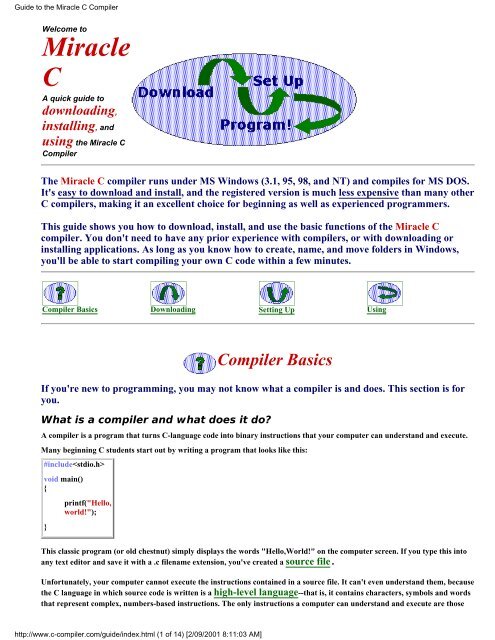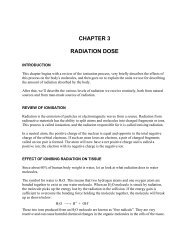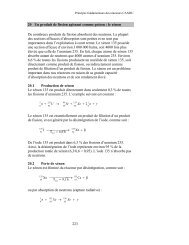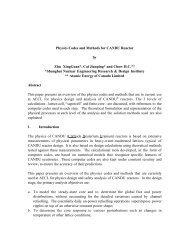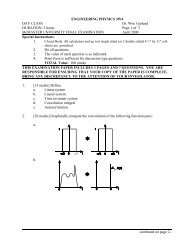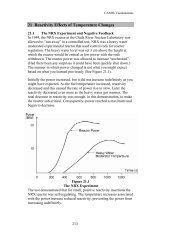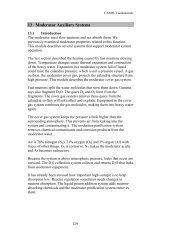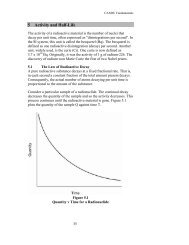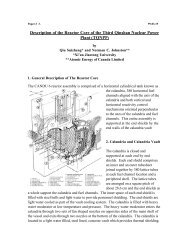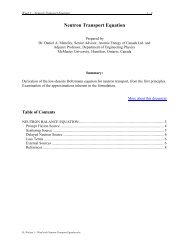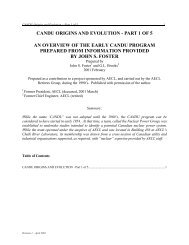Guide to the Miracle C Compiler
Guide to the Miracle C Compiler
Guide to the Miracle C Compiler
Create successful ePaper yourself
Turn your PDF publications into a flip-book with our unique Google optimized e-Paper software.
<strong>Guide</strong> <strong>to</strong> <strong>the</strong> <strong>Miracle</strong> C <strong>Compiler</strong>c. Click Properties.d. Click <strong>the</strong> Program tab.e. Uncheck <strong>the</strong> Close on Exit checkbox and click OK.Now you're ready <strong>to</strong> use <strong>Miracle</strong> C.To TopUsing <strong>the</strong> <strong>Miracle</strong> C <strong>Compiler</strong>This section shows you how <strong>to</strong> use <strong>the</strong> basic functions of <strong>the</strong> <strong>Miracle</strong> c compiler. Click <strong>to</strong> go <strong>to</strong> <strong>the</strong>section you want <strong>to</strong> see.●●●●Tu<strong>to</strong>rial: Writing, saving and compiling <strong>the</strong> "Hello, World" program.How do I...?Understanding common error messages.Learning <strong>the</strong> C language with <strong>the</strong> <strong>Miracle</strong> C Language Library and Workbench Help.Tu<strong>to</strong>rial: Writing, saving, and compiling <strong>the</strong> "Hello,World" program.1. Start <strong>Miracle</strong> C by opening <strong>the</strong> C:\MCW folder and clicking <strong>the</strong> icon.2. Create a new source file. You can do this in one of three ways:●●●Click <strong>the</strong> but<strong>to</strong>n.Press Ctrl + N.Click File and New.3. Type <strong>the</strong> following code in<strong>to</strong> <strong>the</strong> text window:/*Hellowor.c*/#includevoid main(){printf("Hello,world!");}http://www.c-compiler.com/guide/index.html (4 of 14) [2/09/2001 8:11:03 AM]
<strong>Guide</strong> <strong>to</strong> <strong>the</strong> <strong>Miracle</strong> C <strong>Compiler</strong>Notice that <strong>the</strong> <strong>Miracle</strong> C text edi<strong>to</strong>r colors your code for you:● Red: constants, including hard-coded text strings● Blue: preprocessor directives, function types, and data types● Black: function names and separa<strong>to</strong>rs● Green: comments4. Save your file. You can do this in one of three ways:●●●Click <strong>the</strong> but<strong>to</strong>n.Press Ctrl + S.Click File and Save .5. Name your file. Make sure you preserve <strong>the</strong> .c filename extension, for example "hellowor.c".<strong>Miracle</strong> C will only accept filenames of 8 characters or less, not including <strong>the</strong> .c extension.6. Compile your program. You can do this in one of three ways:●●●Click <strong>the</strong> but<strong>to</strong>n.Press F6.Click Run and Compile.If you have not registered your copy of <strong>Miracle</strong> C,you will see a reminder message every time youcompile and link. Don't forget <strong>to</strong> register so you canobtain online support and compiler source code!!After compiling, <strong>Miracle</strong> C displays an output window showing <strong>the</strong> results of <strong>the</strong> compilation. If <strong>the</strong> compilation was successful,you see something like this:If your output window looks like this, close it and proceed.If your output window shows error messages, see Understanding common error messages.7. Link your program. You can do this in one of three ways:●Click <strong>the</strong>but<strong>to</strong>n.http://www.c-compiler.com/guide/index.html (5 of 14) [2/09/2001 8:11:03 AM]
<strong>Guide</strong> <strong>to</strong> <strong>the</strong> <strong>Miracle</strong> C <strong>Compiler</strong>●●Press F7.Click Run and Build.After linking, <strong>Miracle</strong> C displays an output window showing <strong>the</strong> results of <strong>the</strong> linking. If <strong>the</strong> linking was successful, you seesomething like this:If your output window looks like this, close it and proceed.If your output window shows error messages, see Understanding common error messages.8. Run your program. You can do this in one of three ways:●●●Click <strong>the</strong> but<strong>to</strong>n.Press F8.Click Run and Execute.Then click Run in <strong>the</strong> Execute Program dialogue box.Here's what <strong>the</strong> output of your program should look like:Congratulations! You've just written, compiled, and run your first program with <strong>Miracle</strong> C!Back <strong>to</strong> Using <strong>the</strong> <strong>Miracle</strong> C <strong>Compiler</strong>http://www.c-compiler.com/guide/index.html (6 of 14) [2/09/2001 8:11:03 AM]
<strong>Guide</strong> <strong>to</strong> <strong>the</strong> <strong>Miracle</strong> C <strong>Compiler</strong>To TopHow do I...?Click on <strong>the</strong> <strong>to</strong>pics below <strong>to</strong> find out how <strong>to</strong> perform specific tasks with <strong>Miracle</strong> C.● Starting a new source file●●●●●●●●●●●Saving a source fileNaming a source fileOpening a previously named source fileCompiling a programLinking a programRunning a programMaking <strong>the</strong> compiler more accessibleAdjusting <strong>the</strong> font your source code is displayed inChecking path informationMoving <strong>the</strong> compiler <strong>to</strong> ano<strong>the</strong>r direc<strong>to</strong>ryRenaming <strong>the</strong> compiler direc<strong>to</strong>ryStarting a new source fileTo start a new source file, you can do one of three things:❍❍❍Click <strong>the</strong> but<strong>to</strong>n.Click "File" and "New".Press Ctrl + N.Back <strong>to</strong> How do I...?Saving a source fileTo save your source file, you can do one of two things:❍❍❍Click <strong>the</strong> but<strong>to</strong>n.Click "File" and "Save."Press Ctrl + S.Back <strong>to</strong> How do I...?http://www.c-compiler.com/guide/index.html (7 of 14) [2/09/2001 8:11:03 AM]
<strong>Guide</strong> <strong>to</strong> <strong>the</strong> <strong>Miracle</strong> C <strong>Compiler</strong>Naming a source fileTo name your file, click File and Save, <strong>the</strong>n type in <strong>the</strong> file name, being sure <strong>to</strong> preserve <strong>the</strong> .c filename extension(example:"hellowor.c").<strong>Miracle</strong> C will only accept filenames of 8 characters or less, not including <strong>the</strong> .c extension.Back <strong>to</strong> How do I...?Opening a previously saved source fileTo open a source file you've already saved, you can do one of three things:❍❍❍Click <strong>the</strong> but<strong>to</strong>n.Click "File" and "Open."Press Ctrl +O.Back <strong>to</strong> How do I...?Compiling a programTo Compile your source file, you can do one of three things:❍❍❍Click <strong>the</strong> but<strong>to</strong>n.Press F6.Select "Compile" in <strong>the</strong> Run menu.If you have not registered your copy of <strong>Miracle</strong> C,you will see a reminder message every time youcompile and link. Don't forget <strong>to</strong> register <strong>to</strong> obtainonline support and compiler source code!After compiling, <strong>Miracle</strong> C displays an output window showing <strong>the</strong> results of <strong>the</strong> compilation. If <strong>the</strong> compilationwas successful, you see something like this:If your output window looks like this, close it and proceed.If your output window shows error messages, see Understanding common error messages.Back <strong>to</strong> How do I...?http://www.c-compiler.com/guide/index.html (8 of 14) [2/09/2001 8:11:03 AM]
<strong>Guide</strong> <strong>to</strong> <strong>the</strong> <strong>Miracle</strong> C <strong>Compiler</strong>Linking a programTo link your object file, you can do one of three things:❍❍❍Click <strong>the</strong> but<strong>to</strong>n.Press F7.Select "Build" in <strong>the</strong> Run menu.After linking, <strong>Miracle</strong> C displays an output window showing <strong>the</strong> results of <strong>the</strong> linking. If <strong>the</strong> linking was successful,you see something like this:If your output window looks like this, close it and proceed.If your output window shows error messages, see Understanding common error messages.Back <strong>to</strong> How do I...?Running a programTo run your program, you can do one of three things:❍❍❍Click <strong>the</strong> but<strong>to</strong>n.Press F8.Select "Execute" in <strong>the</strong> Run menu.Then click Run in <strong>the</strong> Execute Program dialogue box.Back <strong>to</strong> How do I...?Making <strong>the</strong> compiler more accessibleYou may not find it convenient <strong>to</strong> go in<strong>to</strong> <strong>the</strong> C:\MCW folder every time you want <strong>to</strong> use <strong>Miracle</strong> C. You can make<strong>the</strong> program more accessible in two ways:● Add a shortcut <strong>to</strong> your Windows desk<strong>to</strong>p.● Add <strong>Miracle</strong> C <strong>to</strong> your Programs menu.http://www.c-compiler.com/guide/index.html (9 of 14) [2/09/2001 8:11:03 AM]
<strong>Guide</strong> <strong>to</strong> <strong>the</strong> <strong>Miracle</strong> C <strong>Compiler</strong>Here's how <strong>to</strong> add a shortcut <strong>to</strong> your Windows desk<strong>to</strong>p:1. Open <strong>the</strong> C:\MCW folder.2. Right click <strong>the</strong> icon.3. Click Send <strong>to</strong>.4. Click Desk<strong>to</strong>p As Shortcut.Now you can start <strong>Miracle</strong> C by clicking <strong>the</strong> icon on your desk<strong>to</strong>p.Here's how <strong>to</strong> add <strong>Miracle</strong> C <strong>to</strong> your Programs menu:1. Click Start, point <strong>to</strong> Settings, and <strong>the</strong>n click Taskbar & Start Menu.2. Click <strong>the</strong> Start Menu Programs tab.3. Click Add, and <strong>the</strong>n click Browse.Back <strong>to</strong> How do I...?4. Locate , <strong>the</strong>n double click it.5. Click Next, <strong>the</strong>n double-click <strong>the</strong> menu on which you want <strong>the</strong> program <strong>to</strong> appear.6. Type <strong>the</strong> name that you want <strong>to</strong> see on <strong>the</strong> Programs menu (for example, "<strong>Miracle</strong> C ", <strong>the</strong>n clickFinish.Adjusting <strong>the</strong> font your source code is displayed in<strong>Miracle</strong> C's default font is 8-point Courier New. To change <strong>the</strong> font, follow <strong>the</strong>se steps:1. After creating your source file, click File and <strong>the</strong>n click Font.2. Select font size and style, <strong>the</strong>n click OK.Back <strong>to</strong> How do I...?Checking path informationPath information tells <strong>the</strong> compiler where <strong>to</strong> look for <strong>the</strong> files it needs <strong>to</strong> compile your source code. You must besure that <strong>the</strong> compiler's path information accurately reflects <strong>the</strong> location not only of <strong>the</strong> Mcw.exe program, but alsoof <strong>the</strong> o<strong>the</strong>r files which accompanied Mcw.exe in <strong>the</strong> download.To check <strong>the</strong> path information, follow <strong>the</strong>se steps:1. In Windows Explorer, locate . Make sure that <strong>the</strong> "Include" folder and <strong>the</strong> "ccl.lib" and"ledit.dll" files are in <strong>the</strong> same location as Mcw.exe. If <strong>the</strong>y aren't, find <strong>the</strong>m and move <strong>the</strong>m.2. Right click , <strong>the</strong>n click Properties.3.Click <strong>the</strong> General tab.http://www.c-compiler.com/guide/index.html (10 of 14) [2/09/2001 8:11:03 AM]
<strong>Guide</strong> <strong>to</strong> <strong>the</strong> <strong>Miracle</strong> C <strong>Compiler</strong>4. Note <strong>the</strong> location information.5. In <strong>the</strong> <strong>Miracle</strong> C menu bar, click Options, <strong>the</strong>n click <strong>Compiler</strong>.6. Look at <strong>the</strong> Base path information. It should be identical <strong>to</strong> <strong>the</strong> location information you saw inWindows Explorer. If it isn't, change it.7. Look at <strong>the</strong> Include path information. It should be identical <strong>to</strong> <strong>the</strong> Base path information, but with\include added. If it isn't, change it.8. Click OK.Back <strong>to</strong> How do I...?9. In <strong>the</strong> <strong>Miracle</strong> C menu bar, click Options, <strong>the</strong>n Linker.10. Look at <strong>the</strong> library path information. It should be identical <strong>to</strong> <strong>the</strong> Base path information. If it isn't,change it.Moving <strong>the</strong> compiler <strong>to</strong> ano<strong>the</strong>r direc<strong>to</strong>ry or renaming <strong>the</strong> compilerYou can move or rename <strong>the</strong> MCW folder just as you would any o<strong>the</strong>r Windows folder. However, if you move orrename MCW, or if you remove <strong>the</strong> contents of MCW and place <strong>the</strong>m in ano<strong>the</strong>r folder, you must change <strong>Miracle</strong>C's path information <strong>to</strong> reflect <strong>the</strong> move. If you do not, <strong>the</strong> compiler will be unable <strong>to</strong> <strong>to</strong> find <strong>the</strong> files it needs <strong>to</strong>process your source code.After moving or renaming <strong>the</strong> MCW folder, adjust <strong>the</strong> compiler path information by following <strong>the</strong>se steps:1. On <strong>the</strong> <strong>Miracle</strong> C menu bar, click Options, <strong>the</strong>n <strong>Compiler</strong>.2. In <strong>the</strong> "Base path" field, type <strong>the</strong> current path information. For example, if you have moved <strong>the</strong>entire MCW file <strong>to</strong> <strong>the</strong> desk<strong>to</strong>p, type C:\windows\desk<strong>to</strong>p\mcw. If you have left <strong>the</strong> folder in <strong>the</strong> C:\direc<strong>to</strong>ry, but renamed it "<strong>Compiler</strong>", type C:\<strong>Compiler</strong>.3. In <strong>the</strong> "Include path" field, type <strong>the</strong> same path information, <strong>the</strong>n add \include. Example:C:\windows\desk<strong>to</strong>p\mcw\include.4. Click OK.5. On <strong>the</strong> <strong>Miracle</strong> C menu bar, click Options, <strong>the</strong>n Linker.6. In <strong>the</strong> "Library path" field, type <strong>the</strong> same path information that you typed in <strong>the</strong> "Base path" field.7. Click OK.Back <strong>to</strong> How do I...?Understanding Common Error MessagesWhen a compiler translates your source code in<strong>to</strong> object code, it expects <strong>to</strong> find code that conforms <strong>to</strong> C language rules. If itfinds anything that doesn't conform <strong>to</strong> <strong>the</strong> rules, it displays an error message in <strong>the</strong> output window.Error messages can have a variety of causes: faulty path information, missing header files, undeclared variables, and so forth.Most of <strong>the</strong> error messages you are likely <strong>to</strong> get when compiling simple programs, however, are <strong>the</strong> result of "syntaxerrors"--flaws not in <strong>the</strong> logic of your program but in <strong>the</strong> expression of that logic. Syntax errors are often merelytypographical: missing semicolons, misplaced brackets, and so forth.Unfortunately, no compiler can simply tell you "You forgot <strong>the</strong> semicolon after <strong>the</strong> statement," or "You forgot <strong>the</strong> header file."It can only tell you what it expected <strong>to</strong> find, but did not find, in your code. Because of this, C compiler error messages can becryptic. With a little practice, though, you will be able <strong>to</strong> quickly locate and fix common errors in your code based on <strong>Miracle</strong>C's error messages.The table below provides brief explanations of some of <strong>the</strong> most common error messages returned by <strong>Miracle</strong> C.http://www.c-compiler.com/guide/index.html (11 of 14) [2/09/2001 8:11:03 AM]
<strong>Guide</strong> <strong>to</strong> <strong>the</strong> <strong>Miracle</strong> C <strong>Compiler</strong>ErrorMessage#include stdio.hignored--file notfound.function notdeclared '("HelloWorld")'parse error (a),expecting `','' or`SEP' '("HelloWorld") }'parse error (a),expecting `'}'' ''parse error (a),expecting `')'' or`','' '("HelloWorld"'parse error (a),expecting `SEP''{ printf("HelloWorld")variable 'Hello'not found'(Hello, world)'variable 'var' notfoundparse error (a),expecting `')'' or`','' '("HelloWorld)'PossibleexplanationIncorrect pathinformation. Makesure <strong>the</strong> 'include path'and 'base path' in <strong>the</strong>Options><strong>Compiler</strong>menu accurately reflect<strong>the</strong> location of yourcompiler . SeeChecking pathinformation.Missing header file(such as ).Missing semicolon at<strong>the</strong> end of a statement.Missing bracket '}' at<strong>the</strong> end of a function.Missing closeparen<strong>the</strong>sis ')' at <strong>the</strong>end of a statement.Mistaken semicolonplaced before <strong>the</strong>statements attached <strong>to</strong>a function.Missing quotationmarks around a stringconstant.Variable used withoutbeing declared.Missing close quotes at<strong>the</strong> end of a stringconstant.Error Example(none--path-related error)void main( ){printf("Hello, world.");}#includevoid main( ){printf("Hello, world.")}#includevoid main( ){printf("Hello, world.");#includevoid main( ){printf("Hello, world.";{#includevoid main( );{printf("Hello, world.");{#includevoid main( ){printf(Hello, world);{#includevoid main( ){i=1;printf("Hello, world. %i", i)}#includevoid main( ){printf("Hello, world);{http://www.c-compiler.com/guide/index.html (12 of 14) [2/09/2001 8:11:03 AM]
<strong>Guide</strong> <strong>to</strong> <strong>the</strong> <strong>Miracle</strong> C <strong>Compiler</strong>Back <strong>to</strong> Using <strong>the</strong> <strong>Miracle</strong> C <strong>Compiler</strong>To TopLearning <strong>the</strong> C language with <strong>the</strong> <strong>Miracle</strong> C LanguageLibrary and Workbench Help.<strong>Miracle</strong> C comes with an concise, easy-<strong>to</strong>-use C language library that you can access by clicking Help and Language/Library in<strong>the</strong> <strong>Miracle</strong> C menu bar.Use <strong>the</strong> Library <strong>to</strong>:● Find definitions and examples of key C language features.● Find lists of C lexical elements (opera<strong>to</strong>rs, reserved words, and so forth).● See what functions are located in <strong>the</strong> preset header files.● Find <strong>the</strong> syntax and see examples of built-in C functions (scanf(), strcat(), etc.).<strong>Miracle</strong> C also comes with a Workbench Help file that you can access by clicking Help and Workbench Help in <strong>the</strong> <strong>Miracle</strong> Cmenu bar.Use Workbench Help <strong>to</strong>:● Answer questions about <strong>the</strong> <strong>Miracle</strong> C user interface.● View explanations and examples of <strong>Miracle</strong> C menu options.● View a list of available sample programs.Back <strong>to</strong> Using <strong>the</strong> <strong>Miracle</strong> C <strong>Compiler</strong>To TopBasic <strong>Compiler</strong> TerminologySource FileFile containing program instructions in <strong>the</strong>ir original form, written in a programming language such as C, C++, or Java.Source code uses common symbols (characters, words and phrases) <strong>to</strong> represent commands <strong>to</strong> <strong>the</strong> computer. C language sourcefiles carry .c filename extensions. See Webopedia's definition for more details and links <strong>to</strong> related information.Back <strong>to</strong> <strong>Compiler</strong> BasicsHigh-level languageA programming language that uses English-like characters, words, and phrases <strong>to</strong> represent program commands. A low-levellanguage, by contrast, is one which employs symbols and syntax very different from English (or any o<strong>the</strong>r "natural" language),for example, 1's and 0's. See Webopedia's definition for more details and links <strong>to</strong> related information.Back <strong>to</strong> <strong>Compiler</strong> Basicshttp://www.c-compiler.com/guide/index.html (13 of 14) [2/09/2001 8:11:03 AM]
<strong>Guide</strong> <strong>to</strong> <strong>the</strong> <strong>Miracle</strong> C <strong>Compiler</strong>Machine languageThe only language computers can understand. Machine language consists entirely of numbers, and is <strong>the</strong>refore <strong>to</strong>o complex formost people <strong>to</strong> use directly. Programs are <strong>the</strong>refore written in a high-level language such as C or Pascal, and <strong>the</strong>n translatedin<strong>to</strong> machine language by a compiler. See Webopedia's definition for more details and links <strong>to</strong> related information.Back <strong>to</strong> <strong>Compiler</strong> BasicsObject fileThe file type produced by a compiler. Object code is an intermediary form between source code and executable code. Objectfiles carry .obj filename extensions. See Webopedia's definition for more details and links <strong>to</strong> related information.Back <strong>to</strong> <strong>Compiler</strong> BasicsLinkerThe program that converts an object file in<strong>to</strong> an executable file. See Webopedia's definition for more details and links <strong>to</strong> relatedinformation.Back <strong>to</strong> <strong>Compiler</strong> BasicsExecutable fileThe final file type produced by <strong>the</strong> compiling and linking processes. An executable file consists entirely of machine language,and can be accessed and run by <strong>the</strong> computer for which it was compiled. Executable files carry .exe filename extensions. SeeWebopedia's definition for more details and links <strong>to</strong> related information.Back <strong>to</strong> <strong>Compiler</strong> BasicsBack <strong>to</strong> Using <strong>the</strong> <strong>Miracle</strong> C <strong>Compiler</strong>To Top"Welcome <strong>to</strong> <strong>Miracle</strong> C" © 1999 Ted Barkerhttp://www.c-compiler.com/guide/index.html (14 of 14) [2/09/2001 8:11:03 AM]