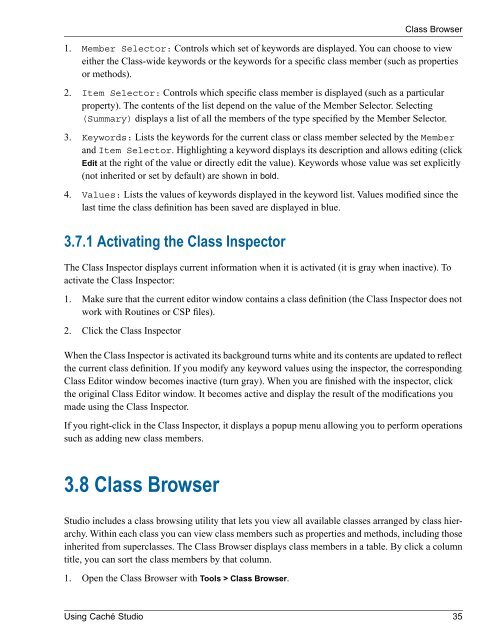Using Caché Studio - InterSystems Documentation
Using Caché Studio - InterSystems Documentation
Using Caché Studio - InterSystems Documentation
You also want an ePaper? Increase the reach of your titles
YUMPU automatically turns print PDFs into web optimized ePapers that Google loves.
Class Browser1. Member Selector: Controls which set of keywords are displayed. You can choose to vieweither the Class-wide keywords or the keywords for a specific class member (such as propertiesor methods).2. Item Selector: Controls which specific class member is displayed (such as a particularproperty). The contents of the list depend on the value of the Member Selector. Selecting(Summary) displays a list of all the members of the type specified by the Member Selector.3. Keywords: Lists the keywords for the current class or class member selected by the Memberand Item Selector. Highlighting a keyword displays its description and allows editing (clickEdit at the right of the value or directly edit the value). Keywords whose value was set explicitly(not inherited or set by default) are shown in bold.4. Values: Lists the values of keywords displayed in the keyword list. Values modified since thelast time the class definition has been saved are displayed in blue.3.7.1 Activating the Class InspectorThe Class Inspector displays current information when it is activated (it is gray when inactive). Toactivate the Class Inspector:1. Make sure that the current editor window contains a class definition (the Class Inspector does notwork with Routines or CSP files).2. Click the Class InspectorWhen the Class Inspector is activated its background turns white and its contents are updated to reflectthe current class definition. If you modify any keyword values using the inspector, the correspondingClass Editor window becomes inactive (turn gray). When you are finished with the inspector, clickthe original Class Editor window. It becomes active and display the result of the modifications youmade using the Class Inspector.If you right-click in the Class Inspector, it displays a popup menu allowing you to perform operationssuch as adding new class members.3.8 Class Browser<strong>Studio</strong> includes a class browsing utility that lets you view all available classes arranged by class hierarchy.Within each class you can view class members such as properties and methods, including thoseinherited from superclasses. The Class Browser displays class members in a table. By click a columntitle, you can sort the class members by that column.1. Open the Class Browser with Tools > Class Browser.<strong>Using</strong> <strong>Caché</strong> <strong>Studio</strong> 35