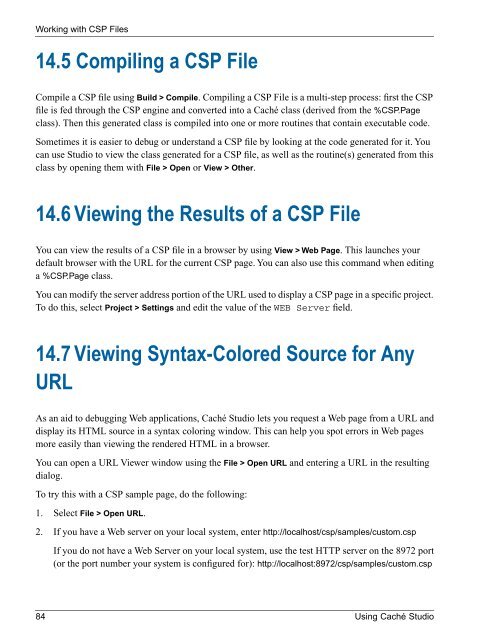- Page 1 and 2:
Using Caché StudioVersion 2008.210
- Page 3 and 4:
Table of ContentsAbout This Book ..
- Page 5 and 6:
8 Adding Queries to a Class .......
- Page 7 and 8:
18.2.2 Find and Replace ...........
- Page 9 and 10:
List of FiguresStudio Components ..
- Page 11:
About This BookThis book describes
- Page 14 and 15:
Introduction to Caché StudioStudio
- Page 16 and 17:
Introduction to Caché Studio1.3.1
- Page 18 and 19:
Introduction to Caché StudioClass
- Page 20 and 21:
Introduction to Caché Studio1.7 Im
- Page 23 and 24:
2Building a Simple Application with
- Page 25 and 26:
3. On the first page of the New Cla
- Page 27 and 28:
Creating a Web User Interface using
- Page 29 and 30:
Creating a Web User Interface using
- Page 31 and 32:
Creating a Web User Interface using
- Page 33 and 34:
Creating a Web User Interface using
- Page 35 and 36:
Creating a Web User Interface using
- Page 37 and 38:
3Creating Class DefinitionsThe Cach
- Page 39 and 40:
Creating New Class DefinitionsRegis
- Page 41 and 42:
Opening Class DefinitionsContent Ty
- Page 43 and 44: When enabled, if changes have been
- Page 45 and 46: Class Browser1. Member Selector: Co
- Page 47 and 48: Package InformationPackage Settings
- Page 49 and 50: 4Adding Properties to a ClassThis c
- Page 51 and 52: New Property WizardCollectionRelati
- Page 53 and 54: 5Adding Methods to a ClassThis chap
- Page 55 and 56: a popup dialog allowing you to spec
- Page 57 and 58: 6Adding Class Parameters to aClassA
- Page 59 and 60: 7Adding Relationships to a ClassA r
- Page 61 and 62: New Property Wizard to Create a Rel
- Page 63 and 64: 8Adding Queries to a ClassCaché cl
- Page 65 and 66: New Query WizardDescription(optiona
- Page 67: New Query Wizard}Quit $$$OKQuery My
- Page 70 and 71: Adding Indices to a Class9.1.1 Name
- Page 72 and 73: Adding Indices to a ClassYou can ed
- Page 74 and 75: Adding Projections to a ClassProjec
- Page 76 and 77: Adding Projections to a Class/// Th
- Page 78 and 79: Adding XData Blocks to a ClassXData
- Page 80 and 81: Adding SQL Triggers and Foreign Key
- Page 82 and 83: Adding SQL Triggers and Foreign Key
- Page 84 and 85: Adding SQL Triggers and Foreign Key
- Page 86 and 87: Adding Storage Definitions to a Cla
- Page 88 and 89: Adding Storage Definitions to a Cla
- Page 91 and 92: 14Working with CSP FilesA CSP (Cach
- Page 93: Editing a CSP File14.3 Editing a CS
- Page 98 and 99: Working with Routines• INC — In
- Page 101 and 102: 16Using the Studio DebuggerThe Cach
- Page 103 and 104: Debugger Settings for the Current P
- Page 105 and 106: Debug MenuAttachGoRestartStopBreakI
- Page 107 and 108: 17Using Studio TemplatesThis chapte
- Page 109 and 110: Standard Studio TemplatesCSP Templa
- Page 111 and 112: The power of templates comes from t
- Page 113 and 114: For example, we could create a simp
- Page 115 and 116: For example, to create a new docume
- Page 117 and 118: 18Studio Menu ReferenceThis chapter
- Page 119 and 120: Edit MenuOpen ProjectOpens an exist
- Page 121 and 122: Edit Menu18.2.2 Find and ReplaceFin
- Page 123 and 124: View MenuWorkspaceShows or hides th
- Page 125 and 126: Build MenuAddOverrideSuperclassesDe
- Page 127 and 128: Tools MenuRestartStopBreakInterrupt
- Page 129 and 130: Utilities MenuCopy ClassGenerate C+
- Page 131 and 132: Keyboard Accelerators18.13 Keyboard
- Page 133 and 134: Keyboard AcceleratorsAcceleratorCtr
- Page 135 and 136: Keyboard AcceleratorsAcceleratorCtr
- Page 137 and 138: Keyboard AcceleratorsAcceleratorShi
- Page 139 and 140: 19Setting Studio OptionsYou can mod
- Page 141 and 142: Editor OptionsShow generated docume
- Page 143 and 144: Compiler Options19.3 Compiler Optio
- Page 145 and 146:
AUsing Studio Source ControlHooksTh
- Page 147 and 148:
You will need to set up a bidirecti
- Page 149 and 150:
A.3.3 Activating a Source Control C
- Page 151 and 152:
• How the class implements the re
- Page 153 and 154:
Method ExternalName(IntName As %Str
- Page 155 and 156:
A Look at the Sample2. The method t
- Page 157 and 158:
BClass Definition SyntaxThis docume
- Page 159 and 160:
General StructureB.2 General Struct
- Page 161 and 162:
Using HTML in DescriptionsCaché us
- Page 163 and 164:
If a keyword value consists of a li
- Page 165 and 166:
StatementsClass Platypus Extends (M
- Page 167 and 168:
StatementsB.3.2 Parameter Statement
- Page 169 and 170:
StatementsKeywordPrivateReadOnlyReq
- Page 171 and 172:
StatementsIndex KeywordsKeywordData
- Page 173 and 174:
StatementsKeywordGenerateAfterInter
- Page 175 and 176:
StatementsQuery Roster() As %SQLQue
- Page 177:
StatementsB.3.10 SQL ForeignKey Sta
- Page 180 and 181:
Frequently Asked Questions About Ca
- Page 182 and 183:
Frequently Asked Questions About Ca
- Page 184 and 185:
Frequently Asked Questions About Ca
- Page 186 and 187:
Frequently Asked Questions About Ca
- Page 188:
Frequently Asked Questions About Ca