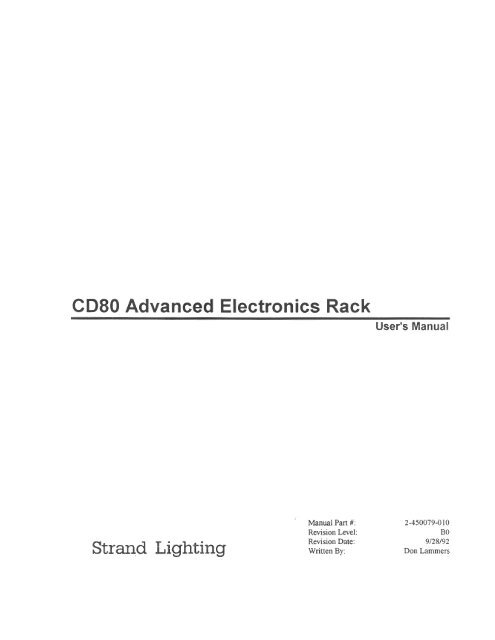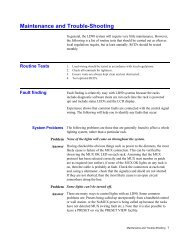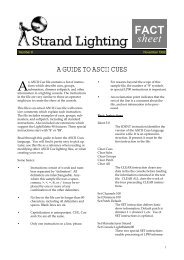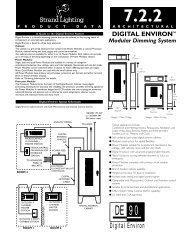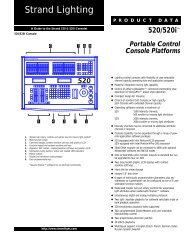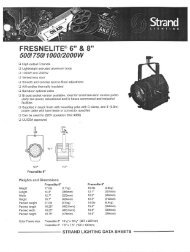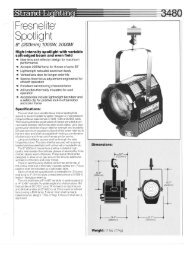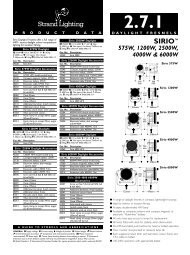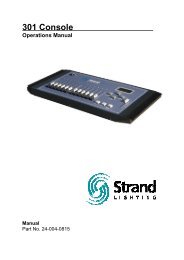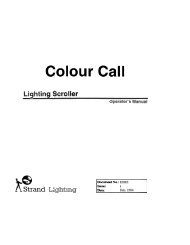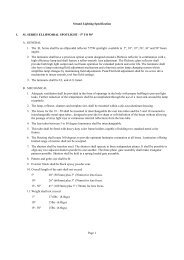CD80 Advanced Electronics Rack User Manual - The Strand Archive
CD80 Advanced Electronics Rack User Manual - The Strand Archive
CD80 Advanced Electronics Rack User Manual - The Strand Archive
You also want an ePaper? Increase the reach of your titles
YUMPU automatically turns print PDFs into web optimized ePapers that Google loves.
Introduction and AssistanceChapter1This manual provides information on the operating procedures for <strong>CD80</strong><strong>Advanced</strong> <strong>Electronics</strong> Dimmer <strong>Rack</strong>s.<strong>Manual</strong> Organization This manual contains the chapters shown below, plus an Index.Introduction (chapter 1) - tells you about the organization of this manual,plus definitions and conventions used. Also tells you how to gettechnical help if necessaryOperational Features (chapter 2) - gives an overview of the operationalfeatures of this console.Hardware Description (chapter 3) - gives an overview of the hardwareand how it works together.Installation (chapter 4) - tells you about the installation requirements forthe console and peripherals. This chapter shows pinouts for externallyaccessible connectors, cable types and lengths, and (where applicable)setup information.Basic Trouble-shooting (chapter 5) - tells you how to begin troubleshootingif you have problems with the console. Since actual internalrepair of the console is beyond the scope of this manual, this chaptershows only the basic steps you can take without having to replaceparts, and before you call for help from <strong>Strand</strong> Lighting.Periodic Maintenance (chapter 6) - lists the steps which should be takento keep the equipment running at its best.Reference (chapter 7) - shows the command and actions possible with theconsole. This chapter is organized alphabetically by display for easyreference, and describes the function of every key.IndexIntroduction and Assistance 1
DefinitionsThis manual uses the following definitions throughout:CircuitDimmerChannelPatchPresetMemoryCueConnection device and wiring for powering a lighting fixture from adimmer.Device controlling power to a lighting fixture. Two lights on the samedimmer cannot be separately controlled.Device controlling a dimmer or group of dimmers. Historically, there is aphysical controller (such as a slider) for each channel. On most currentcontrol systems, channels are numbers accessed by a numeric keypad.Each channel can control multiple dimmers.Historically, the process of physically connecting circuits to dimmers.Now usually refers to electronic assignment of dimmers to channels."Patch" does not refer to assignment of channels to cues or submasters.A pre-defined setup of intensities for a set of channels, stored in memoryfor later replay.Storage location for preset information.<strong>The</strong> process of recalling a preset from its memory location and putting theresult on stage.Preset, Memory, and Cue are often used interchangeably.SubmasterFadeUp-fadeDown-fadeCrossfadeBump20A Dimmer50A Dimmer100A DimmerA controller (usually a linear slider controller) which allows manualcontrol of groups, effects, cues, or channels.A gradual change in stage levels from one set of intensities ("look") toanother.<strong>The</strong> portion of a fade which involves only channels which are increasingin level.<strong>The</strong> portion of a fade which involves only channels which are decreasingin level.A fade which contains both an up-fade and a down-fade. Also may refer toany fade where the levels of one cue are replaced by the levels of anothercue.An instantaneous change in stage levels from one set of intensities ("look")to another.= 2.4Kw dimmer at 120VAC= 6Kw dimmer at 120VAC= 12Kw dimmer at 120VAC2
Conventions<strong>The</strong> following additional conventions are used in this manual.Analog[channel list]ONLiveShows the actual push-button labelled "ANALOG." This is used whereverpossible without requiring special text formatting(text in square brackets) refers to something you must enter as a series ofkeystrokes - in this case on the numeric keyboard.(all capital text) shows to the status of a function or switch, as in "Turn the switchON."(text with first letter capitalized) shows the name of a function or mode ofoperation, as in Live mode, Group function, or Preview display.Introduction and Assistance 3
TechnicalAssistance<strong>CD80</strong> <strong>Advanced</strong> <strong>Electronics</strong> Dimmer <strong>Rack</strong>s require a minimum ofmaintenance and servicing.ProblemsIf equipment fails to operate properly upon installation, or under normalload and temperature conditions, and basic trouble-shooting procedures arenot effective, please contact <strong>Strand</strong> Lighting Field Service at the officeserving your area. <strong>Strand</strong> Lighting will issue a Return GoodsAuthorization before the return of any defective materials. This allowstracking of returned equipment, and speeds its return to you.Technical QuestionsFor technical questions regarding setup, operation, or maintenance of thisequipment, please contact the <strong>Strand</strong> Lighting Field Service office servingyour area.Parts PurchasesFor purchase of spare parts or documentation, please contact the <strong>Strand</strong>Lighting office serving your area.Comments andSuggestionsFor comments regarding equipment functions and/or possibleimprovements, or for comments on this manual, please call or write to theMarketing Manager at the <strong>Strand</strong> Lighting office serving your area.AddressesAddresses for all of the <strong>Strand</strong> Lighting offices are shown on the reverseside of the manual title sheet.4
Operational FeaturesChapter2This chapter presents the basic operational features of the <strong>CD80</strong> <strong>Advanced</strong><strong>Electronics</strong> Dimmer <strong>Rack</strong>.ConfigurationOne set of advanced electronics can drive up to 192 dimmers (2 <strong>CD80</strong><strong>Advanced</strong> <strong>Electronics</strong> racks). Dimmer rack configuration is factory and/oruser assignable through the use of a hand held programmer or personalcomputer. <strong>The</strong> following configurations items are usually programmed atthe factory but can be easily reprogrammed in the field using the hand heldprogrammer. Two input ports let you partition the dimming system between two discretecontrol consoles. Individual dimmers are assignable to each port in any configuration. Each dimmer space is programmable to any dimmer number. You can assign up to sixteen 0-10 volt discrete analog inputs per 192dimmers to any dimmer in the system and operate them on a highest-takesprecedencemanner with the multiplexed input signal. You can assignmultiple dimmers to each analog input, though each dimmer can only beassigned to a single input.ProgrammingSeveral additional functions (generally programmed by the end user in thefield) are also available in the <strong>CD80</strong> <strong>Advanced</strong> <strong>Electronics</strong> system.Each rack can memorize 100 cues by saving the current dimmer levels.<strong>The</strong>se cues can be assigned time, previewed, and initiated through the handheld programmer without a console being connected to the dimmer system.<strong>The</strong> first 8 cues can also be initiated through a <strong>Strand</strong> Lighting LiteScenepush-button control station for immediate access. To prevent accidentalaccess, all dimmer rack cue functions except Preview are automaticallylocked out when the system control console is ON.Each individual dimmer can be brought to full using the hand heldprogrammer.Dimmers can be assigned as "dim" or "non-dim" using the hand heldprogrammer.Protocol<strong>CD80</strong> <strong>Advanced</strong> <strong>Electronics</strong> will accept and decode AMX192 multiplexedanalog signals or DMX512 digital dimmer signals. Since protocol typeselection can be automatic you can present the input port with differentprotocol data at different times if required (via external switching). Youcan present each port with only one protocol at a time but each input portin your system can have a different protocol input if required.Operational Features 5
RegulationEach dimmer, with circuitry in the Control module, regulates outputvoltage with changes in the AC line from 108 to 130 volts RMS (120VACDimmer Modules - 100VAC and 220VAC models are also available).Dimmers will maintain output RMS voltage within +/- 2% with changes inload from 10 watts to full rated load at any point on the dimming curve.Output Curve<strong>The</strong> output RMS voltage versus setting follows a modified square lawdimming curve. <strong>The</strong> modified curve has been adjusted from the standardsquare law curve to more closely match the characteristics of the humaneye under real-world conditions.Because the human eye is more sensitive to changes in the lower end ofthe dimming curve, the control voltage to dimmer step mapping has alsobeen adjusted to concentrate a larger portion of the 256 level steps into thispart of the curve. This eliminates the "stepping" effect apparent in somedigital dimmers.Houselight ControlHouselights can be wired to any dimmer and controlled by the maincontrol console. If separate analog control is required, they can becontrolled using one or more of the 16 analog inputs to the rack. Each setof 16 analog inputs controls dimmers in 2 <strong>CD80</strong> racks. If there are morethan 2 racks in the system, each 2 rack pair has its own set of 16 analoginputs.Dimmer Level Retention<strong>The</strong> microprocessor will maintain current dimmer levels ("Status Quo"memory) for a selected length of time if there is a loss of control signal(i.e., when you turn the console OFF). <strong>The</strong> length of retention is userprogrammable from ZERO to 25 minutes in one minute increments. Whenthe selected retention time is over the <strong>CD80</strong> <strong>Advanced</strong> <strong>Electronics</strong> <strong>Rack</strong>swill revert to the last internal cue accessed through the hand heldprogrammer or LiteScene station.When the console is ON it will take over control of the <strong>CD80</strong> <strong>Advanced</strong><strong>Electronics</strong> rack hand held programmer and LiteScene cues. <strong>The</strong> rackwill go to blackout once the selected retention time is over.6
Hardware DescriptionChapter3<strong>The</strong> <strong>CD80</strong> Dimmer Bank is a UL and CSA listed, free standing, factoryassembly of dimmer rack(s) (see drawing) constructed of 3/16" (5mm)steel angle top and bottom frames, 14 gauge roll formed posts and a 0.125"(3mm) aluminum back panel. It may also contain one or more powercubicles for auxiliary wiring (not shown).Each dimmer rack includes removable dimmer trays, <strong>Advanced</strong><strong>Electronics</strong> Command module, top and bottom vent grills, and a hingedlatching front door. <strong>Rack</strong> components are designed for easy removal andinstallation so that the dimmer bank is completely open and empty whilebeing wired by the contractor.<strong>CD80</strong> Multiplexed Analog racks can be retrofitted with <strong>CD80</strong> <strong>Advanced</strong><strong>Electronics</strong> if required. This retrofit requires a field service trip. Onceretrofitted, the rack is identical to a <strong>CD80</strong> <strong>Advanced</strong> <strong>Electronics</strong> rack.Dimmer <strong>Rack</strong>Each dimmer rack has provisions for up to 48 plug-in Dimmer Modules,each containing two 20A dimmers (2.4Kw at 120VAC), one 50A dimmer(6Kw at 120VAC), or one 100A dimmer (12Kw at 120VAC). Dimmerracks containing 100A dimmers are limited to 24 100A dimmers (due tocooling constraints), which are usually placed in the bottom half of therack. <strong>CD80</strong> "Half-racks" are the same dimensions as full racks but withonly one half of the dimmer receptacles and wiring. Half racks areavailable as either a "top half" rack, or a "bottom half" rack. This allowstwo <strong>CD80</strong> <strong>Rack</strong>s side by side to provide the equivalent of a full rack of100A dimmers.Guides in the dimmer trays allow easy insertion and withdrawal ofDimmer Modules. A tapered housing on the rack and Dimmer Moduleconnectors assures positive alignment of the module and protects theconnector pins from insertion damage. All power and signal connectionsare factory wired. All contractor load connections are made directly to theappropriate dimmer receptacles. Adequate space is provided for contractorwiring next to factory installed wiring. A tubular screw termination point(maximum wire size - #6) is provided for each contractor load and neutralwire. An adapter lug for #4 through #1/0 AWG is provided when required.Terminals are also provided for the multiplexed signal wires, overtempwires and auxiliary wires as defined by the contracted installationrequirements.Hardware Description 7
Three fans in the base of the rack maintain the temperature of allcomponents at proper operating levels with all dimmers under full load aslong as ambient room temperature does not exceed 40°C. An automatic fanshut off, activated 5 minutes after loss of a dimmer control signal, isprovided to extend fan life.Each rack has an overtemperature thermostat and indicator which showswhen rack temperature exceeds 131°F (55°C). A separate shutdown circuitturns the rack OFF if rack temperature exceeds 149°F (65°C).All terminals are clearly marked and all connectors and wiring areaccessible from the front of the rack.<strong>The</strong> space in which this equipment is located must be maintained attemperatures not exceeding 40°C while the equipment is in operation.Command ModuleA removable Command module at thebottom of the <strong>CD80</strong> <strong>Rack</strong> contains a PowerSupply module, A Smart Fan Controller, anInput Processor module, 3 or 6 DimmerProcessor modules, and 3 fans. EachDimmer Processor module controls up to32 dimmers. This circuitry determines thetype of input signal and converts it toappropriate signals for Dimmer module power control.Power Supply Module<strong>The</strong> Power Supply Module provides conditioned+12V, -12V, +5V, and -5V power for the InputProcessor and Dimmer Processor modules. Frontpanel test jacks allow easy access for checkingthese voltages. A front panel indicator showswhen the +5V is present. 3 front panel fusesprotect against short circuits. A neon light ineach fuse illuminates when power is ON but thefuse is open. <strong>The</strong> Power Supply module can beeasily removed and replaced by the end user ifrequired.Smart Fan Control<strong>The</strong> Smart Fan controller turns fans ON whenever any dimmer in the rackis at a level of 5% or greater. <strong>The</strong> fan power fuse on this controller can beaccessed by removing the Power Supply module. <strong>The</strong> Smart Fan controlleris mounted directly behind the Power Supply module and requires removalof the Command module from the rack for replacement.8
Input Processor Module<strong>The</strong> Input Processor module analyzes the incoming signal(s) todetermine their protocol and decodes them, adds the informationfrom the LiteScene input ports and the 16 analog inputs, andoutputs discreet analog signals for each dimmer to the DimmerProcessor modules.<strong>The</strong> Input Processor module has a switch to turn theconfiguration programming ON or OFF and a Reset switch tomanually reset the processor if required.Front panel indicators show the following: "Program On" shows the pair of racks which is available for programming. "Select" shows the pair of racks available for previewing. "Input A" shows when there is an active MUX signal for Port A. "Input B" shows when there is an active MUX signal for Port B. "Backup A" shows when a backup cue is active for Port A dimmers. "Backup B" shows when a backup cue is active for Port B dimmers.Active MUX signals mean that a control console is on. <strong>The</strong> BackupLED(s) will remain on until an Input MUX signal is sensed.<strong>The</strong> Input Processor module can be easily removed and replaced by theend user if required.Dimmer ProcessorModule<strong>The</strong>re are either 3 (for single rack operation) or 6 (for dual rackoperation) Dimmer Processor Modules in a <strong>CD80</strong> <strong>Advanced</strong><strong>Electronics</strong> Control Module. <strong>The</strong>se modules provide conversionfrom the dimmer level signals provided by the Input Processormodule to the pulse width modulated signals required by theDimmer modules.Each Dimmer Processor module controls all dimmers in a rackthat are on a single phase. Dimmers are staggered in the rack toavoid phase imbalances.<strong>The</strong> only controls on the Dimmer Processor module areadjustments for the ramp. <strong>The</strong>se control the upper and lower limits of thedimmer output curve, and should only be adjusted after repairs to themodule.<strong>The</strong> Dimmer Processor modules can be easily removed and replaced by theend user if required.Hardware Description 9
Dimmer ModulesDimmer modules are the rugged high power switching section of the<strong>CD80</strong> dimming system. <strong>The</strong> Solid State Relay (SSR) in this module is theinterface between high power A.C. and low power control signal since it isdriven by low level signals (10mA, 3-24V) and switches high level signals(up to 100A, 120/220VAC).Dimmer modules are factory wired plug-in units which slide into thedimmer rack. Components are enclosed by a 0.125" (3mm) formedaluminum chassis. Power and signal pins are oversized and recessed in aself-aligning phenolic housing to avoid damage. A contoured handleallows easy insertion and withdrawal.Dimmer modules of the same capacity are interchangeable. Connectorsand receptacles of different capacity modules are polarized so that theycannot be interchanged. 20A Dimmer modules, however, can be pluggedinto 50A or 100A slots, since all wiring is still properly protected. Onlythe left-hand 20A dimmer in the module will function.<strong>The</strong> major components of the power switching section are the SSR block,inductor, load, circuit breaker, and interconnection wiring.Figure 1. Typical <strong>CD80</strong> Dimmer (2.4Kw shown)Efficiency<strong>The</strong> power efficiency of the dimmer is a minimum of 95% at full load.10
Quiet DimmersFor locations where noise levels are critical, <strong>CD80</strong>/8 Dimmer Modules(2.4Kw and 6Kw only) provide reduced dimmer noise through the use ofhigh performance chokes. Nominal rise time for 2.4Kw dimmers usingthese chokes is greater than 800 microseconds. <strong>The</strong>se modules areinterchangeable with standard dimmers, and can be mixed in the samedimmer rack.Dimmer TypesDimmer modules are available in the following configurations for120VAC. Consult <strong>Strand</strong> Lighting for 100VAC and 220VAC applications.n 2.4Kw Dual Dimmer (S.L. #3-081060-010)n 2.4Kw Non-Dim/Dimmer (S.L. #3-081062-010)n 2.4Kw Dimmer/Non-Dim (S.L. #3-081062-020)n 2.4Kw High Performance Choke Dual Dimmer (S.L. #3-081112-010)n 6.0Kw Dimmer (S.L. #3-081061-010)n 6.0Kw Non-Dim (S.L. #3-081064-010)n 6.0Kw High Performance Choke Dimmer (S.L. #3-081114-010)n 12.0Kw Dimmer (S.L. #3-081122-010)n 12.0Kw Non-Dim (S.L. #3-0810092-010)Hardware Description 11
InstallationChapter4PreparationBefore installing your <strong>CD80</strong> <strong>Rack</strong>s, you should carefully consider theenvironment in which the equipment is to be installed, the power feedingthe equipment, and the required conduit and/or cable runs.EnvironmentalConsiderationsTo maximize equipment life, and minimize the chance of failures, thefollowing environmental requirements should be met:Temperature -- 40°C (104°F).Humidity -- 5%-80% relative humidity maximum, no condensation.CautionDimmer rack efficiency is at least 95%. Since the remainder of theenergy is dissipated as heat, they should be installed in a room withadequate ventilation to dissipate a heat load equivalent to 5% of themaximum load the dimmer racks will handle.Power RequirementsWarningA three phase power source (120VAC 50/60Hz for 120VAC units or220VAC 50/60Hz for 220VAC units) must be provided for dimmer andCommand module power. Please consult <strong>Strand</strong> Lighting on the actualmain feed size required for specific installations.Do not install this equipment with power applied. Make sure that yourincoming power is disconnected before proceeding.Do not provide a 220VAC power to a 120VAC dimmer rack, or a120VAC power to a 220VAC dimmer rack, as damage may result.When ordering spare parts or replacements, make sure you specify therequired voltage.Installation 13
Plan Conduit Layout<strong>The</strong> location of conduit runs and their entrance to the dimmer cabinet isimportant and should be carefully planned before cutting holes orattaching conduit. Figure 2 shows the allowed entry areas for the varioustypes of wiring.Figure 2. Conduit Entry Areas14
CautionDo not run power feed or load wires in the same conduit or wireway ascontrol wiring.Do not run wiring from other unrelated equipment in the same conduitwith <strong>CD80</strong> wiring.Do not enter control wires from dimmer rack locations marked for loador power wires, and vice versa. <strong>The</strong>se locations are chosen to minimizeelectrical interference between various sections of the system.Do not run wiring in ways other than shown on system riser diagram.<strong>CD80</strong> systems are designed to be installed in a specific manner.Do not substitute plastic conduit for metal where conduit is called for.Metal conduit acts as a ground and shield.Do not substitute shielded wiring for unshielded wiring or conduit.Changes in transmission line capacitance can cause problems with thecontrol signals.InstallationOnce you have determined that all required conditions for the installationwill be met, you can install and wire the racks.Install Dimmer <strong>Rack</strong>sOnce you have planned the conduit layout, install the dimmer racks andrun the conduit to the appropriate panels.1. Unpack the dimmer racks and remove all dimmer trays.2. Make sure that any conduit work which will be covered up is completed.3. Set racks in place as shown in system drawings.4. If racks were shipped in more than one piece, bolt rack sections together andconnect control wiring between racks.5. Cut required conduit holes and install conduit.6. Vacuum out any metal chips resulting from making conduit holes.Install Load WiringLoad wiring is terminated directly to the dimmer receptacle. Wires can berouted down channels next to the dimmer receptacles so that they are outof the way once the rack is assembled.Connect load wiring according to your system drawings at this time. <strong>The</strong>set screws in the dimmer receptacles require a standard 1/8" Allen wrench(see figure 3 on page 16).Installation 15
Figure 3. <strong>CD80</strong> Dimmer ReceptacleConnect Power WiringPower wiring between dimmer rack components is pre-wired at thefactory. External connections should be made at this time.1. Connect system ground to ground lug provided.2. Connect power neutral and feed wires as shown in system drawings.3. Connect load neutrals to load neutral bus(es) at top(s) of dimmer rack(s), andload wires directly to the appropriate dimmer receptacle at the back of thedimmer rack(s).Connect Control WiringControl wiring between dimmer rack components is pre-wired at thefactory. External connections should be made at this time.<strong>CD80</strong> <strong>Advanced</strong> <strong>Electronics</strong> Dimmer <strong>Rack</strong>s accept control signalsconforming to the USITT AMX192 or DMX512 Dimmer SignalSpecification, or to the <strong>Strand</strong> Lighting SMX protocol. In addition, theyaccept up to 16 analog inputs (0-10VDC) and input from <strong>Strand</strong> ElectroControls LiteScene stations.Control wiring connections are made to the terminal strip block in theupper left of the "A" rack in each rack pair. <strong>The</strong> "B" rack in each pairdoes not have control connections. Please follow your systemengineering drawings when making these connections.Connect Auxiliary WiringAuxiliary wiring depends on the system configuration and is shown in thesystem drawings you received from <strong>Strand</strong> Lighting.16
Aauxiliary wiring connections are made to the terminal strip block in theupper left of the "A" rack in each rack pair. <strong>The</strong> "B" rack in each pairdoes not have auxiliary connections. Please follow your systemengineering drawings when making these connections.Connect Hand Held Programmer Control Wiring<strong>The</strong> <strong>CD80</strong> AE Hand Held Programmer is generally used in the dimmerroom and plugged directly into the connectors provided in the rack.However, you may need to hook up a wall box or provide an extensioncable for the unit. Remember that you need separate inputs hooked up ifyou wish to access both input port A and input port B.Table 1. Hand Held Remote Control InputsCable: Belden 9829 or equal.Max Length: 1000 ft.Connector: Terminal block in rack. "XLR" style connector on controlconsoles.XLR Terminal DMXPairs WirePin # Label Signal CommentsColor1 HHA(B)NC COMMON Common (shield) shield2 HHA(B)N- Tx RS232 Transmit pair 1 black3 HHA(B)O- Rx RS232 Receive red4 Not used pair 2 black5 HHR Power +12 VDC +12 VDC phantom power whiteFigure 4. Hand Held Programmer Extension CableConnect <strong>Rack</strong>sEach <strong>CD80</strong> <strong>Advanced</strong> <strong>Electronics</strong> system consists of a "<strong>Rack</strong> A" and a"<strong>Rack</strong> B," and uses one set of electronics for up to 192 20A dimmers.Each Hand Held Programmer can control up to three <strong>Advanced</strong><strong>Electronics</strong> systems (6 racks total) by using the key on the programmerto select one system at a time. You can view dimmer patching informationand assign non-dims with the PROGRAM switch on the dimmer rack OFF(down), and can patch dimmers with the PROGRAM switch on the dimmerrack ON (up). Dimmer banks with more than two racks require a cableharness (part #3-381180-010) between each pair of "A" racks. Thisharness is connected between P3 in the first "A" rack and P2 in the second"A" rack. A second harness is required for systems with 3 "A" racks.Installation 17
Each rack has its own OverTemp sensors. If there is a console OverTempindicator, these are usually connected so that activating any one of thesensors will activate the indicator in the console. If a single control consoleoutput is to drive dimmers in more than one system, the multiplexedcontrol signal must be daisy-chained to all of the systems in which it is tobe used.Connect AMX192 Control Wiring<strong>The</strong> three types of connections provided in <strong>Strand</strong> Lighting equipment forthe AMX192 signal are the XLR style connector, the TA4/TY4 SeriesMini-SwitchCraft connector, and terminal blocks. Unless otherwisespecified, dimmer cabinets use terminal block connections and consolesuse XLR style connectors (see table 2 for pin assignments).Table 2. AMX192 Control InputsCable: Belden 9156 or equal. May use Belden 8723 for adapters under100 feet (30m) long.Max Length: 1000 feet (300m). must be Daisy chained - no branching runs.Connector: Terminal block in fixed cabinets and racks. "XLR" styleconnector, or SwitchCraft TA4/TY4 series connector onmoveable racks and packs, and on control consoles.XLR TA4/TY4 TerminalBelden BeldenPin # Pin # Pin # Signal Comments 8723 91564 1 AMX CLK- CLOCK - Clock Complement Green Black2 3 AMX CLK+ CLOCK + Clock True White White1 2 AMX COM COMMON Analog Common Black Black3 4 AMX AMUX ANALOG Multiplexed Analog Red RedCLOCK+ and CLOCK- are one twisted pair. Analog and Common areone twisted pair.<strong>The</strong>re are two AMX192 inputs. One is labelled "A" and the other islabelled "B." Use only the "A" terminals in systems with 192 AMX192dimmers or less. Use both the "A" and "B" terminals for AMX192systems with more than 192 dimmers.Interconnection between equipment with different plug types requires anadapter cable. <strong>The</strong> plugs on this adapter are not connected pin to pin(see figure 5).Figure 5. XLR to TA4 Series AdapterShort extensions of the multiplex signal, where TA4/TY4 connectors areused, are made with Belden cable #8723 (2 pairs of shielded 24 gauge18
wire). Do not use this cable for runs greater than 100 feet. All other runs(in or out of conduit) are made with Belden #9156 (2 pairs of unshielded18 gauge wire). <strong>The</strong> maximum allowable distance from the control consoleto the last dimmer cabinet is 1000 feet.Figure 6. AMX192 Extension CableConnect DMX512 Dimmer Control Wiring<strong>The</strong> two types of connections provided in <strong>Strand</strong> Lighting equipment forDMX512 dimmer control signals are the XLR style connector and terminalblocks. Unless otherwise specified, dimmer cabinets use terminal blockconnections and consoles use XLR style connectors (see table 3).Table 3. DMX512 Control InputsCable: Belden 9829 or equal.Max Length: Standard RS485 electrical characteristics apply, including linedriver and receiver characteristics, line loading, and multi-dropconfigurations.Connector: Terminal block in fixed cabinets and racks. "XLR" styleconnector on moveable racks and packs, and on control consoles.XLR Terminal DMXPairs WirePin # Label Signal CommentsColor1 D-GND COMMON Dimmer Common (shield) shield2 DATA- OUT DATA 1- Dimmer Drive Complement pair 1 black3 DATA+ OUT DATA 1+ Dimmer Drive True red4 Not used DATA 2- Optional #2 Data Link Complement pair 2 black5 Not used DATA 2+ Optional #2 Data Link True whiteDATA 1- and DATA 1+ are one twisted pair. Common is tied to thecable shield.Figure 7. DMX512 Dimmer Control Extension CableInstallation 19
Wire Version 1Command Module(s)Install the Command Module/Fan assemblies as shown in figure 8.Figure 8. Command Module Wiring20
Install CommandModule(s)Install the Command Module/Fan assembly as shown in Figure 9 andsecure with finger bolts.Figure 9. Command Module InstallationTurn System OnIf a field turn-on by <strong>Strand</strong> Lighting personnel is scheduled, do not powerup the system at this time. Otherwise, do the following.1. Make sure that the main power switch is OFF.2. Remove 3 fuses and 1 relay from the lower terminal strip bracket in theupper left of the <strong>CD80</strong> <strong>Rack</strong>.3. Remove the Power Supply module from the <strong>Rack</strong> A Command module.4. Remove the fan power fuse from behind the Power Supply slot.5. At the incoming power feed busses, check between all 3 power phases andneutral and between each phase combination for short circuits. Find andclear any short circuits before proceeding. This will not catch short circuitsin the load wiring.6. Replace all fuses, the relay, and the Power Supply module.7. Make sure that your control console is OFF8. Apply system power. All indicators on the Power Supply module shouldilluminate. Fans should be OFF.9. Measure the incoming line voltage between each phase and neutral toconfirm that it is correct for your system (100VAC, 120VAC, or 220VAC).All measurements should match.10. Measure between phases and confirm the following phase to phase voltages: 173VAC for 100VAC 3 phase systems. 208VAC for 120VAC 3 phase systems. 382VAC for 220VAC 3 phase systems. 200VAC for 100VAC single phase systems. 240VAC for 120VAC single phase systems. 440VAC for 220VAC single phase systems.11. Measure between earth ground and neutral. This should be less than 5VAC.Installation 21
Close Up <strong>Rack</strong><strong>The</strong> rack can be closed up and dimmers installed at this time.1. Install remaining side panels.2. Install 8 dimmer trays by pushing the rear of each tray onto alignment pinsand securing the self-aligning bolts on the front of the tray.3. Install Dimmer and blank modules as shown in your system drawings.4. Install Upper Vent Screens and secure them with the attached finger bolts.If your Remote Programmer connections are in the rack, there will be aspecial Upper Vent Screen for <strong>Rack</strong> A. Make sure that you get thecorrect screens on the correct racks.5. Attach the hinged door.Figure 10. Close Up Dimmer <strong>Rack</strong>22
Basic Trouble-shootingChapter5This chapter provides basic trouble-shooting procedures for the <strong>CD80</strong><strong>Rack</strong>. It does not provide comprehensive maintenance data, but allows youto solve simple problems which may occur, and helps to provide <strong>Strand</strong>Lighting with initial data when these procedures are not effective.For best system operation, do a routine check and cleaning once each yearunless the operating environment is unusually harsh or dirty. Pleaseconsult <strong>Strand</strong> Lighting field Service if you are in doubt about thefrequency of maintenance required for your system. Service andmaintenance operations other than this cleaning are seldom required. Incase of problems, and in order to save time and aggravation, follow theprocedures outlined here before calling <strong>Strand</strong> Lighting. Observe whathappens at each step. <strong>The</strong>se steps answer the first questions a <strong>Strand</strong>Lighting Service Representative will ask. <strong>The</strong> person actually doing thetests should call <strong>Strand</strong> Lighting in order to avoid miscommunication. Allservice except dimmer and mechanical components should be performedby subassembly replacement.<strong>The</strong> first section of this chapter provides information on parts replacementfor swapping components or replacing defective units. <strong>The</strong> second part ofthis chapter provides a basic fault isolation procedure.ComponentReplacementDimmer modules can easily be repaired in the field. <strong>The</strong> Power Supplymodule, Input Processor module, and Dimmer Processor modules are fieldreplaceable subassemblies. You should not attempt to repair theseassemblies in the field. Software updates can be done in the field byreplacing EPROMS on the Input Processor module.Dimmer ServicingCautionDimmers can be serviced by turning their circuit breaker OFF andremoving them from the rack. Dimmer components can easily be replacedin the field. To maximize SSR service life, use a heat transfer compoundbetween the SSR and heat sink (2.4Kw & 6Kw dimmers) or chassis (12Kwdimmers) when replacing SSRs. It is not necessary to shut the dimmer rackpower OFF to remove a dimmer.To avoid arcing if a load is attached, the dimmer circuit breakers shouldbe turned OFF before dimmer modules are removed or replaced.Basic Trouble-shooting 23
Input Processor ModuleServicing<strong>The</strong> Input Processor module (part #3-258516-010) is not field repairable.You can remove the Input Processor module by turning power to the rackOFF, loosening the finger screw on the front of the unit, and pulling itstraight out of the Command module. For software updates, replace theappropriate EPROM chips on the unit an install it back in the CommandModule. For defective Input Processor modules, install a spare and returnthe defective unit to <strong>Strand</strong> Lighting for repair.Before handling the Input Processor, make sure that you ground yourselfto bleed off static electricity by touching some earth grounded item suchas a conduit. If you cannot turn off the mains power to the rack beforeremoving the module, turn all dimmer module circuit breakers OFF anduse alligator clip leads to activate the thermal shutdown relay (short outthe leads on the left hand button thermostat on the upper back wall of therack).WarningDo not try to remove power from the Fan Housing by removing thepower feed plug from under the Fan Housing. This plug is too close topower bussing to be safely unplugged while power is applied to therack.Dimmer ProcessorModule ServicingDimmer Processor modules (part #3-258515-010) are not field repairable.You can remove a Dimmer Processor module by turning power to the rackOFF, loosening the finger screw on the front of the unit, and pulling itstraight out of the Command module. Replace the unit with a spare andreturn the defective unit to <strong>Strand</strong> Lighting for repair.Before handling the Input Processor, make sure that you ground yourselfto bleed off static electricity by touching some earth grounded item suchas a conduit. If you cannot turn off the mains power to the rack beforeremoving the module, turn all dimmer module circuit breakers OFF anduse alligator clip leads to activate the thermal shutdown relay (short outthe leads on the left hand button thermostat on the upper back wall of therack).WarningDo not try to remove power from the Fan Housing by removing thepower feed plug from under the Fan Housing. This plug is too close topower bussing to be safely unplugged while power is applied to therack.24
Power Supply ModuleServicingOther than simple fuse replacement the Power Supply module(part #3-258517-010) is not field repairable. You can remove the PowerSupply module by loosening the finger screw on the front of the unit andpulling it straight out of the Command module. Replace the unit with aspare and return the defective unit to <strong>Strand</strong> Lighting for repair.Before handling the Input Processor, make sure that you ground yourselfto bleed off static electricity by touching some earth grounded item suchas a conduit. If you cannot turn off the mains power to the rack beforeremoving the module, turn all dimmer module circuit breakers OFF anduse alligator clip leads to activate the thermal shutdown relay (short outthe leads on the left hand button thermostat on the upper back wall of therack).WarningDo not try to remove power from the Fan Housing by removing thepower feed plug from under the Fan Housing. This plug is too close topower bussing to be safely unplugged while power is applied to therack.Fault IsolationIn case of failures in the system, you can expedited fault isolation byconsidering the system subject to the following categories of possiblemalfunctions:Major system malfunctions common either to all dimmers or to a singlephase.Dimmer problems common to a single Dimmer Processor module.Dimmer problems not related by phase or Dimmer Processor module.Establish fault location by interchanging Dimmer Processor modules,Input Processor modules, Power Supply modules, or Dimmer modules asrequired. You can swap modules between racks (Input and DimmerProcessor modules) or within a rack (Dimmer Processor modules). Correctthe problem by module replacement once you have identified the defectivecomponent.Warning<strong>The</strong> dimmer rack must be powered down before removing or insertingPower Supply modules, Input Processor modules, or DimmerProcessor modules. See under "Component Replacement" earlier inthis chapter for removal and installation procedures.Basic Trouble-shooting 25
Problems Affecting theEntire <strong>Rack</strong>Total or major part of system does not power up load circuits correctly.Failures will be by entire columns (phases) of dimmers. 2 columns fail perfailed phase.Power Supply Indicator is OFFMain power may not be ON. Check your main power feed.<strong>The</strong> dimmer rack may have overheated and shut down. If the OverTemplight is on in addition to the unit being shut down, let the system cool downbefore attempting to use it again. Make certain that there are no obstructionswhich impede airflow, and that the dimmer rack fans are functional.If there is no OverTemp indication, the thermal shutdown relay or thethermal shutdown thermostat may be stuck ON. Pull one lead off of thethermal shutdown thermostat (left hand button thermostat). If the relay doesnot de-energize, replace the relay. Otherwise replace the thermostat.Power Supply indicator is ON.Fans are OFF Your console may be OFF, or may not have any dimmers ON at over 10%.Turn the console ON and bring at least one dimmer up to FULL. A control cable may be disconnected, broken, or incorrectly wired (no signalgetting to the dimmer rack). Repair, connect, or replace the control cable asrequired.Power Supply indicator is ON.Fans are ON.Lights do not go ON.A control cable may be incorrectly wired. In AMX192 the Analog line isprobably shorted or reversed. Repair or replace the control cable as required.Power Supply indicator is ON.All lights float to FULL (AMX192 systems only)A control cable Analog line is broken or disconnected. Try the control cablefor the defective rack in a different console output. Remember that thischanges the dimmer numbers and it may be necessary to reset the number ofdimmers in the system or do some repatching. If swapping the cables doesnot move the problem, the cable is bad.<strong>The</strong>re is no Analog output from the console. Try the control cable for thedefective rack in a different console output. Remember that this changes thedimmer numbers and it may be necessary to reset the number of dimmers inthe system or do some repatching. If swapping the control cables moves theproblem, the console output is bad.26
One or more Power Supply fuses are illuminated.<strong>The</strong> illuminated fuse is open and needs to be replaced. You should checkfor the cause of fuse failure. <strong>The</strong> following types of problems could causefuse failure:Defective Power Supply module. Swap the Power Supply module with aknown good unit from another system. If the problem moves, replace thebad power supply.A ribbon cable may be bad on the transition board. Check ribbon cableattachments against schematics and correct as necessary.AC power may be getting to the module. Check all AC wiring going to theCommand module.Dimmer addressing from the Console is consistently Offby some amount.J1-J4 in the rack may be incorrectly plugged. One or more of the ribboncables between racks may be incorrectly plugged.In AMX192 systems, the 6Kw/12Kw assignments in Patch may be incorrect.Check to make sure that you repatching is correct.Dimmers in one full rack will not go to FULL.Ramps on all Dimmer Processor modules are incorrectly adjusted.In AMX192 systems the +Clock and Common wire may be reversed.Dimmers in one full rack will not go to ZERO.Ramps on all Dimmer Processor modules are incorrectly adjusted.In AMX192 systems the -Clock and Common wire may be reversed.Dimmer ProblemsAffecting a Single PhaseDimmer problems which affect all dimmers in a single phase, but not anydimmers in another phase, are typically related to incoming powerproblems or Dimmer Processor module problems.Dimmers "Ghost," or a dimmer erroneously followsanother, or is ON when it should not be.<strong>The</strong> Dimmer Processor module may be incorrectly adjusted.Dimmers in a single phase will not go ON.You may have lost one incoming phase. Check to make sure that all power isgetting to the rack correctly.<strong>The</strong> Dimmer Processor module may be defective. Replace it with a spare andreturn the defective unit to <strong>Strand</strong> Lighting for repair.Basic Trouble-shooting 27
Dimmers for one phase will not go to FULL.Ramps on one Dimmer Processor module are incorrectly adjusted.Dimmers for one phase will not go to ZERO.Ramps on one Dimmer Processor module are incorrectly adjusted.Dimmers for one phase will not track other dimmerscorrectly.Ramps on one Dimmer Processor module are incorrectly adjusted.Individual DimmerProblemsProblems related to individual dimmers are due to one of the following:Dimmer Circuit Breaker is OFFBurned out lamp in fixture.Defective dimmer module (probably the SSR)Defective Dimmer Processor Module (probably the output driver section)Defective control or load wiring in the rack.Problems in the discreet analog circuitry or the LiteScene controller.Check for a bad dimmer by swapping it with a know good unit. If theproblem moves, replace or repair the dimmer.Check for a bad Dimmer Processor module by swapping it with a knowngood unit. If the problem moves, replace the defective Dimmer Processormodule and return it to <strong>Strand</strong> Lighting for repair.Check for a wiring problem after the dimmer module by using the <strong>CD80</strong>Channel Test Chassis to make sure that everything is OK up to theDimmer module.Check for problems in the discreet analog circuitry by measuring the DCvoltage from the suspected input to COM. When the dimmer is supposedto be ON, this voltage should be +10VDC.28
<strong>CD80</strong> Channel TestChassisThis test module is optional with <strong>CD80</strong> <strong>Advanced</strong> <strong>Electronics</strong> <strong>Rack</strong>dimming systems. It replaces a 20A, 50A, or 100A dimmer or non-dimchassis and verifies that the dimmer space is properly controlled by thecontrol console. Indicating lights on the test module respond to signalsfrom the control console.<strong>The</strong> actual lighting load connected to the dimmer wiring space will notrespond to console commands when the test chassis is in use.Figure 11. <strong>CD80</strong> Channel Test Chassis1. Set control for channel under test to ZERO.2. Remove <strong>CD80</strong> dimmer from slot in dimmer rack.3. Place tester in vacated slot and push all the way in.4. Connect test lead between white neutral jack on tester face plate and rackframe (ground).5. Operate console controls in normal manner and observe tester pilot lights.<strong>The</strong>se should track console operations.6. An RMS iron vane volt meter or true RMS reading digital voltmeter may beconnected to test jacks to monitor output voltages.Basic Trouble-shooting 29
Dimmer ProcessorCard Calibration<strong>The</strong> calibration for the Dimmer Processor card should not be attemptedunless you have a schematic of the board.Refer to the schematic. <strong>The</strong>re are 4 adjustable pots; R1, R2, R10, and R32.Only R1 (Ramp gain) and R2 (Ramp Bias) are accessible from the front ofthe system. Adjusting R10 (Line Center) and R32 (Line Compensation)requires that the PC board be outside the rack on an extender board orcable and should be done only by <strong>Strand</strong> technicians.Ramp Gain and BiasAdjustment in the Field<strong>The</strong> Ramp gain and bias for a Dimmer Processor module should bechecked whenever a spare is put into the system or a repaired unit returnedfrom <strong>Strand</strong>. You will be repeating the following procedure while viewingthe output of the odd dimmer in the following dimmer slots: <strong>Rack</strong> A slot 1 (for Dimmer Processor module #1) <strong>Rack</strong> A slot 2 (for Dimmer Processor module #3) <strong>Rack</strong> A slot 3 (for Dimmer Processor module #5) <strong>Rack</strong> B slot 1 (for Dimmer Processor module #2) <strong>Rack</strong> B slot 2 (for Dimmer Processor module #4) <strong>Rack</strong> B slot 3 (for Dimmer Processor module #6)Turn all dimmer circuit breakers in the rack to be adjusted OFF. Removethe first row of dimmers from the dimmer rack. Set up control from theconsole, the programmer, or a LiteScene station so that all of the aboveslots can be taken from ZERO to FULL as required.Use an oscilloscope to view the control output for the odd dimmer (thirdpin down on the dimmer receptacle in the rack) in the appropriate slot asyou adjust the Dimmer Processor module.1. Set dimmers to ZERO. Adjust R2 'RAMP BIAS' on Dimmer Processormodule so that the control output pulse width is just a positive spike.Continue adjusting it until just past the point where the spike disappears andthe output is flat at zero volts.2. Set dimmers to FULL. Adjust R1 'RAMP GAIN' until the control output ishigh with just a spike to zero volts. Continue adjusting R1 until the spikejust disappears and the output is flat at + 12V.Line VariationCompensationLine Variation compensation is set at the factory and is not fieldadjustable. Please contact <strong>Strand</strong> Lighting Field Service for a returnauthorization if you think that this adjustment needs to be made.30
Figure 12. <strong>CD80</strong> <strong>Rack</strong> PartsBasic Trouble-shooting 31
Figure 13. <strong>CD80</strong> <strong>Rack</strong> Back Panel PartsBasic Trouble-shooting 33
Figure 14. <strong>CD80</strong> 2.4Kw Dimmer ModuleBasic Trouble-shooting 35
Figure 15. <strong>CD80</strong> 6Kw Dimmer ModuleBasic Trouble-shooting 37
Figure 16. <strong>CD80</strong> 12Kw Dimmer ModuleBasic Trouble-shooting 39
Periodic MaintenanceChapter6Periodic maintenance should be done every six (6) to twelve (12) months,depending on the environmental conditions. Although a detaileddiscussion of this procedure is beyond the scope of this manual, basicchecklists are provided to show what is involved. <strong>User</strong>s wishing to dothese procedures on their own should consult <strong>Strand</strong> Lighting FieldService.1. Turn power to the dimmer rack OFF.2. Remove Power Supply modules, Input Processor modules, and DimmerProcessor modules from the Command module, dust them off with a softnatural bristle brush, and clean their edge connectors with a mixture of 70%denatured alcohol and 30% distilled water (or other cleaning compoundintended for gold edge connectors).3. Inspect the dimmer bank for loose connections, build-up of dust, andplacement of obstructions around it which may impede air flow. Tighten anyloose connections found at this time.4. Vacuum out any excessive dust build-up in the dimmer rack while power tothe rack is shut down.5. Replace all modules.6. Turn power to the system ON and verify Power Supply module referencevoltages.7. Exercise all circuit breakers by turning them ON and OFF several times. <strong>The</strong>arc produced when the circuit breakers engage and disengage will cleancorrosion and dust off of the contacts.For best effect the lights for the dimmers should be ON when you do this.Periodic Maintenance 37