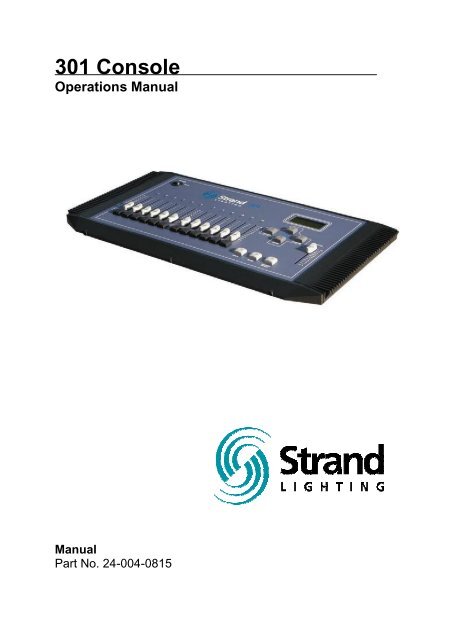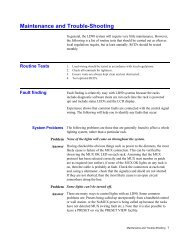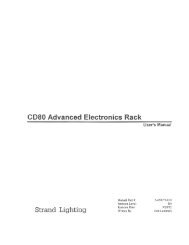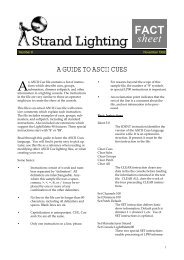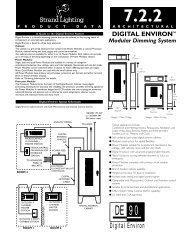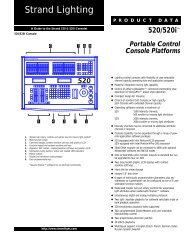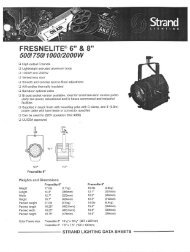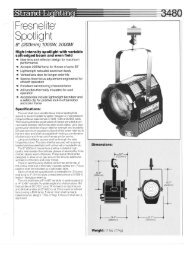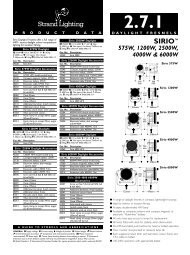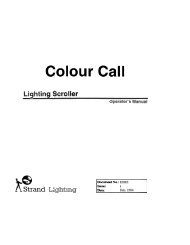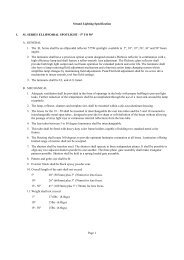You also want an ePaper? Increase the reach of your titles
YUMPU automatically turns print PDFs into web optimized ePapers that Google loves.
WelcomeThank you for buying <strong>Strand</strong> Lighting control equipment. We hopethat you will find that your lighting needs are met by your newsystem and that you will enjoy exploring the new facilities that yournew system offers. You are provided with essential information tohelp you install and operate your system. Please look through allthe documents and keep them safely for future use. If you haveany difficulties, please do not hesitate to contact <strong>Strand</strong> Lighting orany authorized <strong>Strand</strong> service center for advice.This equipment is designed to operate from the mains electricalsupply and contains voltages, which, if touched, may cause deathor injury. It should only be operated in accordance with theinstructions provided and for the purpose of a lighting controlsystem.Do not open the console. <strong>The</strong>re are no user serviceable partsinside.Avoid spilling liquid on the equipment If this should happen, switchthe equipment off immediately. To reduce the risk of fire or electricshock, do not expose the equipment to rain or moisture.For indoor use only.This equipment is designed and manufactured to comply withinternational safety standards 1EC950, UL1950, CS950 and isintended for use as part of a lighting control system. It must not beused for other purposes where there is a risk of safety to persons.<strong>The</strong> equipment contains power voltages, socket outlets shall beinstalled near to the equipment and be easily accessible.• Working Voltage/Current 100-120 (2A) 220-240 (1A)• Frequency 50/60 Hz• Max Ambient Temp 35 0 C• Do not restrict ventilationThis manual describes the installation and operational proceduresfor <strong>Strand</strong> Lighting’s <strong>301</strong> Control <strong>Console</strong>.Page 2<strong>Strand</strong> <strong>301</strong> <strong>Console</strong> Manual
Offices and Service CentersPlease confirm all country codes or other international access data.World Wide Web:http://www.strandlighting.com/Berlin<strong>Strand</strong> Lighting GMBHUllsteinstrasse. 114-142, HAUS CD-12109Berlin, GermanyTel. +49-30-707-9510 Fax +49-30-707-95199Hong Kong<strong>Strand</strong> Lighting Asia LTD20/F., Delta House3 On Yiu StreetShatin, N.T.Hong KongTel. +852-2757-3033 Fax +852-2757-1767London<strong>Strand</strong> Lighting LimitedUnit 3 Hammersmith StudiosYeldham RoadHammersmithLondon, England W6 8JFTel. +44-20-8735-9790 Fax +44-20-8735-9799Los Angeles<strong>Strand</strong> Lighting Inc6603 Darin WayCypress, CA 90630U.S.A.Tel. +1 714-230-8200 Fax +1 714-230-8173Moscow<strong>Strand</strong> LightingNovinsky Boulevard 20A Building 3-612069 Moscow, RussiaTel. +7 095-234-42-20 Fax. +7 095-234 42-21Rome<strong>Strand</strong> Lighting ItaliaVia Delle Gardenie S.N.C.Pontina Vecchia KM 33,40000040 Pomezia, ItalyTel. +39-0691-9631 Fax +39-0691-47138Toronto<strong>Strand</strong> Lighting (Canada) Inc2430 Lucknow Drive #15,Mississauga, Ontario, L5S 1V3CanadaTel. +1 905-677-7130 Fax. +1 905-677-6859<strong>Strand</strong> <strong>301</strong> <strong>Console</strong> Manual Page 3
Recording of Timed Events ................................ ................................ ......................... 25Manual Playback of Timed Events ................................ ................................ .............. 26Scheduling Playback of Timed Events................................ ................................ ......... 26Starting the Timed Events ................................ ................................ ........................... 2712 Channel Control Mode ................................ ................................ ............................... 29Capacity ................................ ................................ ................................ ...................... 29Changing Modes ................................ ................................ ................................ ......... 29Screen Menus for 12 Channel Control................................ ................................ ......... 29Main Screen -................................ ................................ ................................ .......... 29- Cross Fade Time (XFtm) ................................ ................................ ................... 29- Patch................................ ................................ ................................ ................. 30Edit Patch ................................ ................................ ................................ ........ 30Display Patch................................ ................................ ................................ ... 31Default Patch ................................ ................................ ................................ ... 31One Scene Mode ................................ ................................ ................................ ........ 32Hold – Two Scene Mode ................................ ................................ ............................. 32Multiple Units ................................ ................................ ................................ .................. 33Capacity ................................ ................................ ................................ ...................... 33Setup................................ ................................ ................................ ........................... 33Operation ................................ ................................ ................................ .................... 34Analogue Input Operation ................................ ................................ ............................... 34Conclusion................................ ................................ ................................ .......................... 35Accessories ................................ ................................ ................................ ........................ 35Appendix A ................................ ................................ ................................ ......................... 36Control Input ................................ ................................ ................................ ................... 36Link Input ................................ ................................ ................................ ........................ 36Analogue In................................ ................................ ................................ ..................... 36Index................................ ................................ ................................ ............................... 37<strong>Strand</strong> <strong>301</strong> <strong>Console</strong> Manual Page 5
Getting StartedConceptOrdering Information<strong>The</strong> <strong>301</strong> series console provides 3 modes of operation. Back up, Timed Events,and 12 Channel Control mode. Back up mode provides cue storage of 144 looksor cues to any DMX512 based lighting console for one universe of DMX512.Timed Event mode provides recording and playback for 12 timed events via thesystem clock. <strong>The</strong> events can be played back in any order. 12 Channel Controlmode provides 1 scene 12 channel mode with patch for 512 dimmers. Twoscene operation can be enables with the hold button. This console can be rackmountedCatalog #95713 – <strong>301</strong> Back up control system 120 voltCatalog #91713 – <strong>301</strong> Back up control system 230/240 voltCatalog #24-004-0815 – <strong>301</strong> console manualMechanical & Environmental DataStandards ComplianceWeight: 4 kgFinish: Blue powder coat epoxy paintConstruction: Rigid folded sheet steelTemperature: 0 – 35°CHumidity Range: 0-90% non-condensingIngress Protection: IP20All units are CE marked. 120 volt consoles include UL, cUL power supplies.Unpack the <strong>Console</strong>Unpack the console from the packaging and check that the following componentsare contained within. If any parts are missing, or damaged, please contact thecarrier and your nearest <strong>Strand</strong> Lighting office.List of Parts for North America…(1) <strong>301</strong> series console(1) Power cable with UL power supply cable with US 2 pin connector(1) Manual(1) Vinyl Dust CoverList of Parts for Europe and Asia…Page 6(1) <strong>301</strong> series console(1) Power cable with cUL power supply cable with(1) UK 2 pin connector and EU 3 pin connector(1) Manual(1) Vinyl Dust Cover<strong>Strand</strong> <strong>301</strong> <strong>Console</strong> Manual
Face Plate<strong>301</strong>Back Plate<strong>Strand</strong> <strong>301</strong> <strong>Console</strong> Manual Page 7
Layout11. POWER SWITCH9. LED INDICATORS3. FADERS10. DMX IN INDICATOR<strong>301</strong>4. FLASH BUTTONS5. HOLD BUTTON6. PAGE BUTTON8. LCD SCREEN2. NAVIGATION BUTTONS1. MASTER7. RECORD SCENE BUTTONPage 8<strong>Strand</strong> <strong>301</strong> <strong>Console</strong> Manual
Quick Guide1. Master– an inhibitive fader that proportionately controls all other faders. This determinesmaximum output of all faders at all times. <strong>The</strong> master is always active.2. Navigation Keys– these keys allow access to all setup and mode change functions.Up – the function of this key will be displayed at the bottom center of the LCD screento the left of the slash (/). It often allows the cursor to move up any list on the LCDdisplay.Down – the function of this key will be displayed at the bottom center of the LCDscreen to the right of the slash (/). It often allows the cursor to move down any list onthe LCD display.Escape – the function of this key will be displayed at the bottom left of the LCDscreen. It often allows the console to cancel a command.Confirm - the function of this key will be displayed at the bottom right of the LCDscreen. It often allows the console to accept a command.3. Channel Faders – a fader that controls the output of the patched dimmer number.4. Flash Buttons – these change functions according to the mode of the console.In back up mode – a momentary button that flashes the level of the correspondingscene to full.In timed event mode – to enter into event setting.In manual mode - a momentary button that flashes the level of the correspondingfader to full.5. Hold Button– this button will freeze the output of the faders so that the operator can resetthe channel faders for a different look.6. Page– changes function according to the mode of the console.In back up mode – changes from page 1 through 12 for playback and recording ofcues.In timed event mode – the page button is inactive.In manual mode – the page button is inactive.<strong>Strand</strong> <strong>301</strong> <strong>Console</strong> Manual Page 9
7. Record Scene– changes function according to the mode of the console.In back up mode – allows the recording of back up cues from the main lightingconsole. 144 back up cues can be recorded. (12 pages of 12 cues each.)In timed event mode – allows the recording of timed events. 12 timed events can berecorded. Timed events can be played back in any order.In manual mode – the record scene button is inactive.8. LCD Screen – displays current information about the console’s mode and fader status.9. LED Indicator Lights – display relative brightness when the fader below it is active.10. DMX IN Indicator – the LED is illuminated when the console is in either back up or eventplayer mode AND it is receiving DMX from the main console. <strong>The</strong> LED flashes when DMX isnot being received.11. Power Switch – turns on / off power to the console.DMX Input – accepts a DMX512 5 pin XLR connector from the DMX512 output of the mainconsole.DMX Output – accepts a DMX512 5 pin XLR connector from the dimmers.Analogue In – accepts an analogue input for 12 contact closures.Link Input – as a master <strong>301</strong> console, accepts a DMX512 3 pin XLR connector from theLink Output of the slave <strong>301</strong> console.Link Output – as a slave <strong>301</strong> console, accepts a DMX512 3 pin XLR connector from theLink Input of the master <strong>301</strong> console.<strong>Console</strong> Position Switch – sets the console to either master or slave mode.Power Connector – accepts the power adaptor from the power transformer.Page 10<strong>Strand</strong> <strong>301</strong> <strong>Console</strong> Manual
SetupPlug the appropriate power adaptor into the console whereshown. Plug the male end into the appropriate electrical service.Plug the DMX512 cable from the dimmer rack into the DMX512output of the <strong>301</strong> console.This may already be attached to the DMX512 output of thelighting system’s main lighting console. <strong>The</strong> DMX512 output tothe lighting system needs to run to the <strong>301</strong> first. This will allowthe <strong>301</strong> to send the back up cues to the dimmers should themain console fail.Plug a DMX512 cable from the main lighting console’s firstDMX output to the DMX512 input of the <strong>301</strong>.This DMX512 universe will be captured during back uprecording of cues.Make sure the Master / Slave switch is set to master.If this is correct, once the console is on, no matter what modethe console is in, at the center of the bottom line on the LCDscreen, it will say for master. If in slave mode, it will show for slave.Important Note: Before connecting the console up, please remove the protectionsheet for the back-up battery, which is located at the bottom of the console.<strong>Strand</strong> <strong>301</strong> <strong>Console</strong> Manual Page 11
For multiple unit setup, see Multiple Units – Setup section in this manual.Rack MountingBelow is a drawing that illustrates the removal of the edge pieces for rack mounting.Page 12<strong>Strand</strong> <strong>301</strong> <strong>Console</strong> Manual
OperationBasic NavigationBasic navigation for the <strong>301</strong> is done with four buttons(represented to the left). <strong>The</strong> functions of the keys are labeledon the bottom line of the LCD screen. Escape on the left,Confirm on the right and Up / Down in the center separated bya slash (/). With the example below, Escape = Quit, Up/Downscroll through options 1, 2 and 3. Confirm = Confirm.1. Back Up2. Events Player3. 12 Ch ControlQuit +/- ConfirmChanging Modes1. Back Up2. Events Player3. 12 Ch ControlQuit +/- ConfirmTo change modes, hold down BOTH the up and down keyssimultaneously for 3 seconds. A list will appear on the LCDscreen.Navigate with the up and down keys to pick the appropriate mode.Notice the flashing cursor on the current selection. When thecursor is on the appropriate mode, press Confirm to accept.<strong>Strand</strong> <strong>301</strong> <strong>Console</strong> Manual Page 13
Back up ModeCapacity<strong>The</strong> <strong>301</strong> can record up to 144 cues for a full universe of DMX. 12 pages at 12 cues perpage. (A universe is defined as 512 DMX outputs)More that one universe can be captured but that requires multiple units. (See the MultipleUnit section for more information.)Changing Modes1. Back Up2. Events Player3. 12 Ch ControlQuit +/- ConfirmTo change modes, hold down BOTH the up and down keyssimultaneously for 3 seconds. A list will appear on the LCDscreen.Navigate with the up and down buttons to pick the appropriatemode. Notice the flashing cursor on the current selection. Whenthe cursor is on the appropriate mode, press Confirm to accept.<strong>The</strong> first time the console is powered up, it defaults to back up mode.Note: if there are channels that are active and the <strong>301</strong> is changed from back up mode to12 channel control mode, the console can only control channels 1 – 12 according to itspatch. All other outputs will be ignored.Screen Menus for Back upMain Screen -12:00:00 Page:01C-Page:XX Ch:01Level:00XFtm MenuThis is the back up mode’s main screen menu.Information on this screen is as follows…Time – console’s internal time clock.Page – shows the active page for back up cues.C-Page – (Current Page) this shows the console’s current back uppage. (XX indicates there is no content on last actioned fader.)Ch – this indicates the channel that had the last action.Level – this indicates the last action channel’s level.XFtm – Timed Cross Fade. This allows the operator to change the default cross fade timeusing the +/- keys. - this lets the operator know that the console is in master mode rather than slavemode. With a single <strong>301</strong>, this should always be Ms.Menu – allows the operator to adjust setup options and delete items specific to the currentmode.Note: If the console displays this means there are more than one console in the back up chainhave been set to master mode. Check the master/slave switch and make sure only one console is setas master and the rest as slave.Page 14<strong>Strand</strong> <strong>301</strong> <strong>Console</strong> Manual
Menu -Menu – this allows access to the back up menu that deletes scenes, sets the buzzer andclock.1. Delete Scene2. Set Buzzer3. Set ClockQuit +/- ConfirmDelete Scene – gives the operator the delete scene options.Set Buzzer - allows the operator to either Enable or Disable thebuzzer.Set Clock – allows the operator to set the internal clock.- Delete SceneDelete One Scene1. Del One Scene2. Del Page Scene3. Del All SceneQuit +/- ConfirmDelete One Scene – deletes a single scene on a single page.Del One ScenePage: XXScene: XXQuit +/- ConfirmNavigate using the upand down keys to selectthe page and then pressone of the flash button toselect scene to delete.<strong>The</strong>n press Confirm.(<strong>The</strong> XX represents the item number)Delete Page Scene1. Del One Scene2. Del Page Scene3. Del All SceneQuit +/- ConfirmDelete Page Scene – deletes all scenes on a single page.Del Page ScenePage: XXQuit +/- ConfirmNavigate using the upand down keys to selectthe page to delete. <strong>The</strong>npress Confirm.Note: When an entire page of scenes are deleted, the console automatically advances to the nextpage number for quick deletion of the next page. Also, when the console is back in playback mode,the console has advanced to these pages live.<strong>Strand</strong> <strong>301</strong> <strong>Console</strong> Manual Page 15
Delete All Scenes1. Del One Scene2. Del Page Scene3. Del All SceneQuit +/- ConfirmDelete All Scenes – deletes all scenes on all pages.Delete All SceneAre You Sure?Press Confirm tocomplete the deletion.QuitConfirm- Set Buzzer1. Delete Scene2. Set Buzzer3. Set ClockQuit +/- ConfirmSet Buzzer – <strong>The</strong> buzzer indicates if the back up has lost theDMX512 signal. <strong>The</strong> options are Enable and Disable. <strong>The</strong>re is noother indication of the buzzer’s status.Buzzer Set1. Enable Buzzer2. Disable BuzzerQuit +/- ConfirmNavigate using the upand down keys to selectthe buzzer option. <strong>The</strong>npress Confirm.Note: When DMX is lost, the buzzer will sound (if enable) and the DMX IN LED will flash until DMX isrestored to the main lighting console. <strong>The</strong> buzzer will also turn off automatically if any action is takenon the console subsequent to DMX loss.- Set Clock1. Delete Scene2. Set Buzzer3. Set ClockQuit +/- ConfirmSet Clock – this allows the operator to set the internal clock of theconsole. <strong>The</strong> time is displayed in 24 hour mode. <strong>The</strong> console willautomatically go back to the main screen after 5 seconds ofinactivity.Set ClockTIME:12:00:00> +/- ConfirmNavigate using the leftkey. Set the time usingthe up and down keys.<strong>The</strong>n press Confirm.Page 16<strong>Strand</strong> <strong>301</strong> <strong>Console</strong> Manual
Cross Fade Time –12:00:00 Page:01C-Page:XX Ch:01Level:00XFtm MenuCross fade time – represented by (XFtm) allows you to set thedefault cross fade time. Time can be any value from 0 – 99seconds.(<strong>The</strong> navigation keys do wrap from 0 to 99).CrossFade Time05 Sec+/- ConfirmNavigate using the upand down keys to selectthe default time. <strong>The</strong>npress Confirm.Recording of Back Up ScenesOnce the consoles are setup properly to record a back up cue as page 1 scene 1, justadvance to the cue on the main lighting console, hold down the Record Scene button andpress the Flash button that corresponds with fader 1.This will capture the current cue from the main lighting console.Hold down while pressingAll LEDs will flash momentarily. When recorded, the LED above the selected fader will lightup.<strong>The</strong> process can be repeated until all 12 faders have a cue stored in each one. For morethan 12 cues, change to a different page.Record LockTo prevent accidental recording, the record Button can be locked by pressing the holding theRecord button for approximately 5 seconds. A lock symbol will be shown on the LCD displayindicating that recording is prohibited. To unlock, Press and hold the record button for 5seconds.<strong>Strand</strong> <strong>301</strong> <strong>Console</strong> Manual Page 17
Change Pages -To change pages, hold down the Page button and press the Flash button that correspondswith the page that is required. For example, to change to page 2…12:00:00 Page:02C-Page:XX Ch:01Level:00XFtm MenuHold down while pressingThis will change the console to page 2. <strong>The</strong> LCD screen will list the page in the upper righthand corner. Notice the LEDs that were illuminated over the faders that have beenrecorded have gone out. This indicates that there are no recorded scenes on page 2.Note: If no faders have been activated yet, the C-Page will still show the last active page. <strong>The</strong> C-pagewill display XX if the last actioned fader is empty.Playback of Back Up ScenesTo play the back up cues, just change to the appropriate page and give a level to theappropriate fader. For example, change to page one and activate fader one.Activate fader one.Hold down while pressingNotice that the Current Page doesn’t change until you activate the first fader after changingpages. This keeps any active faders on the previous page from deactivating while they havea level. Read more about Non-Current Page Active Faders in the Operation section below.Recording scenes as back up cues from the main lighting console on the <strong>301</strong> is quick andsimple. But there are a few things to know when dealing with multiple pages.Page 18<strong>Strand</strong> <strong>301</strong> <strong>Console</strong> Manual
- Back Up Cues on Multiple PagesIt’s very common to need to crossfade from a back up cue on one page to a back up cue onanother page. <strong>The</strong> example below will show how to go from page 1 fader 12 to page 2 fader1.First, make sure that there are back up cues recorded on page 1 fader 12 and page 2 fader1. <strong>The</strong>n change to page 1 and take fader 12 to full.If necessary, see Record Mode and Change Pages above.With page 1 fader 12 live on stage, change to page 2.12:00:00 Page:02C-Page:01 Ch:12Level:FLXFtm MenuHold down while pressing<strong>The</strong> console is now on page 2 while the current page is page 1 because page 1 still has anactive fader. <strong>The</strong> active fader is listed as Ch:12 on the LCD screen with the level at full.Notice that the LED above fader 12 is flashing indicating that it is still active.This is a Non-Current Page Active Fader.12:00:00 Page:02C-Page:XX Ch:12Level:00XFtm Menu<strong>The</strong> Current Page will display XX until a fader is moved on the newpage 2.Once fader 1 is active, the fader will be listed as Ch:01and the intensity as Level:FL.12:00:00 Page:02C-Page:02 Ch:01Level:FLXFtm Menu12:00:00 Page:02C-Page:01 Ch:12Level:50XFtm MenuAs soon as fader 12 (the one that has a flashing LED) is activated,the page is was from, channel and level will appear on the LCDscreen. When the fader goes to zero, the LED light will go out,indicating that this scene is no longer being held on this fader fromthe previous page (page 1).<strong>Strand</strong> <strong>301</strong> <strong>Console</strong> Manual Page 19
Note: When the same faders are used on multiple pages and a scene is active from a previous fader,that fader will not release the active scene until the fader is taken to zero. <strong>The</strong>n it will automaticallyreload the scene from the current page. This will be indicated by C-Page info on the LCD screen andthe LED above the fader changing from flashing to being constantly on.FlashAny scene that is recorded can be flashed momentarily by pressing and releasing the flashbutton below the appropriate fader.Page 20<strong>Strand</strong> <strong>301</strong> <strong>Console</strong> Manual
Timed Events ModeCapacity<strong>The</strong>re are 12 timed events that can be recorded. <strong>The</strong> events are triggered using the internalsystem clock. Timed events may be played back in any order.Changing Modes1. Back Up2. Events Player3. 12 Ch ControlQuit +/- ConfirmTo change to timed event mode, hold down BOTH the up anddown keys simultaneously for 3 seconds. A list will appear on theLCD screen.Navigate with the up and down keys to pick the Events Player.Notice the flashing cursor on the current selection. When thecursor is on the appropriate mode, press Confirm to accept.Screen Menus for Events Player12:00:00Event StopCH:01Main Screen -This is the event player mode’s main screen menu.Information on this screen is as follows…Time – console’s internal clock. (Can be set in the Menu.)Start MenuEvent Stop – this indicates that no event is currently running.Ch – this indicates the channel that had the last action.LL – this indicates the last action channel’s level.Start - this button will allow the console to start the next scheduled event. - this lets the operator know that the console is in master mode rather than slavemode. With a single <strong>301</strong>, this should always be Ms.Menu – allows the operator to adjust setup options and delete items specific to the currentmode.Menu -LL:00Menu – this allows access to the event player menu that deletes events, sets default fadetime and sets buzzer and clock.1. Delete Event2. Set Default Ft3. Set BuzzerQuit +/- ConfirmDelete Event – gives the operator the delete event options.Set Default Fade Time – allows the operator to set the default fadetime. (<strong>The</strong> maximum is 59:59)Set Buzzer - allows the operator to either Enable or Disable thebuzzer.<strong>The</strong>re is a fourth item that is not initially visible. Use the up / down keys to access it.4. Set ClockSet Clock – allows the operator to set the internal clock.Quit +/- Confirm<strong>Strand</strong> <strong>301</strong> <strong>Console</strong> Manual Page 21
- Delete EventDelete One Event1. Delete Event2. Set Default Ft3. Set BuzzerQuit +/- ConfirmDelete One Event – this allows the operator to delete asingle event.1. Del One Event2. Del All EventQuit +/- ConfirmDeleteEvent: 01Quit +/- ConfirmNavigate using the up and down keys to select the event to delete. <strong>The</strong>n press Confirm.Delete All Events1. Delete Event2. Set Default Ft3. Set BuzzerQuit +/- ConfirmDelete All Event – this allows the operator to delete allrecorded events.1. Del One Event2. Del All EventQuit +/- ConfirmDelete AllEvent ?Press Quit to not delete all events or press Confirm to delete all events.Quit +/- Confirm- Set Default Fade Time1. Delete Event2. Set Default Ft3. Set BuzzerQuit +/- ConfirmPage 22Set Default Fade Time – this allows the operator to setthe default fade time for all events.Default Fadetime59Min:59Sec> +/- Confirm<strong>The</strong> arrow (Escape key)changes your cursor fromminutes to seconds. <strong>The</strong>Up and Down keyschange the time. PressConfirm to accept.<strong>Strand</strong> <strong>301</strong> <strong>Console</strong> Manual
- Set Buzzer1. Delete Scene2. Set Buzzer3. Set ClockQuit +/- ConfirmSet Buzzer – <strong>The</strong> buzzer indicates if the console has lost the DMXsignal. <strong>The</strong> options are Enable and Disable. <strong>The</strong>re is no otherindication of the buzzer’s status.Buzzer Set1. Enable Buzzer2. Disable BuzzerQuit +/- ConfirmNavigate using the upand down keys to selectthe buzzer option. <strong>The</strong>npress Confirm.Note: When DMX is lost, the buzzer will sound and the DMX IN LED will flash until DMX is restored.- Set Clock4. Set ClockSet Clock – this allows the operator to set the internal clock of theconsole. <strong>The</strong> time is displayed in 24 hour mode. <strong>The</strong> console willautomatically go back to the main screen after 5 seconds ofinactivity.Quit +/- ConfirmSet ClockTIME:12:00:00> +/- ConfirmNavigate using the leftkey. Set the time usingthe up and down keys.<strong>The</strong>n press Confirm.Recording of Timed EventsOnce the consoles are setup properly to record a timed event on fader 1, just advance to thecue on the main lighting console, hold down the Record Scene button and press the Flashbutton that corresponds with fader 1.This will capture the current cue from the main lighting console.Hold down while pressing<strong>Strand</strong> <strong>301</strong> <strong>Console</strong> Manual Page 23
All LEDs will flash momentarily. When recorded, the LED above the appropriate fader willlight up.<strong>The</strong> process can be repeated until all 12 faders have a cue stored on each one.Manual Playback of Timed EventsTimed events can be played back as if they were cues.Just activate the appropriate fader…Note that the channel and level of the timed even is shown in the LCD window as CH: 01 LL:IntensityScheduling Playback of Timed EventsAfter an event has been recorded, it can be scheduled to happen at a specific time. Toschedule event 1, press the flash button for fader 1.12:00:00 ET:01On: _ _:_ _Off: _ _:_ _> +/- ConfirmPress the flash button of the faderUse the Escape key to toggle between hour and minute of both the on and off times. <strong>The</strong>nuse the up / down keys to set the scheduled time of both the on and the off. Press Confirmto continue.<strong>The</strong> ET:01 in the corner indicates which event is being scheduled.Note that the clock is in 24 hour format and the up and down keys wrap the hour and minute digits.An event that has not been recorded cannot be scheduled.<strong>The</strong> scheduling window will close automatically after 5 seconds of inactivity.Page 24<strong>Strand</strong> <strong>301</strong> <strong>Console</strong> Manual
Set Fade Time1.Fade In:00:052. Default (00:05)> +/- ConfirmUse the Escape key to advance the cursor and set the fade time.<strong>The</strong> default fade time is listed below.See Set Default Fade Time to change the default.Repeat the above procedure for all events that have been recorded.Starting the Timed EventsOnce the timed events have been scheduled, the event list must be started for thescheduled events to occur.12:00:00Event StopCH:01 LL:00Start MenuTo start the event list, just press the Escape key.Now that the event list has been activated, the LCD screen willdisplay the event that is chronologically next as well as thetime it will start. You can press the Escape key to stop it.12:00:00Event:01 ReadyOn At: 08:00Stop Note that when the event list is started, the LED indicators go out. This indicates that the faders areno longer active. If the event list is started while a fader is active, the levels are frozen and the faderis no longer active. Stop the event list and the output will use the default fade time to change to thecurrent faders levels. After that, any movement of faders will occur without using the default time.12:00:00Event:01 OnOff At: 17:00Stop Once the event has started, the LCD displays all the informationconcerning when the event will stop.While the event is fading, the fade countdown will be displayed onthe bottom line of the LCD screen.12:00:00Event:01 OnOff At: 17:00Stop If the operator wishes to interrupt the event’s schedule, just press Escape to stop it and theevent will fade out in the default time.Note that when event list is started, it is not possible to change mode. This is to avoid event beingplayed out accidentally while the console is being used live. Stop the event if want to switch to backupor channel mode.<strong>Strand</strong> <strong>301</strong> <strong>Console</strong> Manual Page 25
12 Channel Control ModeCapacity<strong>The</strong> <strong>301</strong> console can control 12 channels in a single scene as a manual preset desk with afull DMX universe (512 DMX addresses) patch. <strong>The</strong> hold feature will allow two scene mode.Changing Modes1. Back Up2. Events Player3. 12 Ch ControlQuit +/- ConfirmTo change to manual preset mode, hold down BOTH the up anddown keys simultaneously for 3 seconds. A list will appear on theLCD screen.Navigate with the up and down keys to pick 12 Channel Control.Notice the flashing cursor on the current selection. When thecursor is on the appropriate mode, press Confirm to accept.Screen Menus for 12 Channel ControlMain Screen -This is the 12 channel control mode’s main screen menu.Information on this screen is as follows…00 00 00 0000 00 00 0000 00 00 00XFtm Patch00 – channel level. Each pair of digits relates to the intensity ofevery channel 1 – 12 at a value of 0 – FL.XFtm – (cross fade time – only works with Hold) this is the rate atwhich the console can take the levels of the held cue to zero whiletaking the levels of the newly set faders to full. This allows settingof the default crossfade time for crossfading between scenes usingthe Hold function. - this lets the operator know that the console is in master mode rather than slavemode. With a single <strong>301</strong>, this should always be Ms.Patch – this allows for patching any DMX address 1 – 512 to any channel 1 – 12.- Cross Fade Time (XFtm)00 00 00 0000 00 00 0000 00 00 00XFtm PatchCrossfade time – the default crossfade time can be changedhere. <strong>The</strong> setting can be anything from 0 – 99 seconds.CrossFade Time05 Sec+/- ConfirmSet the time using the upand down keys. <strong>The</strong>npress Confirm.Page 26<strong>Strand</strong> <strong>301</strong> <strong>Console</strong> Manual
- Patch00 00 00 0000 00 00 0000 00 00 00XFtm PatchEdit PatchPatch – this allows the operator to view and change theassignment of dimmers to control channels of the console.Edit Patch – allows the operator to edit the patch. Navigate theup / down keys to select Edit Patch. <strong>The</strong>n press Confirm.1. Edit Patch2. Display Patch3. Default PatchQuit +/- ConfirmPress the up / down keys to select the dimmer who’schannel assignment wants to be edited. <strong>The</strong>n press thebump button under the channel to assign the dimmernumber to that channel.Edit PatchBump Button=CHDmx:027 to Ch:02Quit +/- Unpatch<strong>The</strong> edit patch screen above shows dimmer 27 assigned to channel 2. As the up / downkeys move through the dimmer list numerically, it will show the current channel assignmentfor all dimmers. Any dimmer that shows an assignment of Ch:XX, means that dimmer hasno channel assignment and therefore will not be controlled by the console until anassignment is made in patch.To display all unpatched dimmers, go to Display Patch and view channel 0. See the DisplayPatch section in this manual for instructions.Since this is a soft patch (which means it is an electronic patch), any number of 512 dimmerscan be controlled by any channel.<strong>Strand</strong> <strong>301</strong> <strong>Console</strong> Manual Page 27
Display Patch00 00 00 0000 00 00 0000 00 00 00XFtm PatchDisplay Patch – allows the operator to view the patch bychannel. Navigate the up / down keys to select Display Patch.<strong>The</strong>n press Confirm.1. Edit Patch2. Display Patch3. Default PatchQuit +/- ConfirmDisplay PatchSelect Ch:01Quit+/- Confirm.This screen displays that channel 1 has control of dimmer 1.CH 01= 001QuitDisplay PatchSelect Ch:02Quit+/- ConfirmPress Quit and the console goes back to theprevious screen, but notice that the channel hasadvanced to the next channel. Press Confirmto see the next channel’s assignment.Default Patch00 00 00 0000 00 00 0000 00 00 00XFtm PatchDefault Patch – this allows the operator to take the consoleback to a patch of 1 to 1. For all 12 channels, the dimmerassignment will equal the channel number. Dimmers 13 – 512will have no patch assignment.To default the patch. Navigate the up / down keys to selectDefault Patch. <strong>The</strong>n press Confirm.1. Edit Patch2. Display Patch3. Default PatchQuit +/- ConfirmTo continue with the default patch command, press Confirm.Turn On DefaultPatch?QuitConfirmPage 28<strong>Strand</strong> <strong>301</strong> <strong>Console</strong> Manual
PHASEDMXOVERTEMPACTIVE1 2 3 A BXMO DULE EVENTPANICMultiple UnitsCapacityEach <strong>301</strong> console can capture one universe of DMX. <strong>The</strong>re is maximum of 32 <strong>301</strong> units thatcan be connected.SetupFor a two unit system, <strong>Strand</strong> recommends that master controls the first universe of DMXand that the slave controls the second universe of DMX. <strong>The</strong> diagram below shows therecommended connection of equipment.DMX UNIVERSE 15 PIN DMX CABLEMAIN LIGHTINGCONSOLEDMX UNIVERSE 25 PIN DMX CABLE3 PIN LINK CABLEDMXOUTDMXINLINKOUTLINKINDMXINDMX UNIVERSE 15 PIN DMX CABLEDMXOUTDMX 1OUTDMX 2OUTMASTER<strong>301</strong> <strong>301</strong>SLAVEDMX UNIVERSE 25 PIN DMX CABLEDIMMER RACKS 1THRU 5127813141920252631323738434434910151621222728333439404546561112171823242930353641424748SLD96495051525354555661626768737457586364697075765960656671727778DIMMER RACKS 6THRU 10798081828384858687888990919293949596Page 30<strong>Strand</strong> <strong>301</strong> <strong>Console</strong> Manual
Connect a 3 pin cable to the link input of the master <strong>301</strong> console and connectit to the link output of the slave <strong>301</strong> console.Master to SlaveSet the Master / Slave switch appropriately on the back panel of each console.Note: <strong>The</strong> LCD screen will always relay the current mode of the console.If the console ever displays (Master Fail) thenthere are two <strong>301</strong> consoles set to master. Make sureonly the first <strong>301</strong>’s master / slave switch is set tomaster.OperationAll operational procedures are the same in systems with multiple units adjusting for the factthat each <strong>301</strong> console only controls one DMX universe each.Analogue Input Operation<strong>The</strong> analogue input on the back panel of the console is for remote fader control. Users canconnect a remote slider panel or 12 channel analogue console to the <strong>301</strong> for remote accessto the console’s 12 faders on page number 12 of backup mode. This input piles on inbackup mode with the highest level taking precedence.Please note that the maximum current output from the analogue connector power pin is200mA.<strong>Strand</strong> <strong>301</strong> <strong>Console</strong> Manual Page 31
ConclusionThis concludes the instructional manual for <strong>Strand</strong>’s <strong>301</strong> series console.AccessoriesA replacement vinyl cover is available for the console. Contact your local dealer for priceand availability.Page 32<strong>Strand</strong> <strong>301</strong> <strong>Console</strong> Manual
Appendix AControl Input<strong>The</strong> DMX512 input will accept a multiplexed digital control signal which conforms to USITTspecification DMX512 (1990). Details of this specification are available from USITT onrequest.<strong>The</strong> control input is via a five-pin male XLR type connector. Pin connections are shown inFigure 9. A five-pin female XLR connector is also fitted to allow a series of SD 6 packs (orother DMX equipment) to be connected together in ‘daisy chain’ fashion.SHIELD15NOT CONNECTEDDMX -2 3 4DMX +Link InputAnalogue In<strong>Strand</strong> <strong>301</strong> <strong>Console</strong> Manual Page 33
Index112 Channel Control Mode.............................26AAccessories ...................................................32Analogue InQuick Guide..............................................10Analogue Input Operation.............................31Appendix A...................................................33BBack Plate .......................................................7Back Up Cues on Multiple PagesBack up mode ...........................................19Back up Mode...............................................14Basic NavigationOperation ..................................................13CCapacity12 Channel Control Mode.........................26Back up mode ...........................................14Multiple Panels .........................................30Timed Events Mode..................................21Change PagesBack up mode ...........................................18Changing Modes12 Channel Control Mode.........................26Back up mode ...........................................14Operation ..................................................13Timed Events Mode..................................21Channel FadersQuick Guide................................................9ConceptGetting Started ............................................6Conclusion ....................................................32ConfirmNavigation Keys in Quick Guide ................9<strong>Console</strong> Position SwitchQuick Guide..............................................10Control Input.................................................33Cross Fade TimeBack up mode ...........................................17Page 34Cross Fade Time (XFtm)12 Channel Control Mode ........................26Current PageBack up mode ...........................................19DDefault Patch12 Channel Control Mode ........................28Delete All EventsTimed Events Mode..................................22Delete All ScenesBack up mode ...........................................16Delete EventTimed Events Mode..................................22Delete One EventTimed Events Mode..................................22Delete One SceneBack up mode ...........................................15Delete Page SceneBack up mode ...........................................15Delete SceneBack up mode ...........................................15Display Patch12 Channel Control Mode ........................28DMX INQuick Guide..............................................10DMX InputQuick Guide..............................................10DMX OutputQuick Guide..............................................10DMX512.......................................................33DownNavigation Keys in Quick Guide................9EEdit Patch12 Channel Control Mode ........................27EscapeNavigation Keys in Quick Guide................9FFace Plate........................................................7FlashBack up mode ...........................................20Flash Buttons<strong>Strand</strong> <strong>301</strong> <strong>Console</strong> Manual
GQuick Guide................................................9Getting Started ................................................6HHold – Two Scene Mode12 Channel Control Mode.........................29Hold ButtonQuick Guide................................................9LLayout .............................................................8LCD ScreenQuick Guide..............................................10LED Indicator LightsQuick Guide..............................................10Link Input .....................................................33Quick Guide..............................................10Link OutputQuick Guide..............................................10MMain Screen12 Channel Control Mode.........................26Back up mode ...........................................14Timed Events Mode..................................21Manual Playback of Timed EventsTimed Events Mode..................................24MasterQuick Guide................................................9Mechanical & Environmental DataGetting Started ............................................6MenuBack up mode ...........................................15Timed Events Mode..................................21Ms .................................................................11Ms-fMultiple Panel Setup.................................31Multiple Panels .............................................30NNavigation KeysQuick Guide................................................9OOffices and Service Centers ...........................3One Scene Mode12 Channel Control Mode ........................29Operation ......................................................13Multiple Panels .........................................31Ordering InformationGetting Started............................................6PPageQuick Guide................................................9Patch12 Channel Control Mode ........................27Playback of Back Up ScenesBack up mode ...........................................18Power ConnectorQuick Guide..............................................10QQuick Guide....................................................9RRack Mounting .............................................12Record Lock .................................................17Record SceneQuick Guide..............................................10Recording of Back Up ScenesBack up mode ...........................................17Recording of Timed EventsTimed Events Mode..................................23SScheduling Playback of Timed EventsTimed Events Mode..................................24Screen Menus for 12 Channel Control12 Channel Control Mode ........................26Screen Menus for BackupBack up mode ...........................................14Screen Menus for Events PlayerTimed Events Mode..................................21Set BuzzerBack up mode ...........................................16Timed Events Mode..................................23Set Clock<strong>Strand</strong> <strong>301</strong> <strong>Console</strong> Manual Page 35
Back up mode ...........................................16Timed Events Mode..................................23Set Default Fade TimeTimed Events Mode..................................22Setup .............................................................11Multiple Panels .........................................30sl 11Standards ComplianceGetting Started ............................................6Starting the Timed EventsTimed Events Mode..................................25TTable of Contents............................................4Timed Events Mode......................................21UUnpack the <strong>Console</strong>Getting Started............................................6Unpatched Dimmers .....................................27UpNavigation Keys in Quick Guide................9WWelcome.........................................................2Page 36<strong>Strand</strong> <strong>301</strong> <strong>Console</strong> Manual