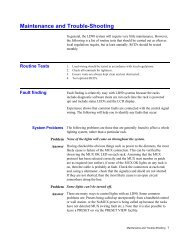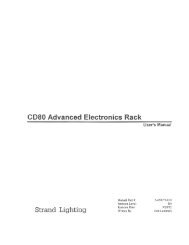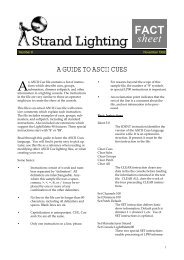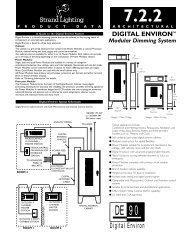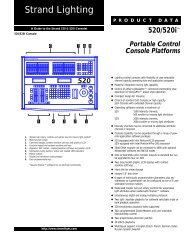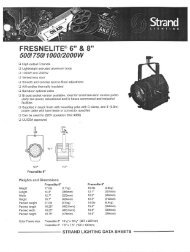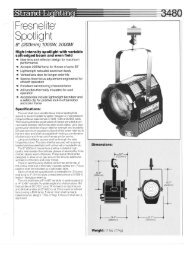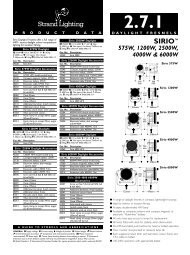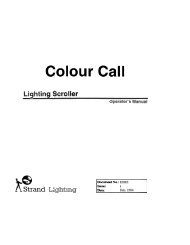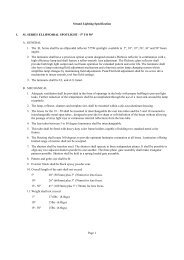Create successful ePaper yourself
Turn your PDF publications into a flip-book with our unique Google optimized e-Paper software.
Set Fade Time1.Fade In:00:052. Default (00:05)> +/- ConfirmUse the Escape key to advance the cursor and set the fade time.<strong>The</strong> default fade time is listed below.See Set Default Fade Time to change the default.Repeat the above procedure for all events that have been recorded.Starting the Timed EventsOnce the timed events have been scheduled, the event list must be started for thescheduled events to occur.12:00:00Event StopCH:01 LL:00Start MenuTo start the event list, just press the Escape key.Now that the event list has been activated, the LCD screen willdisplay the event that is chronologically next as well as thetime it will start. You can press the Escape key to stop it.12:00:00Event:01 ReadyOn At: 08:00Stop Note that when the event list is started, the LED indicators go out. This indicates that the faders areno longer active. If the event list is started while a fader is active, the levels are frozen and the faderis no longer active. Stop the event list and the output will use the default fade time to change to thecurrent faders levels. After that, any movement of faders will occur without using the default time.12:00:00Event:01 OnOff At: 17:00Stop Once the event has started, the LCD displays all the informationconcerning when the event will stop.While the event is fading, the fade countdown will be displayed onthe bottom line of the LCD screen.12:00:00Event:01 OnOff At: 17:00Stop If the operator wishes to interrupt the event’s schedule, just press Escape to stop it and theevent will fade out in the default time.Note that when event list is started, it is not possible to change mode. This is to avoid event beingplayed out accidentally while the console is being used live. Stop the event if want to switch to backupor channel mode.<strong>Strand</strong> <strong>301</strong> <strong>Console</strong> Manual Page 25