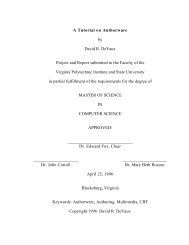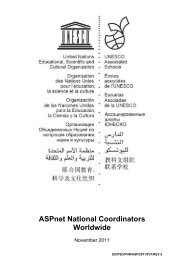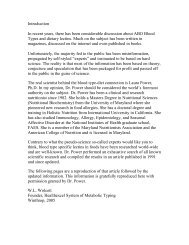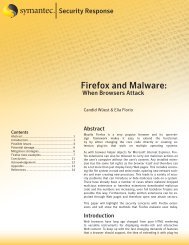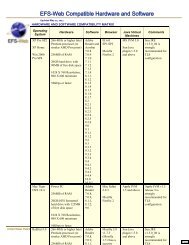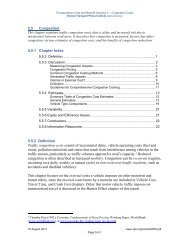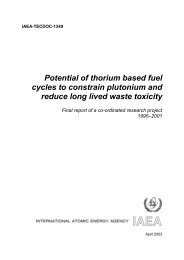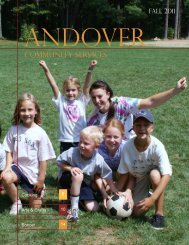- Page 1 and 2:
Java Application
- Page 3 and 4:
Java Application
- Page 5:
To my mother, for her love of words
- Page 8 and 9:
viiiContents1.41.51.6Chapter 22.12.
- Page 10 and 11:
xContents5.65.75.85.95.105.115.125.
- Page 12 and 13:
xiiContentsChapter 99.19.29.39.49.5
- Page 14 and 15:
xivContentsChapter 1313.113.213.313
- Page 16 and 17:
xviContentsChapter 1717.117.217.317
- Page 18 and 19:
xviiiContents20.620.720.820.920.102
- Page 21 and 22:
PrefaceJAVA AND LINUXWhy another bo
- Page 23 and 24:
PrefacexxiiiFREE SOFTWARE AND JAVAG
- Page 25:
Prefacexxvand Tyrrell Albaugh, who
- Page 28 and 29:
xxviiiIntroductionIf you are an exp
- Page 30 and 31:
xxxIntroductionThe Linux Newbie Pat
- Page 33:
Part IGetting Started
- Page 36 and 37:
4Chapter 1An Embarrassment of Riche
- Page 38 and 39:
6Chapter 1An Embarrassment of Riche
- Page 40 and 41:
8Chapter 1An Embarrassment of Riche
- Page 42 and 43:
10Chapter 1An Embarrassment of Rich
- Page 44 and 45:
12Chapter 1An Embarrassment of Rich
- Page 46 and 47:
14Chapter 1An Embarrassment of Rich
- Page 48 and 49:
16Chapter 1An Embarrassment of Rich
- Page 50 and 51:
18Chapter 1An Embarrassment of Rich
- Page 52 and 53:
20Chapter 1An Embarrassment of Rich
- Page 54 and 55:
22Chapter 1An Embarrassment of Rich
- Page 56 and 57:
24Chapter 1An Embarrassment of Rich
- Page 58 and 59:
26Chapter 1An Embarrassment of Rich
- Page 60 and 61:
28Chapter 1An Embarrassment of Rich
- Page 62 and 63:
30Chapter 1An Embarrassment of Rich
- Page 65 and 66:
Chapter 2An Embarrassment of Riches
- Page 67 and 68:
2.2 Eye to Eye with vi35of their co
- Page 69 and 70:
2.2 Eye to Eye with vi37• L (“l
- Page 71 and 72:
2.2 Eye to Eye with vi39In both cas
- Page 73 and 74:
2.2 Eye to Eye with vi41• :7,.w!
- Page 75 and 76:
2.2 Eye to Eye with vi431,$s/Tryout
- Page 77 and 78:
2.3 Editors Galore45affected by thi
- Page 79 and 80:
2.3 Editors Galore47has a huge lear
- Page 81:
2.6 Resources49• fte is an editor
- Page 84 and 85:
52Chapter 3An Experienced Programme
- Page 86 and 87:
54Chapter 3An Experienced Programme
- Page 88 and 89:
56Chapter 3An Experienced Programme
- Page 90 and 91:
58Chapter 3An Experienced Programme
- Page 92 and 93:
60Chapter 3An Experienced Programme
- Page 94 and 95:
62Chapter 3An Experienced Programme
- Page 96 and 97:
64Chapter 3An Experienced Programme
- Page 98 and 99:
66Chapter 3An Experienced Programme
- Page 100 and 101:
68Chapter 3An Experienced Programme
- Page 102 and 103:
70Chapter 3An Experienced Programme
- Page 104 and 105:
72Chapter 3An Experienced Programme
- Page 106 and 107:
74Chapter 3An Experienced Programme
- Page 108 and 109:
76Chapter 3An Experienced Programme
- Page 110 and 111:
78Chapter 3An Experienced Programme
- Page 112 and 113:
80Chapter 3An Experienced Programme
- Page 114 and 115:
82Chapter 3An Experienced Programme
- Page 116 and 117:
84Chapter 3An Experienced Programme
- Page 118 and 119:
86Chapter 3An Experienced Programme
- Page 120 and 121:
88Chapter 3An Experienced Programme
- Page 122 and 123:
90Chapter 3An Experienced Programme
- Page 124 and 125:
92Chapter 3An Experienced Programme
- Page 126 and 127:
94Chapter 3An Experienced Programme
- Page 128 and 129:
96Chapter 3An Experienced Programme
- Page 130 and 131:
98Chapter 3An Experienced Programme
- Page 132 and 133:
100Chapter 4Where Am I? Execution C
- Page 134 and 135:
102Chapter 4Where Am I? Execution C
- Page 136 and 137:
104Chapter 4Where Am I? Execution C
- Page 138 and 139:
106Chapter 4Where Am I? Execution C
- Page 140 and 141:
108Chapter 4Where Am I? Execution C
- Page 142 and 143:
110Chapter 4Where Am I? Execution C
- Page 144 and 145:
112Chapter 4Where Am I? Execution C
- Page 146 and 147:
114Chapter 4Where Am I? Execution C
- Page 148 and 149:
116Chapter 5The Sun Microsystems Ja
- Page 150 and 151:
118Chapter 5The Sun Microsystems Ja
- Page 152 and 153:
120Chapter 5The Sun Microsystems Ja
- Page 154 and 155:
122Chapter 5The Sun Microsystems Ja
- Page 156 and 157:
124Chapter 5The Sun Microsystems Ja
- Page 158 and 159:
126Chapter 5The Sun Microsystems Ja
- Page 160 and 161:
128Chapter 5The Sun Microsystems Ja
- Page 162 and 163:
130Chapter 5The Sun Microsystems Ja
- Page 164 and 165:
132Chapter 5The Sun Microsystems Ja
- Page 166 and 167:
134Chapter 5The Sun Microsystems Ja
- Page 168 and 169:
136Chapter 5The Sun Microsystems Ja
- Page 170 and 171:
138Chapter 5The Sun Microsystems Ja
- Page 172 and 173:
140Chapter 5The Sun Microsystems Ja
- Page 174 and 175:
142Chapter 5The Sun Microsystems Ja
- Page 176 and 177:
144Chapter 5The Sun Microsystems Ja
- Page 178 and 179:
146Chapter 5The Sun Microsystems Ja
- Page 180 and 181:
148Chapter 5The Sun Microsystems Ja
- Page 182 and 183:
150Chapter 5The Sun Microsystems Ja
- Page 184 and 185:
152Chapter 5The Sun Microsystems Ja
- Page 186 and 187:
154Chapter 5The Sun Microsystems Ja
- Page 188 and 189:
156Chapter 5The Sun Microsystems Ja
- Page 190 and 191:
158Chapter 5The Sun Microsystems Ja
- Page 192 and 193:
160Chapter 5The Sun Microsystems Ja
- Page 194 and 195:
162Chapter 5The Sun Microsystems Ja
- Page 196 and 197:
164Chapter 5The Sun Microsystems Ja
- Page 198 and 199:
166Chapter 5The Sun Microsystems Ja
- Page 200 and 201:
168Chapter 6The IBM Developer Kit f
- Page 202 and 203:
170Chapter 6The IBM Developer Kit f
- Page 204 and 205:
172Chapter 6The IBM Developer Kit f
- Page 206 and 207:
174Chapter 6The IBM Developer Kit f
- Page 208 and 209:
176Chapter 6The IBM Developer Kit f
- Page 211 and 212:
Chapter 7The GNU Compiler for Java(
- Page 213 and 214:
7.4 Compiling Our Simple Ap
- Page 215 and 216:
7.4 Compiling Our Simple Ap
- Page 217 and 218:
7.5 Options and Switches1857.5OPTIO
- Page 219 and 220: 7.9 What You Still Don’t Know187o
- Page 221 and 222: Chapter 8Know What You Have:CVSSour
- Page 223 and 224: 8.2 Source Control: Whys and Hows19
- Page 225 and 226: 8.2 Source Control: Whys and Hows19
- Page 227 and 228: 8.2 Source Control: Whys and Hows19
- Page 229 and 230: 8.2 Source Control: Whys and Hows19
- Page 231 and 232: 8.2 Source Control: Whys and Hows19
- Page 233 and 234: 8.2 Source Control: Whys and Hows20
- Page 235 and 236: 8.2 Source Control: Whys and Hows20
- Page 237 and 238: 8.2 Source Control: Whys and Hows20
- Page 239 and 240: 8.2 Source Control: Whys and Hows20
- Page 241 and 242: 8.2 Source Control: Whys and Hows20
- Page 243 and 244: 8.3 A GUI: jCVS211and the differenc
- Page 245 and 246: 8.4 Review213Figure 8.7 jCVS checko
- Page 247 and 248: Chapter 9Ant:An IntroductionAnt 1 i
- Page 249 and 250: 9.3 Obtaining and Installing Ant217
- Page 251 and 252: 9.3 Obtaining and Installing Ant219
- Page 253 and 254: 9.4 A Sample Ant Buildfile221standa
- Page 255 and 256: 9.4 A Sample Ant Buildfile2239.4.2.
- Page 257 and 258: 9.4 A Sample Ant Buildfile225$ antB
- Page 259 and 260: 9.4 A Sample Ant Buildfile227debugI
- Page 261 and 262: 9.4 A Sample Ant Buildfile229Exampl
- Page 263 and 264: 9.4 A Sample Ant Buildfile231Runnin
- Page 265: 9.7 Resources233• O’Reilly has
- Page 268 and 269: 236Chapter 10Integrated Dev
- Page 272 and 273: 240Chapter 10Integrated Dev
- Page 274 and 275: 242Chapter 10Integrated Dev
- Page 276 and 277: 244Chapter 10Integrated Dev
- Page 278 and 279: 246Chapter 10Integrated Dev
- Page 280 and 281: 248Chapter 10Integrated Dev
- Page 282 and 283: 250Chapter 10Integrated Dev
- Page 284 and 285: 252Chapter 10Integrated Dev
- Page 286 and 287: 254Chapter 10Integrated Dev
- Page 288 and 289: 256Chapter 10Integrated Dev
- Page 290 and 291: 258Chapter 10Integrated Dev
- Page 292 and 293: 260Chapter 10Integrated Dev
- Page 295 and 296: Chapter 11Balancing Acts:An Imagina
- Page 297 and 298: 11.3 How to Develop Software265soft
- Page 299 and 300: 11.4 What Makes a Good Requirement2
- Page 301 and 302: 11.6 Requirements for the Budget <s
- Page 303 and 304: 11.6 Requirements for the Budget <s
- Page 305 and 306: 11.7 Documenting, Prototyping, and
- Page 307 and 308: 11.7 Documenting, Prototyping, and
- Page 309 and 310: 11.11 Exercises277• http://www.pr
- Page 311 and 312: Chapter 12Analysis and Design:Seeki
- Page 313 and 314: 12.4 Finding the Objects281Accounta
- Page 315 and 316: 12.5 Finding the Methods and Attrib
- Page 317 and 318: 12.6 Essential and Nonessential285
- Page 319 and 320: 12.7 Analysis Paralysis287• Class
- Page 321 and 322:
12.12 Resources28912.9CORE CLASSESS
- Page 323 and 324:
12.12 Resources291if (dbConn != nul
- Page 325:
12.13 Exercises293Example 12.2 The
- Page 328 and 329:
296Chapter 13JUnit: Automating Unit
- Page 330 and 331:
298Chapter 13JUnit: Automating Unit
- Page 332 and 333:
300Chapter 13JUnit: Automating Unit
- Page 334 and 335:
302Chapter 13JUnit: Automating Unit
- Page 336 and 337:
304Chapter 13JUnit: Automating Unit
- Page 338 and 339:
306Chapter 13JUnit: Automating Unit
- Page 340 and 341:
308Chapter 13JUnit: Automating Unit
- Page 342 and 343:
310Chapter 13JUnit: Automating Unit
- Page 344 and 345:
312Chapter 13JUnit: Automating Unit
- Page 347 and 348:
Chapter 14Storing the DataIn this c
- Page 349 and 350:
14.5 Oracle, PostgreSQL, MySQL31714
- Page 351 and 352:
14.7 Beyond the Basics319files, and
- Page 353 and 354:
14.7 Beyond the Basics321Hibernate
- Page 355 and 356:
14.9 Setting Up PostgreSQL for Budg
- Page 357 and 358:
14.10 Review32514.9.4 Straight JDBC
- Page 359 and 360:
Chapter 15Accessing the Data:An Int
- Page 361 and 362:
15.3 Making Connections329These thr
- Page 363 and 364:
15.3 Making Connections331Example 1
- Page 365 and 366:
15.4 Querying Data333// queryString
- Page 367 and 368:
15.5 Getting Results335TIPThe case
- Page 369 and 370:
15.9 Resources337We haven’t cover
- Page 371:
Part IIIDevelopingGraphical User In
- Page 374 and 375:
342Chapter 16Getting in the Swing o
- Page 376 and 377:
344Chapter 16Getting in the Swing o
- Page 378 and 379:
346Chapter 16Getting in the Swing o
- Page 380 and 381:
348Chapter 16Getting in the Swing o
- Page 382 and 383:
350Chapter 16Getting in the Swing o
- Page 384 and 385:
352Chapter 16Getting in the Swing o
- Page 386 and 387:
354Chapter 16Getting in the Swing o
- Page 388 and 389:
356Chapter 16Getting in the Swing o
- Page 390 and 391:
358Chapter 16Getting in the Swing o
- Page 392 and 393:
360Chapter 16Getting in the Swing o
- Page 394 and 395:
362Chapter 16Getting in the Swing o
- Page 396 and 397:
364Chapter 16Getting in the Swing o
- Page 398 and 399:
366Chapter 16Getting in the Swing o
- Page 400 and 401:
368Chapter 16Getting in the Swing o
- Page 402 and 403:
370Chapter 16Getting in the Swing o
- Page 404 and 405:
372Chapter 16Getting in the Swing o
- Page 406 and 407:
374Chapter 16Getting in the Swing o
- Page 408 and 409:
376Chapter 16Getting in the Swing o
- Page 410 and 411:
378Chapter 17Other Ways: Alternativ
- Page 412 and 413:
380Chapter 17Other Ways: Alternativ
- Page 414 and 415:
382Chapter 17Other Ways: Alternativ
- Page 416 and 417:
384Chapter 17Other Ways: Alternativ
- Page 418 and 419:
386Chapter 17Other Ways: Alternativ
- Page 420 and 421:
388Chapter 17Other Ways: Alternativ
- Page 422 and 423:
390Chapter 17Other Ways: Alternativ
- Page 424 and 425:
392Chapter 17Other Ways: Alternativ
- Page 426 and 427:
394Chapter 17Other Ways: Alternativ
- Page 428 and 429:
396Chapter 17Other Ways: Alternativ
- Page 430 and 431:
398Chapter 17Other Ways: Alternativ
- Page 433:
Part IVDevelopingWeb Interfaces
- Page 436 and 437:
404Chapter 18Servlets: Java Pressed
- Page 438 and 439:
406Chapter 18Servlets: Java Pressed
- Page 440 and 441:
408Chapter 18Servlets: Java Pressed
- Page 442 and 443:
410Chapter 18Servlets: Java Pressed
- Page 444 and 445:
412Chapter 18Servlets: Java Pressed
- Page 446 and 447:
414Chapter 18Servlets: Java Pressed
- Page 448 and 449:
416Chapter 18Servlets: Java Pressed
- Page 450 and 451:
418Chapter 18Servlets: Java Pressed
- Page 452 and 453:
420Chapter 18Servlets: Java Pressed
- Page 455 and 456:
Chapter 19JSP:Servlets Turned Insid
- Page 457 and 458:
19.2 Servlets Turned Inside Out: JS
- Page 459 and 460:
19.3 How to Write a JSP App
- Page 461 and 462:
19.3 How to Write a JSP App
- Page 463 and 464:
19.3 How to Write a JSP App
- Page 465 and 466:
19.3 How to Write a JSP App
- Page 467 and 468:
19.3 How to Write a JSP App
- Page 469 and 470:
19.3 How to Write a JSP App
- Page 471 and 472:
19.5 Review439into JSP files. The m
- Page 473:
19.8 Exercises441To get it straight
- Page 476 and 477:
444Chapter 20Open Source Web <stron
- Page 478 and 479:
446Chapter 20Open Source Web <stron
- Page 480 and 481:
448Chapter 20Open Source Web <stron
- Page 482 and 483:
450Chapter 20Open Source Web <stron
- Page 484 and 485:
452Chapter 20Open Source Web <stron
- Page 486 and 487:
454Chapter 20Open Source Web <stron
- Page 488 and 489:
456Chapter 20Open Source Web <stron
- Page 490 and 491:
458Chapter 20Open Source Web <stron
- Page 492 and 493:
460Chapter 20Open Source Web <stron
- Page 494 and 495:
462Chapter 20Open Source Web <stron
- Page 496 and 497:
464Chapter 20Open Source Web <stron
- Page 498 and 499:
466Chapter 20Open Source Web <stron
- Page 500 and 501:
468Chapter 20Open Source Web <stron
- Page 503:
Part VDevelopingEnterprise Scale So
- Page 506 and 507:
474Chapter 21Introduction to Enterp
- Page 508 and 509:
476Chapter 21Introduction to Enterp
- Page 510 and 511:
478Chapter 21Introduction to Enterp
- Page 512 and 513:
480Chapter 21Introduction to Enterp
- Page 514 and 515:
482Chapter 21Introduction to Enterp
- Page 516 and 517:
484Chapter 21Introduction to Enterp
- Page 518 and 519:
486Chapter 21Introduction to Enterp
- Page 520 and 521:
488Chapter 21Introduction to Enterp
- Page 522 and 523:
490Chapter 21Introduction to Enterp
- Page 524 and 525:
492Chapter 21Introduction to Enterp
- Page 526 and 527:
494Chapter 22Building an EJBclasses
- Page 528 and 529:
496Chapter 22Building an EJBwhich,
- Page 530 and 531:
498Chapter 22Building an EJBExample
- Page 532 and 533:
500Chapter 22Building an EJBExample
- Page 534 and 535:
502Chapter 22Building an EJBIf you
- Page 537 and 538:
Chapter 23Deploying EJBsIn this cha
- Page 539 and 540:
23.2 Lend Me Your EAR: Enterprise P
- Page 541 and 542:
23.2 Lend Me Your EAR: Enterprise P
- Page 543 and 544:
23.2 Lend Me Your EAR: Enterprise P
- Page 545 and 546:
23.2 Lend Me Your EAR: Enterprise P
- Page 547 and 548:
23.3 Deploying the EAR515automatic
- Page 549 and 550:
23.4 Maintaining a Distributed <str
- Page 551:
23.8 Resources519Ant and CVS and ho
- Page 554 and 555:
522Chapter 24Parting ShotsThe three
- Page 556 and 557:
524Chapter 24Parting ShotsPrentice
- Page 558 and 559:
526Appendix AASCII ChartInt Oct Hex
- Page 560 and 561:
528Appendix BA Java Swing GUI for B
- Page 562 and 563:
530Appendix BA Java Swing GUI for B
- Page 564 and 565:
532Appendix BA Java Swing GUI for B
- Page 566 and 567:
534Appendix BA Java Swing GUI for B
- Page 568 and 569:
536Appendix BA Java Swing GUI for B
- Page 571 and 572:
Appendix CGNUGeneral Public License
- Page 573 and 574:
C.2 Terms and Conditions for Copyin
- Page 575 and 576:
C.2 Terms and Conditions for Copyin
- Page 577 and 578:
C.3 NO WARRANTY545of this License,
- Page 579:
C.5 How to Apply These Terms to You
- Page 582 and 583:
550Index$ (dollar)in format fields,
- Page 584 and 585:
552Indexbreak statement, 67, 74-75b
- Page 586 and 587:
554IndexCVS_RSH environment variabl
- Page 588 and 589:
556IndexFfail(), 307false constant,
- Page 590 and 591:
558IndexIBM, 236, 377, 518Common Pu
- Page 592 and 593:
560IndexJNDI (Java Naming and Direc
- Page 594 and 595:
562IndexNetBeans (continued)running
- Page 596 and 597:
564IndexScrollBar class, 385search
- Page 598 and 599:
566IndexTable class, 386, 394-395ta