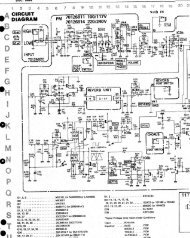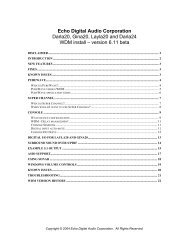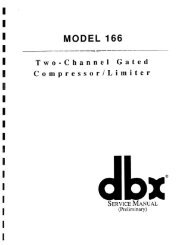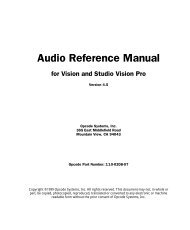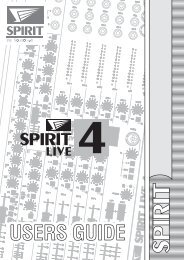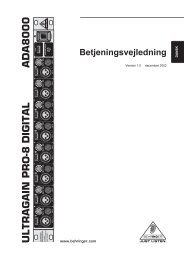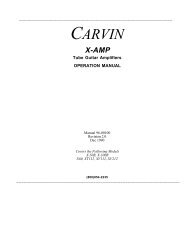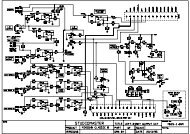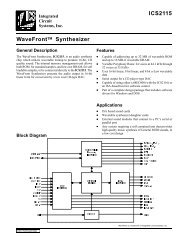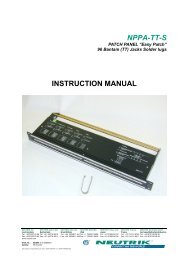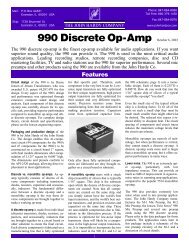Editor: Alesis D4/DM5 - Free Pro Audio Schematics
Editor: Alesis D4/DM5 - Free Pro Audio Schematics
Editor: Alesis D4/DM5 - Free Pro Audio Schematics
Create successful ePaper yourself
Turn your PDF publications into a flip-book with our unique Google optimized e-Paper software.
Click the <strong>D4</strong> device name in an open Bundle and choose Bundle>Banks inDevice.The following dialog appears.Figure 1: Banks in Device Dialog Check the option for Trigger Setup (=1.02). Click OK to confirm your selections and close the dialog box. IMPORTANT: Make sure that only one Trigger Setup item isselected. If both check boxes are selected, Galaxy will put both Banktypes into the Bundle, which could cause problems when loading orsending the Bundle.<strong>DM5</strong> CONFIGURATIONBefore using the <strong>Alesis</strong> <strong>DM5</strong> with Galaxy or Galaxy Plus <strong>Editor</strong>smake sure:• The instrument’s MIDI input and output are connected to your MIDIinterface; if using a multiport interface, connect both MIDI cables tothe same port number.• The MIDI channel matches the Device ID setting in your OMS StudioSetup.• The unit’s THRU setting is off.To set the MIDI channel and thru parameters from the <strong>DM5</strong>’s frontpanel: Press the MIDI button until “CHANNEL” and “THRU” are displayed. Use the parameter keys to select the channel parameter; then set the channel tomatch the Device ID number in your OMS Studio Setup. Use the parameter keys to select the thru parameter; then set it to “OFF.”Ch 1: Instrument Setup - 2 - <strong>D4</strong>/<strong>DM5</strong> <strong>Editor</strong>