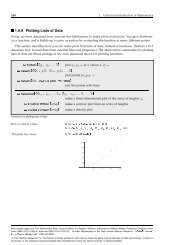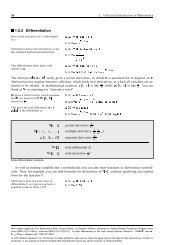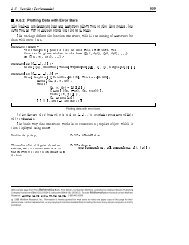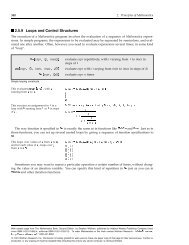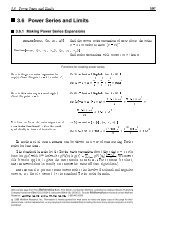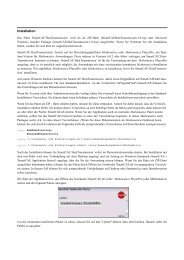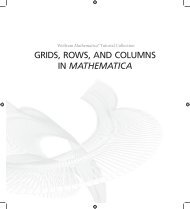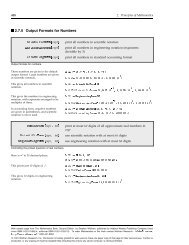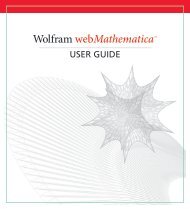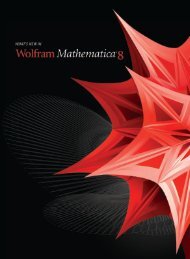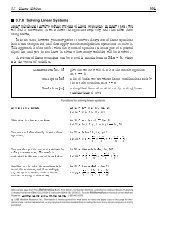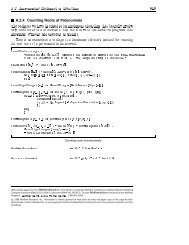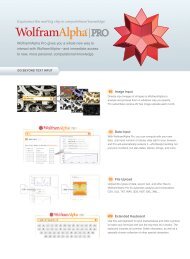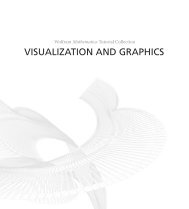- Page 1 and 2: Wolfram Mathematica ® Tutorial Col
- Page 3 and 4: ContentsNotebook InterfaceNotebook
- Page 5 and 6: Notebook InterfaceUsing a Notebook
- Page 7 and 8: Notebooks and Documents 3After you
- Page 9: Notebooks and Documents 5Once you h
- Page 13 and 14: Notebooks and Documents 9Double-cli
- Page 15 and 16: Notebooks and Documents 11This show
- Page 17 and 18: Notebooks and Documents 13The inser
- Page 19 and 20: Notebooks and Documents 15Alternati
- Page 21 and 22: Notebooks and Documents 17When a gr
- Page 23 and 24: Notebooks and Documents 19To Open a
- Page 25 and 26: Notebooks and Documents 21The Optio
- Page 27 and 28: Notebooks and Documents 23Setting O
- Page 29 and 30: Notebooks and Documents 25FeaturesC
- Page 31 and 32: Notebooks and Documents 27ZoomingTh
- Page 33 and 34: Notebooks and Documents 29In[2]:=Th
- Page 35 and 36: Notebooks and Documents 31Here is a
- Page 37 and 38: Notebooks and Documents 33Subscript
- Page 39 and 40: Notebooks and Documents 35This puts
- Page 41 and 42: Notebooks and Documents 37Shift +Re
- Page 43 and 44: Notebooks and Documents 39special c
- Page 45 and 46: Notebooks and Documents 41two-dimen
- Page 47 and 48: Much as Mathematica distinguishes b
- Page 49 and 50: Notebooks and Documents 45In[7]:=To
- Page 51 and 52: Notebooks and Documents 47Non-Engli
- Page 53 and 54: Notebooks and Documents 49full name
- Page 55 and 56: Notebooks and Documents 51Mathemati
- Page 57 and 58: Notebooks and Documents 53† Excha
- Page 59 and 60: Notebooks and Documents 55Here is a
- Page 61 and 62:
Notebooks and Documents 57Expositio
- Page 63 and 64:
Notebooks and Documents 59Naming Co
- Page 65 and 66:
Notebooks and Documents 61Textual I
- Page 67 and 68:
Notebooks and Documents 63One-dimen
- Page 69 and 70:
Notebooks and Documents 65In any Ma
- Page 71 and 72:
Notebooks and Documents 67In Standa
- Page 73 and 74:
Notebooks and Documents 69Shallow i
- Page 75 and 76:
Notebooks and Documents 71The strin
- Page 77 and 78:
Notebooks and Documents 73Using tex
- Page 79 and 80:
Notebooks and Documents 75Here is p
- Page 81 and 82:
Notebooks and Documents 77Having de
- Page 83 and 84:
Notebooks and Documents 79BaseForm@
- Page 85 and 86:
Notebooks and Documents 81PaddedFor
- Page 87 and 88:
Notebooks and Documents 83In[15]:=T
- Page 89 and 90:
Notebooks and Documents 85When Back
- Page 91 and 92:
Notebooks and Documents 87In[34]:=O
- Page 93 and 94:
Notebooks and Documents 89You can c
- Page 95 and 96:
Notebooks and Documents 91Styles an
- Page 97 and 98:
Notebooks and Documents 93In[4]:=Th
- Page 99 and 100:
Notebooks and Documents 95StyleBox@
- Page 101 and 102:
Notebooks and Documents 97TagBox ob
- Page 103 and 104:
Notebooks and Documents 99In[7]:=Ma
- Page 105 and 106:
Notebooks and Documents 101Within
- Page 107 and 108:
Notebooks and Documents 103ToBoxes
- Page 109 and 110:
Notebooks and Documents 105ToExpres
- Page 111 and 112:
Notebooks and Documents 107Thus, fo
- Page 113 and 114:
Notebooks and Documents 109Plus is
- Page 115 and 116:
Notebooks and Documents 111Operator
- Page 117 and 118:
Notebooks and Documents 113x yx +x
- Page 119 and 120:
Notebooks and Documents 115Internal
- Page 121 and 122:
Notebooks and Documents 117It is fa
- Page 123 and 124:
Notebooks and Documents 119Print@ex
- Page 125 and 126:
Notebooks and Documents 121Formatte
- Page 127 and 128:
Notebooks and Documents 123Look aga
- Page 129 and 130:
Notebooks and Documents 125As you c
- Page 131 and 132:
Notebooks and Documents 127We have
- Page 133 and 134:
Notebooks and Documents 129In[19]:=
- Page 135 and 136:
Notebooks and Documents 131Table@Po
- Page 137 and 138:
Notebooks and Documents 133Default
- Page 139 and 140:
Notebooks and Documents 135Using th
- Page 141 and 142:
Notebooks and Documents 137In[4]:=Y
- Page 143 and 144:
Notebooks and Documents 139you real
- Page 145 and 146:
Notebooks and Documents 141In[19]:=
- Page 147 and 148:
Notebooks and Documents 143You can
- Page 149 and 150:
Notebooks and Documents 145Manipula
- Page 151 and 152:
Notebooks and Documents 147optionde
- Page 153 and 154:
Notebooks and Documents 149Here is
- Page 155 and 156:
Notebooks and Documents 151Notebook
- Page 157 and 158:
Notebooks and Documents 153Here is
- Page 159 and 160:
Notebooks and Documents 155This cha
- Page 161 and 162:
Notebooks and Documents 157In[11]:=
- Page 163 and 164:
Notebooks and Documents 159Notebook
- Page 165 and 166:
Notebooks and Documents 161In[20]:=
- Page 167 and 168:
Functions like NotebookWrite and Se
- Page 169 and 170:
Notebooks and Documents 165In[34]:=
- Page 171 and 172:
Simple and Compound Front End Token
- Page 173 and 174:
Notebooks and Documents 169Executin
- Page 175 and 176:
Notebooks and Documents 171Here is
- Page 177 and 178:
Notebooks and Documents 173In the s
- Page 179 and 180:
Notebooks and Documents 175The way
- Page 181 and 182:
Notebooks and Documents 177In[3]:=T
- Page 183 and 184:
Notebooks and Documents 179optionty
- Page 185 and 186:
Notebooks and Documents 181Addition
- Page 187 and 188:
Notebooks and Documents 183With Hyp
- Page 189 and 190:
Notebooks and Documents 185"Courier
- Page 191 and 192:
Notebooks and Documents 187Here is
- Page 193 and 194:
Notebooks and Documents 189For most
- Page 195 and 196:
Notebooks and Documents 191Here is
- Page 197 and 198:
Notebooks and Documents 193Here is
- Page 199 and 200:
Notebooks and Documents 195Clicking
- Page 201 and 202:
Notebooks and Documents 197i max⁄
- Page 203 and 204:
Notebooks and Documents 199Here is
- Page 205 and 206:
Notebooks and Documents 201Characte
- Page 207 and 208:
Notebooks and Documents 203In[11]:=
- Page 209 and 210:
Notebooks and Documents 205You can
- Page 211 and 212:
Essentially all symbols with built-
- Page 213 and 214:
Notebooks and Documents 209Letters
- Page 215 and 216:
Notebooks and Documents 211Curly Gr
- Page 217 and 218:
Notebooks and Documents 213Formal s
- Page 219 and 220:
Notebooks and Documents 215Units an
- Page 221 and 222:
Notebooks and Documents 217form ful
- Page 223 and 224:
é \[EAcute] Çe'Çē \[EBar] Çe-
- Page 225 and 226:
Notebooks and Documents 221xµy Tim
- Page 227 and 228:
Notebooks and Documents 223Operator
- Page 229 and 230:
Notebooks and Documents 225The spec
- Page 231 and 232:
Notebooks and Documents 227form ful
- Page 233 and 234:
Notebooks and Documents 229Structur
- Page 235:
Notebooks and Documents 231formÖá