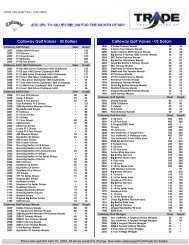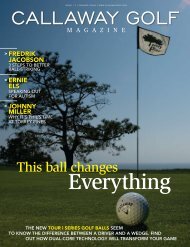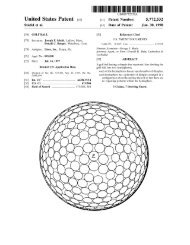1.2 Charging the Callaway UPRO MX - Callaway Golf
1.2 Charging the Callaway UPRO MX - Callaway Golf
1.2 Charging the Callaway UPRO MX - Callaway Golf
Create successful ePaper yourself
Turn your PDF publications into a flip-book with our unique Google optimized e-Paper software.
The satellite strength indicator provides status on <strong>the</strong> state of <strong>the</strong> GPS. When <strong>the</strong> GPS is locked (obtained<br />
a position fix) <strong>the</strong>n this indicator will show between one and five bars. If <strong>the</strong> GPS has not obtained a lock<br />
<strong>the</strong>n <strong>the</strong>re will be no bars highlighted.<br />
2.6 GoMode®<br />
In addition to BasicMode, your new upro mx comes with <strong>the</strong> ability to utilize our powerful GoMode® option<br />
to enhance your understanding of your approach shots.<br />
By clicking on <strong>the</strong> Mode button on <strong>the</strong> right hand side of <strong>the</strong> device while in BasicMode, you will toggle<br />
between <strong>the</strong>se BasicMode and GoMode®.<br />
2.6.1 AnyPoint® Technology within GoMode®<br />
You can access AnyPoint technology by taping <strong>the</strong> tab at <strong>the</strong> bottom left corner of <strong>the</strong> screen. See Section<br />
2.7.4 for more information on AnyPoint technology.<br />
2.7 ProMode®<br />
Your upro mx can be enhanced through <strong>the</strong> download and use of <strong>the</strong> patented ProMode® technology.<br />
This powerful information tool encompasses a variety of features that allow you to get <strong>the</strong> best information<br />
for each shot in <strong>the</strong> most intuitive way. The most common method for entering ProMode® from BasicMode<br />
is by simply pressing <strong>the</strong> Mode button on <strong>the</strong> right side of <strong>the</strong> device (See Figure 1 above). Pressing this<br />
button at anytime will toggle back and forth between ProMode®, Go Mode®, and BasicMode.<br />
Note: You can purchase and download ProMode® courses from www.callawayuxplore.com at any<br />
time after your purchase and registration.<br />
2.7.1 SmartView Technology<br />
Upon entering ProMode, <strong>the</strong> uPro dynamically generates <strong>the</strong> most appropriate view of <strong>the</strong> course for your<br />
next shot. This patented technology allows you to cycle through two additional views with press of <strong>the</strong> OFN<br />
button. Based on your location on <strong>the</strong> course and <strong>the</strong> layout of <strong>the</strong> hole, three different SmartViews are<br />
dynamically generated. An example of one of <strong>the</strong>se views is shown in Figures 9a and 9b below.<br />
uPro User Guide (v1.5) ©2011 <strong>Callaway</strong> <strong>Golf</strong> Company Page 13 of 24