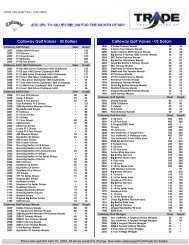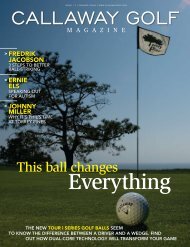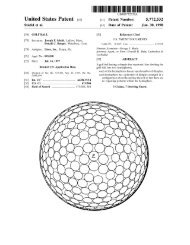1.2 Charging the Callaway UPRO MX - Callaway Golf
1.2 Charging the Callaway UPRO MX - Callaway Golf
1.2 Charging the Callaway UPRO MX - Callaway Golf
Create successful ePaper yourself
Turn your PDF publications into a flip-book with our unique Google optimized e-Paper software.
Tap here to access<br />
In-Game Menu<br />
2.4.2 Navigating Through Lists<br />
Figure 4: Accessing Menus<br />
Whenever you have a list of items on your upro mx, you can scroll through <strong>the</strong> list by swiping <strong>the</strong> list up or<br />
down. In Figure 5 below, if you wish to scroll down, you simply touch <strong>the</strong> screen near <strong>the</strong> bottom (do not<br />
touch <strong>the</strong> corners) and drag your finger upwards along <strong>the</strong> screen. This will cause <strong>the</strong> list to scroll<br />
downward. When you have found <strong>the</strong> list item you wish to select, simply tap <strong>the</strong> screen on that item to<br />
open it.<br />
Tap <strong>the</strong> Back Arrow to<br />
return to previous screen<br />
Figure 5: Navigating Through Lists<br />
Tap here to access<br />
Manual Hole Change<br />
Tap here to access<br />
Manual Shot Tracking<br />
Tap <strong>the</strong> Red X to exit<br />
this list<br />
uPro User Guide (v1.5) ©2011 <strong>Callaway</strong> <strong>Golf</strong> Company Page 9 of 24